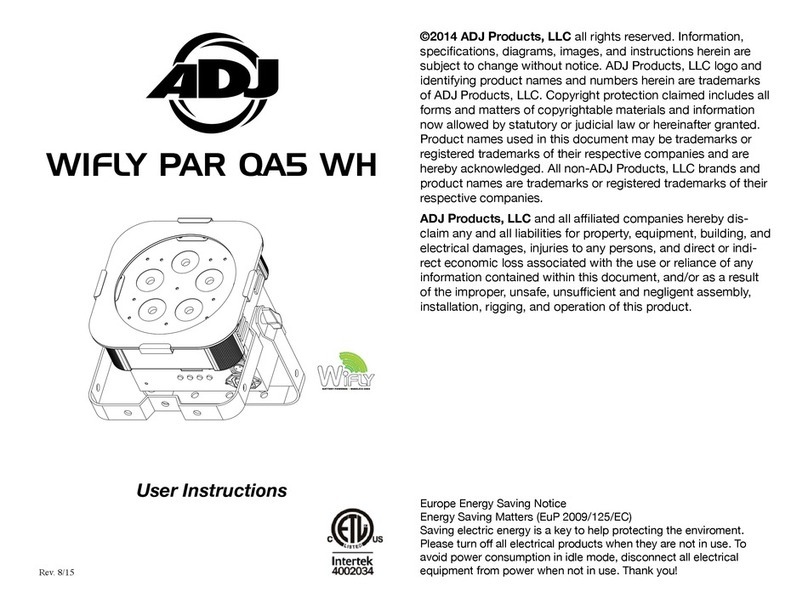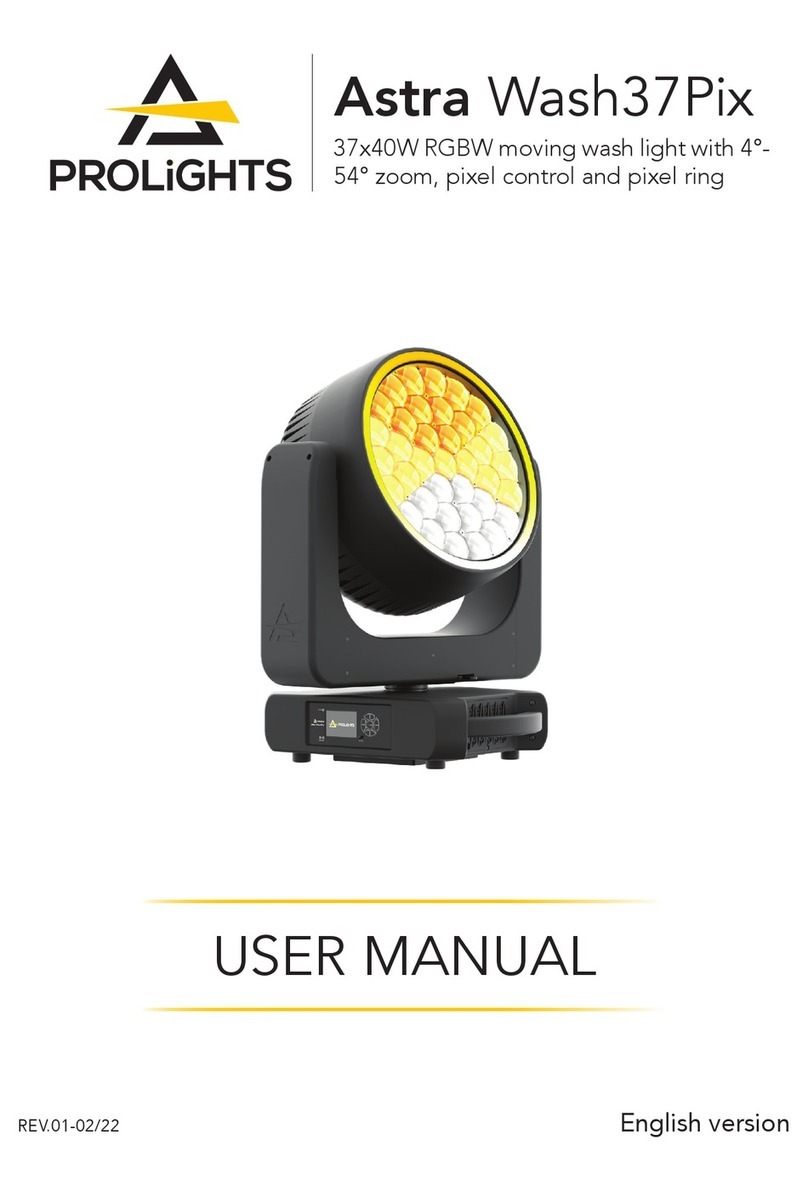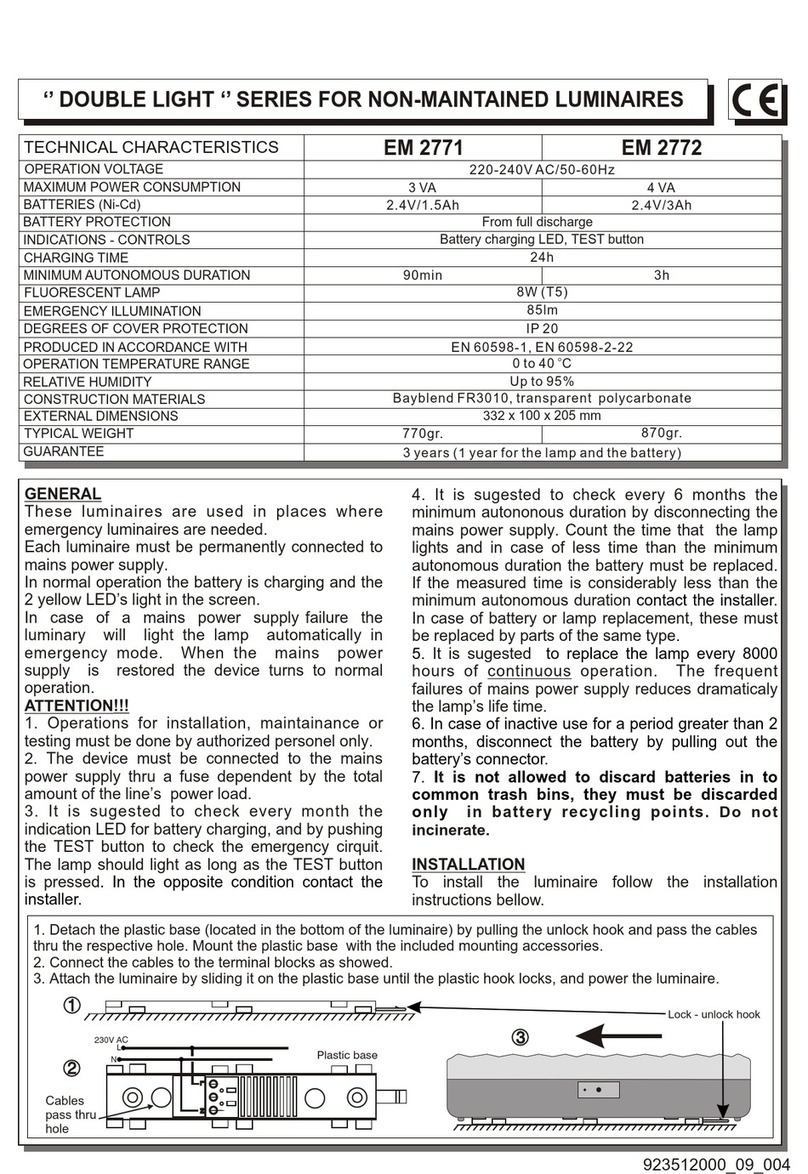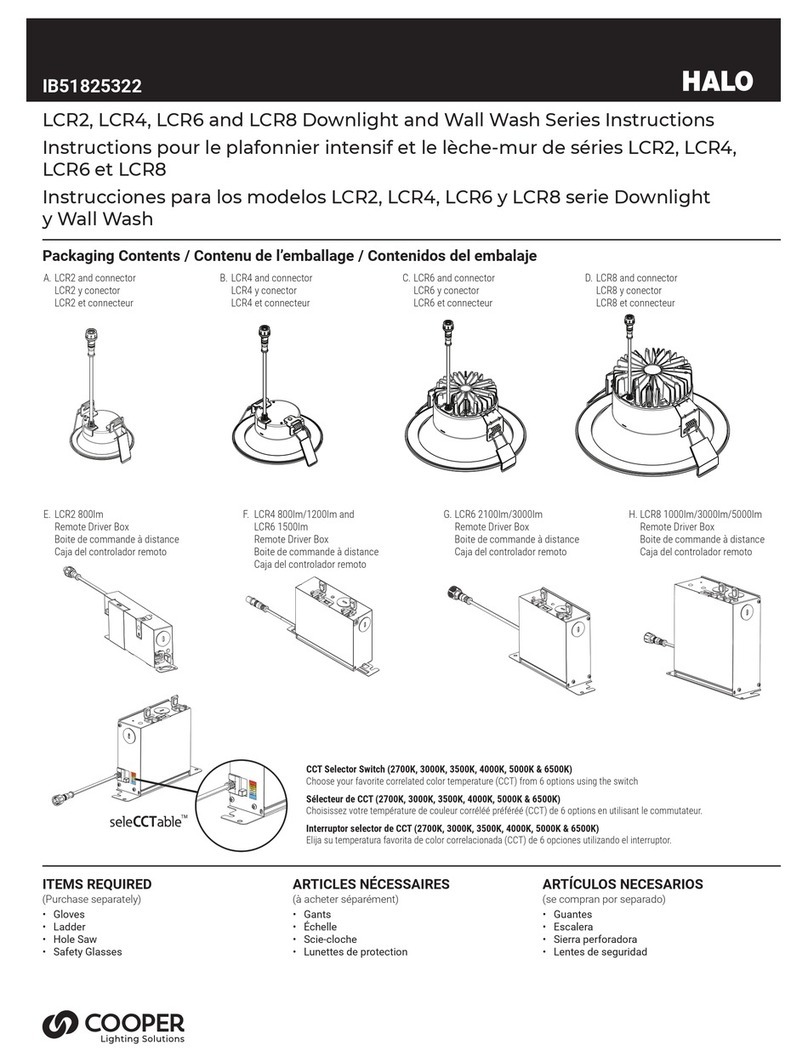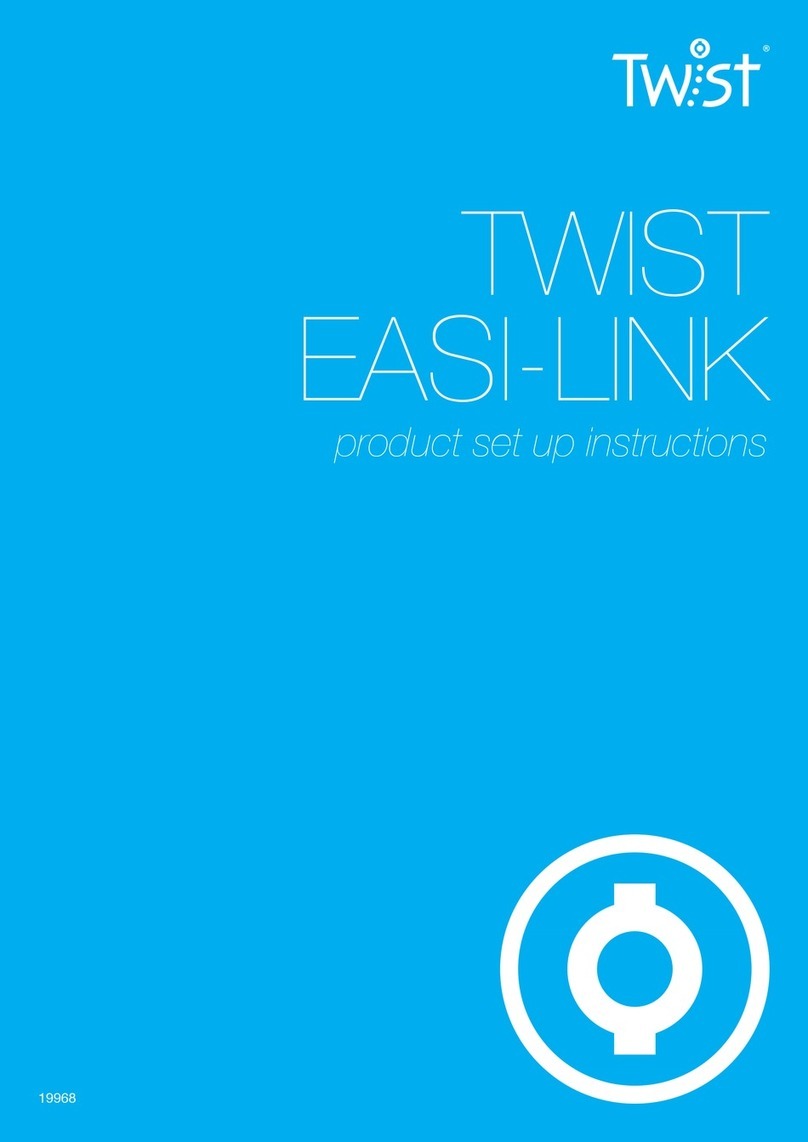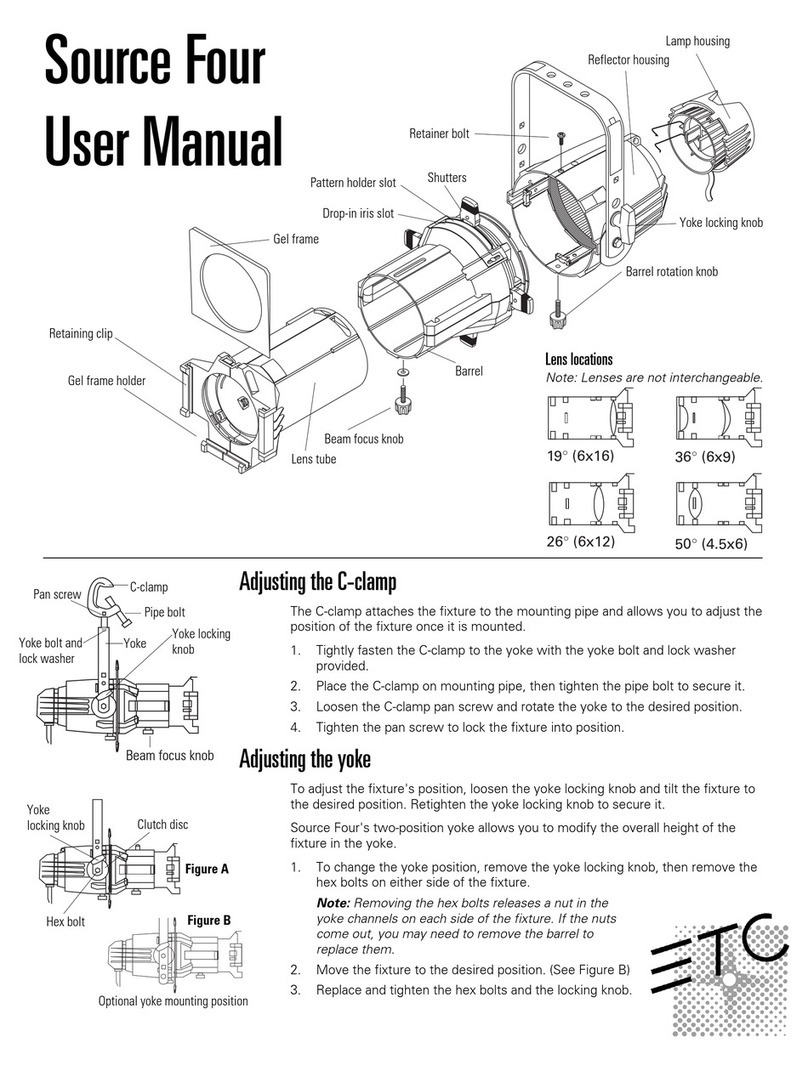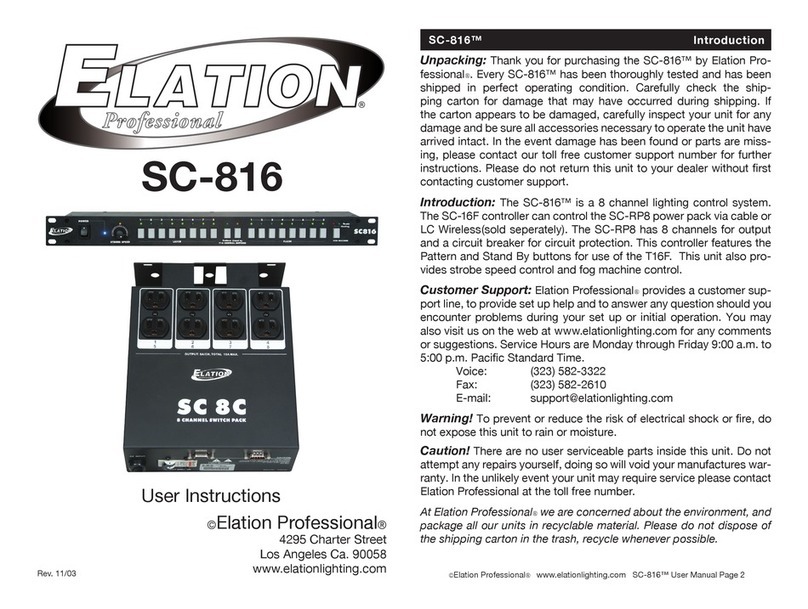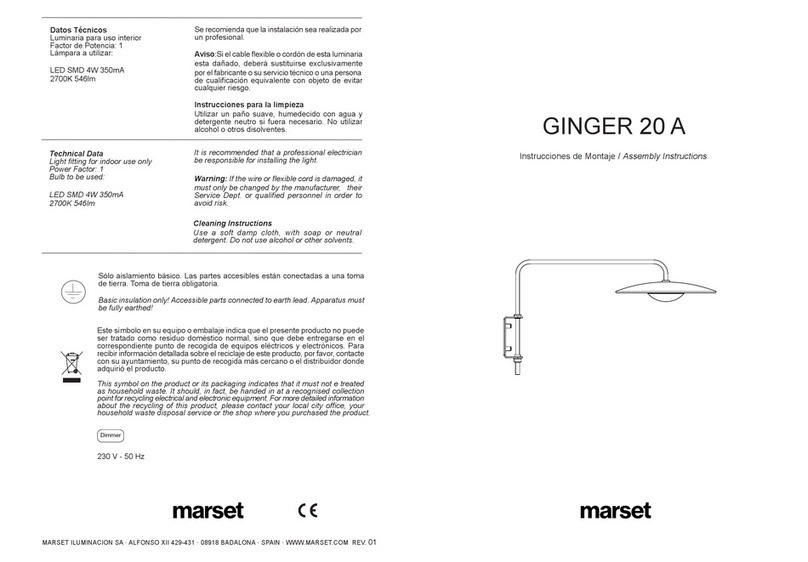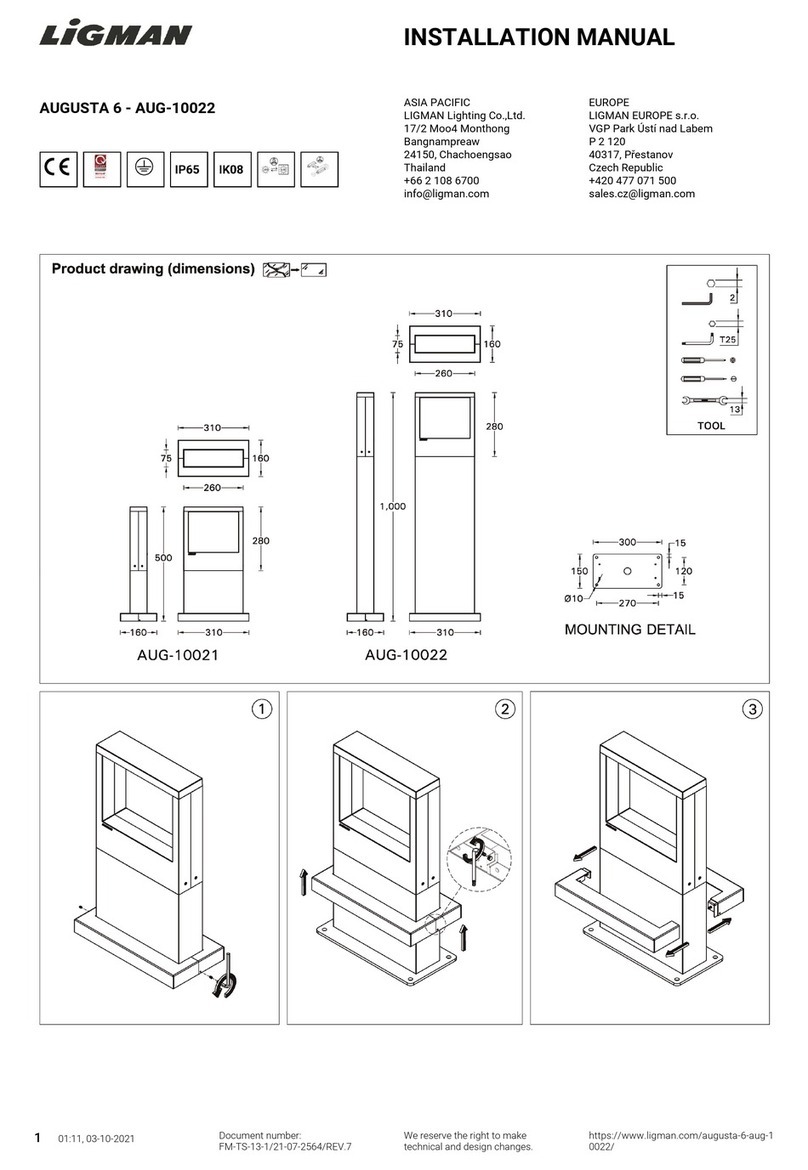Eco-Smart A9A19A60WESDZR1 User manual

Remote Controlled LED A19 Color
Changing Smart Bulb Kit
THANK YOU
We appreciate the trust and confidence you have placed in EcoSmart through the purchase of this bulb.
We strive to continually create quality products designed to enhance your home. Visit us online to see our full
line of products available for your home improvement needs. Thank you for choosing EcoSmart!
USE AND CARE GUIDE
SKU # 1004 541 363
Model # A9A19A60WESDZR1
1-877-527-0313
HOMEDEPOT.COM/ECOSMART
Questions, problems, missing parts? Before returning to the store,
call EcoSmart Customer Service 8 a.m. - 7 p.m., EST,
Monday - Friday, 9 a.m. - 6 p.m., EST, Saturday

2
Table of Contents
Safety Information ................................... 2
Zigbee ................................................... 2
Warranty ..................................................2
Pre-Installation.........................................
...................................
3
Remote Bracket Installation ................... 4
Bulb Specication 4
Quick Start Guide by Remote ................. 5
Operation (continued) ............................. 6
Operation................................................. 8
Factory Default ....................................... 9
Quick Start Guide by App. ...................... 7
FCC Regulation ....................................... 9
Troubleshooting .....................................10
Safety Information
CAUTION:
Risk of Shock-Turn off power before
inspection, installation, or removal. Do not open.
There are no user serviceable parts inside.
WARNING: Only use the control provided with
or specied by these instructions to control this
lamp. This lamp will not operate properly when
connected to a standard (incandescent) dimmer
or dimming control.
WARNING: Not for use in totally enclosed
xtures. Not for use in recessed xtures.
WARNING: For indoor use only. Do not use
where directly exposed to water.
WARNING: This device is not intended for use
with emergency exits.
Warranty
THREE-YEAR LIMITED WARRANTY
Wireless Protocol: Zigbee 3.0. This device is fully Zigbee 3.0 certied.
Zigbee
Limited Warranty: Bulb is guaranteed to last 3 years based on 3 hours use per day, 7 days per week. The remote is
guaranteed to last 3 years based on 100 times use per day, 7days per week. The remote guarantee does not
include normal wear and tear and batteries. If this product does not last 3 years after date of purchase (based on
above using condition) due to a defect in materials or workmanship, please bring the defective product and a
receipt indicating proof of purchase to any Home Depot store. The Home Depot will provide a replacement or, at our
discretion, a store credit for the value of the original purchase price. This warranty will be voided for misuse of
product per the caution statement. Some states do not allow the exclusion of limitation or consequential damages,
so the above exclusion may not apply to you. This warranty gives you special legal rights and you may also have
other rights that vary from state to state and province to province. Please see a store for more details.
TM
TM

3 HOMEDEPOT.COM/ECOSMART
Please contact 1-877-527-0313 for further assistance.
Pre-Installation
Package Contents
Part Description Quantity
A A19 LED Bulb 1
RemoteB 1
Remote BracketC 1
Reset PinD 1
Mounting Screws SetsE 1
A
AA
BB
CC
DD
EE
II
JJ
GG
KK
HH
FF
GG
REMOTE INTRODUCTION
B C E
D
Part Description
AA Indicator Light
BB ON/OFF
CC Dimming
DD Color Temperature Tunable
EE Memory
Part Description
FF Plastic Battery Strip
GG Reset Button (Pinhole)
HH Battery 3V CR2450
II Screw
JJ Battery Cover
KK Groove to pry out the battery

4
1
□
MM
E
NN
Remote Bracket Installation
Using Mounting Screws Sets
Decide upon your placement position and attach the remote bracket with either mounting screws
sets or double-sided adhesive tape
Insert a at blade screwdriver into the groove (MM) to separate two parts of the bracket (C).
Attach the back side of the bracket (C) to a wall or other rm surface with a thickness of over one inch using
the screws (E). Two magnets (NN) are used to magnetize the remote (B) as below.
2
□
Using Double-Sided Adhesive Tape
Peel off the adhesive liner (PP) and attach the bracket (C) to the wall or other rm surface.
Part Description
MM Groove to separate the back side
NN Magnet
Part Description
PP 3M adhesive liner
PP
C
PP
NOTE: To avoid radio signal interference, do not install the remote bracket outdoors, near large
metal objects and mirrors.
Bulb Specication
Model Input Volts (AC) Input Frequency (Hz) Input Watts (W)
A9A19A60WESDZ02 120 9.5
Lumens
(LM)
Efcacy
(LM/W)
800 90
CRI
9060
C

Quick Start Guide by Remote
Operation
NOTE: LED Bulb (A) and the remote (B) in the pack are already paired at the factory.
5
1
NOTE: The new mode will replace the last setting you executed, as the remote can only keep three
modes at most in its memory.
Three preferred settings can be stored by using the memory function.
To change the three default settings, change the LED bulb to the preferred dim setting and CCT, then hold
down the memory button (EE) for 3 seconds. The indicator light (AA) on the remote will blink once,
indicating that the settings have been stored into memory.
After 3 settings have been stored, the next setting will replace the rst stored setting.
Press the memory button (EE) to execute the memory function.
Press the CCT Tunable button (DD) to change the color temperature from 2700K to 6500K.
There are two ways to change the CCT with the CCT Tunable button (DD):
Short presses on the button change the color temperature incrementally.
Holding down the button continuously changes the color temperature with a smooth transition.
□
□
□
□
□
□
□
□
□
□
□
□
□
Press the ON/OFF button (BB) to turn the light ON or OFF.
Press the dimming button (CC) to change the brightness from
5%-100%.
There are two ways to change the brightness with the dimming button
(CC):
Short presses on the button change the brightness in a step manner.
Holding down the button continuously, changes the brightness with a
smooth transition.
ON/OFF
Dimming
CCT Tunable
Memory
Remote On/Off
Dimmable Light
3 Custom Light
Memory Settings
Customize Your
White Light Temperature
OneRemote Controls
up to 20 Lights
HOMEDEPOT.COM/ECOSMART
Please contact 1-877-527-0313 for further assistance.
Touch-Link
If you want to add an additional LED Bulb apart from the existing LED Bulb to the remote and this additional
LED Bulb hasn't paired with any remote before, Please follow the steps below, which is called "Touch-Link".
Screw the LED Bulb (A) into a standard E26 socket and make sure
it is powered on.
2Prepare the Remote (B) and remove the Plastic Battery Strip (FF)
beneath the Battery Covering (JJ), Indicator Light (AA) will begin to
blink indicating the power is on.
3You are good to go now! Follow the instructions below to control
your lights.

6
Unpairing the LED Bulb
Position the remote (B) within 2 inches of the LED Bulb.
Operation (continued)
□Energize the power for the LED Bulb and position the remote within 2 inches of the LED Bulb.
□
□
□
□
□
The remote (B) will start to search for the LED bulb (A). The indicator light (AA) will ash rapidly
until the LED Bulb (A) is detected.
NOTE: 1. The existing linked LED bulb may blink. If this occurs, press any button on the remote to stop
the blinking. Then proceed with repeating the linking process.
2. One remote controls up to 20 LED bulbs.
Press and hold the ON/OFF button (BB) and Dimming button (CC) at the same time for 3 seconds.
The indicator light (AA) will begin to ash.
During the linking process, the LED bulb (A) will ash three times. The indicator light on the remote
(B) will remain on for 3 seconds. This indicates that the LED bulb (A) and remote (B)
have been successfully linked.
AA
BB
CC
DD
EE
NOTE: Only one LED Bulb will be unpaired at a time. To unpair all the LED Bulbs simultaneously, reset all
the LED Bulb and remote by following the instructions in the factory default section of the instructions.
To unpair the LED Bulb with the remote, hold down the ON/OFF button (BB) and the CCT tunable
button (DD) at the same time for 3 seconds. The indicator light (AA) will ash as it attempts to detect
the LED Bulb. Once detected, the indicator light (AA) will ash rapidly indicating the unpairing process is
underway. The LED Bulb will blink three times indicating it is unpaired.
To reset the LED Bulb (A), ip the power switch off and on once.
If you want to pair a LED Bulb that was already paired with a remote,
you need to proceed to Step “Unpairing the LED Bulb” with original remote
and then proceed to Step “Touch- Link” to pair it with the preferred
remote.

7
4Control your lighting
See reverse side for specic Amazon Alexa (only if you are using Amazon
Echo Plus) and SmartThings instructions
□Dimming
The LED bulb will dim to 1% -100% range using the hub app.
Reset to Factory Setting
□Color Tuning
Use the hub app to adjust Color Temperature (CCT) of the LED bulb.
□ Download or update your hub manufacturer’s app.
□ Turn on the LED bulb with the wall switch.
□ The LED bulb will ash twice when turned ON to indicate that the bulb is in pairing mode.
□ Open hub manufacturer’s app and follow pairing instructions. See reverse side for specic Amazon Eco Plus,
and SmartThings instructions.
□ After successful pairing with the hub the LED bulb will ash twice.
□ Control the LED bulb through your device (the wall switch must remain ON).
□ The LED bulb will be ready to control only after successful pairing to the hub.
□ The LED bulb is not designed to work with wall dimmers or other controlled lighting systems.
□ Works with Amazon Eco Plus and SmartThings hubs only.
□ Refer to hub manufacturing instructions or website for scene setting, scheduling and any other app features.
□ Using the wall switch, physically switch ON and OFF 6 times within 5 seconds.
□ The LED bulb will ash twice after a successful reset.
Basic Instructions
NOTE: Ensure the hub is powered on and within range of this LED bulb.
NOTE: If the bulb will not join the network after repeated attempts, please use the Factory Reset
procedures to clear the bulb’s settings.
Quick Start Guide by App
1Screw the bulb into a standard E26 socket.
2Open Amazon Alexa (if you are using Amazon Echo Plus) or SAMSUNG
SmartThings App.
3Add the smart LED bulb to the hub.
NOTE: 1. You need to unpair the LED bulb from the remote before you connect it to a hub.
2. Remote and App cannot be used at the same time. The bulb will no longer be able to be controlled
through the remote once it's connected to a hub.
HOMEDEPOT.COM/ECOSMART
Please contact 1-877-527-0313 for further assistance.

8
Operation
App quick start guide and pairing instructions
Works with SmartThings
□ Open the SmartThings app.
□ Select “Add device”.
□ Select “Ecosmart”.
□ Follow the SmartThings app instruction to click “Next” – “Next” – “Next".
□ Scan the QR code on the bulb or click "I don't have a code" to connect the bulb.
□ Click “Done”, The LED bulb will now connect as “Ecosmart Bulb”.
□ Name and control the bulb.
Works with Amazon Echo Plus
□ Open the Amazon Alexa app.
□ Select “Add Device”.
□ Select “Light”.
□ Scroll down the light brand list to select “other”.
□ The LED bulb will connect to Alexa by clicking “DISCOVER DEVICES” (ensure the light is on
and in a pairing mode).
□ Set up the device and the “light bulb” now is ready to use.
□ Name and control the bulb.

II
JJ
GG
KK
HH
FF
B
GG
□
□
□
□
□
□
Factory Default
9
Low Power Notication and Replacing the Battery
To reset the remote (B), insert the reset pin (D) into the reset button pin hole (GG) and hold for
three seconds. This will reset the remote without removing the battery cover (JJ).
To reset the LED bulb (A), ip the power switch on and off six times within 5 seconds.
The indicator light (AA) will blink twice fast indicating that the battery is low.
To replace the battery, remove the battery cover (JJ) with a screwdriver.
Use a at head screwdriver to remove the battery (HH) and replace with a new 3V CR2450 battery (HH).
Replace the battery cover (JJ) on the remote (B) and tighten the screws (II).
HOMEDEPOT.COM/ECOSMART
Please contact 1-877-527-0313 for further assistance.
FCC Regulation
This device complies with Part 15 of the FCC Rules. Operation is subject to the following two conditions: (1) this
device may not cause harmful interference, and (2) this device must accept any interference received, including
interference that may cause undesired operation. This equipment, if not installed and used in accordance with the
instructions, may cause harmful interference to radio communications. Any changes or modications not expressly
approved by the manufacturer could void the user's authority to operate the equipment.
NOTE: This equipment has been tested and found to comply with the limits for a Class B digital device, pursuant to
Part 15 of the FCC Rules. These limits are designed to provide reasonable protection against harmful interference
in a residential installation. This equipment generates, uses and can radiate radio frequency energy and, if not
installed and used in accordance with the instructions, may cause harmful interference to radio communications.
However, there is no guarantee that interference will not occur in a particular installation. If this equipment does
cause harmful interference to radio or television reception, which can be determined by turning the equipment off
and on, the user is encouraged to try to correct the interference by one or more of the following measures: reorient
or relocate the receiving antenna; increase the separation between the equipment and receiver; connect the
equipment into an outlet on a circuit different from that to which the receiver is connected; consult the dealer or
an experienced radio/TV technician for help.
NOTE:
Battery will weaken with age and should be replaced before leaking takes place as this will damage
the remote. Dispose of used batteries properly and keep them out of the reach of the children.
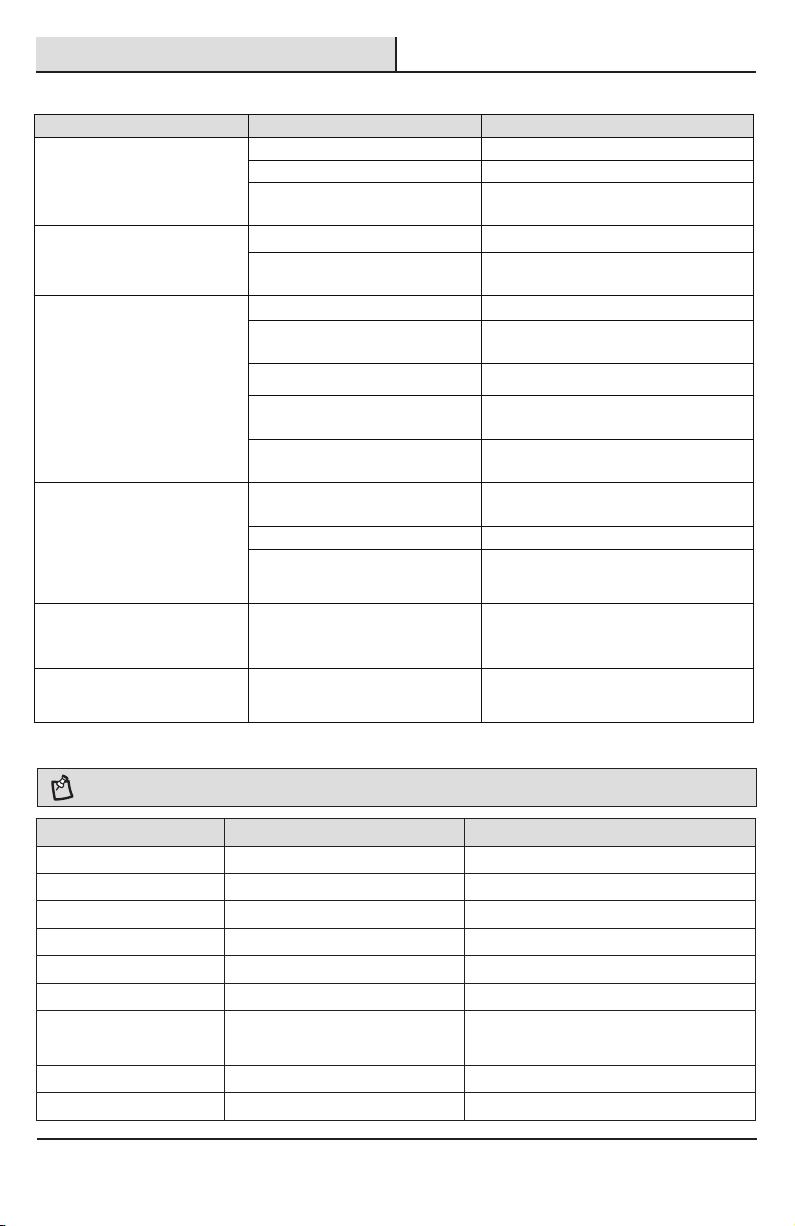
Troubleshooting
Troubleshooting: Control The LED Bulb by Remote
Problem
Possible cause
Solutions
The light cannot be turned on.
The power is off.
Ensure the power supply is on.
The circuit breaker is off.
Ensure the circuit breaker is in the on position.
The remote does not work
and no indicator light is on.
Plastic battery strip (FF)
is not removed.
□
□
Remove plastic strip (FF).
The battery power is off.
The battery is not installed correctly.
Make sure the battery CR2450 is installed
correctly and still has power.
The remote cannot
Touch-Link the light successfully.
Plastic battery strip (FF)
is not removed.
Remove plastic battery strip (FF).
□
□
The battery power is off.
The battery is not installed correctly.
Make sure the battery CR2450 is installed
correctly and still has power.
The devices need more time to respond.
Wait a second and try again.
Touch-Link has been linked with 20
LED Bulb and has reached the max limit.
The LED Bulb has been linked with
another remote.
Reset light to factory default.
The remote cannot control the
lights.
LED Bulb has not been linked
successfully
Please refer to the solutions above for
Touch-Link issues.
The light is out of control range. Make sure the light is in control range.
The indicator is blinking
constantly after resetting the
remote.
The remote has been reset
to factory default.
Press any button to stop the indicator from
blinking. Repeat the linking process.
The remote fails to unpair the
light when the indicatoris blinking.
The devices have failed to respond
to the steps of the unpairing process.
Press any button to interrupt the indicator
blinking and retry the unpair process.
Reset the remote and try again.
10
The light cannot be turned on.
□
□
The battery power is off.
The battery is not installed correctly.
Make sure the battery CR2450 is installed
correctly and still has power.
□
□
The battery power is off.
The battery is not installed correctly.
Make sure the battery CR2450 is installed
correctly and still has power.
NOTE:
Works with Amazon Echo Plus and SmartThings hubs only. Hub Sold Separately.
Problem Possible Cause Solution
Unable to pair.
Unable to pair.
Unable to pair.
Unable to pair or control.
Unable to control the bulb.
Unable to control the bulb.
Bulb ickers.
Bulb is slow to respond.
Bulb is slow to respond.
Bulb not in pairing mode.
Pairing mode has timed out.
No power to the bulb.
Bulb has joined another network.
Internet connection lost.
Out of range.
Bulb connected to a wall dimmer.
There are Internet connection issues.
Obstructions between the hub and bulb.
Reset the bulb to factory mode.
Toggle the wall switch OFF then back ON.
Turn ON the wall switch to ensure the hub is online.
Reset the bulb to factory mode.
Ensure there is an Internet connection.
Move the hub closer to the bulb.
Replace the dimmer with a standard wall
switch or set dimmer to max output.
Check with your ISP.
Relocate the hub closer to the bulb.
Troubleshooting: Control The LED Bulb by Hub App.

Questions, problems, missing parts? Before returning to the store,
call EcoSmart Customer Service 8 a.m. - 7 p.m., EST,
Monday - Friday, 9 a.m. - 6 p.m., EST, Saturday
1-877-527-0313
HOMEDEPOT.COM/ECOSMART
Retain this manual for future use.
This manual suits for next models
1
Table of contents
Other Eco-Smart Lighting Equipment manuals
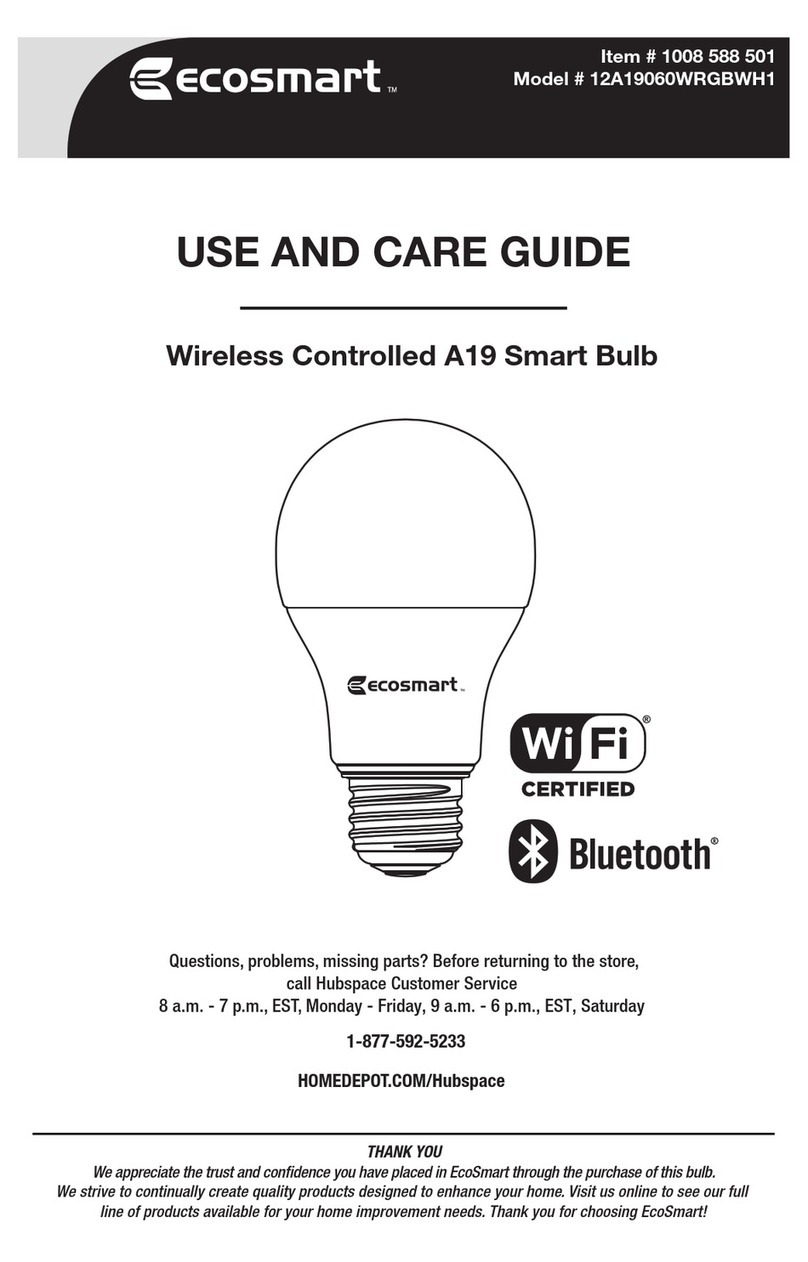
Eco-Smart
Eco-Smart 12A19060WRGBWH1 User manual
Eco-Smart
Eco-Smart SunTrackerTwo User manual
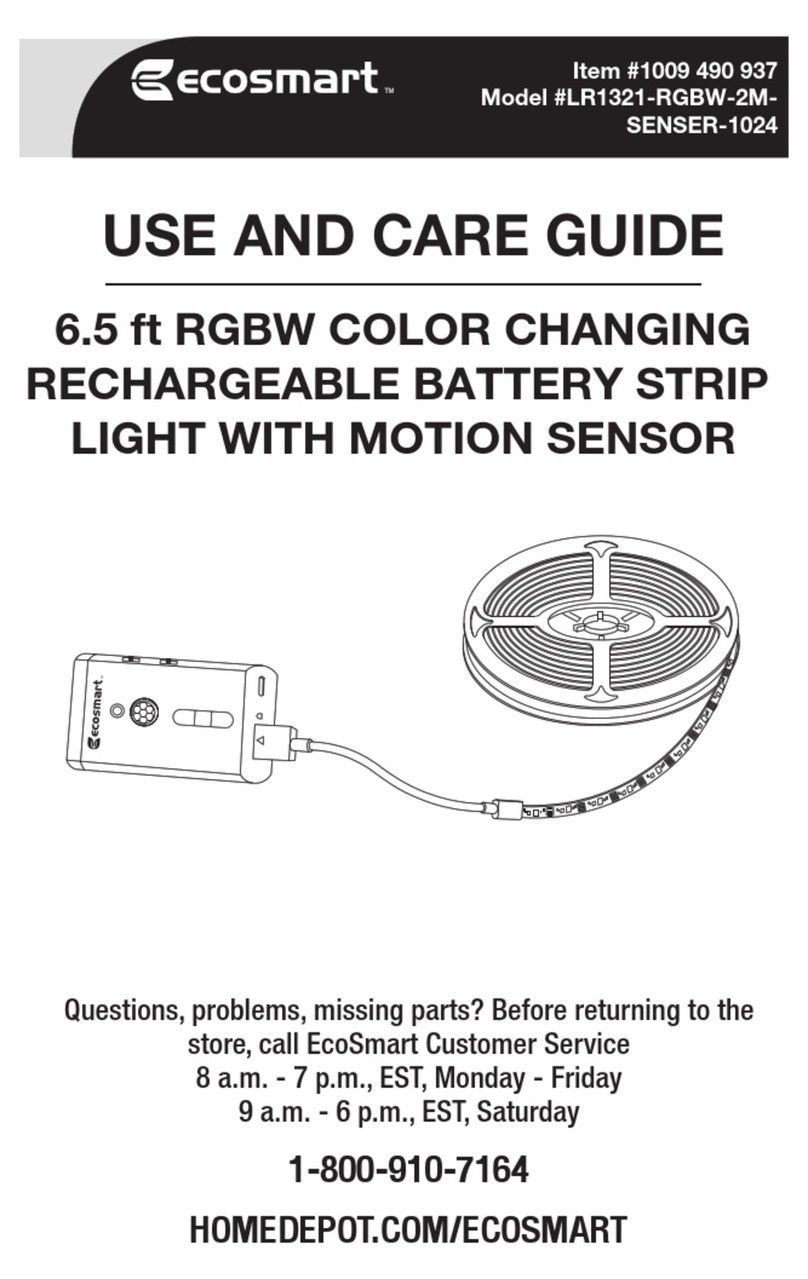
Eco-Smart
Eco-Smart LR1321-RGBW-2M-SENSER-1024 User manual

Eco-Smart
Eco-Smart AL13-8FT-RGBWW-1-A User manual
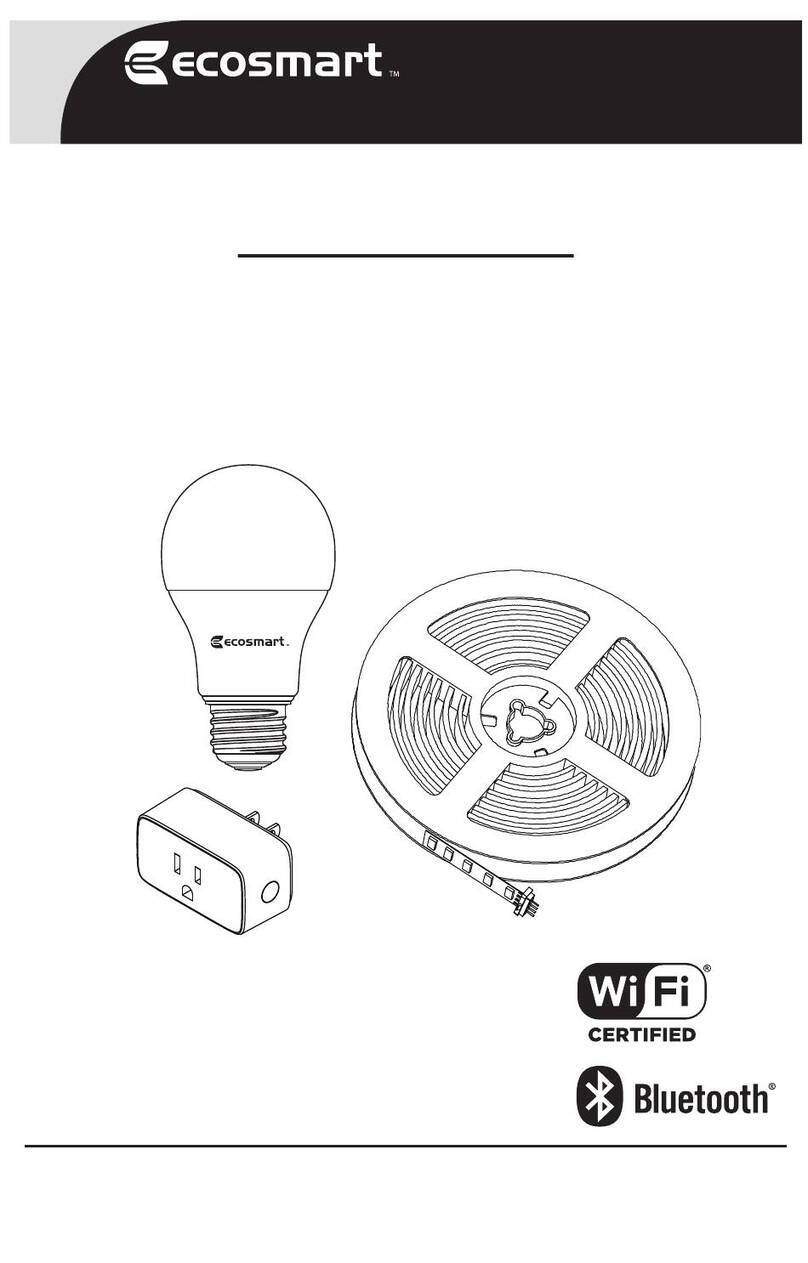
Eco-Smart
Eco-Smart LT11a65KIT400 User manual
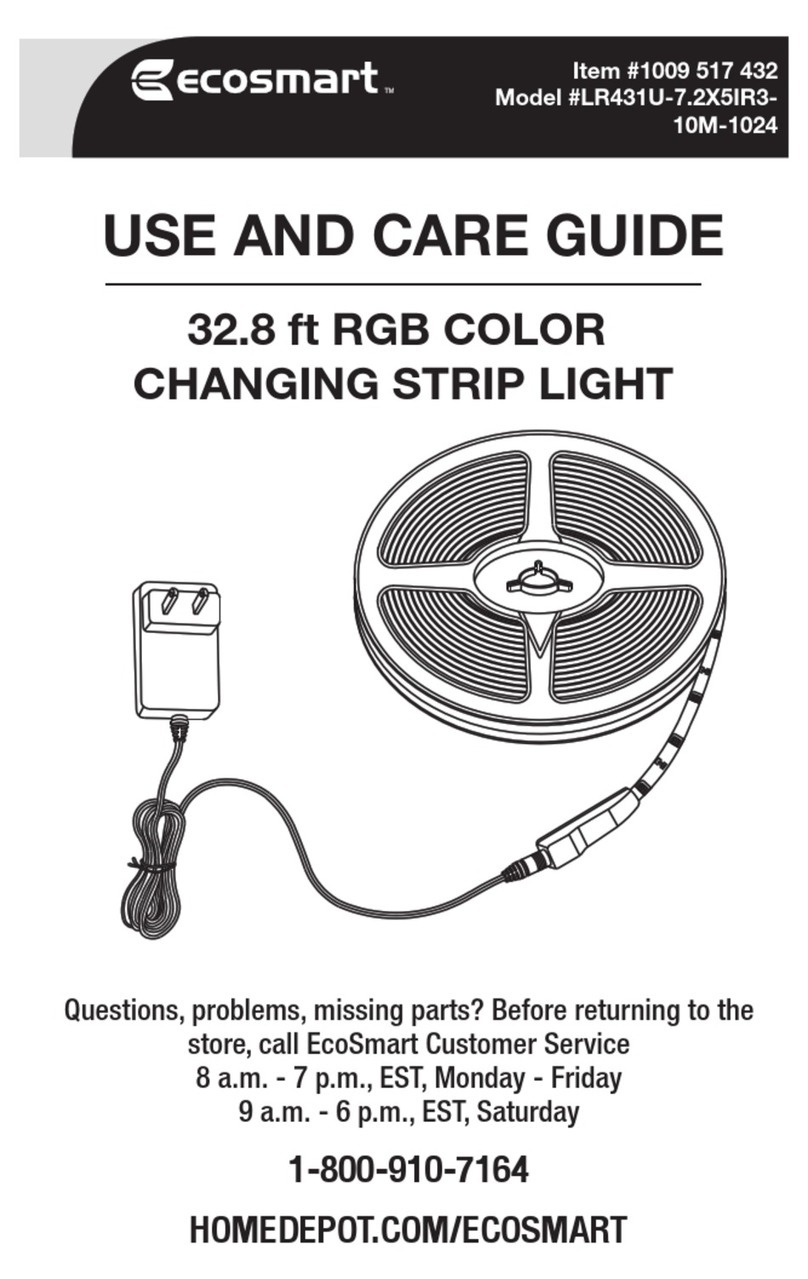
Eco-Smart
Eco-Smart LR431U-7.2X5IR3-10M-1024 User manual
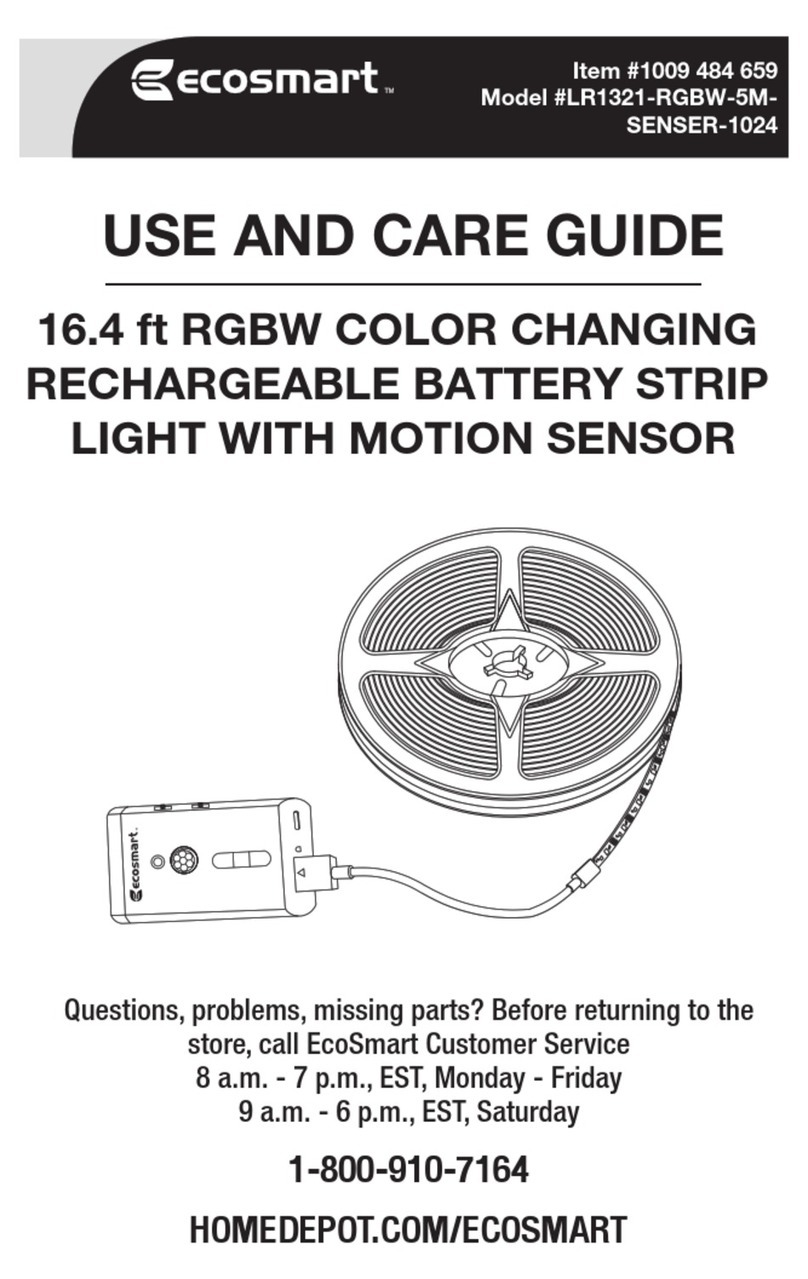
Eco-Smart
Eco-Smart LR1321-RGBW-5MSENSER-1024 User manual

Eco-Smart
Eco-Smart 12A21100WCCT001 User manual

Eco-Smart
Eco-Smart LR1321-RGB-TV-3.8M-1024 User manual

Eco-Smart
Eco-Smart AL13-32FT-RGBWW-1-A User manual