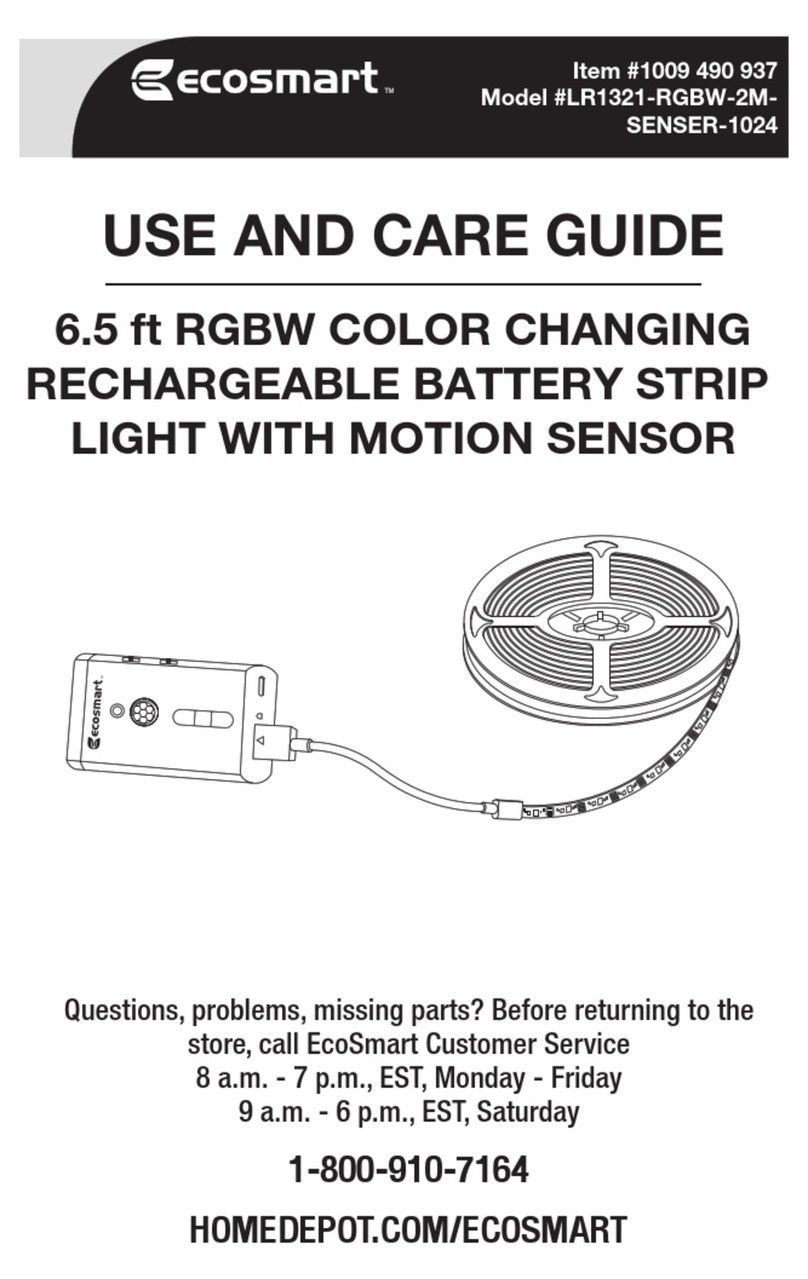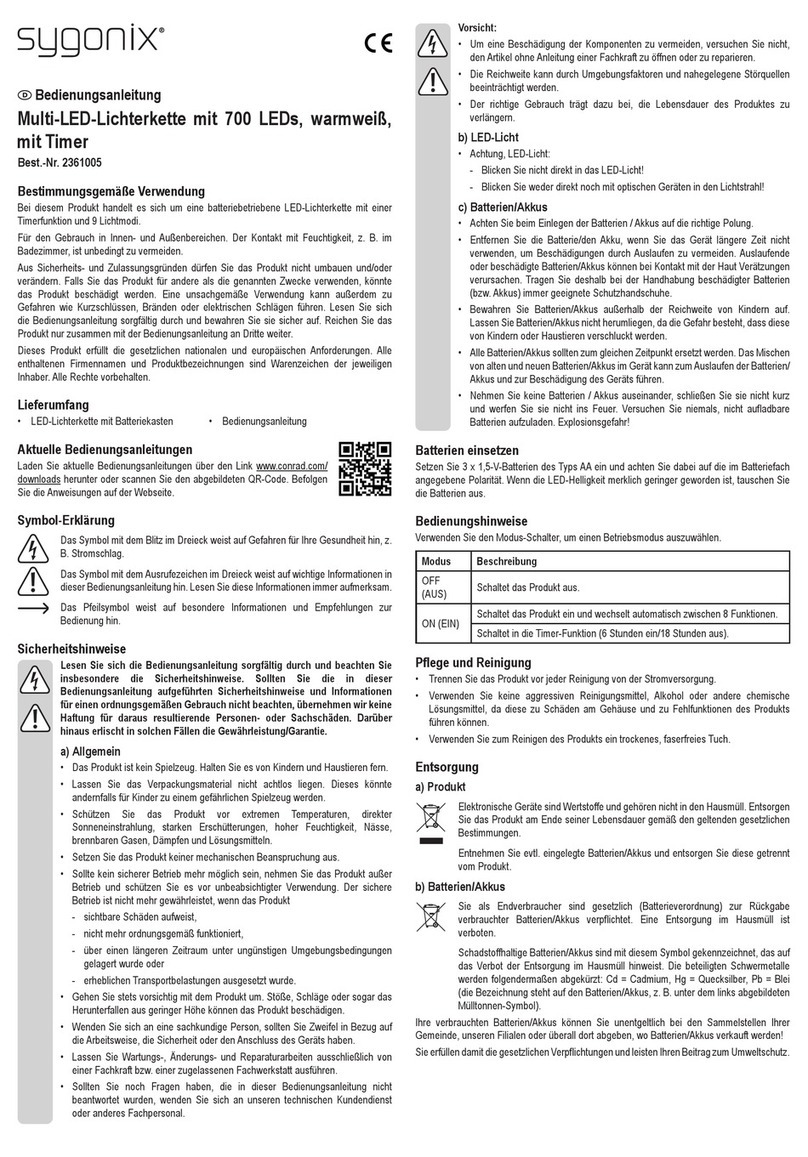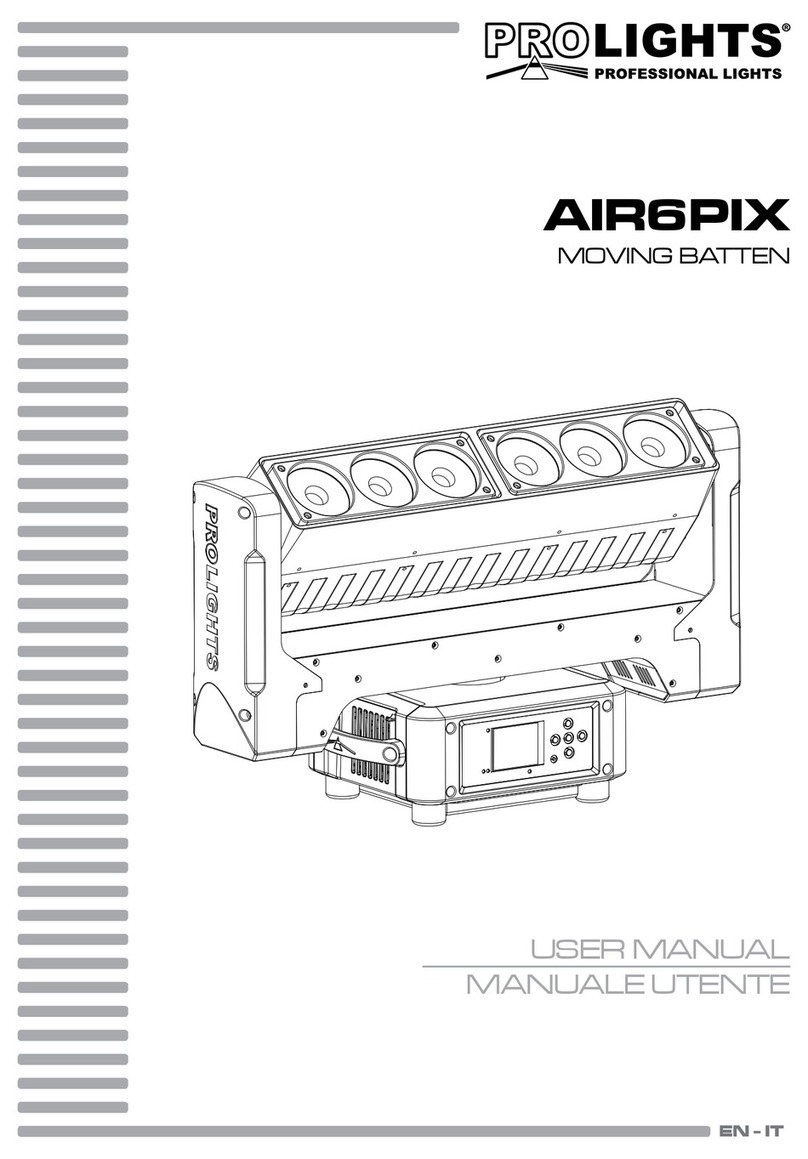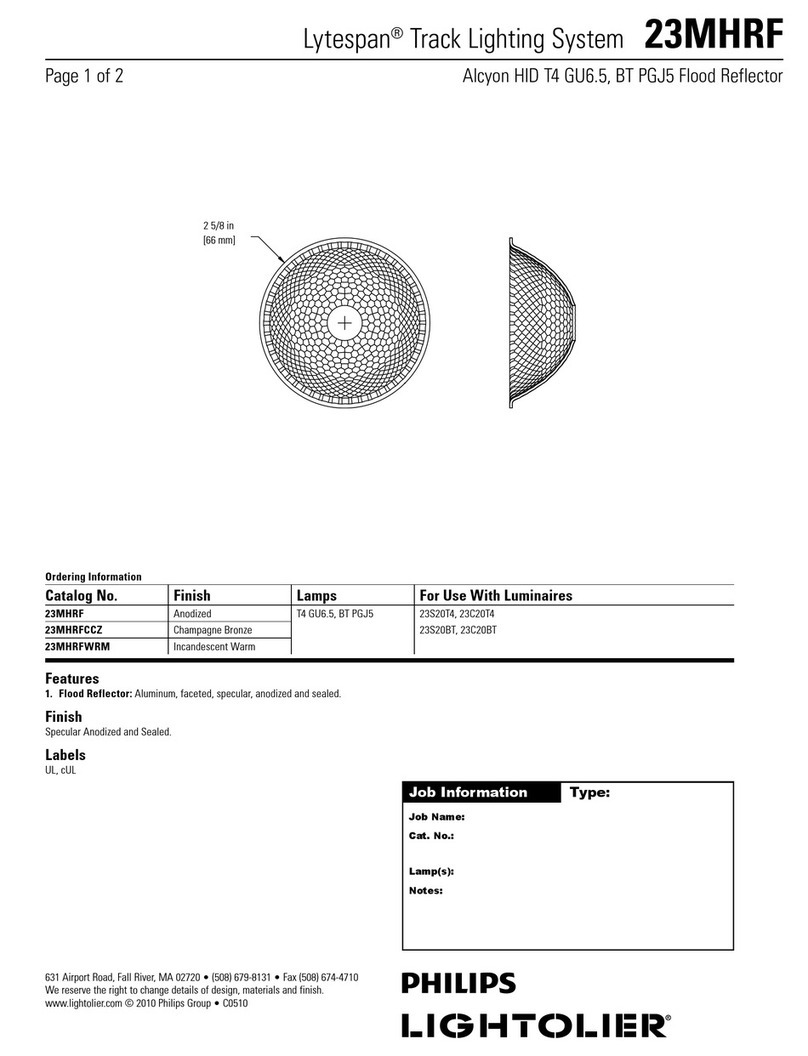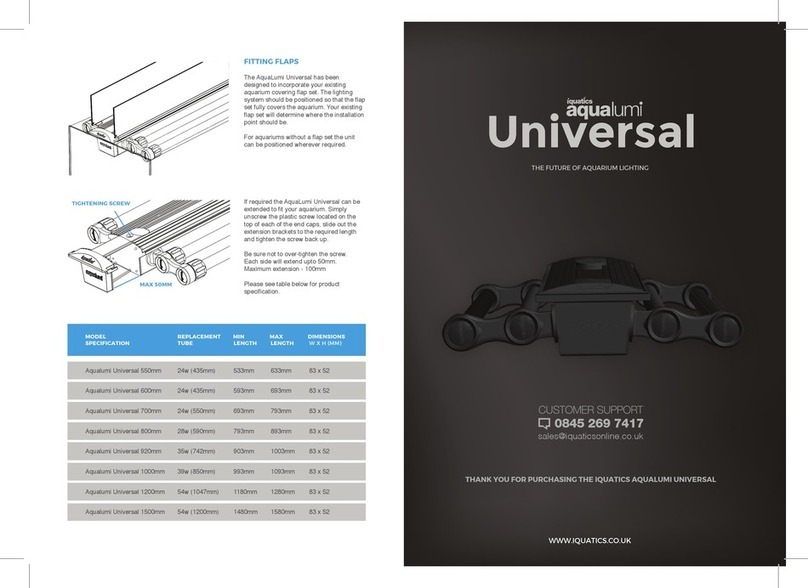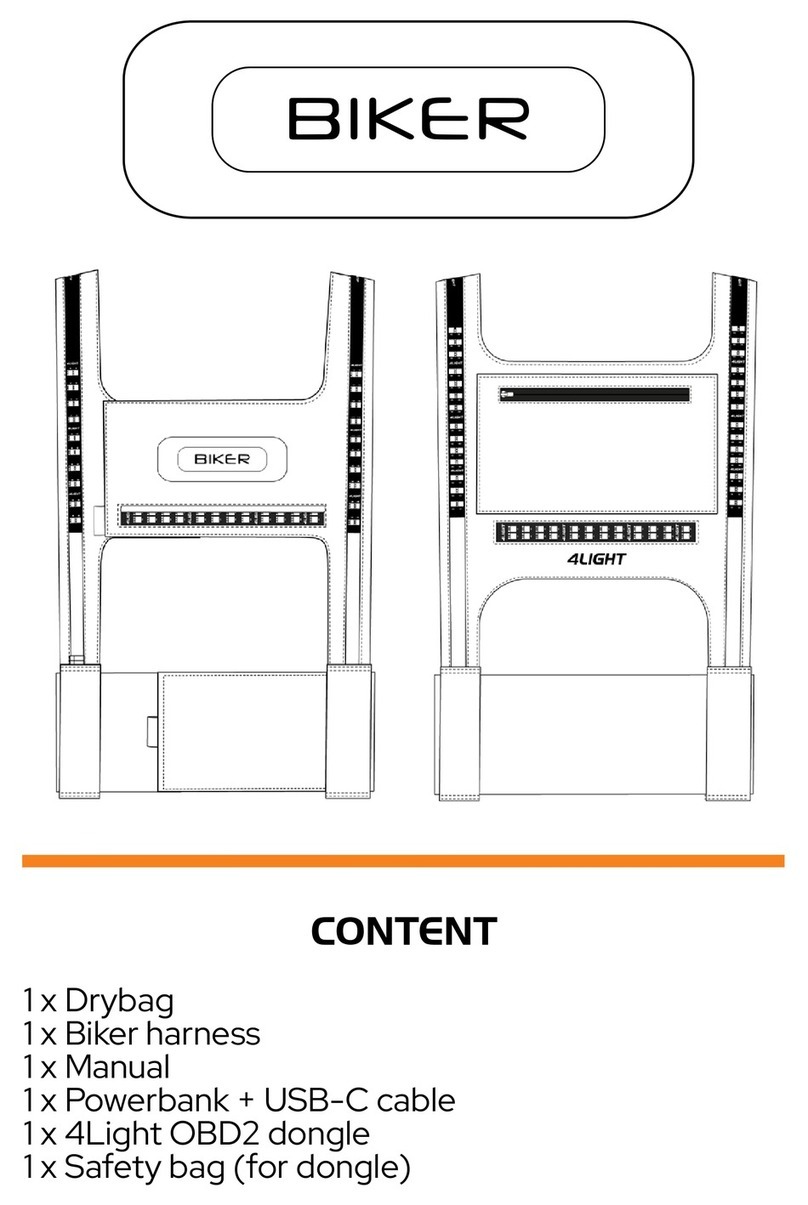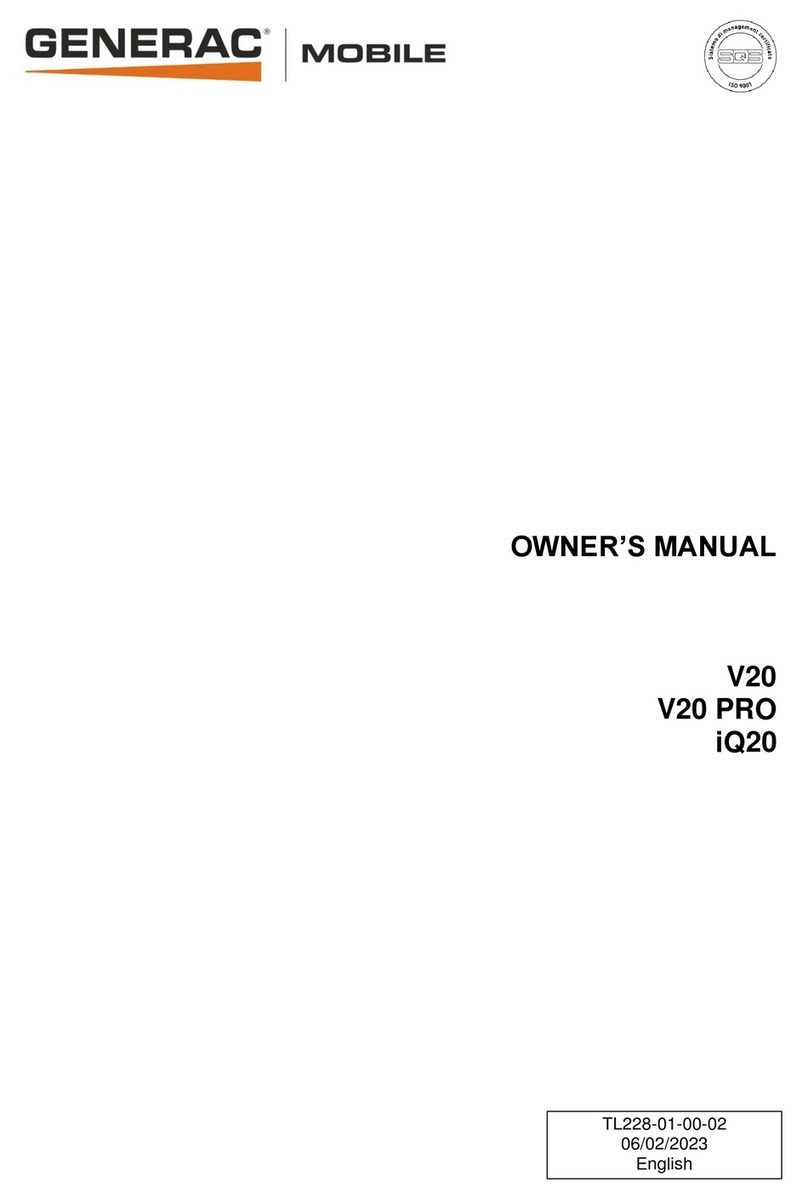Eco-Smart LT11a65KIT400 User manual

HUBSPACE KIT- A19 SMART BULB,
6.5FT SMART RGBIC TUNABLE WHITE STRIP LIGHT,
SMART PLUG
THANK YOU
We appreciate the trust and confidence you have placed in EcoSmart through the purchase of this kit.
We strive to continually create quality products designed to enhance your home. Visit us online to see our full
line of products available for your home improvement needs. Thank you for choosing EcoSmart!
USE AND CARE GUIDE
Item # 1009 647 952
Model # LT11a65KIT400
1-877-592-5233
HOMEDEPOT.COM/Hubspace
Questions, problems, missing parts? Before returning to the store,
call Hubspace Customer Service
8 a.m. - 7 p.m., EST, Monday - Friday, 9 a.m. - 6 p.m., EST, Saturday
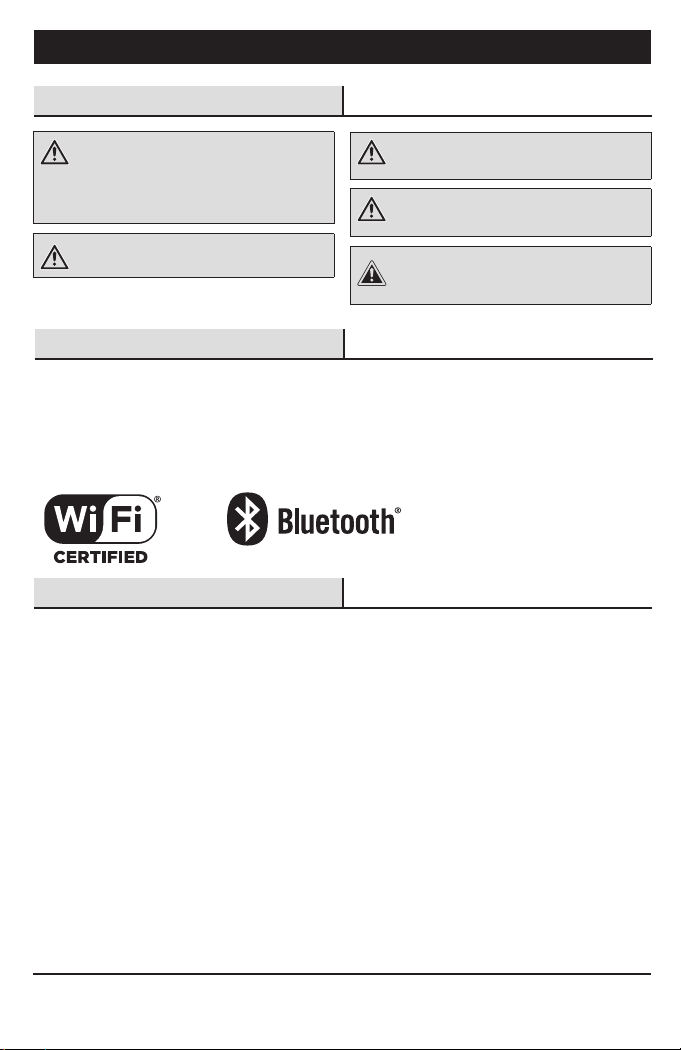
2
Safety Information
Warranty
FIVE-YEAR LIMITED WARRANTY
Limited Warranty: Guaranteed to last 5 years based on 3 hours use per day, 7 days per week. If this bulb does not
last 5 years after date of purchase (based on 3 hours per day / 7 days per week) due to a defect in materials or
workmanship, please bring the defective bulb and a receipt indicating proof of purchase to any Home Depot store.
The Home Depot will provide a replacement or, at our discretion, a store credit for the value of the original purchase price.
This warranty will be voided for misuse of product per the caution statement. Some states do not allow the exclusion
of limitation or consequential damages, so the above exclusion may not apply to you. This warranty gives you specic
legal rights and you may also have other rights that vary from state to state and province to province. Please see a
store for more details.
The Wi-Fi CERTIFIED™ Logo is a registered trademark of Wi-Fi Alliance®.
Apple and the Apple logos are trademarks of Apple, Inc., registered in the U.S., and other countries. App Store is a
service mark of Apple Inc.
Google, Google Play and the Google Play logo are trademarks of Google LLC.
The Bluetooth word mark and logos are registered trademarks owned by Bluetooth SIG, Inc. and any use of such
marks by The Home Depot is under license. Other trademarks and trade names are those of their respective owners.
Wireless Protocol
CAUTION:
Risk of Shock-Turn off power before
inspection, installation, or removal. Do not open.
There are no user serviceable parts inside.
WARNING: Only use the control provided with
or specied by these instructions to control this
lamp. This lamp will not operate properly when
connected to a standard (incandescent) dimmer
or dimming control.
WARNING: Not for use in totally enclosed
xtures.
WARNING: For indoor use only. Do not use
where directly exposed to water.
WARNING: This device is not intended for use
with emergency exits.
A19 SMART BULB
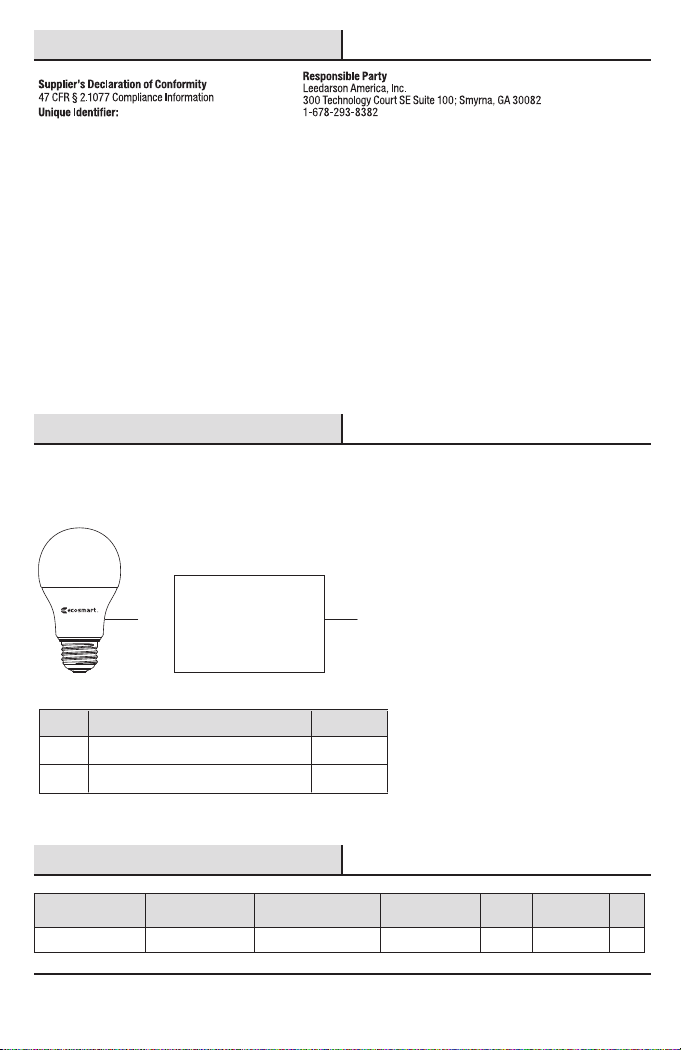
3 HOMEDEPOT.COM/Hubspace
Please contact 1-877-592-5233 for further assistance.
Pre-Installation
Package Contents
FCC Regulation
FCC ID: 2AB2Q-12A800STQT
This device complies with Part 15 of the FCC Rules. Operation is subject to the following two conditions: (1) this
device may not cause harmful interference, and (2) this device must accept any interference received, including
interference that may cause undesired operation. This equipment, if not installed and used in accordance with the
instructions, may cause harmful interference to radio communications. Any changes or modications not expressly
approved by the manufacturer could void the user's authority to operate the equipment.
NOTE: This equipment has been tested and found to comply with the limits for a Class B digital device, pursuant to
Part 15 of the FCC Rules. These limits are designed to provide reasonable protection against harmful interference
in a residential installation. This equipment generates, uses and can radiate radio frequency energy and, if not
installed and used in accordance with the instructions, may cause harmful interference to radio communications.
However, there is no guarantee that interference will not occur in a particular installation. If this equipment does
cause harmful interference to radio or television reception, which can be determined by turning the equipment off
and on, the user is encouraged to try to correct the interference by one or more of the following measures: reorient
or relocate the receiving antenna; increase the separation between the equipment and receiver; connect the
equipment into an outlet on a circuit different from that to which the receiver is connected; consult the dealer or
an experienced radio/TV technician for help.
This equipment complies with FCC radiation exposure limits set forth for an uncontrolled environment. This
equipment should be installed and operated with minimum distance of 20 cm between the radiator and your body.
Part Description Quantity
A A19 LED Bulb 1
B 1Quick Start Guide
AB
Bulb Specication
Model Input Volts (AC) Input Frequency (Hz) Input Watts (W)
12A19060WRGBWH1
120 8.5
Lumens
(LM)
Efcacy
(LM/W)
800 94
CRI
9060
12A19060WRGBWH1
HUBSPACE APP QUICK START GUIDE
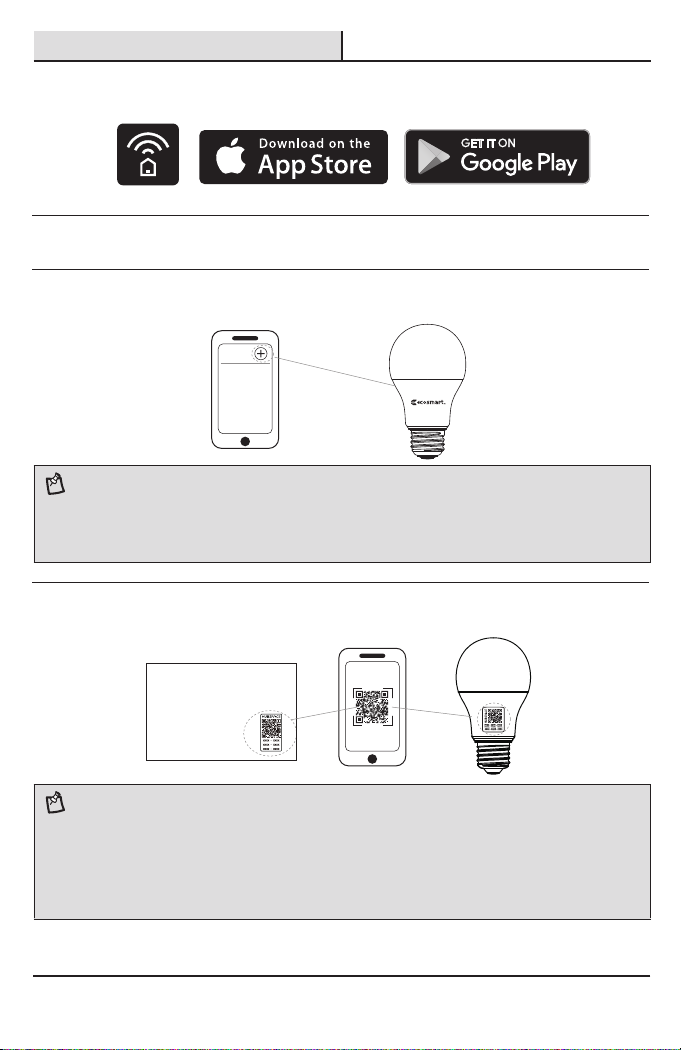
4
Operation
1Download the Hubspace™ app from the App Store or the Google Play Store.
2Sign in, or tap Register to create a Hubspace account.
3To add your bulb, tap the ‘+’ button in the upper-right corner.
4Scan the QR code printed on either the bulb or Quick Start Guide.
My Home
HUBSPACE APP QUICK START GUIDE
NOTE:
Bluetooth access is required for product setup.
NOTE:
□
□
□
If the QR code cannot be scanned, you can enter the code manually. Tap Enter Code and follow the
instructions.
If you are unable to access the QR code, on the Scan Product screen, tap the Search button in the
lower-right corner and follow the instructions.
If you cannot locate the QR code or are having trouble scanning the QR code, please follow
instructions for manual set up.
Each smart Hubspace bulb must be set individually by scanning the QR code or by following instruction
in the app for manual set up.
Scanning the QR code is the fastest method for set up.
□
□
□

5 HOMEDEPOT.COM/Hubspace
Please contact 1-877-592-5233 for further assistance.
Operation
(continued)
□
□
□
□
5Connect your bulb to power and follow the instructions on app screen.
6Control your lighting using the Hubspace app
Manual Set Up Instructions
NOTE:
□
□
□
This Hubspace bulb requires a 2.4GHz Wi-Fi network, which most routers provide.
The Hubspace app will only show Wi-Fi networks compatible with this bulb.
If you do not see your Wi-Fi network name when you attempt to connect your bulb, please check
your router settings or move your product closer to your Wi-Fi router.
Set up your Voice Assistant
7
Control dimming: Set fade times and sensor modes.
Change colors: Select from shades of white or full color spectrum.
Create schedules: Set up specic times when a connected bulb will turn on and off.
Group products: Turn on/off groups of bulbs at the same time.
1.
2.
3.
4.
5.
6.
7.
Power on the bulb.
Tap the + button in the upper right corner to add your bulb.
Tap the search button in the lower right hand corner.
• Search button is next to text “QR code not available?”
On next screen select the option “ My product has no buttons”.
Turn the light bulb on and off slowly 5 times in a row.
• Bulb will start ashing when it has been discovered by the app.
• When bulb is ready for set up, a red bar will appear at the top stating “one product available for set up.”
Tap the red bar.
Add the product to the app.
Follow the instructions to the app.
You can connect your smart bulb to Google Assistant and Alexa from the Hubspace app. Or, you can sign in
to Alexa app or Google Assistant and connect to your Hubspace products from there.

Troubleshooting Guide
My Hubspace product is not connecting to Wi-Fi.
My product cannot nd any Wi-Fi networks.
My product is in a location that does not have Wi-Fi.
Can I still use it with the Hubspace app?
I cannot nd the QR code.
I lost my QR code. How do I add a product?
Make sure the product is connected to power.
In the Hubspace app, tap +, then Add Product.
On the Scan Product screen, tap the Search button in the
lower-right corner. Follow the instructions on-screen.
The QR code has become damaged. How do I add
the product?
A product is on another account. How do I transfer it?
My product is ofine for long periods of time.
The product is on and I scanned the QR code, but
the app cannot connect to it.
Can I scan the same QR code to add multiple products?
Make sure your product is connected to a power source.
Your internet connection or Wi-Fi network may be down.
Make sure you have a 2.4GHz capable Wi-Fi network
within range of the product you are trying to add.
It is on the bulb housing. A copy of the QR code is also
included in your product’s documentation.
Under the QR code are numbers. You can enter those in
manually instead of scanning the code.
Scan the QR code and it will transfer to your account.
No. Each product has a unique QR code.
Make sure your Wi-Fi signal strength is sufcient. You may
need to move your router, use mesh Wi-Fi, or Wi-Fi extenders.
Turn off Bluetooth on your phone and turn it back on. Then,
scan the QR code. If the problem persists, turn your phone
off and on, then try again.
Yes. Use the app on a phone with an internet connection like
LTE. The phone must be within Bluetooth range of your
Hubspace product.
Problem Solution
6
6.5FT SMART RGBIC TUNABLE WHITE STRIP LIGHT
Pre-Installation
Package Contents
Part Description Quantity
AStrip Light with
Adhesive Backing 1
Inline ControllerB 1
Plug-in Power SupplyC 1
Mounting ClipsD 4
ScrewsE 4
Hubspace App Quick
Start Guide
F 1
A
B
C
DE
F
HUBSPACE APP QUICK START GUIDE

Safety Information
CAUTION:
To avoid possible re, product damage,
or early lamp failure, this tape light should not be
used in heat-producing appliances.
CAUTION: This product is rated for indoor,
damp locations only.
CAUTION:
Do not operate light strip while coiled.
CAUTION:
Do not route the cord or exible light
cable through walls, doors, windows, or any similar
part of a building structure.
CAUTION: Do not install near or around
ammable or corrosive materials.
CAUTION:
Do not subject exible lighting to
continuous exing.
WARNING: Do not connect more than 32.8 feet
(5 pieces) of tape light strip to this single adaptor.
WARNING: Do not submerge the exible light
in liquids or use the product in the vicinity of
standing water or other liquids.
WARNING: Do not use if there is any damage
to the light or cord insulation. Inspect periodically.
WARNING: Do not cover this product as the
covering may cause the exible light to overheat
and either melt or ignite.
WARNING: Do not secure this product with
staples, nails, or other sharp objects that may
damage the insulation.
IMPORTANT SAFETY INSTRUCTIONS Read All Instructions
(SAVE THESE INSTRUCTIONS)
FCC Compliance Statement
This device complies with part 15 of the FCC Rules. Operation is subject to the following two conditions:
1. This device may not cause harmful interference, and
2. This device must accept any interference received, including interference that may cause undesired operation.
FCC WARNING
This equipment has been tested and found to comply with the limits for a Class B digital device, pursuant to Part 15
of the FCC Rules. These limits are designed to provide reasonable protection against harmful interference in a
residential installation. This equipment generates, uses and can radiate radio frequency energy and, if not installed
and used in accordance with the instructions, may cause harmful interference to radio communications. However,
there is no guarantee that interference will not occur in a párticular installation. If this equipment does cause
harmful interference to radio or television reception, which can be determined by turning the equipment off and on,
the user is encouraged to try to correct the interference by one or more of the following measures:
• Reorient or relocate the receiving antenna.
• Increase the separation between the equipment and the receiver.
• Connect the equipment into an outlet different from that to which the receiver is connected.
• Consult the dealer or an experienced radio/TV technician for help.
Any changes or modications not expressly approved by the party responsible for compliance could void the user's
authority to operate the equipment.
FCC Responsible Party: American Lighting Inc.
Address: 11775 E.45th Ave. Denver, CO 80239
Telephone Number: 1 800 880 1180
7 HOMEDEPOT.COM/Hubspace
Please contact 1-877-592-5233 for further assistance.
2-YEARS LIMITED WARRANTY
Warranty
The manufacturer warrants this lighting xture against defects in materials and workmanship for a period of two
years from the date of purchase. If within this period the product is found to be defective in material or
workmanship, the product must be returned, with a copy of the bill of sale as proof of purchase, to the original
place of purchase. The manufacturer will, at its option, repair, replace, or refund the purchase price to the original
purchaser or consumer. This warranty does not cover light bulbs or the xture becoming damaged due to misuse,
accidental damage, improper handling and/or installation, and specically excludes liability for direct, incidental, or
consequential damages. As some states do not allow exclusions or limitation on an implied warranty, so the above
exclusions and limitations may not apply. This warranty gives you specic rights and you may also have other rights
that vary from state to state.
Contact the Customer Service Team at 1(877)592-5233 or visit WWW.HOMEDPOT.COM/HUBSPACE.
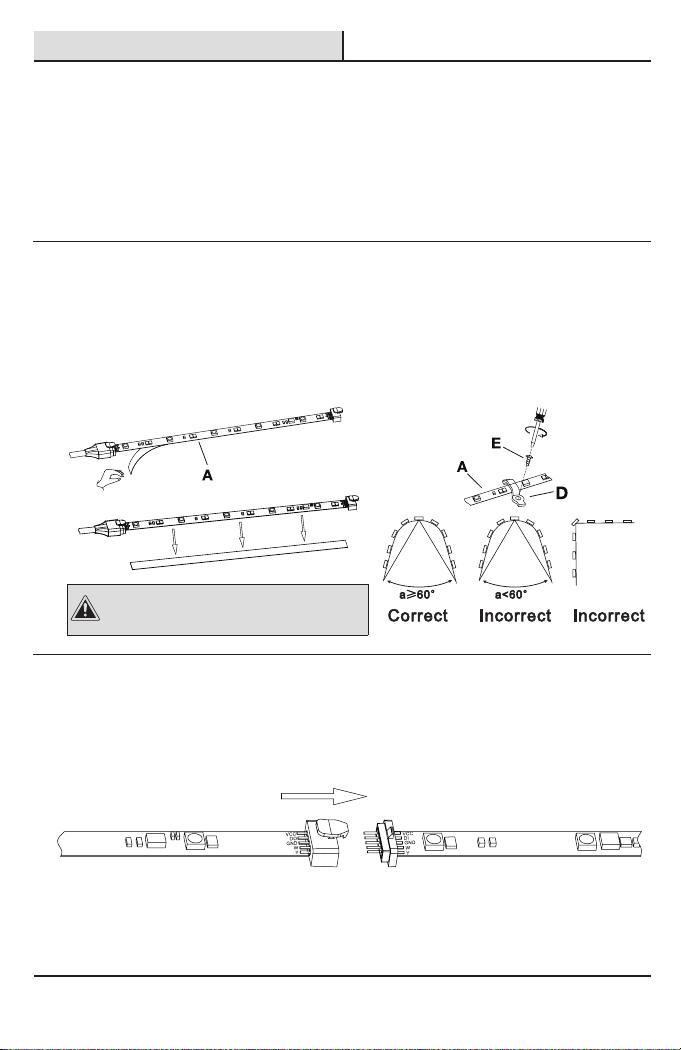
CAUTION:
To avoid damage to the light strip, do
not twist the light strip or bend past the bend radius
of 60 degrees.
Installation
□
□
□
Layout Considerations
Installing the light strip
Determine the desired location and length of the LED light strip needed for installation. If any cuts are need,
follow "preparing the light strip" below.
Lightly mark the beginning of run where the Inline Controller (B) and Plug-in Power Supply (C) will connect
to the tape. Make sure there is adequate room for the Strip Light with Adhesive Backing (A), Inline Controller
(B), and Plug-in Power Supply (C) in this space and that the Plug-in Power Supply (C) can reach an appropriate
power receptacle without being pulled tightly.
Ensure surface is sturdy and mechanically sound.
□
□
□
1Clean the location in which the Strip Light with Adhesive Backing (A) is to be mounted to make sure it is free
from dirt, dust, and oil, or anything that will inhibit the adhesive from making solid contact with the mounting
surface.
Peel off the adhesive backing on the Strip Light with Adhesive Backing (A), adn secure the Strip Light with
Adhesive Backing (A) to the desired location by pressing rmly for 30 seconds.
Place the mounting clip (D) over the light strip and secure with mounting screws (E).
Linking the light strip
□
□
25x 6.5ft. lengths of light string can be linked together. Do not attempt to connect more than 32.8 ft.
to one power adaptor.
Connect the terminal end from the output of the rst tape light strip to the 5-pin start of the next tape
light strip.
8
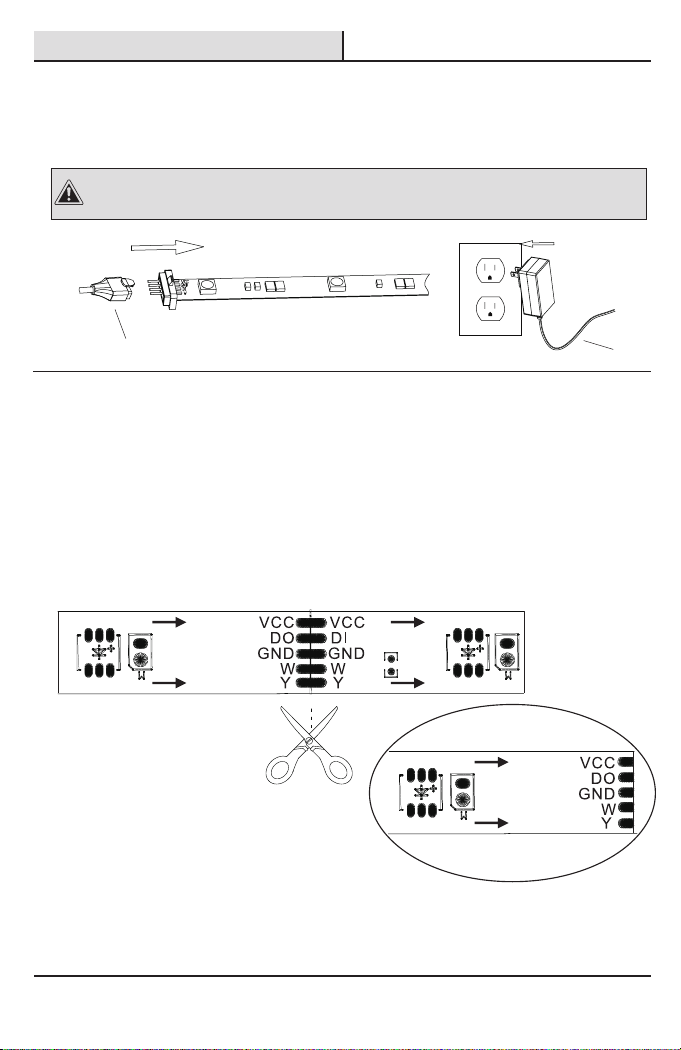
Installation(continued)
Installing the controller cable
□
□
3Connect the terminal cable from the output of the Inline Controller (B) to the 5-pin end of the light strip.
Plug the 24V DC Plug-in Power Supply (C) into an appropriate 120V power outlet.
Using strip light connectors
□
□
□
4
Locate the cuttable locations on the Strip Light with Adhesive Backing (A), starting from the end that has the
power supply wire attached.
Choose the location to be cut that best suits the length of strip light needed to illuminate the desired area.
Using sharp scissors, cut directly through the center of the cut line. Be sure not to cut off the connection at
the start of the tape.
CAUTION: This LED product is designed to be used only with the 24V DC power adaptor
included with
the kit. Do not operate with any other power supply type. Disconnect power at the source prior to attempting
installation.
BC
The Strip Light with Adhesive Backing (A) can be cut to a desired length; however, it can only be cut where marked
with vertical line, approximately every 9.8inches. Do not cut eht silver color solder marks; only in the center of the
copper pads as shown. To adjust the length, use the following steps:
9 HOMEDEPOT.COM/Hubspace
Please contact 1-877-592-5233 for further assistance.
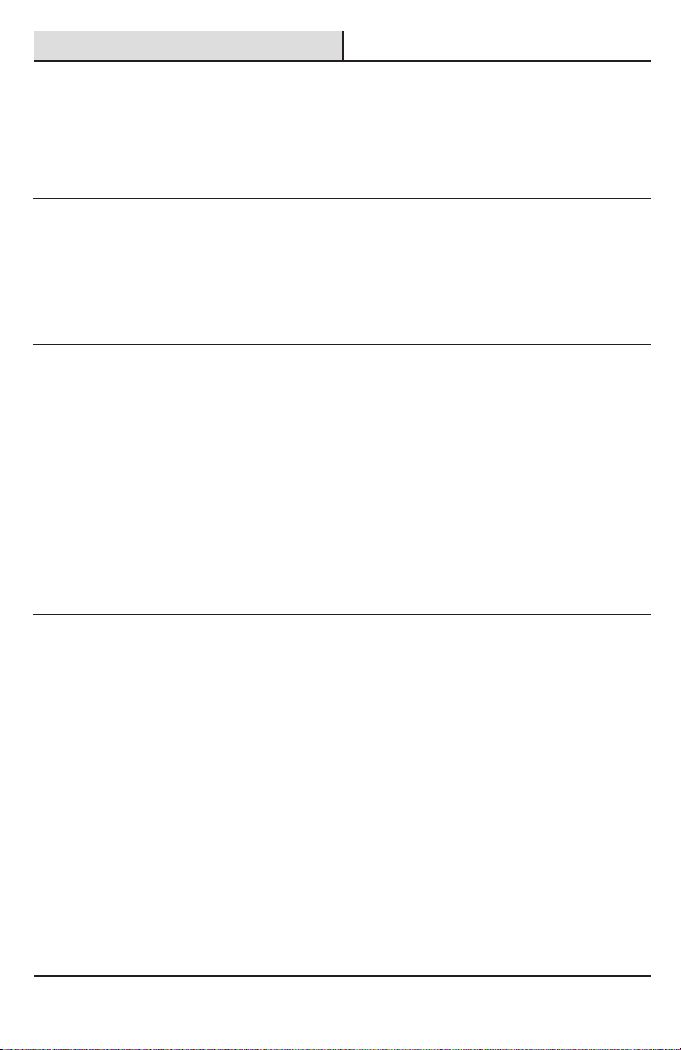
Connect the Smart Device
Let's Get Started!
□
□
□
□
1Download the Hubspace™ app from the App Store or the Google Play Store to your mobile device.
Launch the app.
To register, enter your email address and a password. Or, log-in if you already.
Bluetooth access is required for device setup.
Verify Your Network
□
□
□
□
2This Hubspace™ device requires a 2.4GHz Wi-Fi channel.
Most routers provide a 2.4GHz Wi-Fi channel.
Hubspace™ only shows Wi-Fi networks that your device can use.
If you do not see your Wi-Fi netowrk name when you attempt to connect your device, please check your
router settings.
AddaDevice
□
□
□
□
3In the Hubspace™ app, tap the plus sign in the upper right corner.
Scan your product's QR code. You can nd a copy of the QR code on the device itself and in the Quick Start
Guide.
i. Scan problem?
ii. If the QR code cannot be scanned for some reason, you can enter the code manually. Tap Enter Code and
follow the instructions.
Connect your device to power and follow the instructions on screen.
If you are unable to access the QR code for your light, you can put it into discovery mode with the following
sequence:
Switch the device OFF and ON 5 times. The light will pulse to show that it can now be discovered. In the
Hubspace™ app, tap the plus sign in the upper right corner and follow the instructions to discover devices.
More than one device can be added at a time using this method.
Set up Your Voice Assistant
□
□
4In the Hubspace™ app, tap the Hubspace button.
Select the Integrations tab, choose your voice assistant and follow the instructions.
10
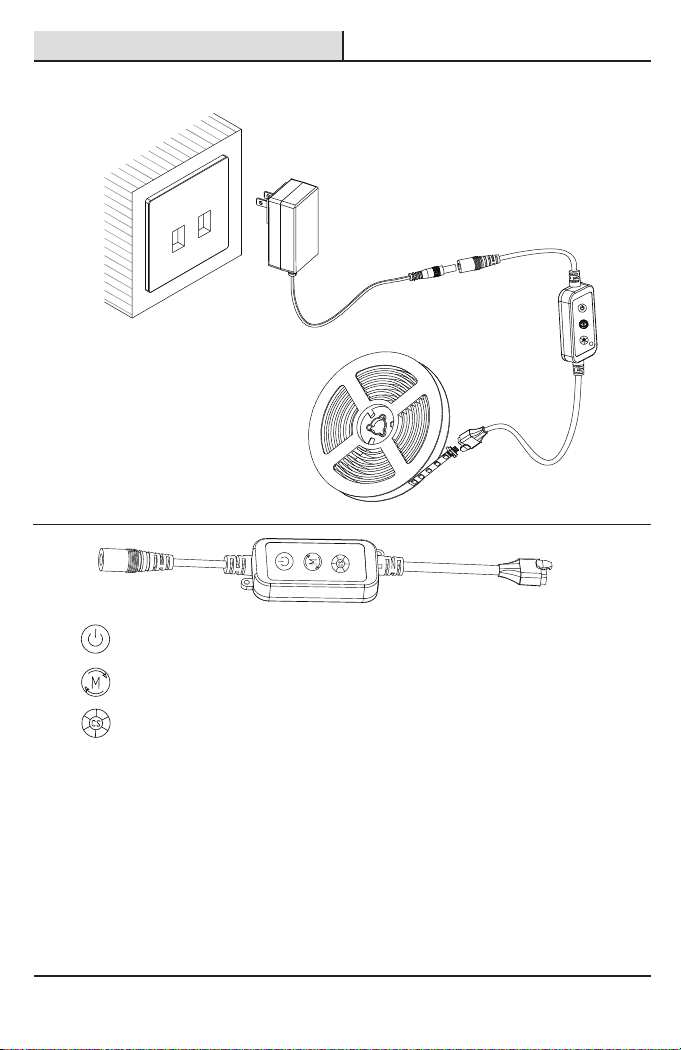
Operation
When light is turned OFF, the Inline Controller (B) will remember the last setting.
Connection schematic diagram.
Turn on/ Turn off Tape Light(Turn ON: last status)
Functions options
Color Selection: 8-color Mix
11 HOMEDEPOT.COM/Hubspace
Please contact 1-877-592-5233 for further assistance.

Troubleshooting
12
Care and Cleaning
□
□
□
□
Before attempting to clean the light strip, unplug the adaptor from the power outlet.
To clean the light strip, use a clean, dry, or slightly damp cloth.
Do not use any cleaners with chemicals, solvents, or harsh abrasives, as damage to the light strip may occur.
Allow the light strip and components to dry thoroughly before plugging the power adaptor back into the outlet.

13 HOMEDEPOT.COM/Hubspace
Please contact 1-877-592-5233 for further assistance.
SMART PLUG
Safety Information
FCC Regulation
Wireless Protocol
WARNING:
For indoor use only. Do not use in wet locations.
The total current limit of the device is 15Amp.
To avoid damage, Do not exceed the 15 Amps limit. If a direct short is created on the output, the Smart Plug
will be damaged and no longer function. Do not disassemble the product or make repairs yourself. You run
the risk of electric shock and voiding the limited warranty. If you need service, please contact the after
sales services.
Make sure to use this product together with 15A circuit breaker in the upstream.
Supplier’s Declaration of Conformity
47 CFR § 2.1077 Compliance Information
Responsible Party
Leedarson America, Inc. 300 Technology Court SE Suite 100; Smyrna, GA 30082 1-678-293-8382
Unique Identifier: HPPA11AWB
Contains FCC ID: 2AB2Q-LA02301
This equipment complies with FCC radiation exposure limits set forth for an uncontrolled environment. This
equipment should be installed and operated with a minimum distance of 20cm between the radiator and any part of
your body.
This device complies with Part 15 of the FCC Rules. Operation is subject to the following two conditions:
(1) this device may not cause harmful interference, and (2) this device must accept any interference received,
including interference that may cause undesired operation.
Caution: The user is cautioned that changes or modications not expressly approved by the party responsible for
compliance could void the user's authority to operate the equipment.
Note: This equipment has been tested and found to comply with the limits for a Class B digital device, pursuant to
part 15 of the FCC Rules. These limits are designed to provide reasonable protection against harmful interference in
a residential installation. This equipment generates uses and can radiate radio frequency energy and, if not installed
and used in accordance with the instructions, may cause harmful interference to radio communications. However,
there is no guarantee that interference will not occur in a particular installation. If this equipment does cause harmful
interference to radio or television reception, which can be determined by turning the equipment off and on, the user is
encouraged to try to correct the interference by one or more of the following measures:
—Reorient or relocate the receiving antenna.
—Increase the separation between the equipment and receiver.
—Connect the equipment into an outlet on a circuit different from that to which the receiver is connected.
—Consult the dealer or an experienced radio/TV technician for help.
The Wi-Fi CERTIFIED™ Logo is a certication mark of Wi-Fi Alliance®. Apple and the Apple logos are trademarks of
Apple, Inc., registered in the U.S., and other countries. App Store is a service mark of Apple Inc. Google, Google Play
and the Google Play logo are trademarks of Google LLC.
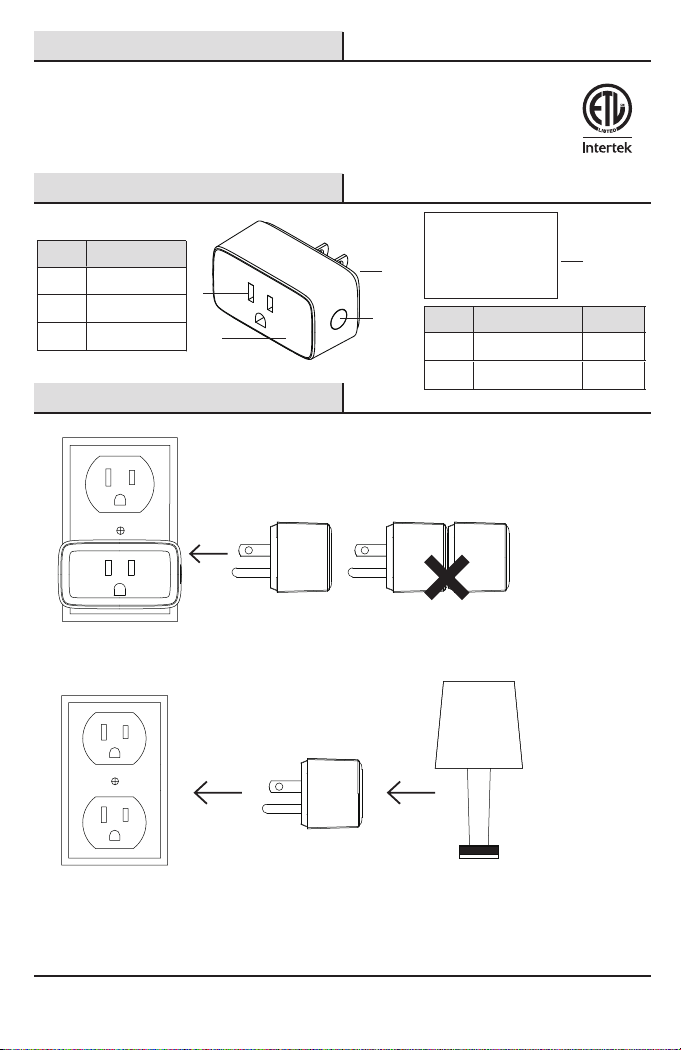
14
1 YEAR LIMITED WARRANTY
Warranty
This product is guaranteed to be free of defects in materials and workmanship for 1 year from the
date of purchase. Guarantee does not include normal wear and tear, bulbs or batteries.
Package Contents
Part Description
a Power Socket
Indicator Lightb
Power Buttonc
c
a
A
b
5003280
Installation
Insert the Smart Plug
into a wall socket
Do not insert plugs in a row
Insert the plug into
the socket. The plug
is now ready to use
You can now plug in the
desired electrical appliance
Part Description Quantity
A Smart Plug 1
B 1Quick Start Guide
HUBSPACE APP QUICK START GUIDE
B

15 HOMEDEPOT.COM/Hubspace
Please contact 1-877-592-5233 for further assistance.
Operation
1Download the Hubspace™ app from the App Store or the Google Play Store.
2Create an account to sign in or login if you already have an account.
3Connect your plug to power and follow the instructions on app screen.
4Tap ‘+’ button in the upper right corner to add your plug.
My Home
NOTE:
This Hubspace device requires a 2.4GHz Wi-Fi channel. Hubspace only shows Wi-Fi networks that your
device can use.
If you do not see your Wi-Fi network name when you attempt to connect your devices, please check your
router settings or move your product closer to your Wi-Fi router.
NOTE: Bluetooth access is required for device setup.
□
□
HUBSPACE APP QUICK START GUIDE
XXXX - XXXX
XXXX - XXXX
XXXX - XXXX
5Scan the QR code on the plug or in the Quick Start Guide.
NOTE: If the QR code cannot be scanned, you can enter the code manually. Tap Enter Code and followthe
instructions.
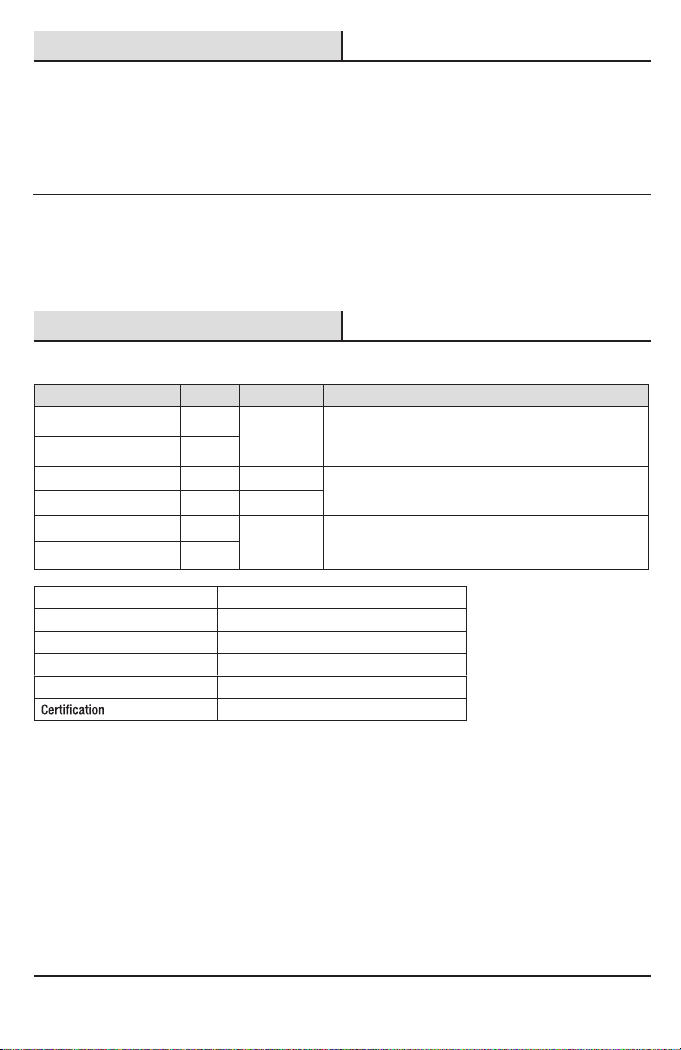
16
Operation
(continued)
Specication
□
□
6Using your Smart Plug
Set up your Voice Assistant
7
Turn your Smart Plug on or off from the Home page on the Hubspace app.
To set a schedule or timer, tap the name of the smart plug on the Home page. You will see options for setting
Schedules and Auto-Off Timers.
You can connect your smart plug to Google Home and Alexa from the Hubspace app. Or, you can sign in to
Alexa app or Google Home and connect to your Hubspace devices from there.
Input 120VAC, 60Hz, FCC, ETL
Output 120VAC, 60Hz,15A Maximum load, Resistive
Network Wireless Type 2.4GHz, IEEE 802.11b/g/n
Operating Temperature 32°–104° F
Operating Humidity 5-85% RH, Non-condensing
FCC, ETL
LED Indicator
LED State Plug State Meaning Action To Takea
Orange Quick Blink Off
OffOff
Off
Set up Wi-Fi for the product. If you have already set up Wi-Fi
for this product, wait for it to connect. Check the Hubspace
app for connectivity status.
On
On
On
The plug is off.
No action required.
Green The plug is on.
Red Go to the device settings in the app and setup WiFi again.
Check that your WiFi Access Point is allowing the device to join
the networ k.
Orange
Orange/Green Quick Blink
Wi-Fi is not
connected
There is a WiFi
error.

17 HOMEDEPOT.COM/Hubspace
Please contact 1-877-592-5233 for further assistance.
Troubleshooting
You can control any small appliances (less than max load 1800W) in
accordance with the Smart Plug's specications.
Make sure your device is connected to a power source. Your Internet
connection or Wi-Fi network may be down.
Make sure your device is connected to a power source. Your Internet
connection or Wi-Fi network may be down.
Yes. Use the app on a phone with an Internet connection like LTE. The
phone must be within Bluetooth range of your Hubspace device and have
Bluetooth enabled.
It is on the plug housing. A copy of the QR code is also included in your
device’s documentation.
Under the QR code are numbers. You can enter those in manually instead
of scanning the code.
Scan the QR code and it will transfer to your account.
Make sure your Wi-Fi signal strength is sufcient. You may need to move
your router, use mesh Wi-Fi, or Wi-Fi extenders.
Turn off Bluetooth on your phone and turn it back on. Then, scan the QR
code. If the problem persists, turn your phone off and on, then try again.
No. Each product has a unique Q R code.
Problem Solution
What devices can be controlled
with the Smart Plug?
My Hubspace device is not
connecting to Wi-Fi.
My device cannot nd any Wi-Fi
networks.
My device is in a location that
does not have Wi-Fi. Can I still
use it with the Hubspace app?
I cannot nd the QR code.
The QR code has become damaged.
How do I add the device?
The QR code has become damaged.
How do I add the device?
My device is ofine for long periods
of time.
The device is on and I scanned the
QR code, but the app cannot
connect to it.
Can I scan the same QR code to
add multiple products?
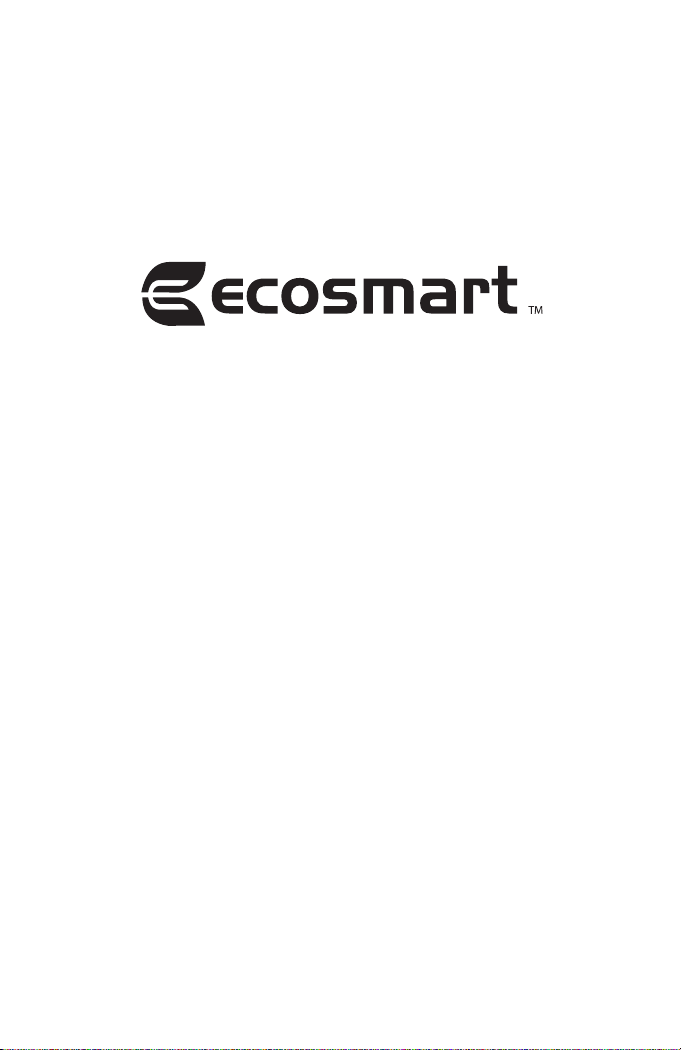
Questions, problems, missing parts? Before returning to the store,
call Hubspace Customer Service
8 a.m. - 7 p.m., EST, Monday - Friday, 9 a.m. - 6 p.m., EST, Saturday
1-877-592-5233
HOMEDEPOT.COM/Hubspace
Retain this manual for future use.
This manual suits for next models
1
Table of contents
Other Eco-Smart Lighting Equipment manuals

Eco-Smart
Eco-Smart LR1321-RGB-TV-3.8M-1024 User manual

Eco-Smart
Eco-Smart AL13-8FT-RGBWW-1-A User manual
Eco-Smart
Eco-Smart SunTrackerTwo User manual

Eco-Smart
Eco-Smart AL13-32FT-RGBWW-1-A User manual
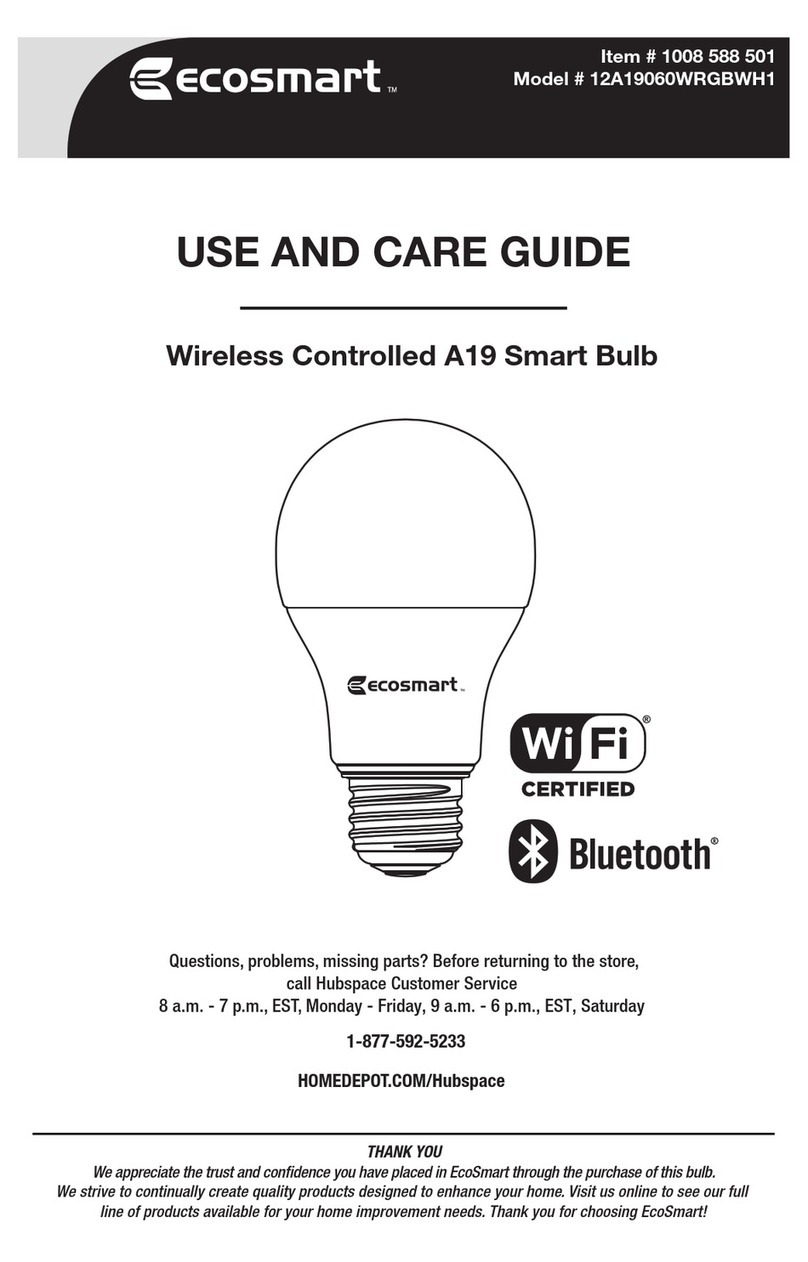
Eco-Smart
Eco-Smart 12A19060WRGBWH1 User manual

Eco-Smart
Eco-Smart BTA19RGB3KECP User manual

Eco-Smart
Eco-Smart 12A21100WCCT001 User manual

Eco-Smart
Eco-Smart A9A19A60WESDZR1 User manual
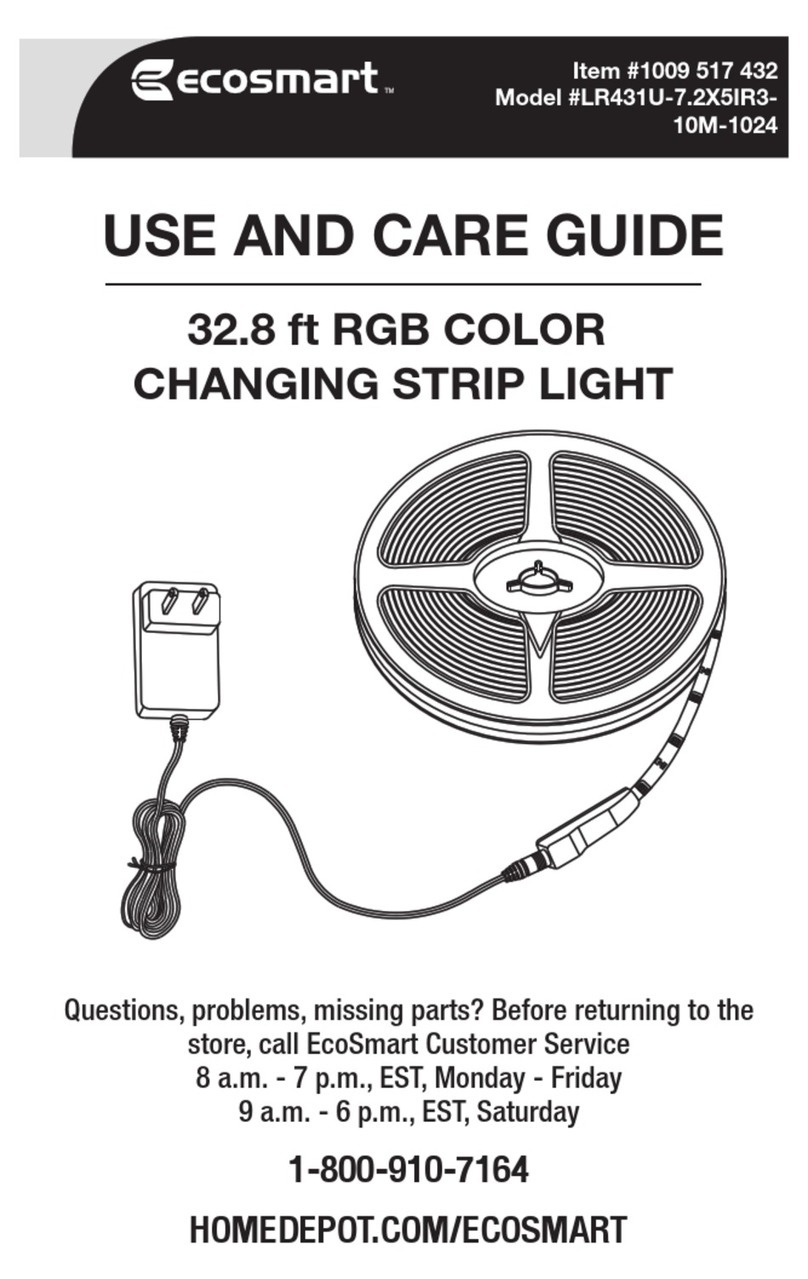
Eco-Smart
Eco-Smart LR431U-7.2X5IR3-10M-1024 User manual
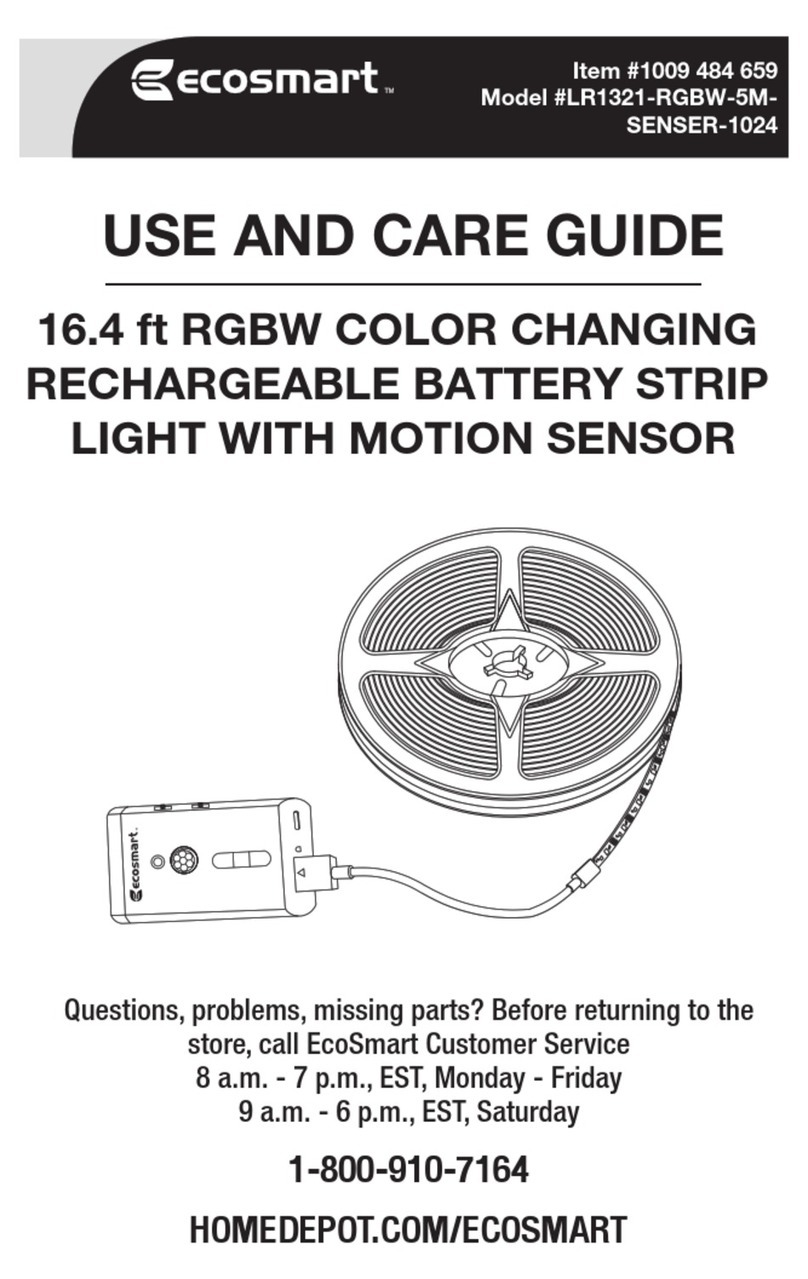
Eco-Smart
Eco-Smart LR1321-RGBW-5MSENSER-1024 User manual