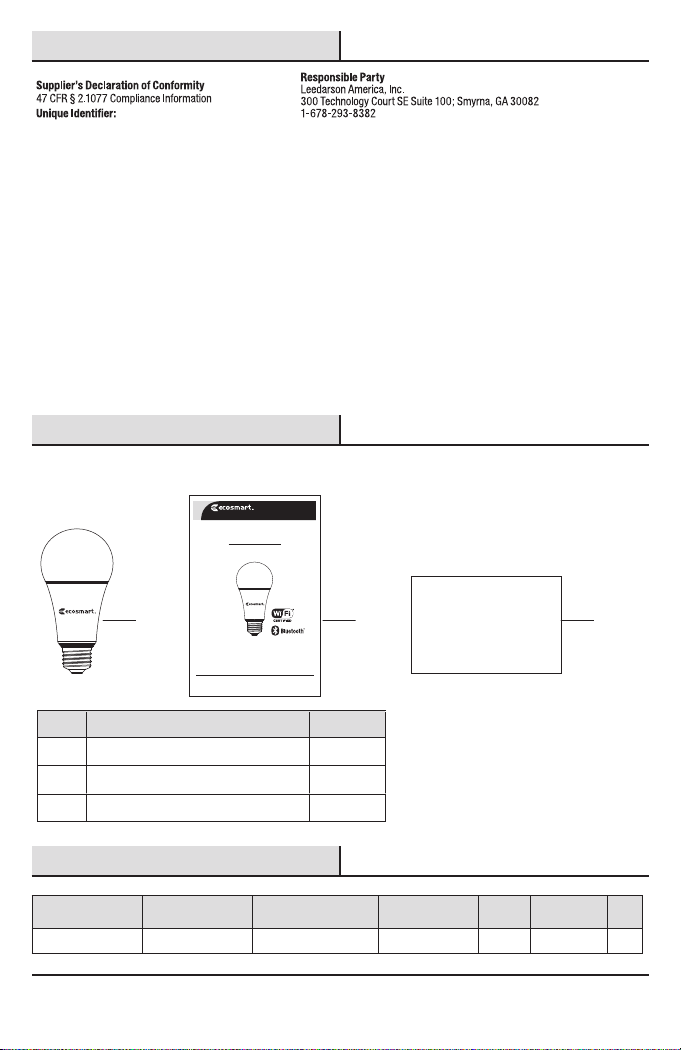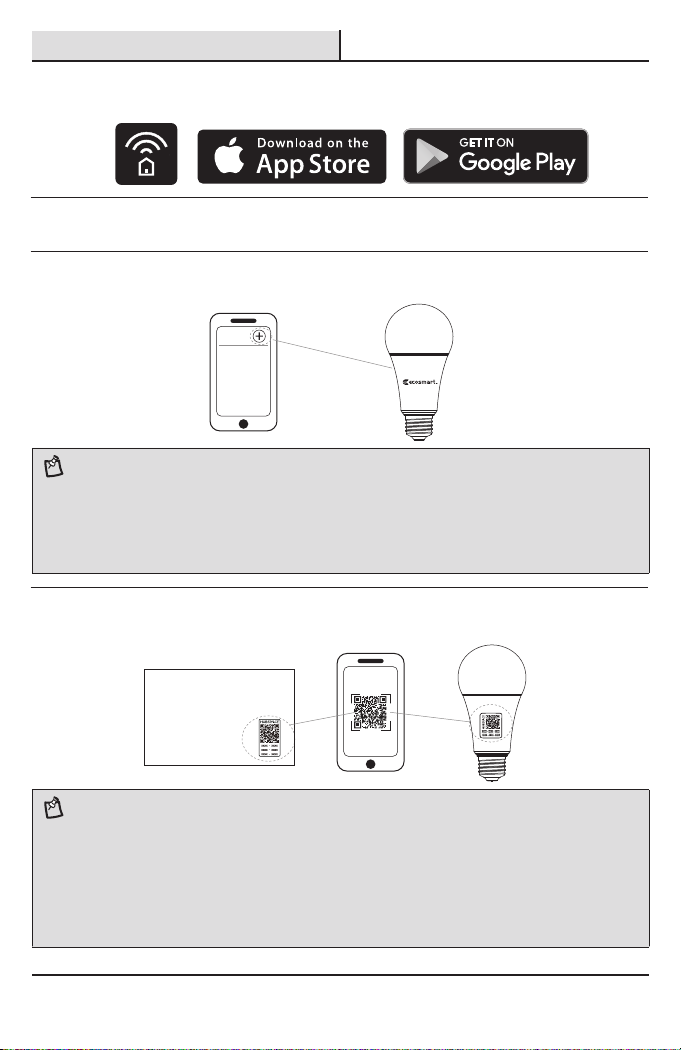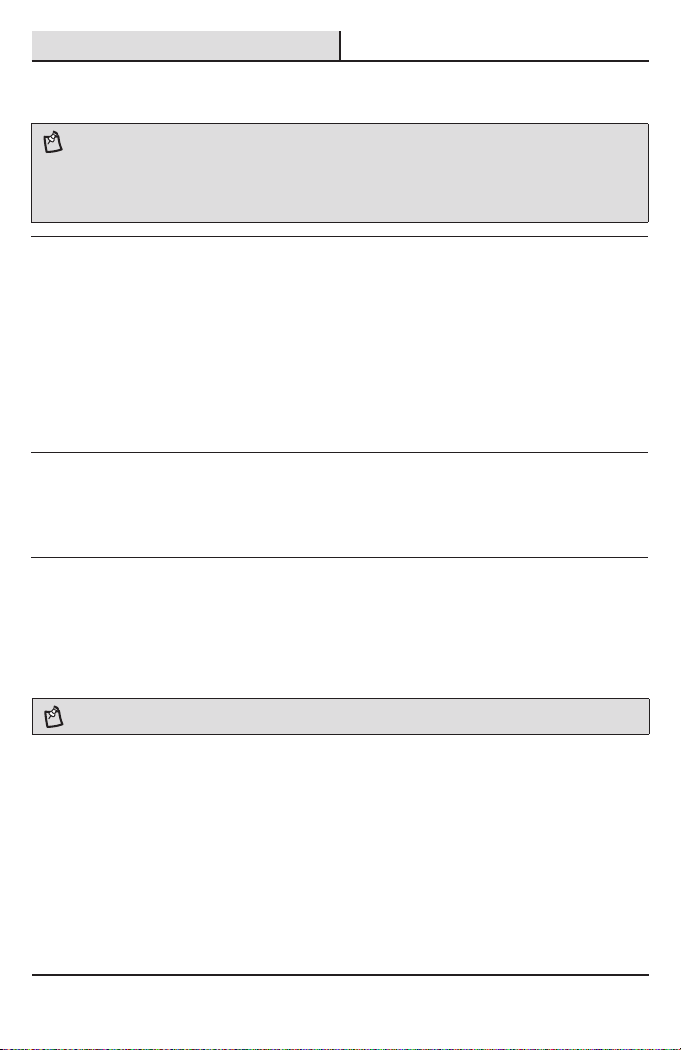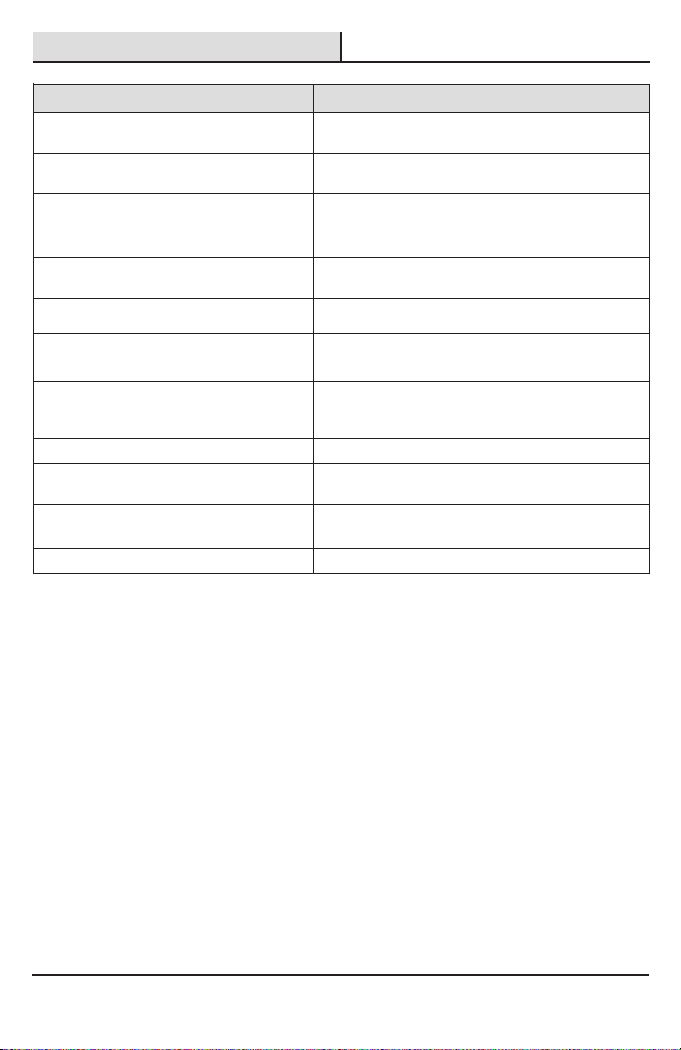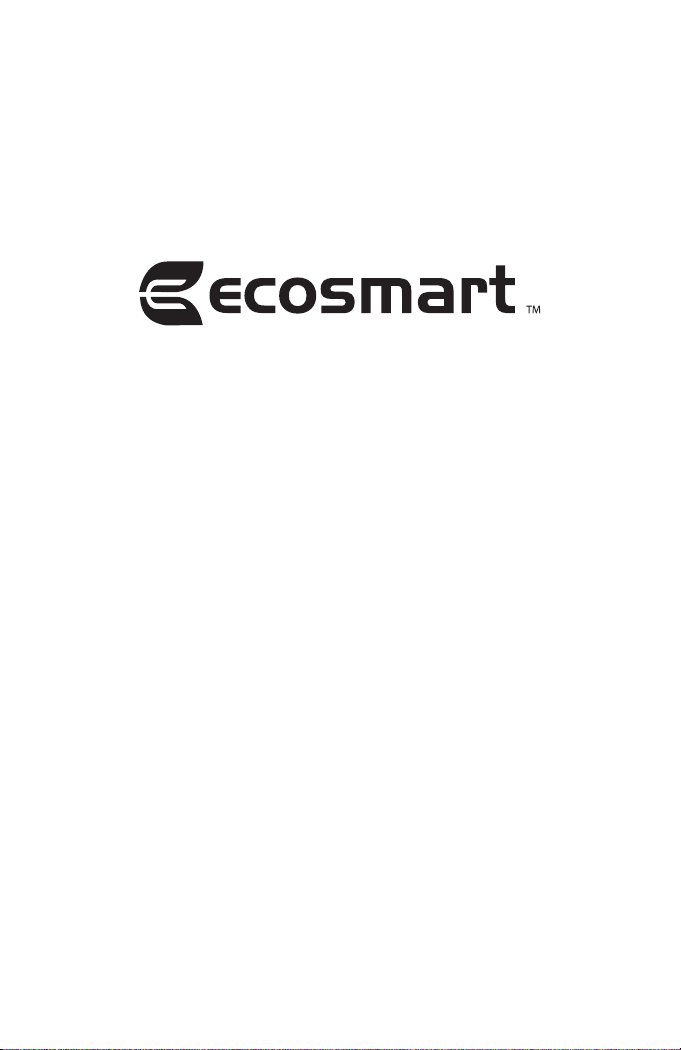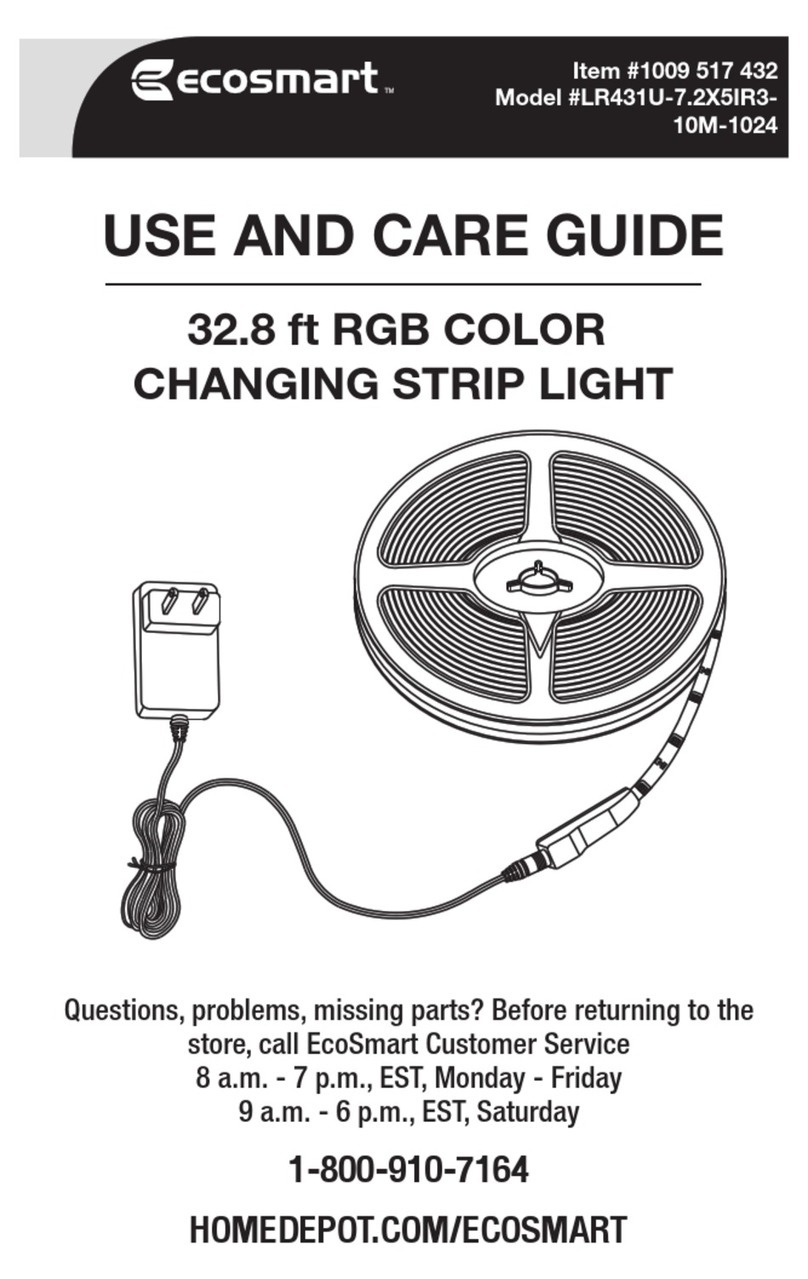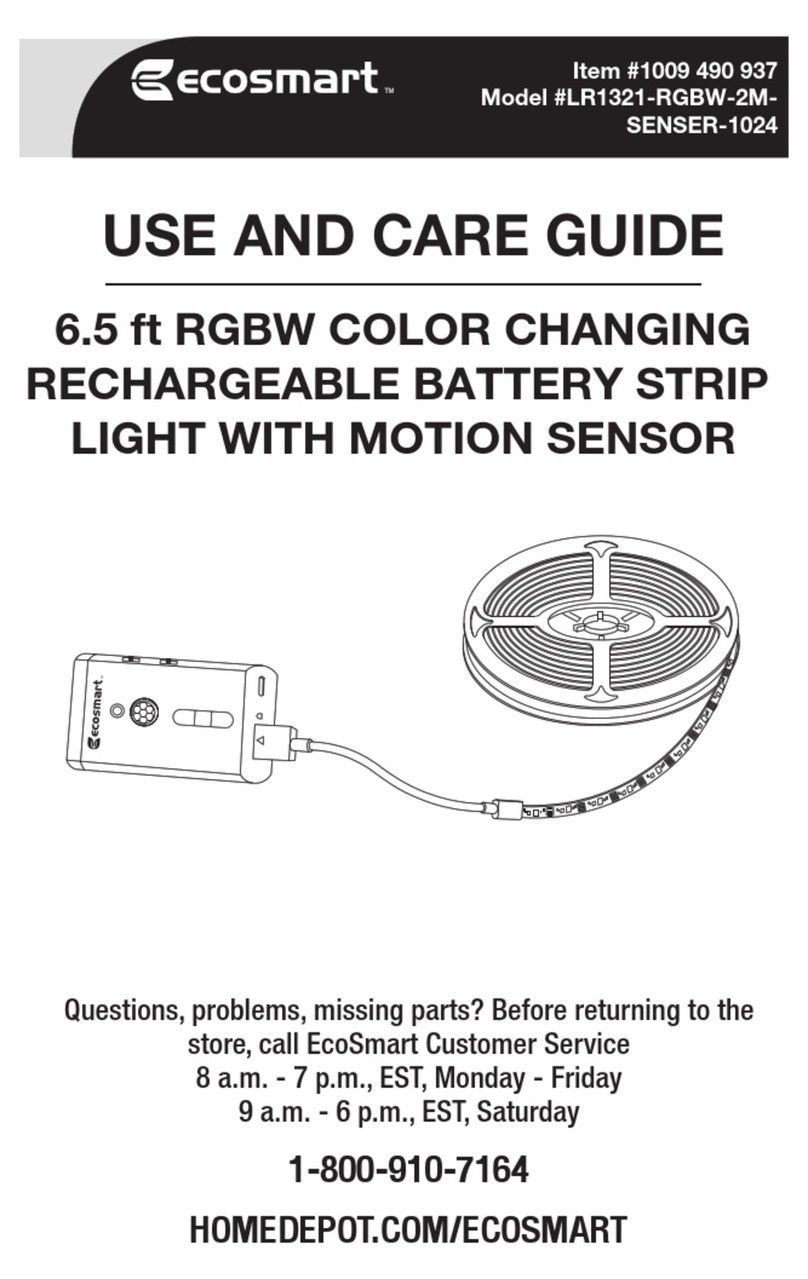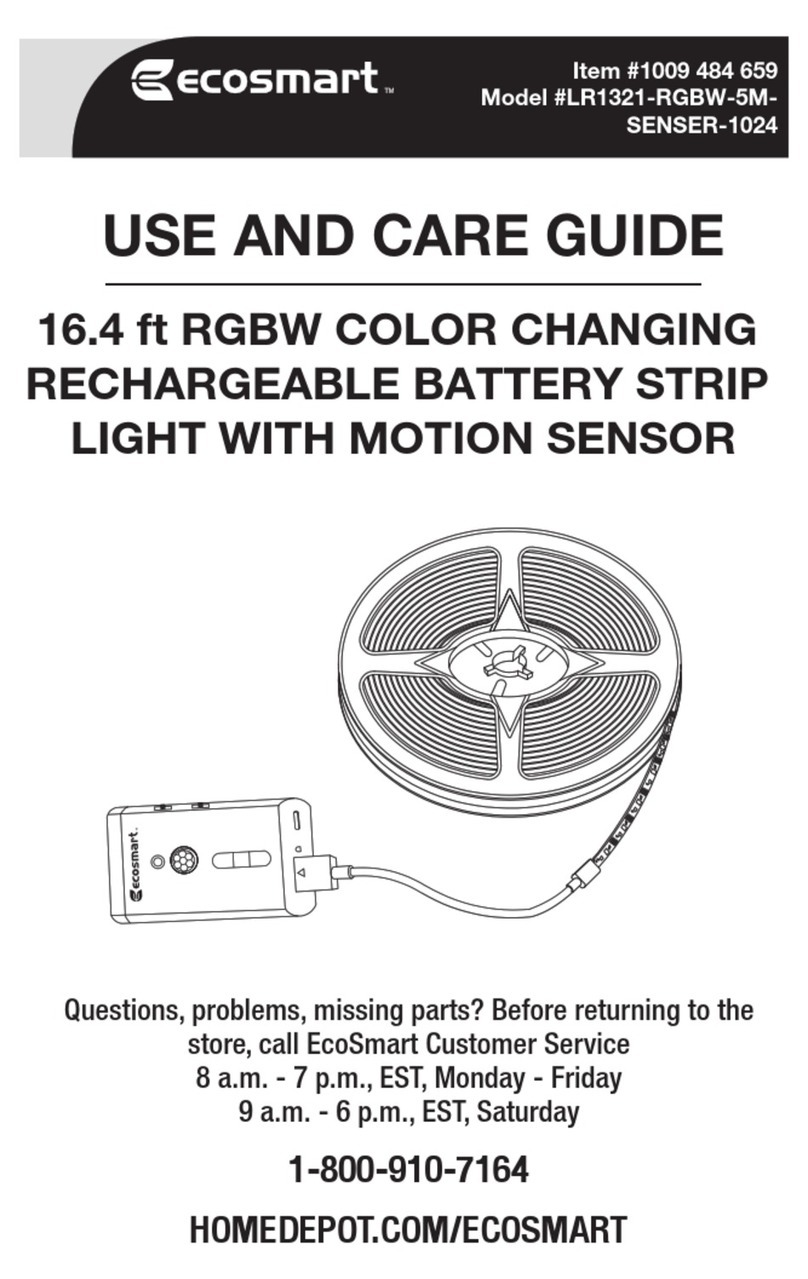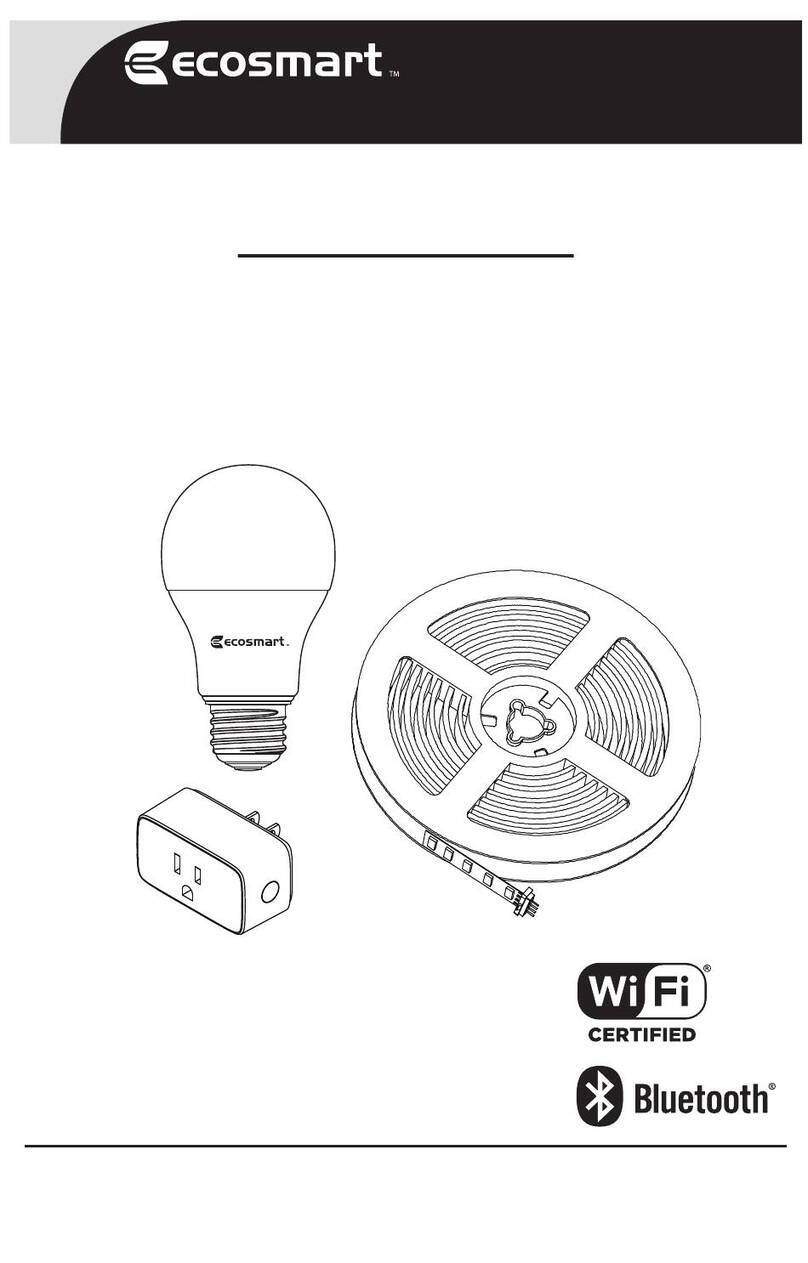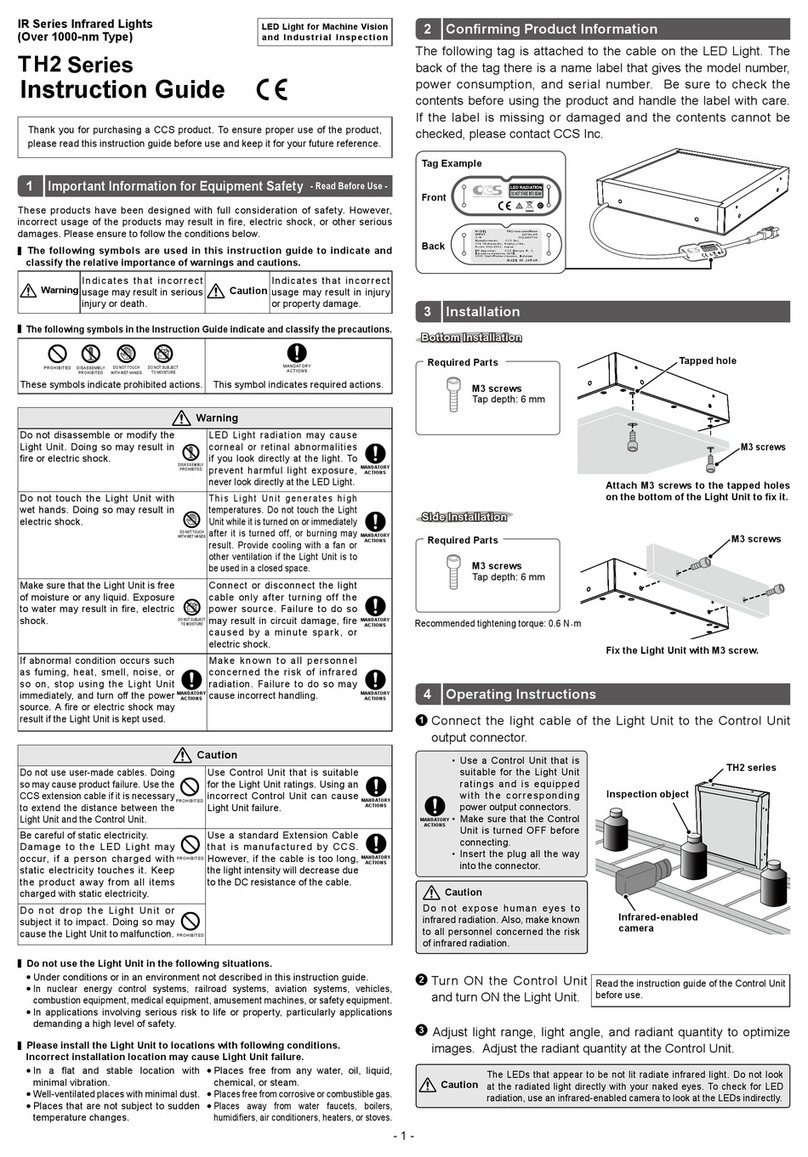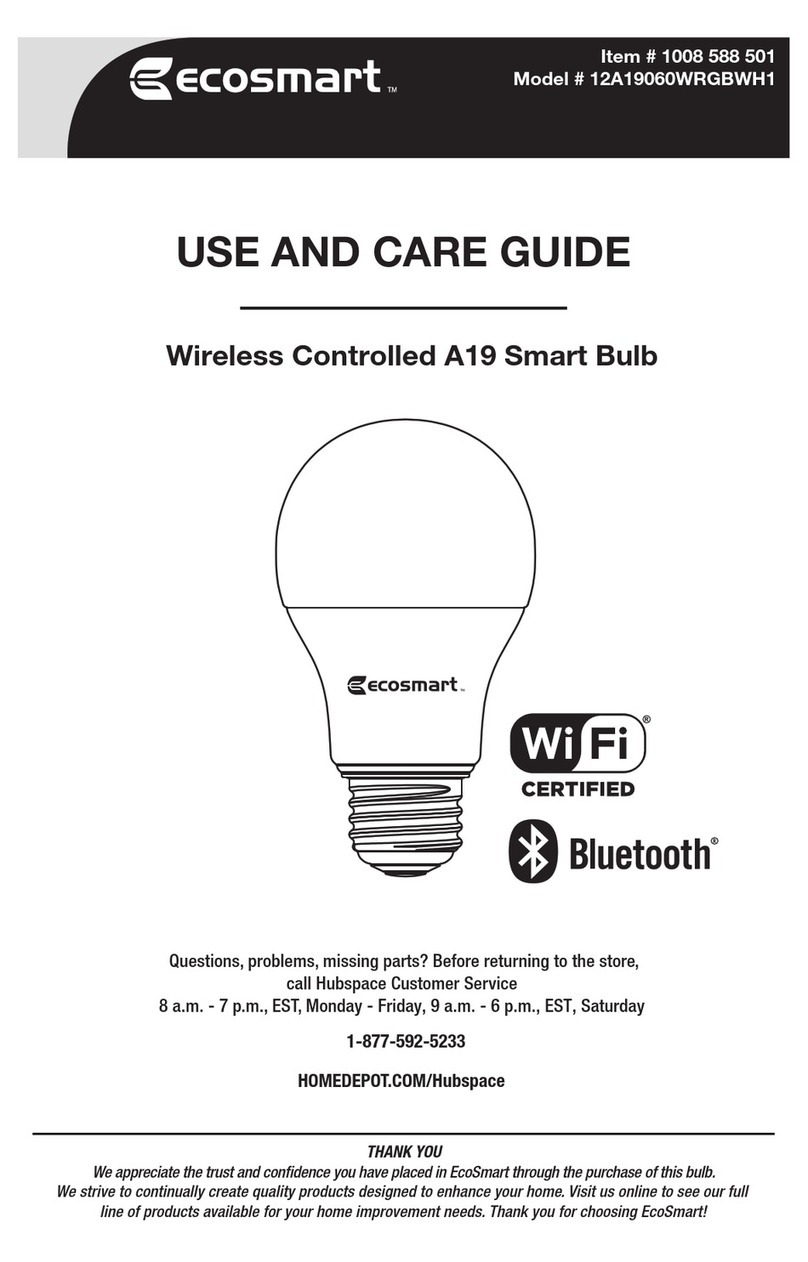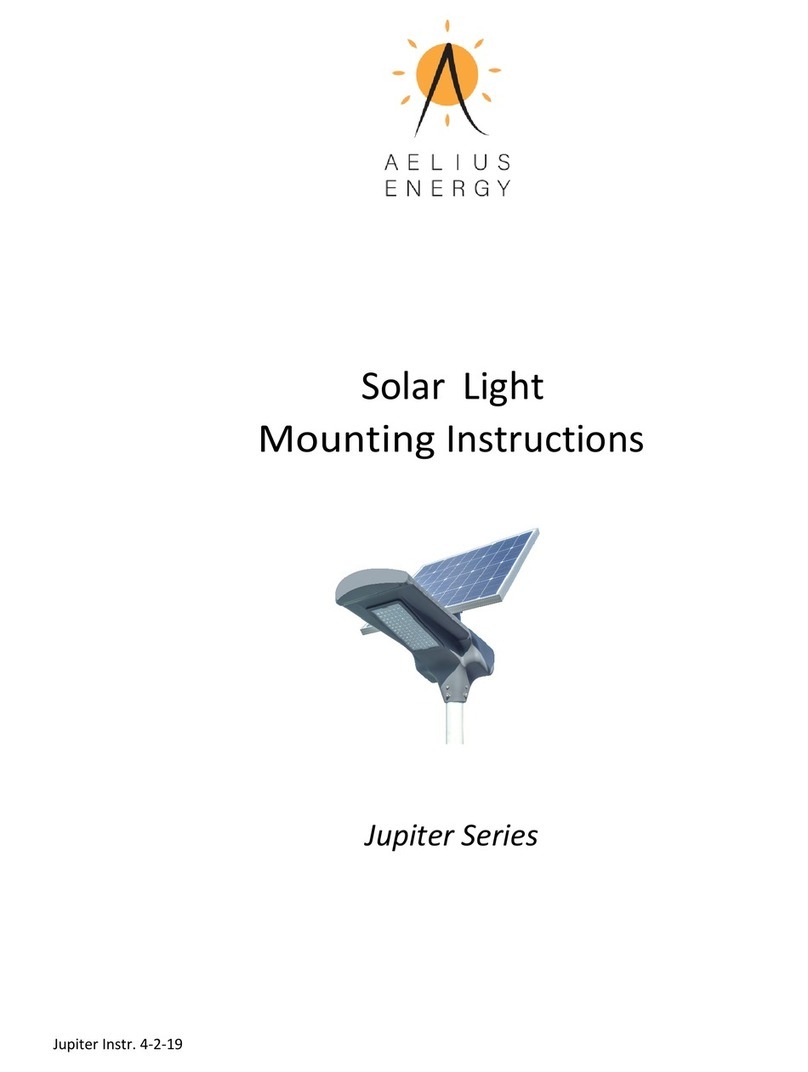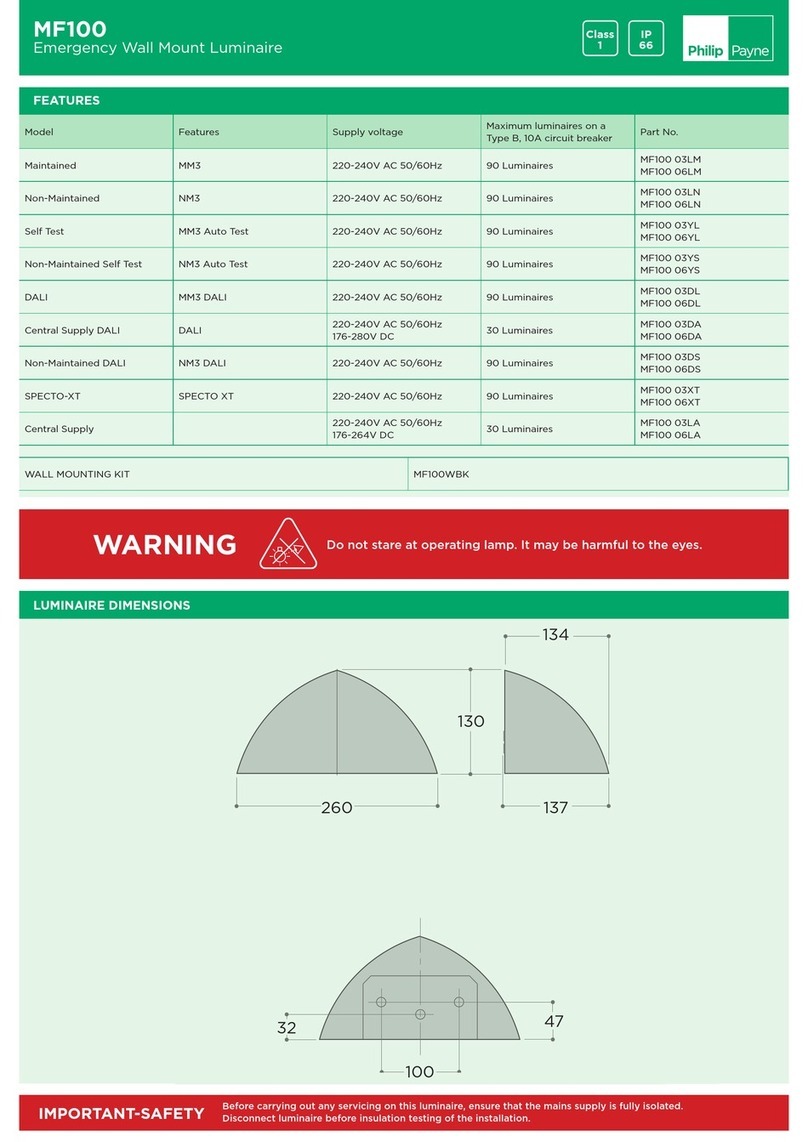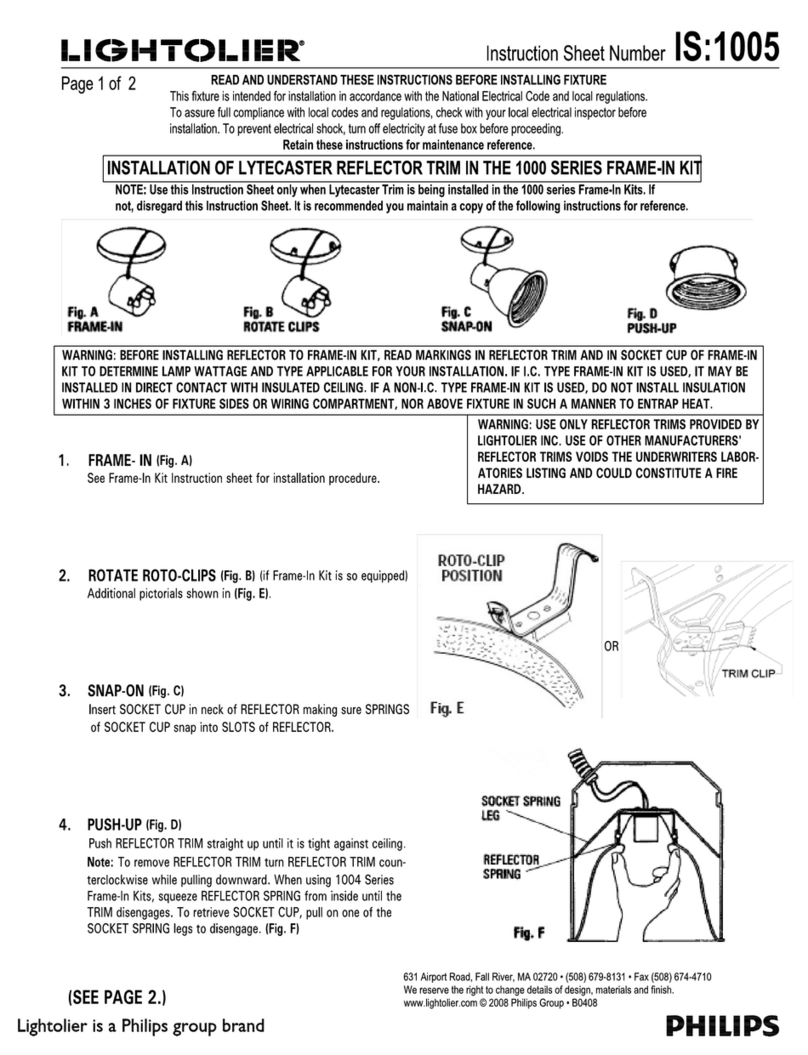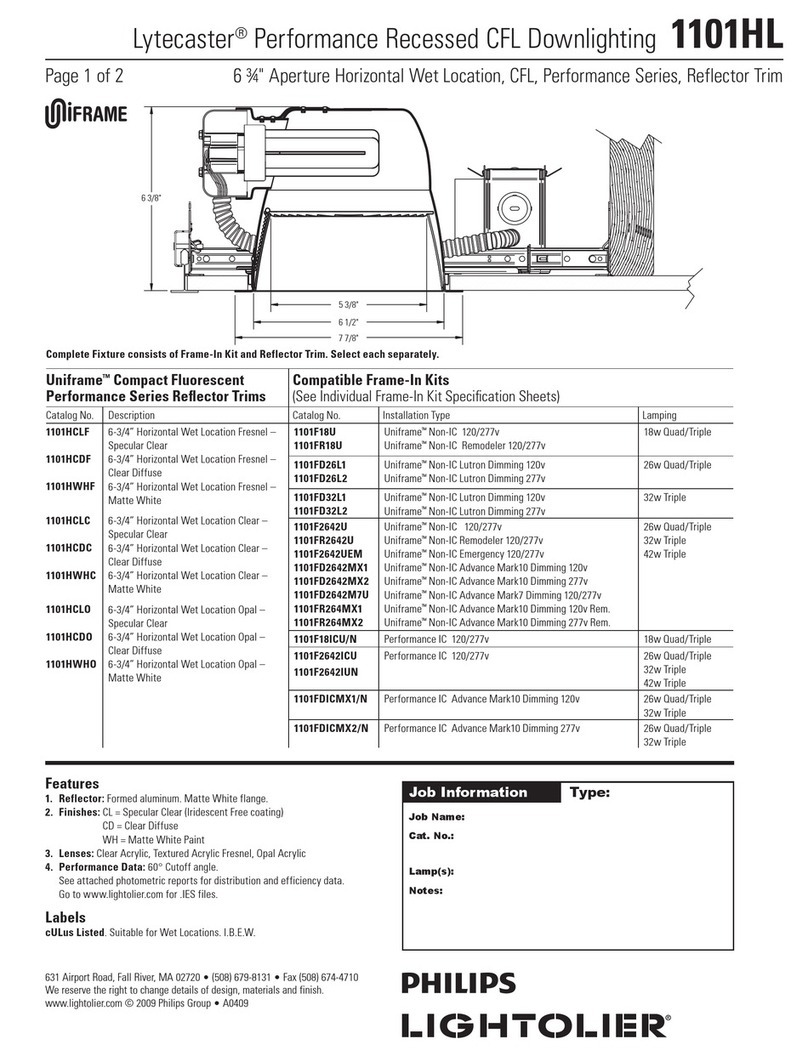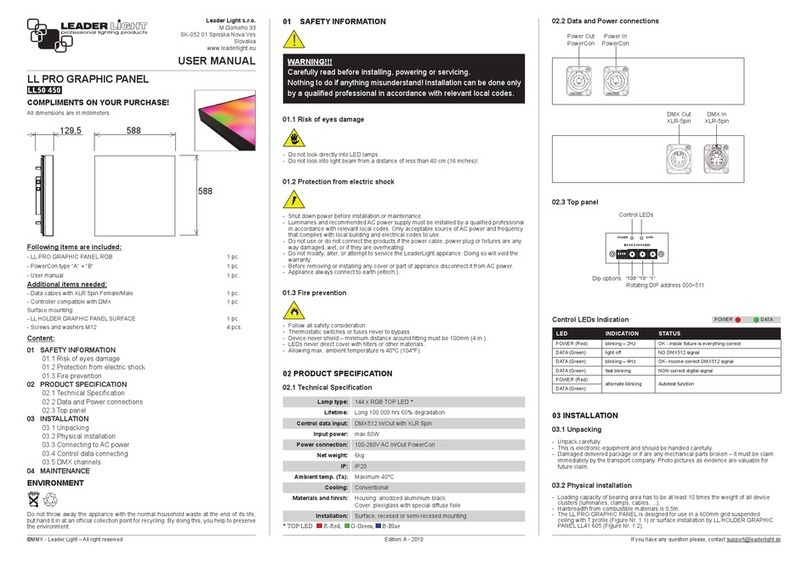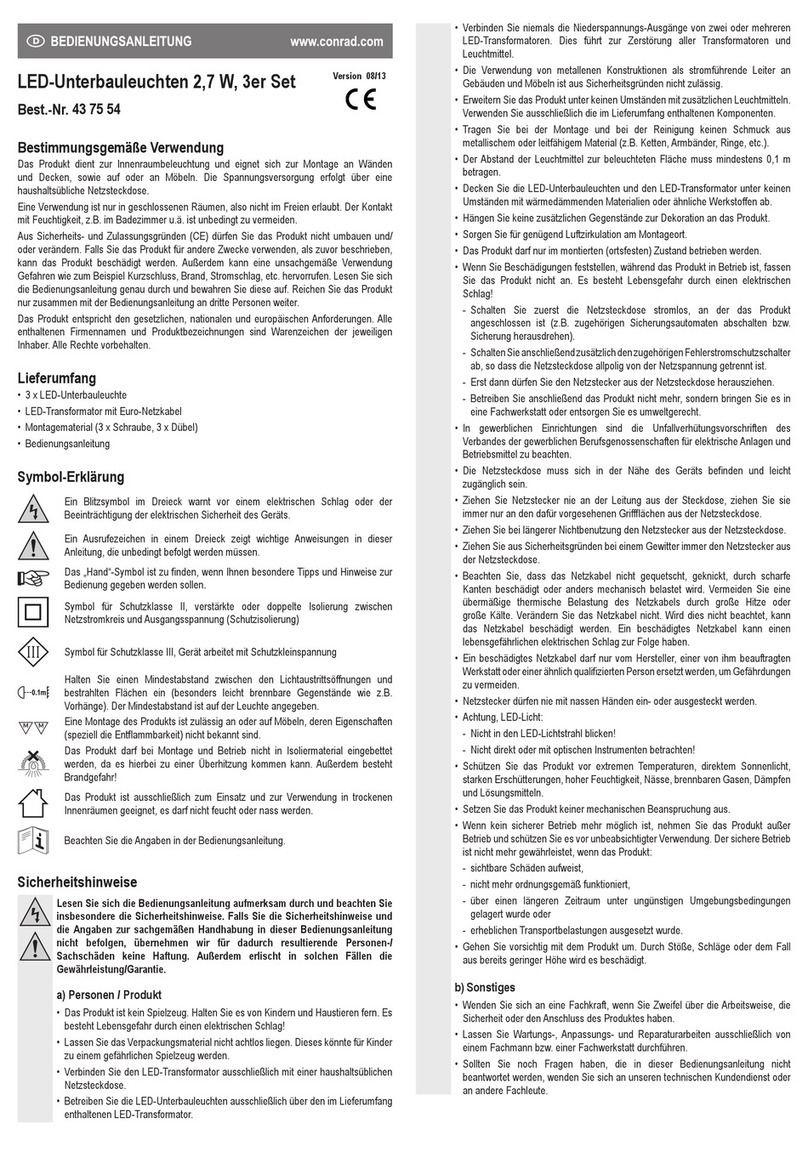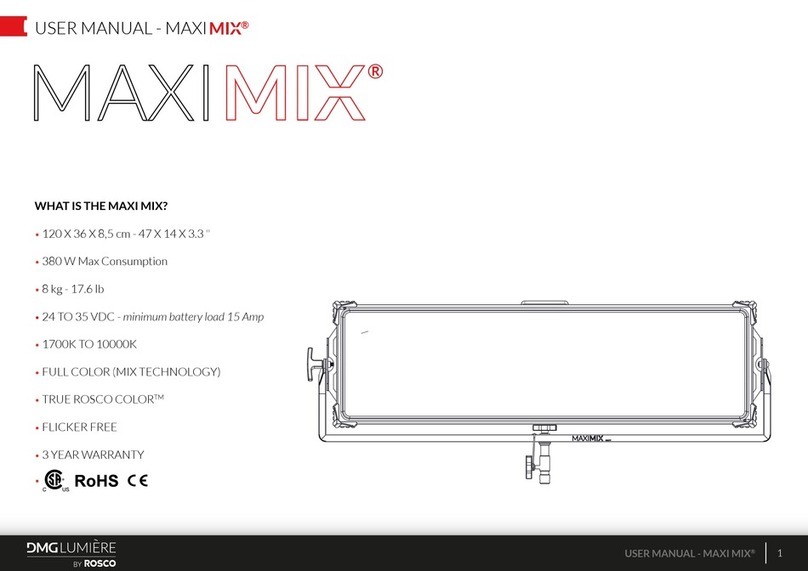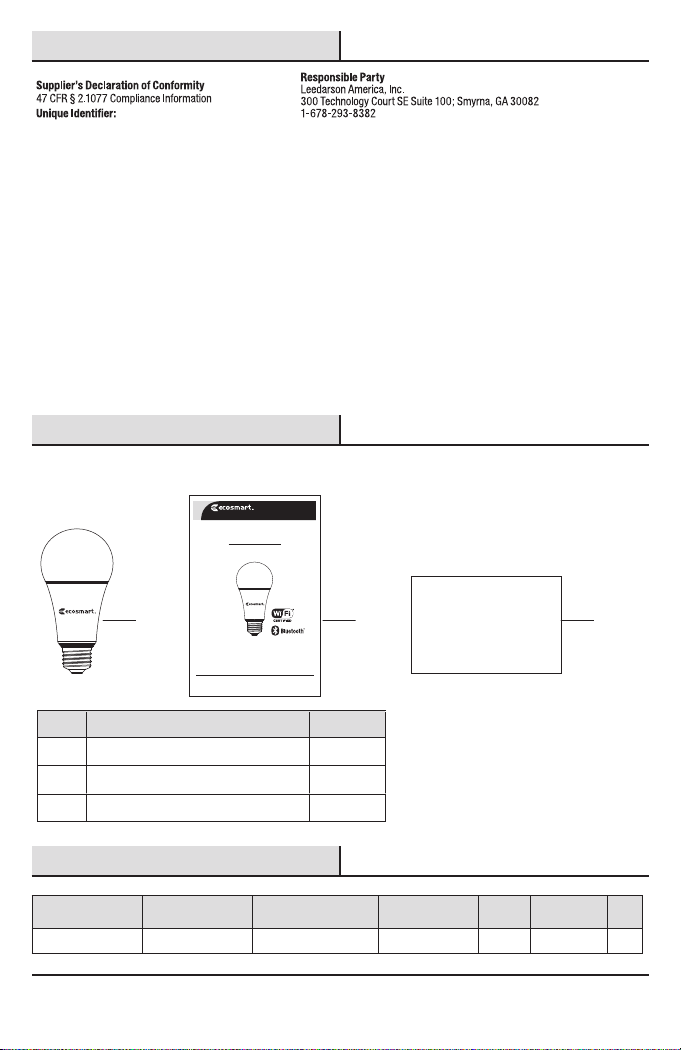
3 HOMEDEPOT.COM/Hubspace
Please contact 1-877-592-5233 for further assistance.
Pre-Installation
Package Contents
FCC Regulation
Contains FCC ID: 2AB2Q-MLA02302
This device complies with Part 15 of the FCC Rules. Operation is subject to the following two conditions: (1) this
device may not cause harmful interference, and (2) this device must accept any interference received, including
interference that may cause undesired operation. This equipment, if not installed and used in accordance with the
instructions, may cause harmful interference to radio communications. Any changes or modications not expressly
approved by the manufacturer could void the user's authority to operate the equipment.
NOTE: This equipment has been tested and found to comply with the limits for a Class B digital device, pursuant to
Part 15 of the FCC Rules. These limits are designed to provide reasonable protection against harmful interference
in a residential installation. This equipment generates, uses and can radiate radio frequency energy and, if not
installed and used in accordance with the instructions, may cause harmful interference to radio communications.
However, there is no guarantee that interference will not occur in a particular installation. If this equipment does
cause harmful interference to radio or television reception, which can be determined by turning the equipment off
and on, the user is encouraged to try to correct the interference by one or more of the following measures: reorient
or relocate the receiving antenna; increase the separation between the equipment and receiver; connect the
equipment into an outlet on a circuit different from that to which the receiver is connected; consult the dealer or
an experienced radio/TV technician for help.
This equipment complies with FCC radiation exposure limits set forth for an uncontrolled environment. This
equipment should be installed and operated with minimum distance of 20 cm between the radiator and your body.
Part Description Quantity
A A21 LED Bulb 1
User GuideB 1
Quick Start GuideC 1
AC
Bulb Specication
Model Input Volts (AC) Input Frequency (Hz) Input Watts (W)
12A21100WCCT001
120 13
Lumens
(LM)
Efcacy
(LM/W)
1600 123
CRI
9060
12A21100WCCT001(1009 880 478)
HUBSPACE APP QUICK START GUIDE
B
Wireless Controlled A21 Smart Bulb
THANK YOU
Weappreciate the trust and confidence you have placed in EcoSmart through the purchase of this bulb.
We strive to continually create quality products designed to enhance your home.Visit us online to see our full
line of products available for your home improvement needs.Thank you for choosing EcoSmart!
USE AND CARE GUIDE
Item # 1009 880 478
Model # 12A21100WCCT001
1-877-592-5233
HOMEDEPOT.COM/Hubspace
Questions, problems,missing parts? Before returning to the store,
call Hubspace Customer Service
8 a.m. - 7 p.m., EST,Monday - Friday, 9 a.m. - 6 p.m., EST, Saturday