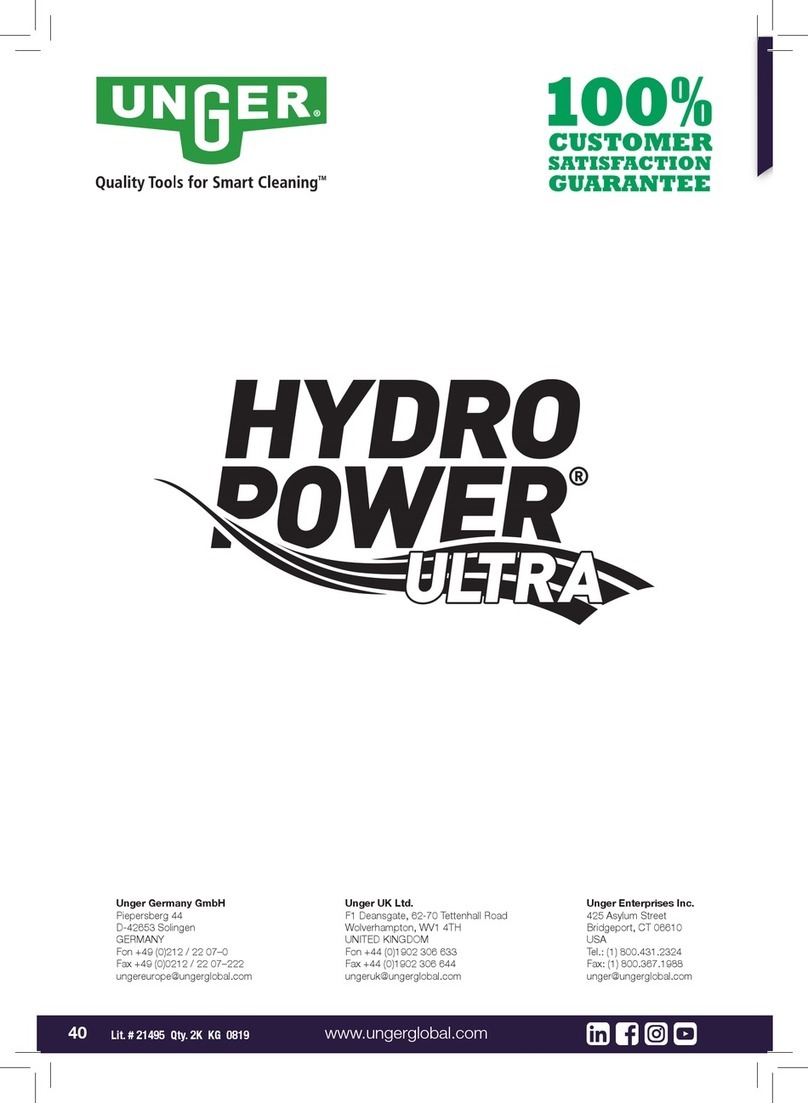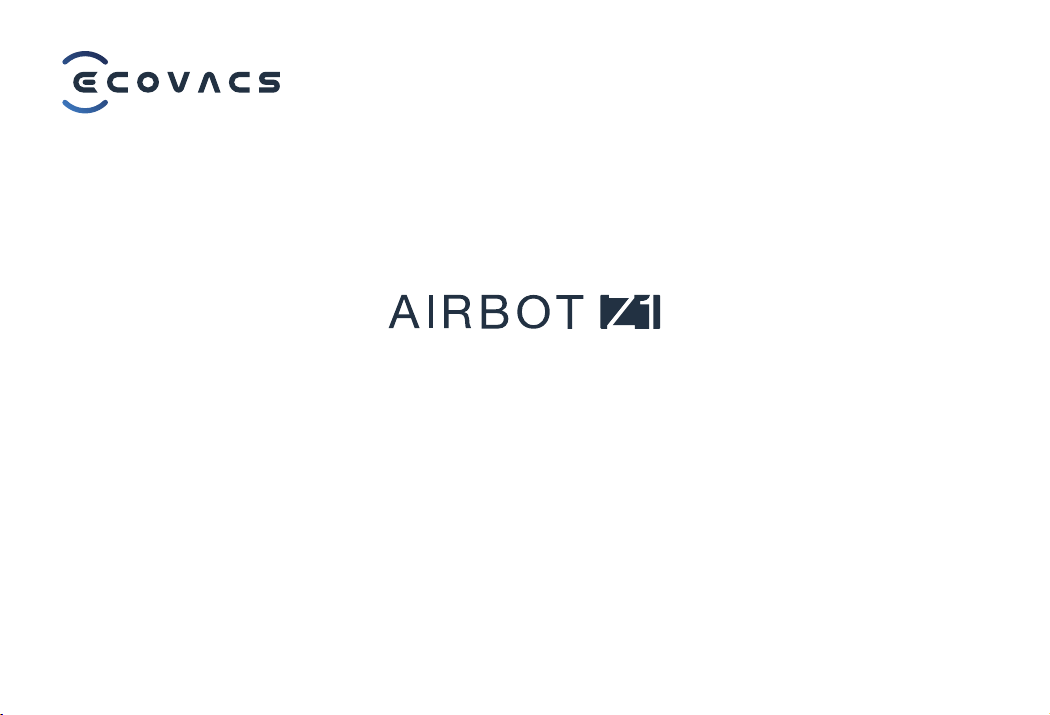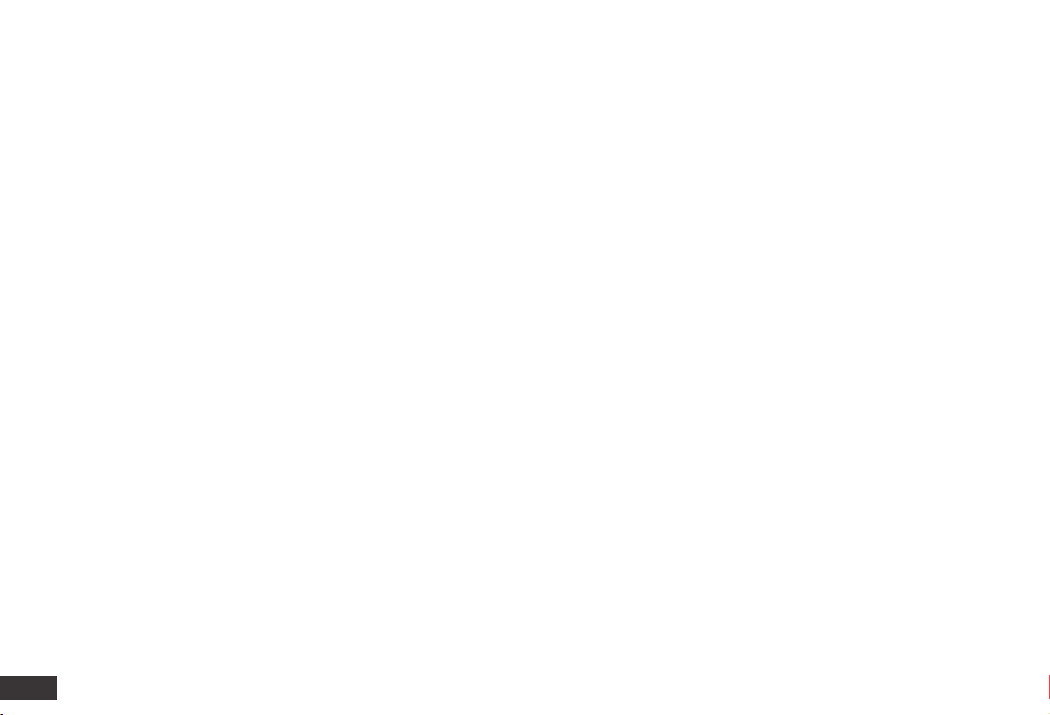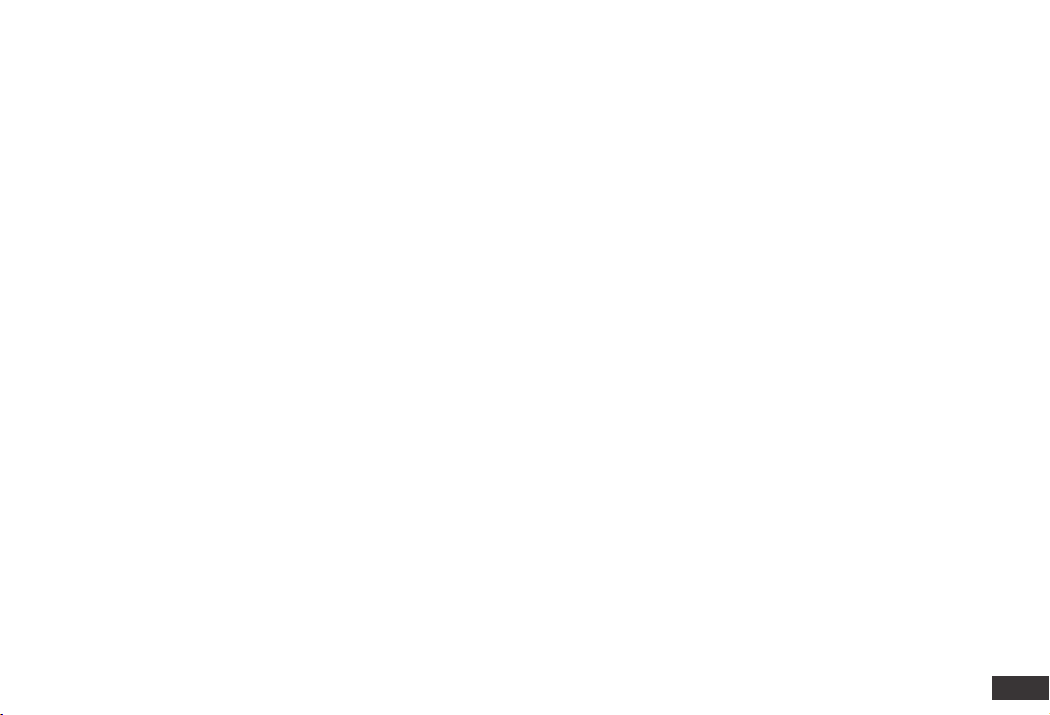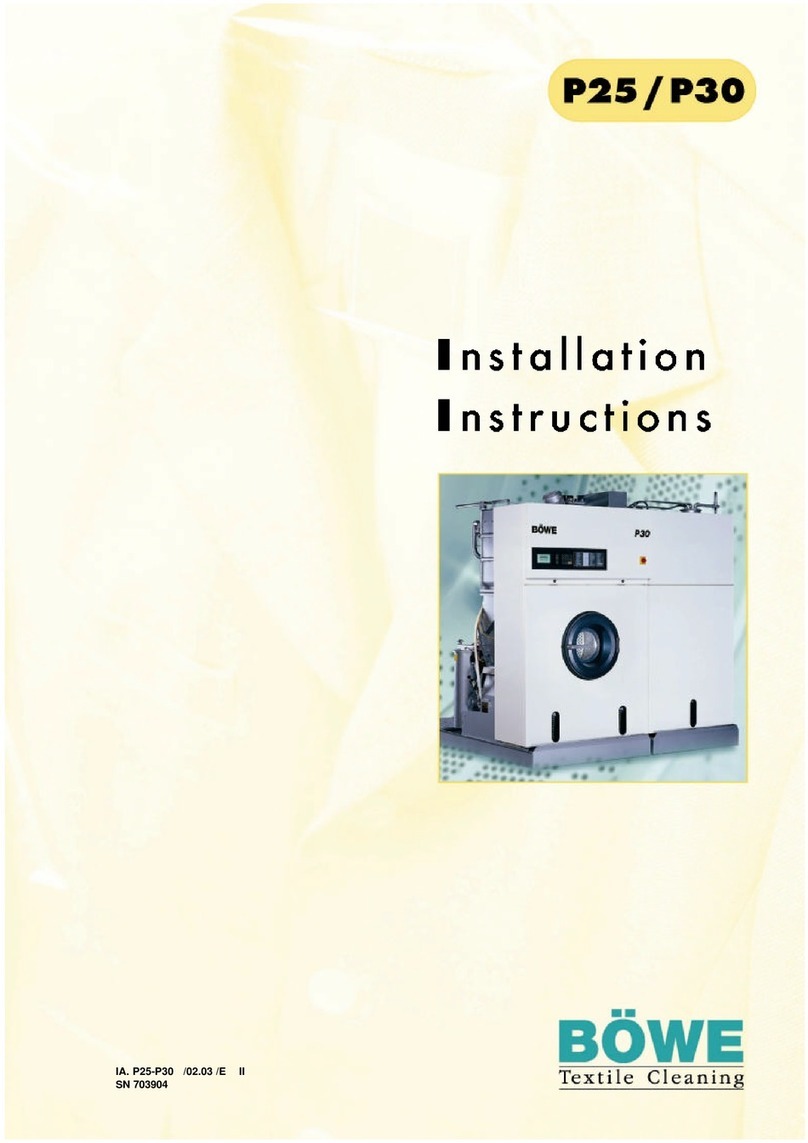5EN
AC Adapter and Charging Dock provided
with the Appliance from the manufacturer.
Non-rechargeable batteries are prohibited.
For battery information, please refer to
Specications section.
10. Do not use without Filters in place.
11. Do not operate the Appliance in an area
where there are lit candles or fragile objects.
12. Do not use in extremely hot or cold
environments (below -5˚C/23˚F or above
40˚C/104˚F).
13. Do not use Appliance on wet surfaces or
surfaces with standing water. Do not use
Appliance in areas where they may be present.
14. Do not touch the plug or the Appliance with
wet hands.
15. Take care not to damage the power cord.
Do not pull on or carry the Appliance AC
Adapter or Charging Dock by the power
cord, use the power cord as a handle, close
a door on the power cord, or pull power cord
around sharp edges or corners.
16. Do not run Appliance over the power cord.
Keep power cord away from hot surfaces.
17. If the supply cord is damaged, it must be
replaced by a special cord or assembly available
from the manufacturer or its service agent.
18. Do not place the power cord under carpets,
furniture, product, etc. Keep the power cord
away from crowded areas.
19. Do not use the Charging Dock or AC Adapter
if it is damaged.
20. Do not use with a damaged power cord or
receptacle. Do not use the Appliance, AC
Adapter or Charging Dock if it is not working
properly, has been dropped, damaged, left
outdoors, or come in contact with water. It
must be repaired by the manufacturer or its
service agent in order to avoid a hazard.
21. Turn OFF the power switch before cleaning
or maintaining the Appliance.
22. The plug must be removed from the
receptacle before cleaning or maintaining the
Charging Dock and AC Adapter.
23. Remove the Appliance from the Charging
Dock and AC Adapter, and turn OFF the
power switch to the Appliance before
removing the battery for disposal of the
Appliance.
24. The battery must be removed and discarded