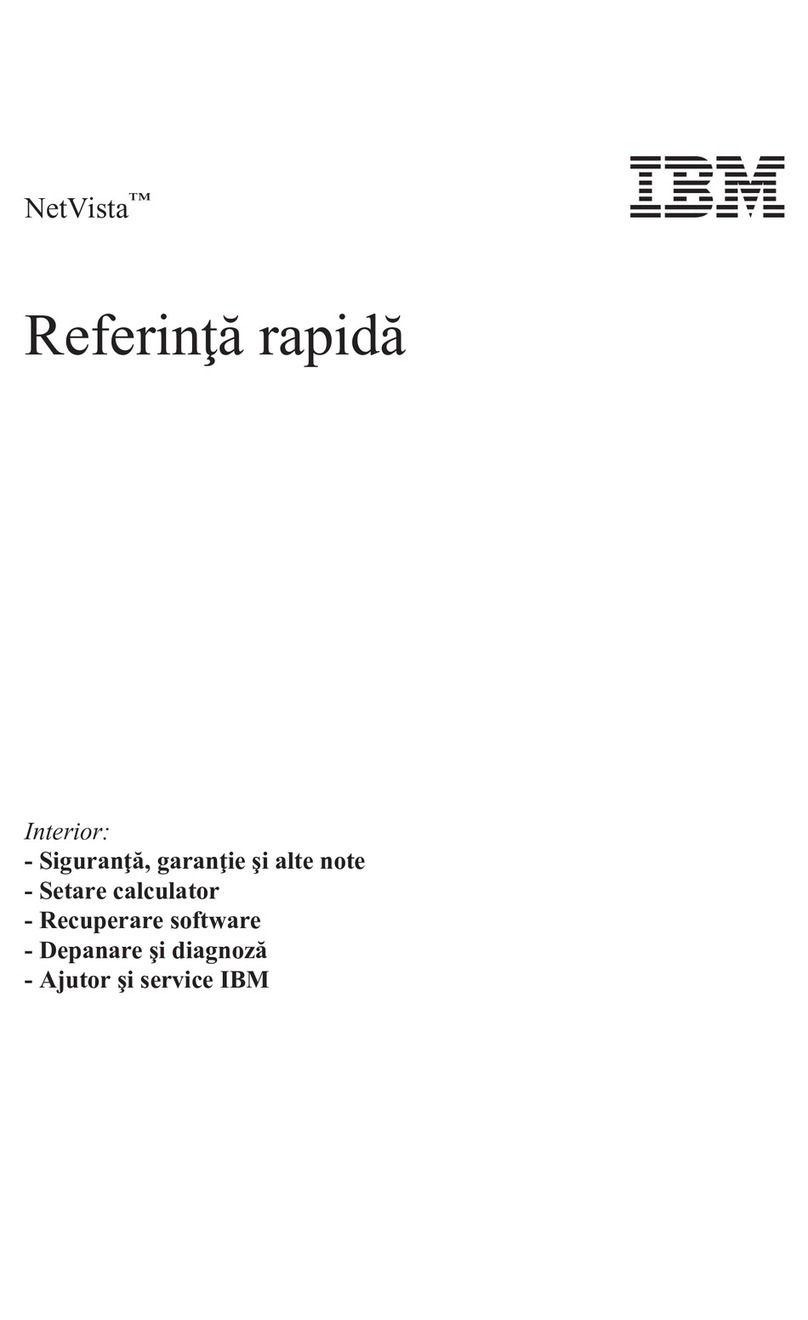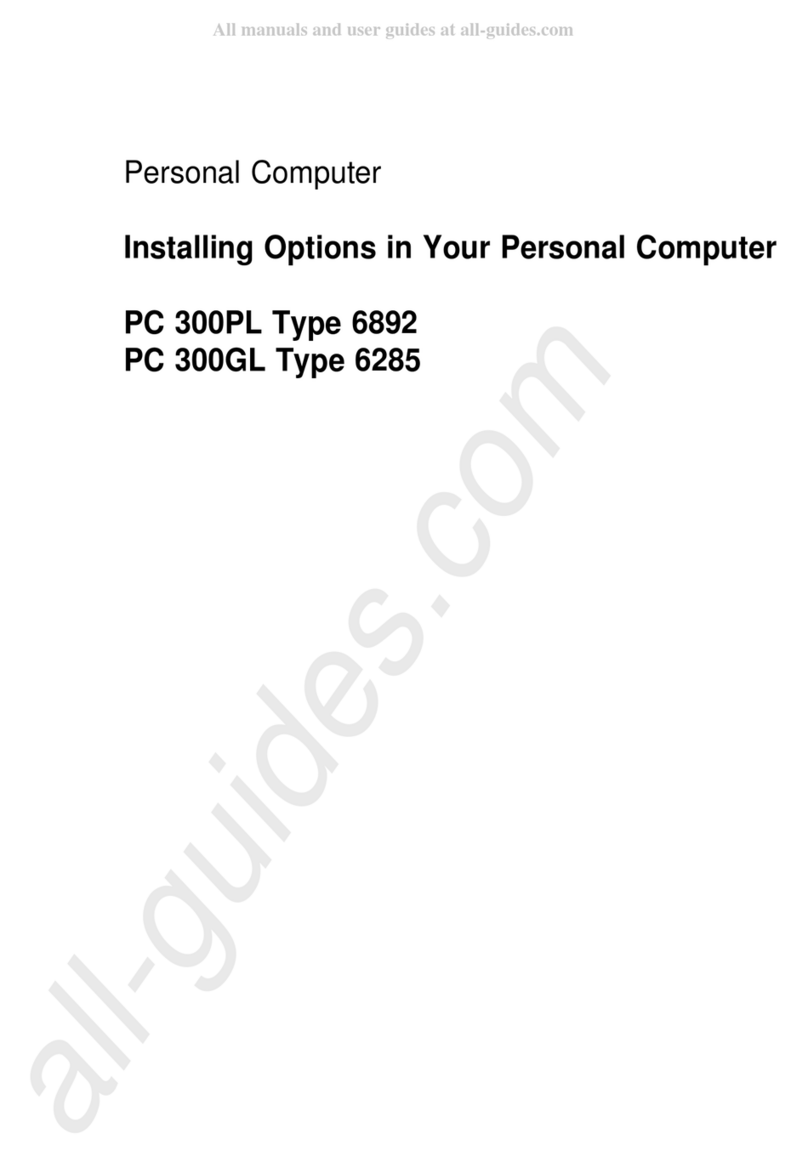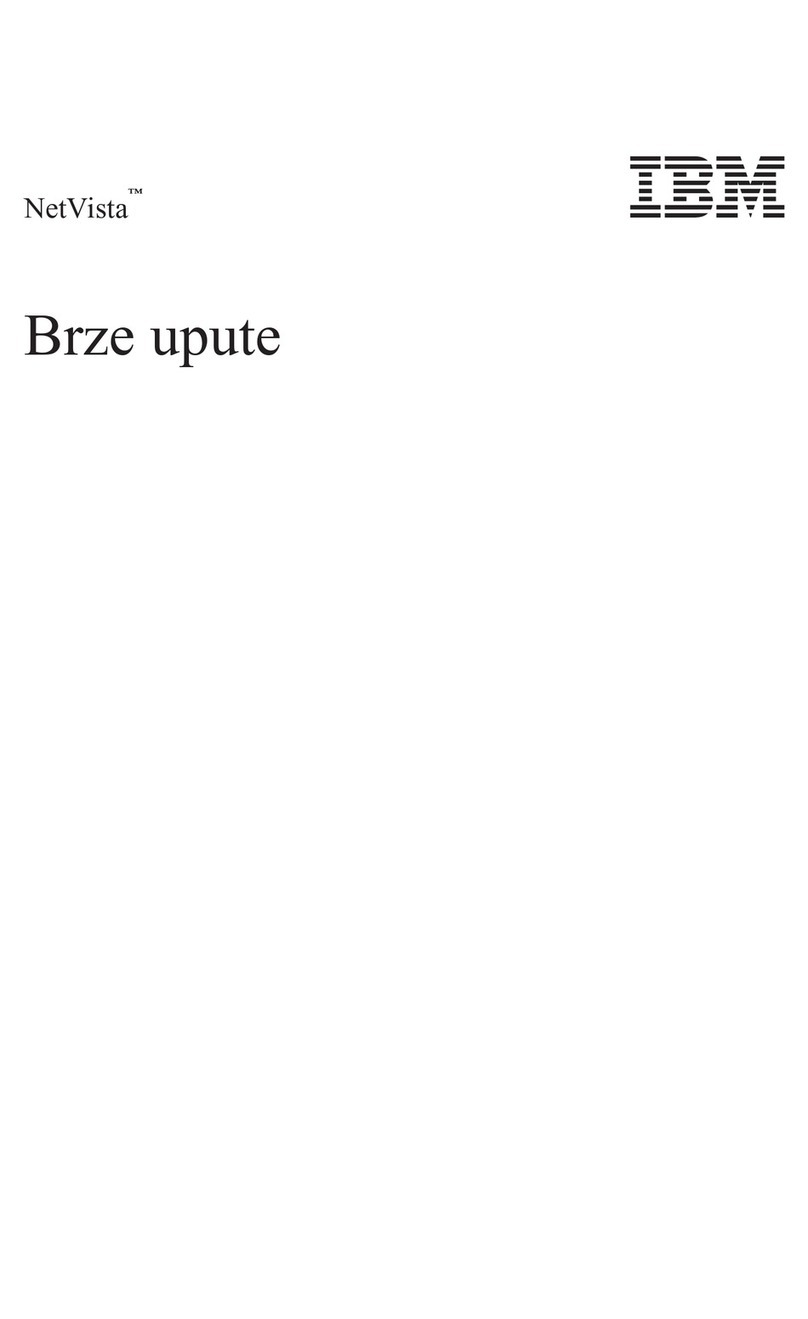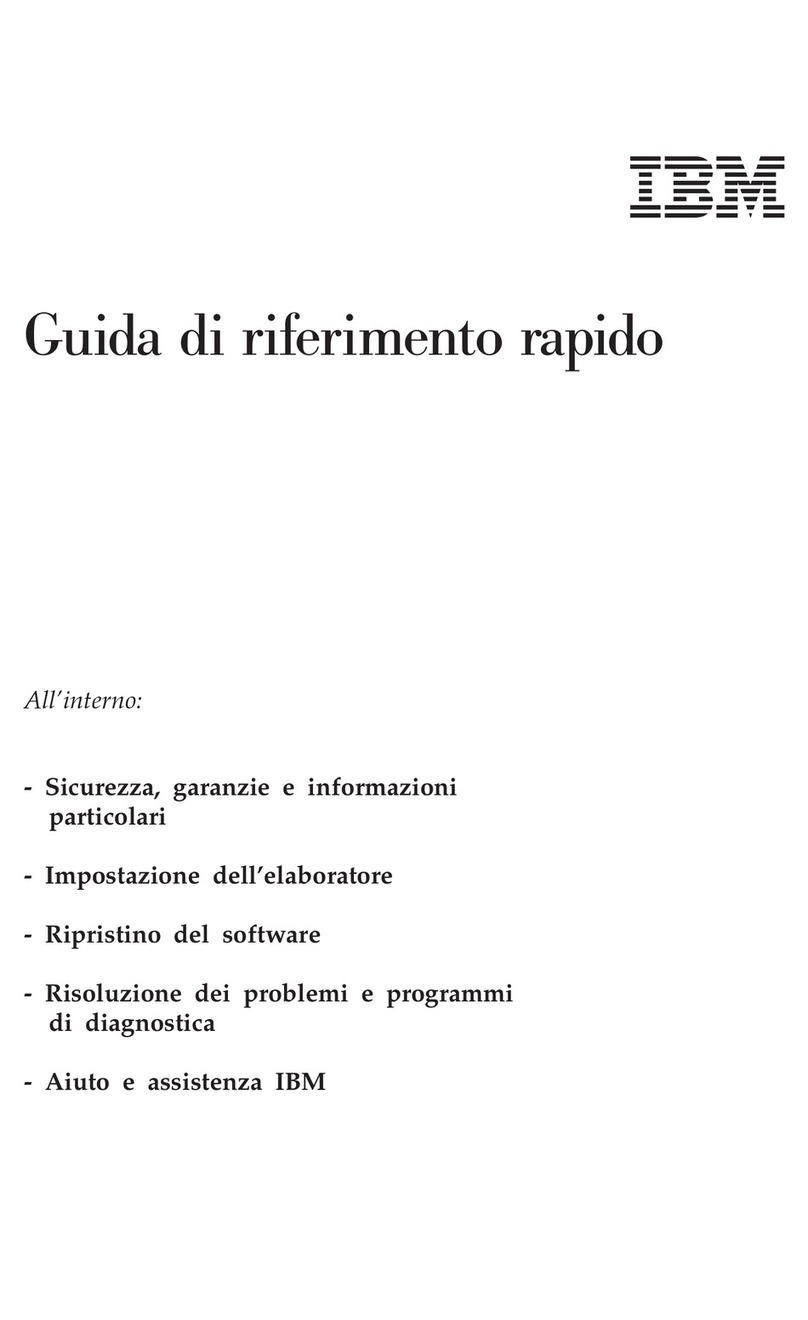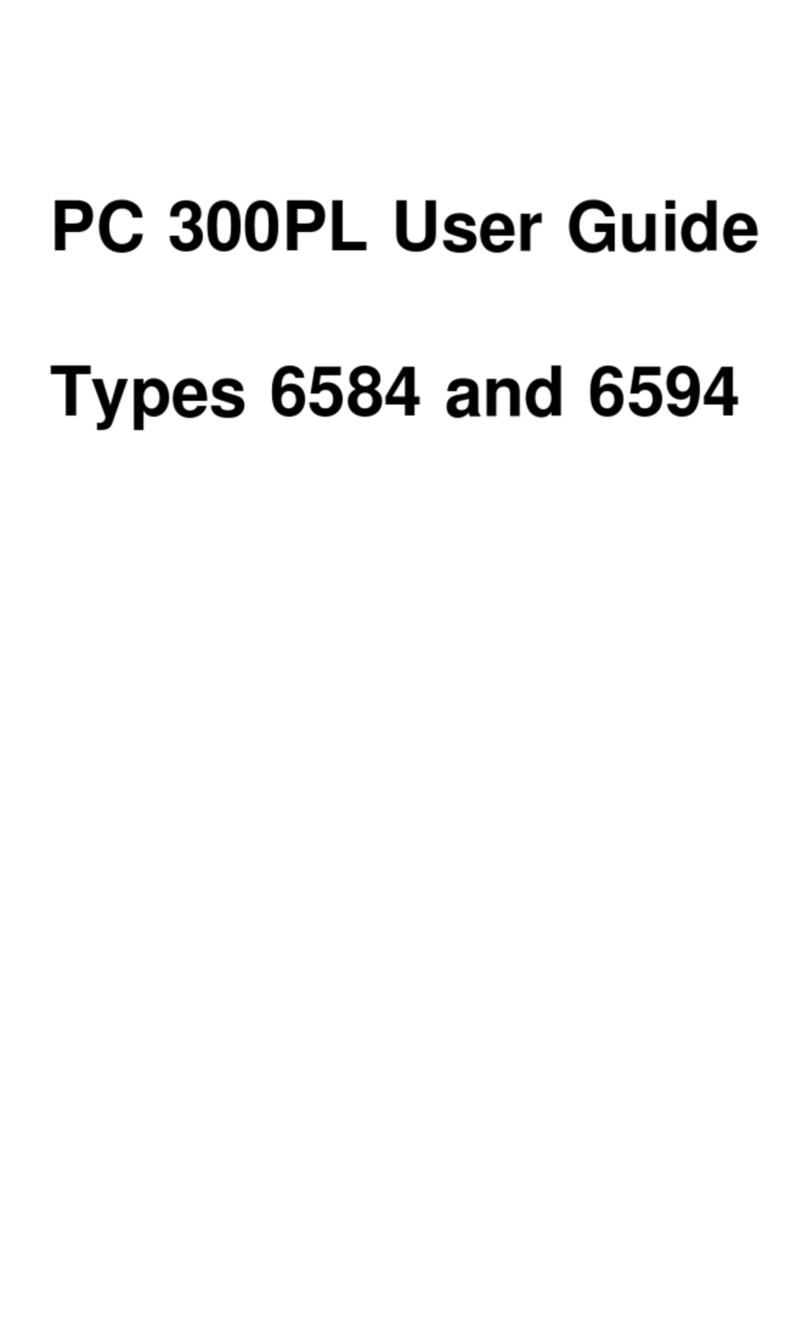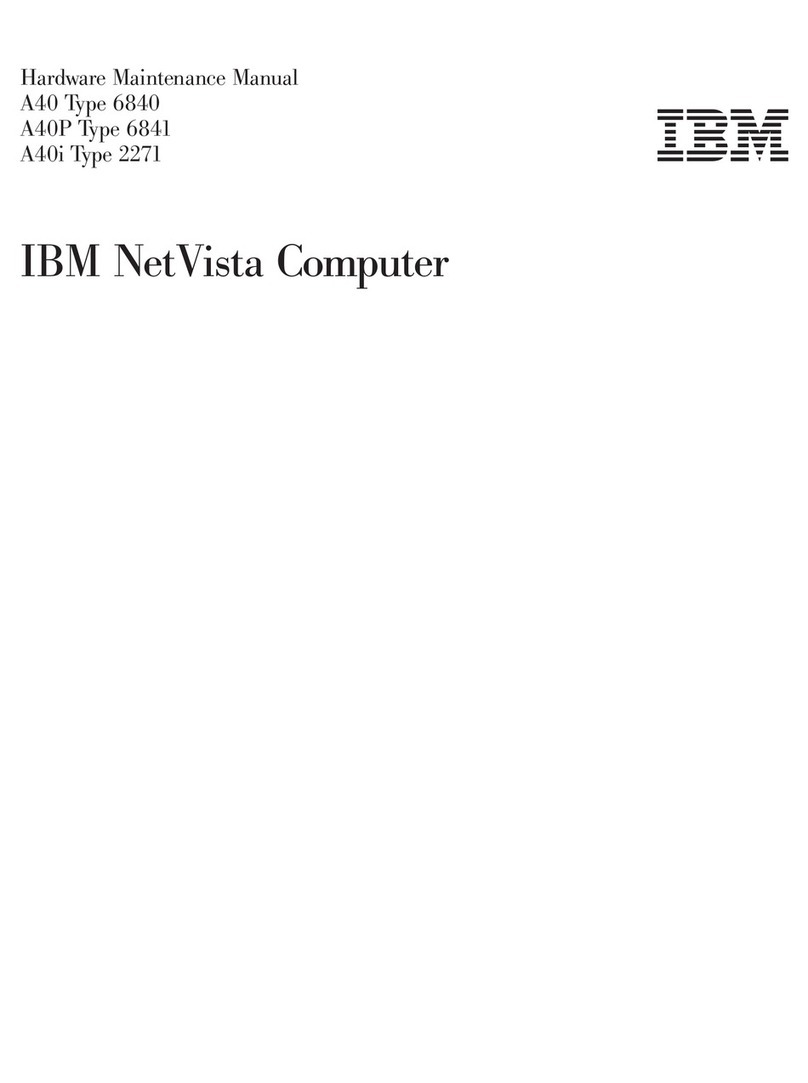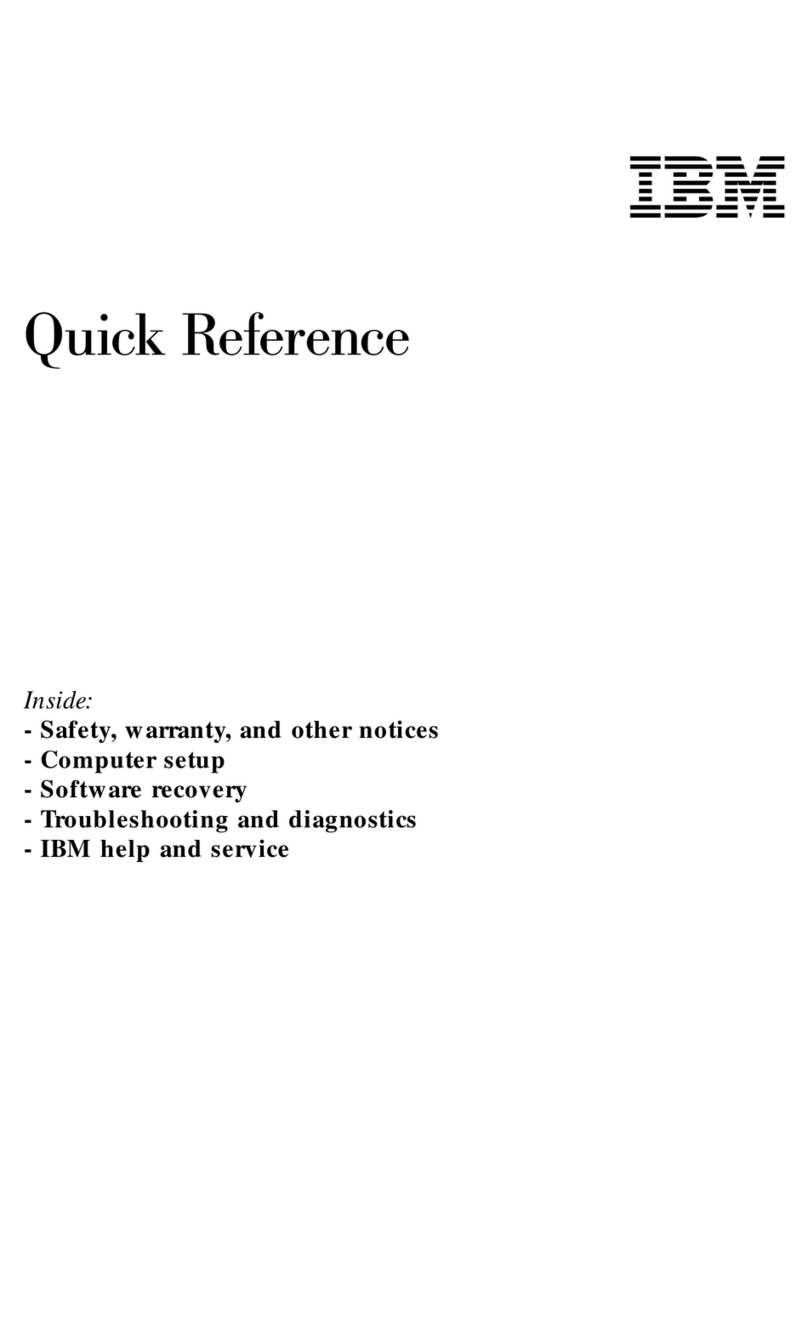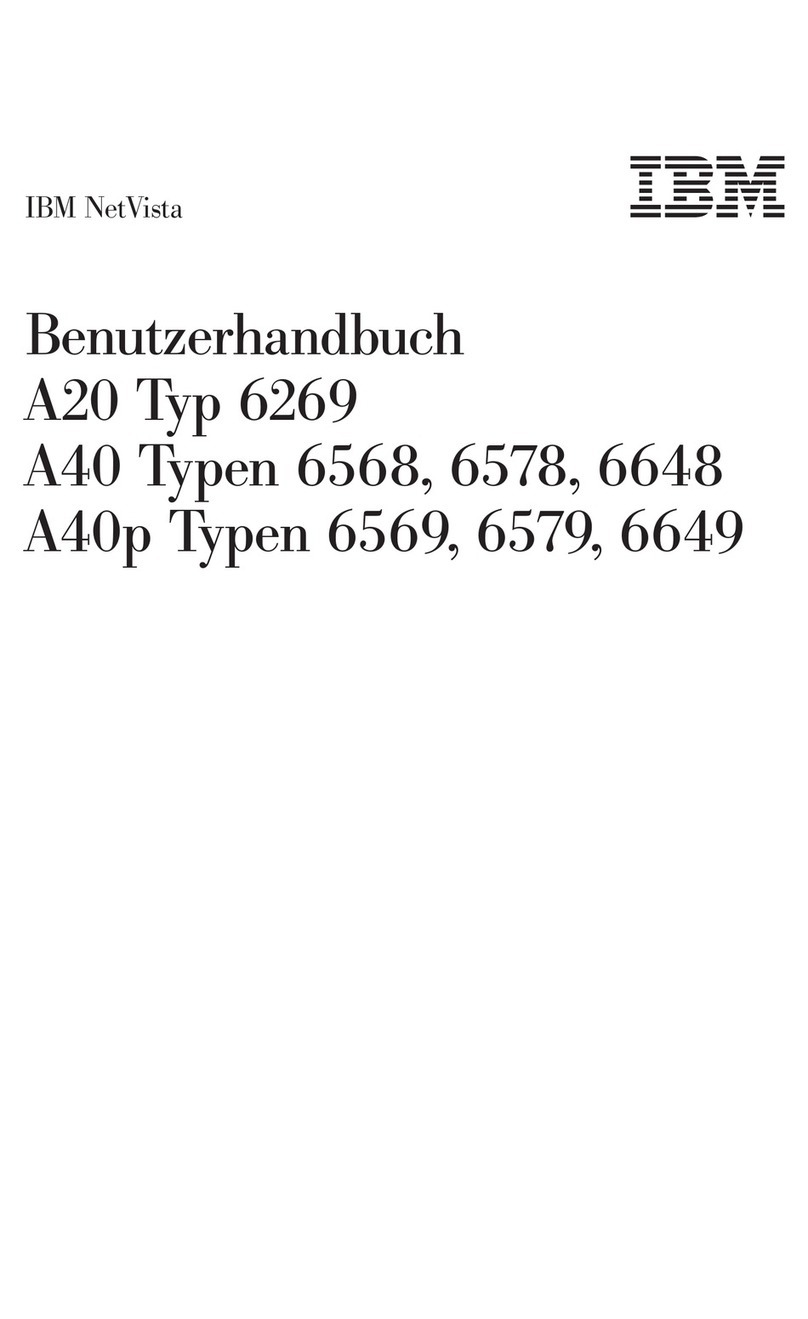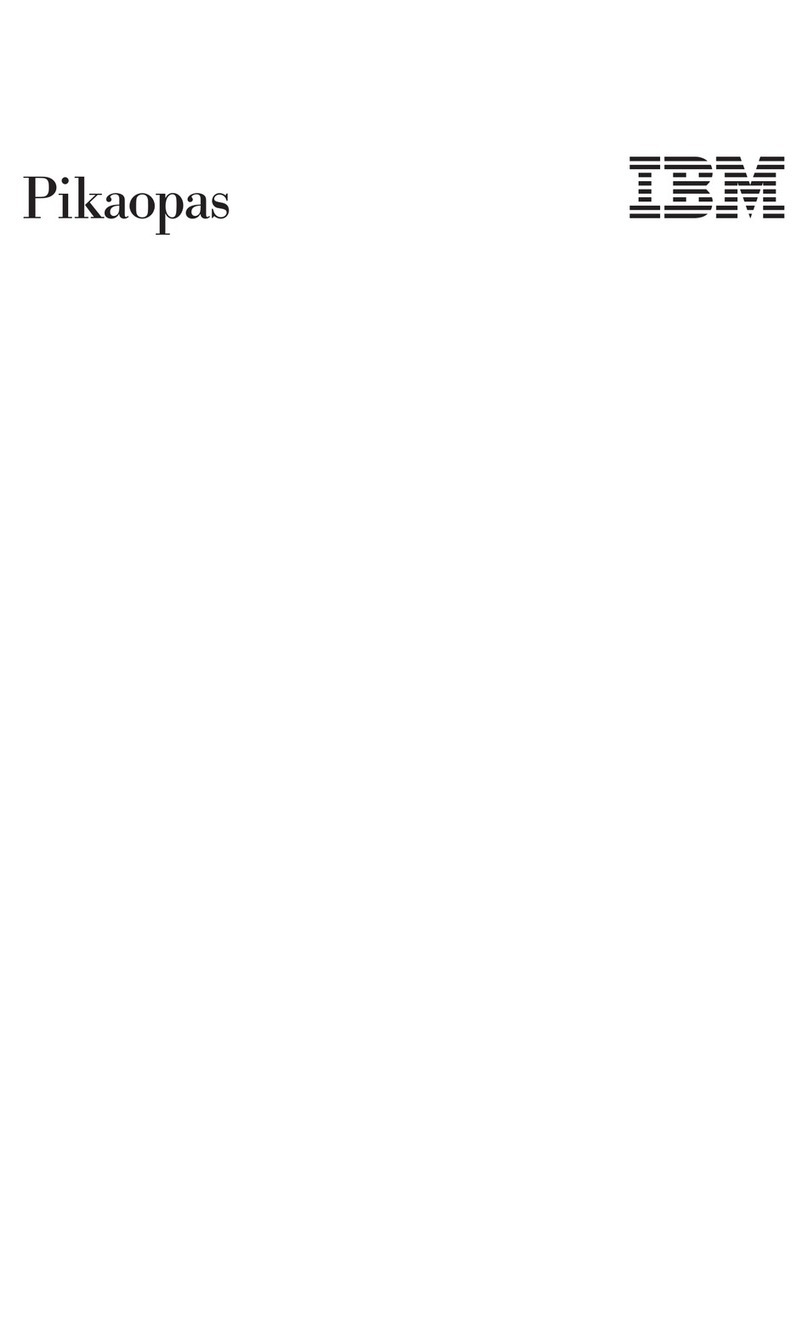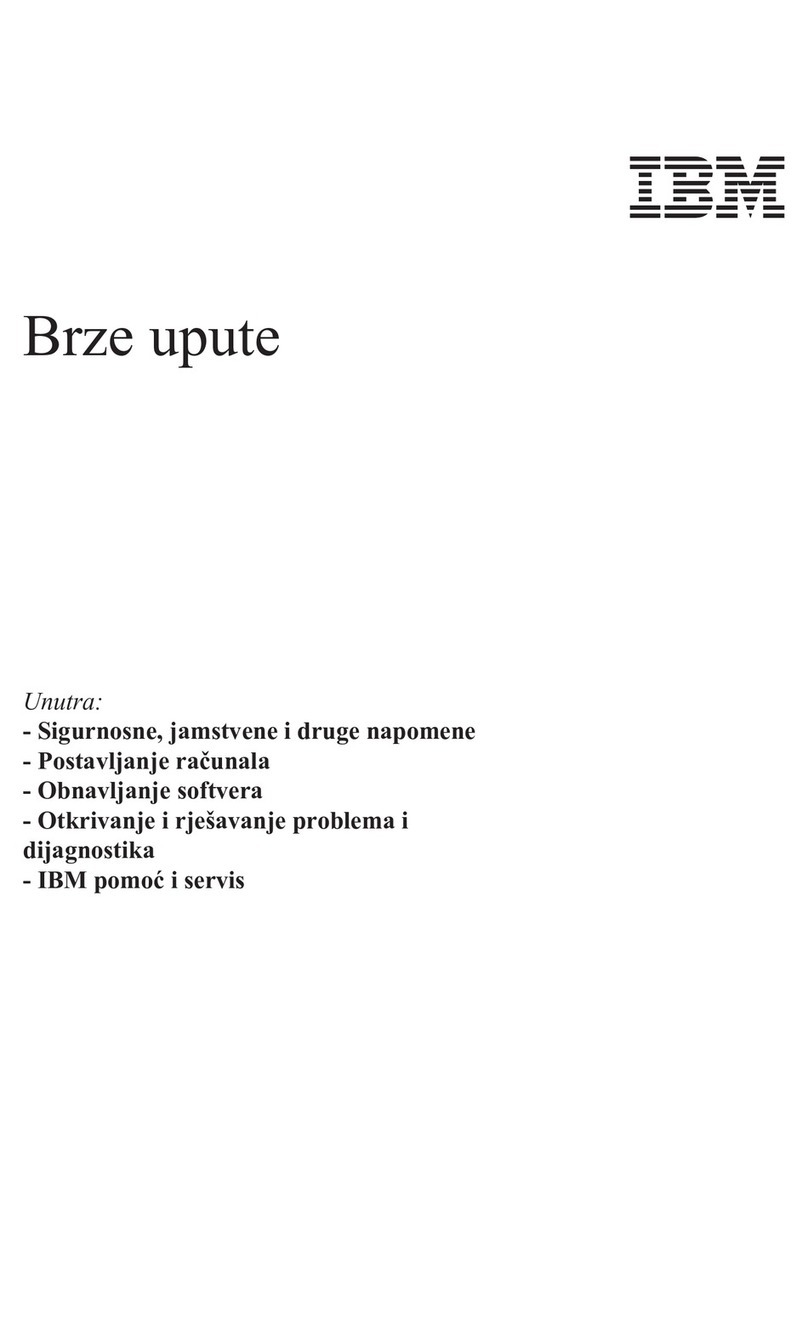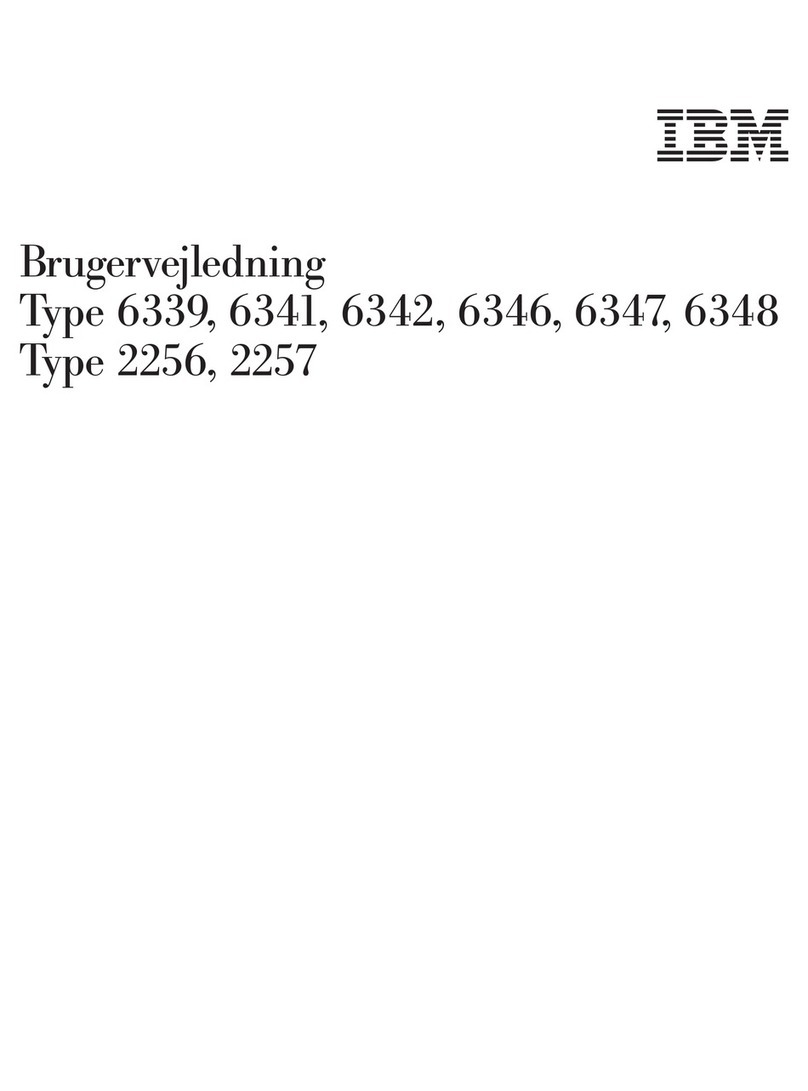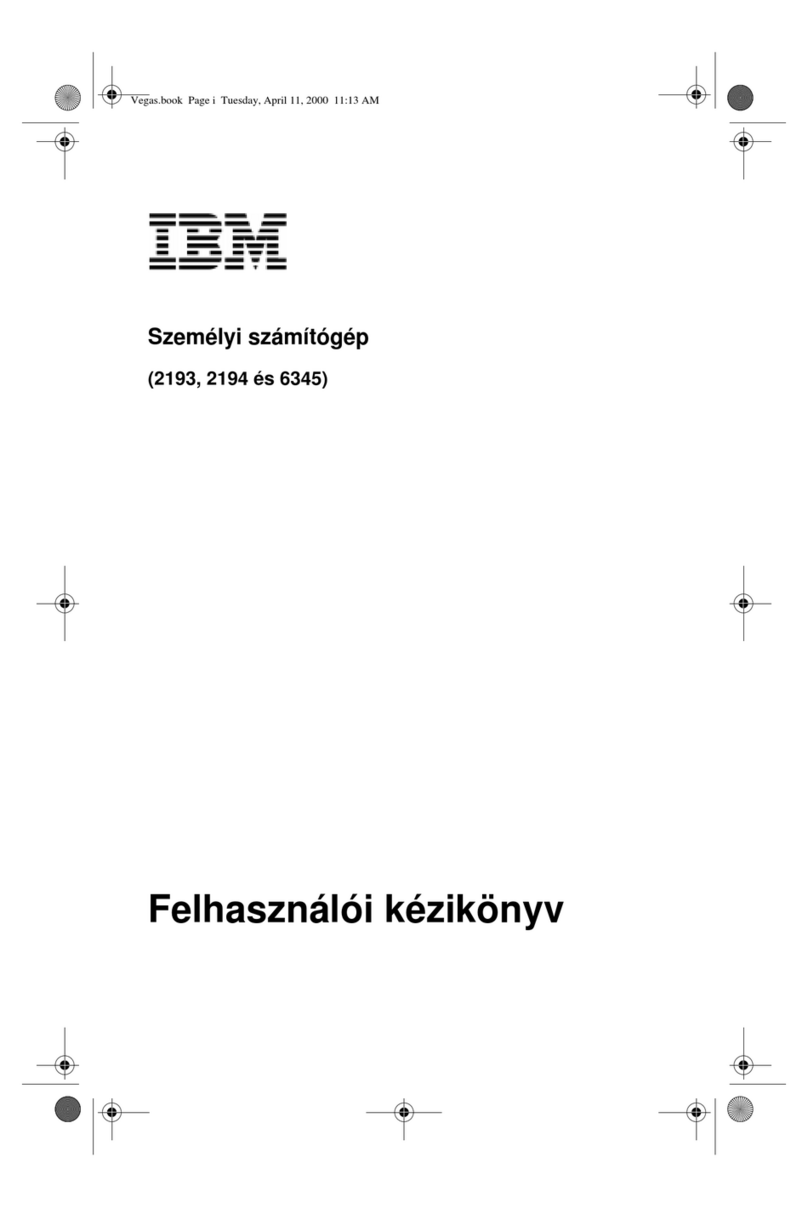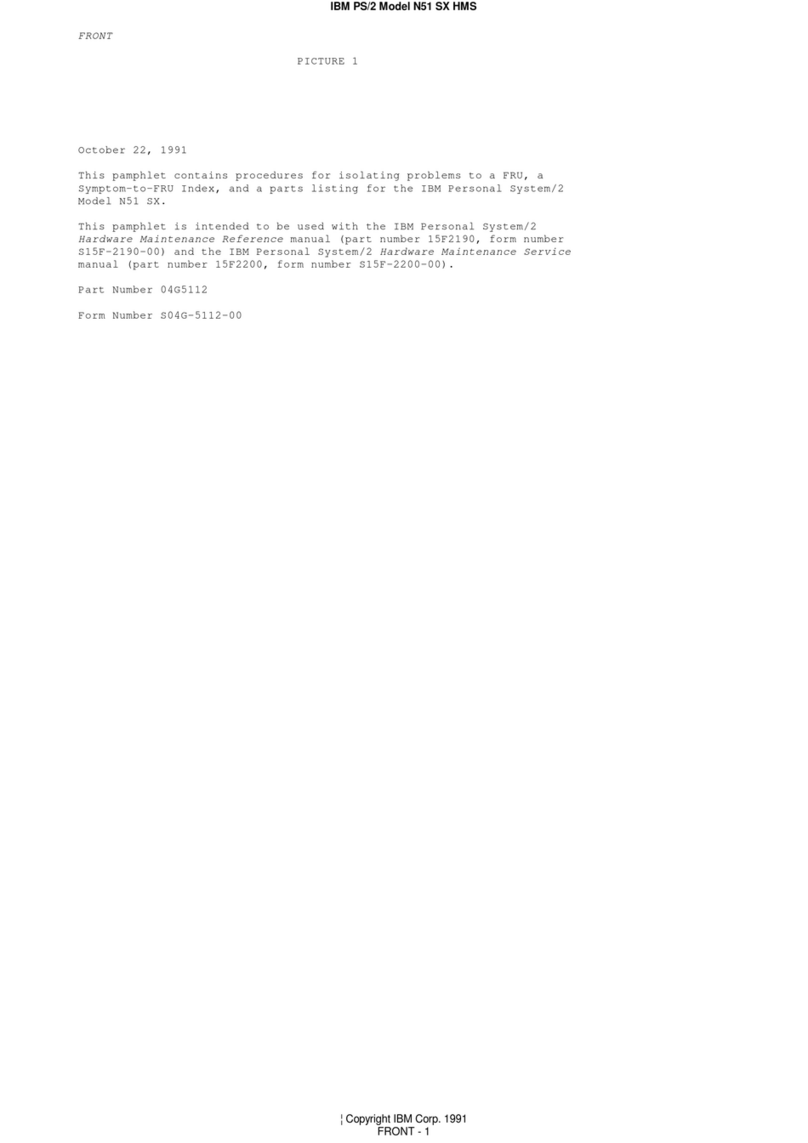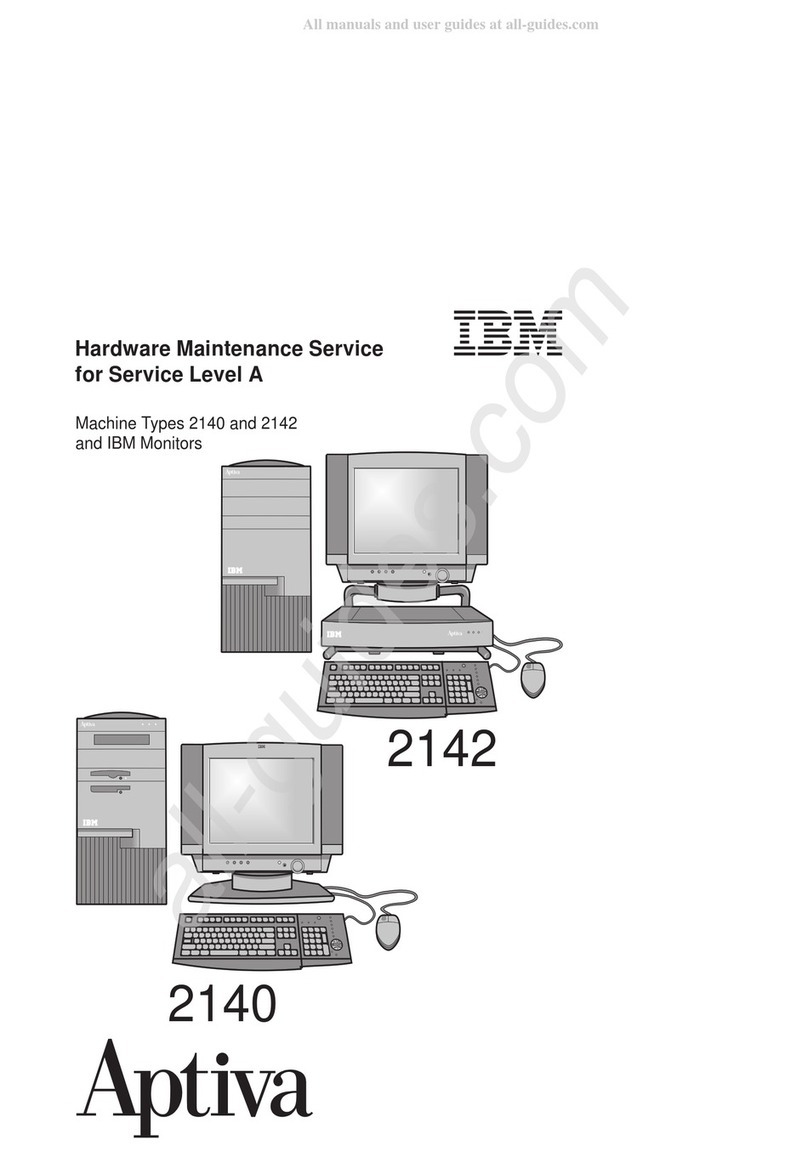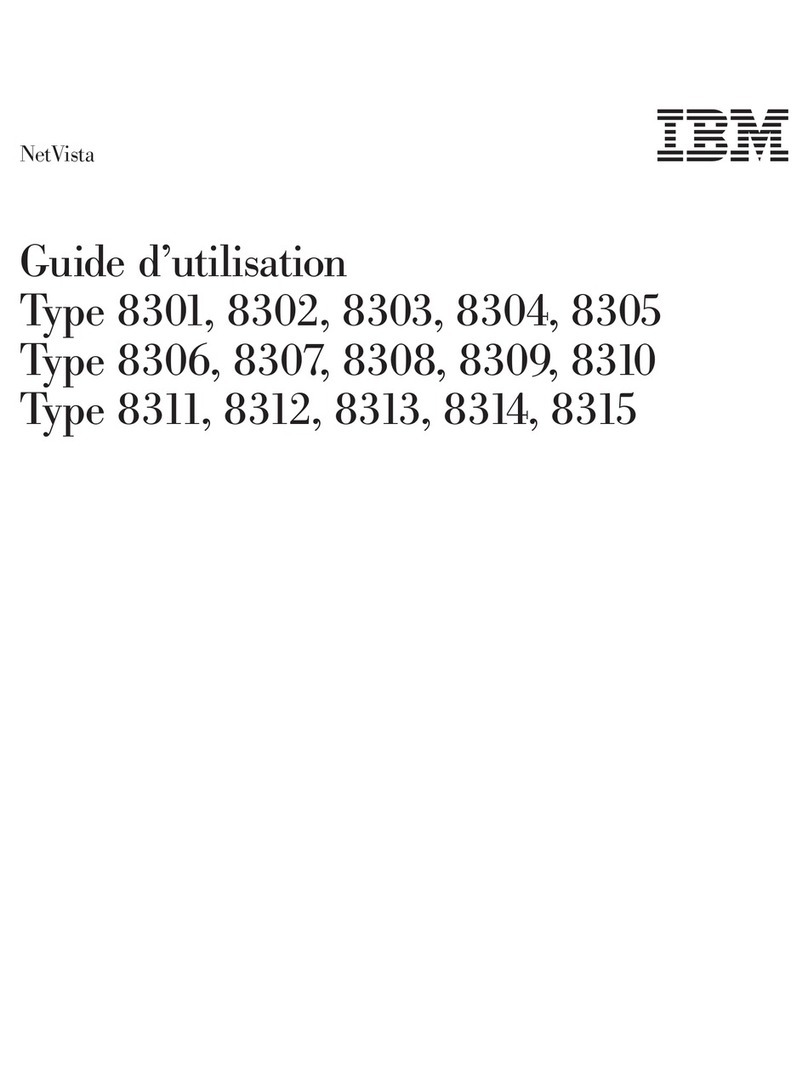6Safety information
•Make sure all replacement parts have characteristics
identical or equivalent to the original parts. Other
parts may not have the same safety features.
•Personal injury or electrical shock may result if you
undertake actions other than those specifically
described in this book. This is particularly true if you
try to service or repair the power supply, monitor, or
built-in modem. Always refer service or repairs to
qualified service personnel.
Safety while working with hardware
Each time you open your computer, you must follow
specific safety procedures to ensure that you do not
damage your computer. For your safety, and the safety
of your equipment, follow the steps for “Disconnecting
your computer”on page 7 before you remove the cover
of the system unit (if included with the model you
purchased).
Connecting your computer. To connect your computer:
1Turn off the computer and any external devices (such
as a monitor or printer) that have their own power
switches.
2Attach a signal cable to each external device (such as
a monitor or printer), and then connect the other end
of the signal cable to the computer.
3Attach communication cables (such as modem cables
or network cables) to the computer. Then, attach the
other ends of the cables to properly wired
communication outlets.
4Attach the power cords to the computer and any
external devices (such as a monitor or printer), and
then connect the other ends of the power cords to
properly grounded electrical outlets.
Caution!
Yo u r c o m p u t e r u s e s
lithium batteries. There
may be a risk of fire,
explosion, or burns if the
batteries are handled
incorrectly. To ensure
safety:
Do not recharge,
disassemble, heat, or
incinerate a lithium
battery.
Replace the battery with
an identical or equivalent
type lithium battery.
Do not throw or immerse
the battery into the water.
Discard used lithium
batteries according to
local country dispositions.