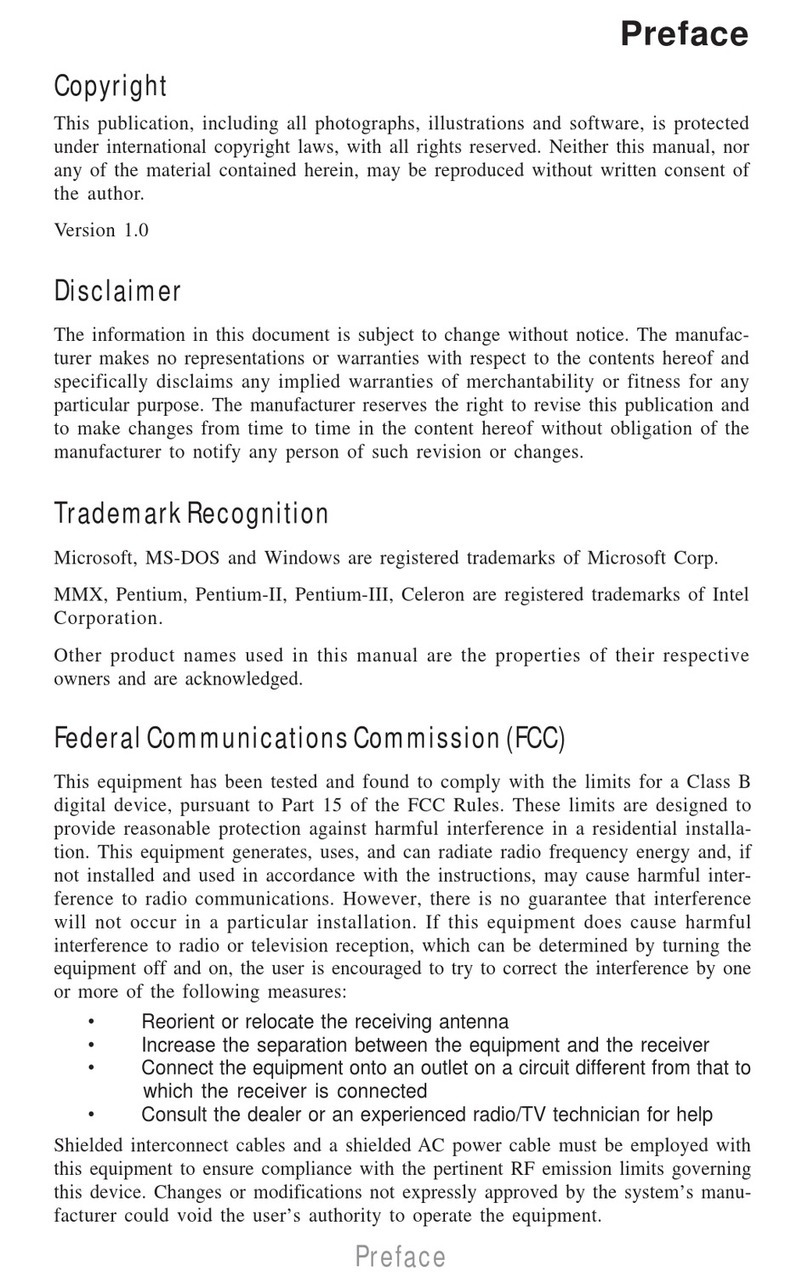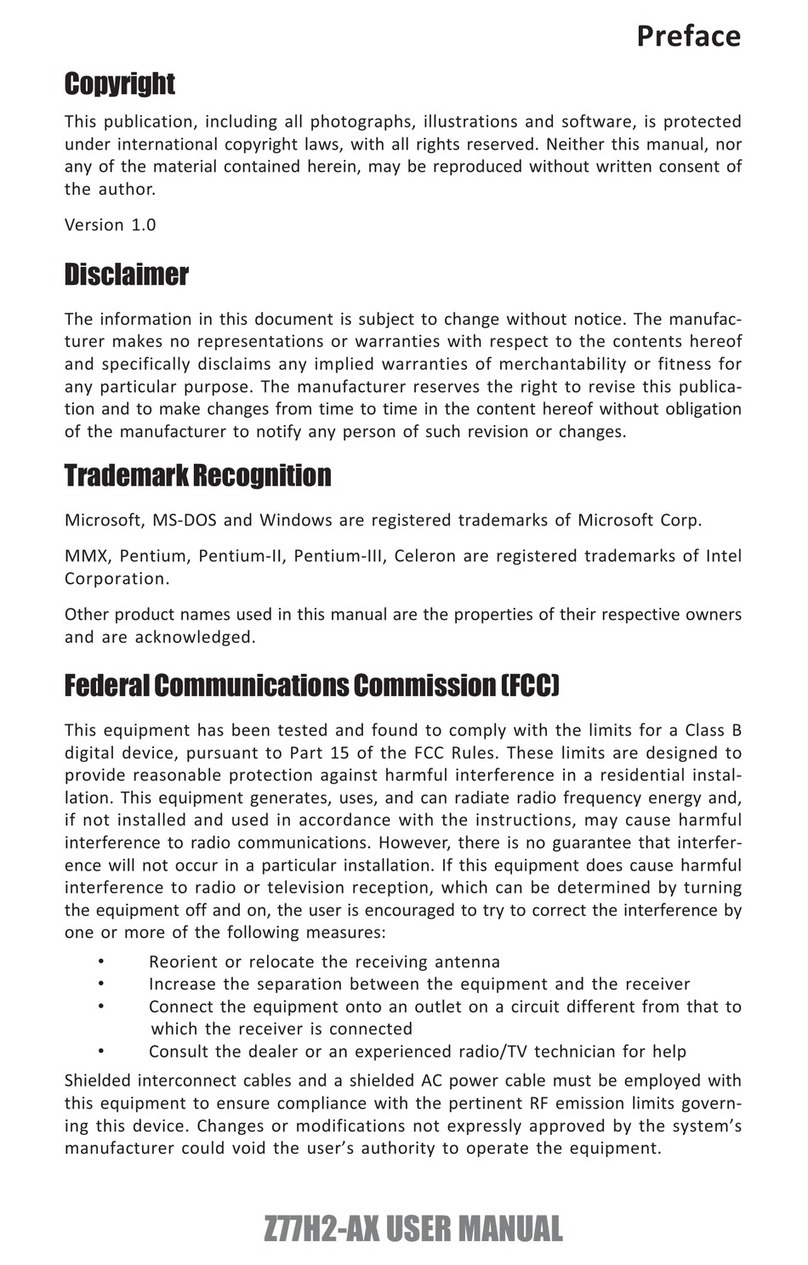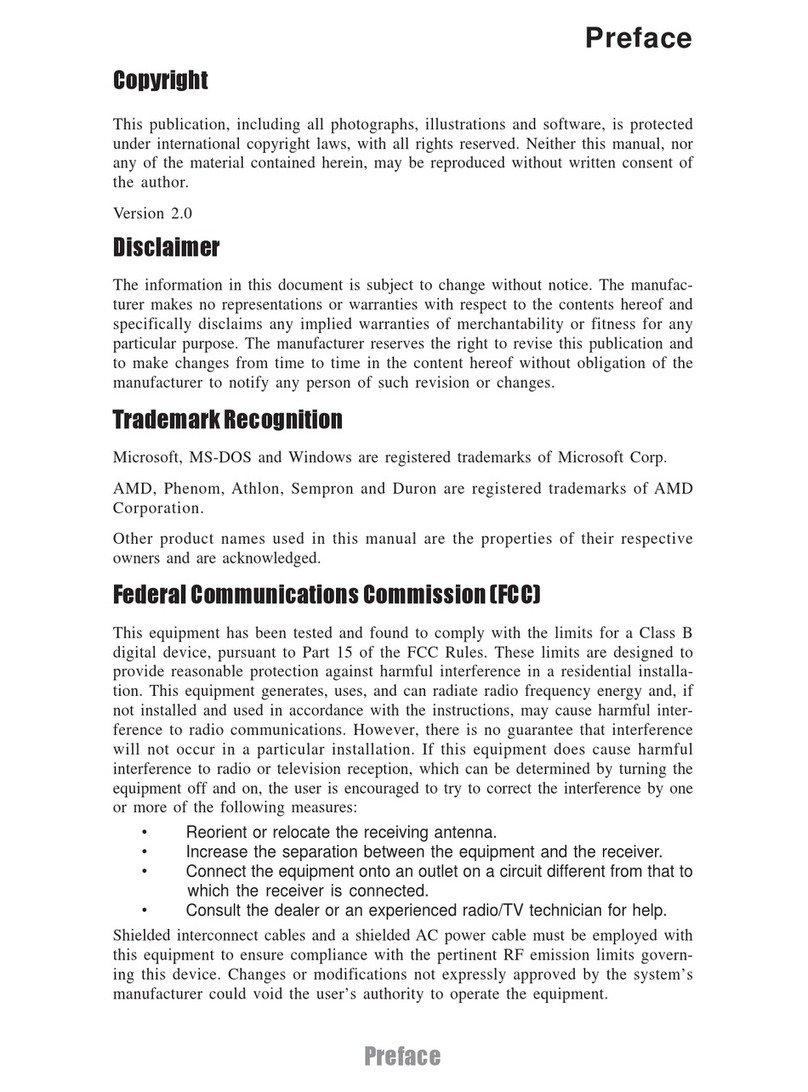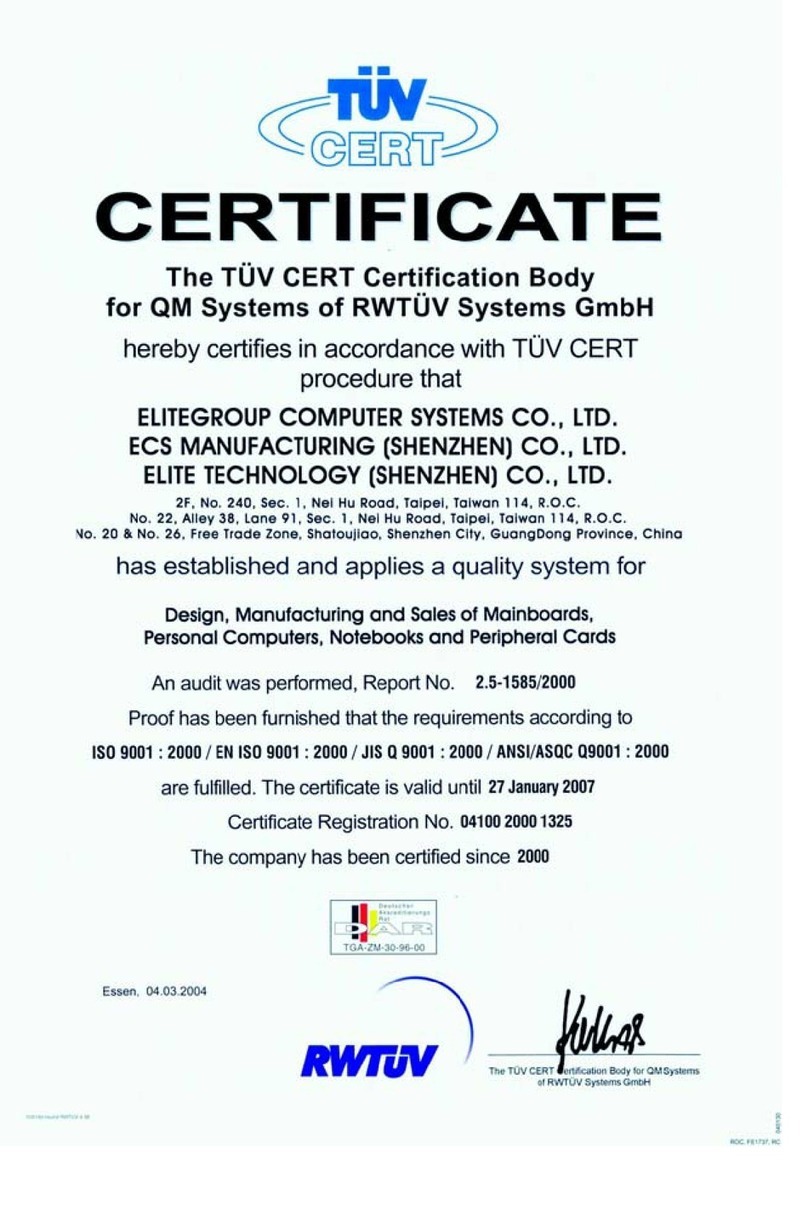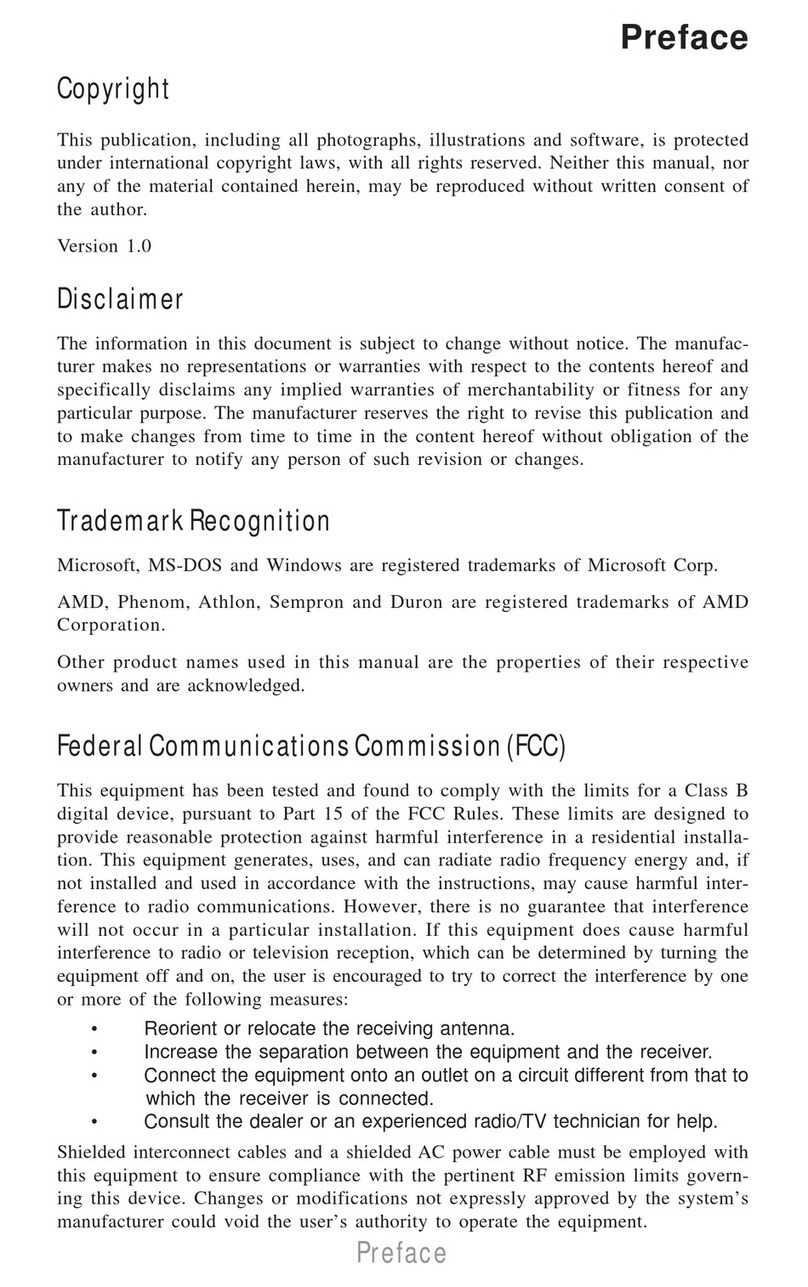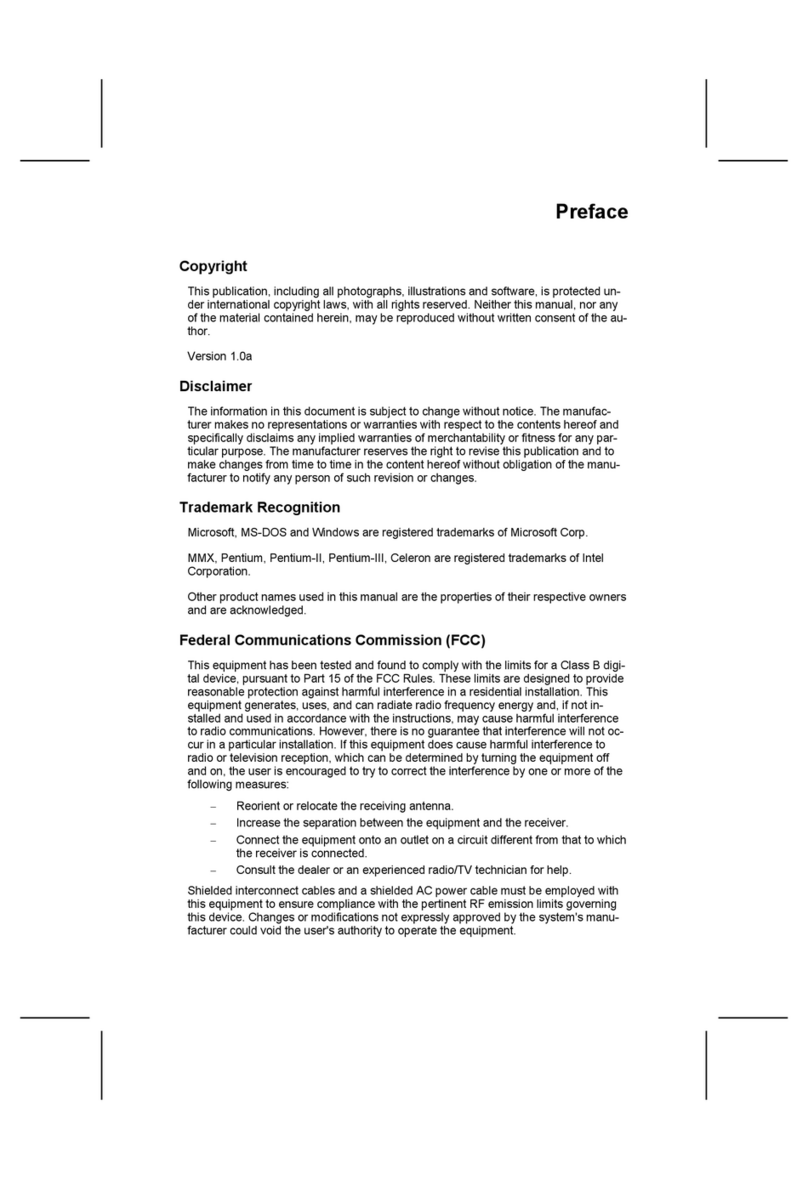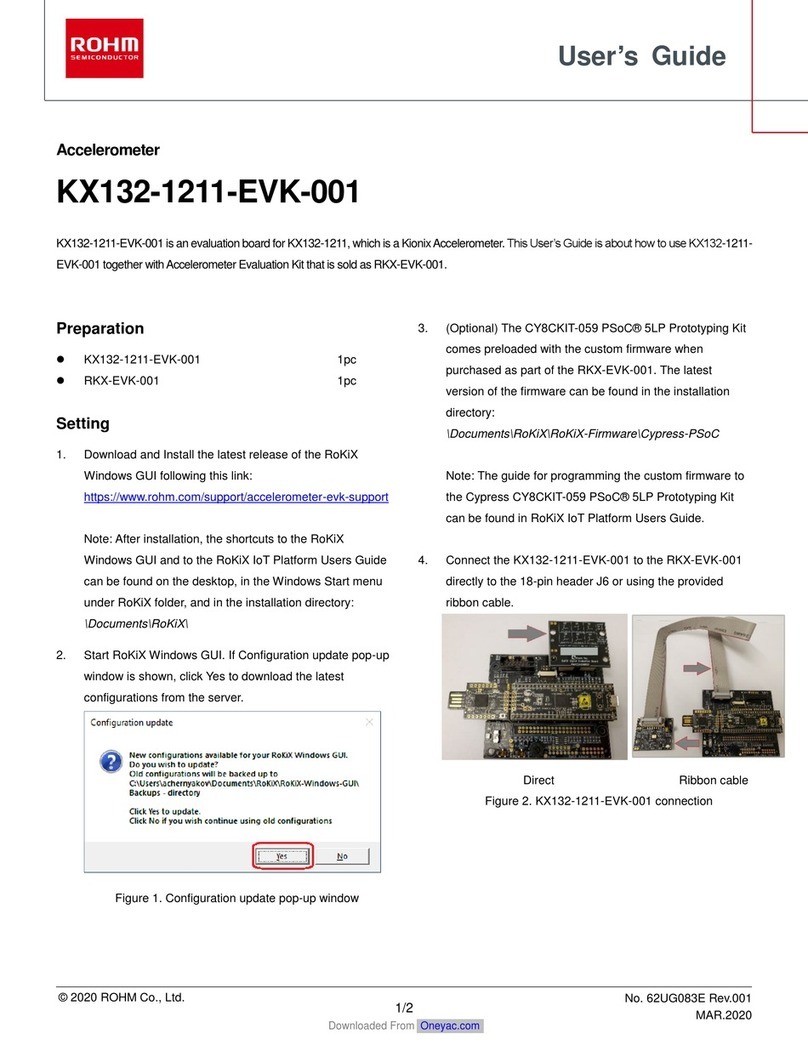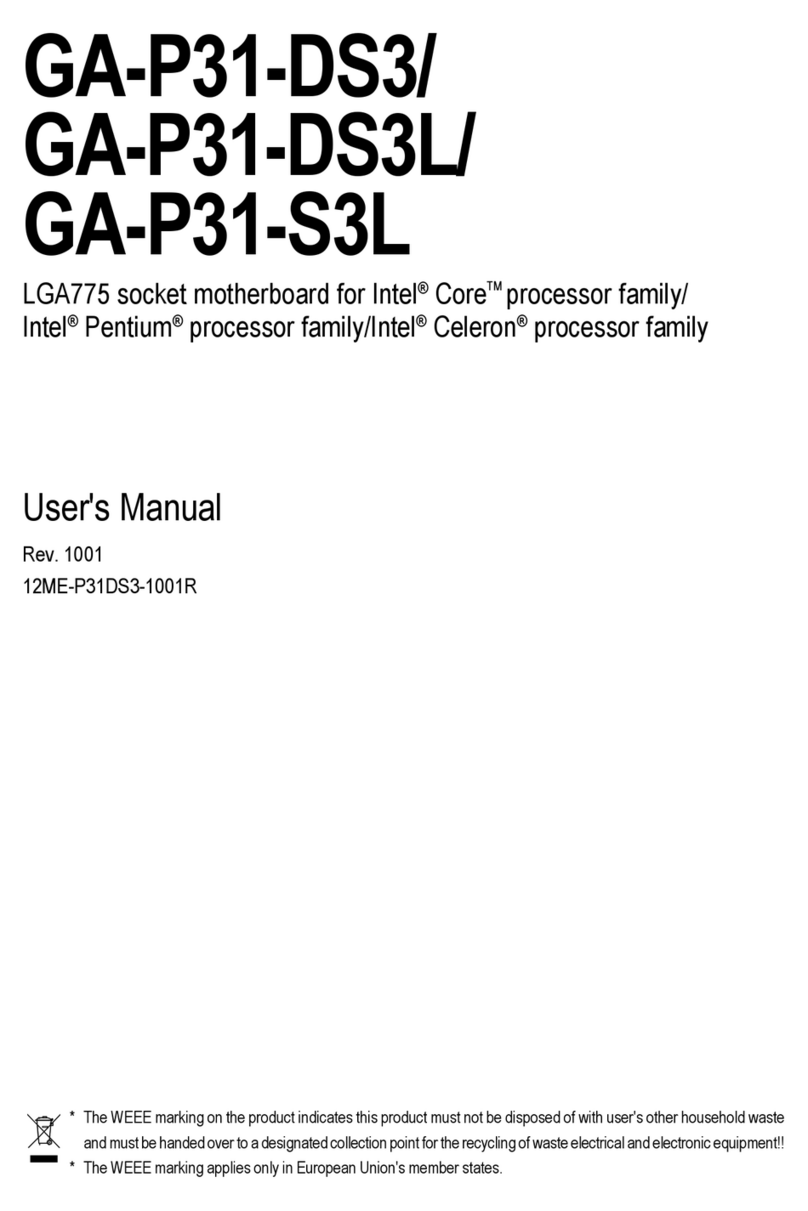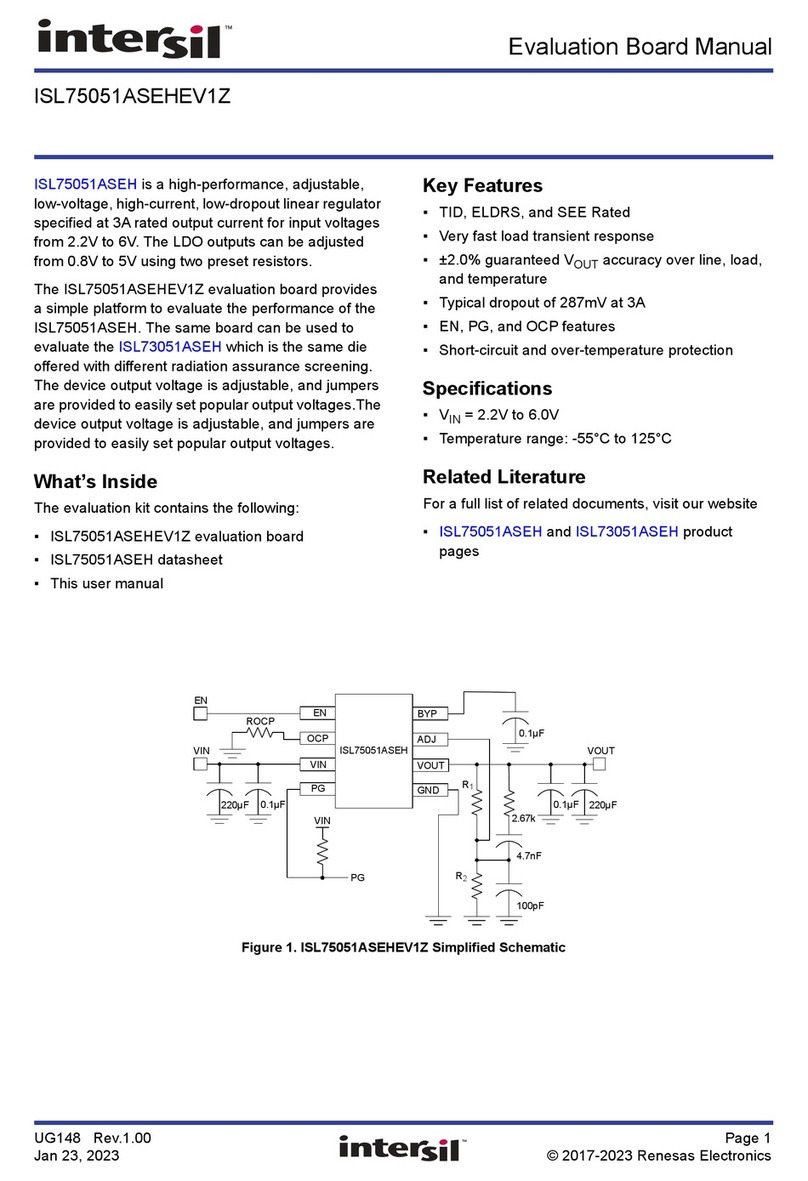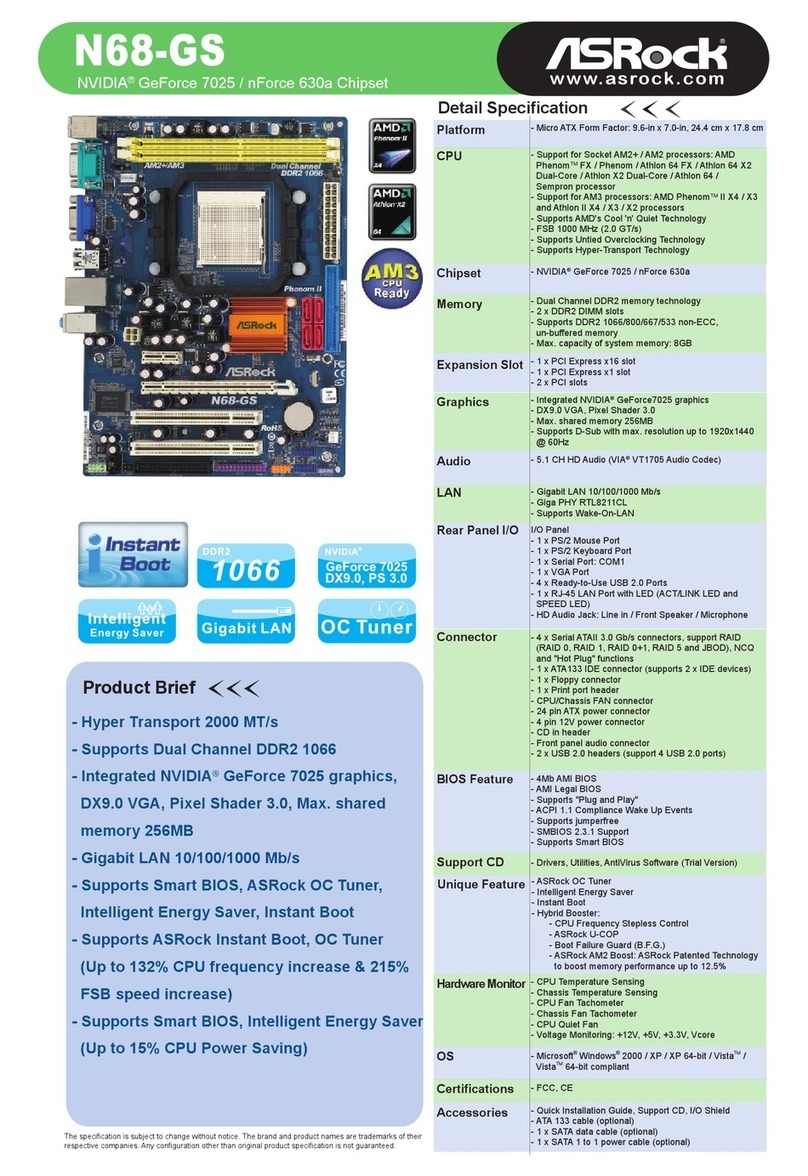ECS Z170-CLAYMORE User manual

Z170-CLAYMOREUSERMANUAL
i
Preface
Copyright
This publication, including all photographs, illustrations and software, is protected
under international copyright laws, with all rights reserved. Neither this manual, nor
any of the material contained herein, may be reproduced without written consent of
the author.
Version 1.0
Disclaimer
The information in this document is subject to change without notice. The
manufacturer makes no representations or warranties with respect to the contents
hereof and specifically disclaims any implied warranties of merchantability or
fitness for any particular purpose. The manufacturer reserves the right to revise this
publication and to make changes from time to time in the content hereof without
obligation of the manufacturer to notify any person of such revision or changes.
TrademarkRecognition
Microsoft, MS-DOS and Windows are registered trademarks of Microsoft Corp.
MMX, Pentium, Pentium-II, Pentium-III, Celeron are registered trademarks of Intel
Corporation.
Other product names used in this manual are the properties of their respective owners
and are acknowledged.
FederalCommunicationsCommission(FCC)
This equipment has been tested and found to comply with the limits for a Class B
digital device, pursuant to Part 15 of the FCC Rules. These limits are designed to
provide reasonable protection against harmful interference in a residential
installation. This equipment generates, uses, and can radiate radio frequency
energy and, if not installed and used in accordance with the instructions, may cause
harmful interference to radio communications. However, there is no guarantee that
interference will not occur in a particular installation. If this equipment does cause
harmful interference to radio or television reception, which can be determined by
turning the equipment off and on, the user is encouraged to try to correct the
interference by one or more of the following measures:
•Reorient or relocate the receiving antenna
•Increase the separation between the equipment and the receiver
•Connect the equipment onto an outlet on a circuit different from that to
which the receiver is connected
•Consult the dealer or an experienced radio/TV technician for help
Shielded interconnect cables and a shielded AC power cable must be employed with
this equipment to ensure compliance with the pertinent RF emission limits
governing this device. Changes or modifications not expressly approved by the
system’s manufacturer could void the user’s authority to operate the equipment.

Z170-CLAYMOREUSERMANUAL
ii
DeclarationofConformity
This device complies with part 15 of the FCC rules. Operation is subject to the
following conditions:
•This device may not cause harmful interference.
•This device must accept any interference received, including interference
that may cause undesired operation.
CanadianDepartmentofCommunications
This class B digital apparatus meets all requirements of the Canadian Interference-
causing Equipment Regulations.
Cet appareil numérique de la classe B respecte toutes les exigences du Réglement
sur le matériel brouilieur du Canada.
Limits and methods of measurement of radio disturbance
characteristics of information technology equipment
EN 55022
EN 61000-3-2 Disturbances in supply systems caused
EN 61000-3-3 Disturbances in supply systems caused by household appli-
ances and similar electrical equipment “ Voltage fluctuations”
EN 55024 Information technology equipment-Immunity characteristics-
Limits and methods of measurement
EN 60950 Safety for information technology equipment including
electrical business equipment
CE marking
This device is in conformity with the following EC/EMC directives:

Z170-CLAYMOREUSERMANUAL
iii
Chapter 6
Trouble Shooting
Provides basic trouble
shooting tips.
page 71
The manual consists of the following:
Describes features of the
motherboard.
page 1
Describes installation of
motherboard components.
page 7
page 29
page 63
Installing the Motherboard
Introducing the Motherboard
Provides information on
using the BIOS Setup Utility.
Describes the motherboard
software.
AbouttheManual
Chapter 4
Chapter 1
Chapter 2
Chapter 3
Using BIOS
Using the Motherboard Software
Describes the AMD
CrossfireTM Technology.
page 67
Chapter 5
AMD CrossfireTM Technology
Support

Z170-CLAYMOREUSERMANUAL
iv
Memo

Z170-CLAYMOREUSERMANUAL
v
Chapter 2 7
Installing the Motherboard 7
Safety Precautions.............................................................................7
Installing the Motherboard in a Chassis......................................7
Checking Jumper Settings.................................................................8
Installing Hardware..................................................................9
Installing the Processor.............................................................9
Installing the CPU Cooler.........................................................11
Installing Memory Modules....................................................12
Installing Add-on Cards...........................................................14
Connecting Optional Devices..................................................16
Installing a SATA Hard Drive...................................................22
Connecting Case Components.......................................................23
Front Panel Header.................................................................26
TABLE OF CONTENTS
Preface i
Chapter 1 1
Introducing the Motherboard 1
Introduction...................................................................................1
Pakage Contents............................................................................1
Specifications................................................................................2
Motherboard Components..........................................................4
I/O Ports...............................................................................................6
Chapter 3 29
Using BIOS 29
About the Setup Utility........................ .......................................29
The Standard Configuration........................ ...........................29
Entering the Setup Utility........................................................29
Resetting the Default CMOS Values.....................................30
Using BIOS.......................................................................................30
BIOS Navigation Keys..............................................................31
Main Menu.............................................................................32
Advanced Menu......................................................................33
Chipset Menu..........................................................................44
M.I.B.X (MB Intelligent BIOS X) Menu....................................51
Security Menu.........................................................................58
Boot Menu..............................................................................59
Exit Menu................................................................................60
Updating the BIOS...................................................................61

Z170-CLAYMOREUSERMANUAL
vi
Chapter 4 63
Using the Motherboard Software 63
Auto-installing under Windows 7/8.1/10.......................................63
Running Setup.........................................................................63
Manual Installation..........................................................................65
ECS Utility Software (Intelligent EZ Utility).....................................65
Chapter 5 67
AMD CrossFireTM Technology Support 67
Requirements...................................................................................67
Installing CrossFireTM graphics cards........................................67
The CatalystTM Control Center Dialog Box..................................69
To Enable CrossFireTM..............................................................69
Chapter 6 71
Trouble Shooting 71
Start up problems during assembly..............................................71
Start up problems after prolong use............................................72
Maintenance and care tips..............................................................72
Basic Troubleshooting Flowchart...................................................73
POST Code Checkpoints 75

1
Z170-CLAYMORE
USER MANUAL
Chapter1
Chapter 1
Introducing the Motherboard
Introduction
Thank you for choosing the Z170-CLAYMORE motherboard. This motherboard is a
high performance, enhanced function motherboard designed to support the
LGA1151 socket for Intel®Skylake processor.
This motherboard is based on Intel®®
®®
®Z170 Express Chipset for best desktop platform
solution. It supports up to 64 GB of system memory with dual channel DDR4
3200+(OC)/2133 MHz. High resolution graphics via five PCIe x16 Gen3 slots. It
supports 3-way AMD CrossfireXTM technology that allows you to install Multi graphic
cards with identical GPU running at PCIe Gen3 speed.
It integrates USB 2.0, USB 3.0 and USB 3.1 interface, supporting up to eight USB 2.0
ports (four USB 2.0 ports at rear panel and two USB 2.0 headers support additional
four USB 2.0 ports) and six USB 3.0 ports (four USB 3.0 ports at the rear panel and one
USB 3.0 header supports additional two USB 3.0 ports) and two USB 3.1 ports at the
rear panel. The gray USB 2.0 header provides EZ charger technology, please refer to
Front Panel USB 2.0 headers of chapter 2 for more details.
The motherboard is equipped with advanced full set of I/O ports in the rear panel,
including PS/2 keyboard and PS/2 mouse connectors, one HDMI port, one Display
port, two USB 3.1 ports, four USB 3.0 ports, four USB 2.0 ports, one RJ45 LAN
connector and 8-ch audio jacks.
In addition, this motherboard supports four SATA 6Gb/s connectors and one SATA
express connector for expansion.
Your motherboard package ships with the following items:
Package Contents
Z170-CLAYMORE Motherboard
Quick Installation Guide
User Manual
DVD
I/O Shield
4 SATA 6Gb/s cable
The package contents above are for reference only, please take the actual package items as
standard.

Chapter1
2
Z170-CLAYMORE
USER MANUAL
CPU
Specifications
• Dual-channel DDR4 memory architecture
• 4 x 288-pin DDR4 DIMM sockets support up to 64 GB
• Supports DDR4 3200+(OC)/2133 MHz SDRAM
Memory
• Supported by Intel®Z170 Express Chipset
- 4 x Serial ATA 6Gb/s devices
- 1 x Serial ATA Express device
Expansion
Slots
Storage
• 1 x PS/2 keyboard and PS/2 mouse connector
• 1 x HDMI port
• 1 x Display port
• 2 x USB 3.1 ports
• 4 x USB 3.0 ports
• 4 x USB 2.0 ports
• 1 x RJ45 LAN connector
• 1 x 8-ch Audio jacks
Rear Panel I/O
LAN • Realtek 8118AS
• Realtek ALC1150 8-Ch High Definition audio CODEC
- Compliant with HD audio specification
Audio
•LGA1151 socket for Intel®Skylake processor
• Supports max CPU TDP 95W and MB TDP designs up to 240W
Note: Please go to ECS website for the latest CPU support list.
Note: Please go to ECS website for the latest Memory support list.
AMDCrossFireXTM
Technology
• Supports AMD CrossFireXTM Technology
• 5 x PCI Express x16 Gen3 slots
• 1 x M.2 slot supports 2242/2260/2280 SSD card
Internal I/O
Connectors &
Headers
• 1 x 24-pin ATX Power Supply connector
• 1 x 8-pin ATX 12V Power connector
• 2 x 4-pin CPUFAN connectors
• 3 x 4-pin SYSFAN connectors
• 2 x USB 2.0 headers support additional four USB 2.0 ports
(the gray USB 2.0 header supports EZ charger)
• 1 x USB 3.0 header supports additional two USB 3.0 ports
• 4 x SATA 6Gb/s connectors
• 1 x SATA Express connector
• 1 x Debug POST LEDs
• 1 x Reset switch
• 1 x Power on switch
• 1 x Front Panel switch/LED header
• 1 x Case open header
• 1 x CLR_CMOS jumper
• Intel®Z170 ChipsetChipset
• Asmedia ASM1061
Extra Chipset

3
Z170-CLAYMORE
USER MANUAL
Chapter1
• AMI BIOS with 64Mb SPI Flash ROM
• Supports Plug and Play, STR (S3)/ STD(S4), Hardware Monitor
• Supports ACPI & DMI
• Audio, LAN, can be disabled in BIOS
• F7 hot key for boot up devices option
• Supports Over-Clocking
• Supports PgUp clear CMOS Hotkey (Has PS2 KB Model only)
• Add the function of copying BIOS parameters to USB flash drive
System BIOS
• ATX Size, 305mm x 244mmForm Factor
• ECS Exclusive AP: Supports eBLU*1/eDLU/eSF*1/EZ Charger*1
• 3rd Party Bundled software: Intel XTU*2/Norton Anti Virus*2/
Muzee*2/Cyberlink Media Suite*2/Muzee*2
AP/Bundled
Software
Support
Note:
*1Microsoft .NET Framework 3.5 is required.
*2Free bundle software including ECS DVD: Intel XTU/Norton Anti
Virus/Cyberlink Media Suite/Muzee
• 1 x Buzzer header
• 1 x SPDIF out header
• 1 x Trusted platform module header (TPM)
• 1 x Front Panel audio header
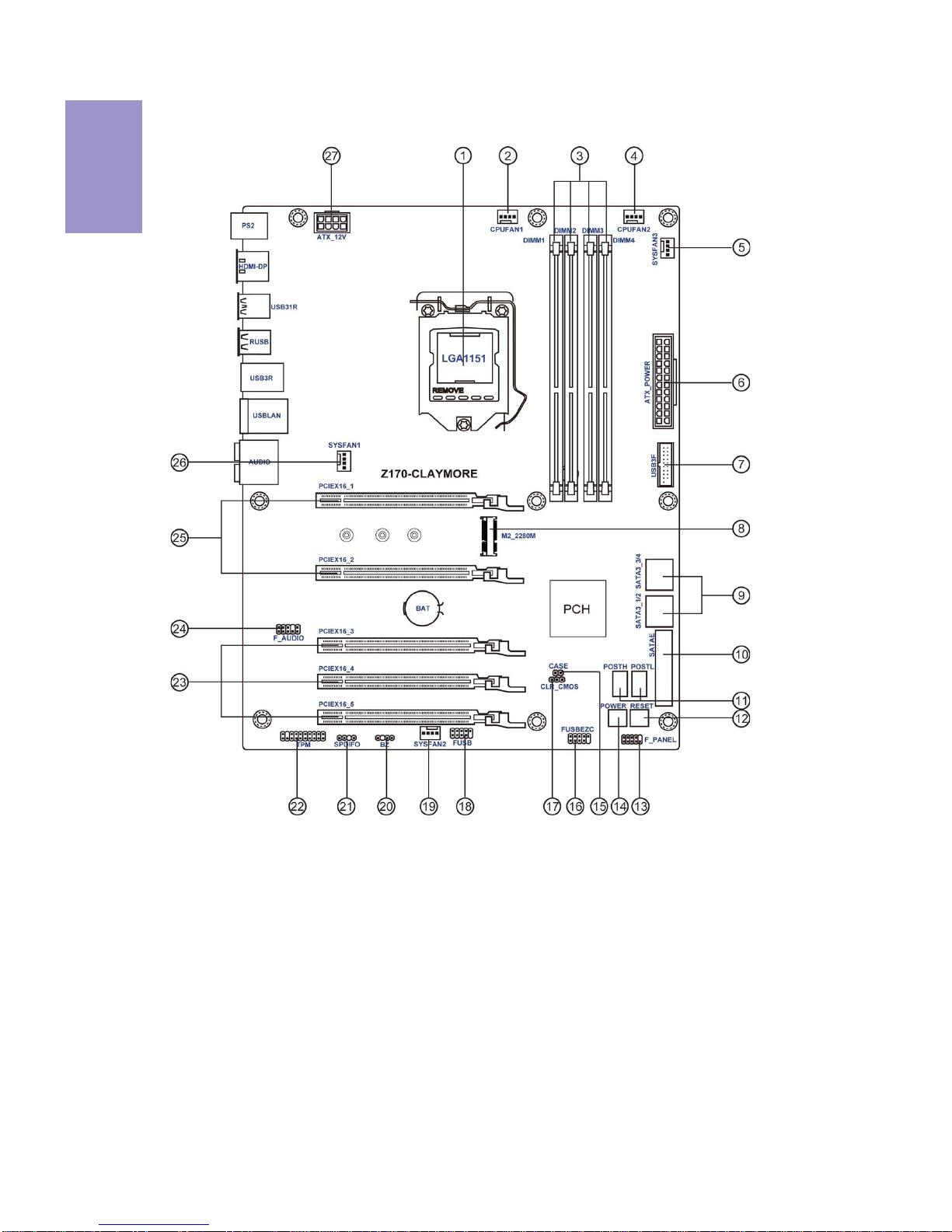
Chapter1
4
Z170-CLAYMORE
USER MANUAL
Motherboard Components

5
Z170-CLAYMORE
USER MANUAL
Chapter1
Table of Motherboard Components
LABEL COMPONENTS
1. CPU Socket LGA1151 socket for Intel®Skylake processor
2. CPUFAN1 4-pin CPU cooling fan connector
3. DIMM1~4 288-pin DDR4 Module slots
4. CPUFAN2 4-pin CPU cooling fan connector
5. SYSFAN3 4-pin system cooling fan connector
6. ATX_POWER Standard 24-pin ATX power connector
7. USB3F Front panel USB 3.0 header
8. M.2 slot M.2 slot supports 2242/2260/2280 SSD card
9. SATA3_1~4 Serial ATA 6Gb/s connectors
10. SATAE Serial ATA express connector
11. POSTH/POSTL Debug POST LEDs
12. RESET Reset switch
13. F_PANEL Front panel switch/LED header
14. POWER Power on switch
15. CASE CASE open header
16. FUSBEZC Front panel USB 2.0 header (supports EZ Charger)
17. CLR_CMOS Clear CMOS jumper
18. FUSB Front panel USB 2.0 header
19. SYSFAN2 4-pin system cooling fan connector
20. BZ Buzzer header
21. SPDIFO SPDIF out header
22. TPM Trusted platform module header
23. PCIEX16_3~5 PCI Express Gen3 x16 slots for graphics interface
24. F_AUDIO Front panel audio header
25. PCIEX16_1~2 PCI Express Gen3 x16 slots for graphics interface
26. SYSFAN1 4-pin system cooling fan connector
27. ATX_12V 8-pin +12V power connector

Chapter1
6
Z170-CLAYMORE
USER MANUAL
I/O Ports
1. PS/2 Mouse (green)
Use the upper PS/2 port to connect a PS/2 Mouse.
2. PS/2 Keyboard (purple)
Use the lower PS/2 port to connect a PS/2 Keyboard.
3. DP Port
Connect your monitor to the DP port.
4. HDMI Port
You can connect the display device to the HDMI port.
5. USB 3.1 Ports
Use the USB 3.1 ports to connect USB 3.1 devices.
6. USB 2.0 Ports
Use the USB 2.0 ports to connect USB 2.0 devices.
7. USB 3.0 Ports
Use the USB 3.0 ports to connect USB 3.0 devices.
8. LAN Port
Connect an RJ-45 jack to the LAN port to connect your computer to the Network.
9. Audio ports
Use the audio jacks to connect audio devices. The D port is for stereo line-in signal,
while the F port is for microphone in signal. This motherboard supports 8-channel
audio devices that correspond to the A, B, C and E port respectively. In addition, all
of the 3 ports, B, C and E provide users with both right & left channels individually.
Users please refer to the following note for specific port function definition.
LAN LED Status Description
OFF No data
Orange blinking Active
OFF No link
Green Link
Activity LED
Link LED
Link LED
LAN Port
A: Center & Woofer D: Line-in
B: Back Surround E: Front Out
C: Side Surround F: Mic
The above port definition can be changed to audio input or audio output by changing the
driver utility setting.
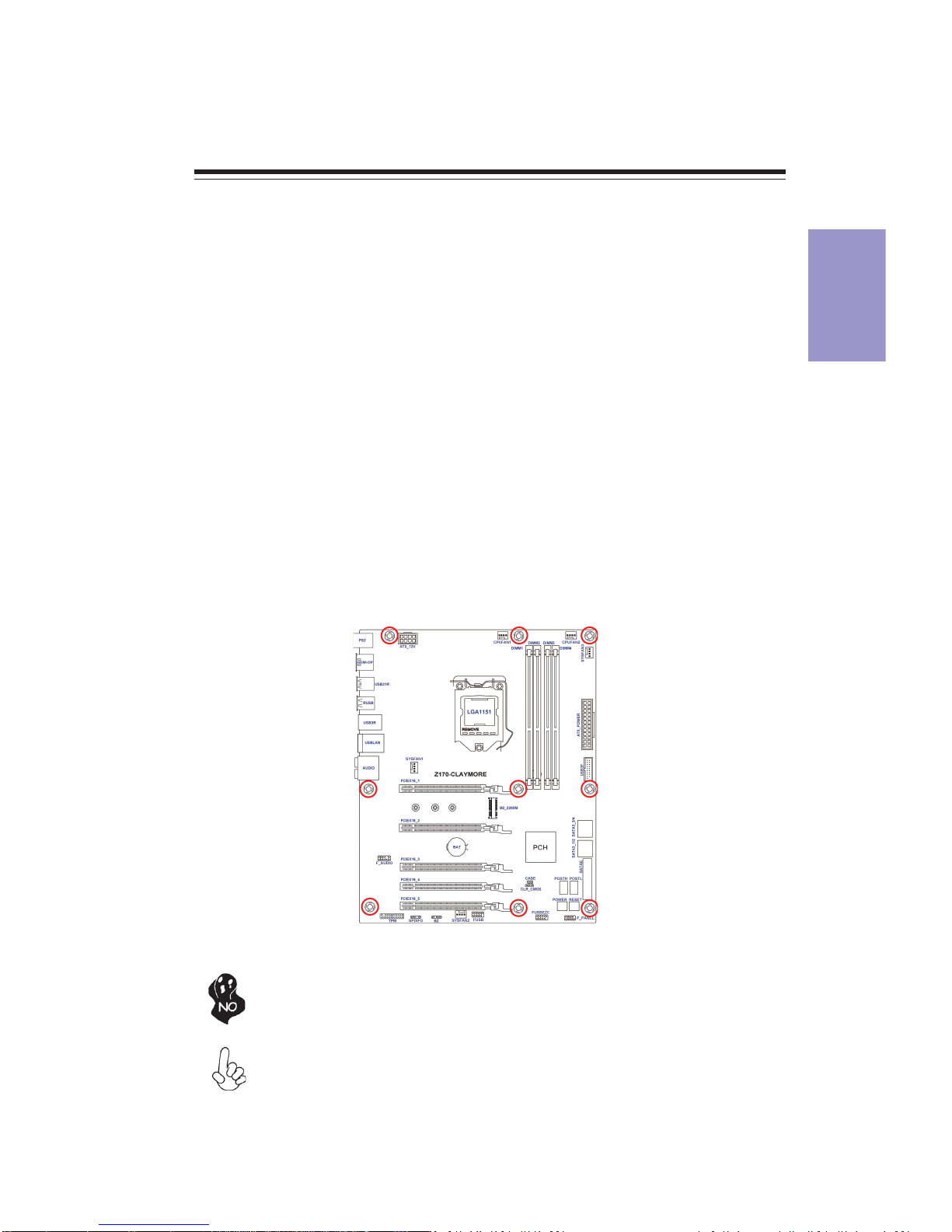
Chapter2
7
Z170-CLAYMORE USER MANUAL
Chapter 2
Installing the Motherboard
2-1. Safety Precautions
2-2. Installing the motherboard in a Chassis
This motherboard carries an ATX form factor of 305 x 244 mm. Choose a chassis that
accommodates this form factor. Make sure that the I/O template in the chassis
matches the I/O ports installed on the rear edge of the motherboard. Most system
chassis have mounting brackets installed in the chassis, which corresponds to the
holes in the motherboard. Place the motherboard over the mounting brackets and
secure the motherboard onto the mounting brackets with screws.
Follow these safety precautions when installing the motherboard:
• Wear a grounding strap attached to a grounded device to avoid damage
from static electricity.
• Discharge static electricity by touching the metal case of a safely grounded
object before working on the motherboard.
• Leave components in the static-proof bags.
• Always remove the AC power by unplugging the power cord from the power
outlet before installing or removing the motherboard or other hardware
components.
Do not over-tighten the screws as this can stress the motherboard.
When installing 24-pin ATX power cable, please note the overhead space
because of the chassis design of the Motherboard, avoiding to damage the
motherboard with excessive power.
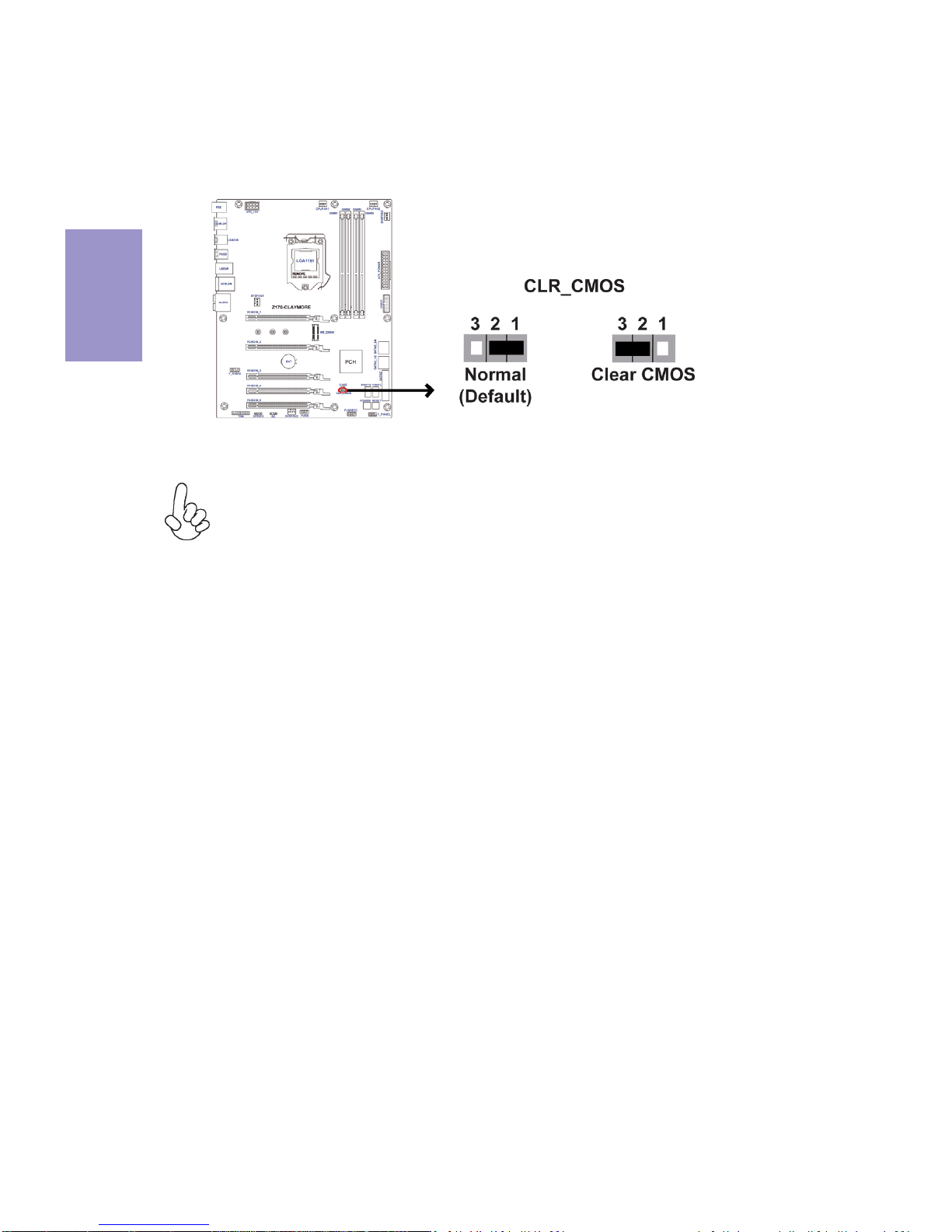
Chapter2
8
Z170-CLAYMORE USER MANUAL
The following illustration shows the location of the motherboard jumpers. Pin 1 is
labeled.
To avoid the system instability after clearing CMOS, we recommend users to
enter the main BIOS setting page to “Load Default Settings” and then “Save
and Exit Setup”.
2-3. Checking Jumper Settings

Chapter2
9
Z170-CLAYMORE USER MANUAL
2-4. Installing Hardware
2-4-1. Installing the Processor
• This motherboard has an LGA1151 socket.
• When choosing a processor, consider the performance requirements of
the system. Performance is based on the processor design, the clock speed
and system bus frequency of the processor, and the quantity of internal
cache memory and external cache memory.
• You may be able to change the settings in the system Setup Utility. We
strongly recommend you do not over-clock processor or other
components to run faster than their rated speed.
• The following illustration shows CPU installation components.
A. Press the hook of lever down with your thumb and pull it to the right
side to release it from retention tab.
B. Lift the tail of the load lever and rotate the load plate to fully open
position.
C. Grasp the edge of the package substrate. Make sure pin 1 indicator
is on your bottom-left side. Aim at the socket and place the package
carefully into the socket by purely vertical motion.

Chapter2
10
Z170-CLAYMORE USER MANUAL
D. Rotate the load plate onto the package IHS (Intergraded Heat
Spreader). Engage the load lever while pressing down lightly onto the
load plate. Secure the load lever with the hook under retention tab. Then
the cover will flick automatically.
Please save and replace the cover onto the CPU socket if processor is
removed.

Chapter2
11
Z170-CLAYMORE USER MANUAL
A. Apply some thermal grease onto the contacted area between the
heatsink and the CPU, and make it to be a thin layer.
B. Fasten the cooling fan supporting base onto the CPU socket on the
motherboard. And make sure the CPU fan is plugged to the CPU fan
connector.
C. Connect the CPU cooler power connector to the CPU_FAN connector.
2-4-2. Installing the CPU Cooler
• Install the cooling fan in a well-lit work area so that you can clearly see the
motherboard and processor socket.
• Avoid using cooling fans with sharp edges in case the fan casing and the
clips cause serious damage to the motherboard or its components.
• To achieve better airflow rates and heat dissipation, we suggest that you
use a high quality fan with 3800 rpm at least. CPU fan and heat sink
installation procedures may vary with the type of CPU fan/heatsink
supplied. The form and size of fan/heatsink may also vary.
• DO NOT remove the CPU cap from the socket before installing a CPU.
• Return Material Authorization (RMA) requests will be accepted only if the
motherboard comes with the cap on the LGA1151 socket.
• The following illustration shows how to install CPU fan.

Chapter2
12
Z170-CLAYMORE USER MANUAL
2-4-3. Installing Memory Modules
• This motherboard accommodates four memory modules. It can support
four 288-pin DDR4 3200+(OC)/2133 MHz.
• Do not remove any memory module from its antistatic packaging until
you are ready to install it on the motherboard. Handle the modules only
by their edges. Do not touch the components or metal parts. Always wear
a grounding strap when you handle the modules.
• You must install at least one module in any of the four slots. Total memory
capacity is 64 GB.
• Refer to the following to install the memory modules.
C. The slot latches are levered upwards and latch on to the edges of the
DIMM.
A. Push the latches on each side of the DIMM slot down.
B. Install the DIMM module into the slot and press it firmly down until it
seats correctly. Check that the cutouts on the DIMM module edge
connector match the notches in the DIMM slot.
The four DDR4 memory sockets (DIMM1, DIMM2, DIMM3 and DIMM4) are divided
into two channels and each channel has two memory sockets as following:
Channel A: DIMM1, DIMM2
Channel B: DIMM3, DIMM4

Chapter2
13
Z170-CLAYMORE USER MANUAL
Recommend memory configuration
Model Sockets
DIMM1 DIMM2 DIMM3 DIMM4
1 DIMM ~ Populated ~ ~
1 DIMM ~ ~ ~ Populated
2 DIMMs ~ Populated ~ Populated
3 DIMMs Populated Populated ~ Populated
3 DIMMs ~ Populated Populated Populated
4 DIMMs Populated Populated Populated Populated
Due to Intel CPU spec definition, please follow the table above for
recommended memory configuration.
1. For best performance and compatibility, we recommend that users give
priority to the DIMMs (DIMM1/DIMM3) when installing DIMMs.
2. We suggest users not to mix memory type. It is recommended to use the
same brand and type memory on this motherboard.

Chapter2
14
Z170-CLAYMORE USER MANUAL
2-4-4. Installing Add-on Cards
The slots on this motherboard are designed to hold expansion cards and connect
them to the system bus. Expansion slots are a means of adding or enhancing the
motherboard’s features and capabilities. With these efficient facilities, you can
increase the motherboard’s capabilities by adding hardware that performs tasks
that are not part of the basic system.
PCIEX16_1~5 Slots The PCI Express x16 slots are used to install an external PCI
Express graphics card that is fully compliant to the PCI Express
Base Specification revision 3.0.
Before installing an add-on card, check the documentation for
the card carefully. If the card is not Plug and Play, you may have
to manually configure the card before installation.
The M2_2280M slot is M.2 slot for 2242/2260/2280 SSD card
installing. It will provide high transfer performance than
original SATA interface.
M2_2280M Slot
Table of contents
Other ECS Motherboard manuals
Popular Motherboard manuals by other brands

iWave
iWave iW-RainboW-G25D Hardware user's guide

Analog Devices
Analog Devices EV-ADF5355SD1Z user guide

Xilinx
Xilinx Kintex UltraScale FPGA KCU1250 user guide

Gigabyte
Gigabyte AMD Socket AM2 Motherboard GA-3PXSL-RH user manual
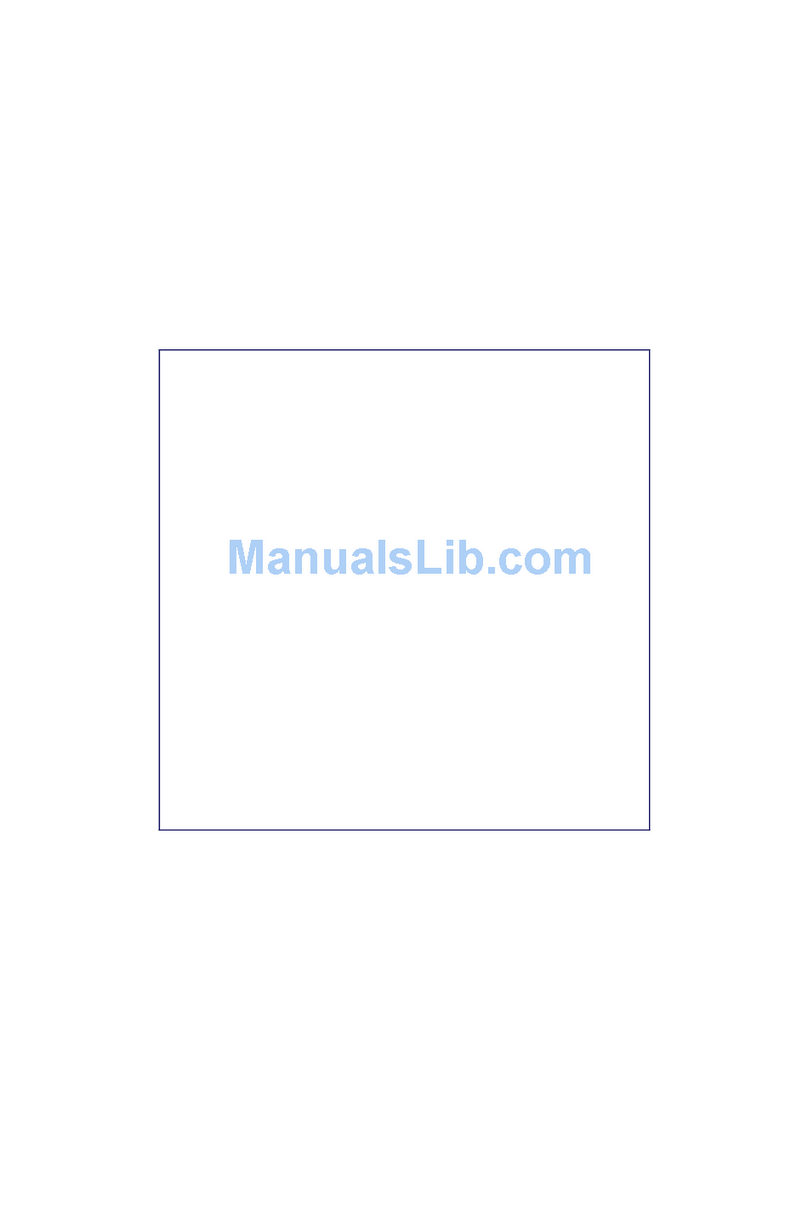
Portwell
Portwell WADE-8110 user manual
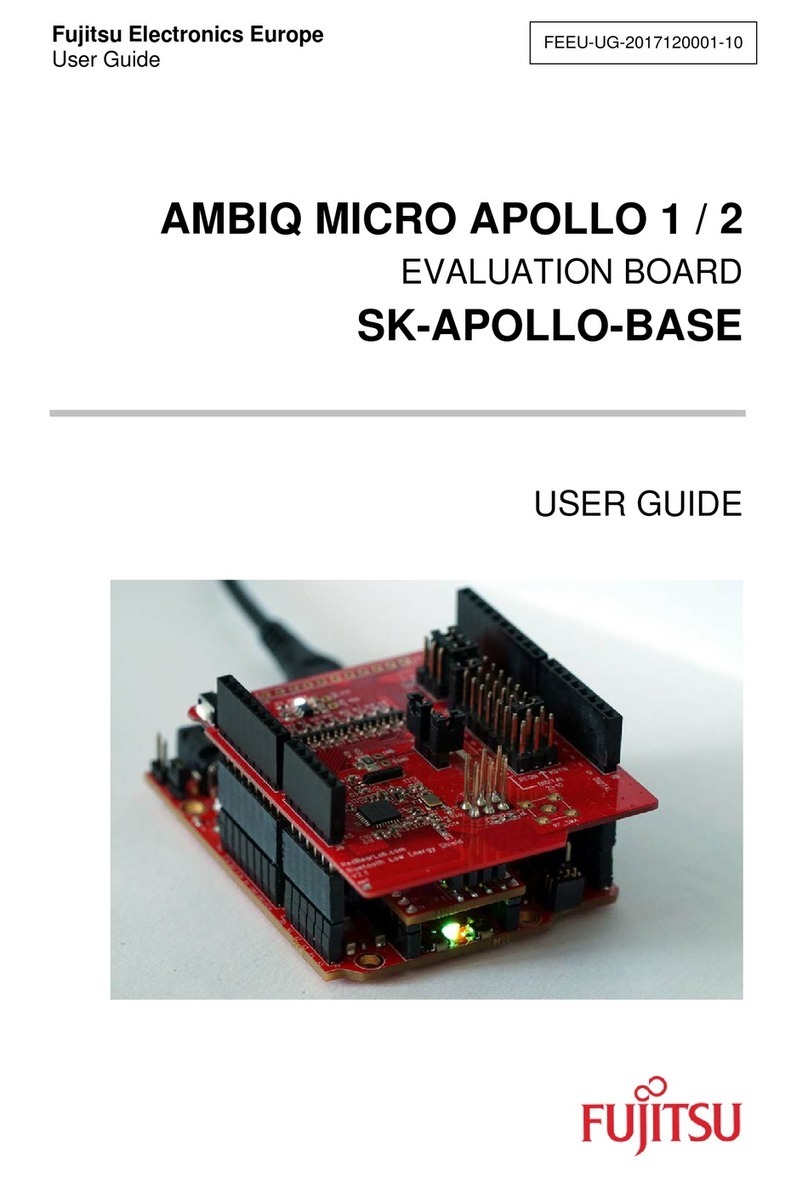
Fujitsu
Fujitsu SK-AMAPOLLO-BASE-V11 user guide