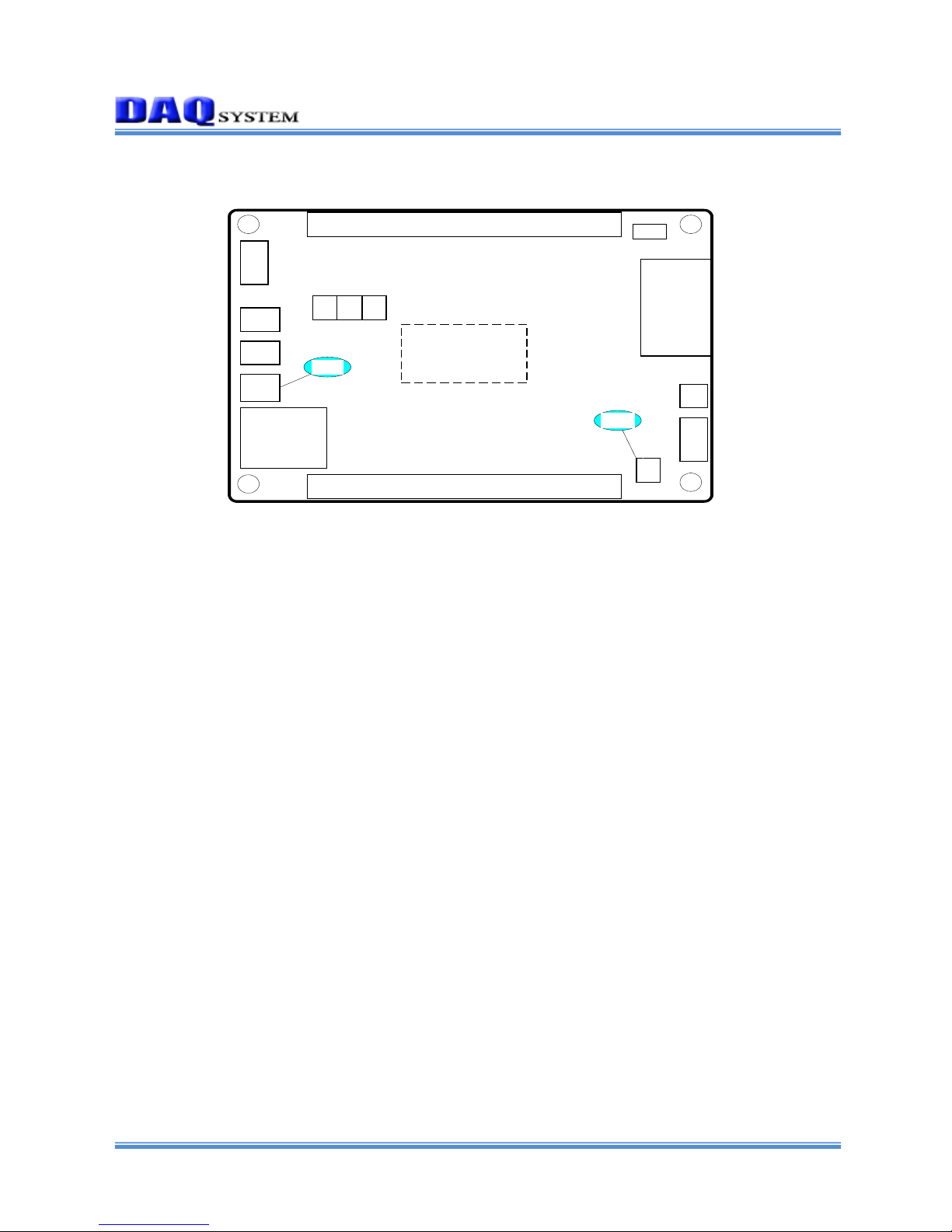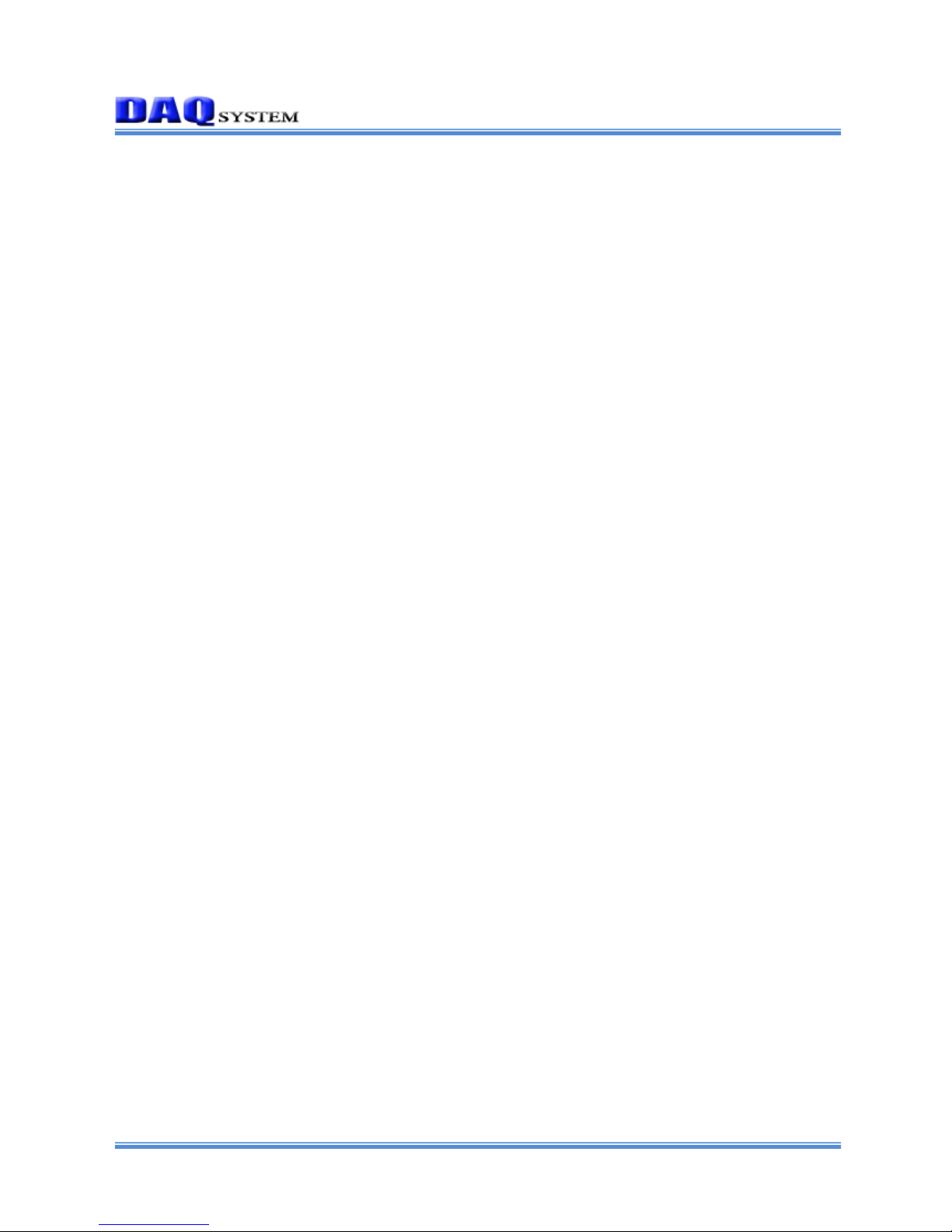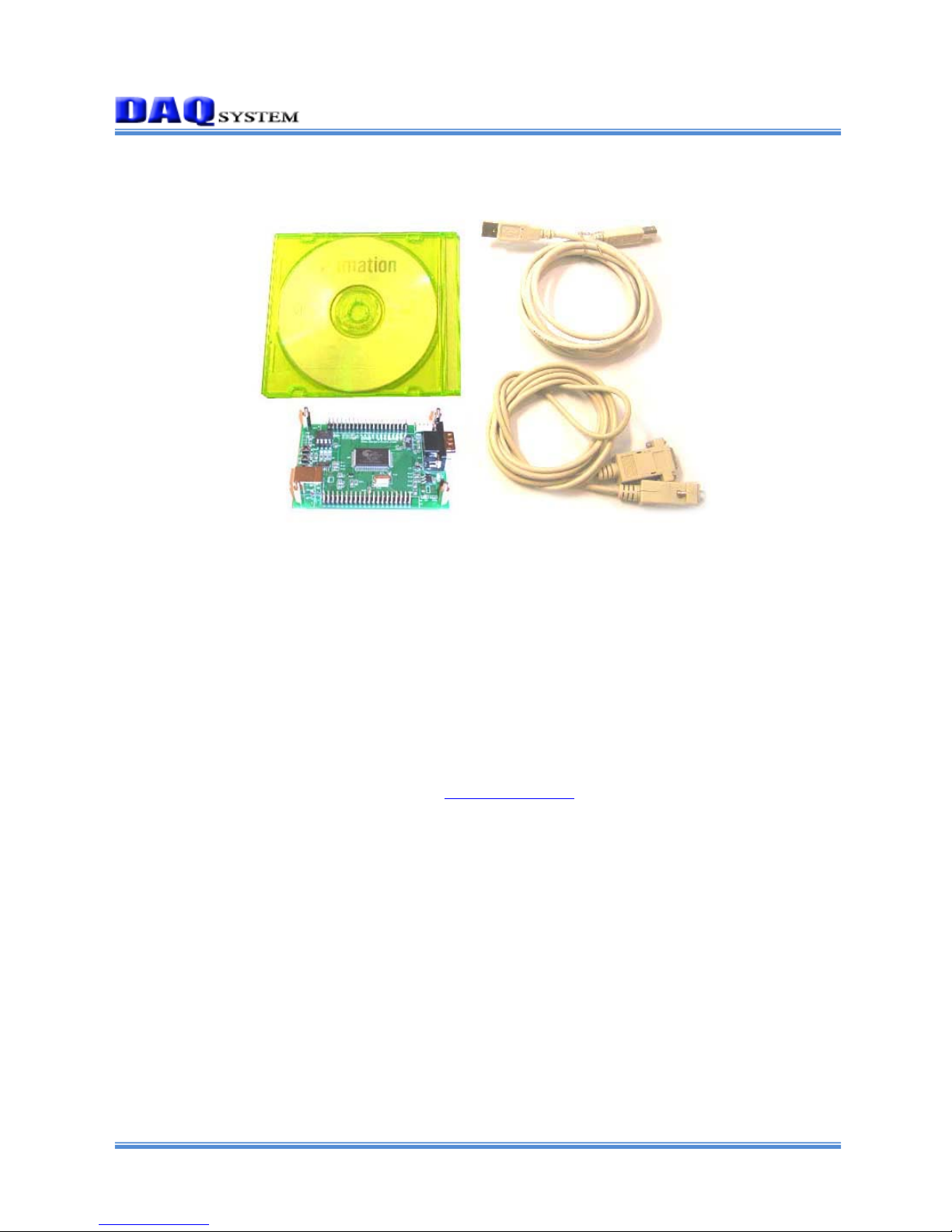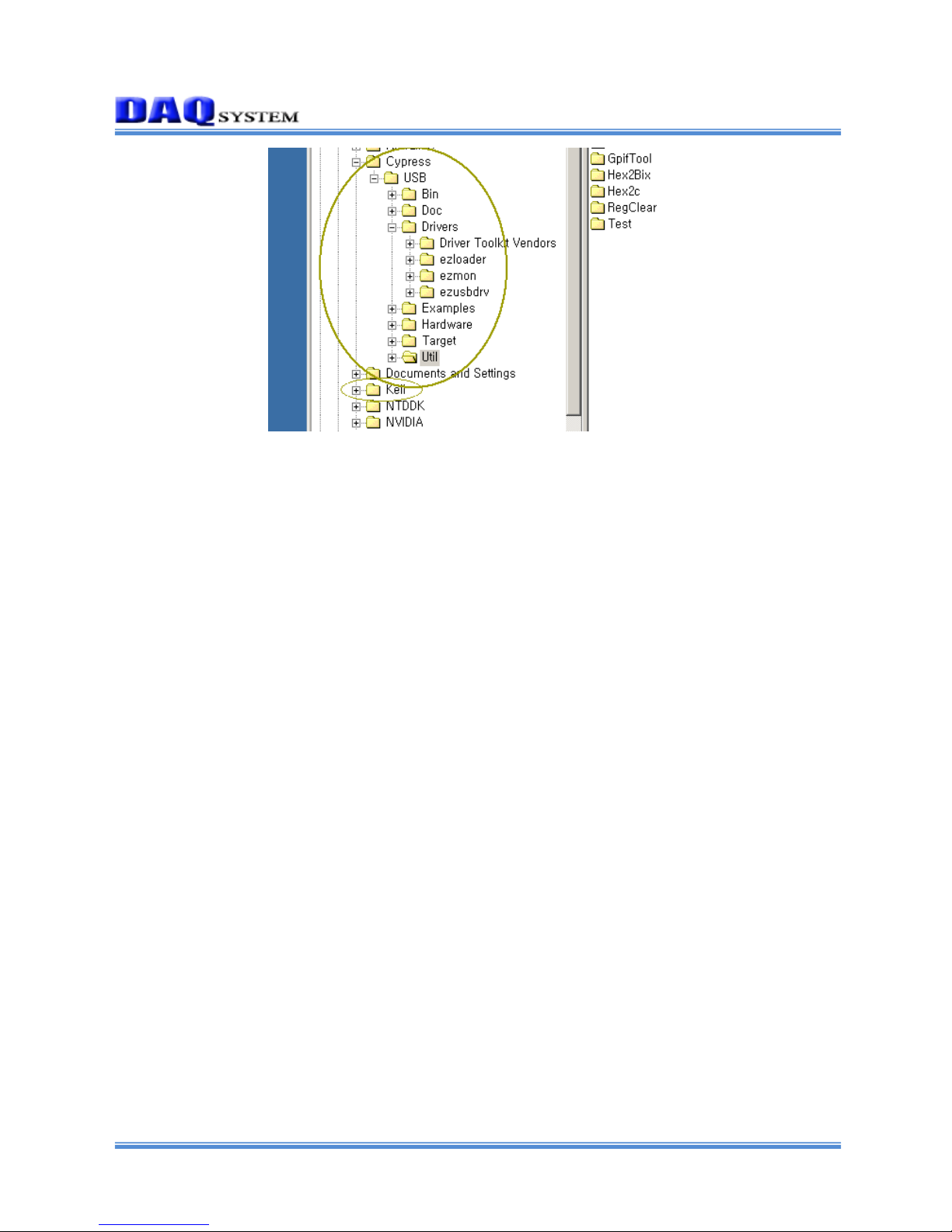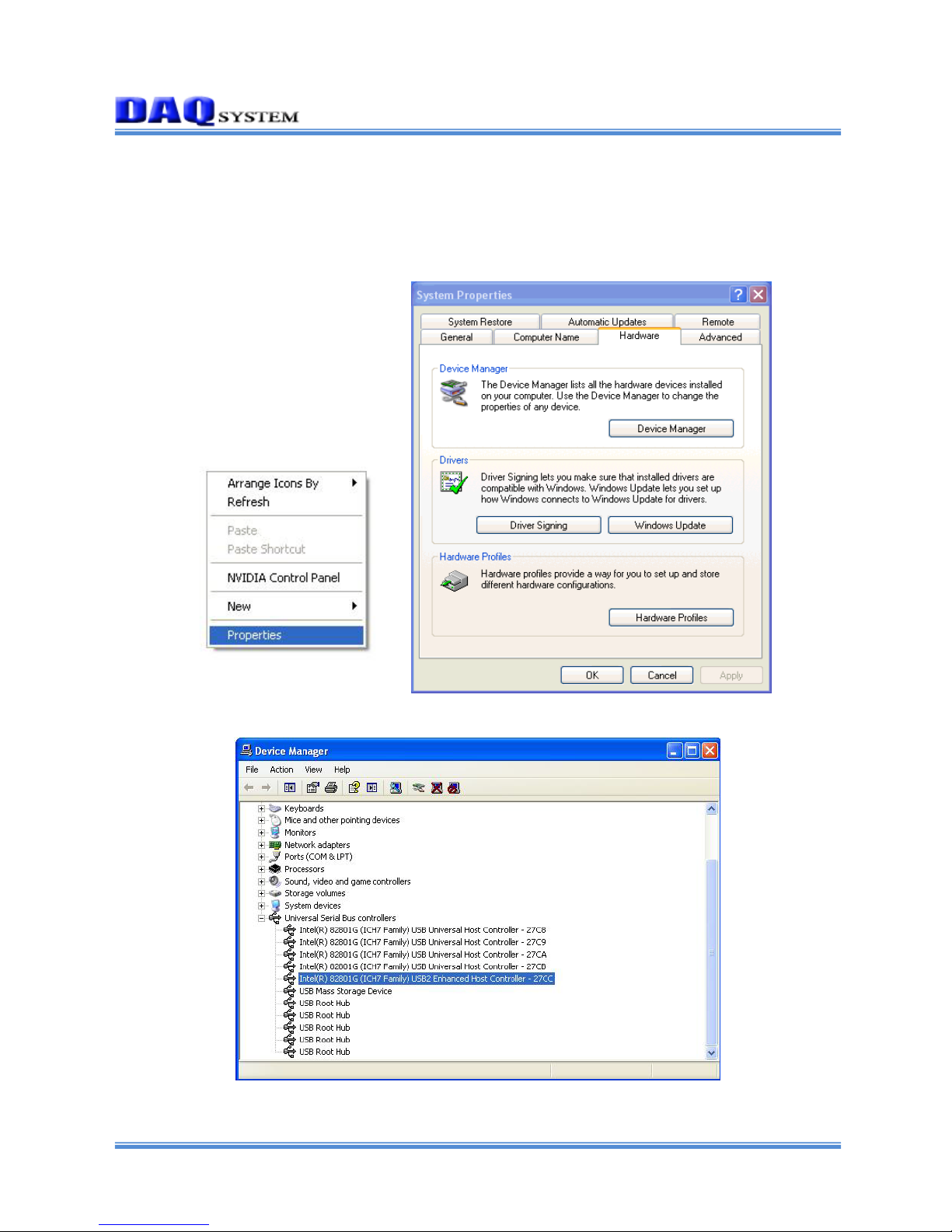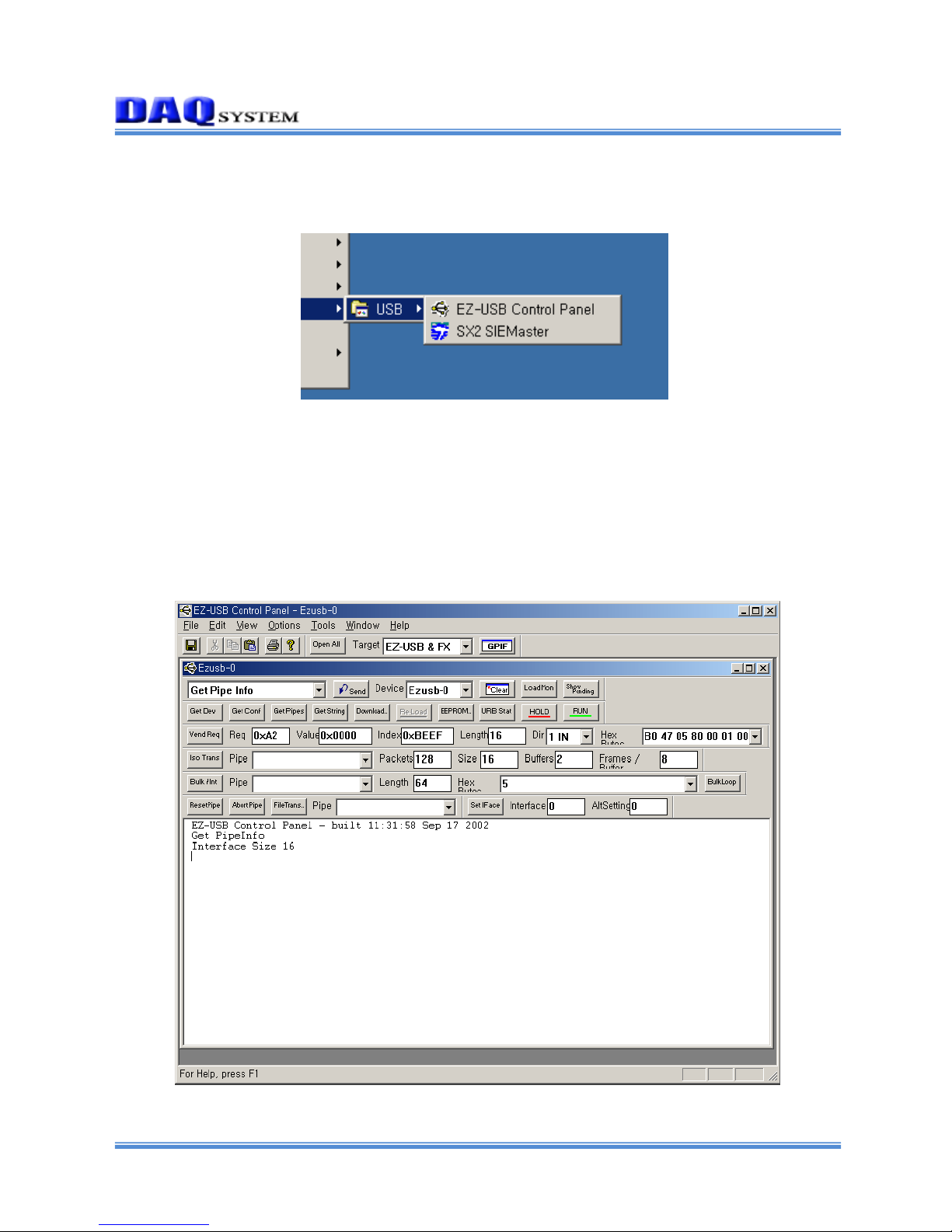Figure 3.4 shows that “Device Manager”execution window. You can check all USB
device connection at your PC. Currently not yet connect “USB-EK01”, it is not
marked.
[Figure 3.5 USB-EK01 Connection]
The USB-EK01 is connected to PC through USB cable after jumper setting like
above red circle. The reason of using jumper is that an address of EEPROM(24LC64)
is able to recognize it at AN2131. AN2131 is having function of EEPROM information
to connect I2C port can select a lot of booting option when Power On Booting.
Usable EEPROM is same as the following table to a board booting option. Refer to
“I2C Boot Loader”of AN2131 manual for special information.
Bytes EEPROM A2 A1 A0
16 24LC00 N/A N/A N/A
128 24LC01 0 0 0
256 24LC02 0 0 0
4K 24LC32 0 0 1
8K 24LC64 0 0 1
When it is connected to USB cable, “New Hardware Search Wizard”execute
automatically, you can check the USB device at “Device Manager”.
It don’t require another driver because of Cypress Development Kit was installed.
Figure 3.6 will be shown after completely installation. An EEPROM information of board
is as follows at default (when first purchase).
0000h: B0 47 05 80 00 00 00 (Refer to file 2100.iic at Cypress)
That is, Using VID(Vender ID) = 0x547, PID(Product ID)=0x80 in EEPROM will be
registered to PC in an USB device.