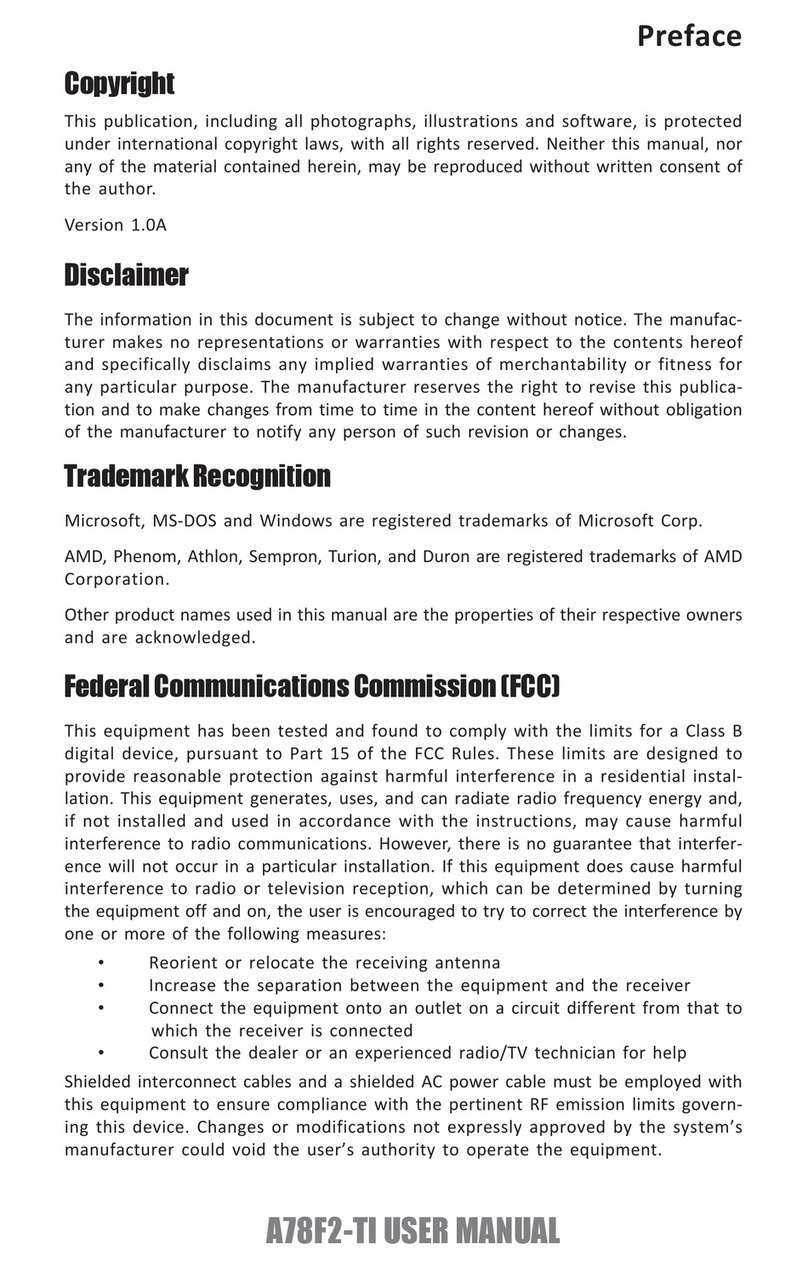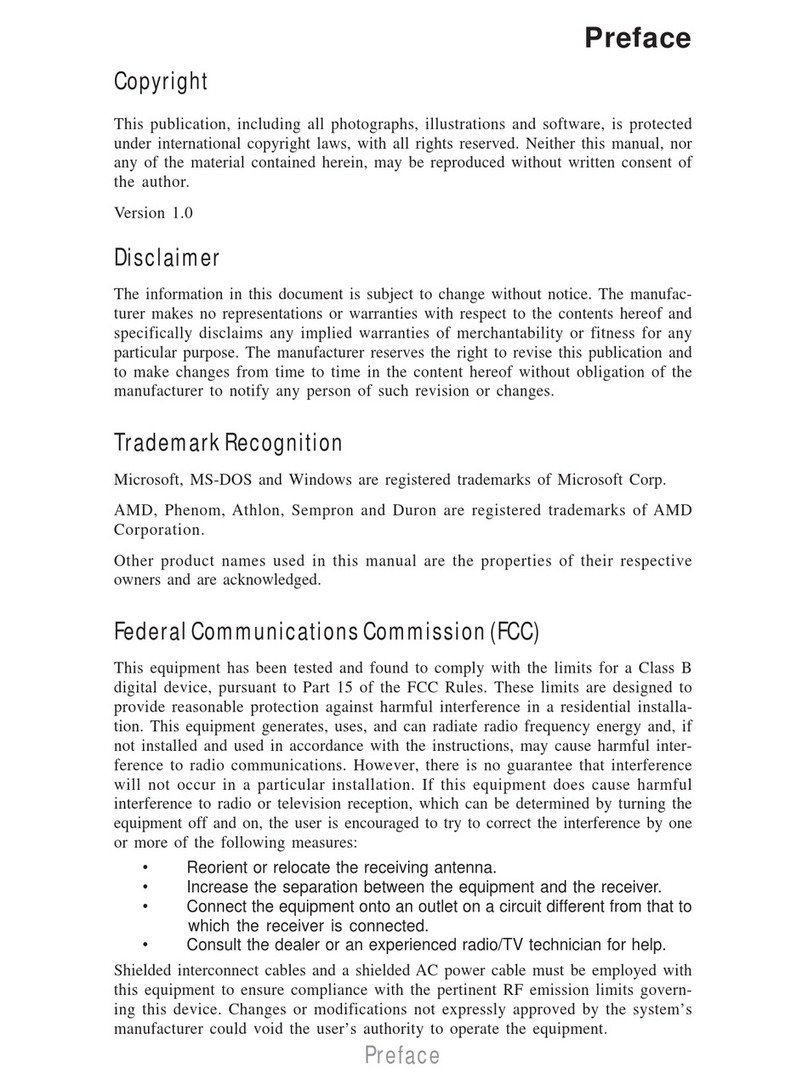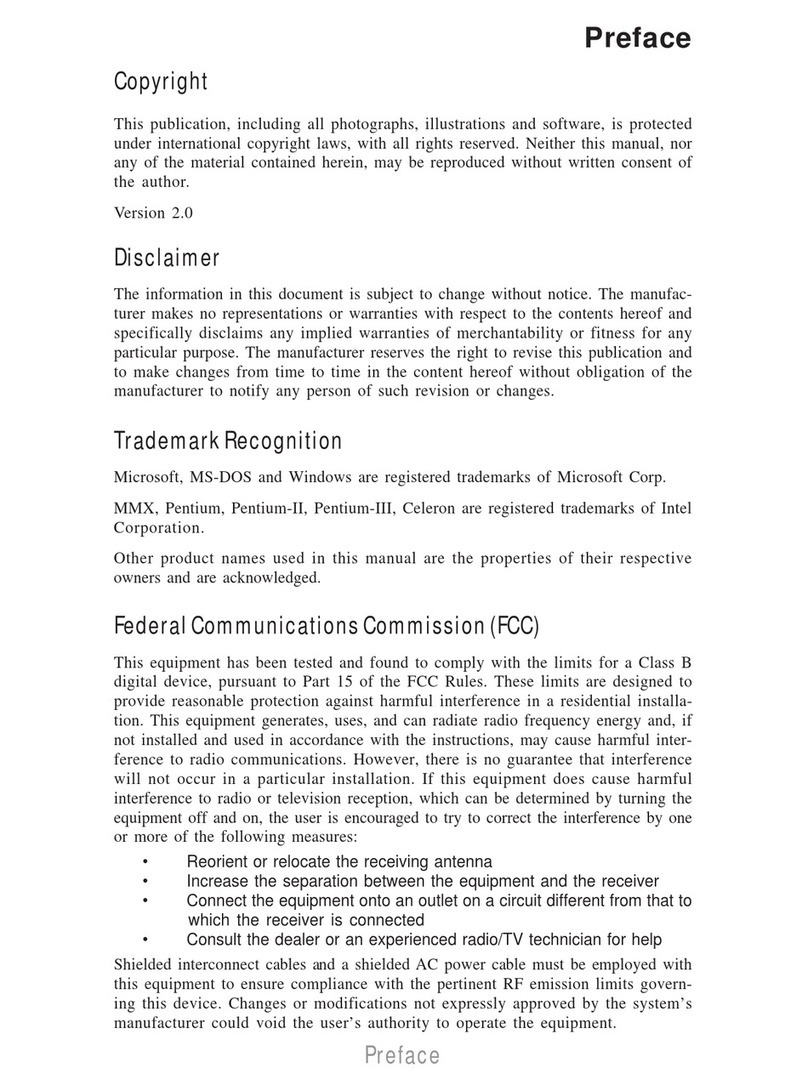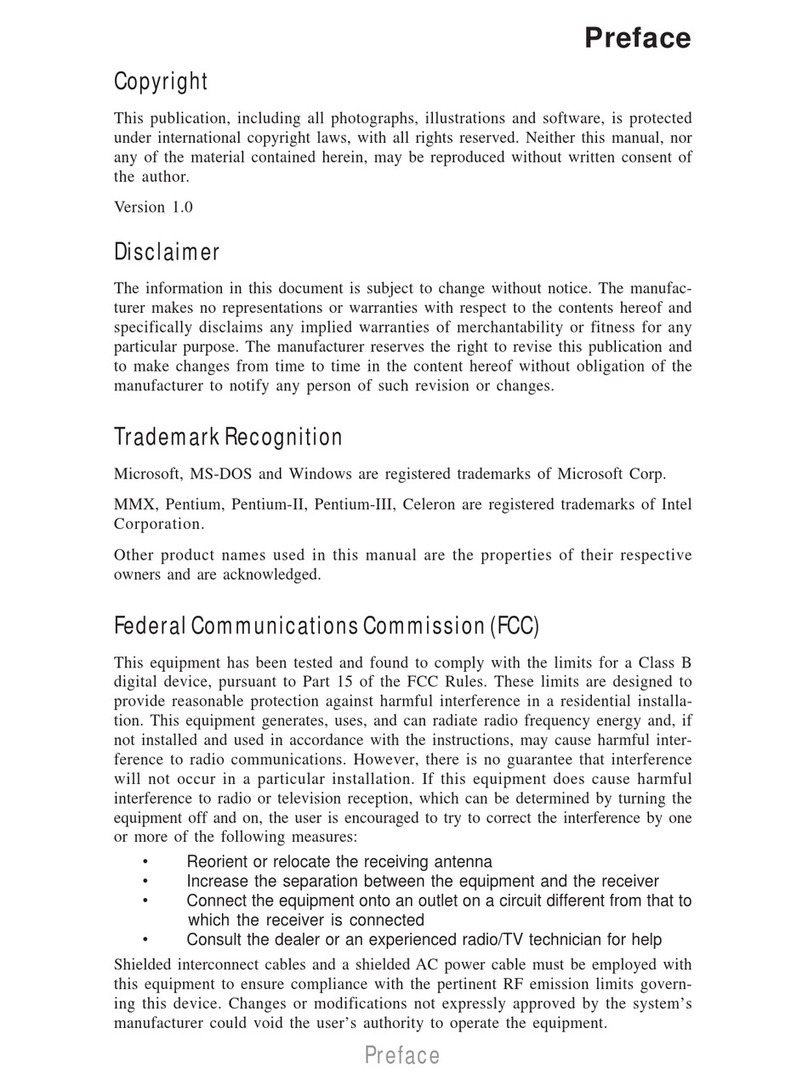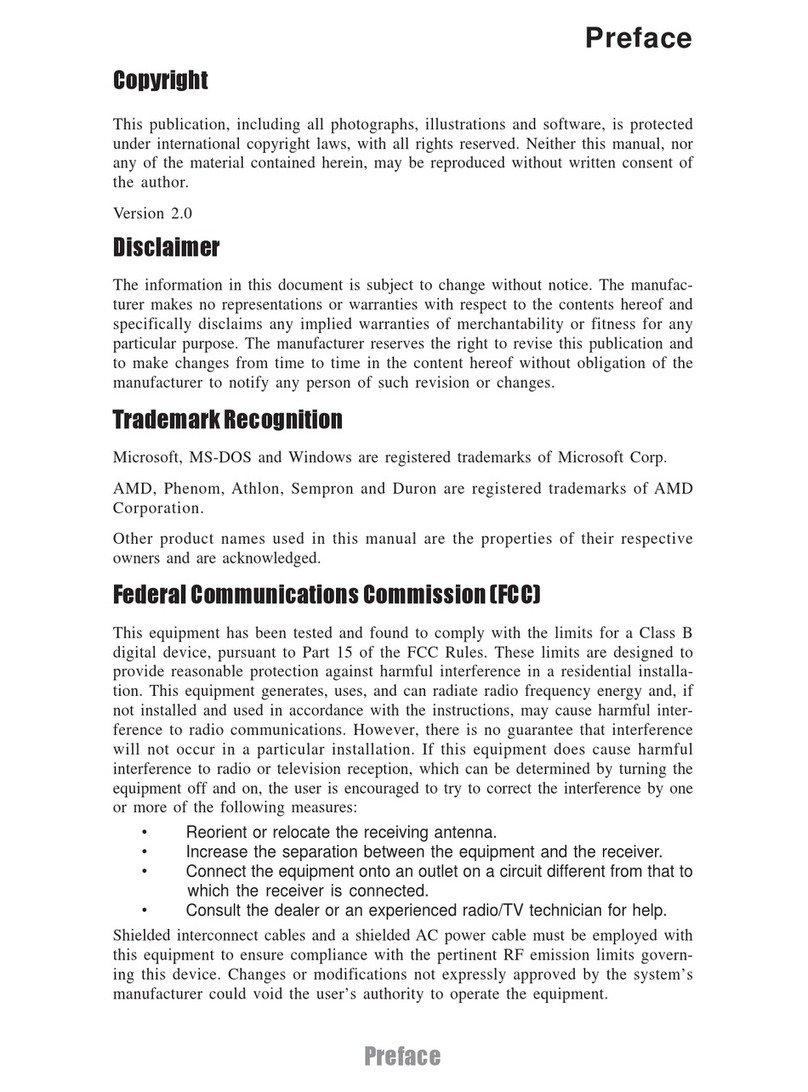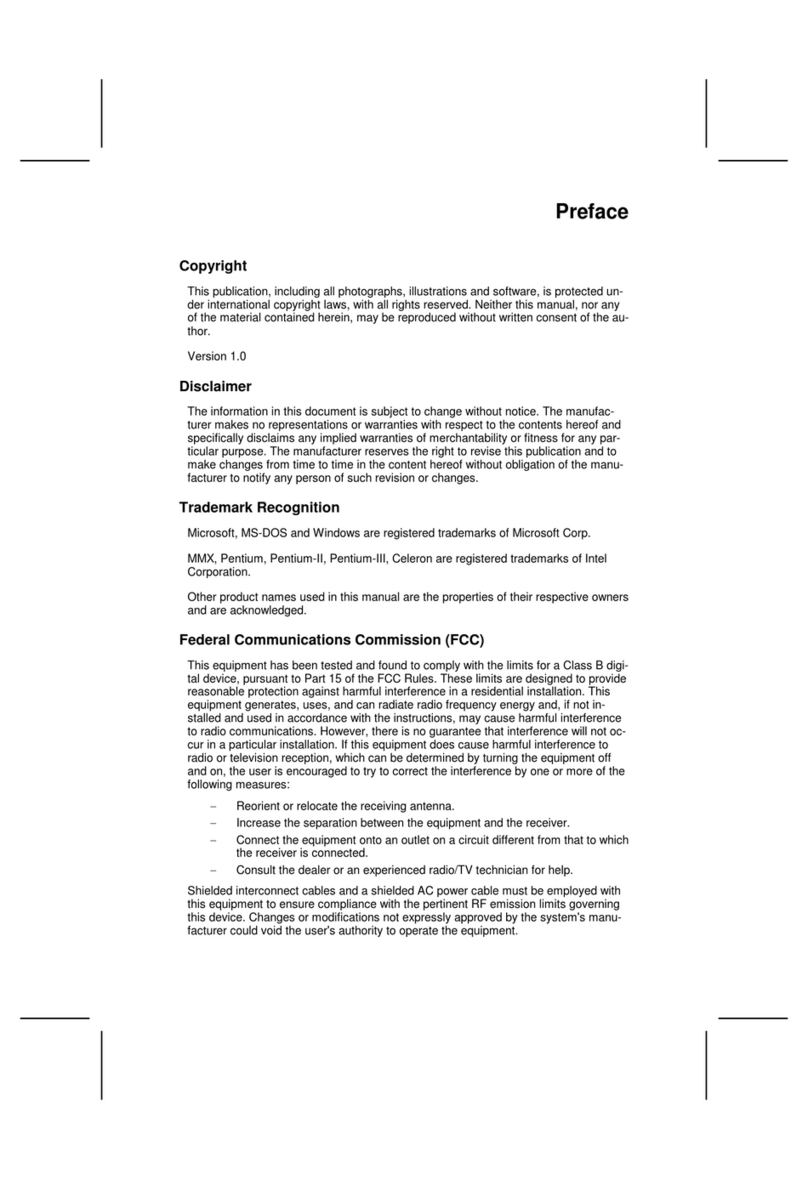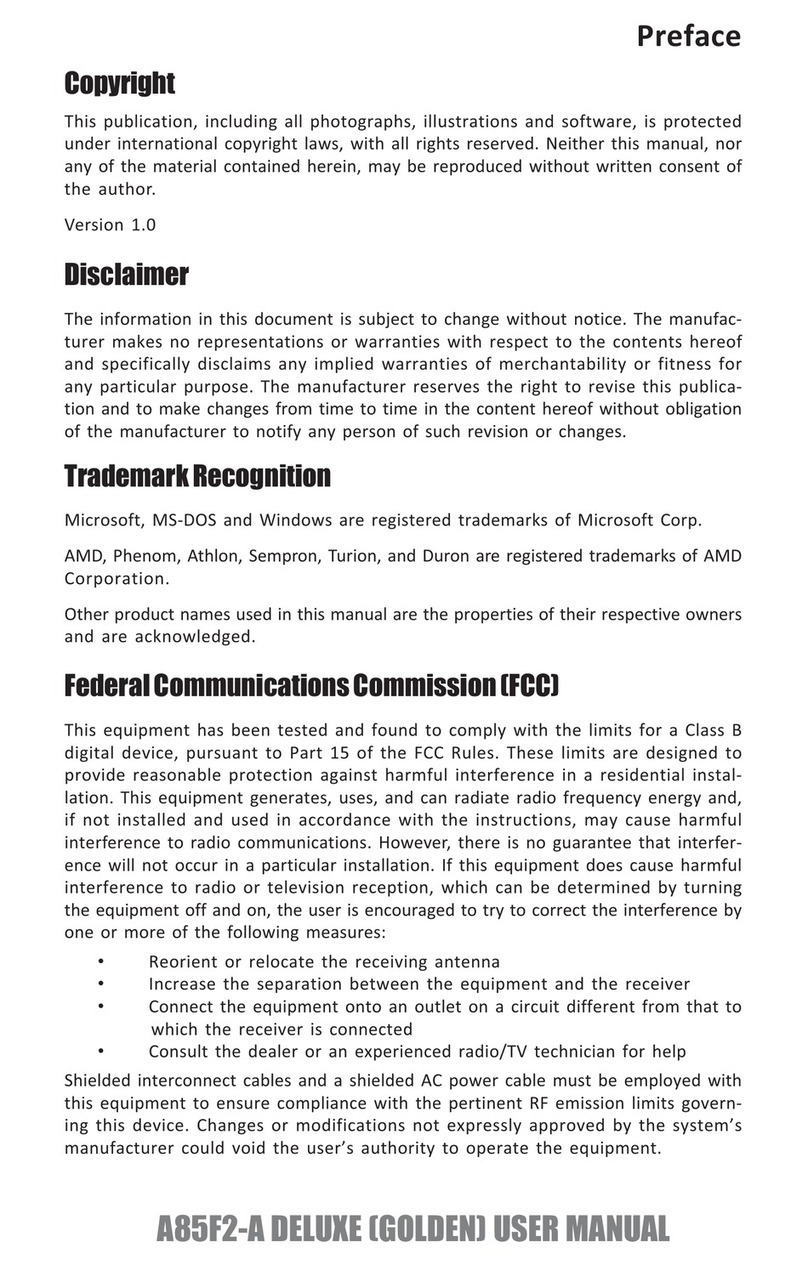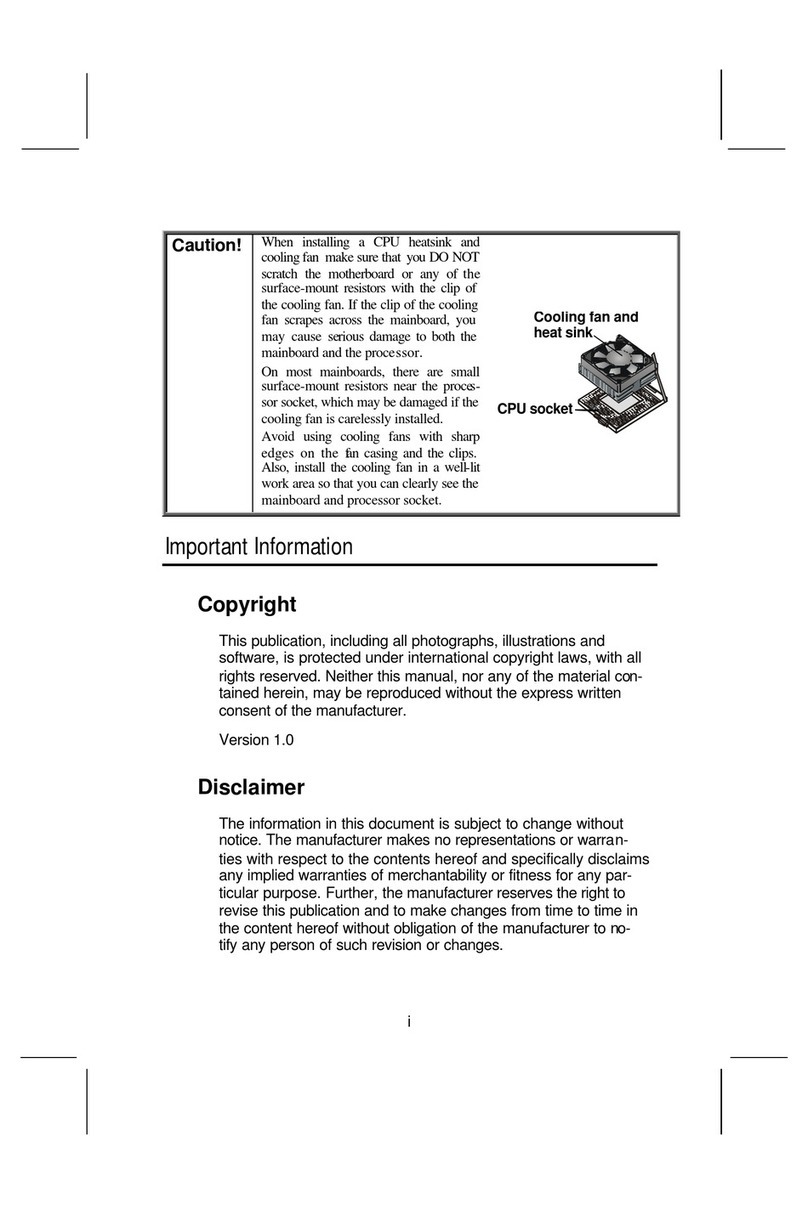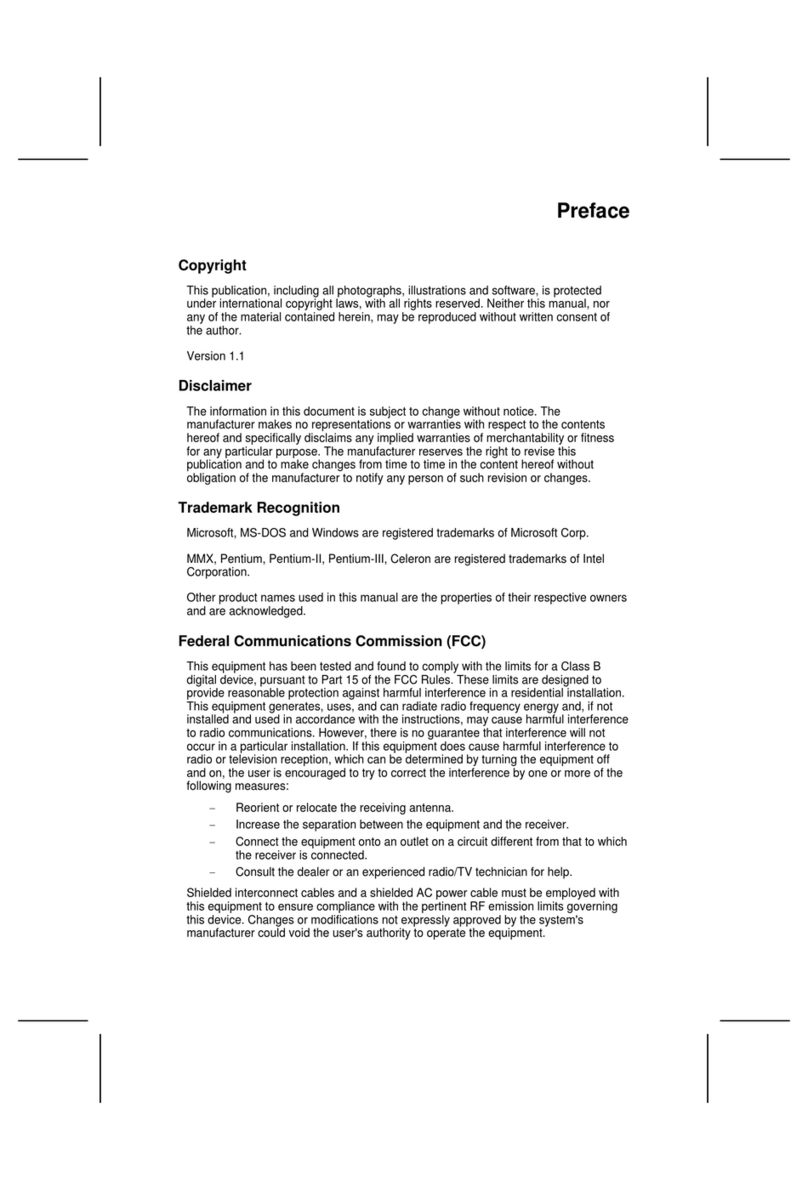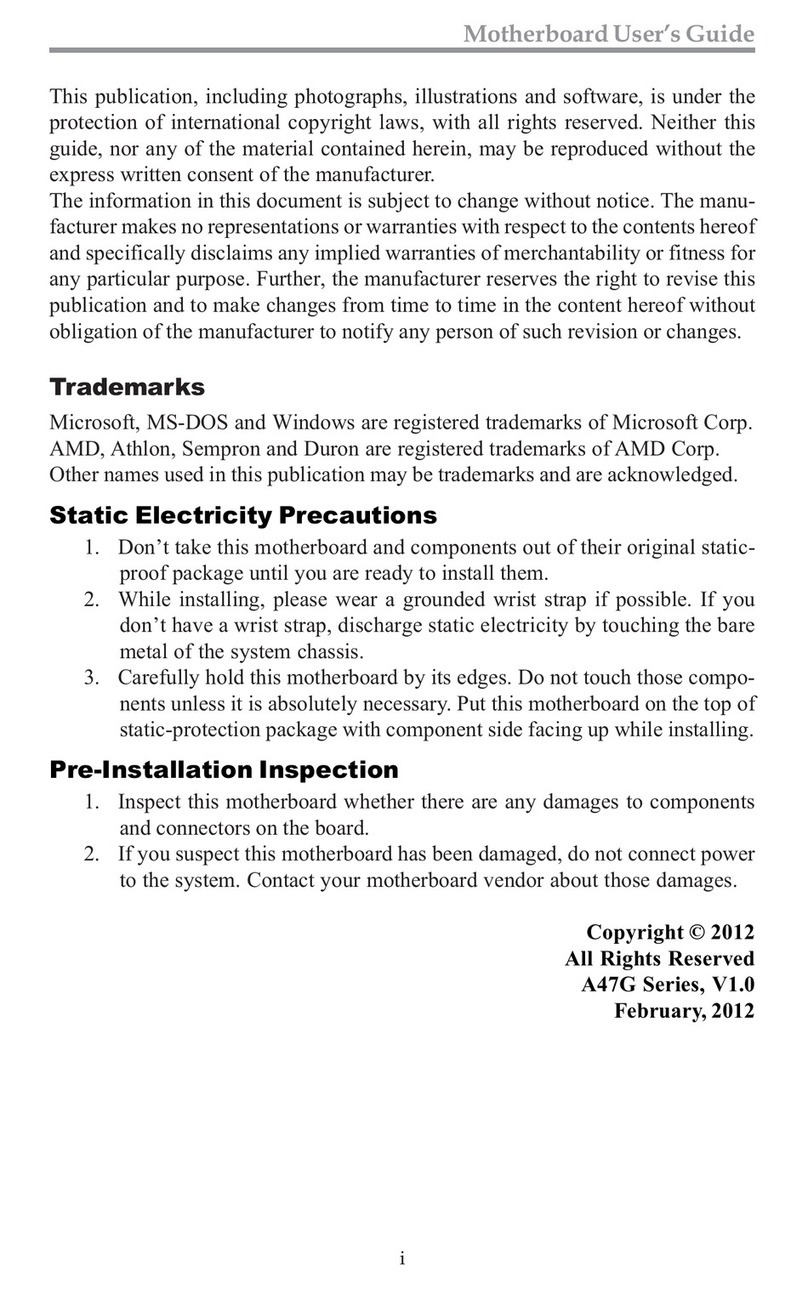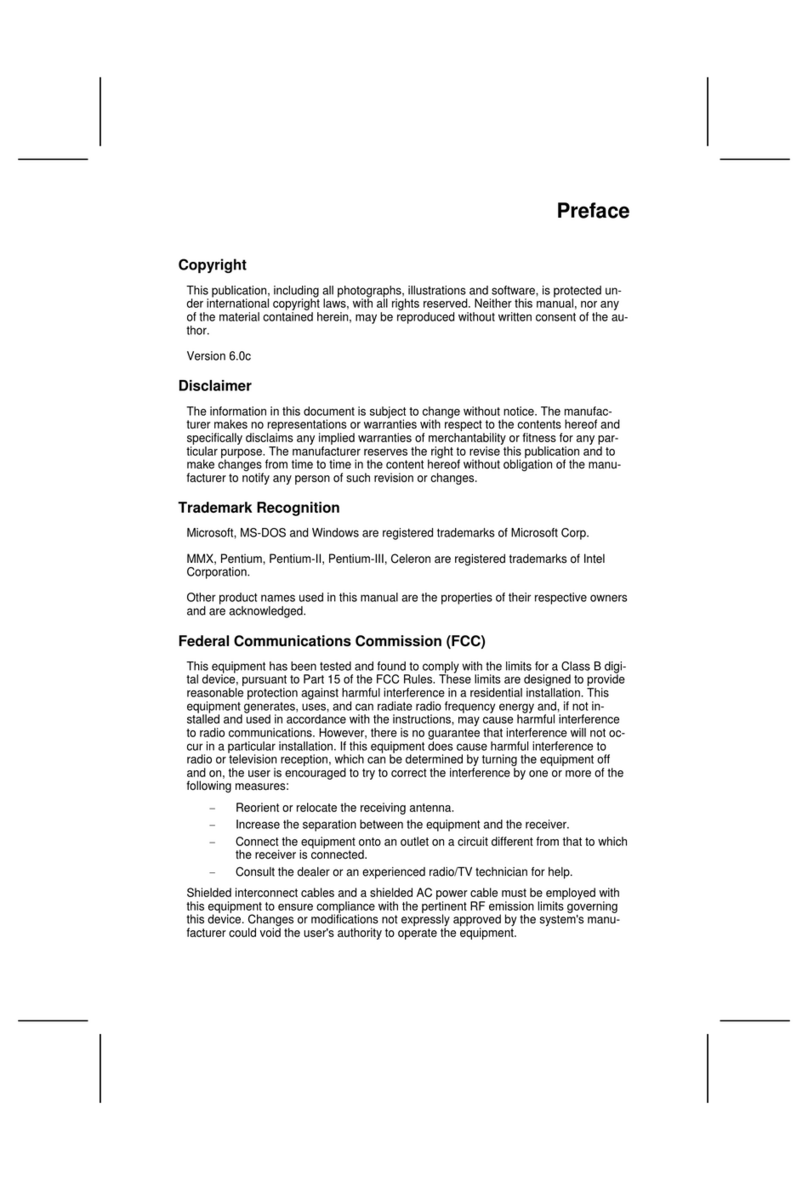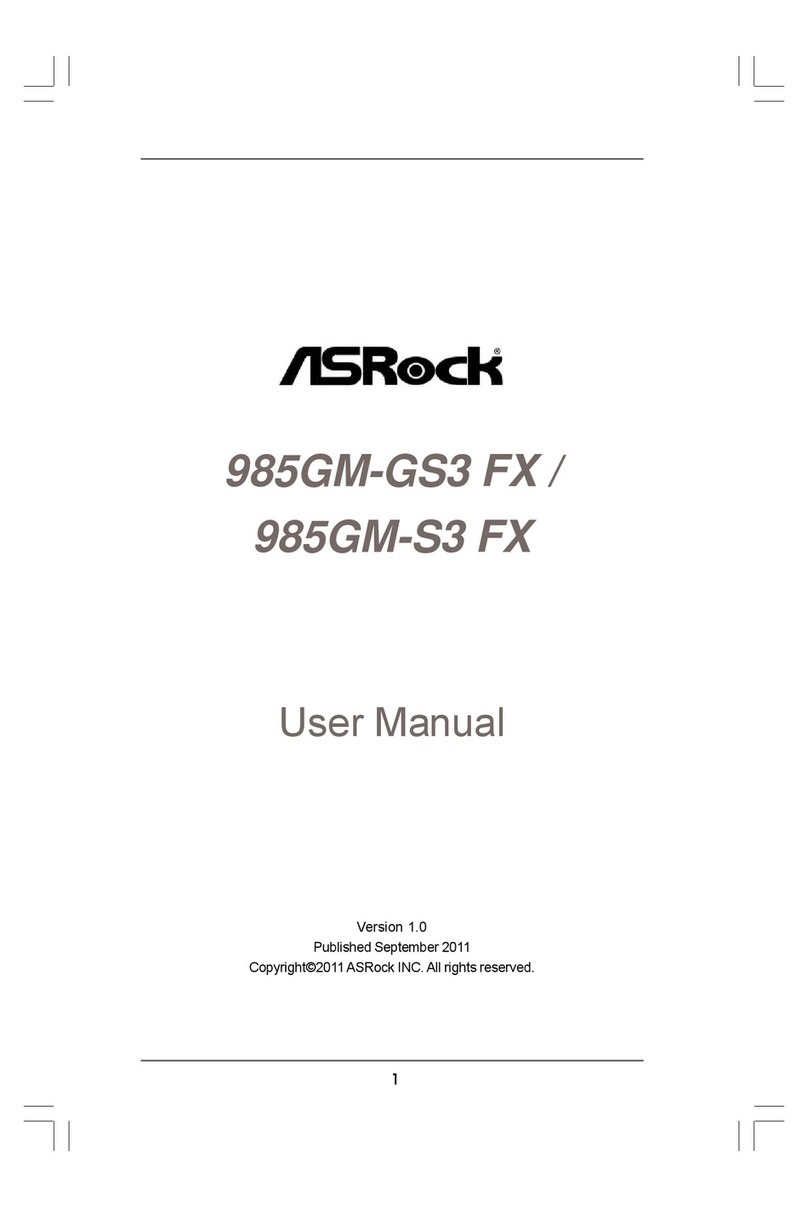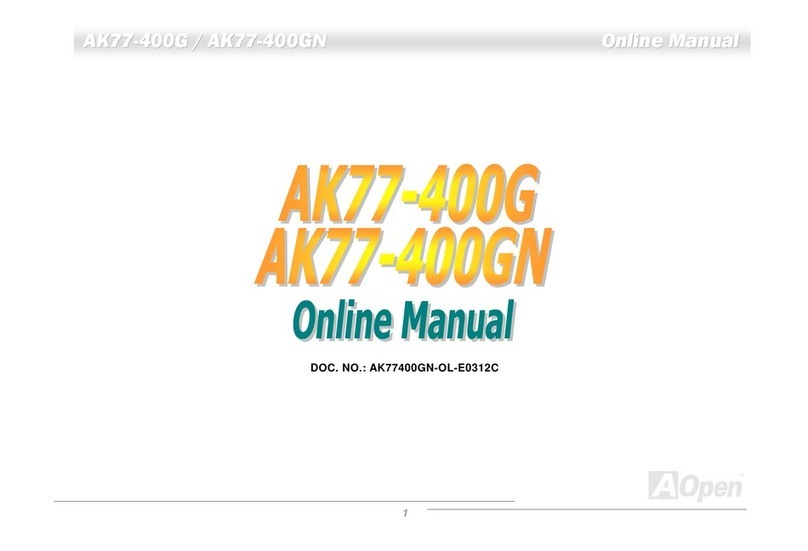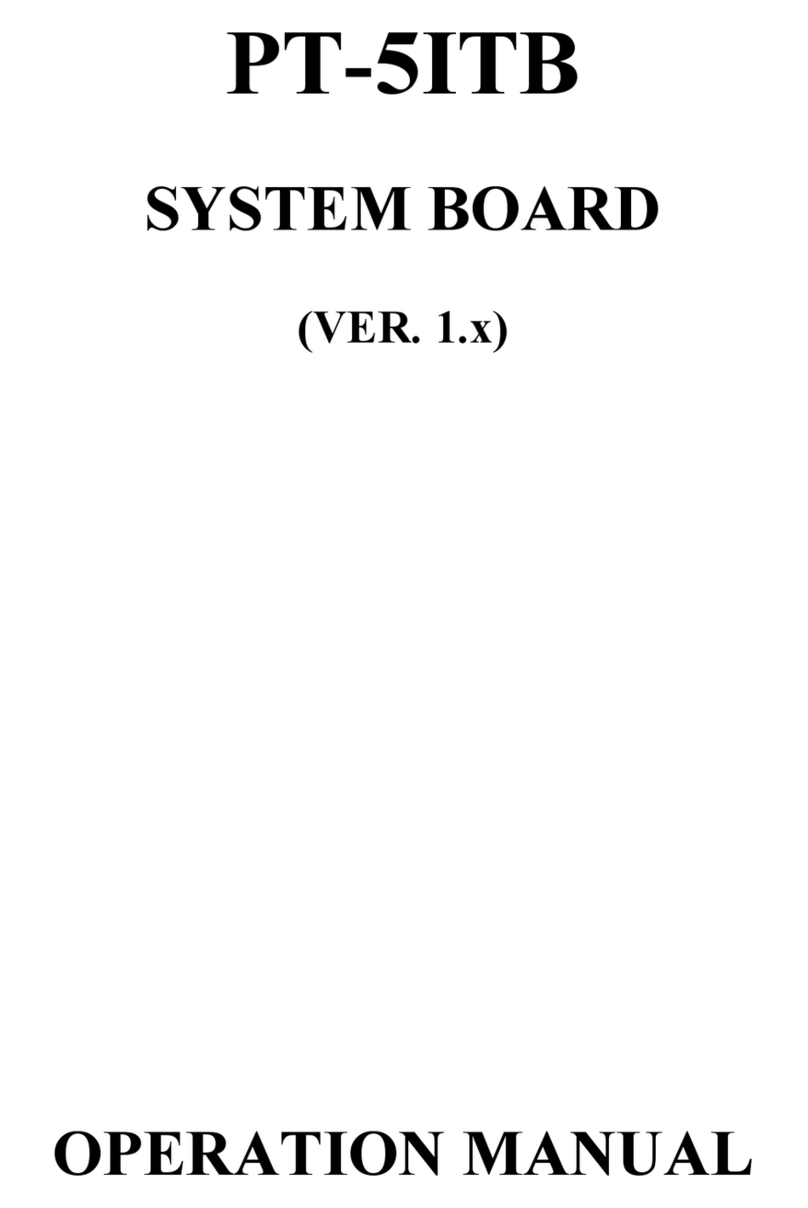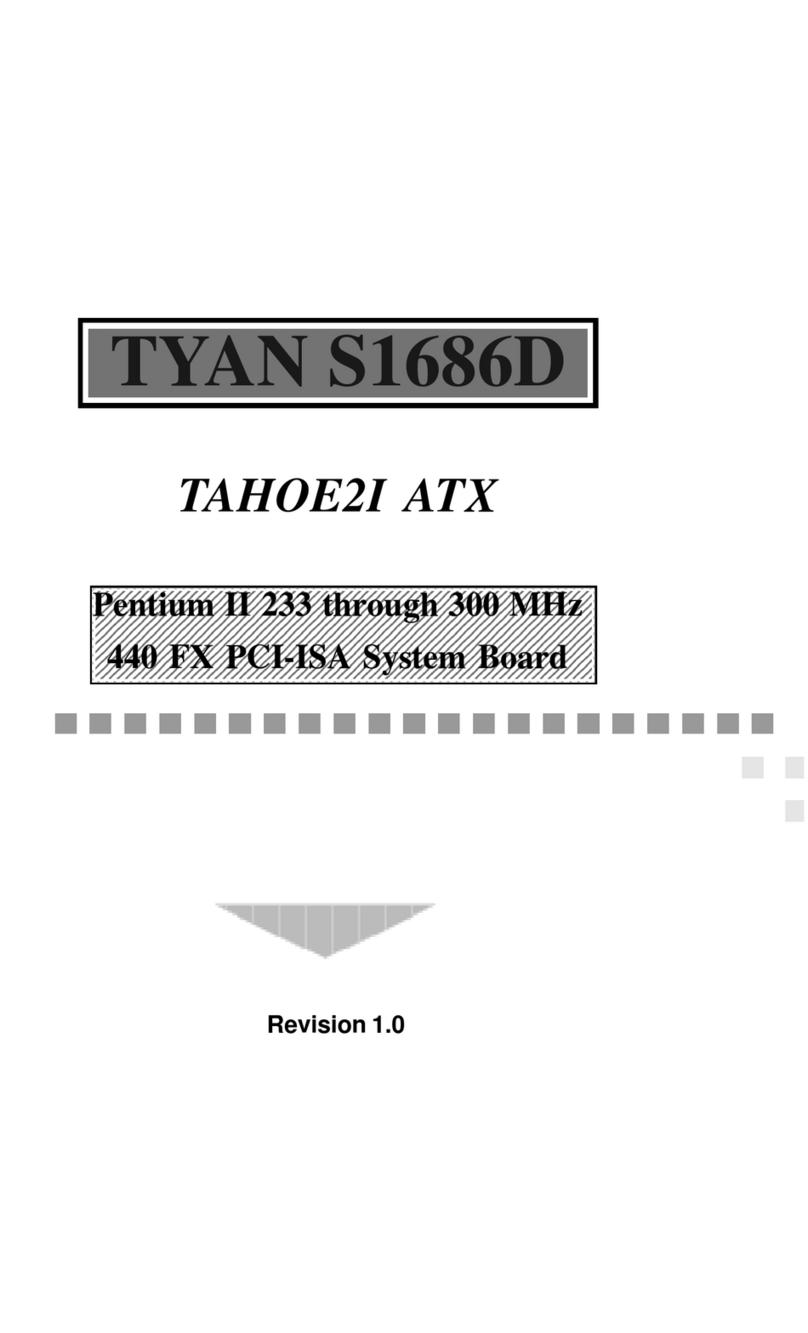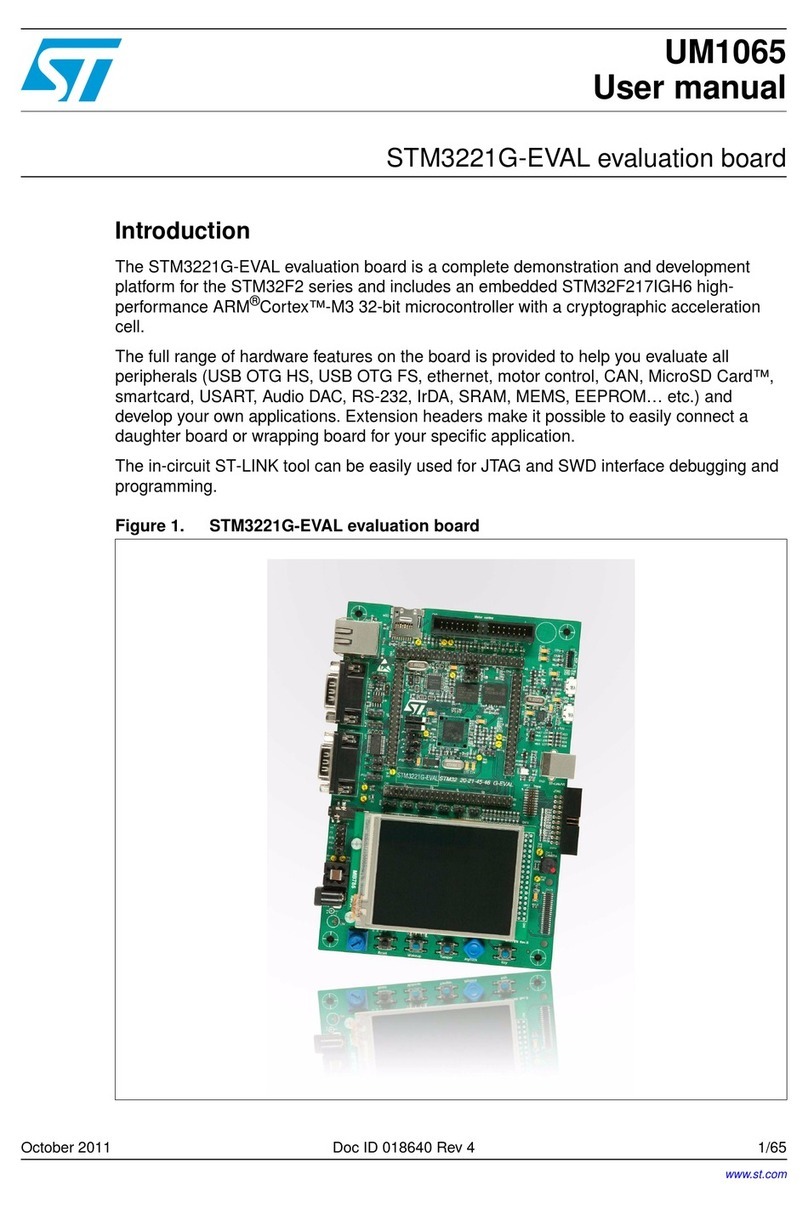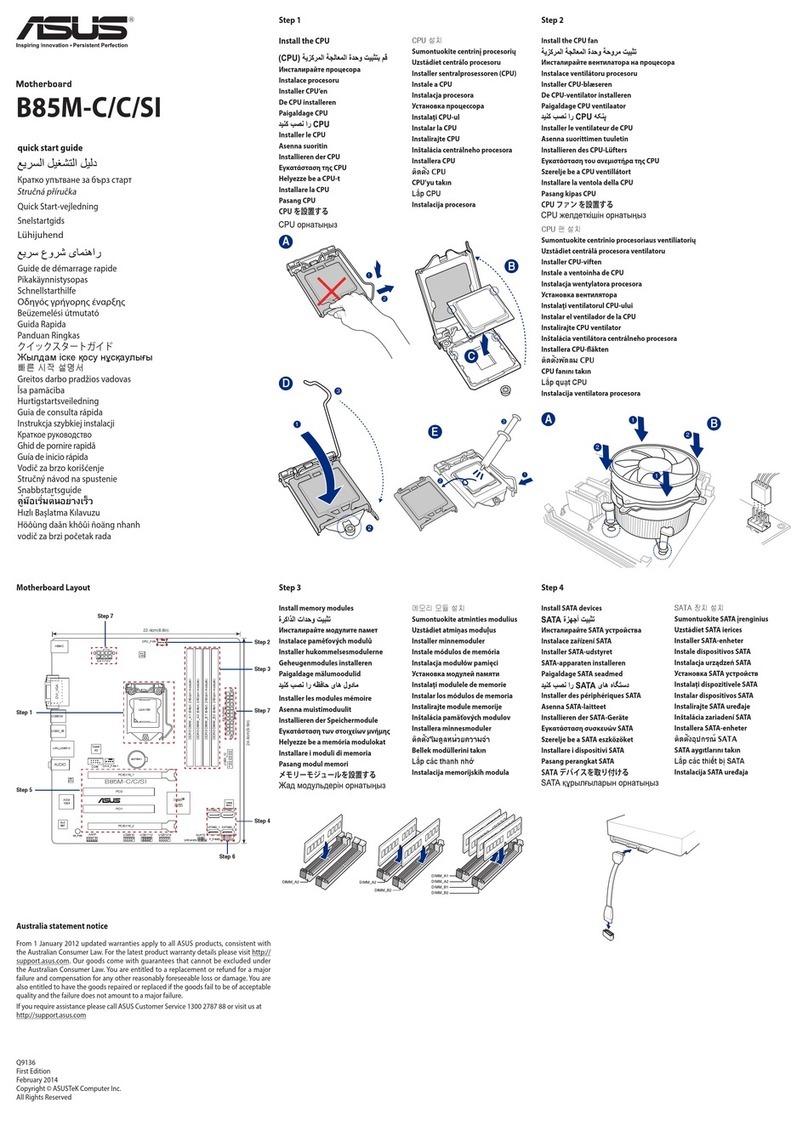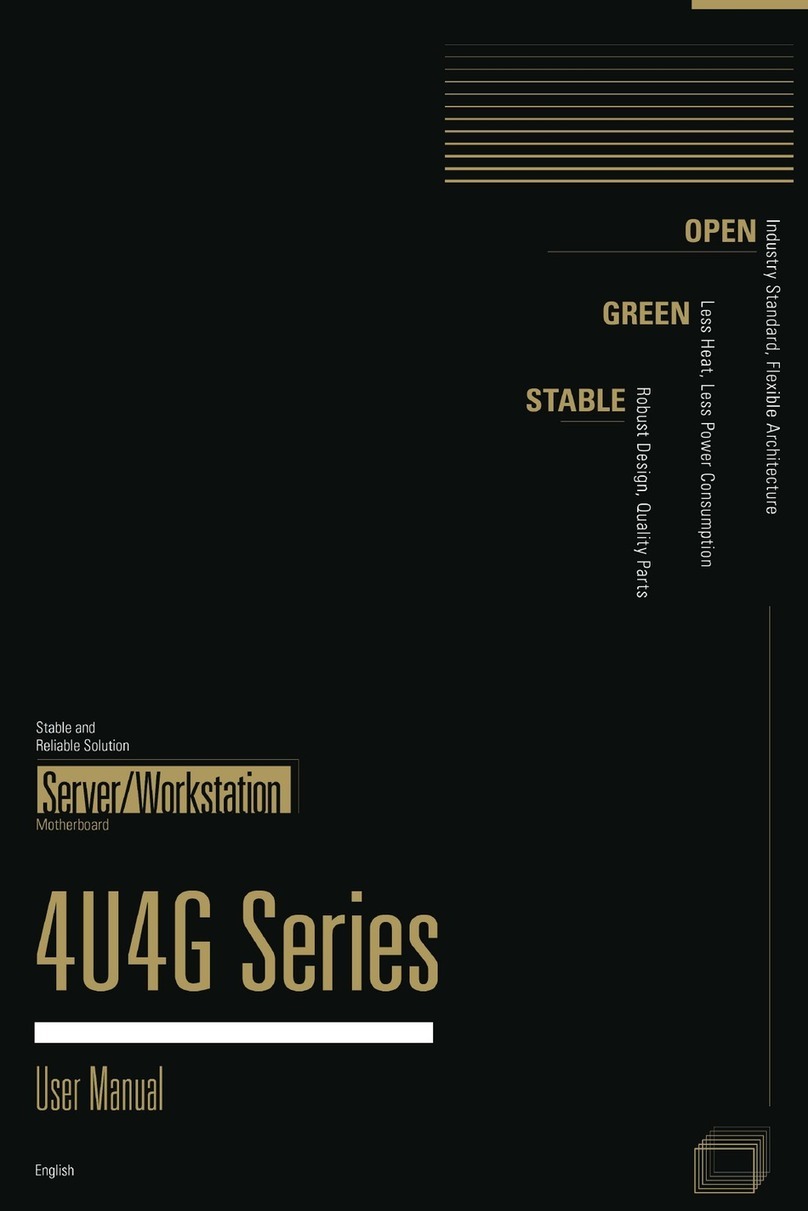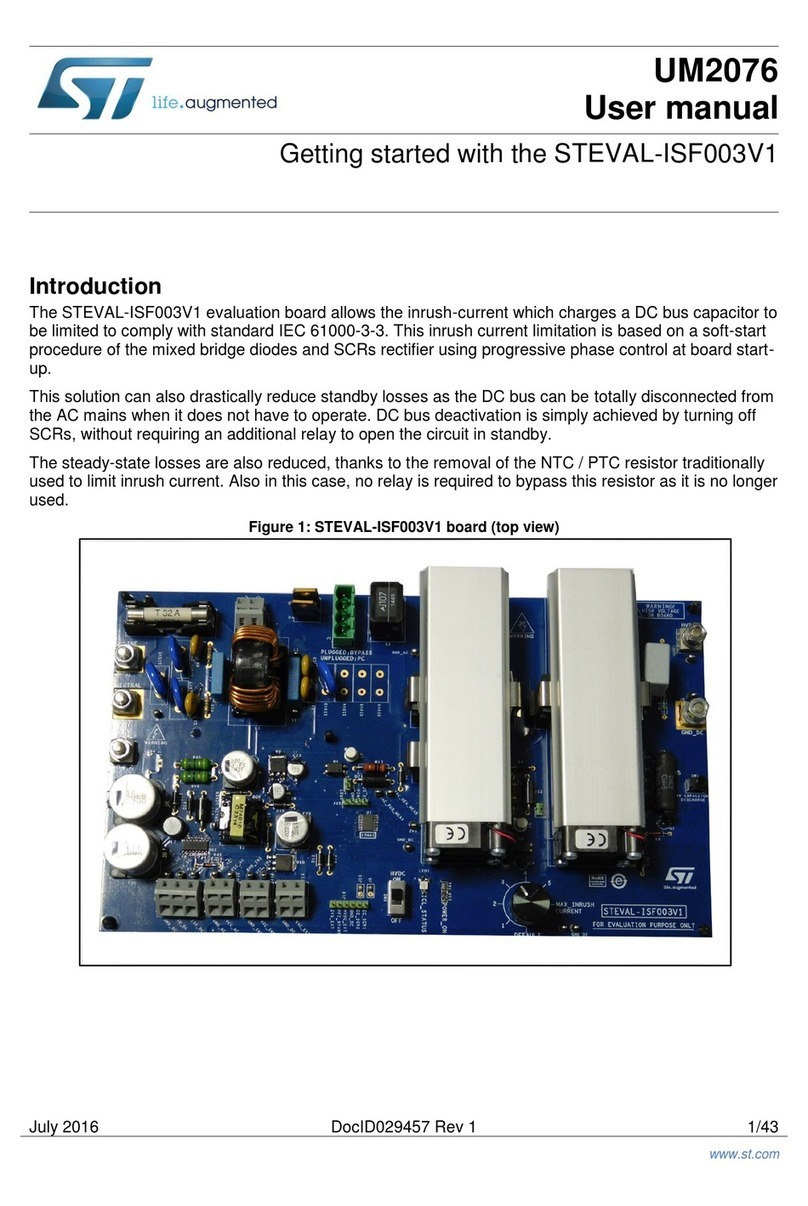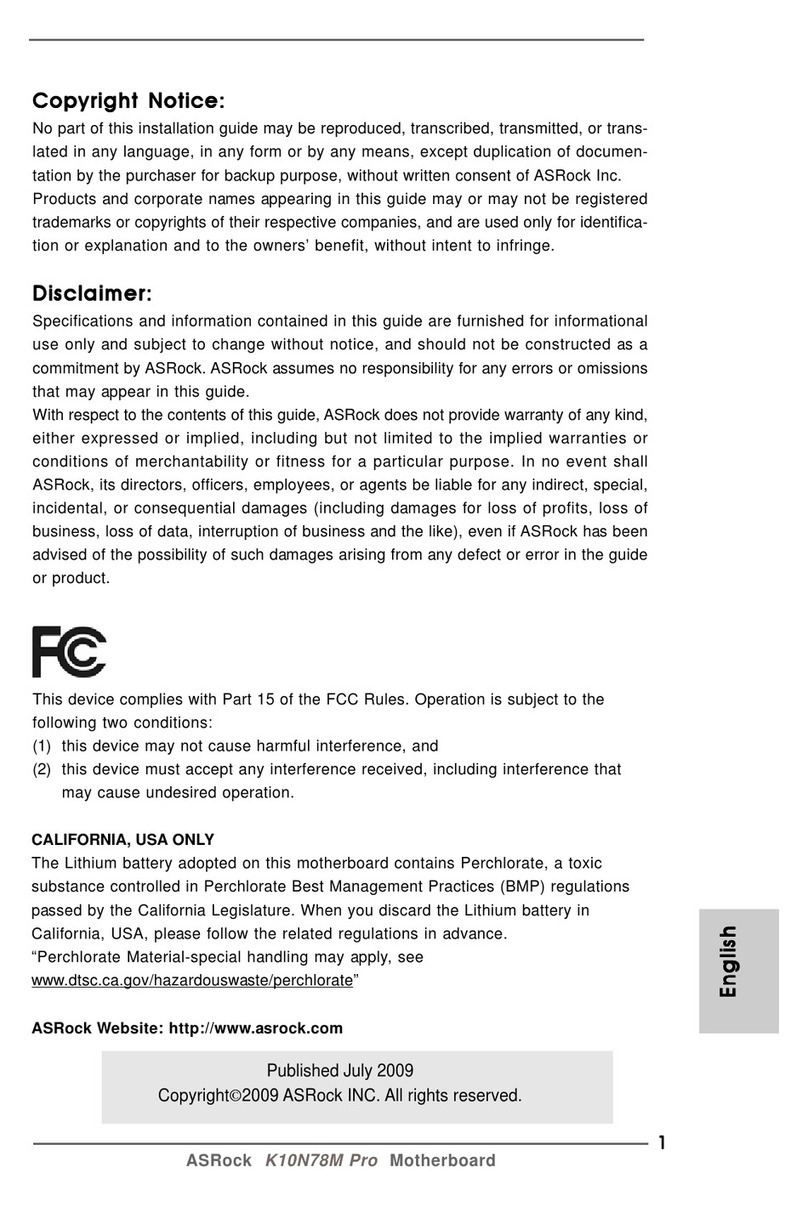ECS Z77H2-AX User manual
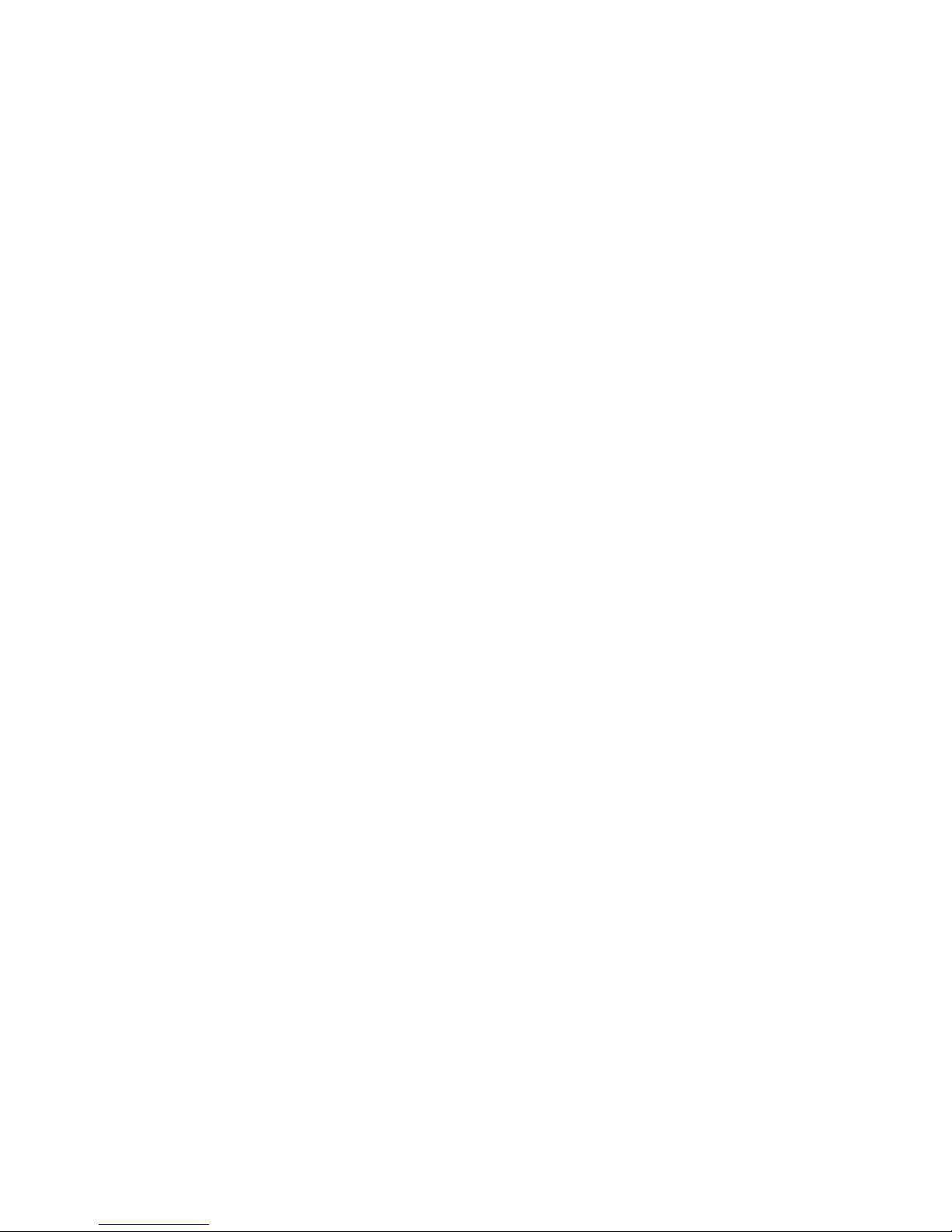
Z77H2-AX USER MANUAL
Preface
Copyright
This publication, including all photographs, illustrations and software, is protected
under international copyright laws, with all rights reserved. Neither this manual, nor
any of the material contained herein, may be reproduced without written consent of
the author.
Version 1.0
Disclaimer
The information in this document is subject to change without notice. The manufac-
turer makes no representations or warranties with respect to the contents hereof
and specifically disclaims any implied warranties of merchantability or fitness for
any particular purpose. The manufacturer reserves the right to revise this publica-
tion and to make changes from time to time in the content hereof without obligation
of the manufacturer to notify any person of such revision or changes.
Trademark Recognition
Microsoft, MS-DOS and Windows are registered trademarks of Microsoft Corp.
MMX, Pentium, Pentium-II, Pentium-III, Celeron are registered trademarks of Intel
Corporation.
Other product names used in this manual are the properties of their respective owners
and are acknowledged.
Federal Communications Commission (FCC)
This equipment has been tested and found to comply with the limits for a Class B
digital device, pursuant to Part 15 of the FCC Rules. These limits are designed to
provide reasonable protection against harmful interference in a residential instal-
lation. This equipment generates, uses, and can radiate radio frequency energy and,
if not installed and used in accordance with the instructions, may cause harmful
interference to radio communications. However, there is no guarantee that interfer-
ence will not occur in a particular installation. If this equipment does cause harmful
interference to radio or television reception, which can be determined by turning
the equipment off and on, the user is encouraged to try to correct the interference by
one or more of the following measures:
•Reorient or relocate the receiving antenna
•Increase the separation between the equipment and the receiver
•Connect the equipment onto an outlet on a circuit different from that to
which the receiver is connected
•Consult the dealer or an experienced radio/TV technician for help
Shielded interconnect cables and a shielded AC power cable must be employed with
this equipment to ensure compliance with the pertinent RF emission limits govern-
ing this device. Changes or modifications not expressly approved by the system’s
manufacturer could void the user’s authority to operate the equipment.
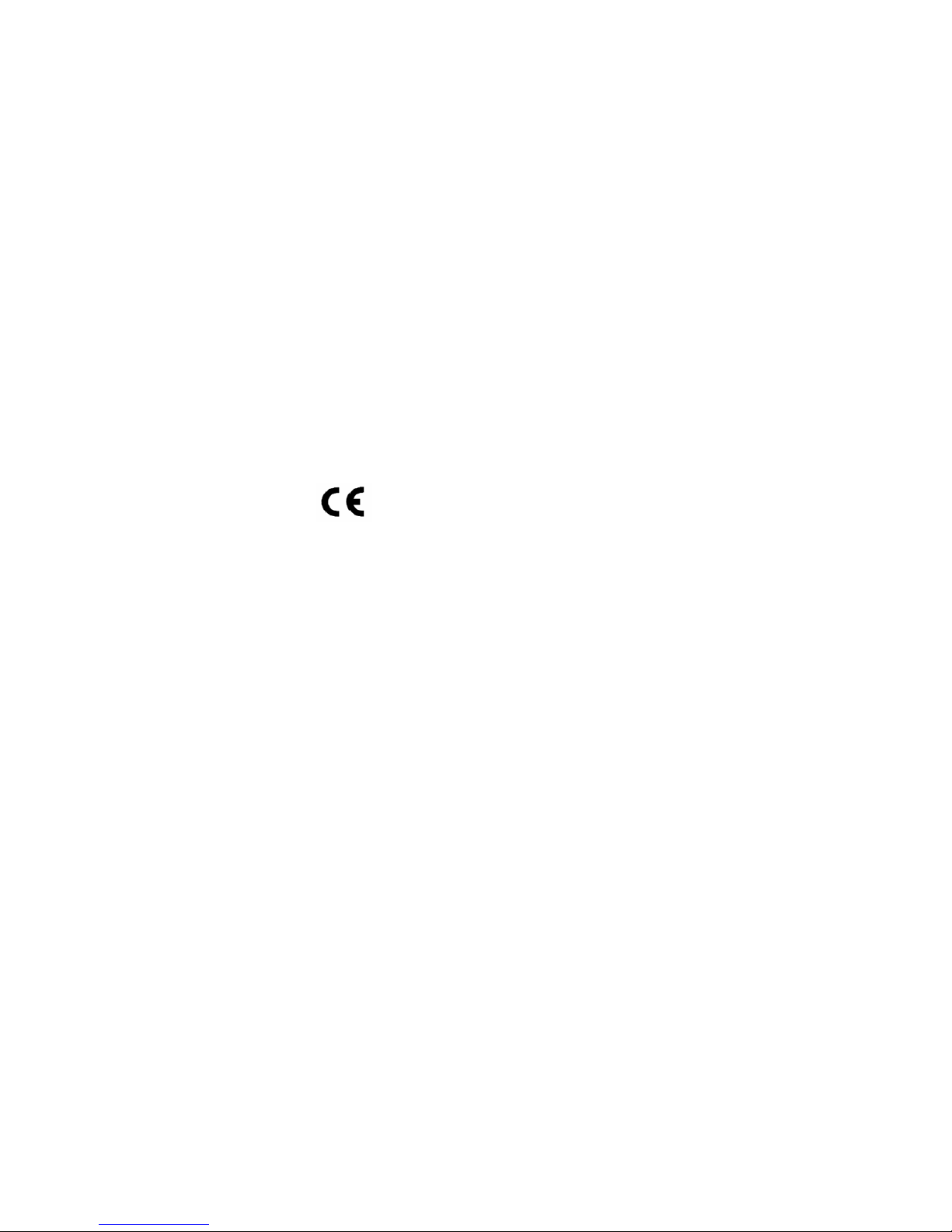
ii
Z77H2-AX USER MANUAL
Declaration of Conformity
This device complies with part 15 of the FCC rules. Operation is subject to the follow-
ing conditions:
•This device may not cause harmful interference.
•This device must accept any interference received, including interference
that may cause undesired operation.
Canadian Department of Communications
This class B digital apparatus meets all requirements of the Canadian Interference-
causing Equipment Regulations.
Cet appareil numérique de la classe B respecte toutes les exigences du Réglement
sur le matériel brouilieur du Canada.
The manual consists of the following:
Describes features of the
motherboard.
Hpage 1
Describes installation of
motherboard components.
Hpage 9
Hpage 29
Hpage 67
Installing the Motherboard
Introducing the Motherboard
Provides information on us-
ing the BIOS Setup Utility.
Chapter 5
Describes the motherboard
software.
page 71
H
Limits and methods of mesurement of radio disturbance char-
acteristics of information technology equipment
EN 55022
EN 61000-3-2 Disturbances in supply systems caused
EN 61000-3-3 Disturbances in supply systems caused by household appli-
ances and similar electrical equipment “ Voltage fluctuations”
EN 55024 Information technology equipment-Immunity characteristics-
Limits and methods of measurement
EN 60950 Safety for information technology equipment including electri-
cal business equipment
CE marking
About the Manual
This device is in conformity with the following EC/EMC directives:
Chapter 4
Chapter 1
Chapter 2
Chapter 3
Using BIOS
Using the Motherboard Software
Chapter 6
Trouble Shooting
Provides basic trouble shoot-
ing tips.
page 77
H
Intel®Matrix Storage Manager
RAID Configurations
Describes Intel®Matrix Sto-
rage Manager RAID Config-
urations.
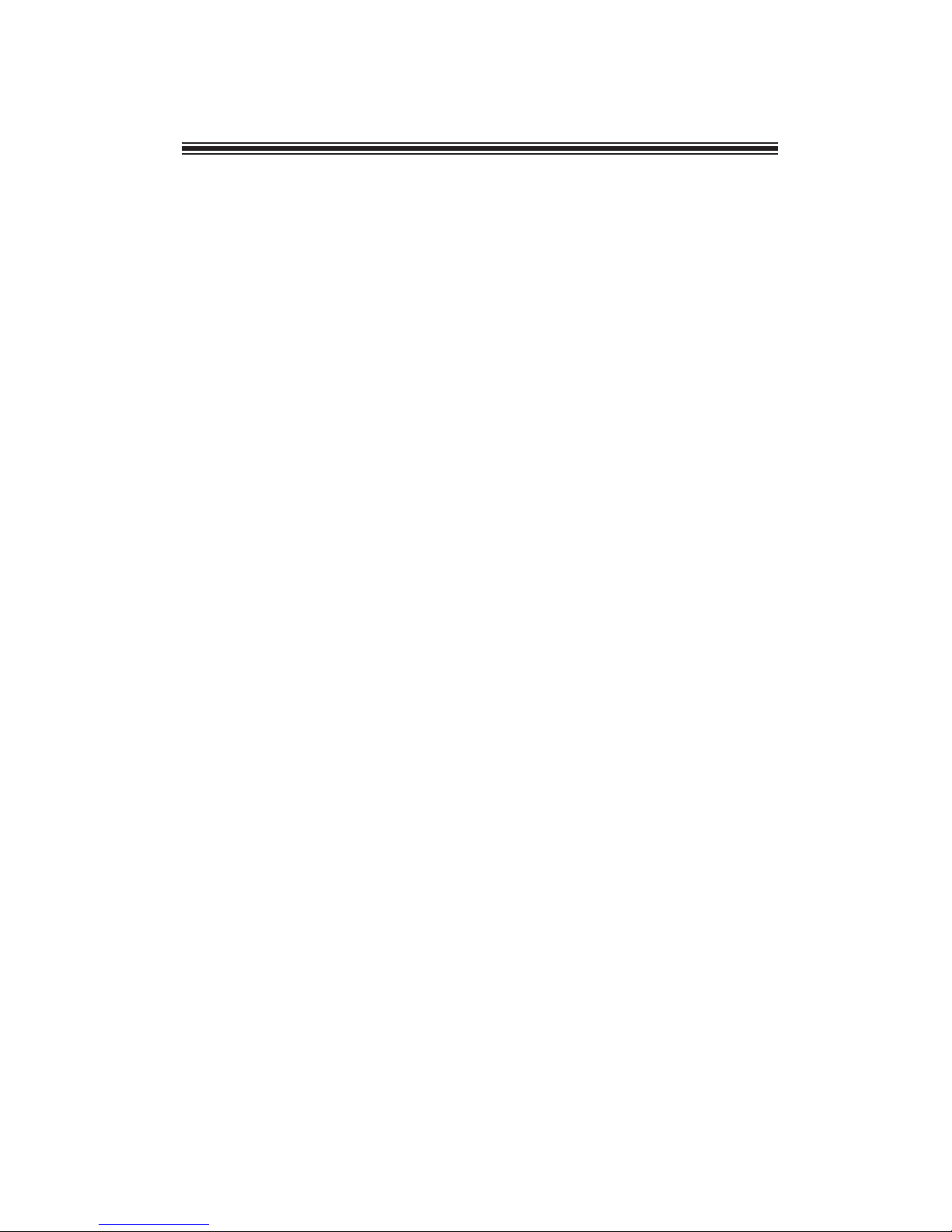
iii
Z77H2-AX USER MANUAL
Chapter 2 9
Installing the Motherboard 9
Safety Precautions.............................................................................9
Installing the Motherboard in a Chassis......................................9
Installing Hardware..................................................................10
Installing the Processor...........................................................10
Installing the CPU Cooler........................................................12
Installing Memory Modules...................................................13
Installing Add-on Cards..........................................................15
Connecting Optional Devices..................................................17
Installing a SATA Hard Drive...................................................22
Connecting Case Components.......................................................24
TABLE OF CONTENTS
Preface i
Chapter 1 1
Introducing the Motherboard 1
Introduction...................................................................................1
Pakage Contents............................................................................1
Specifications................................................................................2
Motherboard Components..........................................................4
I/O Ports..............................................................................................6
Chapter 3 29
Using BIOS 29
About the Setup Utility........................ .......................................29
The Standard Configuration........................ ...........................29
Entering the Setup Utility.......................................................29
Resetting the Default CMOS Values.....................................30
Using BIOS........................................................................................30
BIOS Navigation Keys..............................................................31
Main Menu.............................................................................32
Advanced Menu......................................................................33
Chipset Menu..........................................................................45
M.I.B.X (MB Intelligent Bios X) Menu.....................................52
Boot Menu..............................................................................57
Security Menu.........................................................................62
Exit Menu................................................................................63
Updating the BIOS...................................................................65
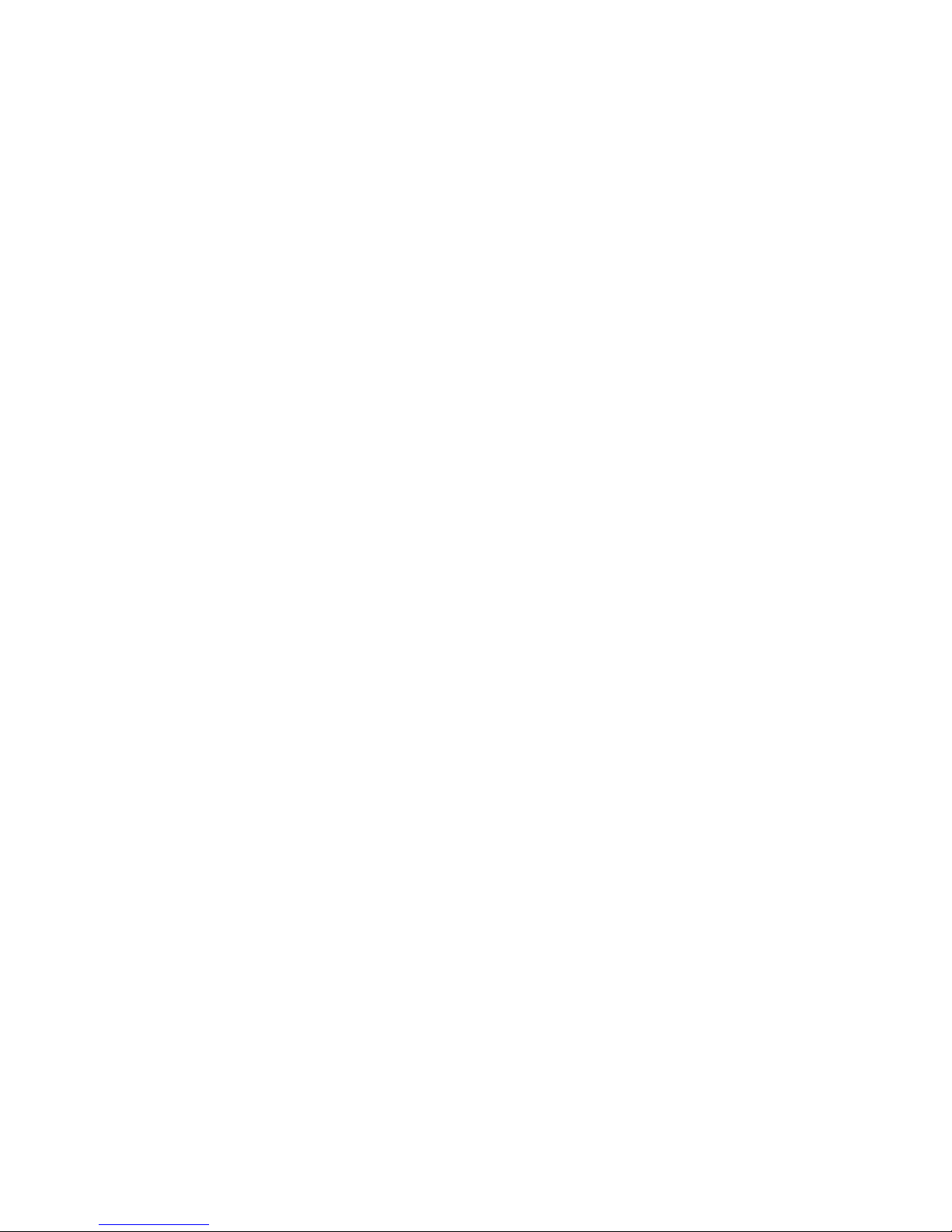
iv
Z77H2-AX USER MANUAL
Chapter 4 67
Using the Motherboard Software 67
Auto-installing under Windows XP/Vista/7.................................67
Running Setup.........................................................................67
Manual Installation..........................................................................69
ECS Utility Software (Intelligent EZ Utility).....................................69
Chapter 6 77
Trouble Shooting 77
Start up problems during assembly..............................................77
Start up problems after prolong use............................................78
Maintenance and care tips..............................................................78
Basic Troubleshooting Flowchart...................................................79
Intel®Matrix Storage Manager RAID Configuration 71
Chapter 5 71
Before creating a RAID set.............................................................71
Entering Intel® Matrix Storage Manager RAID BIOS utility.....72
Creating a RAID set.........................................................................73
Deleting a RAID set..........................................................................75
Reseting disks to Non-RAID.....................................................76
Exiting Setup..............................................................................76

1
Z77H2-AX USER MANUAL
Chapter 1
Chapter 1
Introducing the Motherboard
Introduction
Thank you for choosing the Z77H2-AX motherboard. This motherboard is a high per-
formance, enhanced function motherboard designed to support the LGA1155 socket
for latest 3rd Generation Intel CoreTM i7/ i5/ i3/ Pentium/ Celeron Processors.
This motherboard is based on Intel®Z77 Express Chipset for best desktop platform
solution. It supports up to 32 GB of system memory with dual channel DDR3
2400(OC)+/1600/1333/1066 MHz. Three PCI Express x16 slots, intended for Graphics
Interface, are fully conformed to PCI Express 3.0 Standard. In addition, two PCI Ex-
press x1 slots and two PCI slots are for extending usage.
It integrates USB 2.0 and USB 3.0 interface, supporting up to six USB 2.0 ports (four
USB 2.0 ports at the rear panel and one USB 2.0 header supports additional two USB
2.0 ports) and six USB 3.0 ports (four USB 3.0 ports at the rear panel and one USB 3.0
header supports additional two USB 3.0 ports). The USB 2.0 header provides EZ
charger technology, please refer to Front Panel USB headers of chapter 2 for more
details.
The motherboard is equipped with advanced full set of I/O ports in the rear panel,
including one D-sub (VGA) port, one HDMI port, one RJ45 LAN connector, one
CLEAR_CMOS Button, one WIFI connector, one Bluetooth, two eSATA 3.0 connectors,
four USB 2.0 ports, four USB 3.0 ports and audio jacks for line-in, line-out and Optical
SPDIF Out.
In addition, this motherboard supports four SATA 6Gb/s and two SATA 3Gb/s connec-
tors for expansion.
Your motherboard package ships with the following items:
Package Contents
Z77H2-AX Motherboard
Quick Installation Guide
User Manual
DVD
I/O Shield
2 SATA 3Gb/s Cables
4 SATA 6Gb/s Cables
1 USB3.0 Frant Panel
2 USB CAP
3 SLI bridge

Chapter 1
2
Z77H2-AX USER MANUAL
CPU
Specifications
• Intel®Z77 ChipsetChipset
• Dual-channel DDR3 memory architecture
• 4 x 240-pin DDR3 DIMM sockets support up to 32 GB
• Supports DDR3 2400(OC)+/1600/1333/1066 MHz DDR3
SDRAM
Memory
• 3 x PCI Express x16 slots
(The PCI Express x16 slots conform to PCI Express 3.0 Standard)
• 2 x PCI Express x1 Gen2 slots
• 2 x PCI slots
• Supported by Intel®Z77 Express Chipset and Asmedia
ASM1061
- 2 x Serial ATA 3Gb/s devices
- 4 x Serial ATA 6Gb/s devices
Expansion
Slots
Storage
• 1 x D-sub (VGA) port
• 1 x HDMI port
• 1 x RJ45 LAN connector
• 4 x USB 2.0 ports
• 4 x USB 3.0 ports
• 1 x CLEAR_CMOS Button
• 1 x WIFI Connector
• 1 x Bluetooth Connector
• 2 x eSATA Connectors
• Audio jacks for line-in, line-out and Optical SPDIF Out
Rear Panel I/O
LAN • Realtek RTL 8111E Gigabit Lan
• Realtek ALC892 8-Ch High Definition audio CODEC
- Compliant with HD audio specification
Audio
• LGA1155 socket for latest 3rd Generation Intel CoreTM i7/ i5/
i3/ Pentium/ Celeron Processors
• DMI 5.0GT/s
Note: Please go to ECS website for the latest Memory support list.
• 1 x 24-pin ATX Power Supply connector
• 1 x 8-pin 12V Power connector
• 1 x 4-pin CPU_FAN connector
• 1 x 3-pin SYS_FAN connector (Colay smart fan)
• 1 x 3-pin PWR_FAN connector
• 1 x USB 2.0 header supports additional two USB 2.0 ports
(F_USB1 supports EZ charger)
• 1 x USB 3.0 header supports additional two USB 3.0 ports
• 2 x Serial SATA 3Gb/s connectors
• 4 x Serial SATA 6Gb/s connectors
• 1 x COM header
• 1 x Case open header
• 1 x SPDIF out header
• 1 x Front Panel switch/LED header
Internal I/O
Connectors &
Headers
Note: Please go to ECS website for the latest CPU support list.
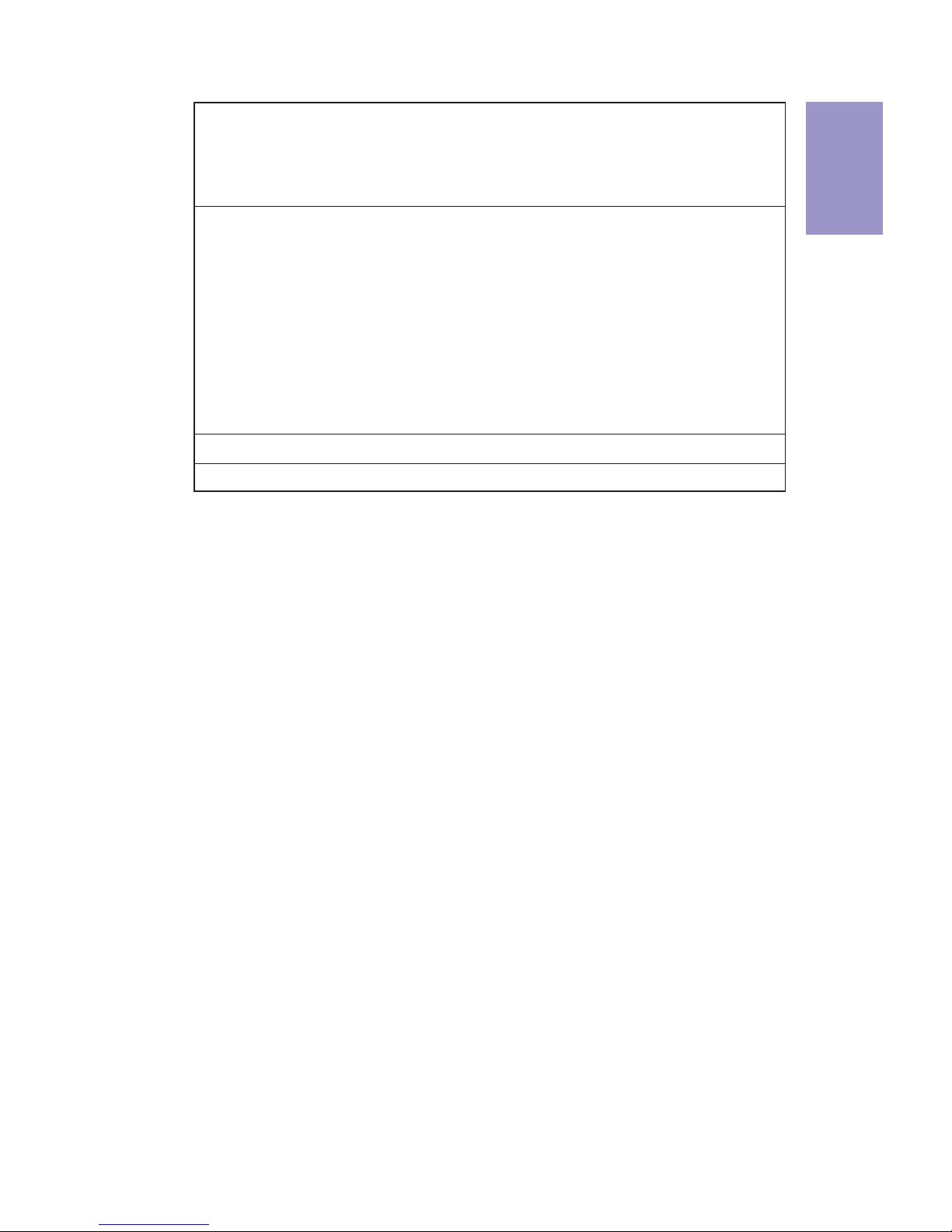
3
Z77H2-AX USER MANUAL
Chapter 1
• AMI BIOS with 64Mb SPI Flash ROM
- Supports ECS M.I.B X Utility
- Supports Plug and Play
- Supports ACPI & DMI
- Supports S1 / STR (S3) /STD (S4)
- Supports FSB adjustment, increase in a increase of 1/100
MHz
- Supports Hardware monitor
- Audio, LAN, can be disabled in BIOS
- F7 hot key for boot up devices option
- Supports Over-Clocking
System BIOS
Form Factor • ATX Size, 305mm x 244mm
• 1 x Front Panel audio header
• 1 x debug post
• 1 x power on button
• 1 x reset button
• 1 x mSATA connector
- Supports eBLU/eOC/eDLU/eSF
AP Support
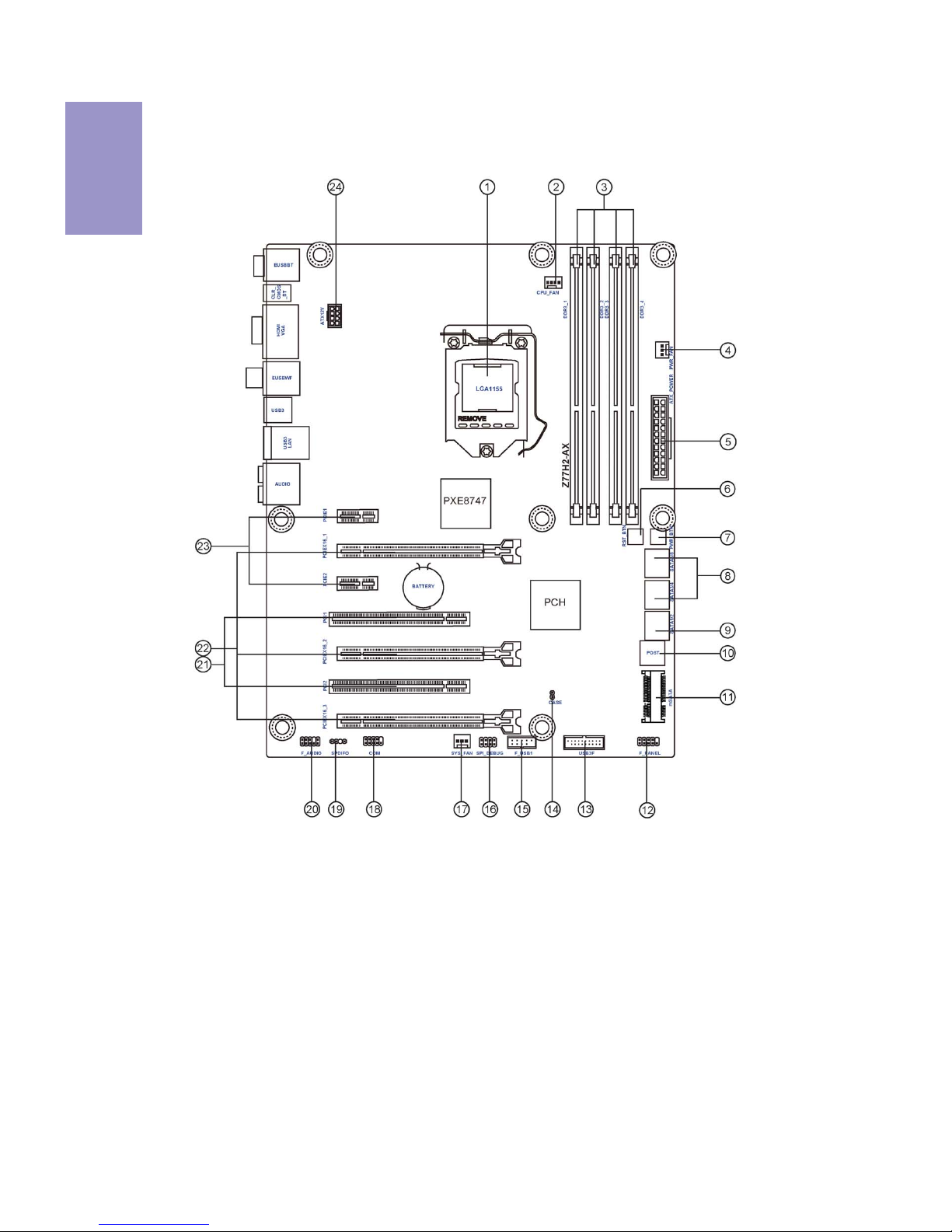
Chapter 1
4
Z77H2-AX USER MANUAL
Motherboard Components

5
Z77H2-AX USER MANUAL
Chapter 1
Table of Motherboard Components
LABEL COMPONENTS
LGA1155 socket for latest 3rd
Generation
Intel CoreTM i7/ i5/ i3/ Pentium/ Celeron Processors
2. CPU_FAN 4-pin CPU cooling fan connector
3. DDR3_1~4 240-pin DDR3 Module slots
4. PWR_FAN 3-pin power cooling fan connector
5. ATX_POWER Standard 24-pin ATX power connector
6. RST_BTN Reset Switch
7. PWR_BTN Power on Switch
8. SATA3~6 Serial ATA 6.0 Gb/s connectors
9. SATA1~2 Serial ATA 3.0 Gb/s connectors
10. POST POST Error Code LED
11. mSATA Mini-Serial ATA 3.0 Gb/s connector
12. F_PANEL Front panel switch/LED header
13. USB3F Front panel USB 3.0 header
14. CASE Case open header
15. F_USB1 Front panel USB 2.0 header (supports EZ Charger)
16. SPI_DEBUG SPI Debug header-for factory use only
17. SYS_FAN 3-pin system cooling fan connector
18. COM Onboard serial port header
19. SPDIFO SPDIF out header
20. F_AUDIO Front panel audio header
21. PCI1~2 32-bit add-on card slots
22. PCIEX161~3 PCI Express slots for graphics interface
23. PCIE1~2 PCI Express x1 slots
24. ATX12V 8-pin +12V power connector
1. CPU Socket

Chapter 1
6
Z77H2-AX USER MANUAL
I/O Ports
1. Bluetooth Dongle
Use this port to transfer data between your computer and other devices which
support bluetooth function.
2. CLR_CMOS_BTN
Use the CLR_CMOS button to clear CMOS.
3. VGA Port
Connect your monitor to the VGA port.
4. HDMI Port
You can connect the display device to the HDMI port.
5. Wireless LAN Dongle
Use this port to receive wireless signal.
6. LAN Port
Connect an RJ-45 jack to the LAN port to connect your computer to the Network.
LAN LED Status Description
OFF No data
Orange blinking Active
OFF No link
Green Link
Activity LED
Link LED
Link LED
LAN Port
Before clearing CMOS, make sure to turn off the power of the sytem.
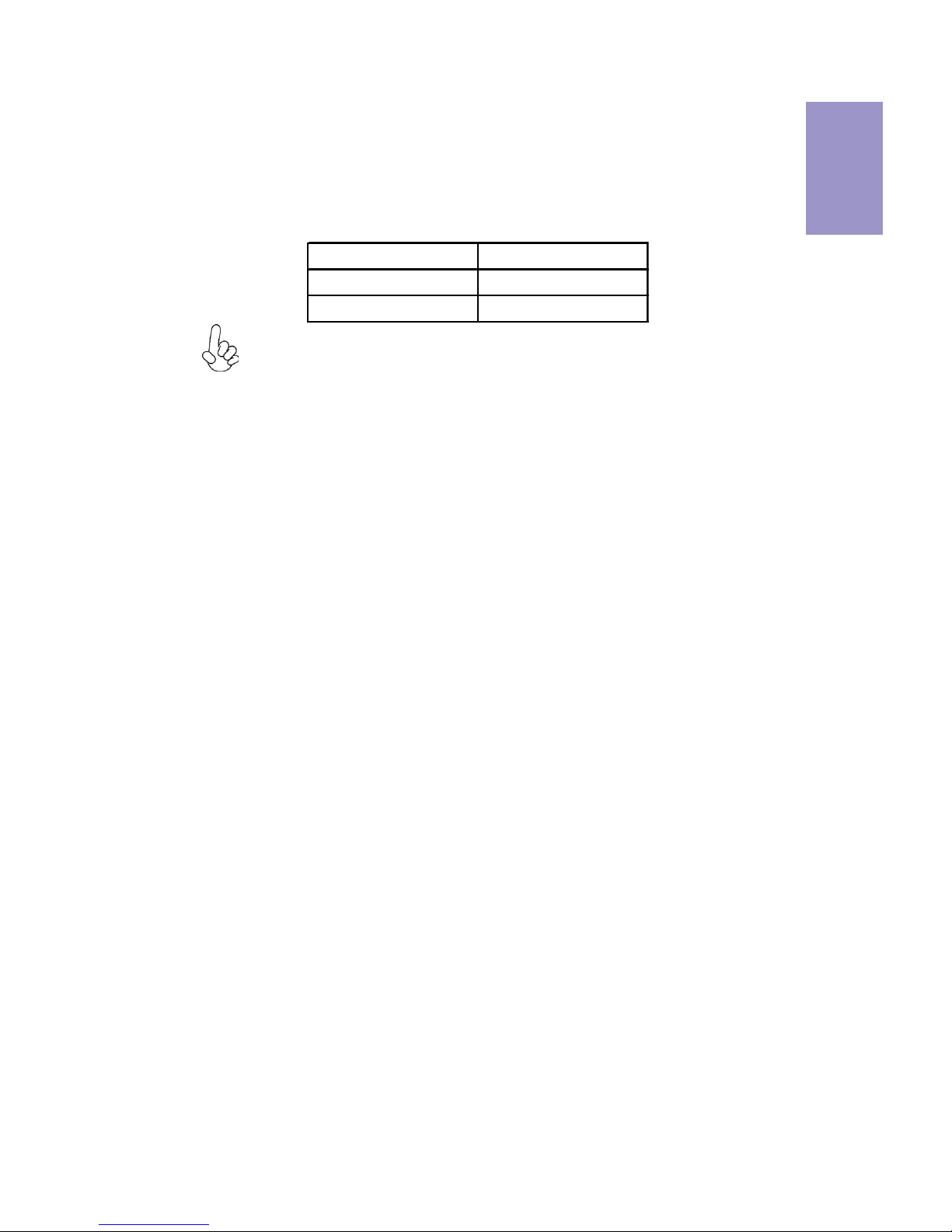
7
Z77H2-AX USER MANUAL
Chapter 1
7. Audio Ports
Use the audio jack to connect audio devices. The C port is for stereo line-in
signal, while the E port is for microphone in signal. This motherboard supports
audio devices that correspond to the A, B, and D port respectively. In addition,
both of the 2 ports, B, and D provide user with both right & left channels
individually. Users please refer to the following note for specific port funtion
definition.
8. Optical SPIDF Output
This jack connects to external optical digital audio output devices.
9. USB 3.0 Ports
Use the USB 3.0 ports to connect USB 3.0 devices.
10. USB 2.0 Ports
Use the USB 2.0 ports to connect USB 2.0 devices.
11. eSATA 6Gb/s Ports
Use this port to connect to external SATA boxes or Serial ATA port multipliers.
The above port definition can be changed to audio input or audio output by
changing the driver utility setting.
A: Center & Woofer D: Front Out
B: Back Surround E: Mic_in Rear
C: Line-in -

Chapter 1
8
Z77H2-AX USER MANUAL
Memo

Chapter 2
9
Z77H2-AX USER MANUAL
Chapter 2
Installing the Motherboard
2-1. Safety Precautions
2-2. Installing the motherboard in a Chassis
This motherboard carries a ATX form factor of 305 x 244 mm. Choose a chassis that
accommodates this from factor. Make sure that the I/O template in the chassis
matches the I/O ports installed on the rear edge of the motherboard. Most system
chassis have mounting brackets installed in the chassis, which corresponds to the
holes in the motherboard. Place the motherboard over the mounting brackets and
secure the motherboard onto the mounting brackets with screws.
Follow these safety precautions when installing the motherboard:
• Wear a grounding strap attached to a grounded device to avoid damage
from static electricity.
• Discharge static electricity by touching the metal case of a safely grounded
object before working on the motherboard.
• Leave components in the static-proof bags.
• Always remove the AC power by unplugging the power cord from the power
outlet before installing or removing the motherboard or other hardware
components.
Do not over-tighten the screws as this can stress the motherboard.

Chapter 2
10
Z77H2-AX USER MANUAL
2-3. Installing Hardware
• This motherboard has an LGA1155 socket.
• When choosing a processor, consider the performance requirements of
the system. Performance is based on the processor design, the clock speed
and system bus frequency of the processor, and the quantity of internal
cache memory and external cache memory.
• You may be able to change the settings in the system Setup Utility. We
strongly recommend you do not over-clock processor or other compo-
nents to run faster than their rated speed.
• The following illustration shows CPU installation components.
A. Press the hook of lever down with your thumb and pull it to the right
side to release it from retention tab.
B. Lift the tail of the load lever and rotate the load plate to fully open
position.
C. Grasp the edge of the package substrate. Make sure pin 1 indicator
is on your bottom-left side. Aim at the socket and place the package
carefully into the socket by purely vertical motion.
2-3-1. Installing the Processor

Chapter 2
11
Z77H2-AX USER MANUAL
D. Rotate the load plate onto the package IHS (Intergraded Heat
Spreader). Engage the load lever while pressing down lightly onto the
load plate. Secure the load lever with the hook under retention tab. Then
the cover will flick automatically.
Please save and replace the cover onto the CPU socket if processor is re-
moved.

Chapter 2
12
Z77H2-AX USER MANUAL
A. Aplly some thermal grease onto the contacted area between the
heatsink and the CPU, and make it to be a thin layer.
B. Fasten the cooling fan supporting base onto the CPU socket on the
motherboard. And make sure the CPU fan is plugged to the CPU fan
connector.
C. Connect the CPU cooler power connector to the CPU_FAN connector.
2-3-2. Installing the CPU Cooler
• Install the cooling fan in a well-lit work area so that you can clearly see the
motherboard and processor socket.
• Avoid using cooling fans with sharp edges in case the fan casing and the
clips cause serious damage to the motherboard or its components.
• To achieve better airflow rates and heat dissipation, we suggest that you
use a high quality fan with 3800 rpm at least. CPU fan and heat sink instal-
lation procedures may vary with the type of CPU fan/heatsink supplied.
The form and size of fan/heatsink may also vary.
• DO NOT remove the CPU cap from the socket before installing a CPU.
• Return Material Authorization (RMA) requests will be accepted only if the
motherboard comes with the cap on the LGA1155 socket.
• The following illustration shows how to install CPU fan.

Chapter 2
13
Z77H2-AX USER MANUAL
2-3-3. Installing Memory Modules
• This motherboard accommodates two memory modules. It can support
two 240-pin DDR3 2400(OC)+/1600/1333/1066.
• Do not remove any memory module from its antistatic packaging until
you are ready to install it on the motherboard. Handle the modules only
by their edges. Do not touch the components or metal parts. Always wear
a grounding strap when you handle the modules.
• You must install at least one module in any of the four slots. Total memory
capacity is 32 GB.
A. Push the latches on each side of the DIMM slot down.
B. Install the DIMM module into the slot and press it firmly down until it
seats correctly. Check that the cutouts on the DIMM module edge
connector match the notches in the DIMM slot.
C. The slot latches are levered upwards and latch on to the edges of the
DIMM.
• Refer to the following to install the memory modules.
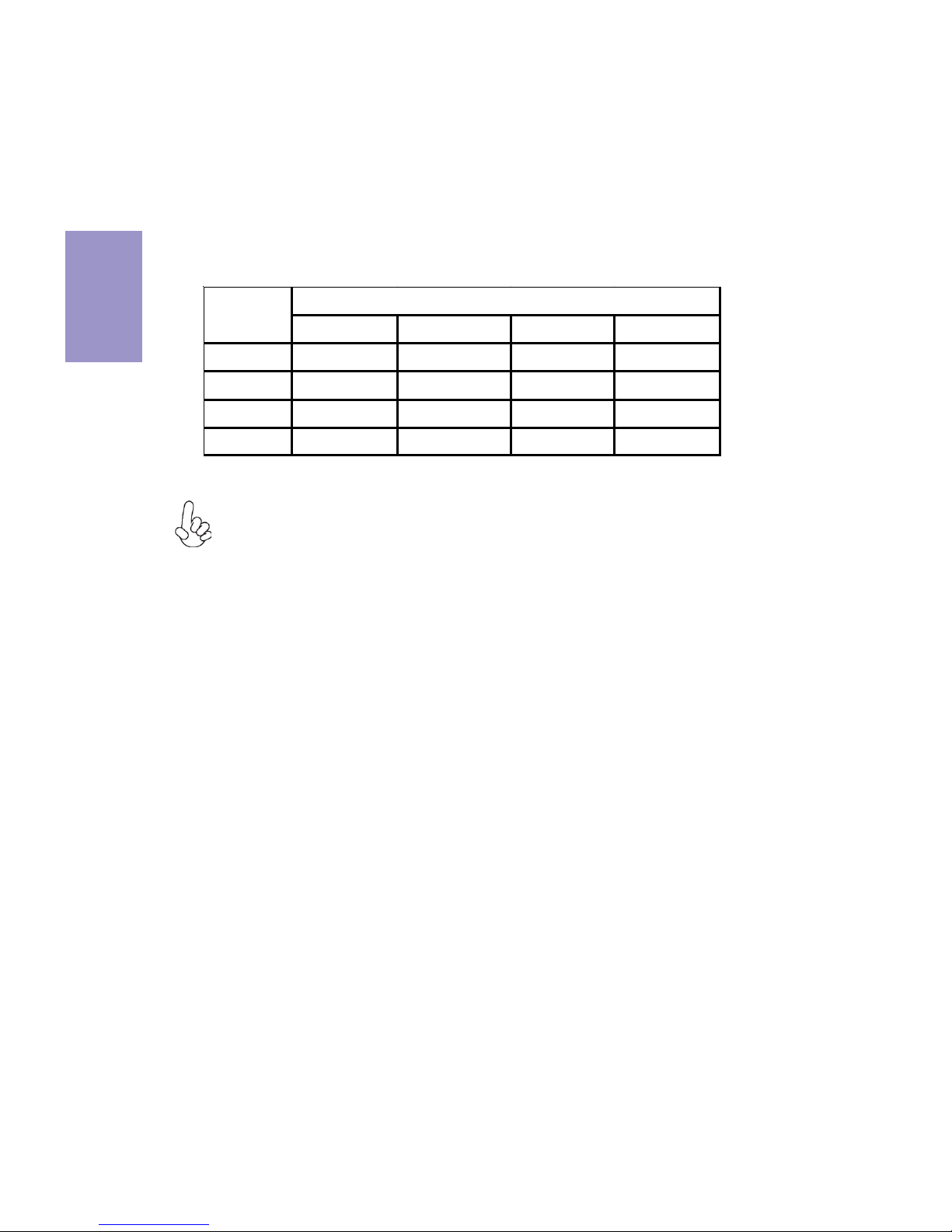
Chapter 2
14
Z77H2-AX USER MANUAL
Channel A: DDR3_1, DDR3_2
• The four DDR3 memory sockets (DDR3_1, DDR3_2, DDR3_3 and DDR3_4)
are divided into two channels and each channel has two memory sockets
as following:
Recommend memory configuration
DDR3_1 DDR3_2 DDR3_3 DDR3_4
1 DIMM Populated
2 DIMMs Populated Populated
3 DIMMs Populated Populated Populated
4 DIMMs Populated Populated Populated Populated
Mode Sockets
ff
Channel B: DDR3_3, DDR3_4
ff
1. For best performance and compatibility, we recommend that users give
priority to the DIMMs (DDR3_1/DDR3_3) when installing DIMMs.
2. We suggest users not mix memory type. It is recommended to use the
same brand and type memory on this motherboard.

Chapter 2
15
Z77H2-AX USER MANUAL
2-3-4. Installing Add-on Cards
The slots on this motherboard are designed to hold expansion cards and connect
them to the system bus. Expansion slots are a means of adding or enhancing the
motherboard’s features and capabilities. With these efficient facilities, you can
increase the motherboard’s capabilities by adding hardware that performs tasks
that are not part of the basic system.
PCIEX16_1~3 Slot The PCI Express x16 slots are used to install external PCI Ex-
press graphics cards that are fully compliant to the PCI Express
Base Specification revision 3.0.
This motherboard is equipped with two standard PCI slots. PCI
stands for Peripheral Component Interconnect and is a bus
standard for expansion cards, which for the most part, is a
supplement of the older ISA bus standard. The PCI slots on this
board are PCI v3.0 compliant.
PCI1~2 Slots
Before installing an add-on card, check the documentation for
the card carefully. If the card is not Plug and Play, you may have
to manually configure the card before installation.
The PCI Express x1 slots are fully compliant to the PCI Express
Base Specification revision 2.0.
PCIE1_2 Slots
PCIEX16_1 PCIEX16_2 PCIEX16_3
3 cards run at X16 run at X8 run at X8
run at X16 run at X16 n/a
n/a run at X8 run at X8
run at X16 n/a run at X8
2 cards
Mode Slots
PCIE X16 slot speed
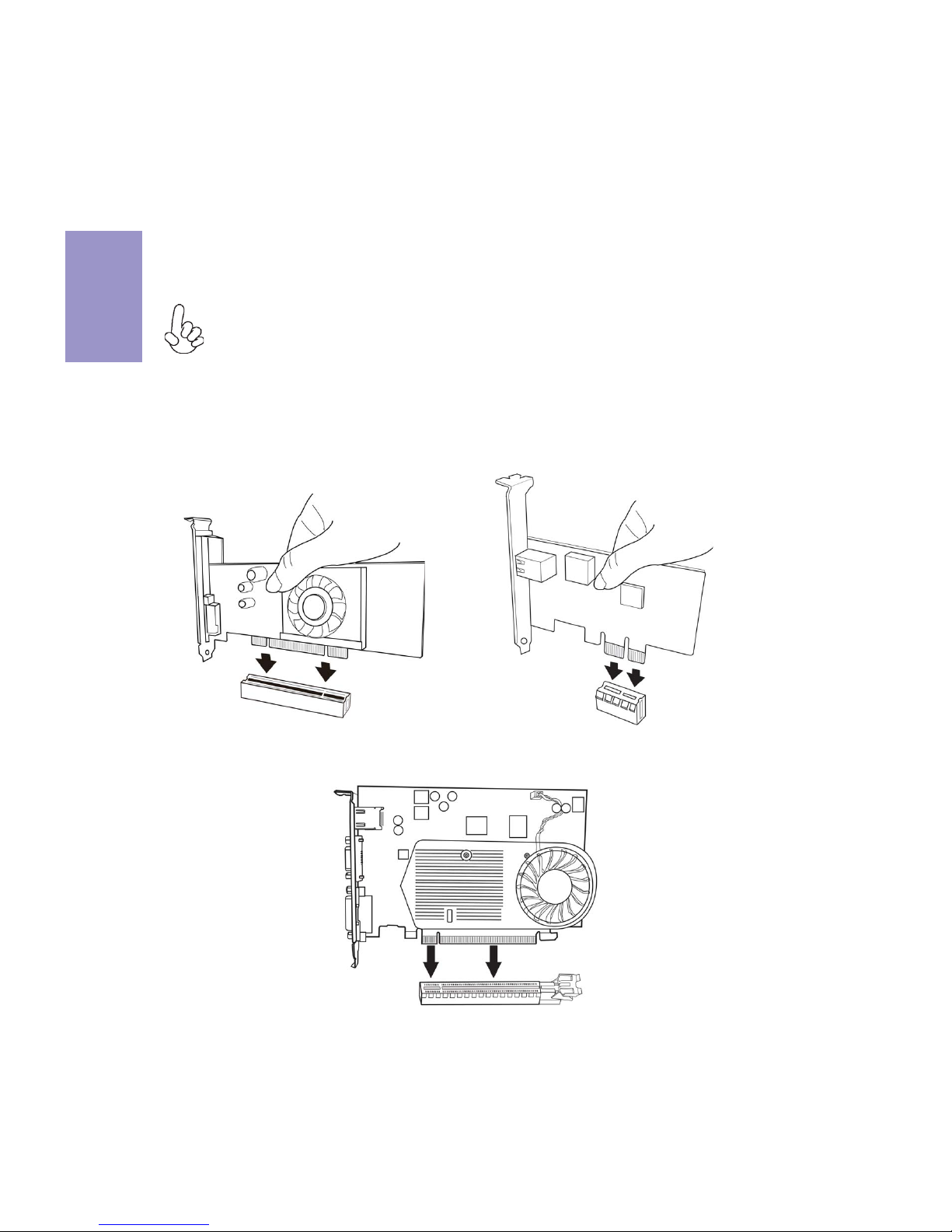
Chapter 2
16
Z77H2-AX USER MANUAL
Install the VGA Card in the PCIE X16 slot
1 Remove a blanking plate from the system case corresponding to the slot
you are going to use.
2 Install the edge connector of the add-on card into the expansion slot.
Ensure that the edge connector is correctly seated in the slot.
3 Secure the metal bracket of the card to the system case with a screw.
1. For some add-on cards, for example graphics adapters and network adapt-
ers, you have to install drivers and software before you can begin using the
add-on card.
2. The onboard PCI interface does not support 64-bit SCSI cards.
Follow these instructions to install an add-on card:
Please refer the following illustrations to install the add-on card:
Install the VGA Card in the PCI slot Install the VGA Card in the PCIE X1 slot
This manual suits for next models
1
Table of contents
Other ECS Motherboard manuals