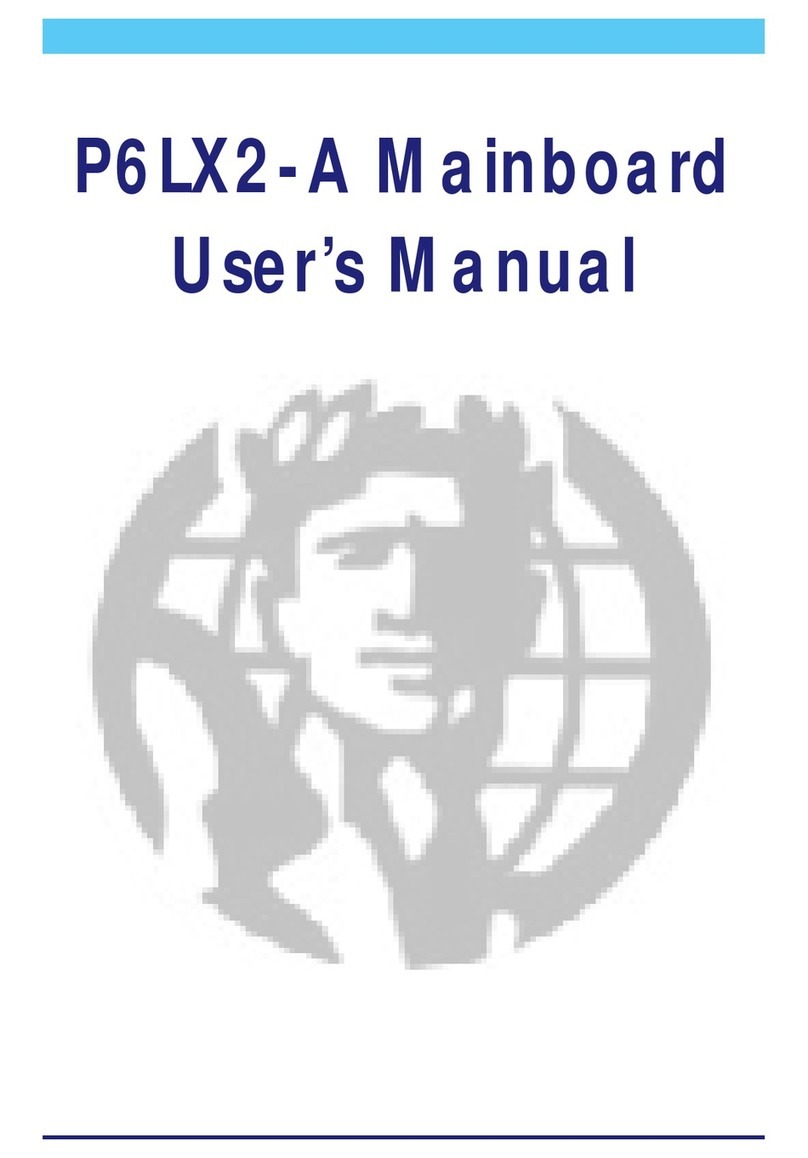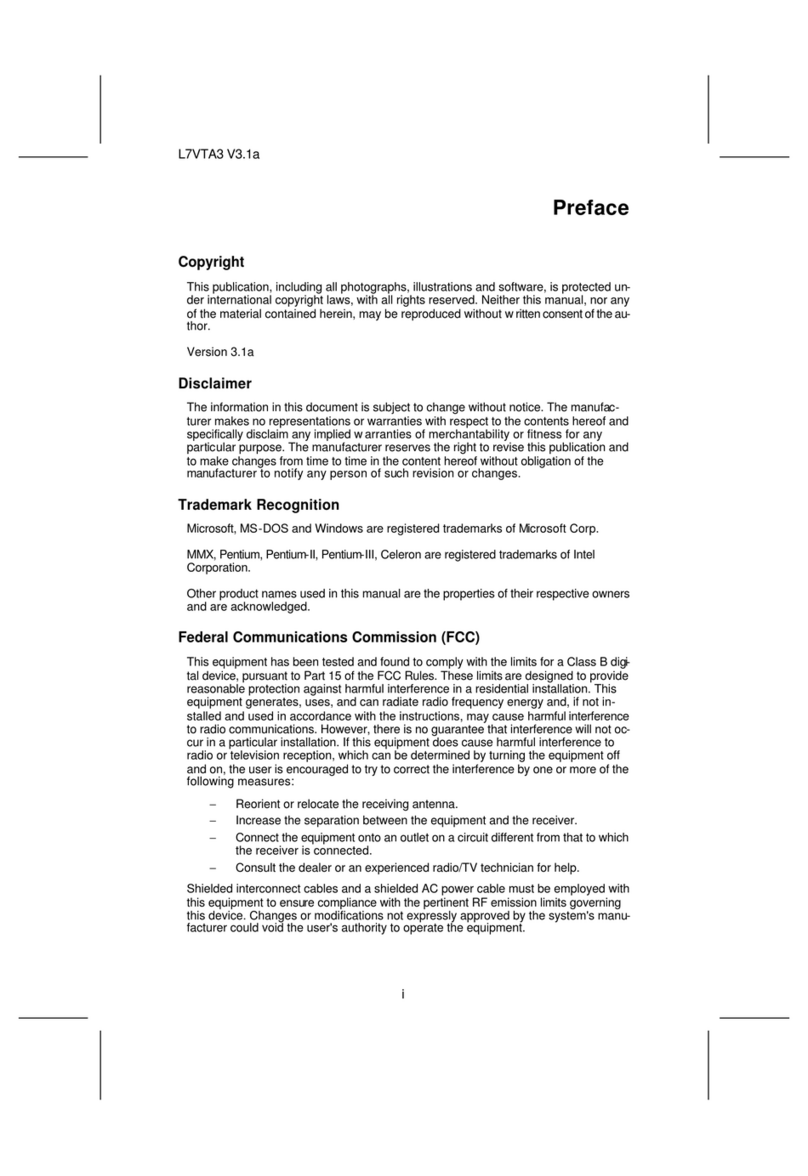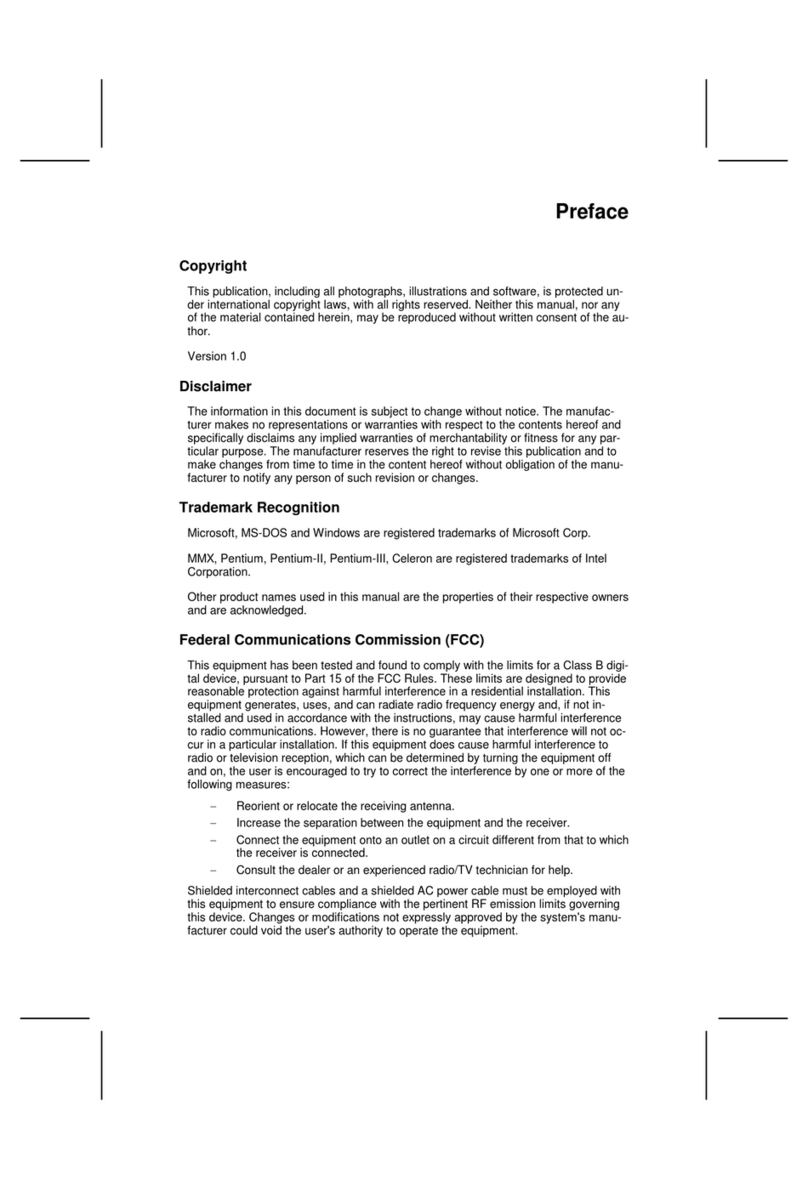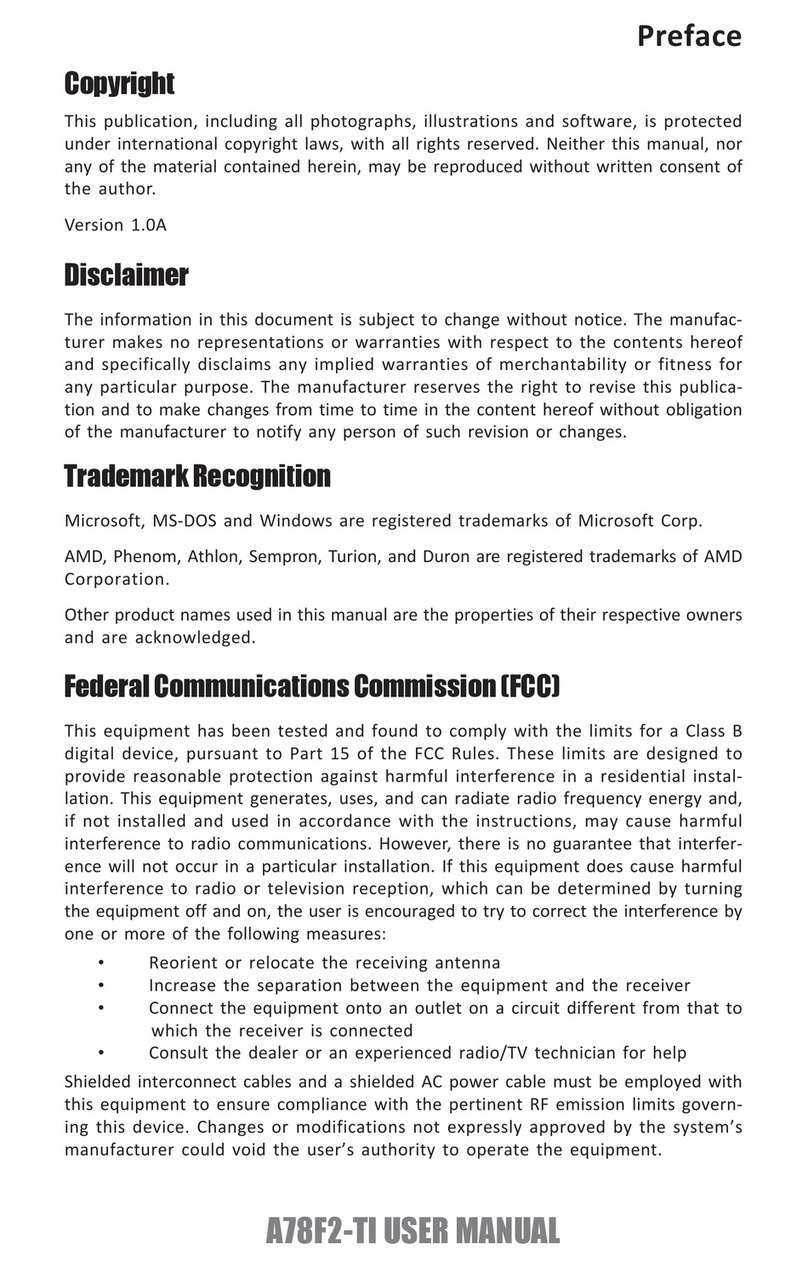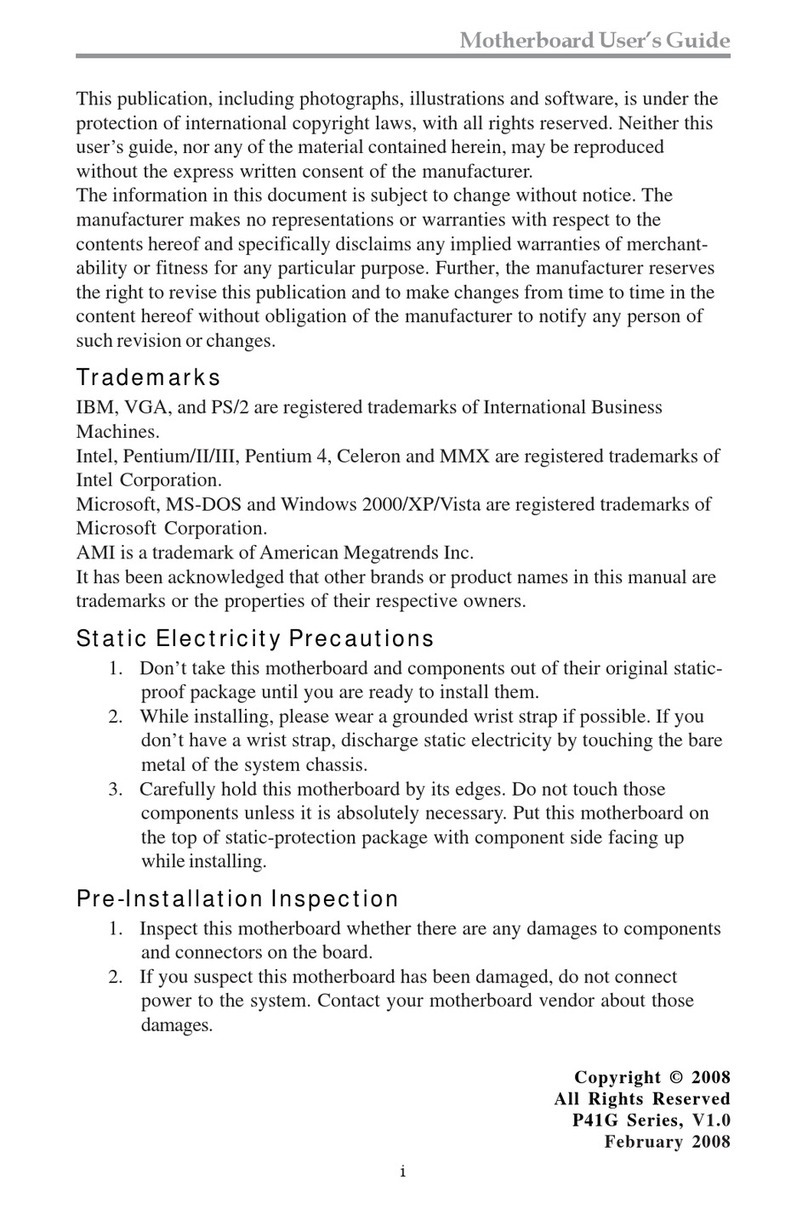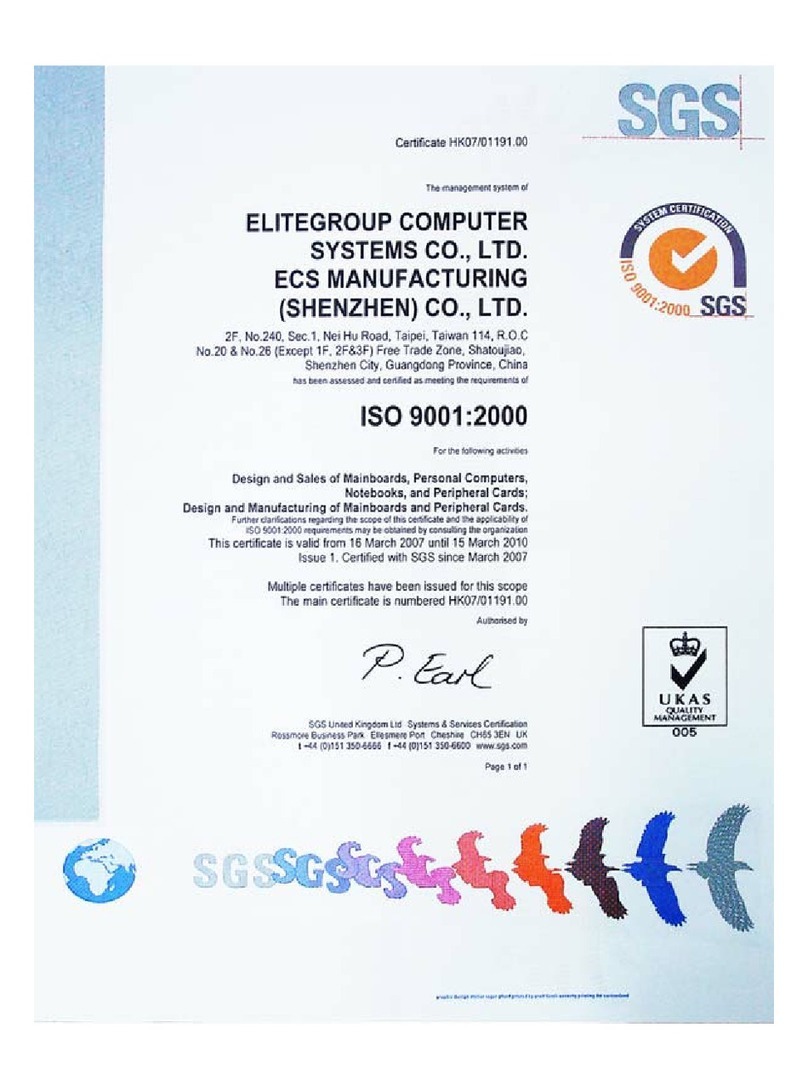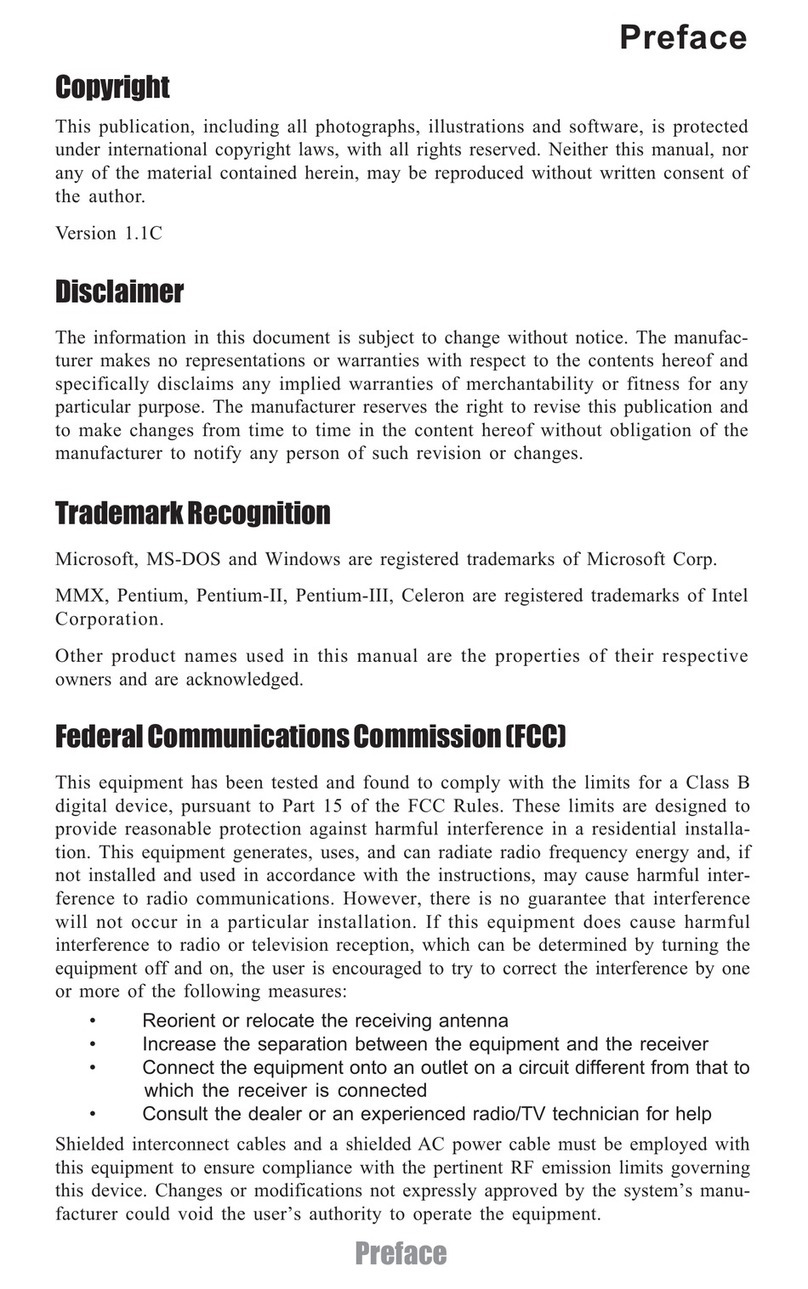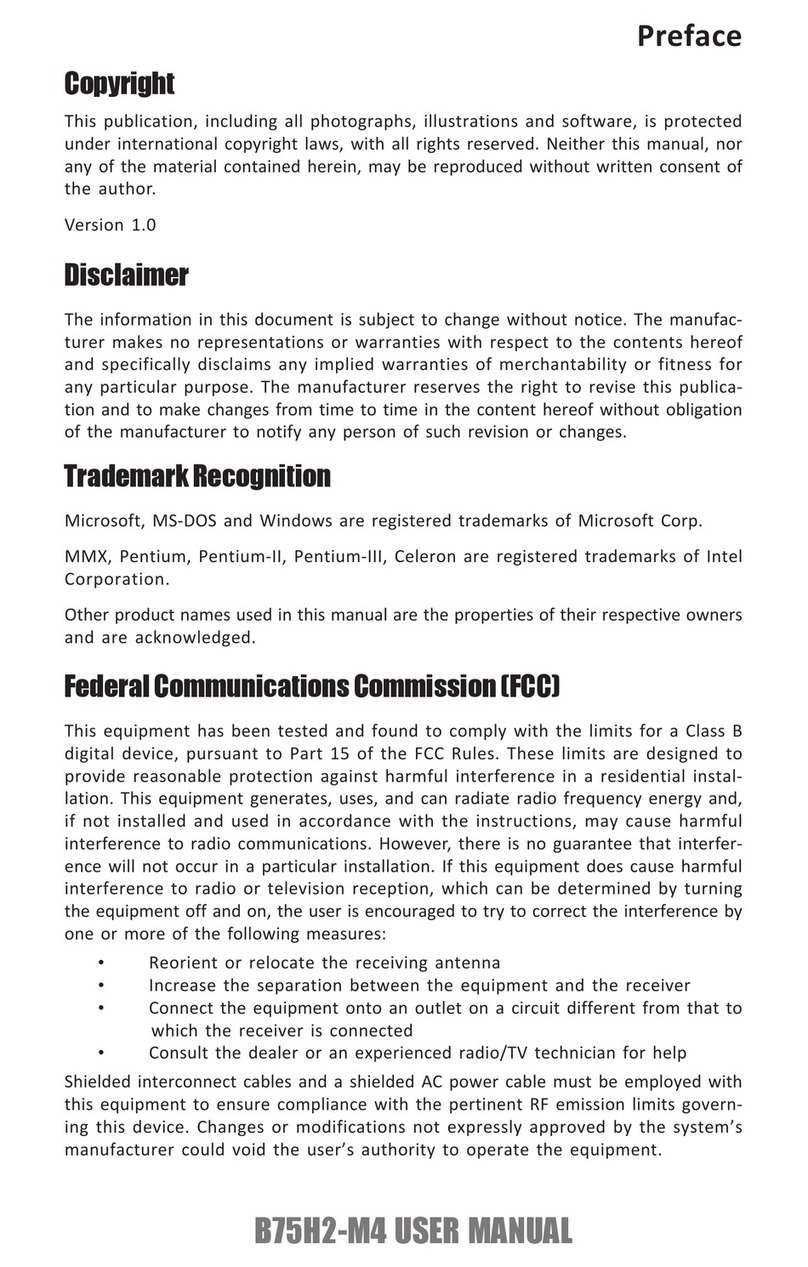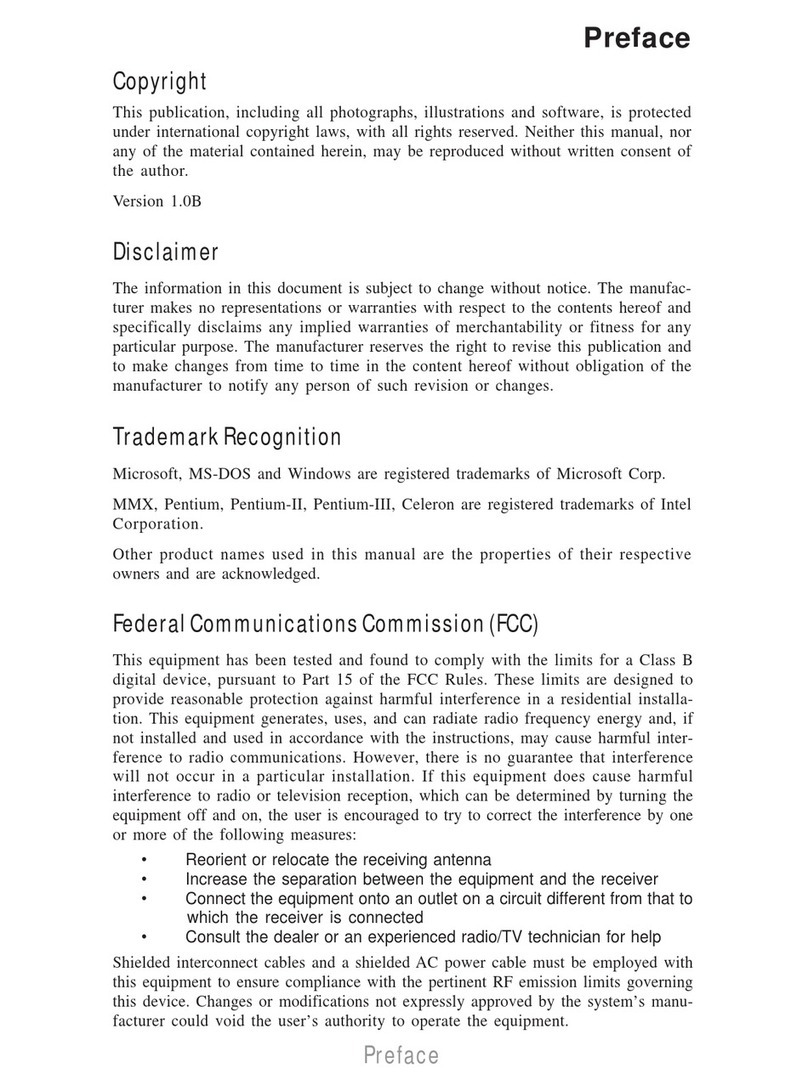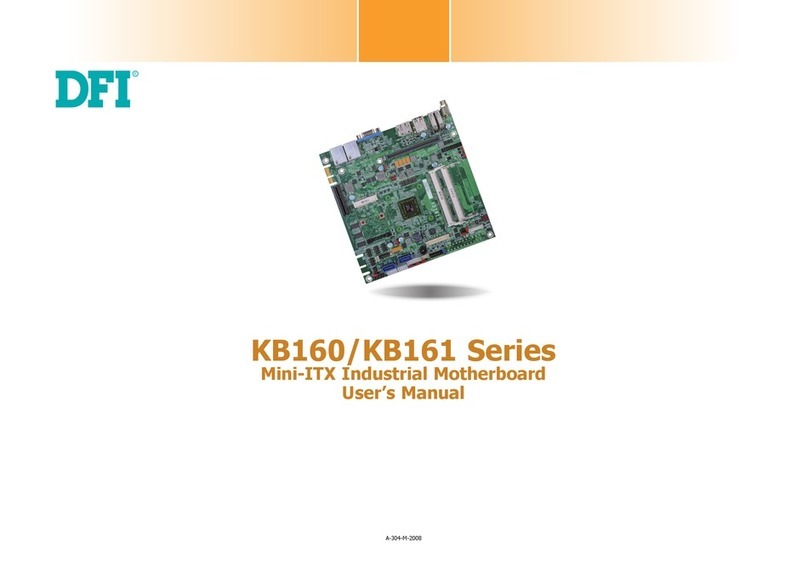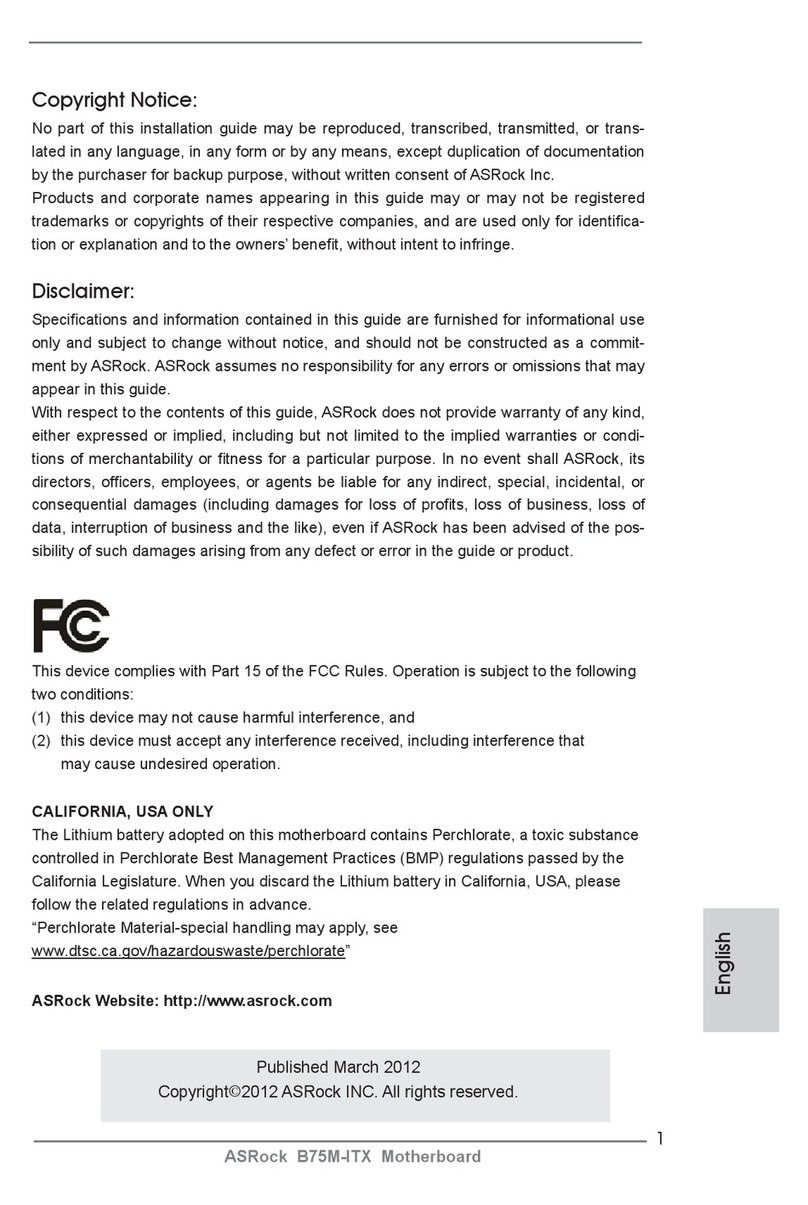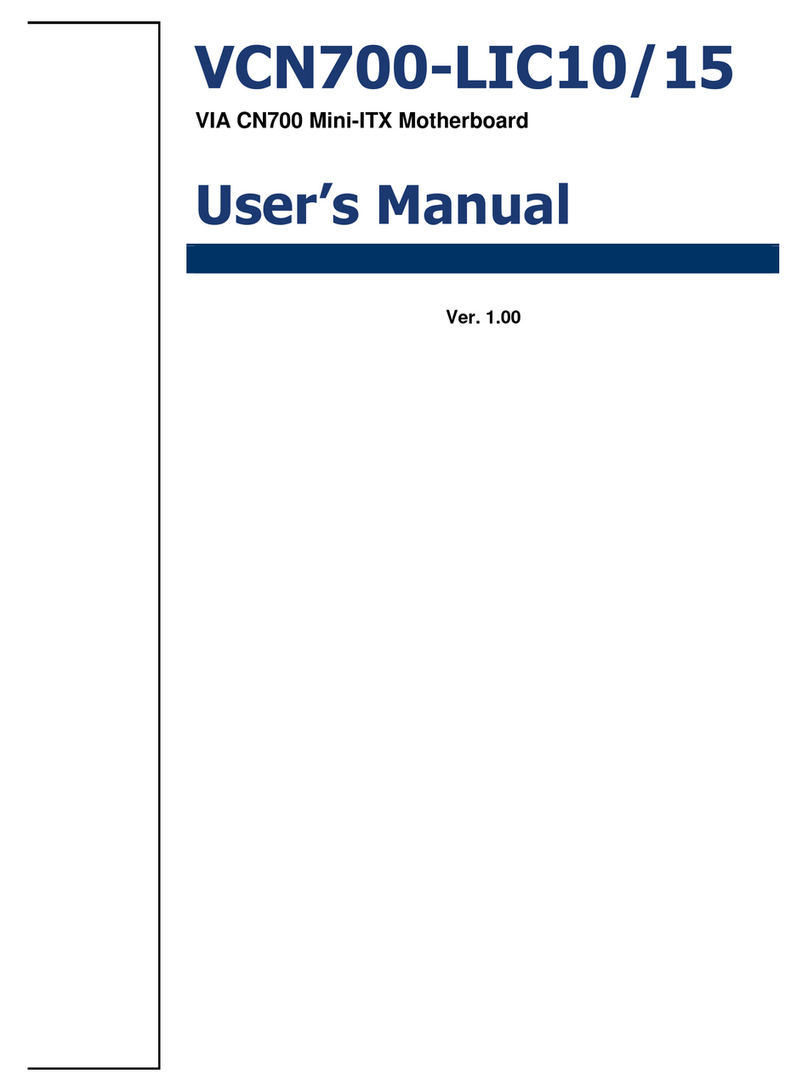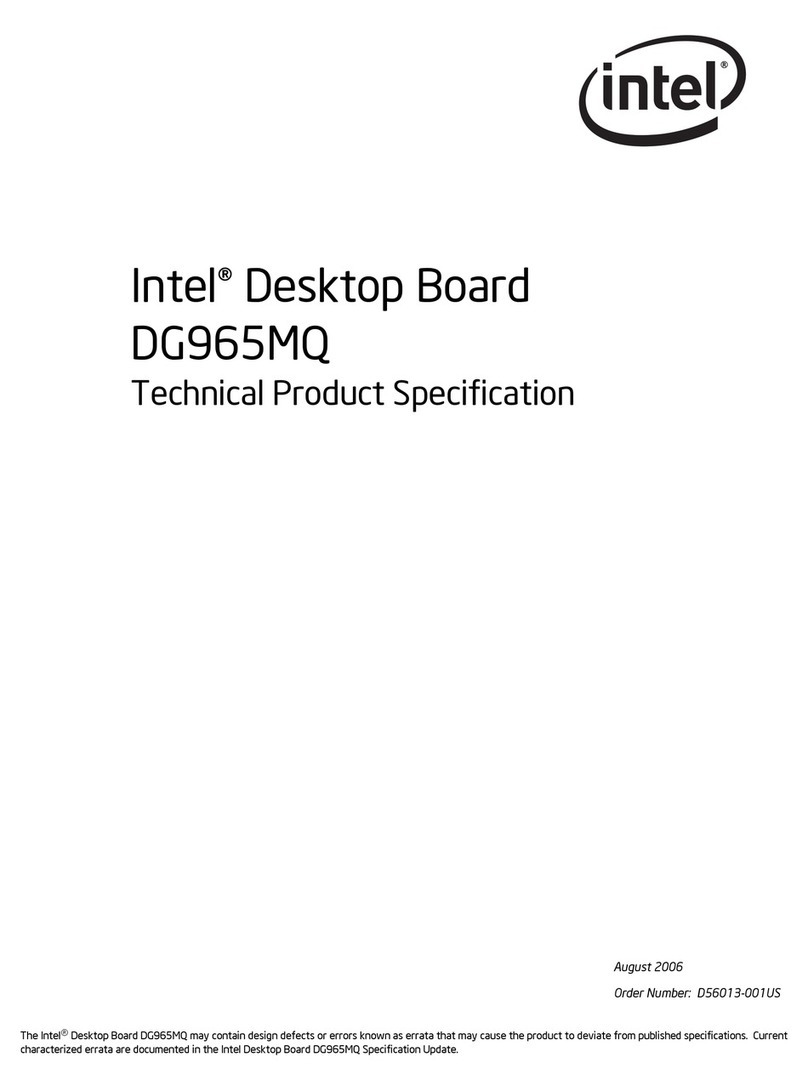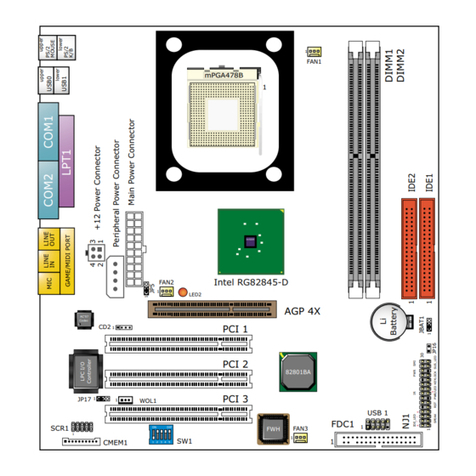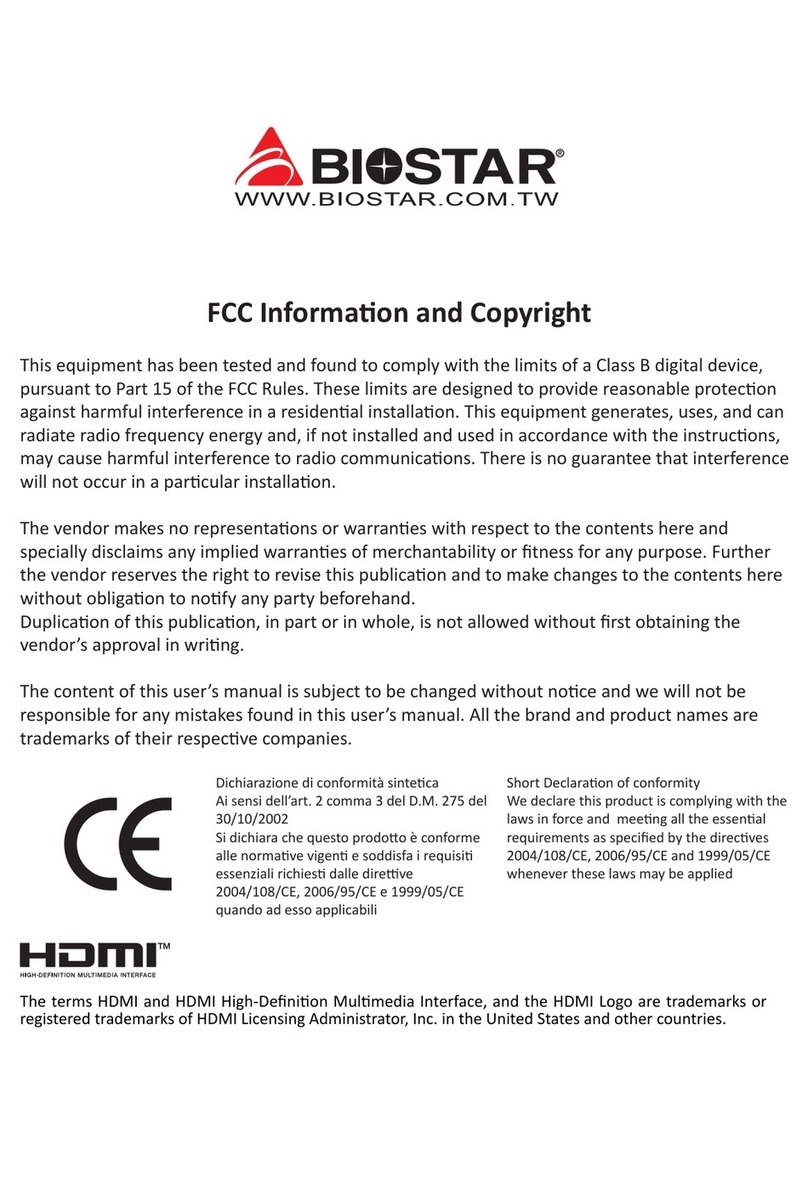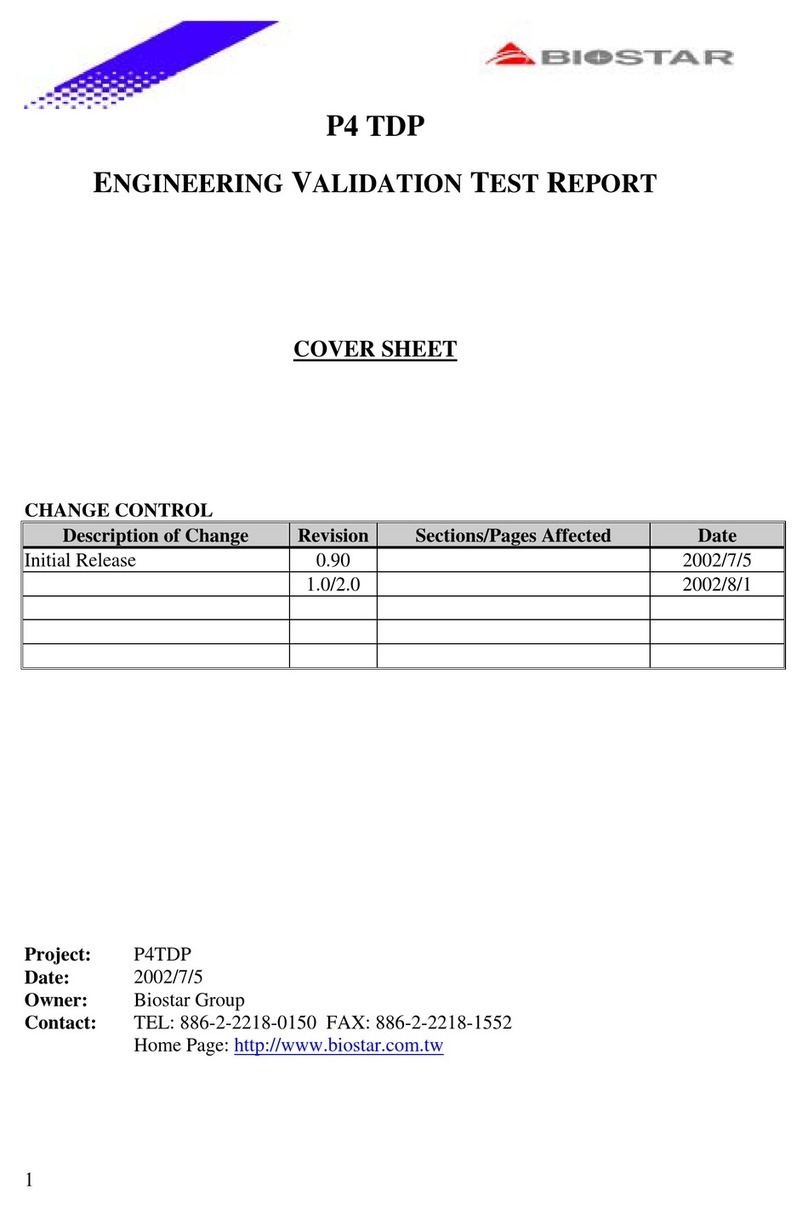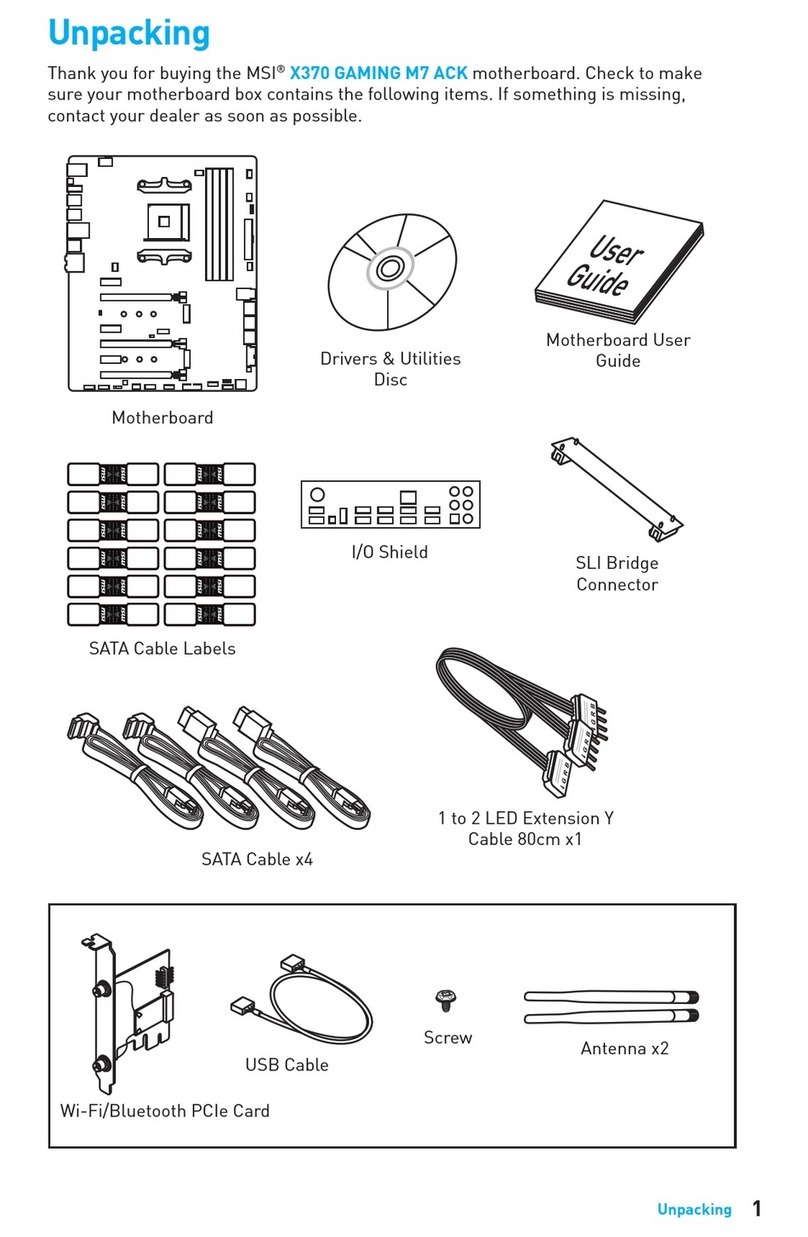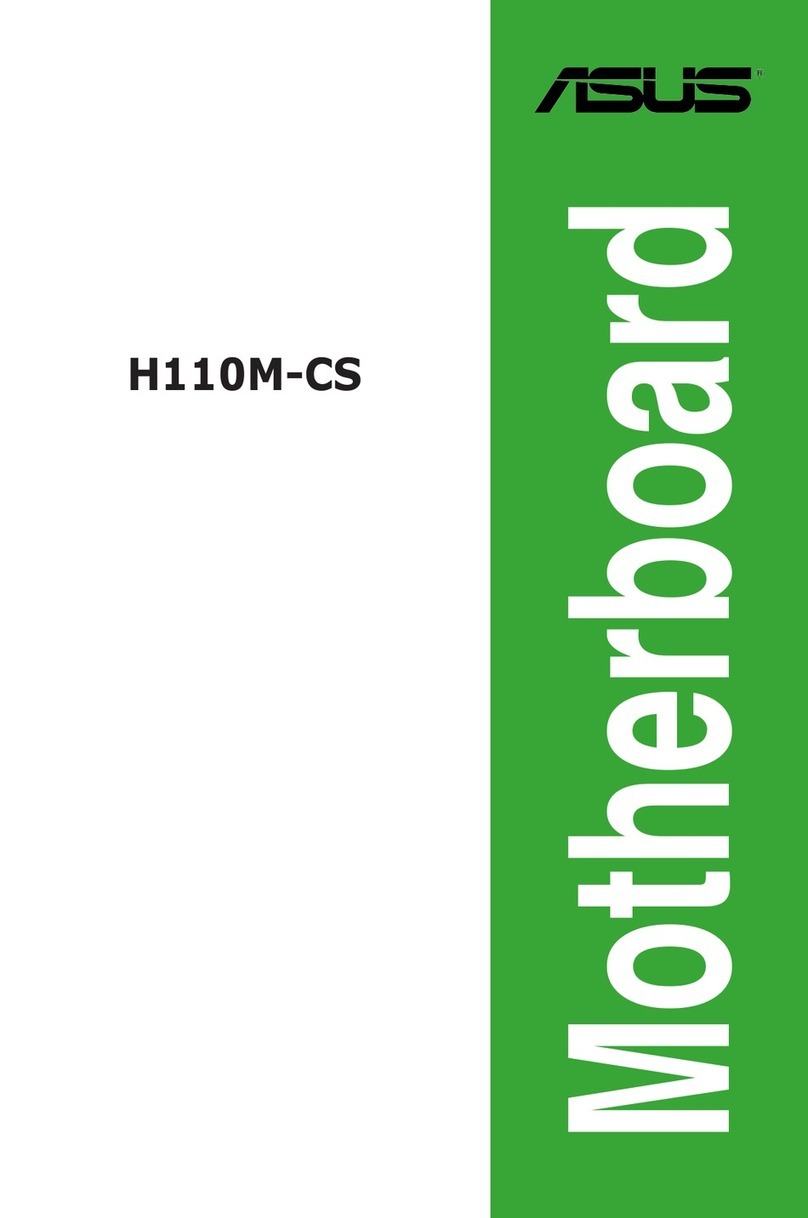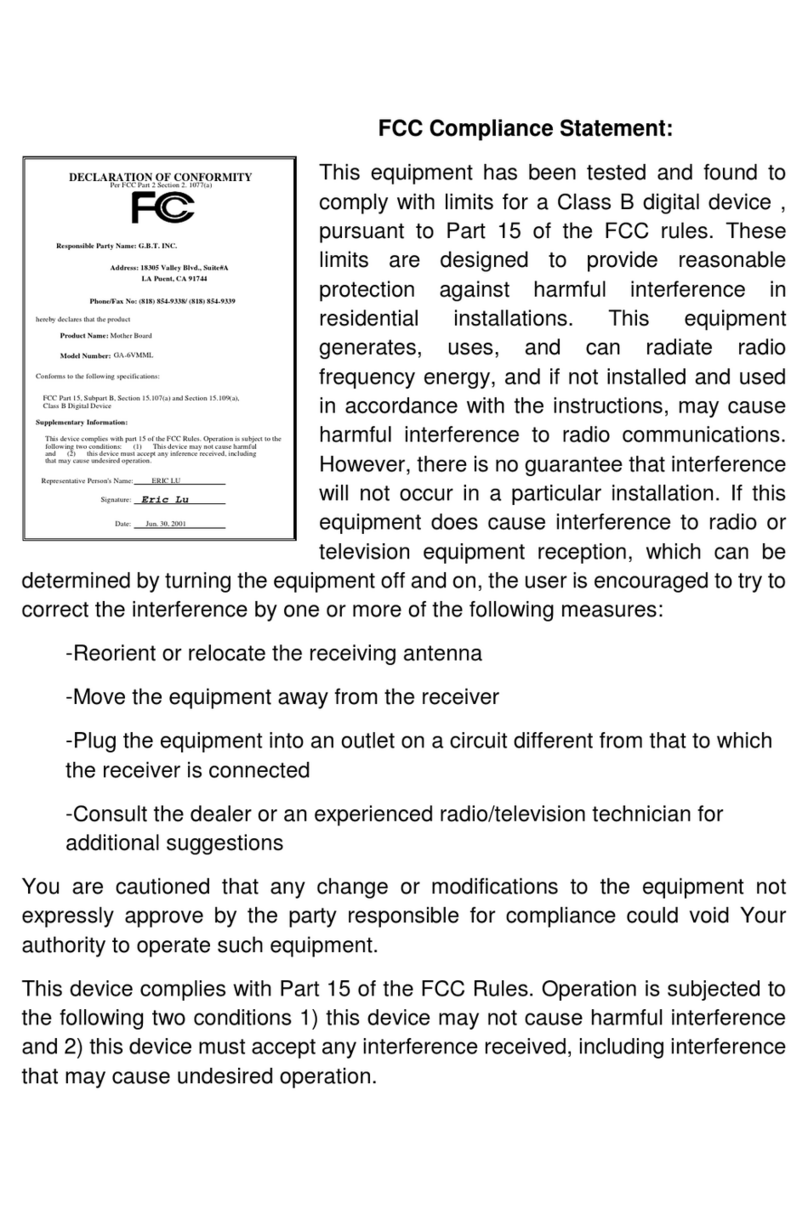ECS A790GXM-AD3 User manual



Preface
Preface
Copyright
This publication, including all photographs, illustrations and software, is protected
under international copyright laws, with all rights reserved. Neither this manual, nor
any of the material contained herein, may be reproduced without written consent of
the author.
Version 1.0
Disclaimer
The information in this document is subject to change without notice. The manufac-
turer makes no representations or warranties with respect to the contents hereof and
specifically disclaims any implied warranties of merchantability or fitness for any
particular purpose. The manufacturer reserves the right to revise this publication and
to make changes from time to time in the content hereof without obligation of the
manufacturer to notify any person of such revision or changes.
FederalCommunicationsCommission(FCC)
This equipment has been tested and found to comply with the limits for a Class B
digital device, pursuant to Part 15 of the FCC Rules. These limits are designed to
provide reasonable protection against harmful interference in a residential installa-
tion. This equipment generates, uses, and can radiate radio frequency energy and, if
not installed and used in accordance with the instructions, may cause harmful inter-
ference to radio communications. However, there is no guarantee that interference
will not occur in a particular installation. If this equipment does cause harmful
interference to radio or television reception, which can be determined by turning the
equipment off and on, the user is encouraged to try to correct the interference by one
or more of the following measures:
• Reorient or relocate the receiving antenna.
• Increase the separation between the equipment and the receiver.
• Connect the equipment onto an outlet on a circuit different from that to
which the receiver is connected.
• Consult the dealer or an experienced radio/TV technician for help.
Shielded interconnect cables and a shielded AC power cable must be employed with
this equipment to ensure compliance with the pertinent RF emission limits govern-
ing this device. Changes or modifications not expressly approved by the system’s
manufacturer could void the user’s authority to operate the equipment.
TrademarkRecognition
Microsoft, MS-DOS and Windows are registered trademarks of Microsoft Corp.
AMD, Phenom, Athlon, Sempron and Duron are registered trademarks of AMD
Corporation.
Other product names used in this manual are the properties of their respective
owners and are acknowledged.

ii
Preface
DeclarationofConformity
This device complies with part 15 of the FCC rules. Operation is subject to the
following conditions:
• This device may not cause harmful interference, and
• This device must accept any interference received, including interfer-
ence that may cause undesired operation
CanadianDepartmentofCommunications
This class B digital apparatus meets all requirements of the Canadian Interference-
causing Equipment Regulations.
Cet appareil numérique de la classe B respecte toutes les exigences du Réglement sur
le matériel brouilieur du Canada.
AbouttheManual
The manual consists of the following:
Describes features of the
motherboard.
Go to Hpage 1
Describes installation of
motherboard components.
Go to Hpage 7
Provides information on us-
ing the BIOS Setup Utility.
Go to Hpage 25
Go to Hpage 43
Describes the motherboard
software
page 53
Chapter 2
Installing the Motherboard
Chapter 1
Introducing the Motherboard
Chapter 3
UsingBIOS
Chapter 4
Using the Motherboard Software
Chapter 5
Provides information about
SATARAIDSetup
Go to Hpage 59
Chapter 6
SettingUp AMDSB750 RAID Con-
figuration
ATI CrossFireXTM Technology&
HybridGraphics®Technology
Support
Describes the ATI
CrossFireXTM Technology &
Hybrid Graphics® Technol-
ogy
Go to H

iii
TT
TT
TABLE OF CONTENTSABLE OF CONTENTS
ABLE OF CONTENTSABLE OF CONTENTS
ABLE OF CONTENTS
Preface i
Chapter 1 1
IntroducingtheMotherboard 1
Introduction............................................................................................1
Feature.....................................................................................................2
MotherboardComponents...................................................................4
Chapter 2 77
77
7
Installing the Motherboard 7
Safety Precautions..............................................................................7
Choosinga ComputerCase...............................................................7
Installingthe Motherboardin aCase.................................................7
InstallingHardware...............................................................................9
Installing the Processor...................................................................9
Installing Memory Modules...........................................................10
Expansion Slots ...........................................................................13
Connecting Optional Devices........................................................15
Installing a Hard Disk Drive/CD-ROM/SATA Hard Drive..........17
Connecting I/ODevices.....................................................................19
ConnectingCase Components..........................................................20
Front Panel Header..................................................................22
Chapter 3 2525
2525
25
UsingBIOS 25
Aboutthe SetupUtility....................................................................25
The Standard Configuration..........................................................25
Entering the Setup Utility...............................................................25
UsingBIOS...........................................................................................26
Standard CMOS Setup..................................................................27
Advanced Setup.............................................................................29
Advanced Chipset Setup................................................................31

iv
Integrated Peripherals..................................................................32
Power Management Setup.............................................................33
PCI/PnP Setup...............................................................................34
PC Health Status...........................................................................35
M.I.B. (MB Intelligent Bios)............................................................37
Load Default Settings....................................................................39
Supervisor Password....................................................................39
User Password..............................................................................40
Save & Exit Setup .........................................................................40
Exit Without Saving.......................................................................40
Updating the BIOS........................................................................41
Chapter 4 4343
4343
43
UsingtheMotherboardSoftware 43
Aboutthe SoftwareCD-ROM........................................................43
Auto-installingunderWindows XP/Vista.....................................43
Running Setup...............................................................................44
ManualInstallation..........................................................................48
UtilitySoftware Reference................................................................48
HDMIAudiosetting SOP...................................................................49
Chapter 6 5959
5959
59
SettingUpAMDSB750RAIDConfiguration 59
SettingUp aBootableRAIDArray...................................................59
Chapter 5 5353
5353
53
ATI CrossFireXTM Technology &Hybrid Graphics®Technology Sup-
port
Requirements...................................................................................53
Installing and Use of CrossFireX™
Technology..........................53
HybridGraphics®Technology.......................................................56

1
IntroducingtheMotherboard
Chapter1
IntroducingtheMotherboard
Introduction
Currently, the memory maximum size we have tested is 8 GB (2 GB per
dimm).
*
Thank you for choosing the A790GXM-AD3 motherboard. This motherboard is a
high performance, enhanced function motherboard that supports socket for AMD
PhenomTM II processor (socket AM3) for high-end business or personal desktop
markets.
The motherboard incorporates the AMD 790GX Northbridge (NB) and SB750
Southbridge (SB) chipsets. The Northbridge supports the HyperTransportTM 3.0 in-
terface. The memory controller supports DDR3 memory DIMM frequencies of
1333/1066/800. It supports four DDR3 slots with maximum memory size of 32
GB*. Two PCI Express x16 slots, intended for Graphics Interface, are fully compli-
ant to the PCI Express Gen2 (version 2.0).
The SB750 Southbridge supports two PCI slots which are PCI v2.3 compliant. In
addition, two PCI Express x1 slots are supported, fully compliant to the PCI Express
Gen2 (version 2.0). It integrates USB 2.0 interface, supporting up to twelve func-
tional ports (six USB ports and three USB 2.0 headers support additional six USB
ports). One onboard IDE connector supports two IDE devices in Ultra ATA 133/100/
66/33 modes. The Southbridge integrates a Serial ATA host controller, supporting six
SATA ports with maximum transfer rate up to 3.0 Gb/s each. It provides AMD SATA
RAID configuration with RAID 0, 1, 5, and 10 modes supported.
There is an advanced full set of I/O ports in the rear panel, including PS/2 mouse and
keyboard connectors, one CLR_CMOS button, one eSATA port, one VGA port, one
HDMI port, one optical SPDIFO port, six USB ports, one LAN port and audio jacks
for microphone, line-in and 8-ch line-out.

2
IntroducingtheMotherboard
Feature
Processor
HyperTransportTM Technology is a point-to-point link between two devices, it
enables integrated circuits to exchange information at much higher speeds than
currently available interconnect technologies.
• Accommodates AMD PhenomTM II processor (socket AM3)
• Supports HyperTransportTM (HT) 3.0 interface speeds
This motherboard uses a socket AM3 that carries the following features:
Chipset
This board supports CPU up to 140W TDP only.
• Compliant with PCI v2.3 specification at 33 MHz
• Supports six Serial ATA devices which speeds up to
3.0 Gb/s
• Complies with SATA 2.5 specification
• Supports both SATA 1.5 and SATA 3.0 compliance
devices
• Supports AHCI hardware assist to support advanced
features such as NCQ ( Native Command Queuing),
Hot Plug, and Device or Host initiated power Man-
agement(DIIPM/HIPM)
• Integrated USB 2.0 Host Controller supporting up to
twelve USB 2.0 ports
• Integrated IDE controller supports UltraATA133/100/
66/33 modes
• ProvidesAMD SATA RAID configuration with RAID 0,
1, 5, and 10 modes supported
AMD 790GX
(NB) • One x4 A-Link Express II interface (PCI Express 1.1
compliant) for connection to an AMD Southbridge
• Supports two PCI Express x16 for Graphics Inter-
face, fully compliant to the PCI Express Gen 2 (ver-
sion 2.0)
• Proven RadeonTM graphics powering DirectX®10
• Enhanced Digital Display integration
• FullyACPI 2.0, OnNow, and IAPC (InstantlyAvailable
PC) power management
• Single chip solution in 55nm, 1.1 V CMOS technology
• Integrated ATI Hybrid Graphics, ATI AvivoTM HD1, ATI
HD1TM, Low Power Design, AMD Cool'n'QuietTM, ATI
SurroundViewTM,AMD OverDrive and AMD
RAIDXpertTM
The AMD 790GX Northbridge (NB) and SB750 Southbridge (SB) chipsets are
based on an innovative and scalable architecture with proven reliability and
performance.
SB750
(SB)

3
IntroducingtheMotherboard
Onboard LAN
This motherboard supports Ultra DMA bus mastering with transfer rates of
133/100/66/33 MB/s.
Expansion Options
The motherboard comes with the following expansion options:
• Two PCI Express x16 slots for Graphics Interface
• Two PCI Express x1 slots
• Two 32-bit PCI v2.3 compliant slots
• One IDE connector supporting up to two IDE devices
• Six 7-pin SATA connectors
Integrated I/O
The motherboard has a full set of I/O ports and connectors:
• Two PS/2 ports for mouse and keyboard
• OneCLR_CMOSbutton
• One eSATA port
• One VGA port
• OneHDMIport
• Oneoptical SPDIFO port
• Six USB ports
• One LAN port
• Audio jacks for microphone, line-in and 8-ch line-out
BIOS Firmware
Memory
• Supports DDR3 1333/1066/800 DDR3 SDRAM with Dual-channel
architecture
• Accommodates four unbuffered DIMMs
• Up to 8 GB per DIMM with maximum memory size up to 32 GB
Audio
1. Some hardware specifications and software items are subject to change
without prior notice.
2. Due to chipset limitation, we recommend that motherboard be operated
in the ambiance between 0 and 50°C.
•All DACs support 192K/96K/48K/44.1KHz DAC sample rate
• High-quality analog differential CD input
• Software selectable 2.5V/3.75V VREFOUT
• Meets Microsoft WLP 3.08 audio requirements
• Direct Sound 3DTM compatible
*
The firmware can also be used to set parameters for different processor clock
speeds.
The motherboard uses AMI BIOS that enables users to configure many system
features including the following:
• Power management
• Wake-up alarms
• CPUparameters
• CPUandmemorytiming
•Supports PCI ExpressTM 1.1
• Integrated 10/100/1000 transceiver
• Wake-on-LAN and remote wake-up support

4
IntroducingtheMotherboard
MotherboardComponents
The above image is for reference only; please take the actual
motherboard for detailed parts.

5
IntroducingtheMotherboard
Table of Motherboard Components
LABEL COMPONENTS
1. CPU Socket Socket for AMD PhenomTM II processor (socket AM3)
2. CPU_FAN CPU cooling fan connector
3. DIMM1~4 240-pin DDR3 SDRAM slots
4. ATX_POWER Standard 24-
p
in ATX
p
ower connector
5. PWR_FAN Power cooling fan connector
6. SYS_FAN System cooling fan connector
7. SATA1~6 Serial ATA connectors
8. PWR_BTN Power on button
9. PANEL Front Panel switch/LED header
10. SPK Internal speaker header
11. RST_BTN Reset button
12. IDE Primary IDE connector
13. F_USB1~3 Front Panel USB headers
14. SPDIFO SPDIF out header
15. F_AUDIO Front Panel Audio header
16. PCI1~2 32-bit add-on card slots
17. PCIE16X_1~2 PCI Express x16 slots for graphics interface
18. PCIE1~2 PCI Express x1 slots
19. ATX4P Auxiliary power connector for graphics card
20. NB_FAN Northbridge cooling fan connector
21. ATX12
V
8-pin +12V power connector
This concludes Chapter 1. The next chapter explains how to install the motherboard.

6
IntroducingtheMotherboard
Memo

7
InstallingtheMotherboard
Chapter2
InstallingtheMotherboard
SafetyPrecautions
• Follow these safety precautions when installing the motherboard
• Wear a grounding strap attached to a grounded device to avoid dam-
age from static electricity
• Discharge static electricity by touching the metal case of a safely
grounded object before working on the motherboard
• Leave components in the static-proof bags they came in
• Hold all circuit boards by the edges. Do not bend circuit boards
Choosinga ComputerCase
There are many types of computer cases on the market. The motherboard complies
with the specifications for the FULL ATX system case. Firstly, some features on the
motherboard are implemented by cabling connectors on the motherboard to indica-
tors and switches on the system case. Make sure that your case supports all the
features required. Secondly, this motherboard supports two enhanced IDE drives.
Make sure that your case has sufficient power and space for all drives that you intend
to install.
Most cases have a choice of I/O templates in the rear panel. Make sure that the I/O
template in the case matches the I/O ports installed on the rear edge of the
motherboard.
This motherboard carries a FULL ATX form factor of 305 x 244 mm. Choose a case
that accommodates this form factor.
Installingthe Motherboardin aCase
Refer to the following illustration and instructions for installing the motherboard in
a case.
Most system cases have mounting brackets installed in the case, which correspond
the holes in the motherboard. Place the motherboard over the mounting brackets
and secure the motherboard onto the mounting brackets with screws.
Ensure that your case has an I/O template that supports the I/O ports and expansion
slots on your motherboard.

8
InstallingtheMotherboard
Do not over-tighten the screws as this can stress the motherboard.

9
InstallingtheMotherboard
InstallingHardware
Installing the Processor
Caution: When installing a CPU heatsink and cooling fan, make sure
that you DO NOT scratch the motherboard or any of the surface-
mount resistors with the clip of the cooling fan. If the clip of the
cooling fan scrapes across the motherboard, you may cause serious
damage to the motherboard or its components.
Before installing the Processor
This motherboard automatically determines the CPU clock frequency and system
bus frequency for the processor. You may be able to change the settings in the system
Setup Utility. We strongly recommend that you do not over-clock processors or
other components to run faster than their rated speed.
On most motherboards, there are small surface-mount resistors near
the processor socket, which may be damaged if the cooling fan is
carelessly installed.
Avoid using cooling fans with sharp edges on the fan casing and the
clips. Also, install the cooling fan in a well-lit work area so that you
can clearly see the motherboard and processor socket.
This motherboard has a socket AM3 processor socket. When choosing a processor,
consider the performance requirements of the system. Performance is based on the
processor design, the clock speed and system bus frequency of the processor, and the
quantity of internal cache memory and external cache memory.
Warning:
1. Over-clocking components can adversely affect the reliability of the
system and introduce errors into your system. Over-clocking can per-
manently damage the motherboard by generating excess heat in com-
ponents that are run beyond the rated limits.
2. Always remove the AC power by unplugging the power cord from
the power outlet before installing or removing the motherboard or
other hardware components.

10
InstallingtheMotherboard
1 Install your CPU. Pull up the lever away from
the socket and lift up to 90-degree angle.
2 Locate the CPU cut edge (the corner with
the pin hold noticeably missing). Align and
insert the CPU correctly.
3 Press the lever down and apply thermal
grease on top of the CPU.
4 Put the CPU Fan down on the retention mod-
ule and snap the four retention legs of the
cooling fan into place.
5 Flip the levers over to lock the heat sink in
placeandconnecttheCPUcoolingFanpower
cable to the CPU fan connector. This com-
pletes the installation.
CPU Installation Procedure
The following illustration shows CPU installation components.
To achieve better airflow rates and heat dissipation, we suggest that you
use a high quality fan with 4800 rpm at least. CPU fan and heatsink
installation procedures may vary with the type of CPU fan/heatsink sup-
plied. The form and size of fan/heatsink may also vary.
Installing Memory Modules
This motherboard accommodates four memory modules. It can support four 240-pin
DDR3 1333/1066/800. The total memory capacity is 32 GB*.
DDR3 SDRAM memory module table
You must install at least one module in any of the four slots. Each module can be
installed with 8 GB of memory.
Do not remove any memory module from its antistatic packaging until
you are ready to install it on the motherboard. Handle the modules only
by their edges. Do not touch the components or metal parts. Always
wear a grounding strap when you handle the modules.
The four DDR3 memory sockets (DIMM1, DIMM2, DIMM3, DIMM4) are divided
into two channels and each channel has two memory sockets as following:
ff
ff Channel 0: DIMM1, DIMM2
Channel 1: DIMM3, DIMM4
Memory module Memory Bus
DDR3 800 400 MHz
DDR3 1066 533 MHz
DDR3 1333 667 MHz

11
InstallingtheMotherboard
Installation Procedure
Refer to the following to install the memory modules.
1 This motherboard supports unbuffered DDR3 SDRAM only.
2 Push the latches on each side of the DIMM slot down.
3 Align the memory module with the slot. The DIMM slots are keyed with
notches and the DIMMs are keyed with cutouts so that they can only be
installed correctly.
4 Check that the cutouts on the DIMM module edge connector match the
notches in the DIMM slot.
5 Install the DIMM module into the slot and press it firmly down until it
seats correctly. The slot latches are levered upwards and latch on to
the edges of the DIMM.
6 Installany remaining DIMM modules.
For best performance and compatibility, we recommend that users install
DIMMs in the sequence of DIMM3, DIMM4, DIMM1 and DIMM2.
Recommend configuration for best performance and compatibility
Number of DIMMs DIMM 1 DIMM 2 DIMM 3 DIMM 4 AM3
1Single Channel
2Dual Channel
3Single Channel
4Dual Channel
: operation with normal performance
: operation with the best performance

12
InstallingtheMotherboard
Table A: DDR3 (memory module) QVL(Qualified Vendor List)
The following DDR3 1333/1066/800 memory modules have been tested and quali-
fied for use with this motherboard.
Type Size Vendor Module Name
1 GB HYNIX HYMT112U64NF8-S65 AA
2 GB HYNIX HYMT125U64ZNF8-S6 AA
ELPIDA PC3-8500U-7-00-AP
Hynix HYMT164U64ZNF8-G8 AA
Micron MT4JTF6464AY-1G1B1
A-data M3OSS3H3I3120B5Z/A-data/Boxed
Aeneon AEH760UD00-10FA98X
Corsair CM3X1024-1066C7
Hynix HYMT112U64ZNF8-G8 AA
Kingston KVR1066D3N7
Micron MT8JTF12864AY-1G1D1
IMSH1GU03A1F1C-10G B2S81427034
IMSH1GU03A1F1C-10F B2S81427023
Samsung Gold Bar M378B2873DZ1-CF8 0818
Winchip 64A0TPHN8G17E
Elixir M2F2G64CB8HA4N-BE0831.TW
Hynix HYMT125U64ZNF8-G8 AA
Micron MT16JTF25664AY-1G1D1
IMSH2GU13A1F1C-10F B3S81427044
IMSH2GU13A1F1C-10G B3S81528005
4GB Samsung M378B5273BH1-CF8 0840
Aeneon AXH760UD00-13GA98X
Corsair CM3X1024-1333C9DHX/Corsair/Boxed
Kingston KVR1333D3N9
Qimonda IMSH1GU13A1F1C-13H
A-DATA M3OSS6H3J4130E1C5Z
Aeneon AEH860UD00-13H
Hexon=NCP ELPH8AUDR-13M88
Kingston KVR1333D3N9K2
Qimonda IMSH2GU13A1F1C-13HB3S81124001
Qimonda
DDR 3 1066
DDR 3 800
512 MB
1GB
2 GB
DDR 3 1333
Qimonda
2 GB
1 GB

13
InstallingtheMotherboard
The slots on this motherboard are designed to hold expansion cards and connect
them to the system bus. Expansion slots are a means of adding or enhancing the
motherboard’s features and capabilities. With these efficient facilities, you can
increase the motherboard’s capabilities by adding hardware that performs tasks that
are not part of the basic system.
PCIE16X_1~2
Slots
PCI1~2 Slots This motherboard is equipped with two standard PCI slots. PCI
stands for Peripheral Component Interconnect and is a bus stan-
dard for expansion cards, which for the most part, is a supple-
ment of the older ISA bus standard. The PCI slots on this board
are PCI v2.3 compliant.
Before installing an add-on card, check the documentation for
the card carefully. If the card is not Plug and Play, you may have
to manually configure the card before installation.
The PCI Express x16 slots are used to install two external PCI
Express graphics cards that are fully compliant to the PCI Ex-
press Gen2 (version 2.0). For CrossFireXTM information please
refer to Chapter 5.
Expansion Slots
InstallingAdd-onCards
The PCI Express x1 slots are fully compliant to the PCI Express
Gen2 (version 2.0) as well.
PCIE1~2 Slots

14
InstallingtheMotherboard
Follow these instructions to install an add-on card:
1 Remove a blanking plate from the system case corresponding to the
slot you are going to use.
2 Install the edge connector of the add-on card into the expansion slot.
Ensure that the edge connector is correctly seated in the slot.
3 Secure the metal bracket of the card to the system case with a screw.
For some add-on cards, for example graphics adapters and network
adapters, you have to install drivers and software before you can
begin using the add-on card.
Table of contents
Other ECS Motherboard manuals