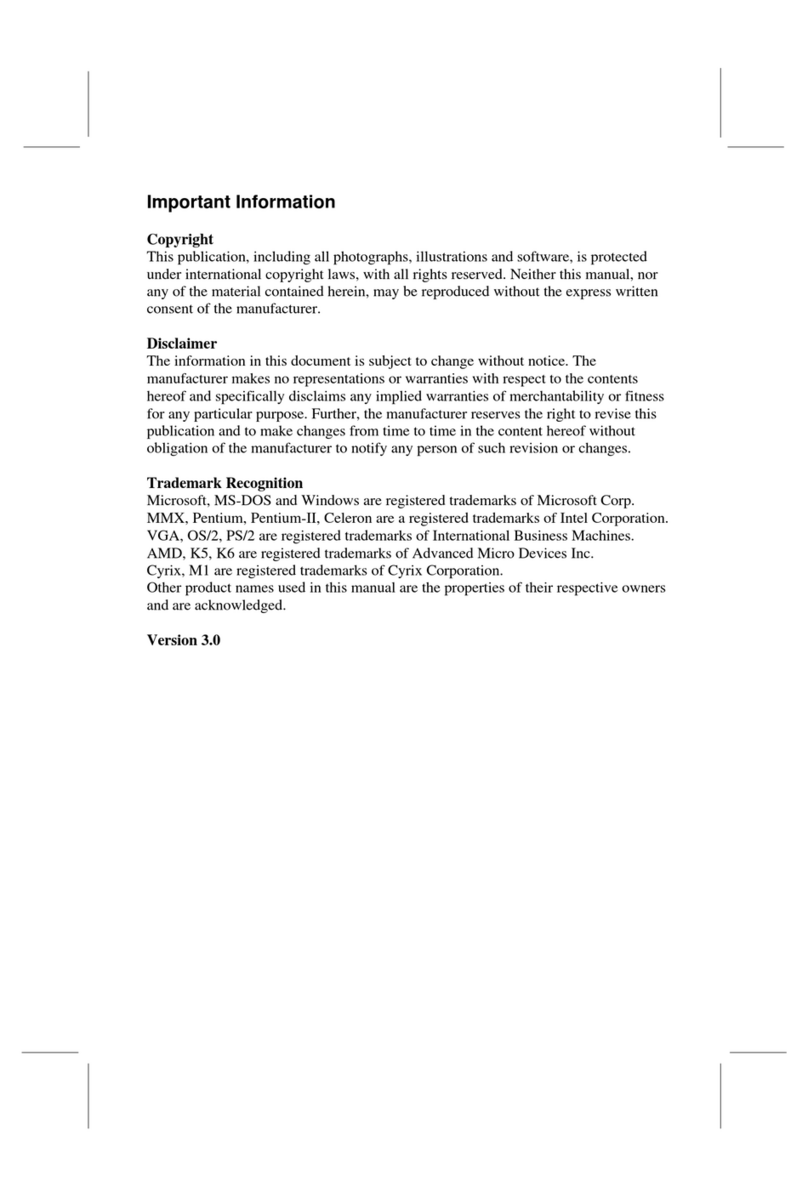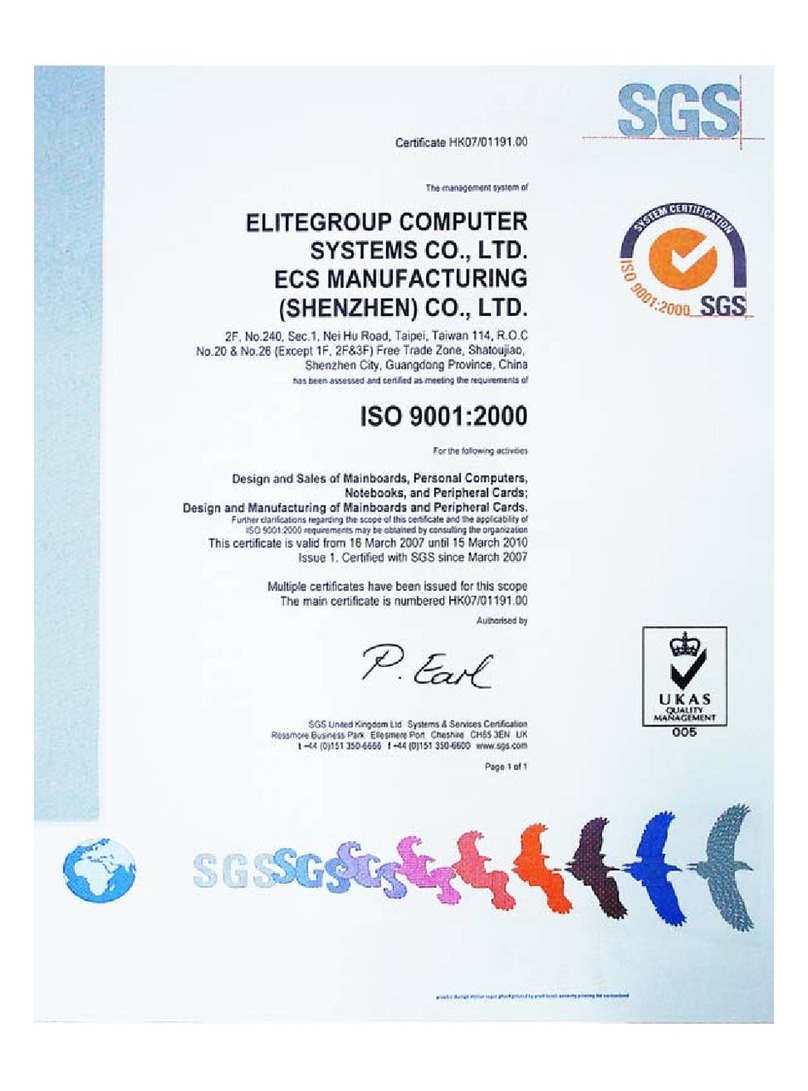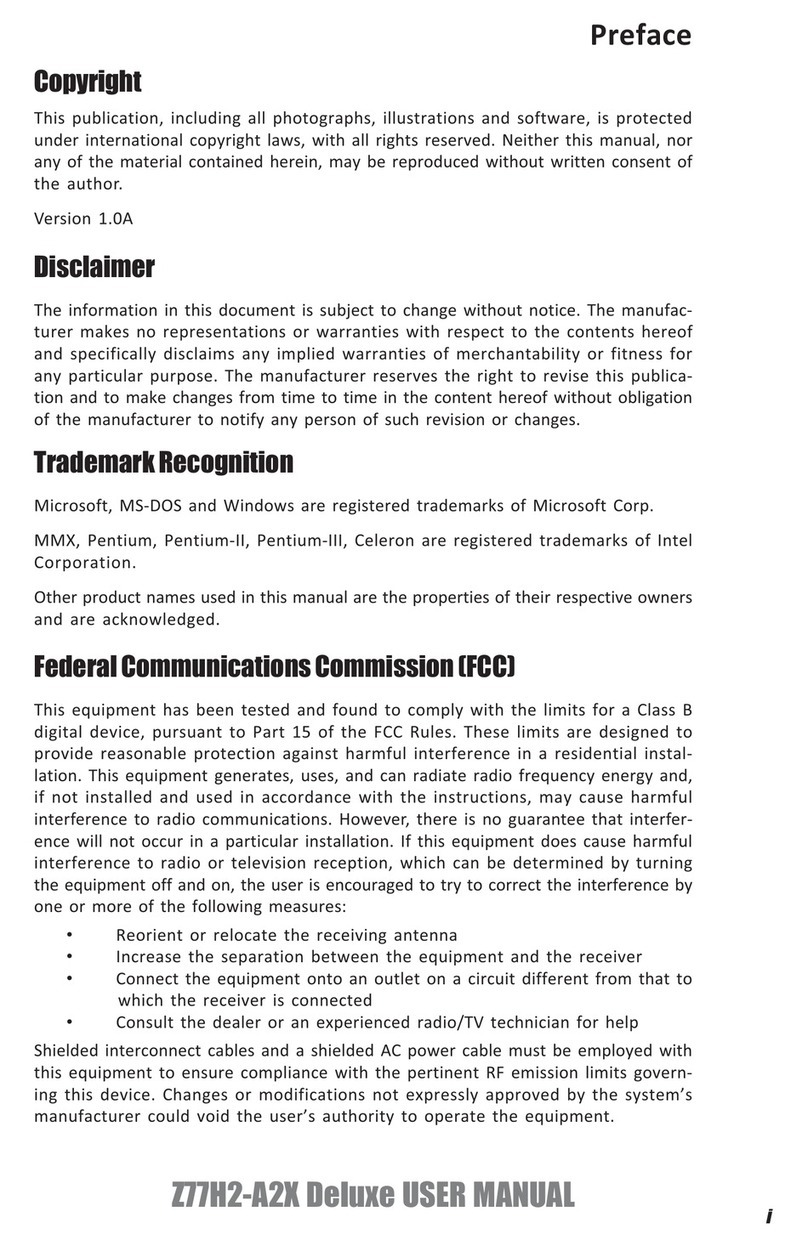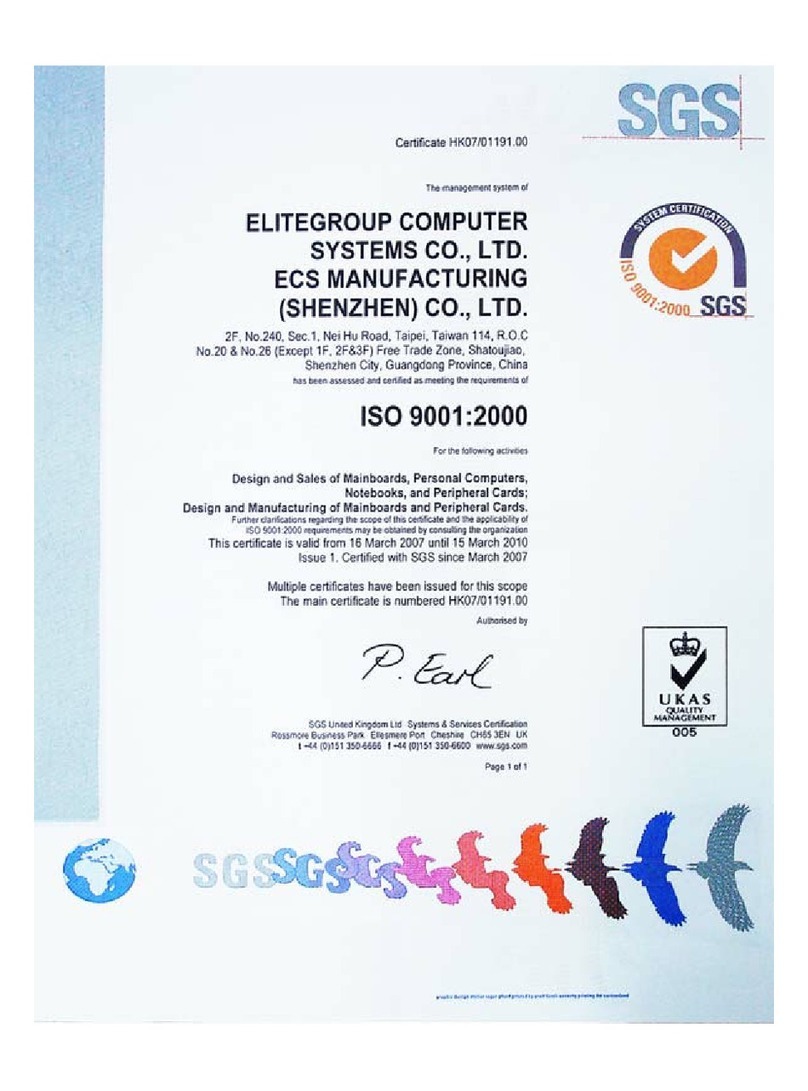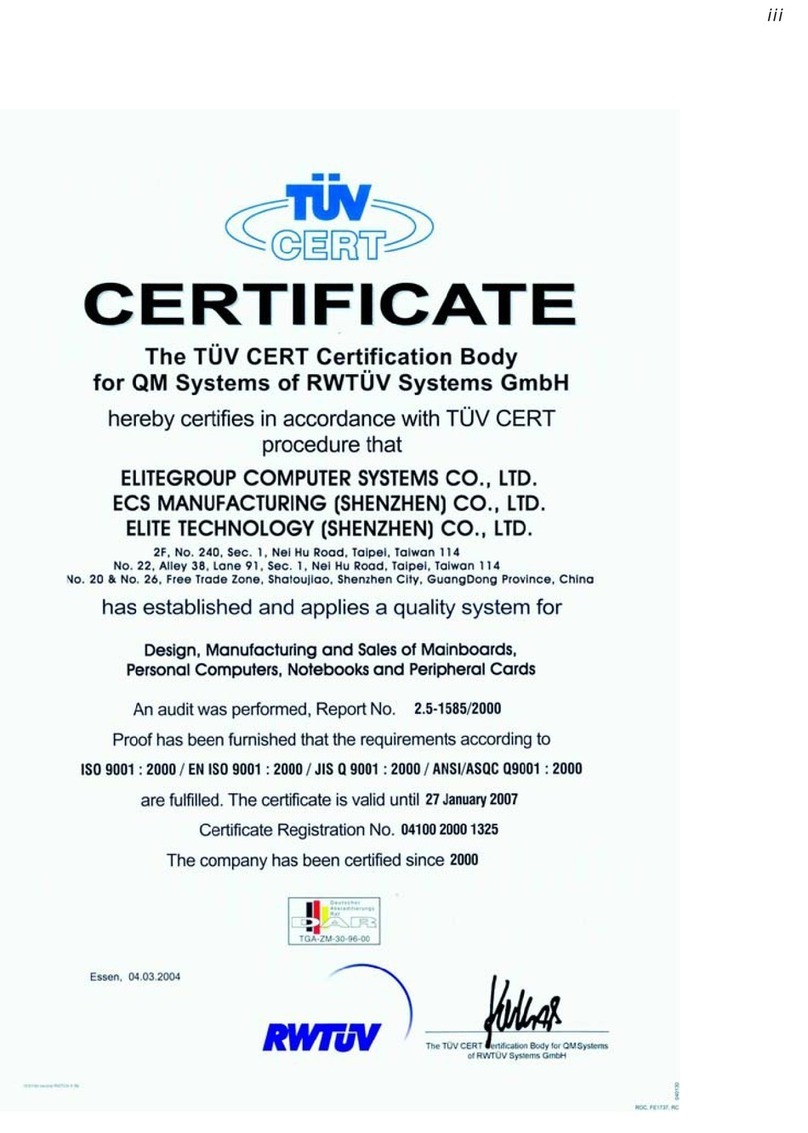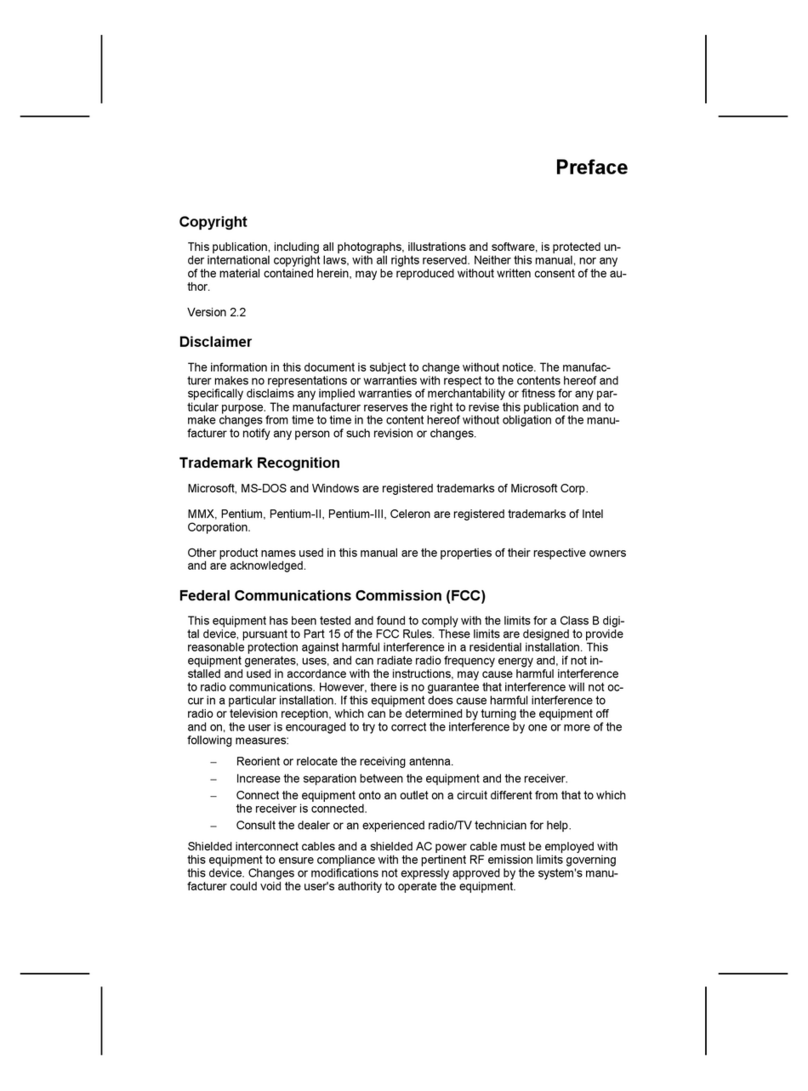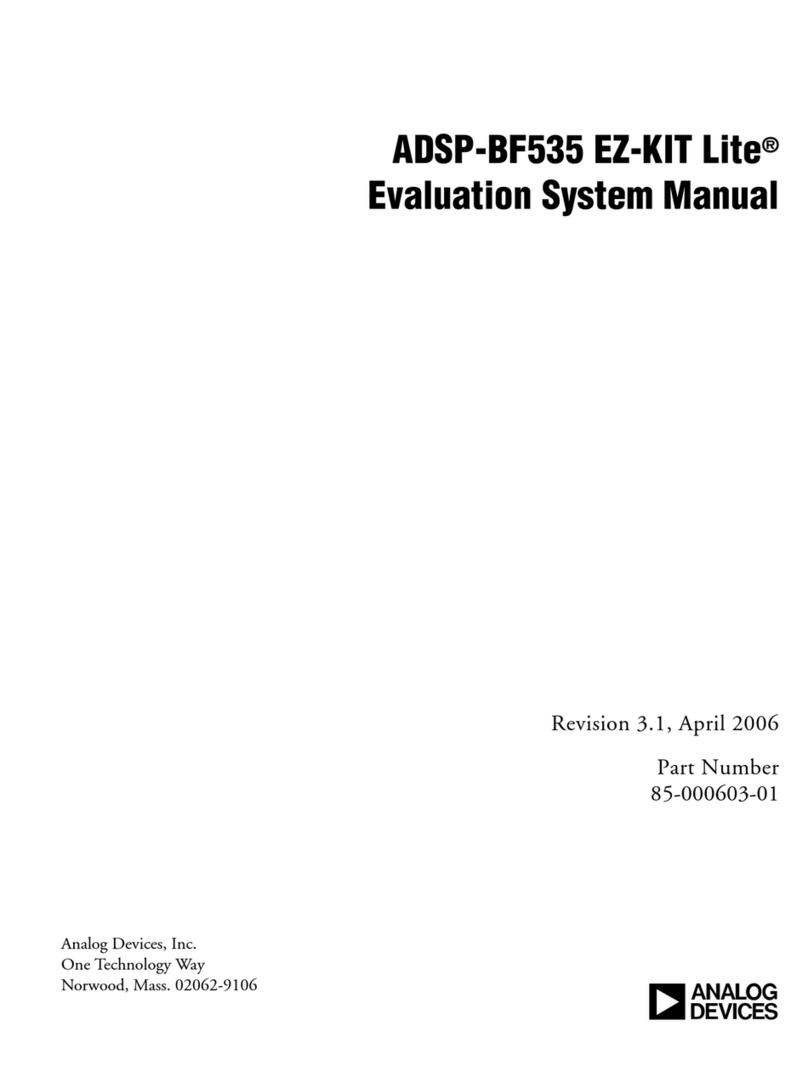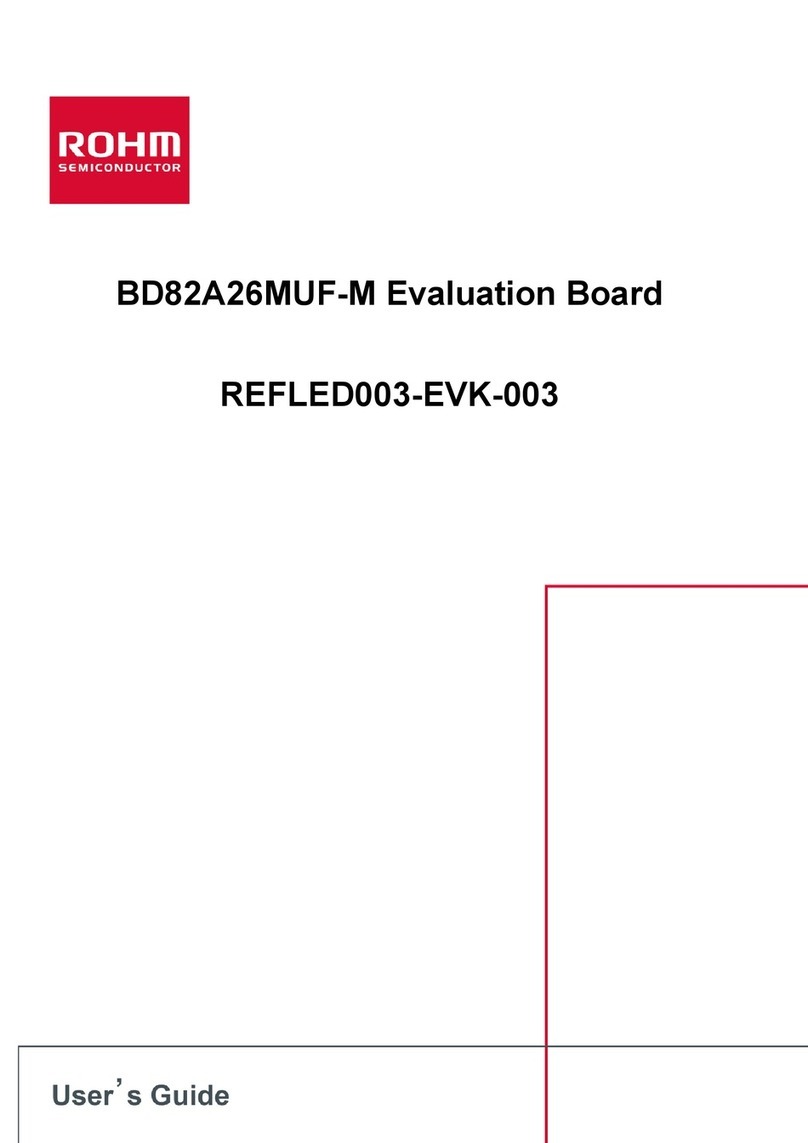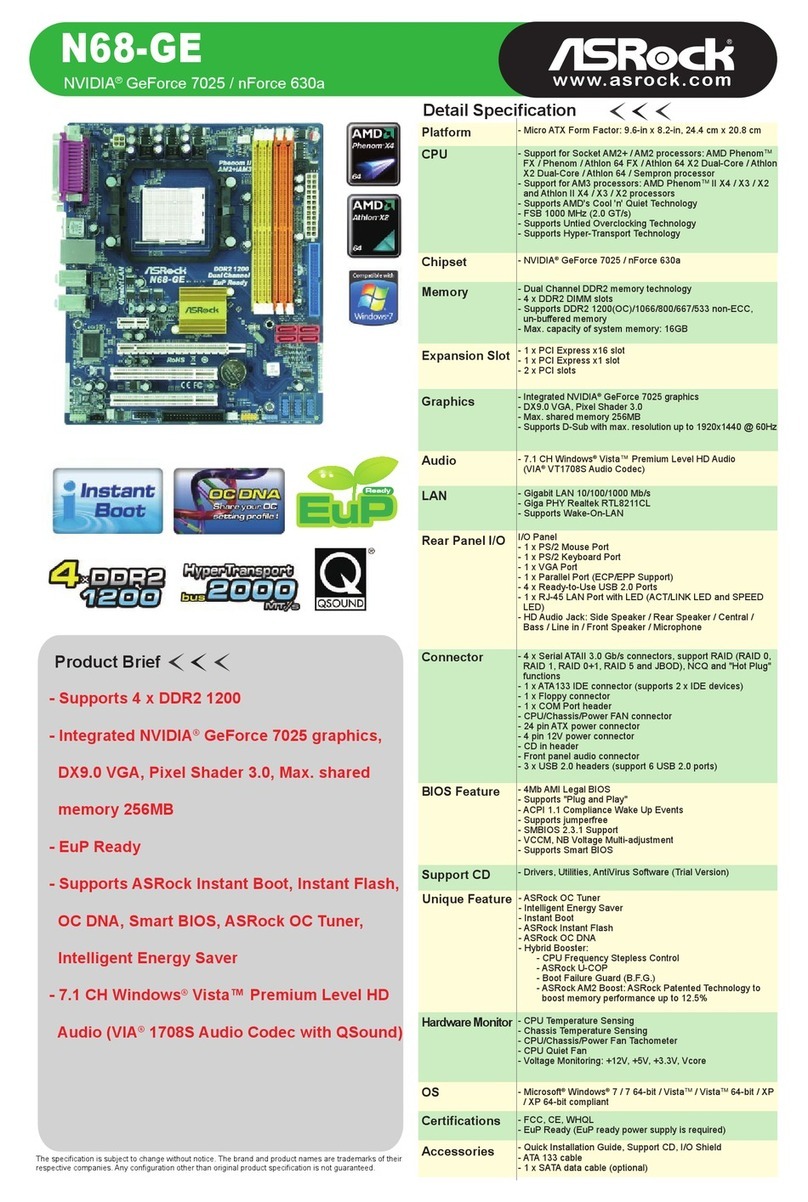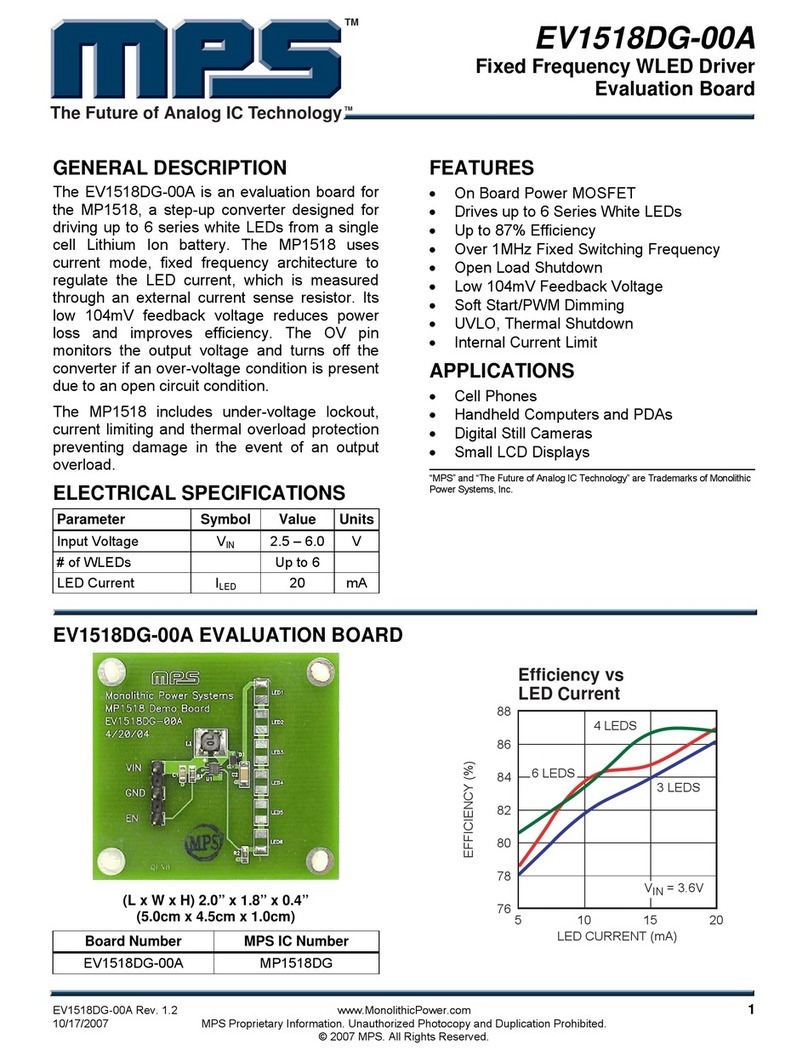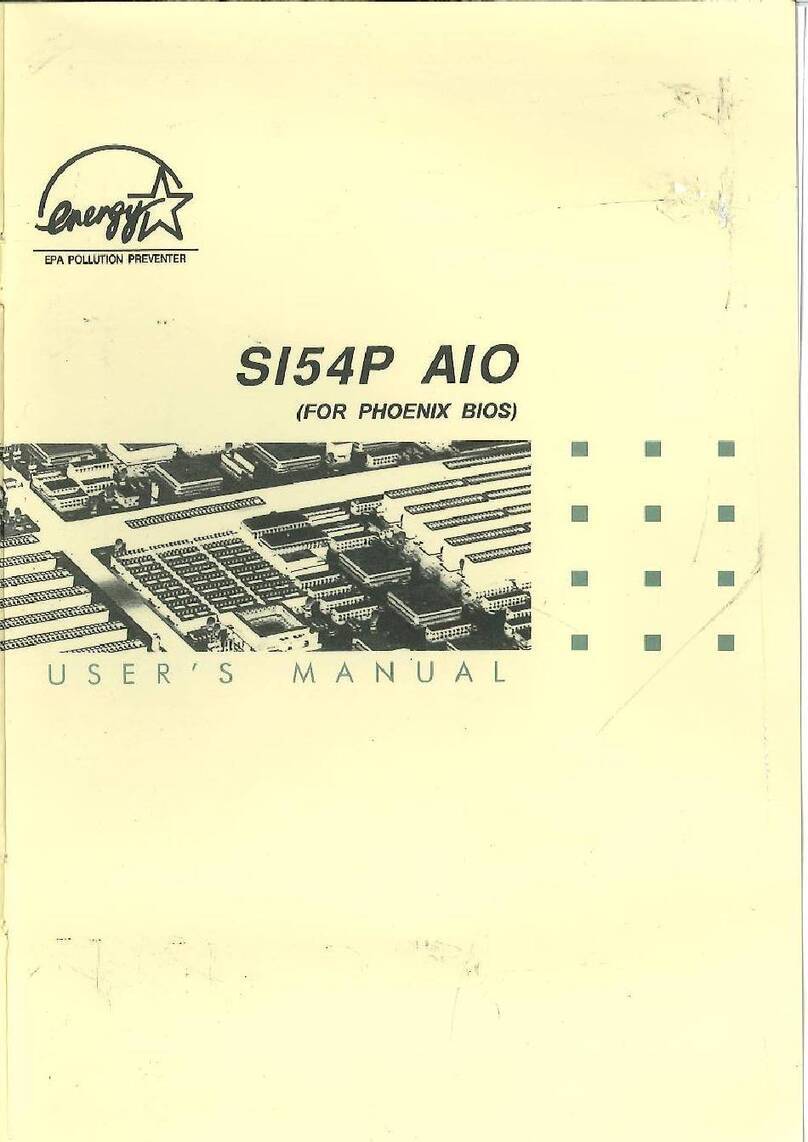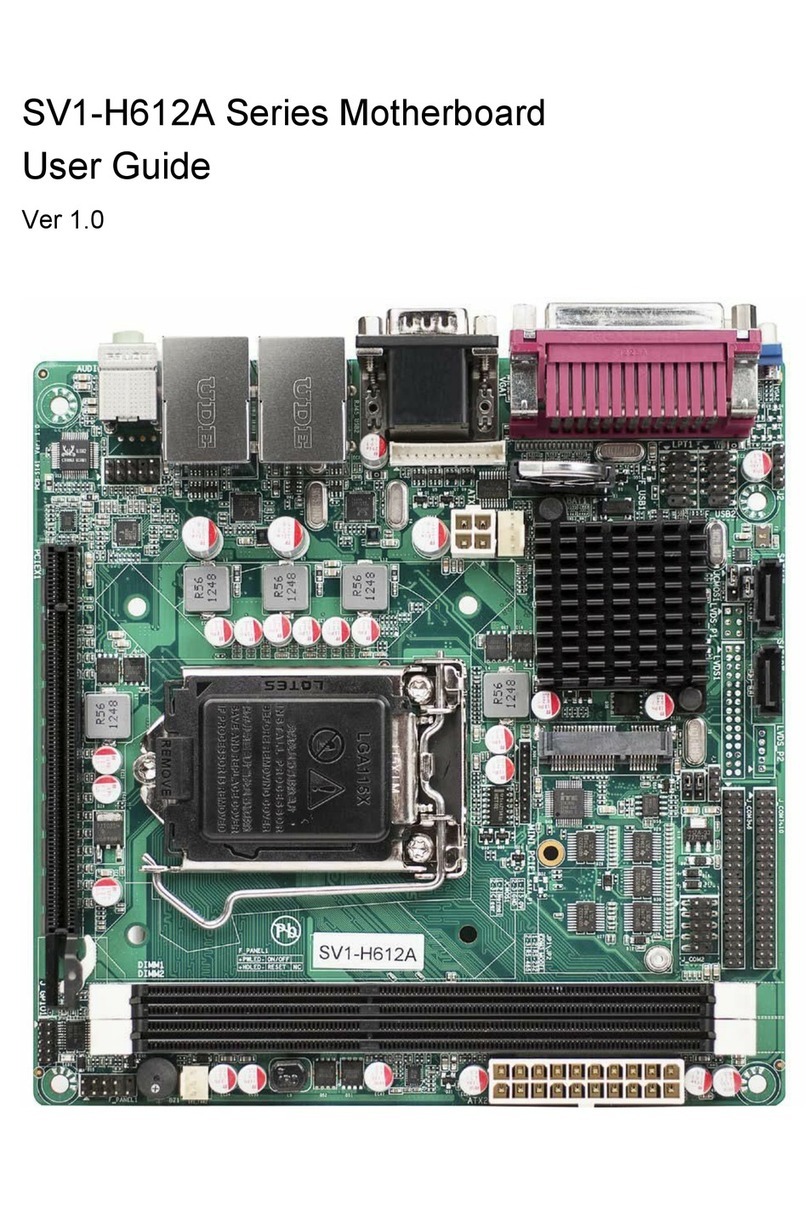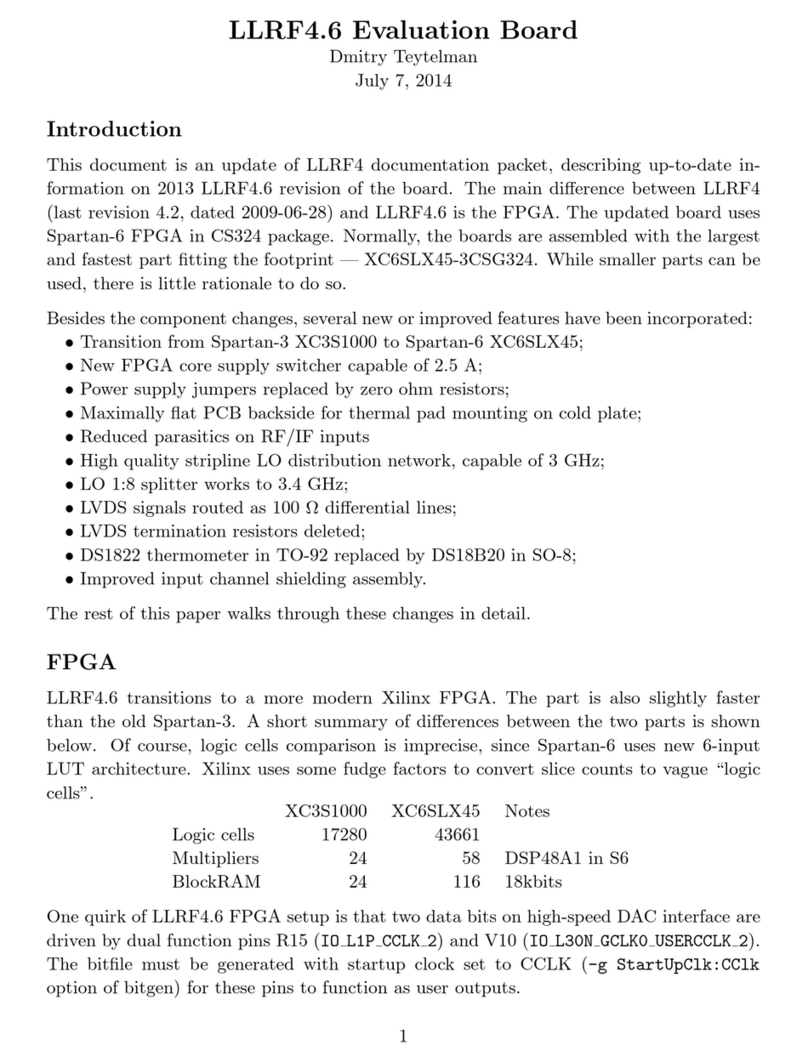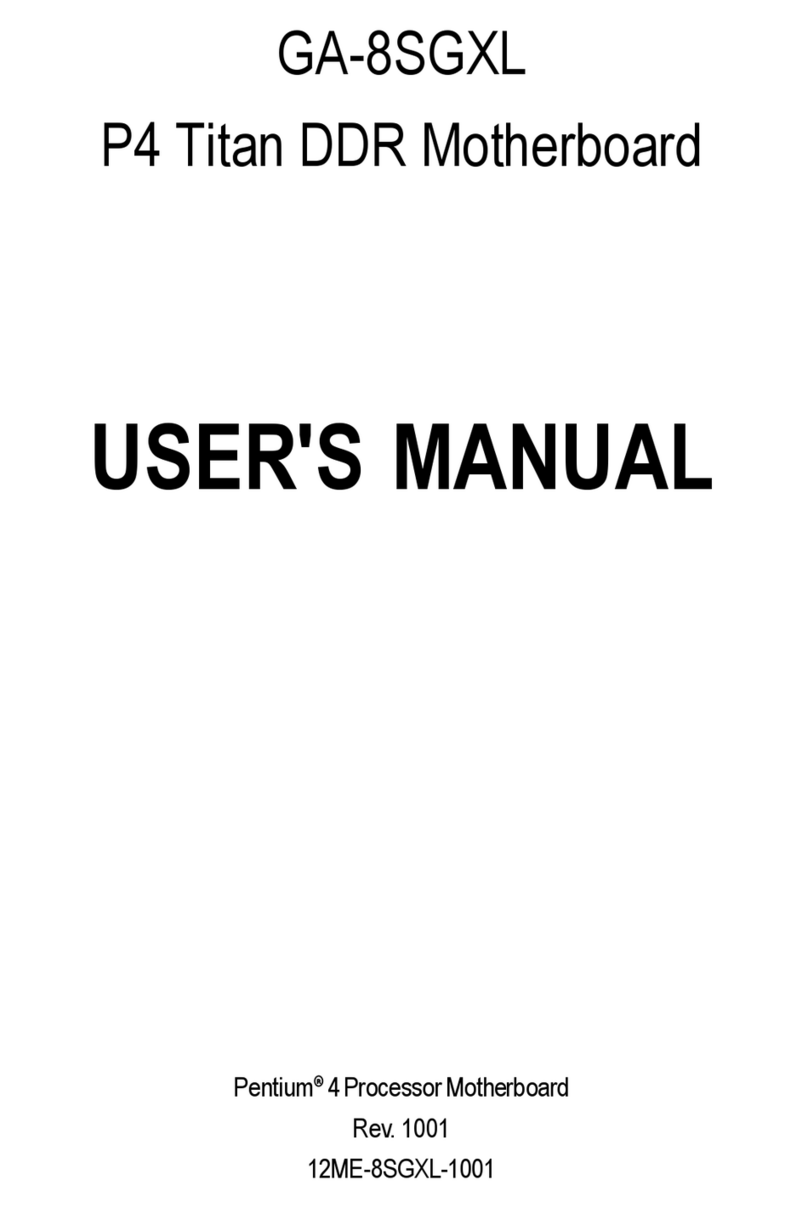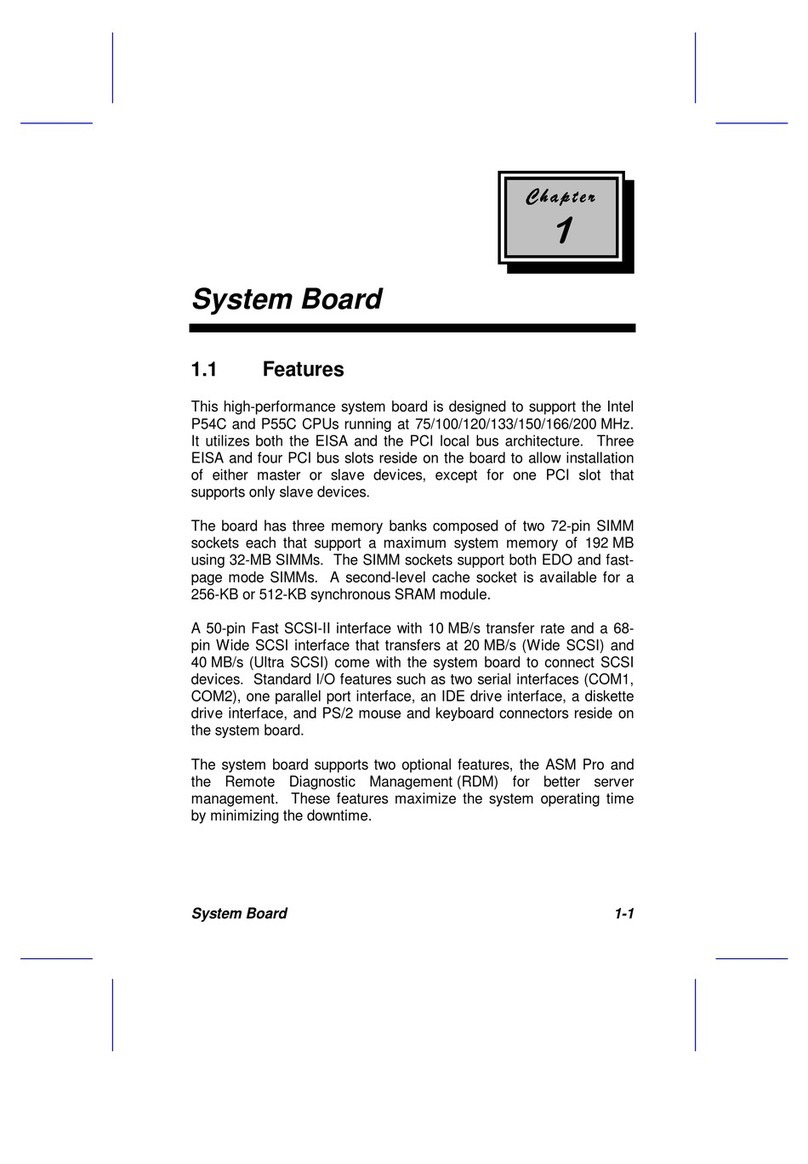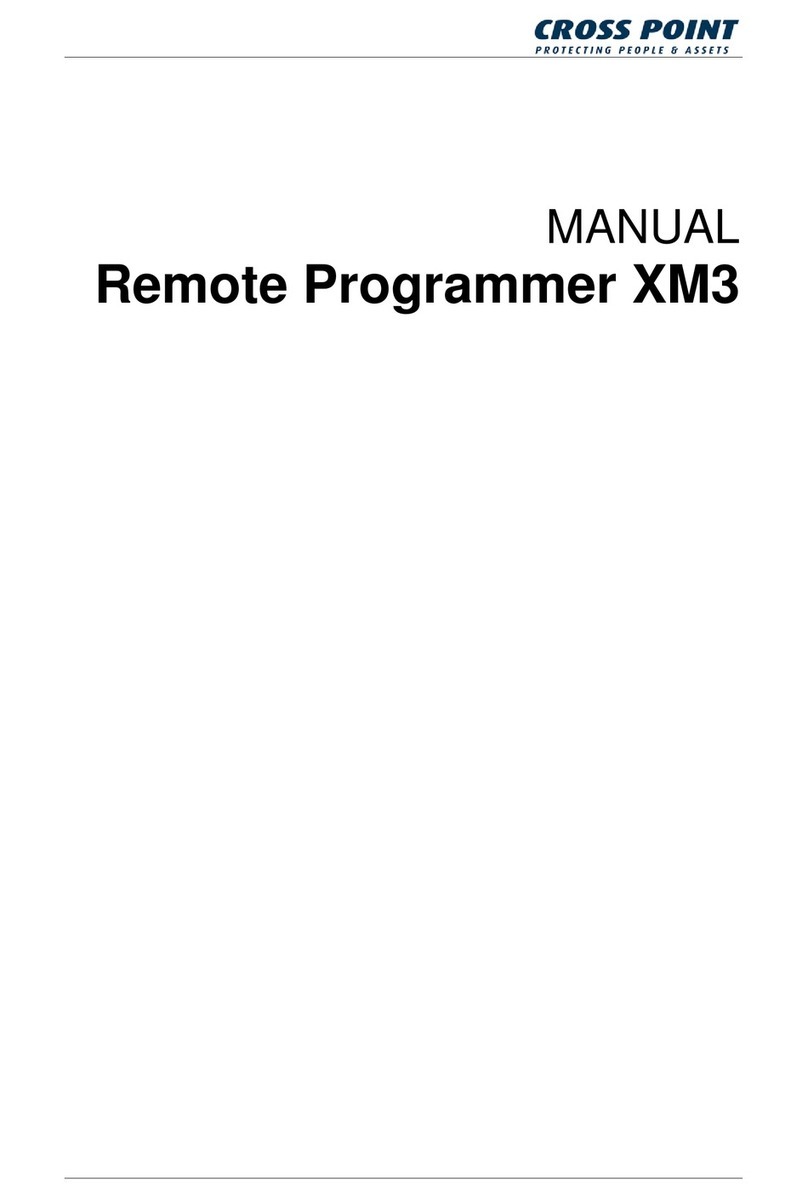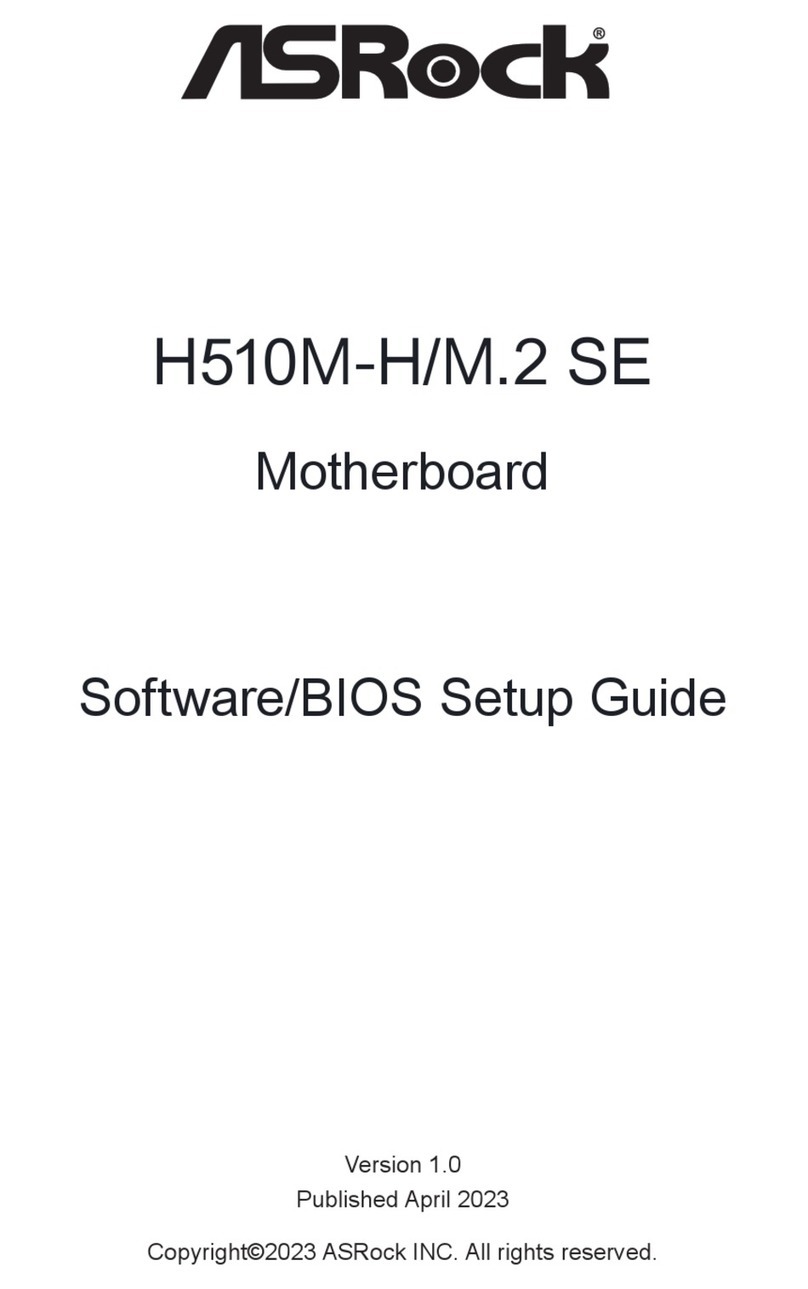ECS A78F2-TI User manual

A78F2-TI USER MANUAL
Preface
Copyright
This publication, including all photographs, illustrations and software, is protected
under international copyright laws, with all rights reserved. Neither this manual, nor
any of the material contained herein, may be reproduced without written consent of
the author.
Version 1.0A
Disclaimer
The information in this document is subject to change without notice. The manufac-
turer makes no representations or warranties with respect to the contents hereof
and specifically disclaims any implied warranties of merchantability or fitness for
any particular purpose. The manufacturer reserves the right to revise this publica-
tion and to make changes from time to time in the content hereof without obligation
of the manufacturer to notify any person of such revision or changes.
Trademark Recognition
Microsoft, MS-DOS and Windows are registered trademarks of Microsoft Corp.
AMD, Phenom, Athlon, Sempron, Turion, and Duron are registered trademarks of AMD
Corporation.
Other product names used in this manual are the properties of their respective owners
and are acknowledged.
Federal Communications Commission (FCC)
This equipment has been tested and found to comply with the limits for a Class B
digital device, pursuant to Part 15 of the FCC Rules. These limits are designed to
provide reasonable protection against harmful interference in a residential instal-
lation. This equipment generates, uses, and can radiate radio frequency energy and,
if not installed and used in accordance with the instructions, may cause harmful
interference to radio communications. However, there is no guarantee that interfer-
ence will not occur in a particular installation. If this equipment does cause harmful
interference to radio or television reception, which can be determined by turning
the equipment off and on, the user is encouraged to try to correct the interference by
one or more of the following measures:
•Reorient or relocate the receiving antenna
•Increase the separation between the equipment and the receiver
•Connect the equipment onto an outlet on a circuit different from that to
which the receiver is connected
•Consult the dealer or an experienced radio/TV technician for help
Shielded interconnect cables and a shielded AC power cable must be employed with
this equipment to ensure compliance with the pertinent RF emission limits govern-
ing this device. Changes or modifications not expressly approved by the system’s
manufacturer could void the user’s authority to operate the equipment.

ii
A78F2-TI USER MANUAL
Declaration of Conformity
This device complies with part 15 of the FCC rules. Operation is subject to the follow-
ing conditions:
•This device may not cause harmful interference.
•This device must accept any interference received, including interference
that may cause undesired operation.
Canadian Department of Communications
This class B digital apparatus meets all requirements of the Canadian Interference-
causing Equipment Regulations.
Cet appareil numérique de la classe B respecte toutes les exigences du Réglement
sur le matériel brouilieur du Canada.
The manual consists of the following:
Describes features of the
motherboard.
page 1
Describes installation of
motherboard components.
page 7
page 29
Installing the Motherboard
Introducing the Motherboard
Provides information on us-
ing the BIOS Setup Utility.
Chapter 4 page 47
Limits and methods of measurement of radio disturbance char-
acteristics of information technology equipment
EN 55022
EN 61000-3-2 Disturbances in supply systems caused
EN 61000-3-3 Disturbances in supply systems caused by household appli-
ances and similar electrical equipment “ Voltage fluctuations”
EN 55024 Information technology equipment-Immunity characteristics-
Limits and methods of measurement
EN 60950 Safety for information technology equipment including electri-
cal business equipment
CE marking
About the Manual
This device is in conformity with the following EC/EMC directives:
Chapter 1
Chapter 2
Chapter 3
Using BIOS
Chapter 5
Using the Motherboard
Software
Describes the motherboard
software.
page 51
Trouble Shooting Provides basic trouble
shooting tips.
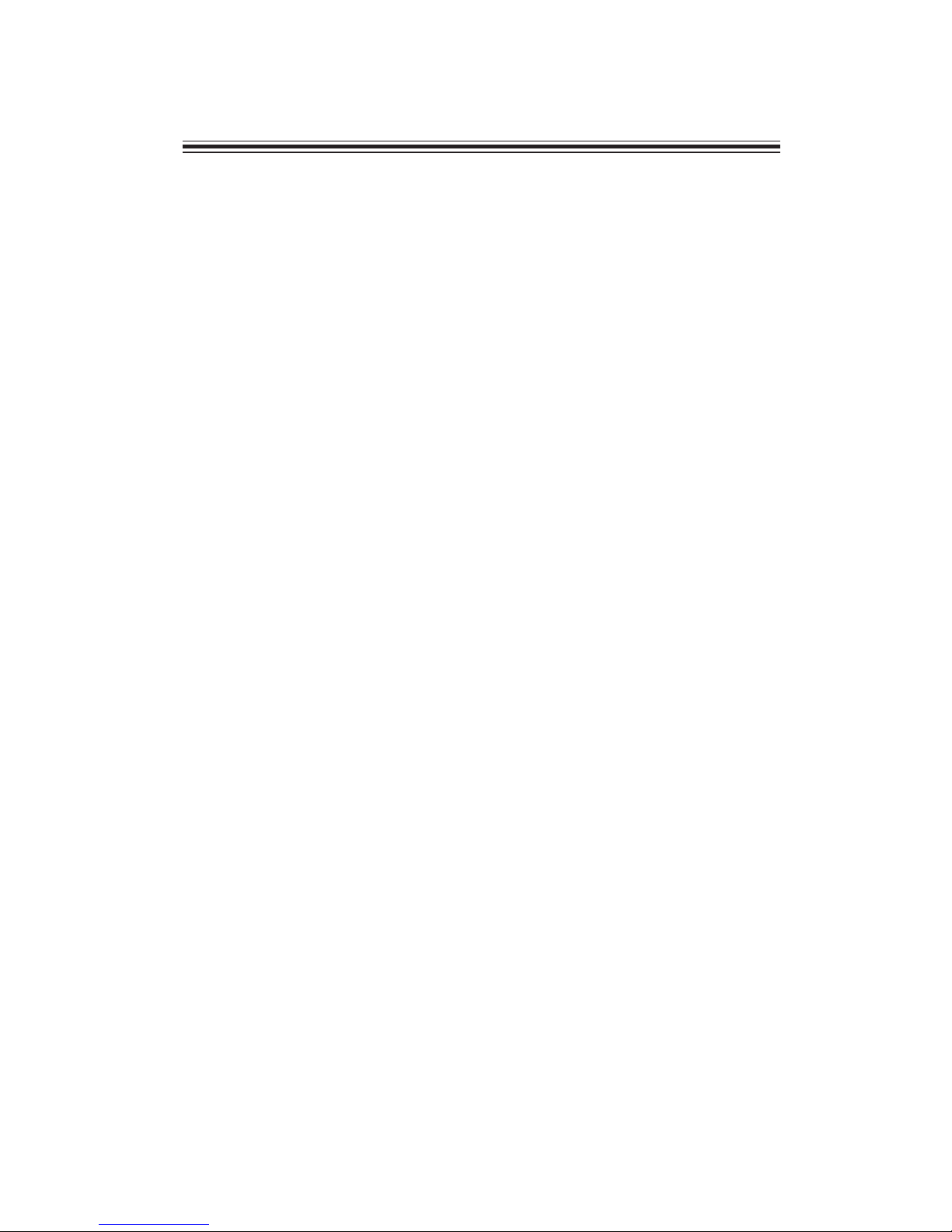
iii
A78F2-TI USER MANUAL
Chapter 2 7
Installing the Motherboard 7
Safety Precautions..............................................................................7
Installing the Motherboard in a Chassis.......................................7
Checking Jumper Settings..................................................................8
Installing Hardware..........................................................................10
Installing the Processor............................................................10
Installing the CPU Cooler........................................................11
Installing Memory Modules...................................................12
Installing Add-on Cards..........................................................13
Connecting Optional Devices.................................................15
Installing a Hard Disk Drive/Optical Disk Drive.......................23
Connecting Case Components...................................................25
TABLE OF CONTENTS
Preface i
Chapter 1 1
Introducing the Motherboard 1
Introduction...........................................................................................1
Package Contents..................................................................................1
Specifications......................................................................................2
Motherboard Components................................................................4
I/O Ports...............................................................................................6
Chapter 3 29
Using BIOS 29
About the Setup Utility......................................................................29
The Standard Configuration...................................................29
Entering the Setup Utility.......................................................29
Resetting the Default CMOS Values.....................................30
Using BIOS.........................................................................................30
BIOS Navigation Keys..............................................................31
Main Menu.............................................................................32
Advanced Menu..........................................................................33
Chipset Menu..........................................................................41
Boot Menu...............................................................................43
Security Menu..........................................................................44
Exit Menu................................................................................45
Updating BIOS........................................................................................46

iv
A78F2-TI USER MANUAL
Chapter 5 51
Trouble Shooting 51
Start up problems during assembly..............................................51
Start up problems after prolong use............................................52
Maintenance and care tips..............................................................52
Basic Troubleshooting Flowchart.....................................................53
Chapter 4 47
Using the Motherboard Software 47
Auto-installing under Windows XP/7/8.........................................47
Running Setup.........................................................................47
Manual Installation..........................................................................49
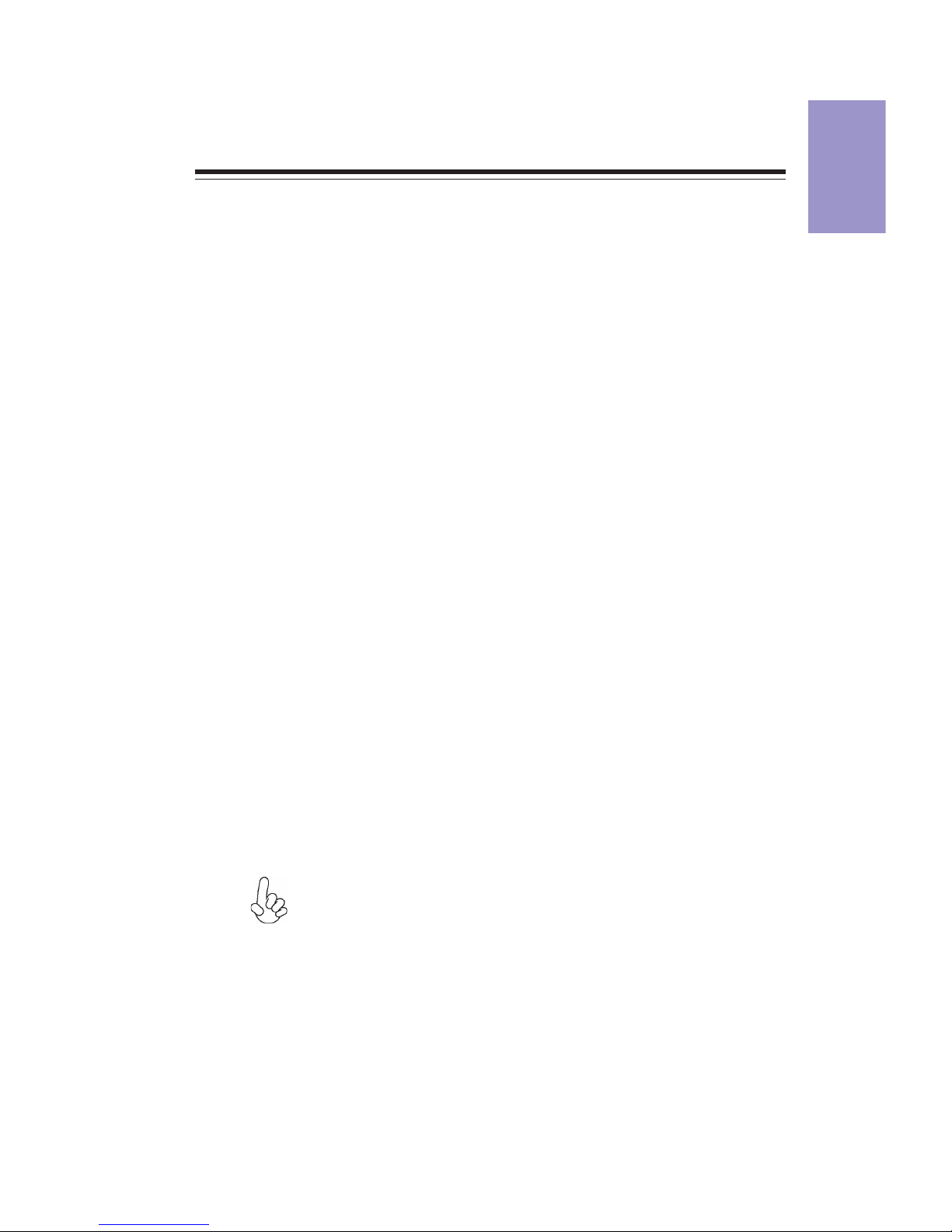
1
A78F2-TI USER MANUAL
Chapter 1
Chapter 1
Introducing the Motherboard
Introduction
Thank you for choosing the A78F2-TI motherboard. This motherboard is a high
performance, enhanced function motherboard designed to support socket FM2+/
FM2 for AMD Trinity/Richland/Kaveri processors for high-end business or personal
desktop markets.
This motherboard is based on AMD A78 Express Chipset for best desktop platform
solution. It supports up to 16 GB of system memory with dual channel DDR3 1866/
1600/1333 SO-DIMM. Two mini PCI Express x1 slots are for extending usage (the PCIE2
supports half-card, the PCIE1 supports full-card and you can install a Mini (mSATA)
card into it).
It integrates USB 2.0 and USB 3.0 interface, supporting up to four USB 3.0 ports (one
USB 3.0 header supports two USB 3.0 ports and two USB 3.0 ports at the rear panel)
and seven USB 2.0 ports (Two 10-pin USB 2.0 header support four USB 2.0 ports, one
5-pin USB 2.0 header supports additional one USB 2.0 port, and two USB 2.0 ports at
rear panel).
The motherboard is equipped with advanced full set of I/O ports in the rear panel,
including one RJ45 LAN connector, two USB 3.0 ports, two USB 2.0 ports, two HDMI
ports, one display port, one DC_IN port and audio jacks for line-out and microphone.
In addition, this motherboard supports two SATA 6Gb/s connectors and one mSATA
6Gb/s connector for storage expansion.
Your motherboard package ships with the following items:
Package Contents
A78F2-TI Motherboard
User Manual
DVD
I/O Shield
1 SATA Cable and 1 SATA/Power Cable
Accessories may vary, please refer to actual goods you purchase.

Chapter 1
2
A78F2-TI USER MANUAL
CPU
Specifications
• AMD A78 Express ChipsetChipset
• Dual-channel DDR3 memory architecture
• 2 x 204-pin DDR3 SO-DIMM sockets support up to 16 GB
• Supports DDR3 1866/1600/1333 MHz DDR3 SDRAM
Memory
• 2 x mini PCI Express x1 slots
(The PCIE2 supports half-card with PCIe and USB signal, and the
PCIE1 supports full-card with PCIe, USB and SATA signal, which
means you can install a Mini (mSATA) card into it.)
• Supported by AMD A78 Express Chipset
- 2 x Serial ATA 6Gb/s devices
- 1 x mSATA 6Gb/s device(PCIE1 slot)
Expansion
Slots
Storage
• 1 x HDMI in port
• 1 x HDMI out port
• 1 x Display port
• 1 x 19V DC_IN port
• 1 x RJ45 LAN connector
• 2 x USB 3.0 ports
• 2 x USB 2.0 ports
• 1 x Audio port (1 x line-out, 1 x Microphone)
Rear Panel I/O
LAN • Realtek 8111G Gigabit LAN
- 10/100/1000 Fast Ethernet Controller
- Wake-on-LAN and remote wake-up support
• Realtek ALC662
- 2 Channel High Definition Audio Codec
- Compliant with HD audio specification
Audio
• FM2+/FM2 socket for AMD Trinity/Richland/Kaveri processors
• TDP 65W
• 1 x 4-pin CPU_FAN connector
• 1 x 4-pin SYS_FAN connector
• 1 x USB 3.0 header supports additional two USB 3.0 ports
• 1 x 10-pin USB 2.0 header supports additional two USB 2.0 ports
• 1 x Camera & Card reader header (or can be functioned as
two USB2.0 ports)
• 1 x Touch panel header (or can be functioned as one USB2.0
port)
• 2 x Serial ATA 6Gb/s connectors
• 1 x Front Panel switch/LED header
• 1 x Front Panel audio header
• 1 x Debug card header
• 1 x Clear CMOS jumper
• 2 x SATA power connectors
• 1 x CIR header
• 1 x Buzzer header
• 1 x Digital Microphone header
• 1 x 2 channel audio speaker header
• 1 x LCD select jumper
• 1 x LVDS connector
• 1 x LVDS brightness ON/OFF switch header
Internal I/O
Connectors &
Headers

3
A78F2-TI USER MANUAL
Chapter 1
• AMI BIOS with 32Mb SPI Flash ROM
- Supports Plug and Play
- Supports ACPI & DMI
- Supports STR (S3)/STD (S4)
- Supports Hardware monitor
- Audio, LAN, can be disabled in BIOS
- F7 hot key for boot up devices option
- Supports PgUp clear CMOS Hotkey (Has PS2 KB Model only)
- Supports Dual/Triple Display(depends on display output)
- Supports EZ BIOS(1024x768 resolution, GUI UEFI)
- Supports Multi-Language
System BIOS
Form Factor • Thin Mini ITX Size, 170mm x 170mm
AP Support • Supports Norton/Cyberlink/MUZEE
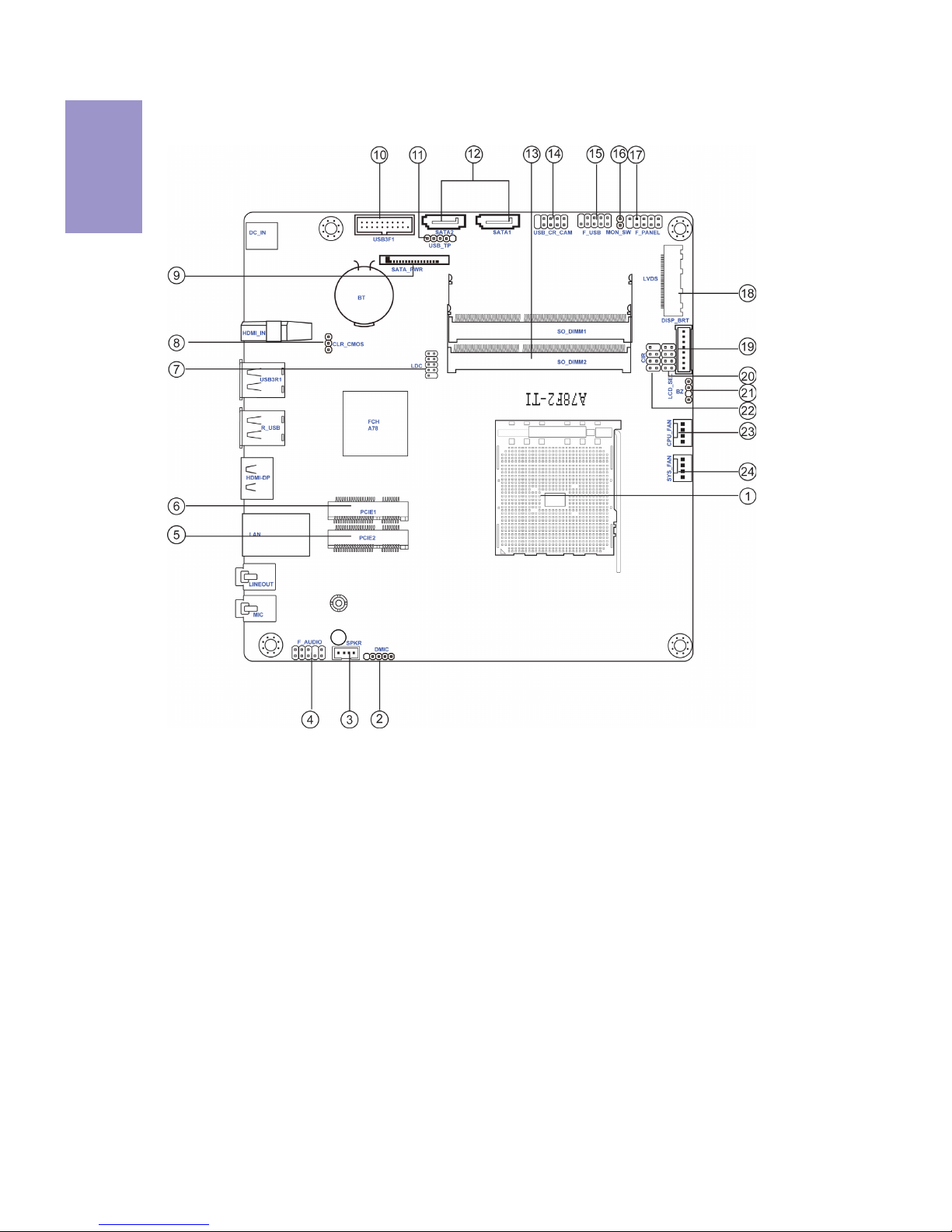
Chapter 1
4
A78F2-TI USER MANUAL
Motherboard Components

5
A78F2-TI USER MANUAL
Chapter 1
Table of Motherboard Components
LABEL COMPONENTS
1. CPU Socket FM2+/FM2 socket for AMD Trinity/Richland/Kaveri processors
2. DMIC Digital microphone header
3. SPKR 2 Channel audio speaker header
4. F_AUDIO Front panel audio header
5. PCIE2 Mini PCI Express x 1 slot (supports half-card)
Mini PCI Express x 1 slot (supports full-card and you can install a
Mini (mSATA) card into it)
7. LDC Debug card header
8. CLR_CMOS Clear CMOS jumper
9. SATA_PWR SATA power connector
10. USB3F1 Front panel USB 3.0 header
11. USB_TP 5-pin USB 2.0 header supports touch panel or one USB 2.0 device
12. SATA1~2 Serial ATA 6Gb/s connectors
13. SO_DIMM1~2 204-pin DDR3 SDRAM SO-DIMMs
14. USB_CR_CAM USB 2.0 header supports card reader & camera or two USB 2.0 devices
15. F_USB Front panel USB 2.0 header
16. MON_SW LVDS brightness ON/OFF switch header
17. F_PANEL Front panel switch/LED header
18. LVDS LVDS connector
19. DISP_BRT LVDS brightness control header
20. LCD_SEL LCD panel select header
21. BZ Buzzer header
22. CIR Consumer infrared header
23. CPU_FAN 4-pin CPU cooling fan connector
24. SYS_FAN 4-pin system cooling fan connector
6. PCIE1
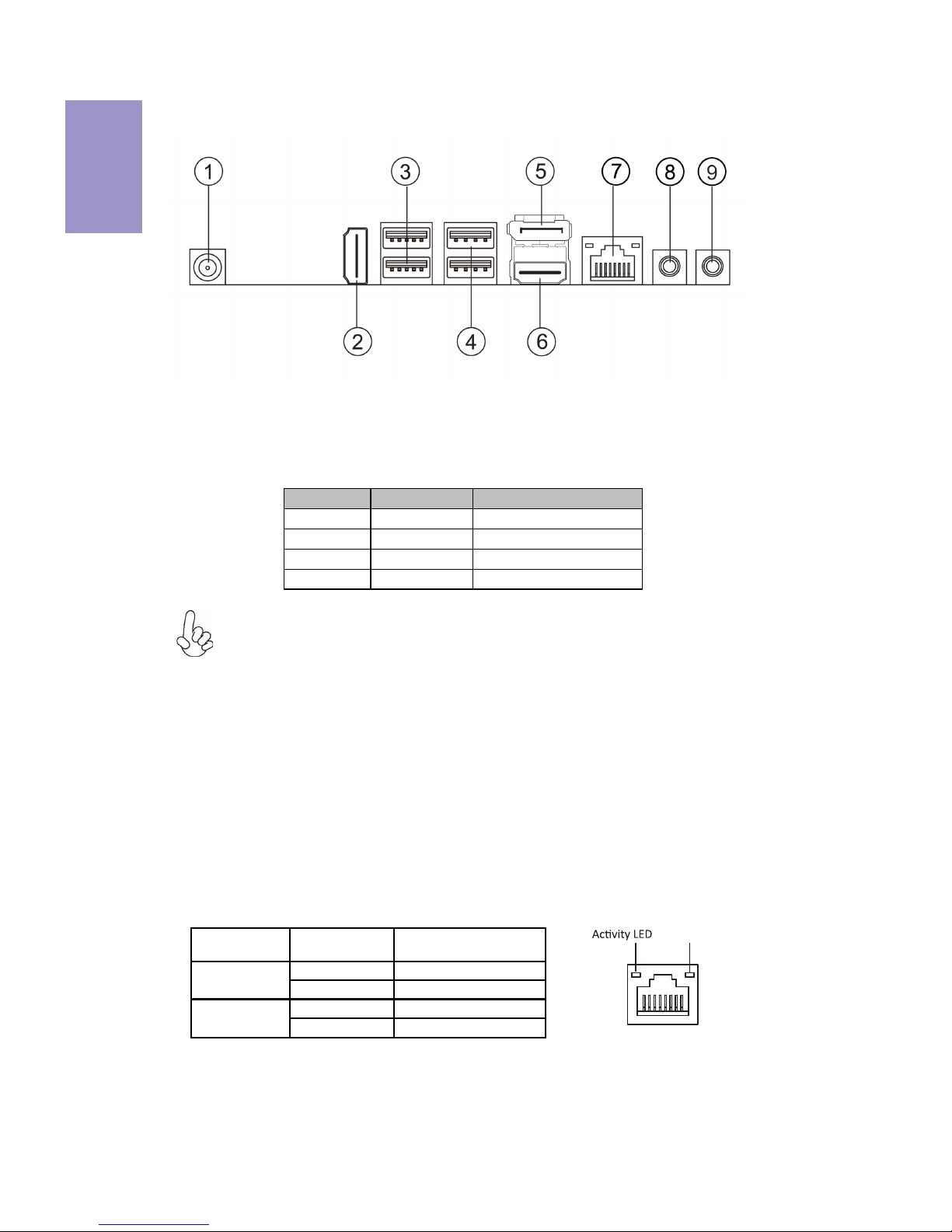
Chapter 1
6
A78F2-TI USER MANUAL
I/O Ports
1. 19V DC_IN Port
Connect the DC_IN port to the power adapter.
2. HDMI_IN Port (For All-In-One Specification)
You can connect the HDMI output of other computer or other HDMI source to the
HDMI_IN port.
3. USB 3.0 Ports
Use the USB 3.0 ports to connect USB 3.0 devices.
4. USB 2.0 Ports
Use the USB 2.0 ports to connect USB 2.0 devices.
5. Display Port (DP)
You can connect the display device to the display port.
6. HDMI_OUT Port
You can connect the display device to the HDMI_OUT port.
7. LAN Port
Connect an RJ-45 jack to the LAN port to connect your computer to the Network.
8. Line-out (lime)
It is used to connect to speakers or headphones.
9. Microphone (pink)
It is used to connect to a microphone.
LAN LED Status Description
OFF No data
Orange blinking Active
OFF No link
Green Link
Activity LED
Link LED
Link LED
LAN Port
PC HDMI_IN port LCD_MODE button pulse
Power ON Un-plugged
PC
LCD off
Power OFF Plugged
HDMI
LCD off
Power ON Plugged
PC
HDMI
LCD off
Power OFF Un-plugged LCD off
1. Please press button to switch the mode manually, it will not be
automatically switched when inserting the HDMI cable.
2. When HDMI_IN is in use, front panel audio header will be invalid.
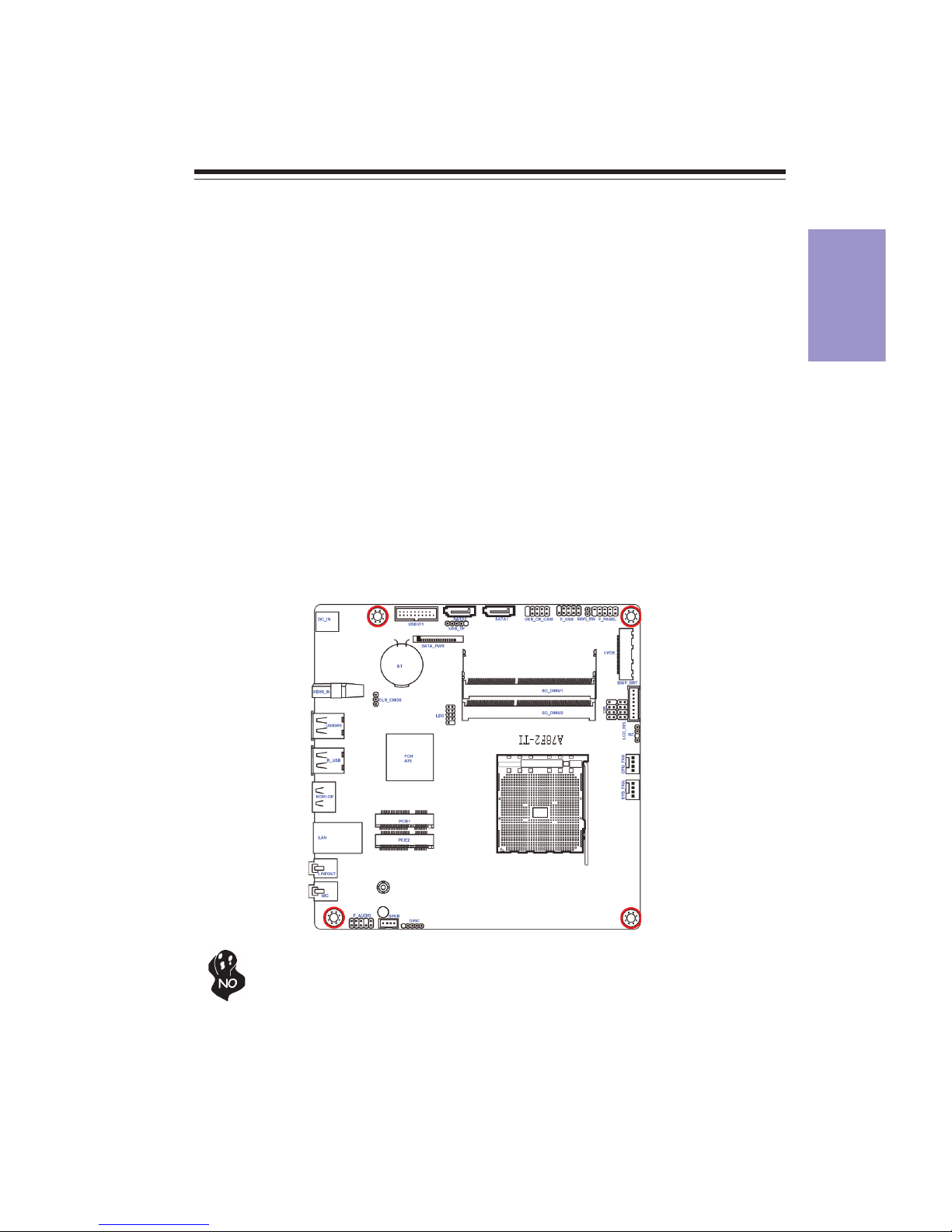
Chapter 2
7
A78F2-TI USER MANUAL
Chapter 2
Installing the Motherboard
2-1. Safety Precautions
2-2. Installing the motherboard in a Chassis
This motherboard carries a Thin Mini ITX form factor of 170 x 170 mm. Choose a
chassis that accommodates this form factor. Make sure that the I/O template in the
chassis matches the I/O ports installed on the rear edge of the motherboard. Most
system chassis have mounting brackets installed in the chassis, which corresponds
to the holes in the motherboard. Place the motherboard over the mounting brack-
ets and secure the motherboard onto the mounting brackets with screws.
Follow these safety precautions when installing the motherboard:
• Wear a grounding strap attached to a grounded device to avoid damage
from static electricity.
• Discharge static electricity by touching the metal case of a safely grounded
object before working on the motherboard.
• Leave components in the static-proof bags.
• Always remove the AC power by unplugging the power cord from the power
outlet before installing or removing the motherboard or other hardware
components.
Do not over-tighten the screws as this can stress the motherboard.

Chapter 2
8
A78F2-TI USER MANUAL
No. Components
1LCD_SEL
2CLR_CMOS
This section explains how to set jumpers for correct configuration of the
motherboard.
2-3. Checking Jumper Settings
1. LCD_SEL: LCD panel select header

Chapter 2
9
A78F2-TI USER MANUAL
To avoid the system instability after clearing CMOS, we recommend users to
enter the main BIOS setting page to “Load Default Settings” and then “Save
and Exit Setup”.
The following illustration shows the location of the motherboard jumpers. Pin 1 is
labeled.
2. CLR_CMOS: Clear CMOS jumper

Chapter 2
10
A78F2-TI USER MANUAL
2-4. Installing Hardware
2-4-1. Installing the Processor
• This motherboard has an FM2+ socket.
• When choosing a processor, consider the performance requirements of
the system. Performance is based on the processor design, the clock speed
and system bus frequency of the processor, and the quantity of internal
cache memory and external cache memory.
• You may be able to change the settings in the system Setup Utility. We
strongly recommend you do not over-clock processor or other compo-
nents to run faster than their rated speed.
• The following illustration shows CPU installation components.
A. Pull up the lever away from the socket and lift up to 90-degree angle.
B. Locate the CPU cut edge (the corner with the pin hold noticeably
missing). Align and insert the CPU correctly.
C. Press the metal lever back into its original position.
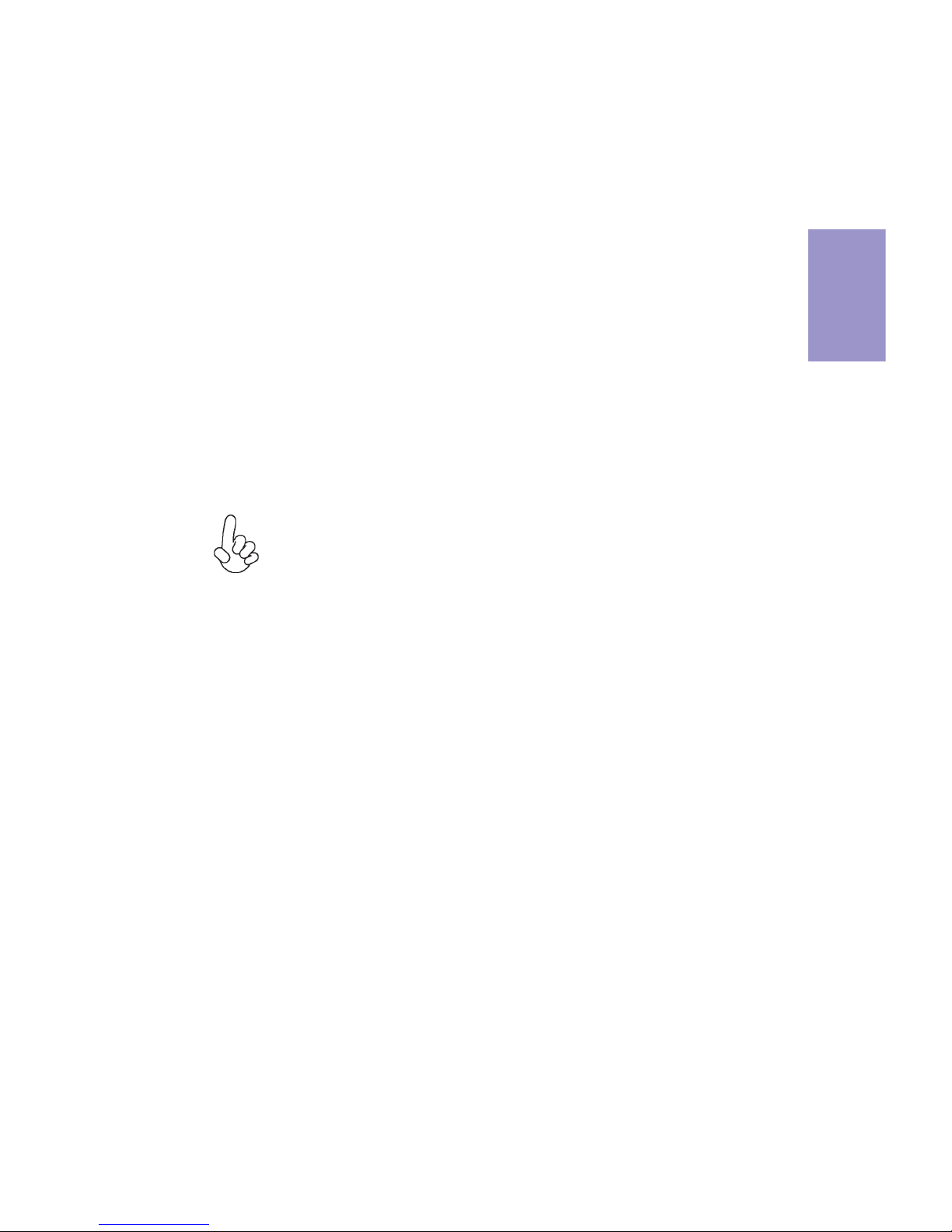
Chapter 2
11
A78F2-TI USER MANUAL
A. Apply some thermal grease onto the contacted area between the
heatsink and the CPU, and make it to be a thin layer.
B. Put the CPU Fan down on the retention module and fix it in place.
C. Connect the CPU cooler power connector to the CPU_FAN connector.
2-4-2. Installing the CPU Cooler
• Install the cooling fan in a well-lit work area so that you can clearly see the
motherboard and processor socket.
• Avoid using cooling fans with sharp edges in case the fan casing and the
clips cause serious damage to the motherboard or its components.
• To achieve better airflow rates and heat dissipation, we suggest that you
use a high quality fan with 3800 rpm at least. CPU fan and heat sink instal-
lation procedures may vary with the type of CPU fan/heatsink supplied.
The form and size of fan/heatsink may also vary.
• The following instruction shows how to install CPU fan.
When installing a Cooler, make sure that the cooler supports the socket
and fits on your case. (A customized CPU cooler is needed.)

Chapter 2
12
A78F2-TI USER MANUAL
2-4-3. Installing Memory Modules
• This motherboard accommodates two memory modules. It can support
two 204-pin DDR3 1866/1600/1333.
• Do not remove any memory module from its antistatic packaging until
you are ready to install it on the motherboard. Handle the modules only
by their edges. Do not touch the components or metal parts. Always wear
a grounding strap when you handle the modules.
• You must install at least one module in any of the two slots. Total memory
capacity is 16 GB.
• Refer to the following to install the memory modules.
Install the DIMM module into the slot and press it firmly down until it fits
in place. Check that the cutouts on the DIMM module edge connector
match the notches in the DIMM slot.
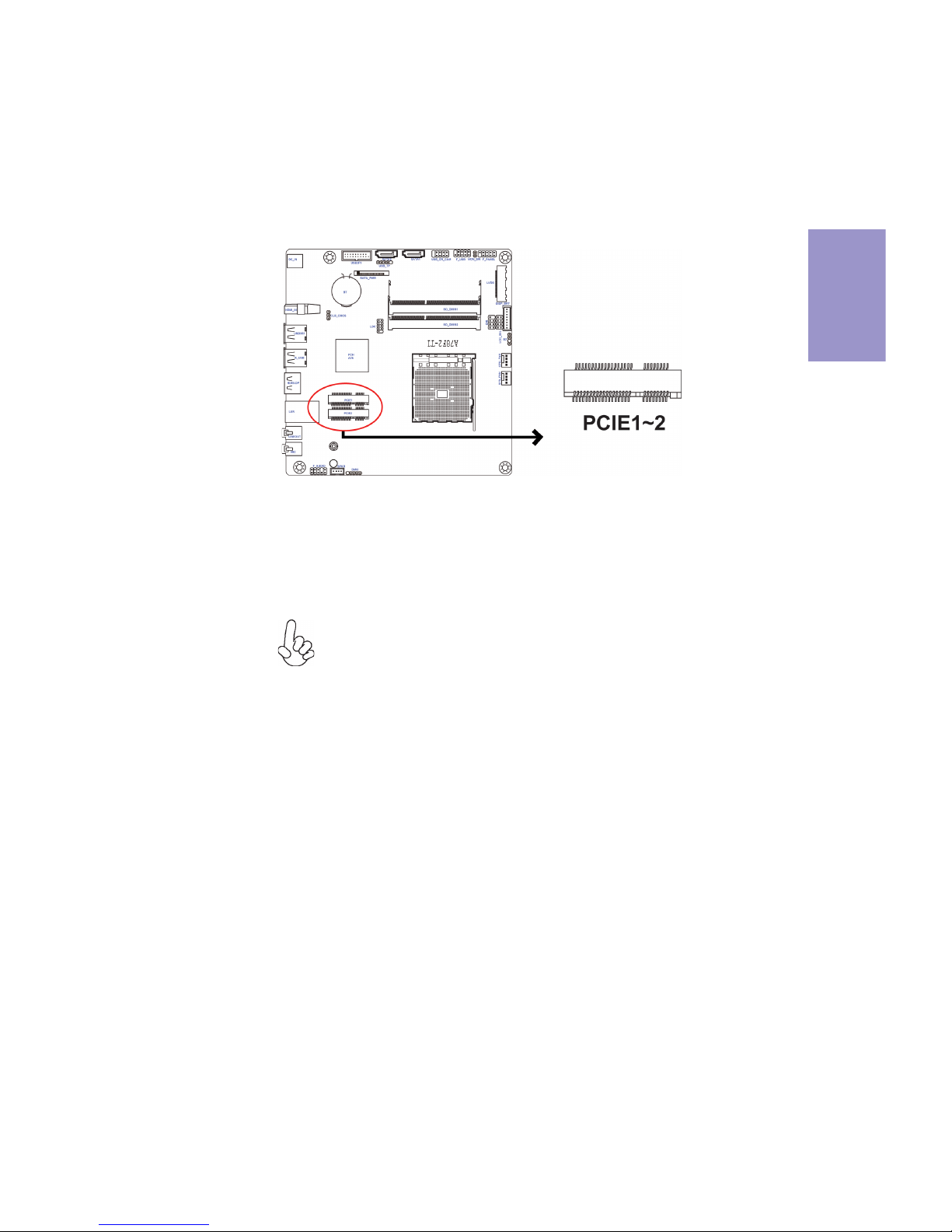
Chapter 2
13
A78F2-TI USER MANUAL
2-4-4. Installing Add-on Cards
The slots on this motherboard are designed to hold expansion cards and connect
them to the system bus. Expansion slots are a means of adding or enhancing the
motherboard’s features and capabilities. With these efficient facilities, you can
increase the motherboard’s capabilities by adding hardware that performs tasks
that are not part of the basic system.
Before installing an add-on card, check the documentation for
the card carefully. If the card is not Plug and Play, you may have
to manually configure the card before installation.
PCIE1~2 Slots The mini PCI Express x1 slots are for extending usage, one
supports half-card, and the other supports full-card. The PCIE2
supports half-card, the PCIE1 supports full-card and you can
install a Mini (mSATA) card into it.

Chapter 2
14
A78F2-TI USER MANUAL
Follow these instructions to install a wireless card:
1 Remove a blanking plate from the system case, and insert the wireless
card into the MINIPCIE slot rightwards, then tighten the screw (Please
refer to Picture 1).
2 Press the metal connector of the cable into the connector on the wireless
card. Ensure that the metal connector is correctly seated (Please refer to
Picture 2).
3 Make the other end of the cable (with a gold screw) through the upper hole
of the bracket, and tighten the antenna on to the gold screw after install-
ing a metal gasket on the screw (Please refer to Picture 3).
Picture 1 Picture 2 Picture 3
* For reference only

Chapter 2
15
A78F2-TI USER MANUAL
2-4-5. Connecting Optional Devices
Refer to the following for information on connecting the motherboard’s optional
devices:
No. Components No. Components
1 USB3F1 8 DISP_BRT
2USB_TP9 CIR
3 SATA1~2 10 DMIC
4 USB_CR_CAM 11 F_AUDIO
5F_USB12LDC
6 MON_SW 13 SATA_PWR
7LVDS————

Chapter 2
16
A78F2-TI USER MANUAL
Please make sure that the USB cable has the same pin assignment as indi-
cated above. A different pin assignment may cause damage or system hang-
up.
This Motherboard implements one USB 3.0 header supporting 2 extra front USB 3.0
ports, which delivers 5Gb/s transfer rate.
1. USB3F1: Front Panel USB 3.0 header
2 & 4. USB_TP & USB_CR_CAM: 5-pin USB 2.0 header supports touch panel or
other USB 2.0 device & USB 2.0 header supports camera and card reader or two
USB 2.0 devices
Users please note to install the card to the correct header.
Table of contents
Other ECS Motherboard manuals