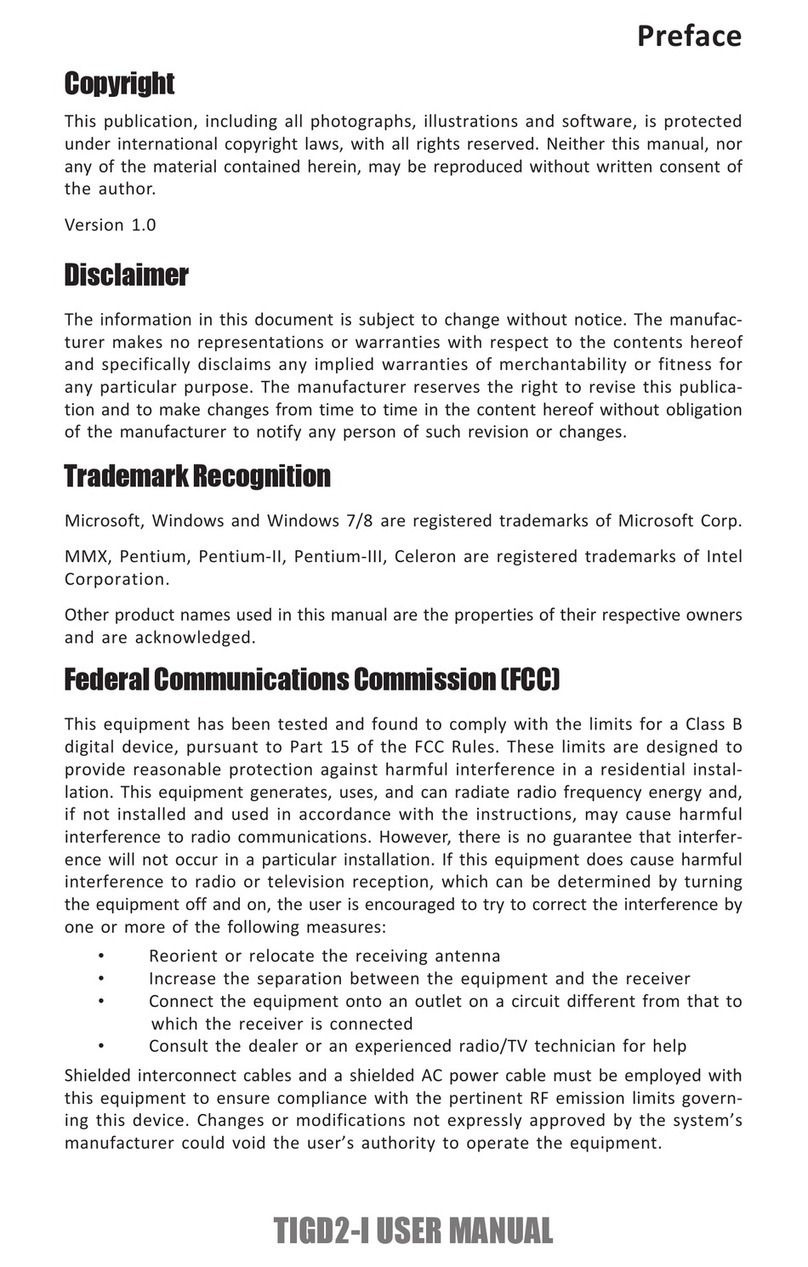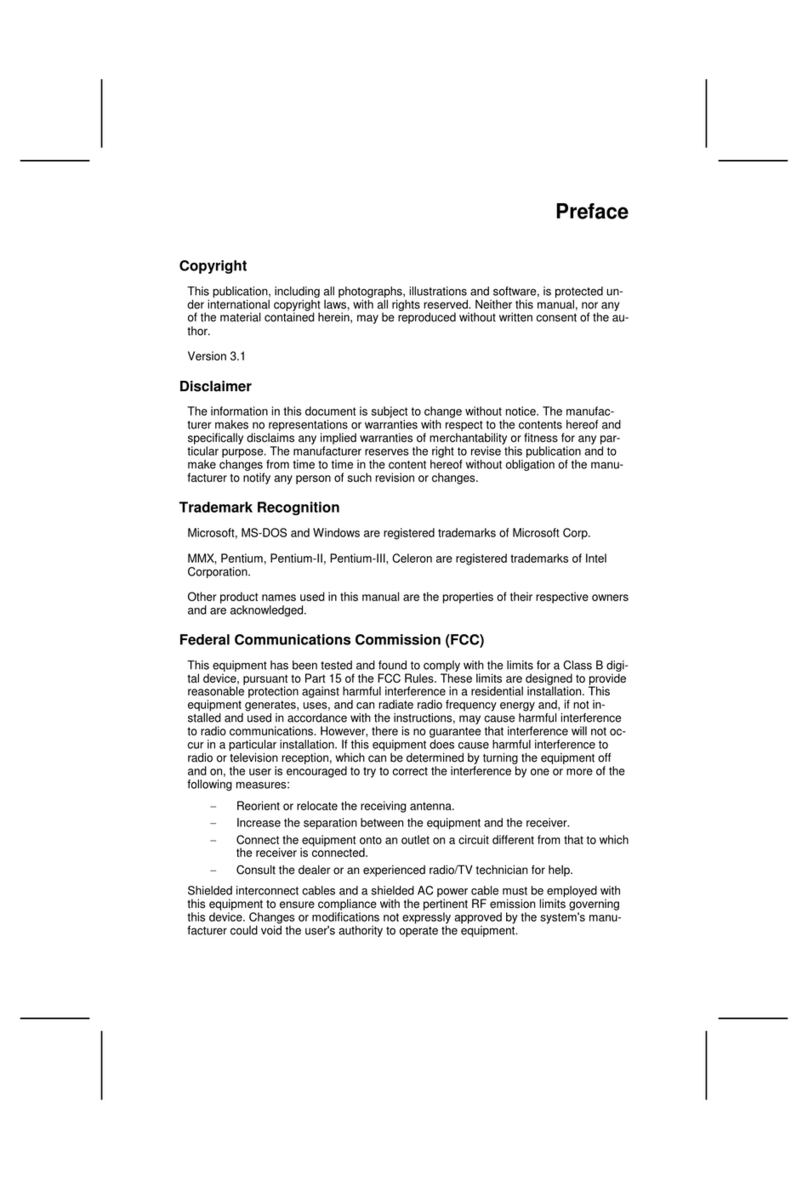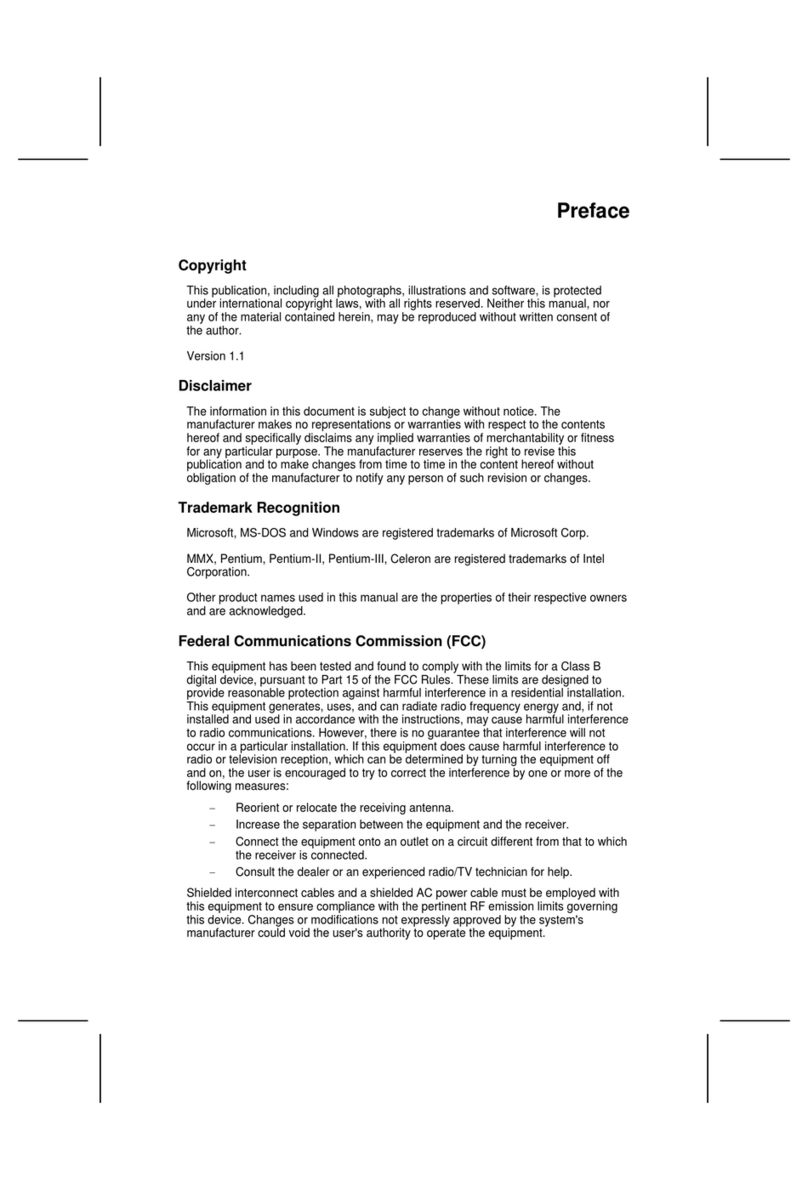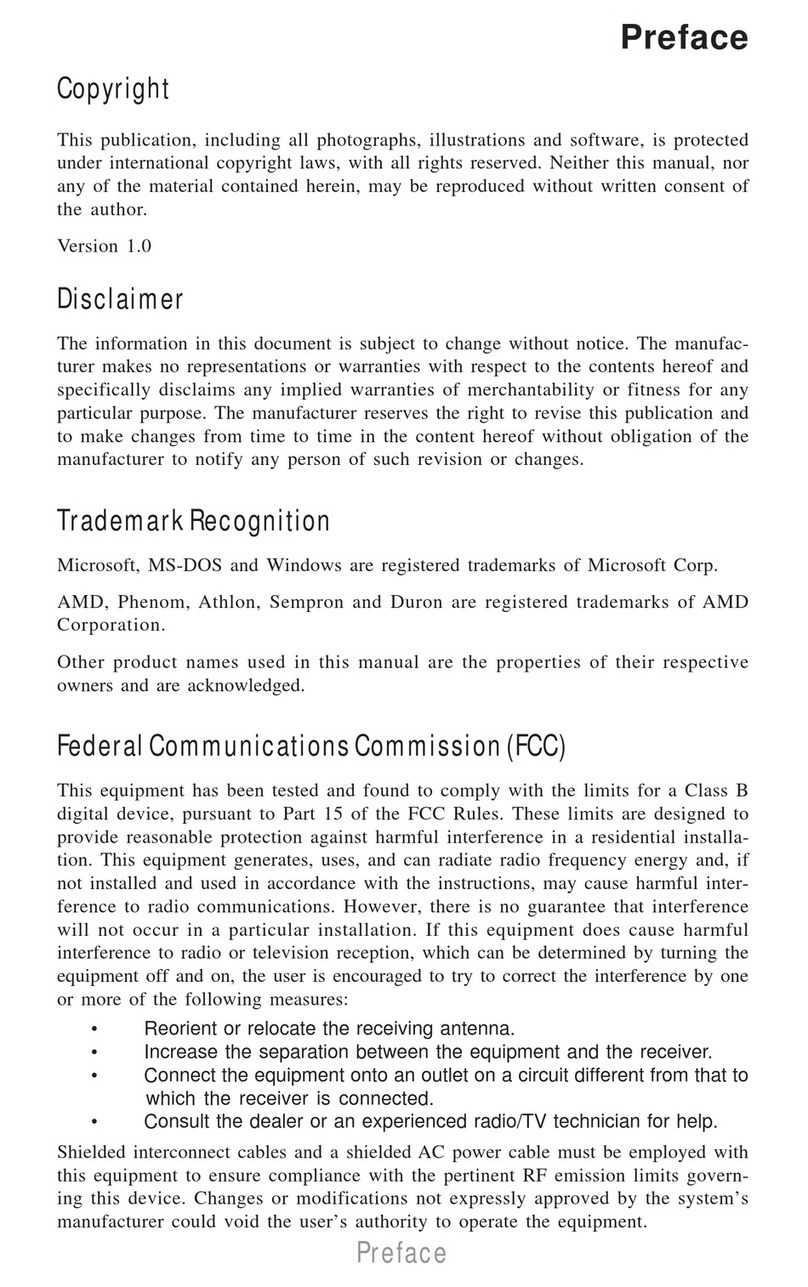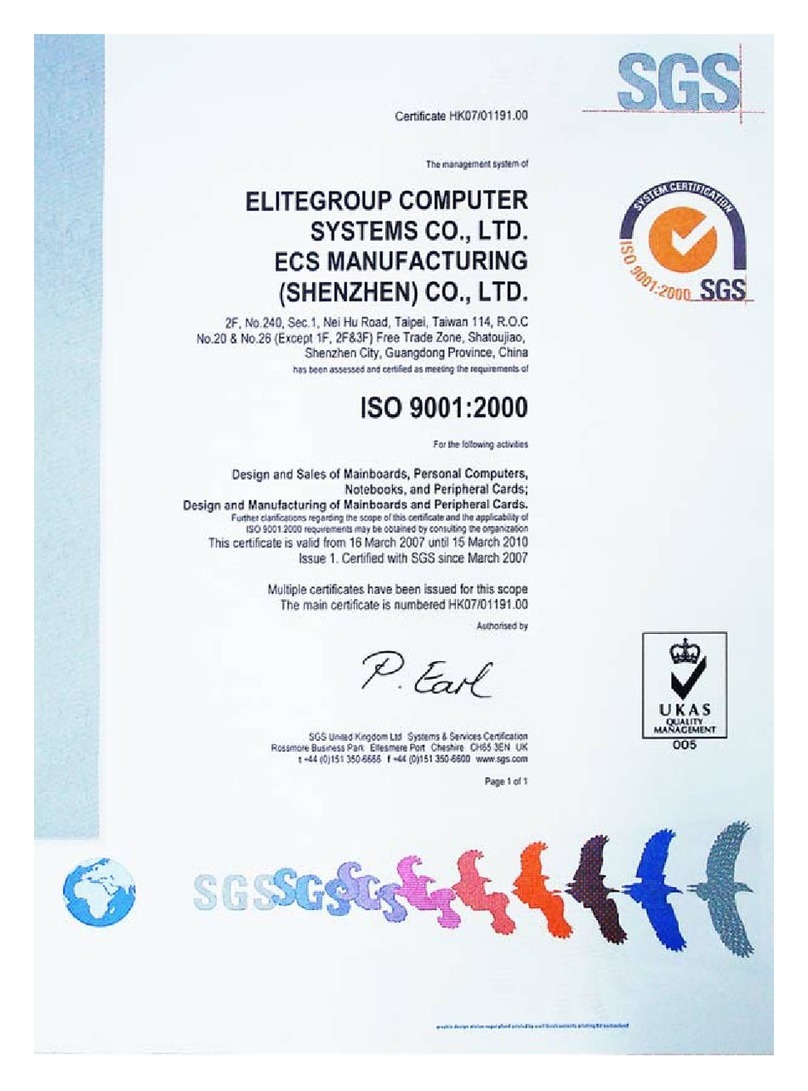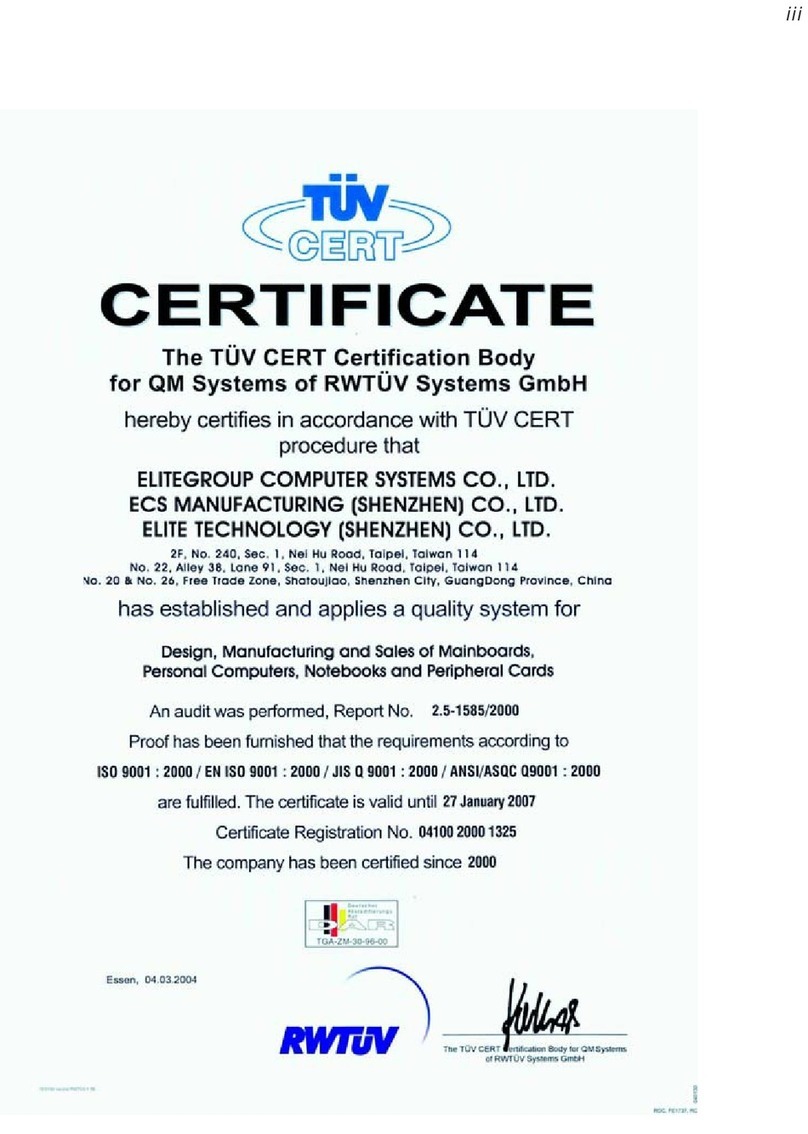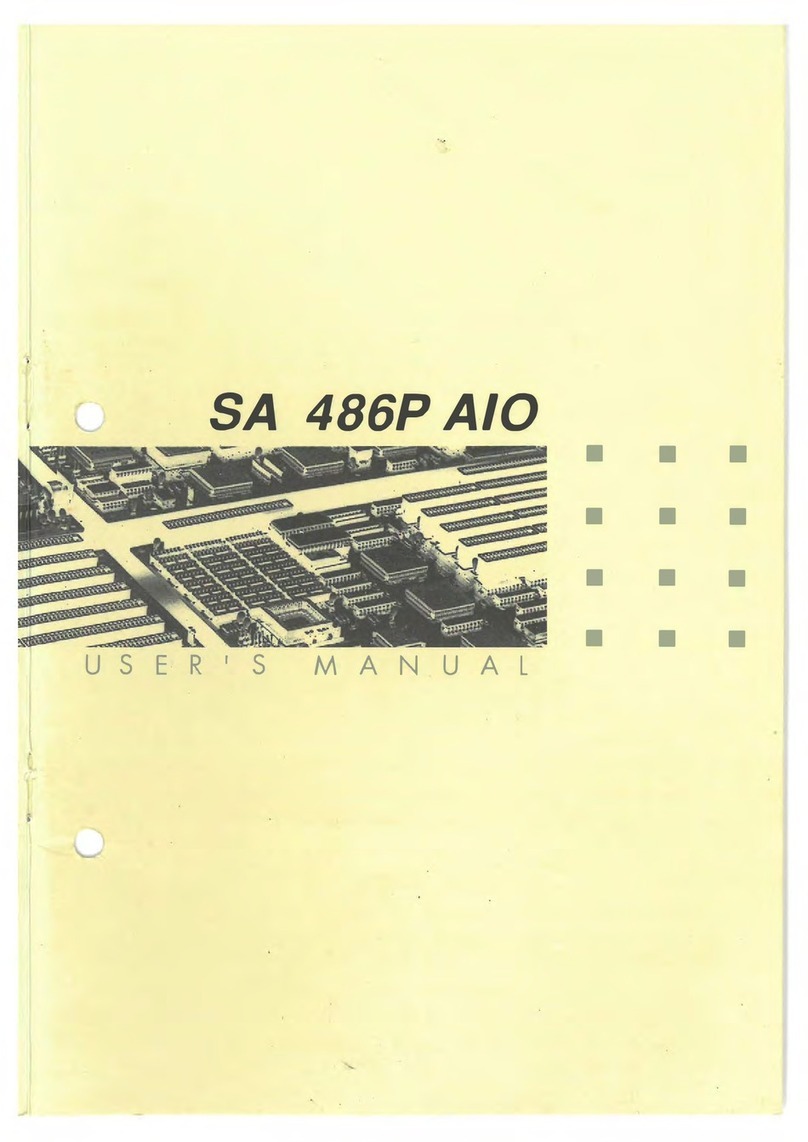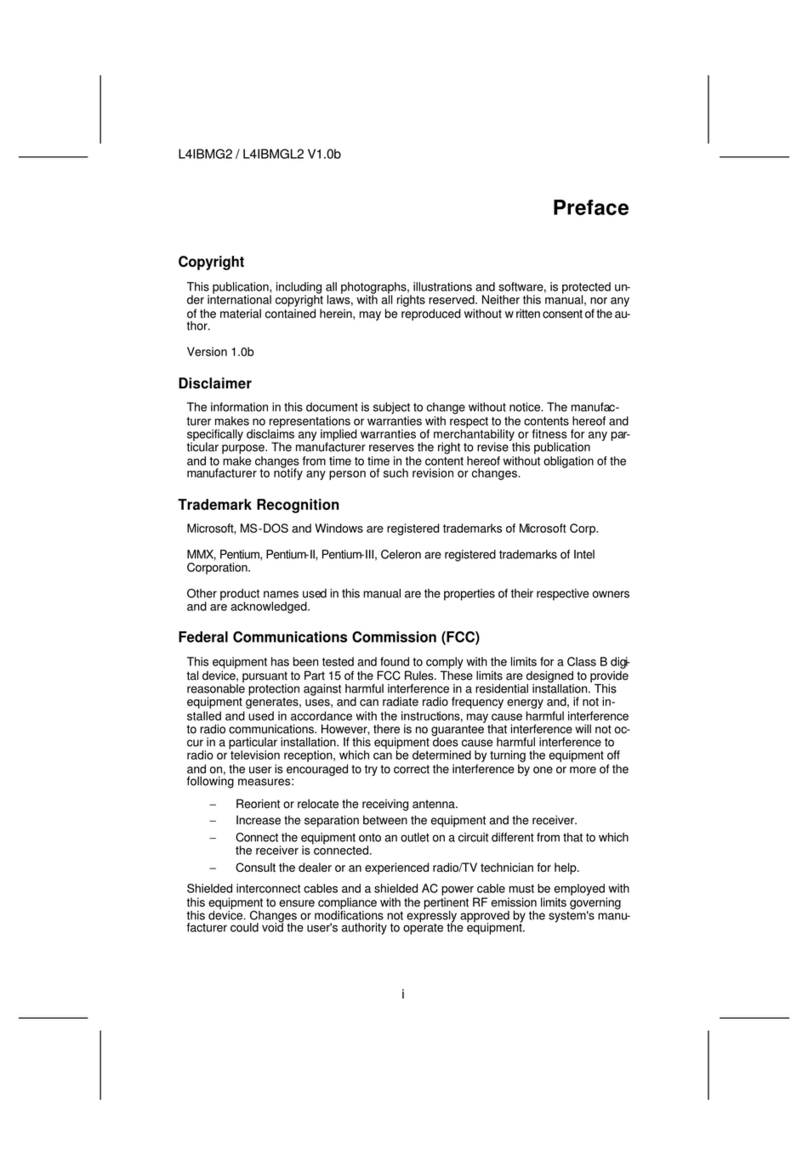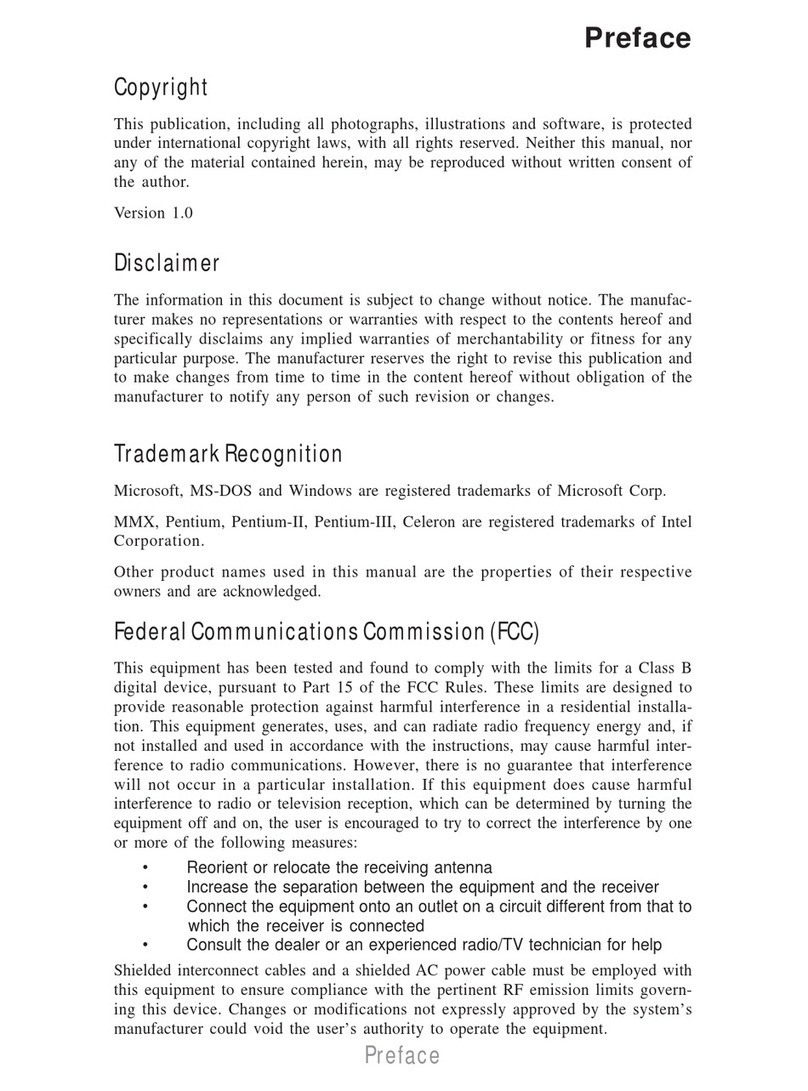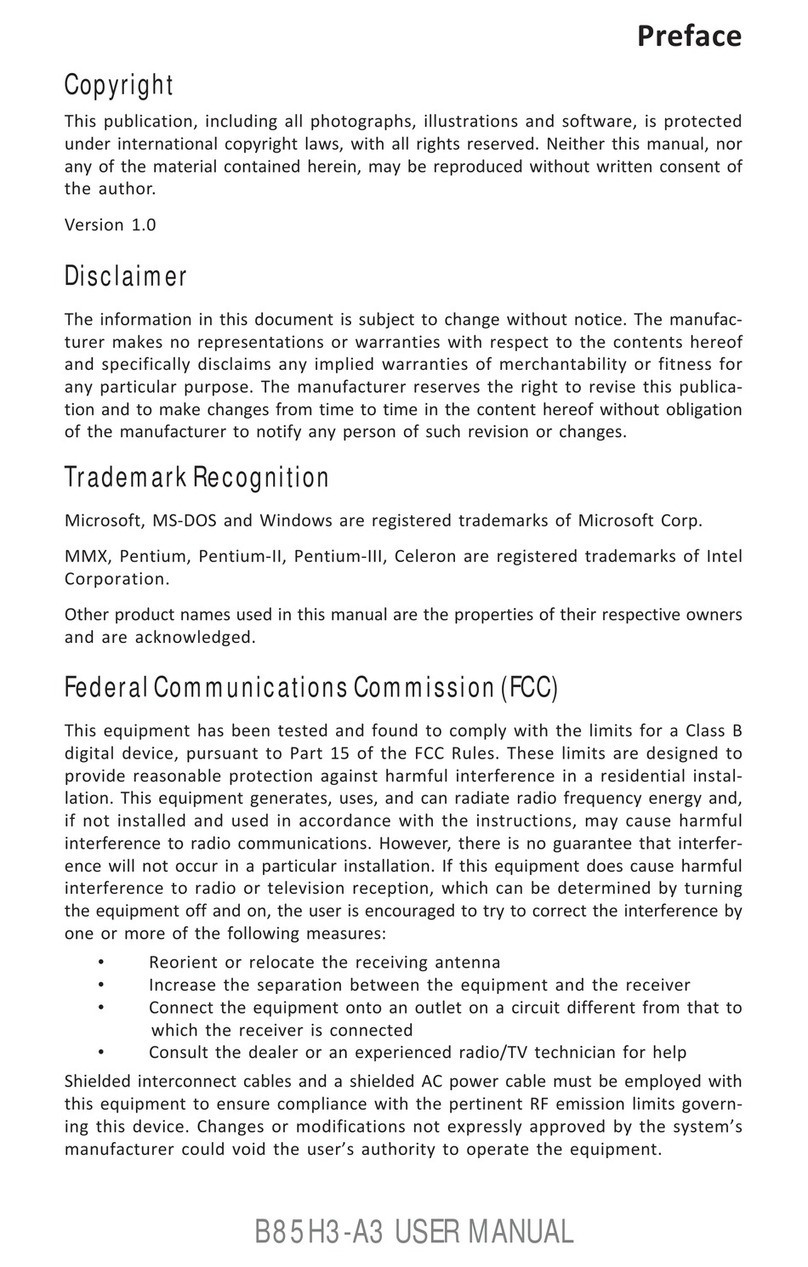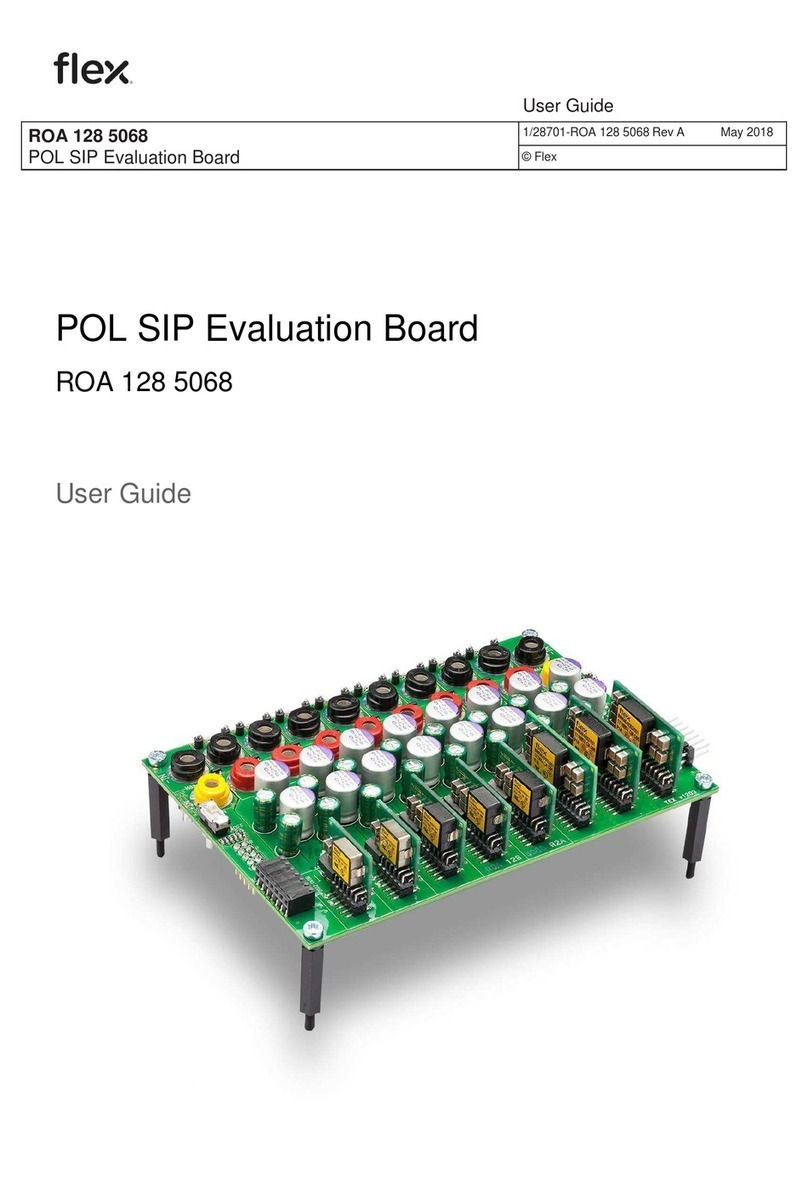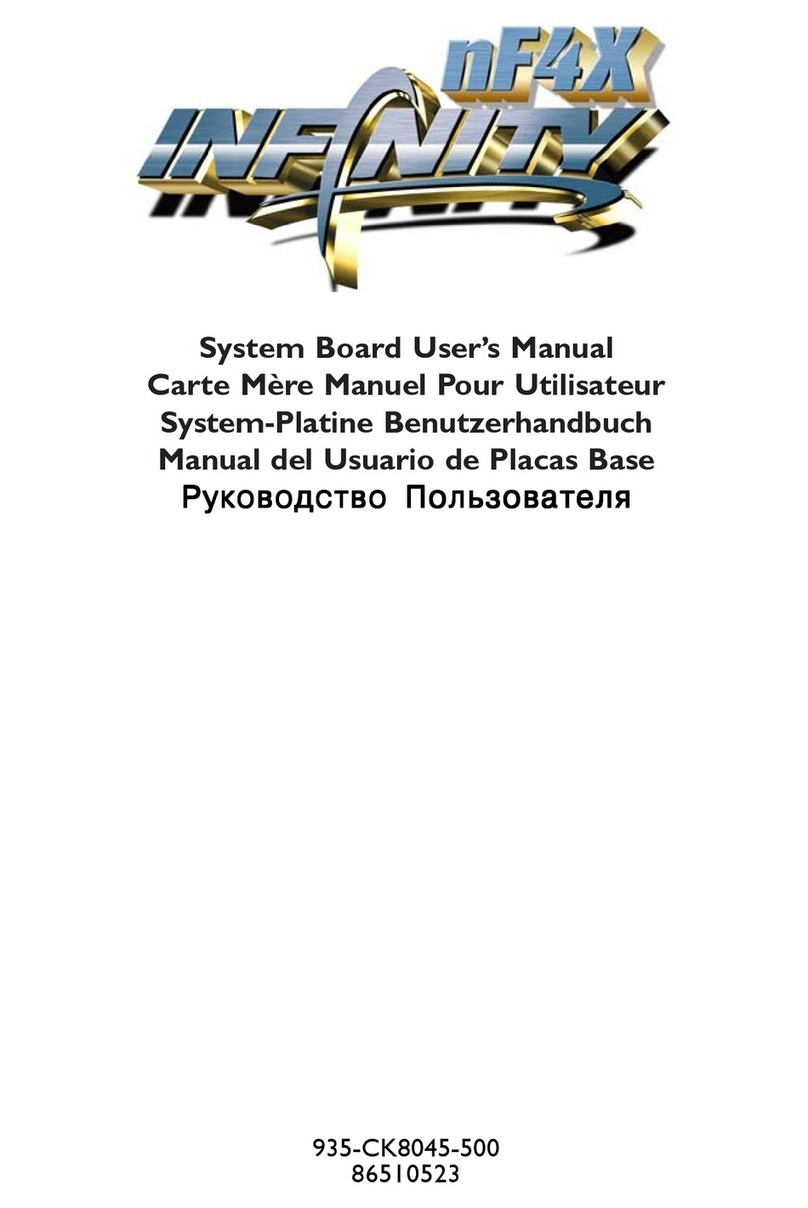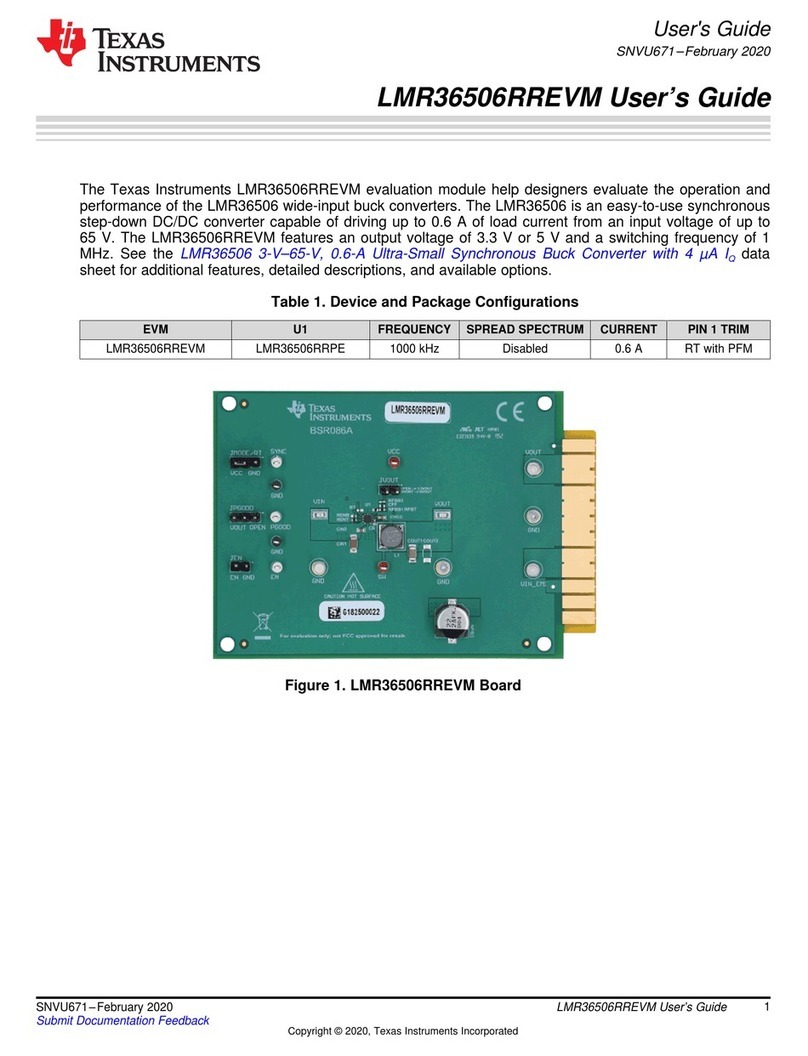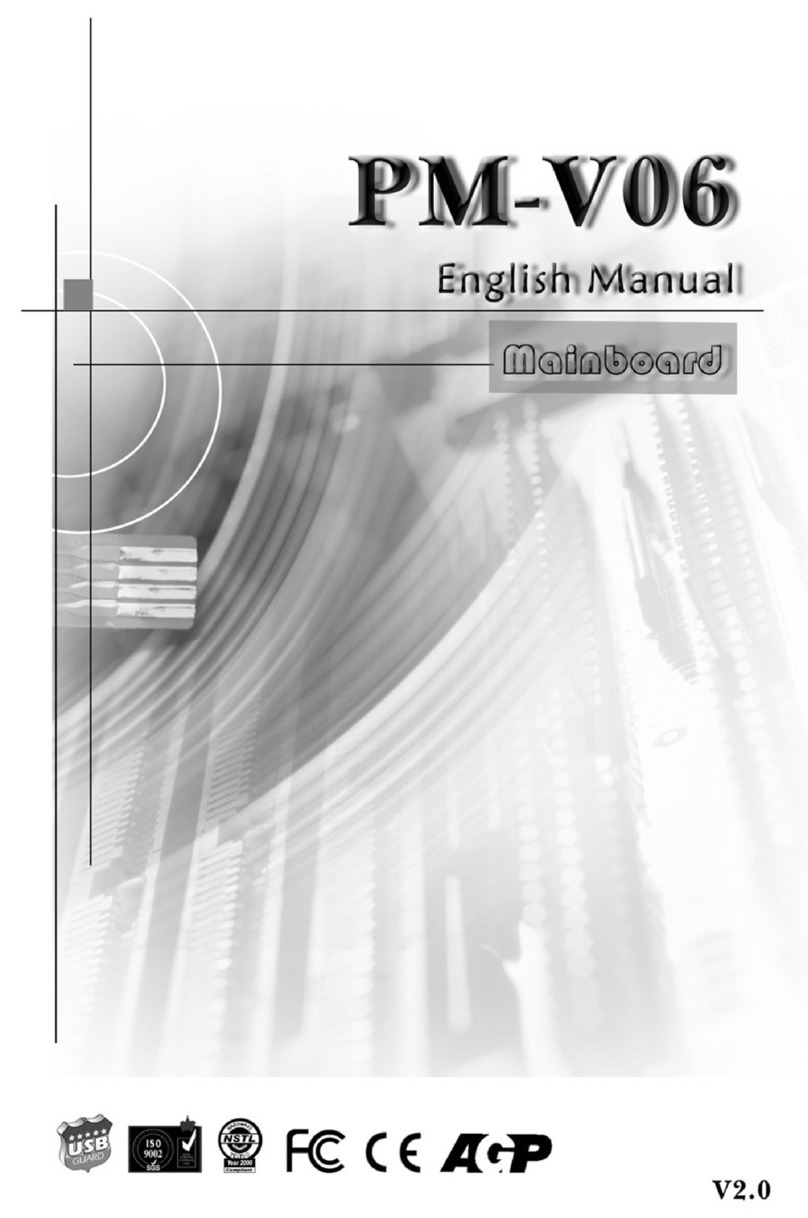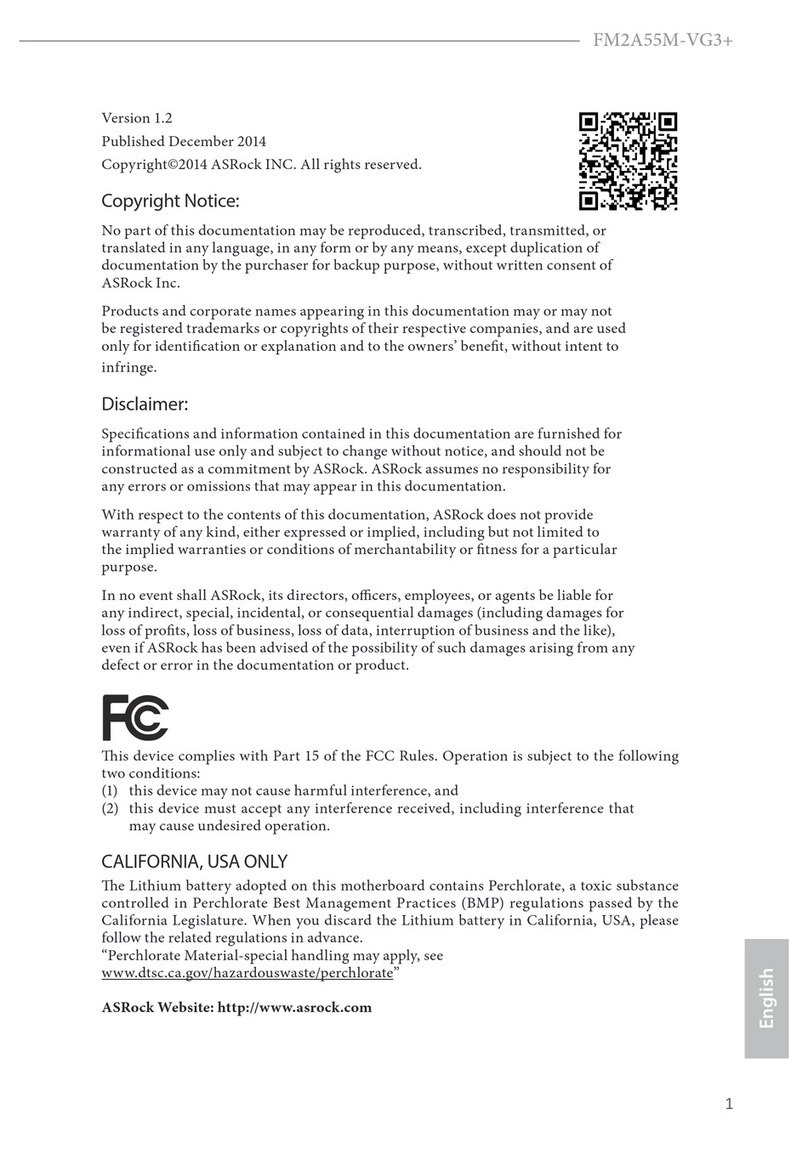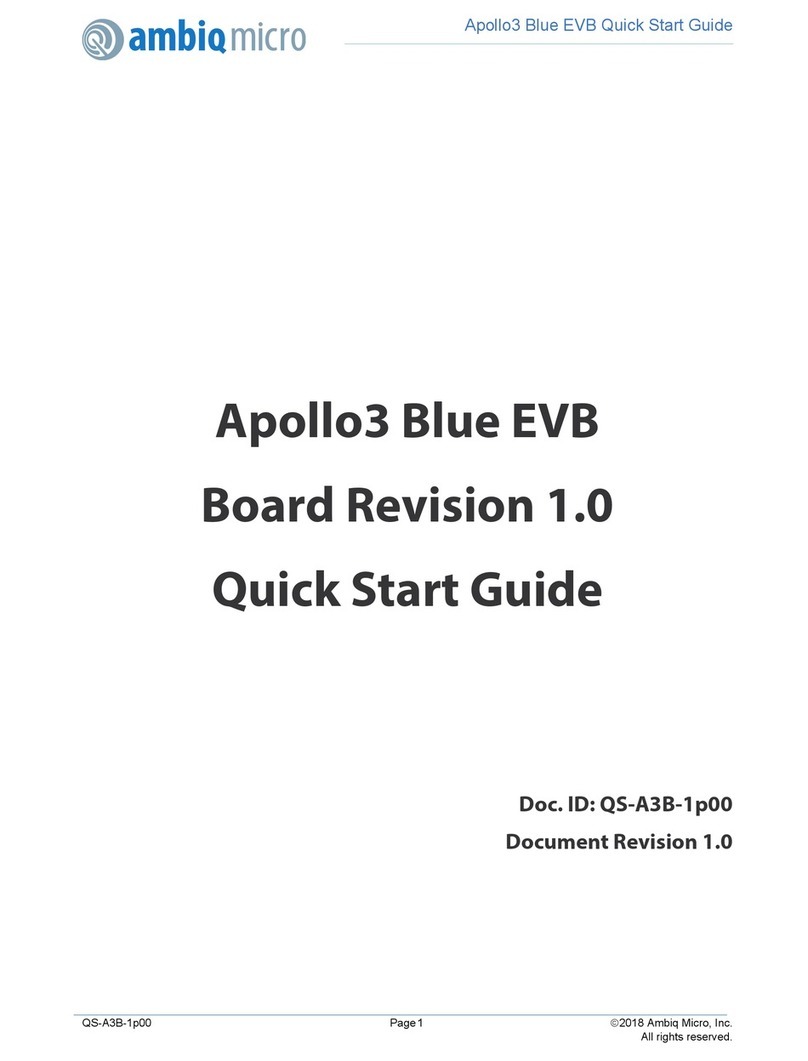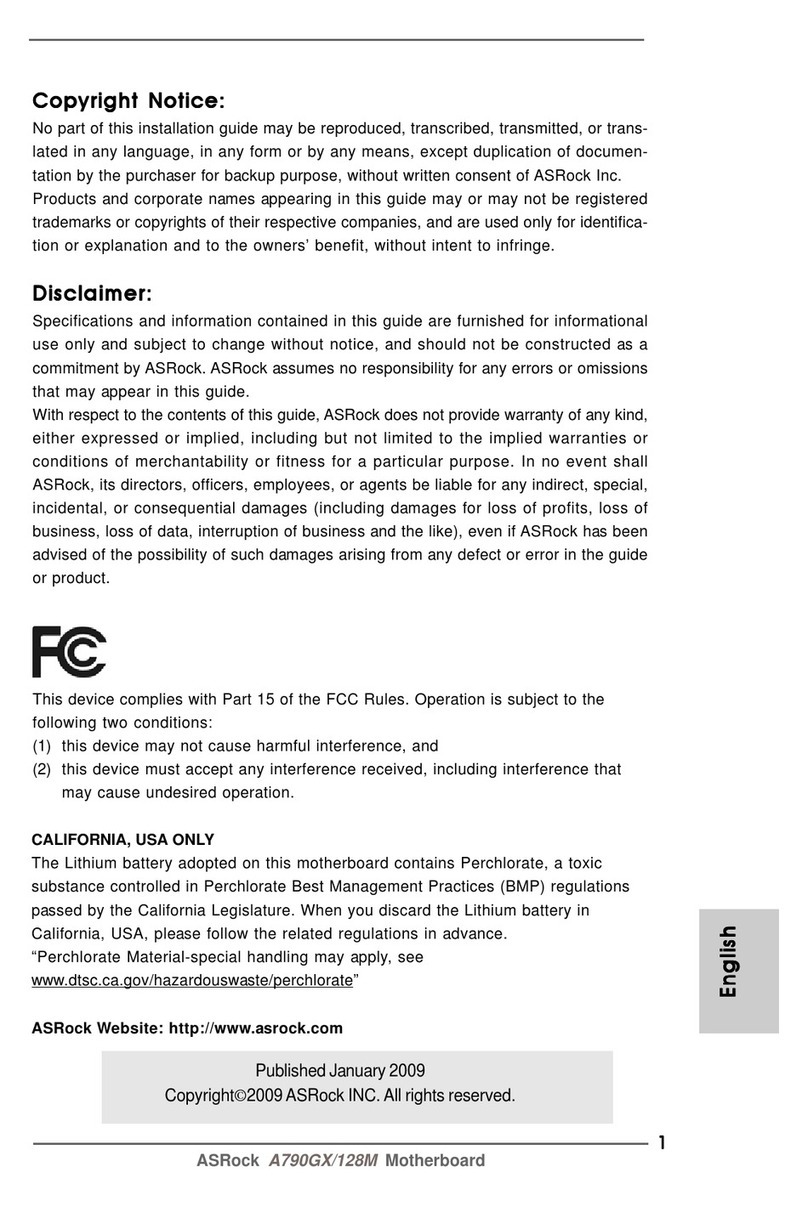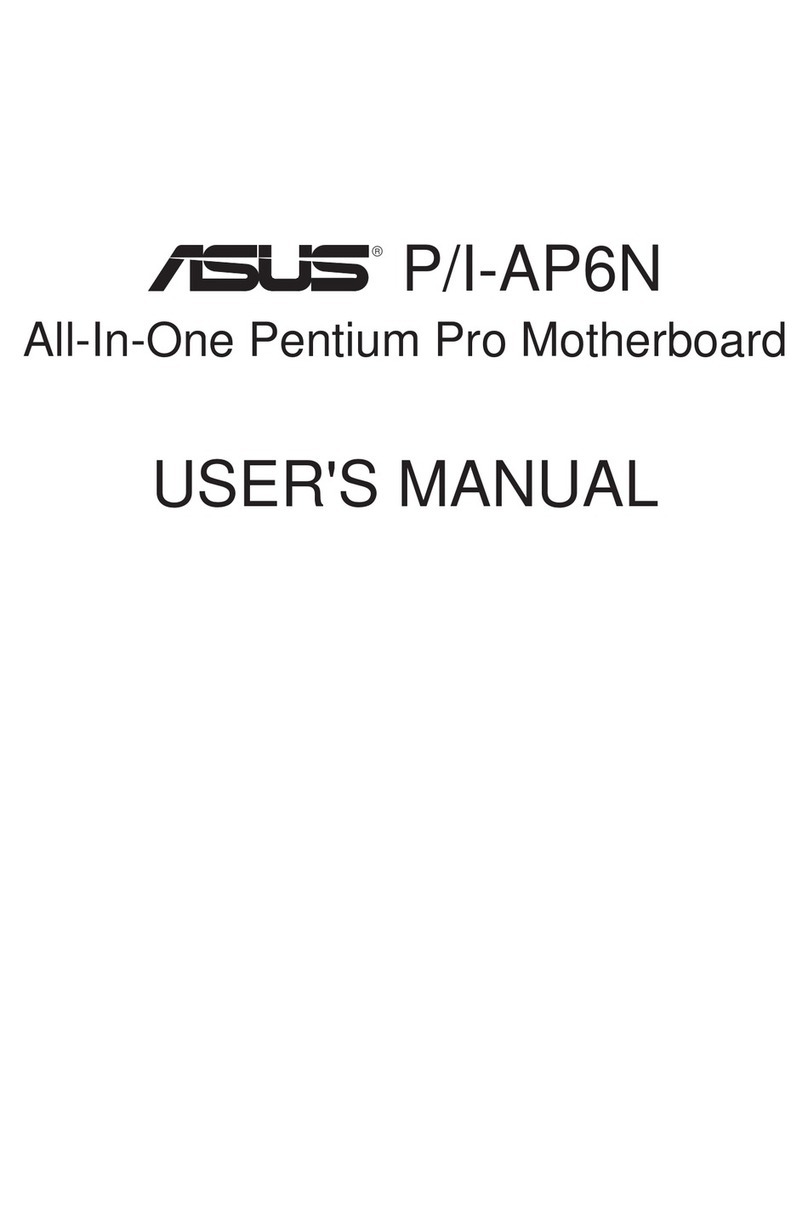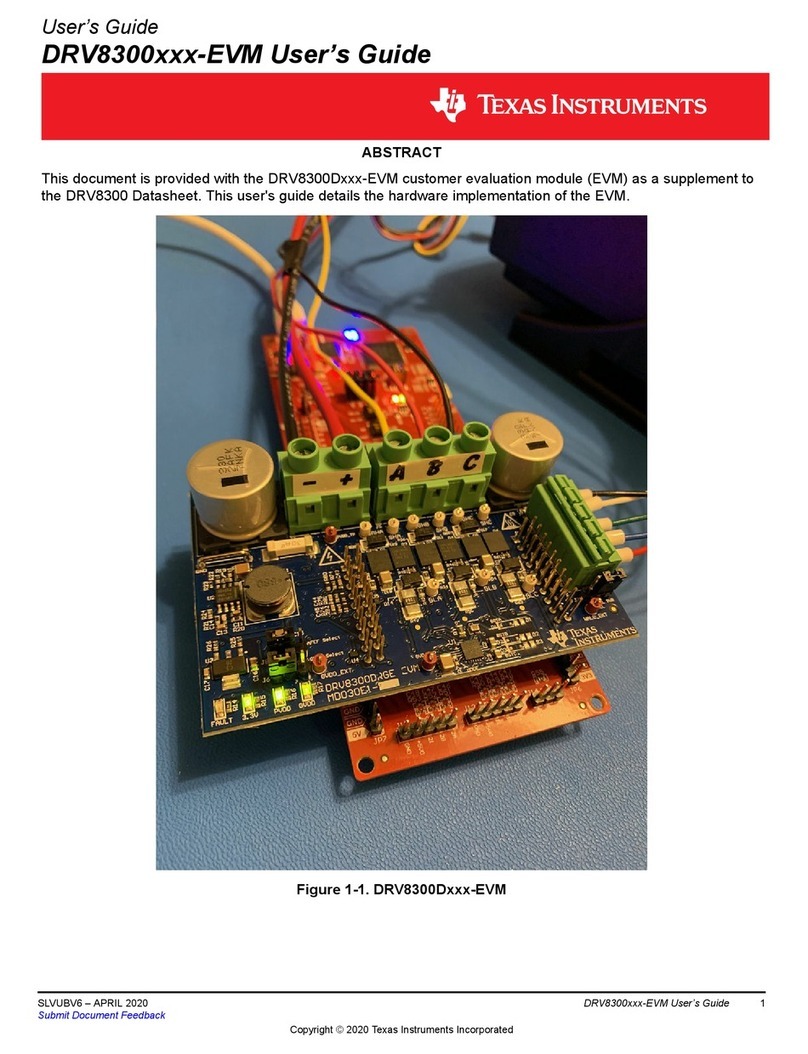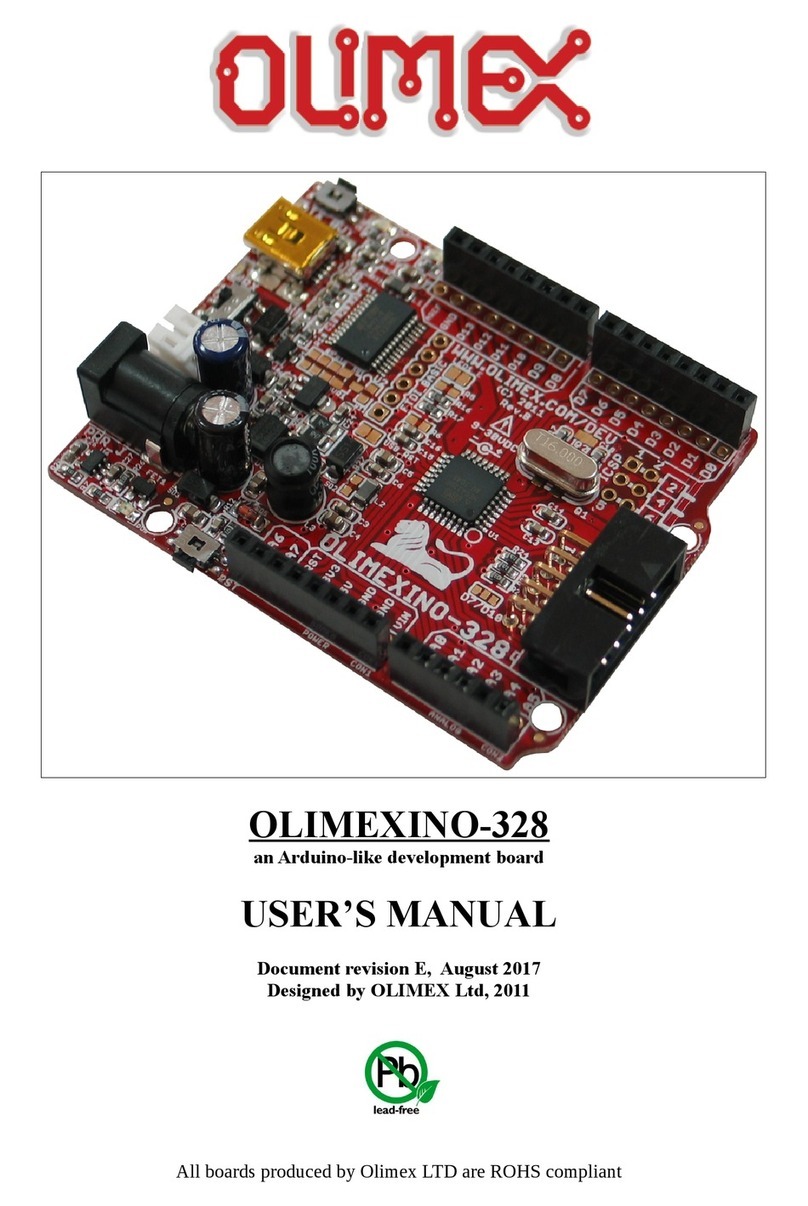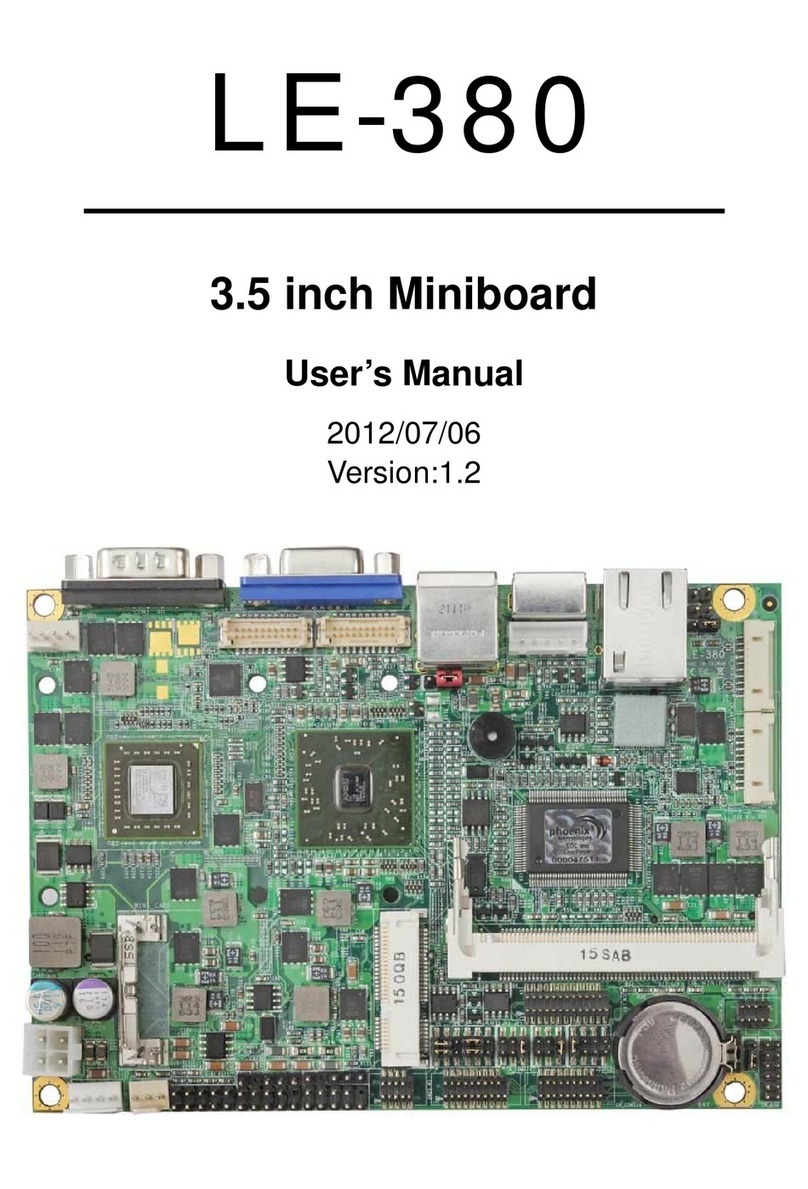ECS NFORCE6M-A User manual



Preface
Preface
Copyright
This publication, including all photographs, illustrations and software, is protected
under international copyright laws, with all rights reserved. Neither this manual, nor
any of the material contained herein, may be reproduced without written consent of
the author.
Version 3.0B
Disclaimer
The information in this document is subject to change without notice. The manufac-
turer makes no representations or warranties with respect to the contents hereof and
specifically disclaims any implied warranties of merchantability or fitness for any
particular purpose. The manufacturer reserves the right to revise this publication and
to make changes from time to time in the content hereof without obligation of the
manufacturer to notify any person of such revision or changes.
FederalCommunicationsCommission(FCC)
This equipment has been tested and found to comply with the limits for a Class B
digital device, pursuant to Part 15 of the FCC Rules. These limits are designed to
provide reasonable protection against harmful interference in a residential installa-
tion. This equipment generates, uses, and can radiate radio frequency energy and, if
not installed and used in accordance with the instructions, may cause harmful inter-
ference to radio communications. However, there is no guarantee that interference
will not occur in a particular installation. If this equipment does cause harmful
interference to radio or television reception, which can be determined by turning the
equipment off and on, the user is encouraged to try to correct the interference by one
or more of the following measures:
• Reorient or relocate the receiving antenna.
• Increase the separation between the equipment and the receiver.
• Connect the equipment onto an outlet on a circuit different from that to
which the receiver is connected.
• Consult the dealer or an experienced radio/TV technician for help.
Shielded interconnect cables and a shielded AC power cable must be employed with
this equipment to ensure compliance with the pertinent RF emission limits govern-
ing this device. Changes or modifications not expressly approved by the system’s
manufacturer could void the user’s authority to operate the equipment.
TrademarkRecognition
Microsoft, MS-DOS and Windows are registered trademarks of Microsoft Corp.
AMD, Athlon, Sempron and Duron are registered trademarks of AMD Corporation.
Other product names used in this manual are the properties of their respective
owners and are acknowledged.

ii
Preface
DeclarationofConformity
This device complies with part 15 of the FCC rules. Operation is subject to the
following conditions:
• This device may not cause harmful interference, and
• This device must accept any interference received, including interfer-
ence that may cause undesired operation
CanadianDepartmentofCommunications
This class B digital apparatus meets all requirements of the Canadian Interference-
causing Equipment Regulations.
Cet appareil numérique de la classe B respecte toutes les exigences du Réglement sur
le matériel brouilieur du Canada.
AbouttheManual
The manual consists of the following:
Chapter 1
Introducing the Motherboard
Chapter 2
Installing the Motherboard
Chapter 3
UsingBIOS
Chapter 4
Using the Motherboard Software
Describes features of the
motherboard.
Go to Hpage 1
Describes installation of
motherboard components.
Goto Hpage 7
Provides information on us-
ing the BIOS Setup Utility.
Go to Hpage 27
Describes the motherboard
software
Go to Hpage 49
Chapter 5
SettingUp NVIDIARAID Configuration
Provides information about
SATARAIDSetup
Go to Hpage 55
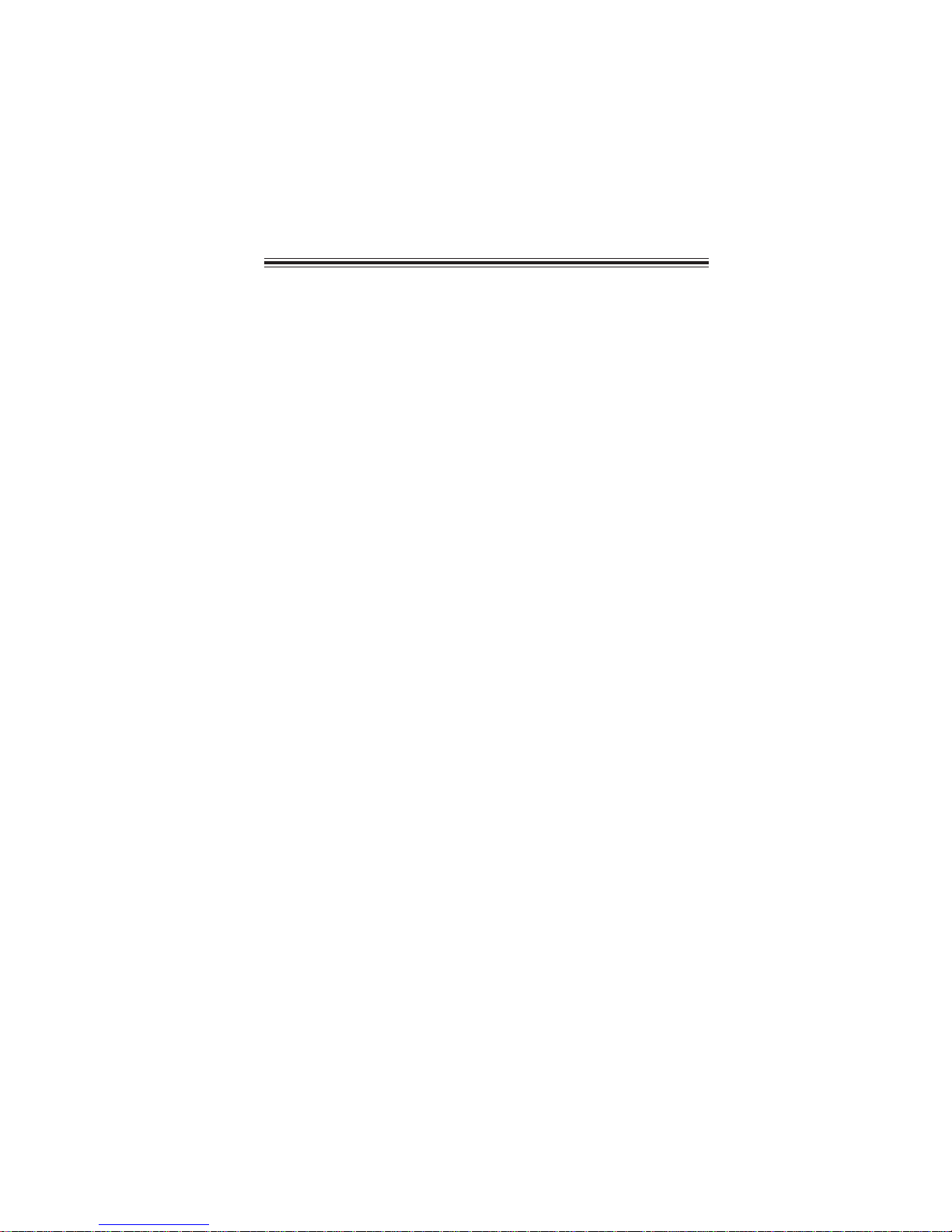
iii
TT
TT
TABLE OF CONTENTSABLE OF CONTENTS
ABLE OF CONTENTSABLE OF CONTENTS
ABLE OF CONTENTS
Preface i
Chapter 1 1
IntroducingtheMotherboard 1
Introduction......................................................................................1
Feature..............................................................................................2
MotherboardComponents.............................................................4
Chapter 2 77
77
7
Installing the Motherboard 7
SafetyPrecautions...........................................................................7
Choosinga ComputerCase............................................................7
Installingthe Motherboard ina Case............................................7
CheckingJumperSettings...............................................................8
Setting Jumpers...................................................................8
Checking Jumper Settings...................................................9
Jumper Settings...................................................................9
ConnectingCase Components.....................................................10
Front Panel Header...........................................................12
InstallingHardware........................................................................13
Installing the Processor.....................................................13
Installing Memory Modules...............................................14
Installinga Hard Disk Drive/CD-ROM/SATAHardDrive...18
Installing a Floppy Diskette Drive....................................19
Installing Add-on Cards....................................................20
Connecting Optional Devices............................................22
ConnectingI/ODevices................................................................26
Chapter 3 27
UsingBIOS 27
Aboutthe SetupUtility................................................................27
The Standard Configuration..............................................27
Entering the Setup Utility...................................................27
Updating the BIOS............................................................29
UsingBIOS......................................................................................29
Standard CMOS Features.................................................30
Advanced BIOS Features..................................................32
Advanced Chipset Features...............................................36

iv
Integrated Peripherals.......................................................39
Power Management Setup.................................................43
PnP/PCI Configurations....................................................45
PC Health Status................................................................46
Load Fail-Safe Defaults.....................................................47
Load Optimized Default ...................................................47
Set Supervisor Password..................................................47
Set User Password............................................................47
Save & Exit Setup..............................................................48
Exit Without Saving............................................................48
Chapter 4 4949
4949
49
UsingtheMotherboardSoftware 49
Aboutthe SoftwareCD-ROM......................................................49
Auto-installingunderWindows2000/XP/Vista.........................49
Running Setup....................................................................50
ManualInstallation........................................................................54
UtilitySoftwareReference............................................................54
Chapter 5 5555
5555
55
SettingUpNVIDIARAIDConfiguration 55
SettingUp aNon-Bootable RAIDArray....................................55
Setting Upa BootableRAIDArray.............................................58
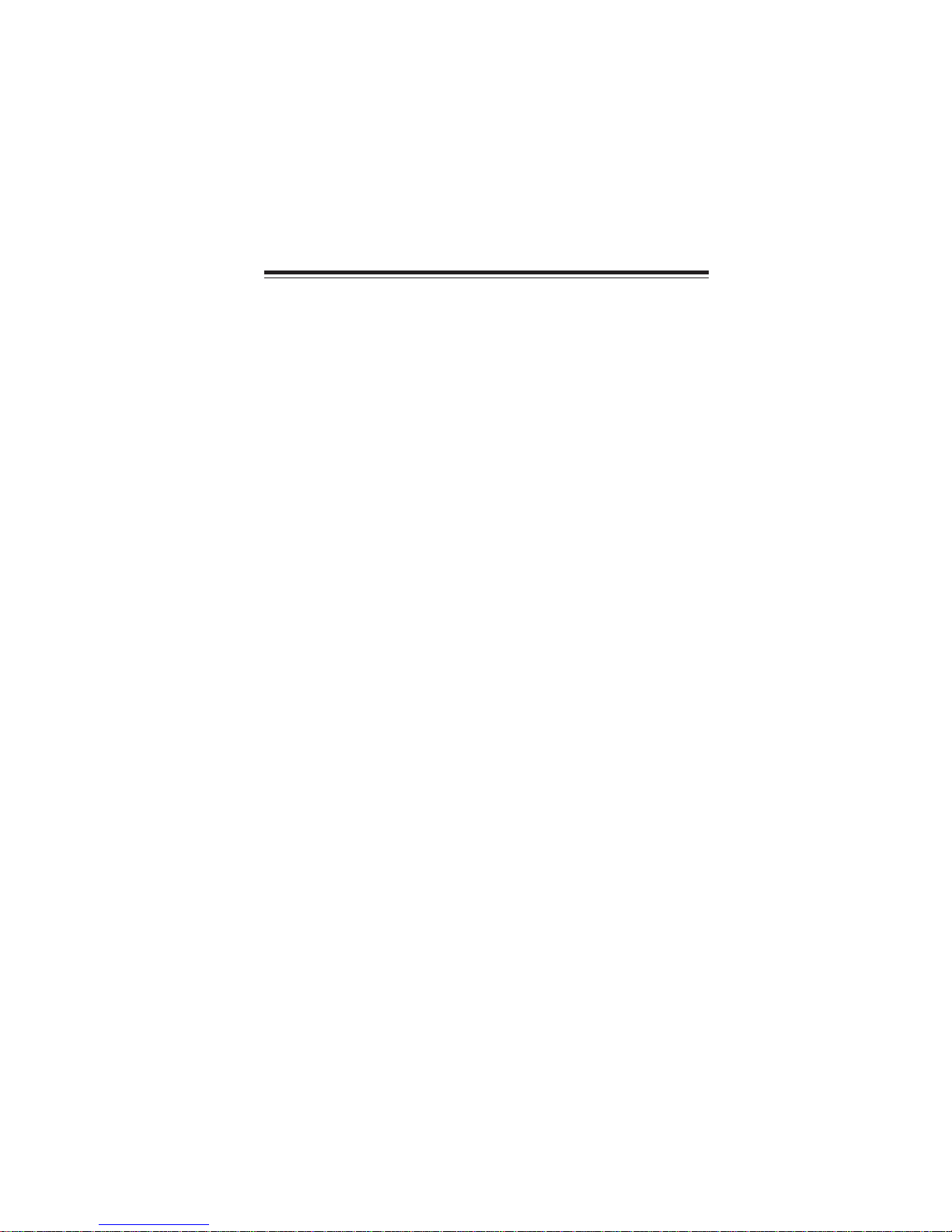
1
IntroducingtheMotherboard
Chapter1
IntroducingtheMotherboard
Introduction
Thank you for choosing this motherboard. This motherboard is a high performance,
enhanced function motherboard that supports socket for AMD Phenom™processor
(socket AM2+)/AMD Athlon™
64 X2 Dual-Core/Athlon™
64/Sempron™
processors for
high-end business or personal desktop markets.
This motherboard is based on NVIDIA® ΜCP61P media and communications proces-
sor (MCP) for best desktop platform solution. ΜCP61P is a single-chip, highly
integrated, high performance HyperTransport peripheral controller, unmatched by
any other single chip-device controller. This motherboard supports up to 32 GB of
system memory with DDR2 800/667/533/400. It supports high resolution graphics
via one PCI Express x16 slot, and it also integrates native Gigabit Ethernet LAN
controller,8 USB 2.0 ports (4 USB ports and 2 USB headers support additional 4 USB
ports) and Serial ATA host controller with maximum transfer rate up to 3.0 Gb/s.
There is an advanced full set of I/O ports in the rear panel, including PS/2 mouse and
keyboard connectors, COM1, four USB ports, one optional LAN port, one optional
ESATA port and audio jacks for microphone, line-in, and 6/8-channel (optional)
line-out.

2
IntroducingtheMotherboard
Feature
Processor
HyperTransportTM Technology is a point-to-point link between two devices, it
enables integrated circuits to exchange information at much higher speeds than
currently available interconnect technologies.
• Accommodates AMD Phenom™ processor (socket AM2+)
AMD Athlon™ 64 X2 Dual-Core/Athlon™ 64/Sempron™ processors
• Supports up to 2000 MT/s HyperTransportTM (HT) interface Speeds
This motherboard uses a socket AM2+/AM2 that carries the following features:
This board supports CPU up to 95W TDP only.
The NVIDIA®
MCP61P is a single-chip with proven reliability and performance.
Memory
• DDR2 800/667/533/400 DDR SDRAM with Dual Channel supported
• Accommodates four unbuffered DIMMs
• Up to 8 GB per DIMM with maximum memory size up to 32 GB
Chipset
• HyperTransport x16 up and down links at up to 1.0 GHz to the AM2+
CPUs
• PCI Express x16 for external graphics
• PCI 2.3 interface at 33 MHz
• Four SATA controllers,each with integrated dual PHYs that are ca-
pable of operating at 1.5Gb/s and 3.0Gb/s speeds
• Eight USB 2.0 ports
• Fast ATA-133 IDE controller
Audio (Optional)
• High performance HDAudio CODEC
• 24-bit resolution with up to 192 KHz sample rates
• Supports Jack Retasking and Universal Jacks™
• +5V Analog Power Supply
• High performance HDAudio CODEC
• EightChannel(4DAC pairs and2 stereoADCs) with 24-bit resolustion
• Sample Rates Up to 192 KHz
• +5V Analog Power Supply

3
IntroducingtheMotherboard
This motherboard supports Ultra DMA bus mastering with transfer rates of 133/
100/66/33 MB/s.
• One PCI Express x16 for Graphics Interface
• One PCI Express x1 slots
• Three 32-bit PCI v2.3 compliant slots
• One IDE connector supporting up to two IDE devices
• One floppy disk drive interface
• Four 7-pin SATA connectors
Expansion Options
Integrated I/O
• Two PS/2 ports for mouse and keyboard
• One serial port
• One ESATA port (optional)
• Four USB ports
• One LAN port (optional)
• Audio jacks for microphone, line-in and 6/8-channel (optional) line-out
BIOS Firmware
• Power management
• Wake-up alarms
• CPUparameters
• CPUandmemorytiming
Some hardware specifications and software items are subject to change
without prior notice.
The motherboard comes with the following expansion options:
The motherboard has a full set of I/O ports and connectors:
The motherboard uses Award BIOS that enables users to configure many system
features including the following:
The firmware can also be used to set parameters for different processor clock
speeds.
Onboard LAN (Optional)
• Integrated Gigabit Ethernet Controller for PCI ExpressTM Applications
• Integrated 10/100/1000 transceiver
• Wake-on-LAN and remote wake-up support
The onboard LAN provides the following features:

4
IntroducingtheMotherboard
MotherboardComponents
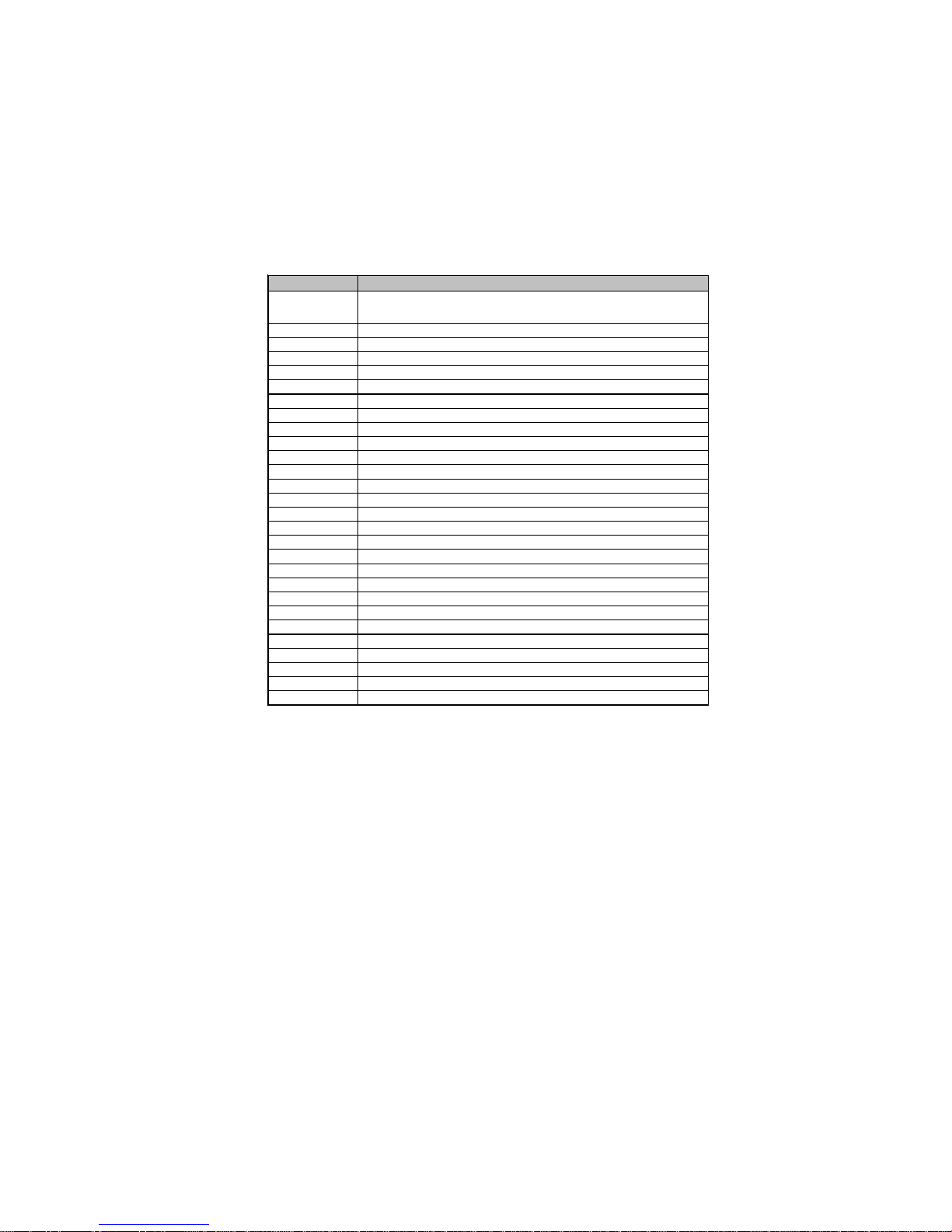
5
IntroducingtheMotherboard
Table of Motherboard Components
This concludes Chapter 1. The next chapter explains how to install the motherboard.
LABEL COMPONENTS
Socket for AMD PhenomTM processor (socket AM2+)/AMD AthlonTM
64 X2 Dual-Core/Althlon
T
M64/Sempron
T
Mprocessors
2.CPU_FAN CPU cooling fan connector
3.PWR_FAN* Power Fan connector
4.DDR2_1~4 240-pin DDR2 SDRAM slots
5.ATX_POWER Standard 24-pin ATX power connector
6.IDE Primary IDE connector
7.SATA1~4 Serial ATA connectors
8.SPK Speaker header
9.LPT Onboard Parallel Port header
10.USBPWR_F Front USB Power Select jumper
11.F_PANEL Front panel switch/LED header
12.F_USB1~2 Front Panel USB headers
13.TPM* TPM Module header
14.IRDA* Infrared header
15.FDD Floppy disk drive connector
16.COM2 Onboard serial port header
17.SPDIFO SPDIF out header
18.CD_IN Analog audio input connector
19.F_AUDIO Front panel audio header
20.WOL* Wake On LAN Connector
21.PCI1~3 32-bit add-on card slots
22.PCIE PCI Express x1 slot
23.CLR_CMOS Clear CMOS jumper
24.PCIEX16 PCI Express x16 slot for graphics interface
25.W-USB* USB Wireless Card header
26.SYS_FAN System cooling fan connector
27.USBPWR_R Rear USB Power Select jumper
28.ATX12
V
Standard 4-Pin ATX Power connector
1.CPU Socket
* Stands for optional components
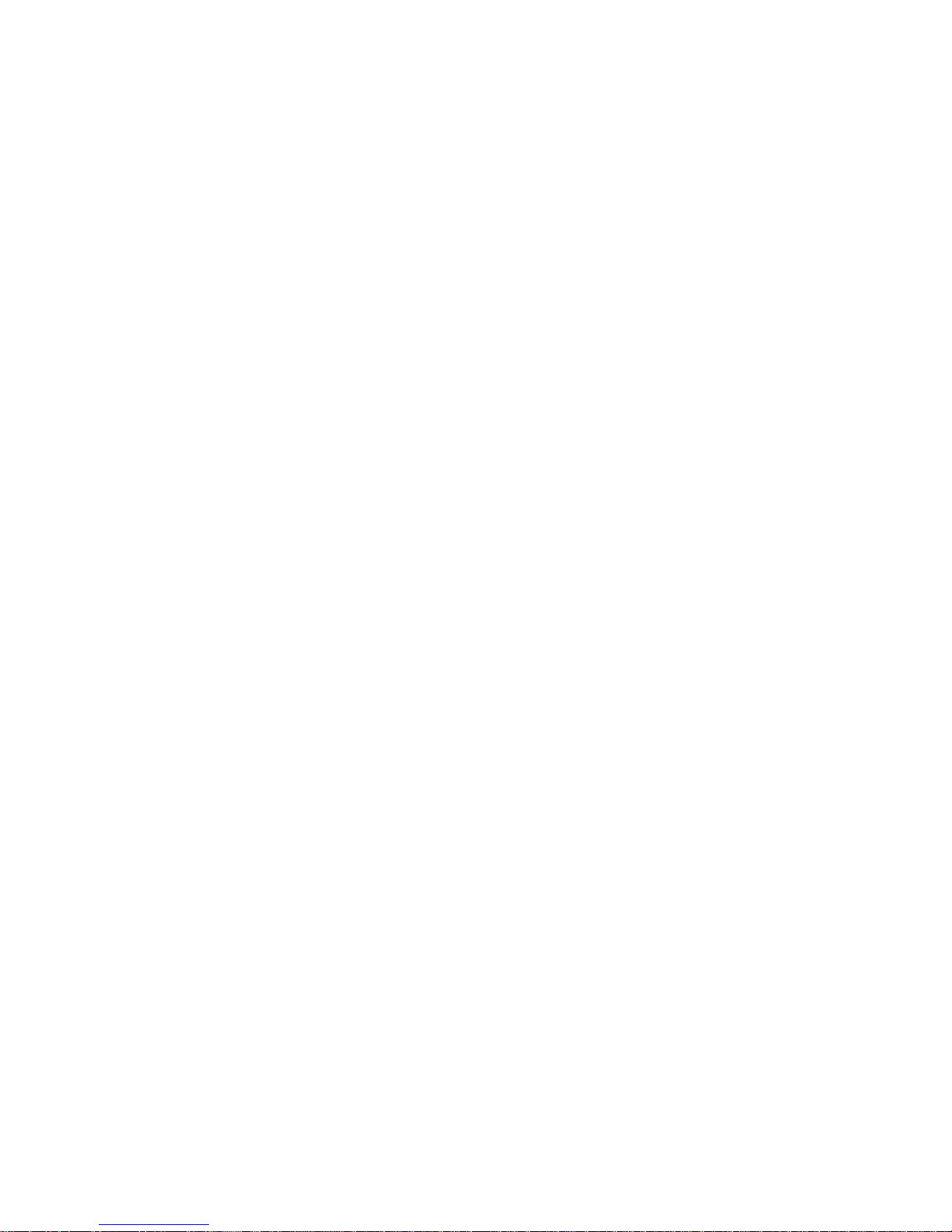
6
IntroducingtheMotherboard
Memo
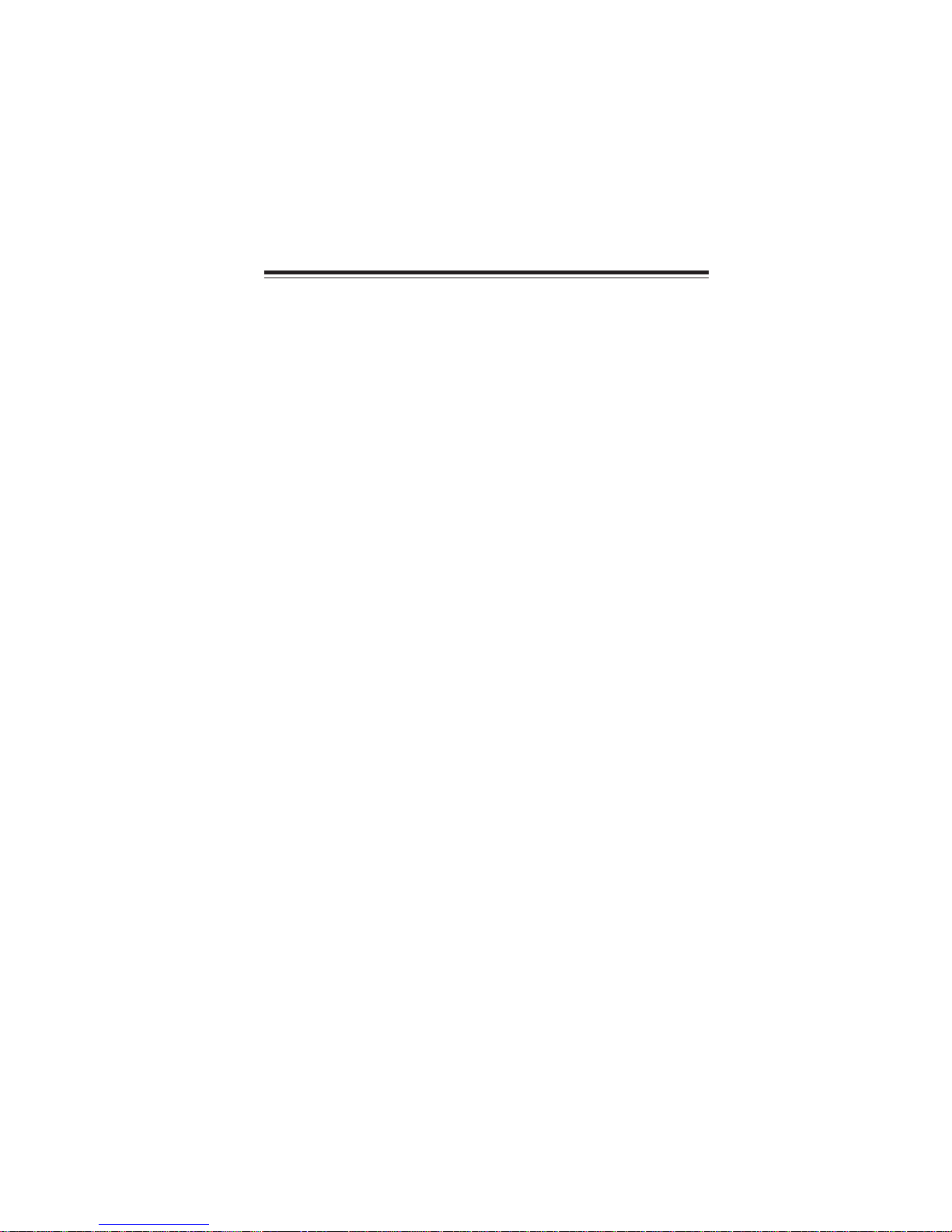
7
InstallingtheMotherboard
Chapter2
InstallingtheMotherboard
SafetyPrecautions
• Follow these safety precautions when installing the motherboard
• Wear a grounding strap attached to a grounded device to avoid dam-
age from static electricity
• Discharge static electricity by touching the metal case of a safely
grounded object before working on the motherboard
• Leave components in the static-proof bags they came in
• Hold all circuit boards by the edges. Do not bend circuit boards
ChoosingaComputer Case
There are many types of computer cases on the market. The motherboard complies
with the specifications for the ATX system case. First, some features on the
motherboard are implemented by cabling connectors on the motherboard to indica-
tors and switches on the system case. Make sure that your case supports all the
features required. Secondly, this motherboard supports one floppy diskette drives and
one enhanced IDE drives. Make sure that your case has sufficient power and space
for all drives that you intend to install.
Most cases have a choice of I/O templates in the rear panel. Make sure that the I/O
template in the case matches the I/O ports installed on the rear edge of the
motherboard.
This motherboard carries an ATX form factor of 305 X 210 mm. Choose a case that
accommodates this form factor.
InstallingtheMotherboardina Case
Refer to the following illustration and instructions for installing the motherboard in
a case.
Most system cases have mounting brackets installed in the case, which correspond
the holes in the motherboard. Place the motherboard over the mounting brackets
and secure the motherboard onto the mounting brackets with screws.
Ensure that your case has an I/O template that supports the I/O ports and expansion
slots on your motherboard.

8
InstallingtheMotherboard
CheckingJumperSettings
This section explains how to set jumpers for correct configuration of the motherboard.
SettingJumpers
Use the motherboard jumpers to set system configuration options. Jumpers with
more than one pin are numbered. When setting the jumpers, ensure that the jumper
caps are placed on the correct pins.
The illustrations show a 2-pin jumper. When
the jumper cap is placed on both pins, the
jumper is SHORT. If you remove the jumper
cap, or place the jumper cap on just one pin,
the jumper is OPEN.
This illustration shows a 3-pin jumper. Pins
1 and 2 are SHORT.
SHORT OPEN
Do not over-tighten the screws as this can stress the motherboard.

9
InstallingtheMotherboard
Checking Jumper Settings
The following illustration shows the location of the motherboard jumpers. Pin 1 is
labeled.
JumperSettings
To avoid the system instability after clearing CMOS, we recommend
users to enter the main BIOS setting page to “Load Optimized De-
faults” and then “Save & Exit Setup”.
1.
2. Make sure the power supply provides enough VCC5_DUAL voltage
before selecting the VCC5_DUAL function.
3. It is required that users place the USBPWR_F & USBPWR_R cap onto
2-3 pin rather than 1-2 pin as default if you want to wake up the
computer by USB/PS2 KB/Mouse.
Jumper Type Description Setting (default)
CLR_CMOS 3-pin CLEAR CMOS
1-2: NORMAL
2-3: CLEAR
Before clearing the
CMOS, make sure to
turn the system off. CLR_CMOS
1
3-pin 1
USBPWR_R
USBPWR_R
1-2: VCC5
2-3: VCC5_DUAL
USB Power
Select Jumper
3-pin
USBPWR_F 1-2: VCC5
2-3: VCC5_DUAL
USB Power
Select Jumper
1
USBPWR_F
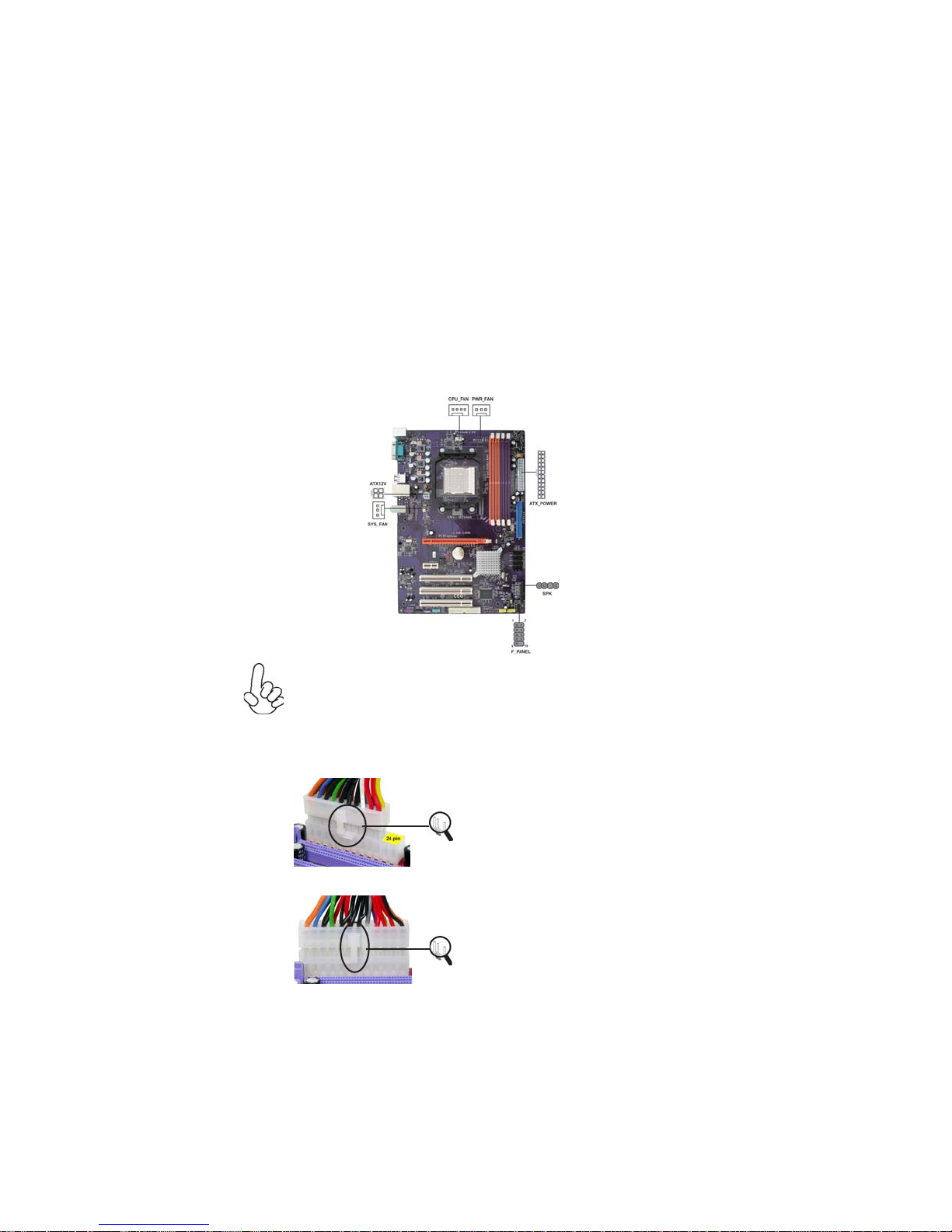
10
InstallingtheMotherboard
ConnectingCaseComponents
After you have installed the motherboard into a case, you can begin connecting the
motherboard components. Refer to the following:
1 Connect the CPU cooling fan cable to CPU_FAN.
2 Connect the power cooling fan connector to PWR_FAN (optional).
3 Connect the system cooling fan connector to SYS_FAN.
4 Connect the case speaker cable to SPK.
5 Connect the standard power supply connector to ATX_POWER.
6 Connect the auxiliary case power supply connector to ATX12V.
7 Connect the case switches and indicator LEDs to the F_PANEL.
Connecting 20/24-pin power cable
Users please note that the 20-pin and 24-pin power cables can both be
connected to the ATX_POWER connector. With the 20-pin power cable,
just align the 20-pin power cable with the pin 1 of the ATX_POWER
connector. However, using 20-pin power cable may cause the system to
become unbootable or unstable because of insufficient electricity. A mini-
mum power of 300W is recommended for a fully-configured system.
20-pin power cable
24-pin power cable
With ATX v1.x power supply, users please
note that when installing 20-pin power
cable, the latche of power cable clings to
the left side of the ATX_POWER connec-
tor latch, just as the picture shows.
With ATX v2.x power supply, users please
note that when installing 24-pin power
cable, the latches of power cable clings to
the right side of the ATX_POWER con-
nector latch.
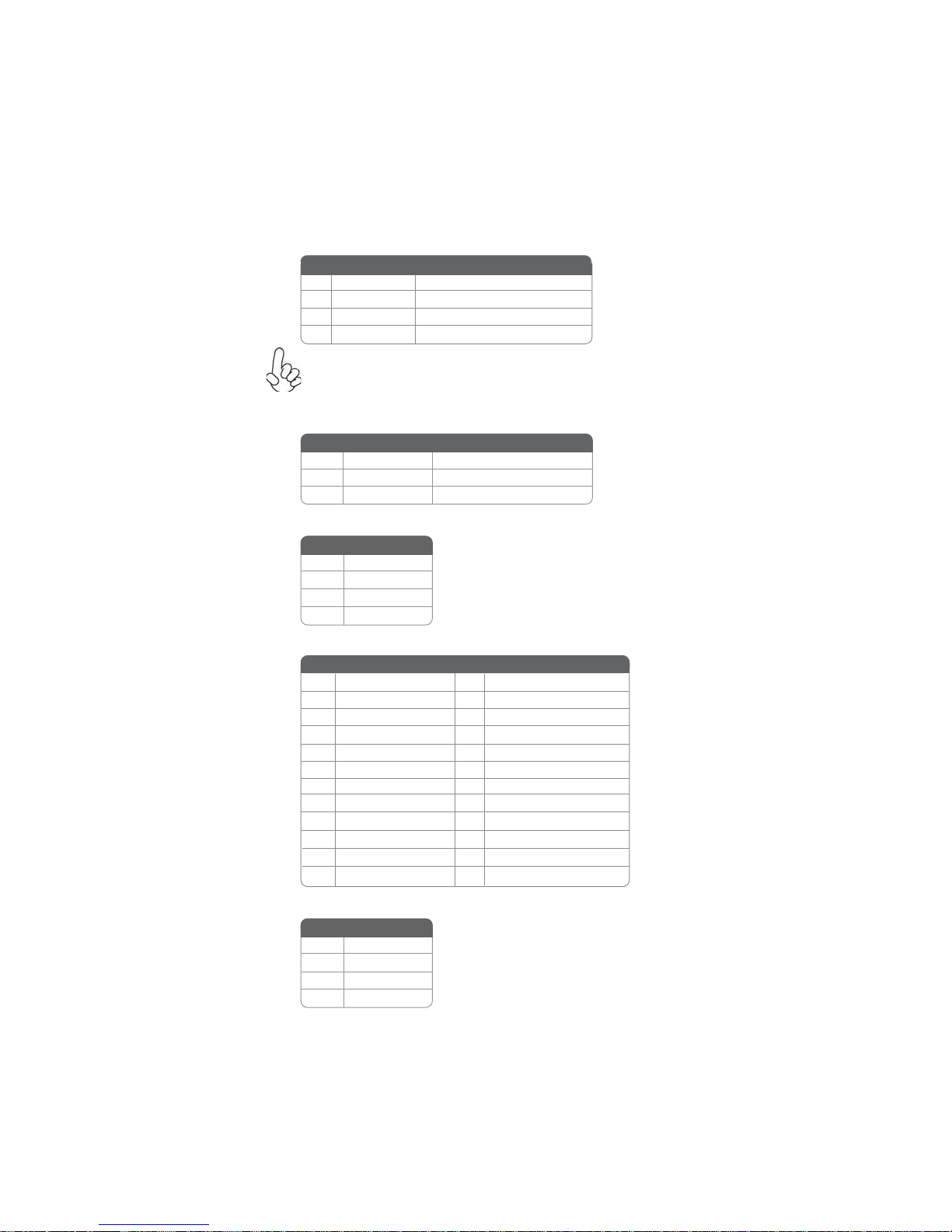
11
InstallingtheMotherboard
CPU_FAN:CPUCooling FANPowerConnector
ATX12V:ATX 12V Power Connector
ATX_POWER: ATX 24-pin Power Connector
SPK: Internal speaker
PWR_FAN(optional)/SYS_FAN:Cooling FANPowerConnectors
1GND System Ground
2+12V Power +12V
3Sense Sensor
Pin Signal Name Function
1Ground System Ground
2+12V Power +12V
3SENSE Sensor
4CONTROL CPU FAN control
Function
Pin Signal Name
4+12V
3+12V
2Ground
1Ground
Pin Signal Name
4Signal
3GND
2Key
1VCC
Pin Signal Name
1+3.3V 13 +3.3V
2+3.3V 14 -12V
3COM 15 COM
4+5V 16 PS_ON
5COM 17 COM
6+5V 18 COM
7COM 19 COM
8PWR OK 20 -5V
95VSB 21 +5V
10 +12V 22 +5V
11 +12V 23 +5V
12 +3.3V 24 COM
Pin Signal Name Pin Signal Name
Users please note that the fan connector supports the CPU
cooling fan of 1.1A~2.2A (26.4W max.) at +12V.

12
InstallingtheMotherboard
Reset Switch
Supporting the reset function requires connecting pin 5 and 7 to a momentary-
contact switch that is normally open. When the switch is closed, the board resets and
runs POST.
Power Switch
Supporting the power on/off function requires connecting pins 6 and 8 to a momen-
tary-contact switch that is normally open. The switch should maintain contact for at
least 50 ms to signal the power supply to switch on or off. The time requirement is
due to internal de-bounce circuitry. After receiving a power on/off signal, at least two
seconds elapses before the power supply recognizes another on/off signal.
Power/Sleep/Message waiting LED
Connecting pins 2 and 4 to a single or dual-color, front panel mounted LED provides
power on/off, sleep, and message waiting indication.
Hard Drive Activity LED
Connecting pins 1 and 3 to a front panel mounted LED provides visual indication
that data is being read from or written to the hard drive. For the LED to function
properly, an IDE drive should be connected to the onboard IDE interface. The LED
will also show activity for devices connected to the SCSI (hard drive activity LED)
connector.
* MSG LED (dual color or single color)
Front Panel Header
The front panel header (F_PANEL) provides a standard set of switch and LED
headers commonly found on ATX or Micro ATX cases. Refer to the table below for
1 HD_LED_P Hard disk LED(+) 2 FPPWR/SLP *MSG LED(+)
3 HD_LED_N Hard disk LED(-)
5 RST_SW_N Reset Switch(-)
7 RST_SW_P Reset Switch(+)
9 RSVD Reserved
4 FP PWR/SLP *MSG LED(-)
8 PWR_SW_P Power Switch(+)
6 PWR_SW_N Power Switch(-)
10 Key No pin
Pin Signal Name Function Pin Signal Name Function

13
InstallingtheMotherboard
InstallingHardware
Installing the Processor
Caution: When installing a CPU heatsink and cooling fan make sure that
you DO NOT scratch the motherboard or any of the surface-mount
resistors with the clip of the cooling fan. If the clip of the cooling fan
scrapes across the motherboard, you may cause serious damage to the
motherboard or its components.
On most motherboards, there are small surface-mount resistors near the
processor socket, which may be damaged if the cooling fan is carelessly
installed.
Avoid using cooling fans with sharp edges on the fan casing and the clips.
Also, install the cooling fan in a well-lit work area so that you can clearly
see the motherboard and processor socket.
Before installing the Processor
This motherboard automatically determines the CPU clock frequency and system
bus frequency for the processor. You may be able to change these settings by changing
the settings in the system Setup Utility. We strongly recommend that you do not
over-clock processors or other components to run faster than their rated speed.
This motherboard has a socket AM2+/AM2 processor socket. When choosing a
processor, consider the performance requirements of the system. Performance is
based on the processor design, the clock speed and system bus frequency of the
processor, and the quantity of internal cache memory and external cache memory.
Warning: Over-clocking components can adversely affect the reliability of
the system and introduce errors into your system. Over-clocking can
permanently damage the motherboard by generating excess heat in
components that are run beyond the rated limits.

14
InstallingtheMotherboard
Installing Memory Modules
This motherboard accommodates four 240-pin unbuffered DIMMs and supports
DDR2 800 /667/533/400 DDR2 SDRAM. You must install at least one module in any
of the four slots. Each module can be installed with 8 GB of memory; the total
memory capacity is 32 GB.
DDR2 SDRAM memory module table
1 Installyour CPU. Pullup the leveraway from the
socket and lift up to 90-degree angle.
2 Locate the CPU cut edge (the corner with the
pin hold noticeably missing). Align and insert
the CPU correctly.
3 Press the lever down and apply thermal grease
on top of the CPU.
4 Put the CPU Fan down on the retention module
and snap the four retention legs of the cooling
fan into place.
5 Flip the levers over to lock the heat sink in place
and connect the CPU cooling Fan power cable
to the CPUFAN connector. This completes the
installation.
CPU Installation Procedure
The following illustration shows CPU installation components.
To achieve better airflow rates and heat dissipation, we suggest that you
use a high quality fan with 4800 rpm at least. CPU fan and heatsink
installation procedures may vary with the type of CPU fan/heatsink sup-
plied. The form and size of fan/heatsink may also vary.
You must install at least one module in any of the two or four slots. Each module can
be installed with 8 GB of memory.
Do not remove any memory module from its antistatic packaging until
you are ready to install it on the motherboard. Handle the modules only
by their edges. Do not touch the components or metal parts. Always wear
a grounding strap when you handle the modules.
DDR2 533 266 MHz
DDR2 667 333 MHz
DDR2 400 200 MHz
DDR2 800 400 MHz
Memory module Memory Bus
Other manuals for NFORCE6M-A
1
Table of contents
Other ECS Motherboard manuals