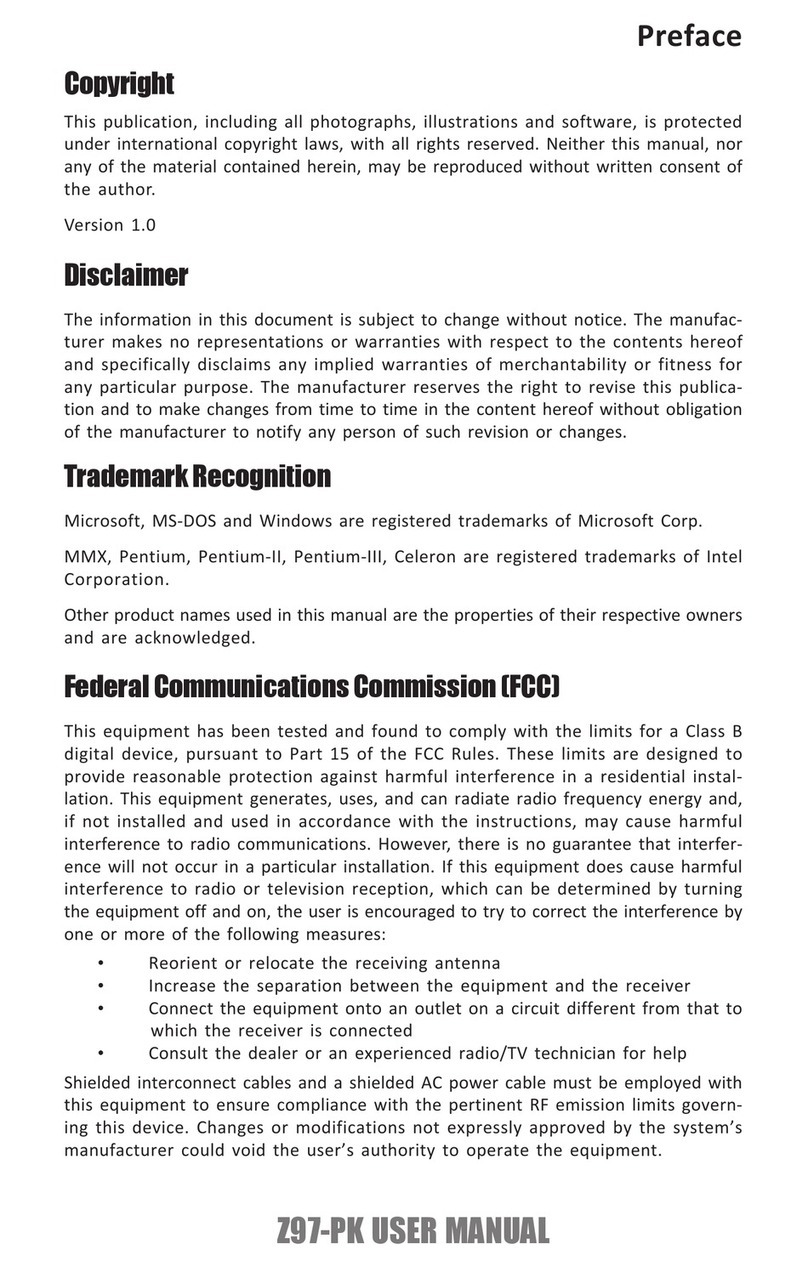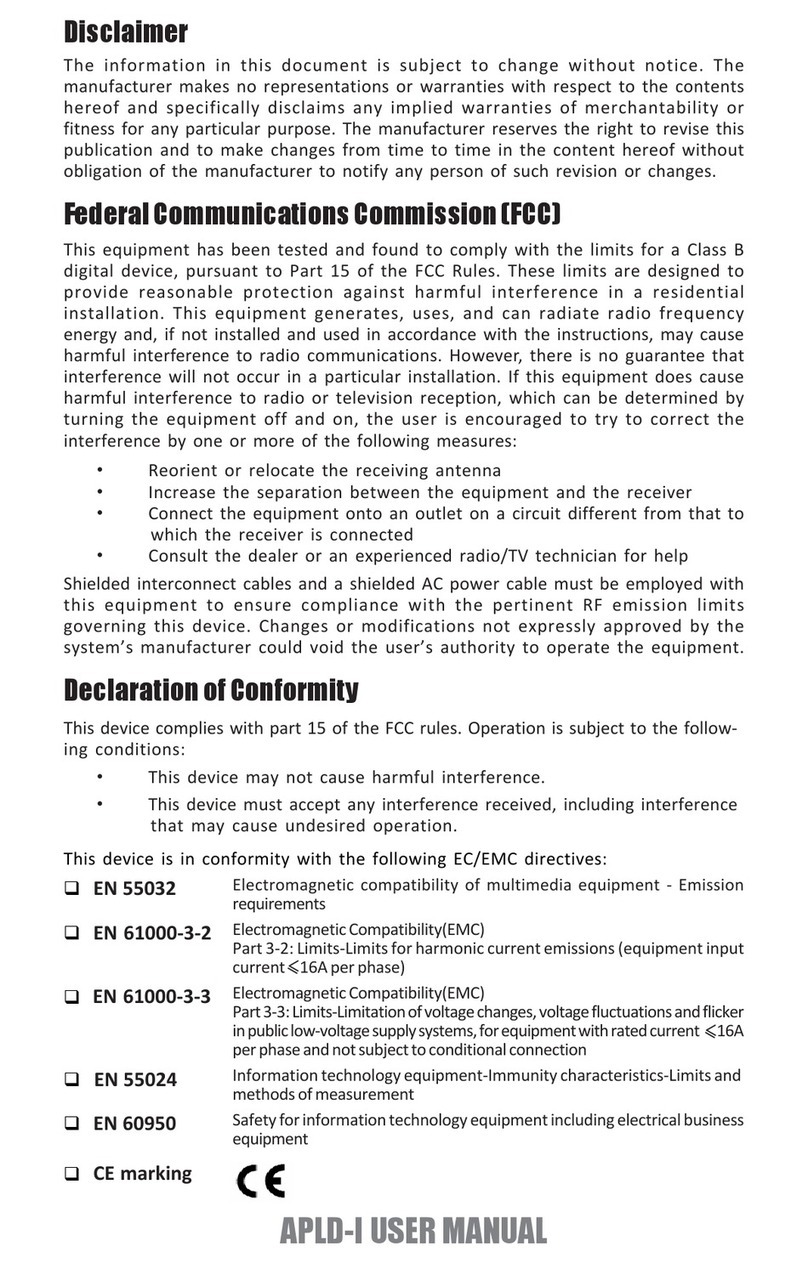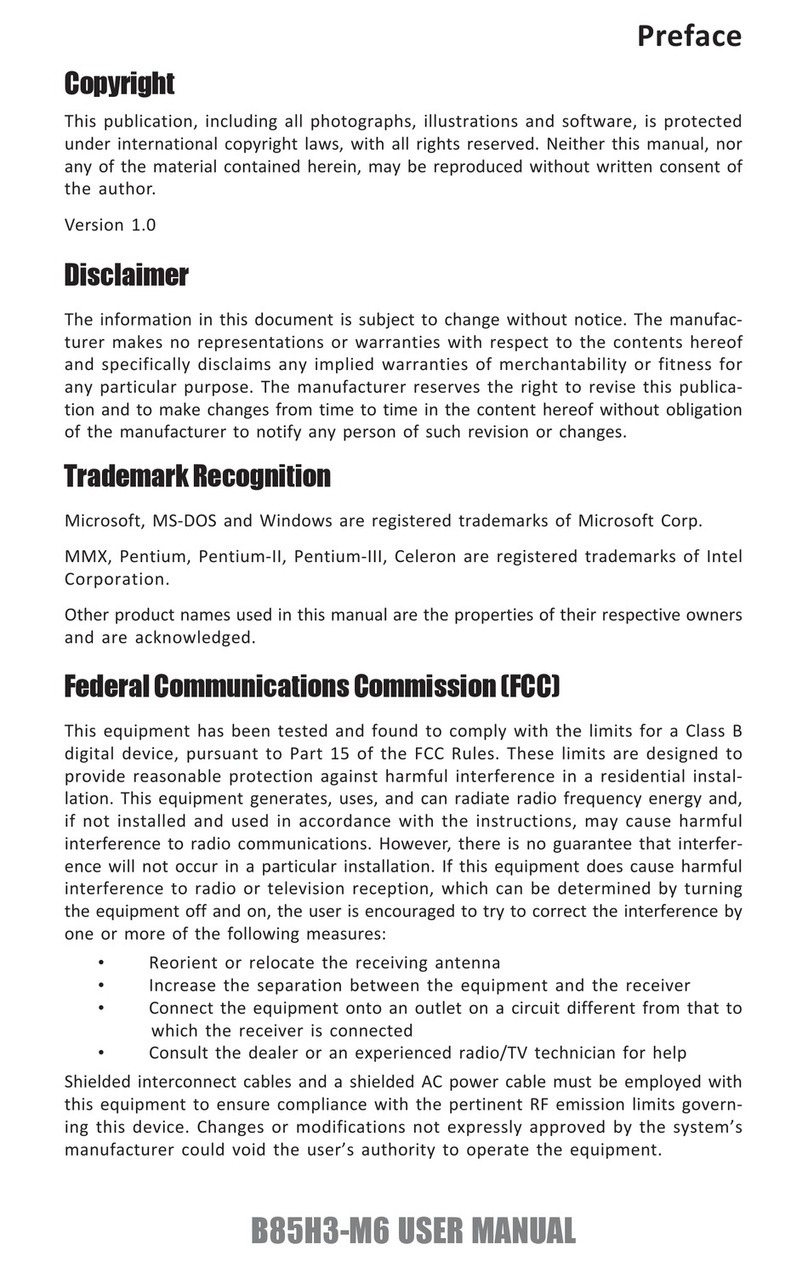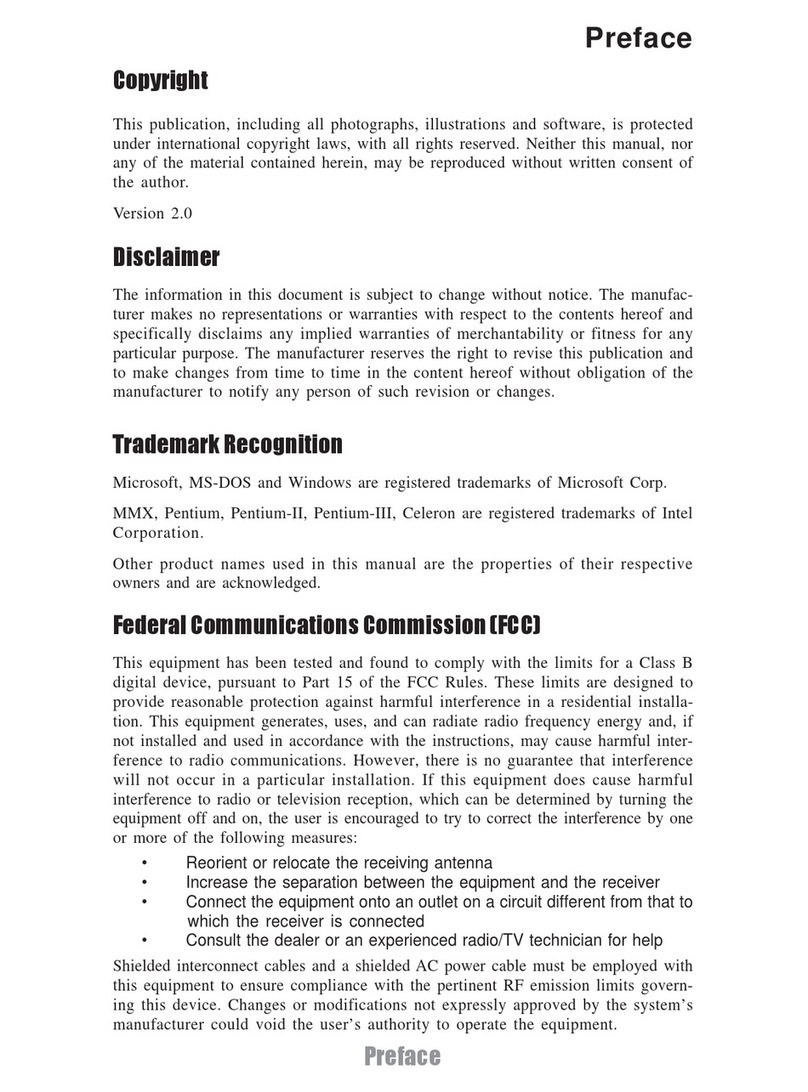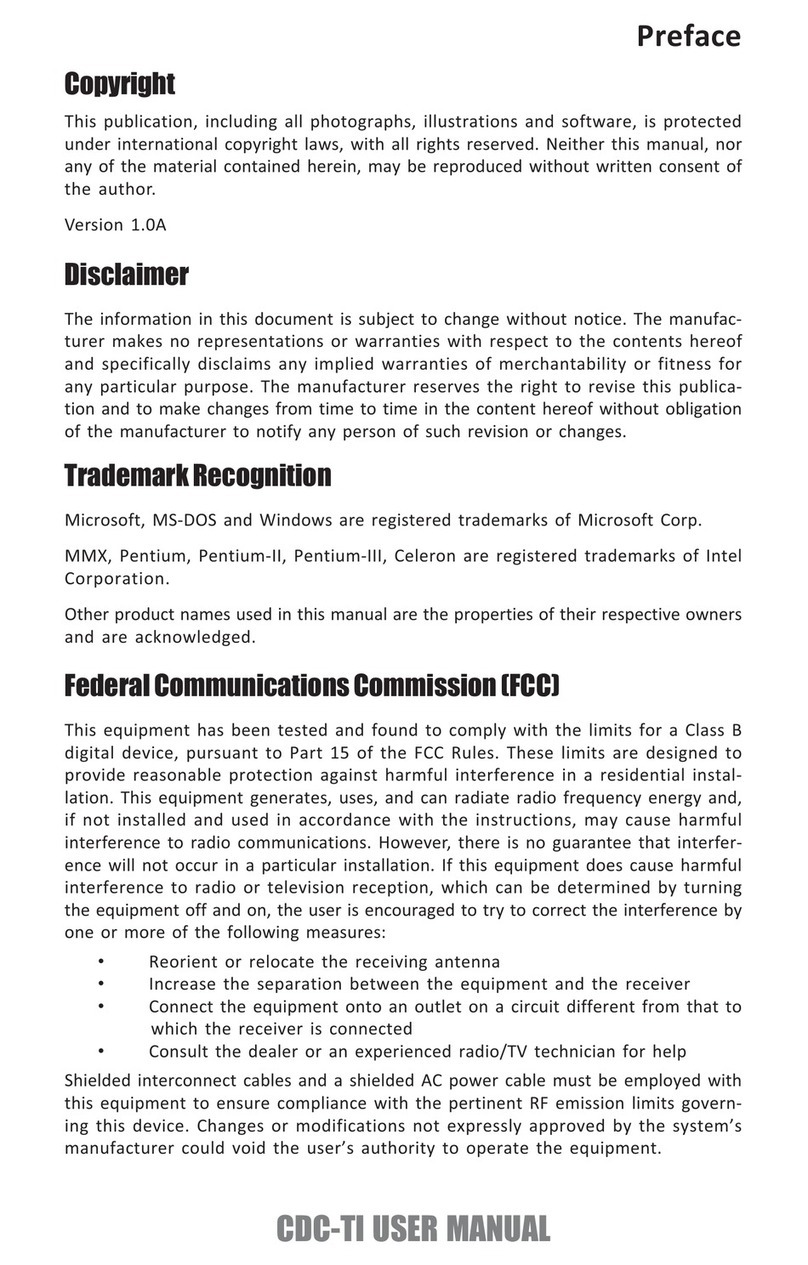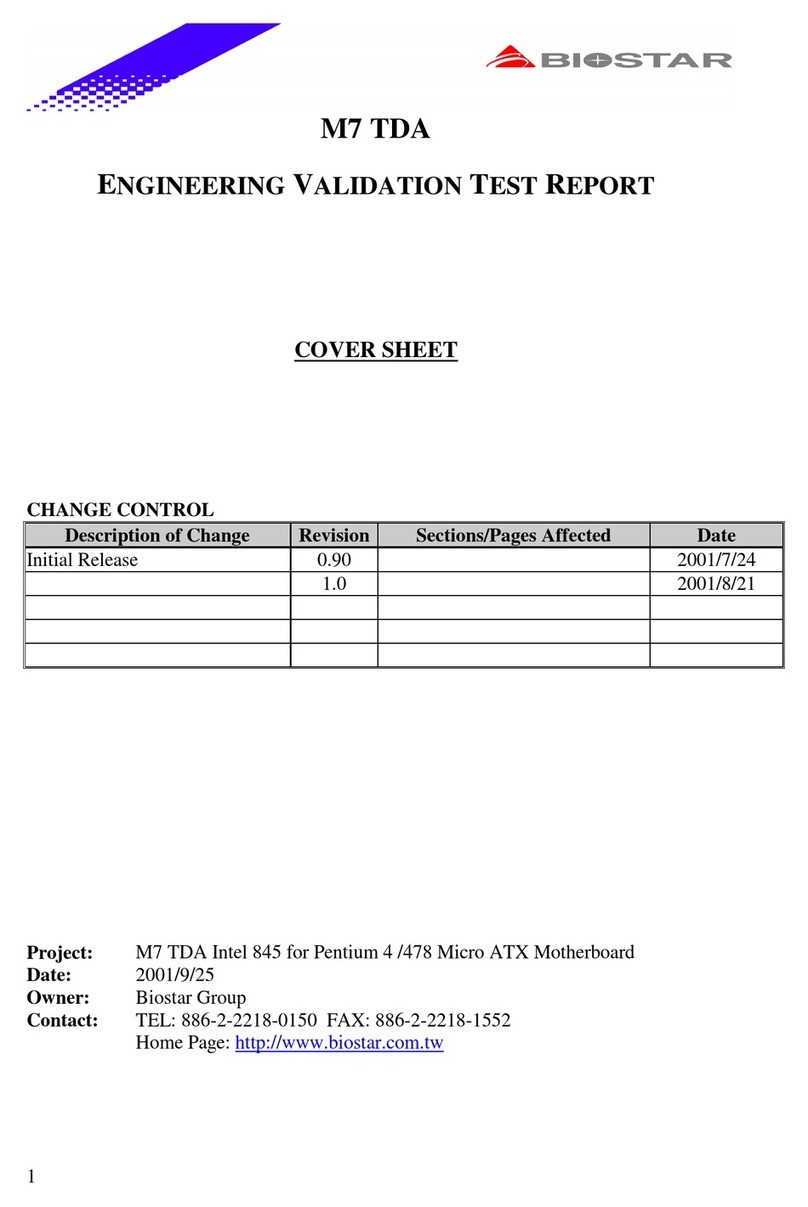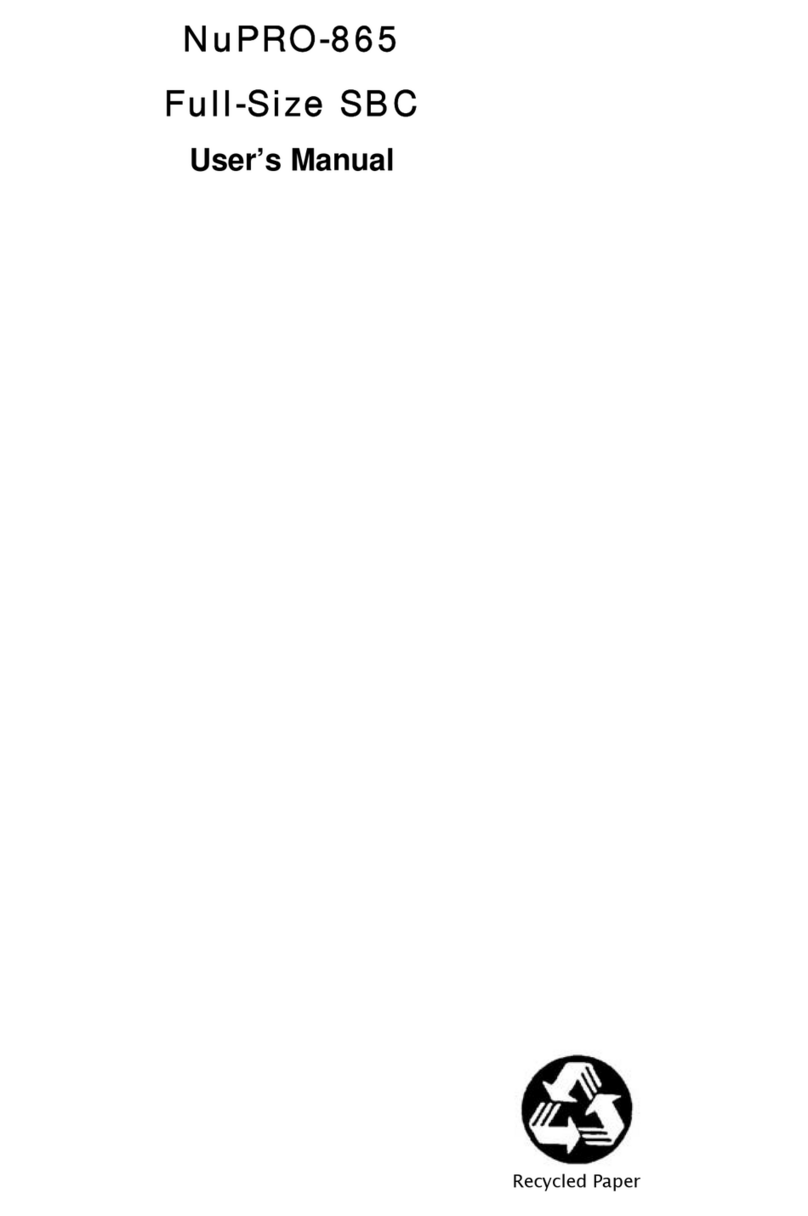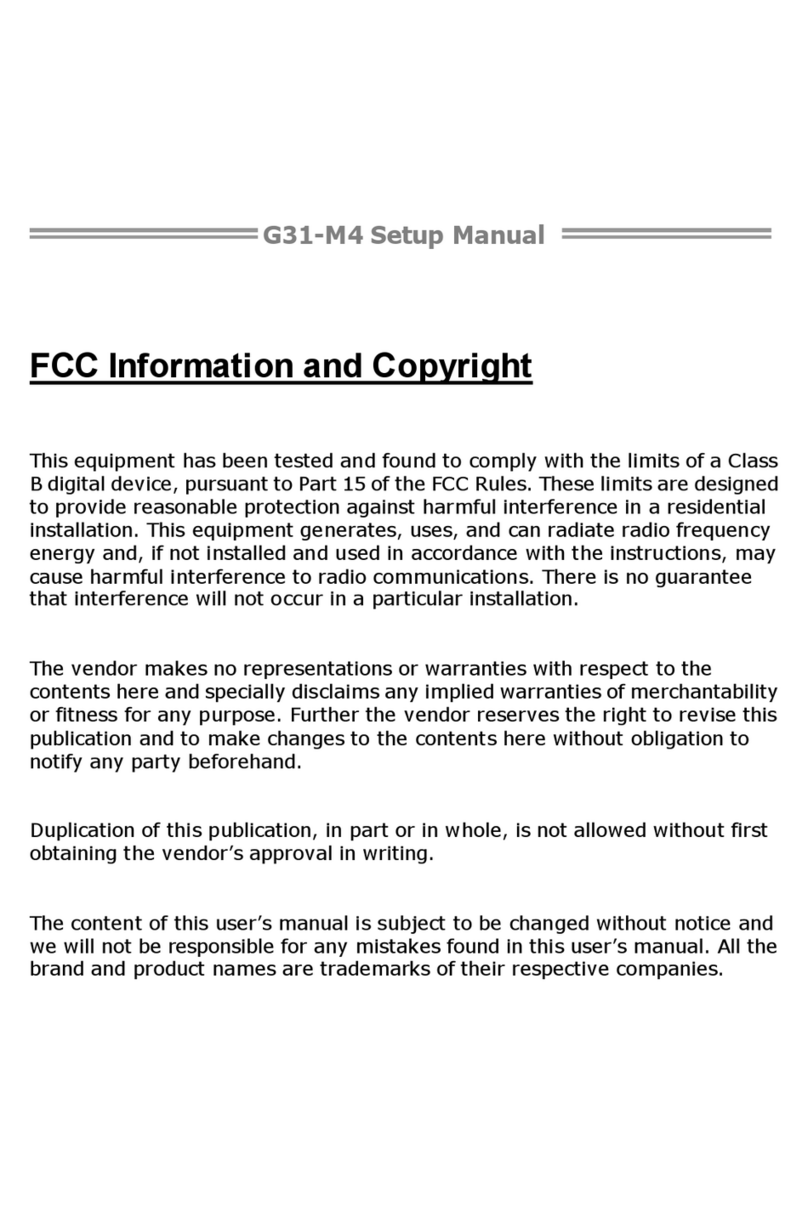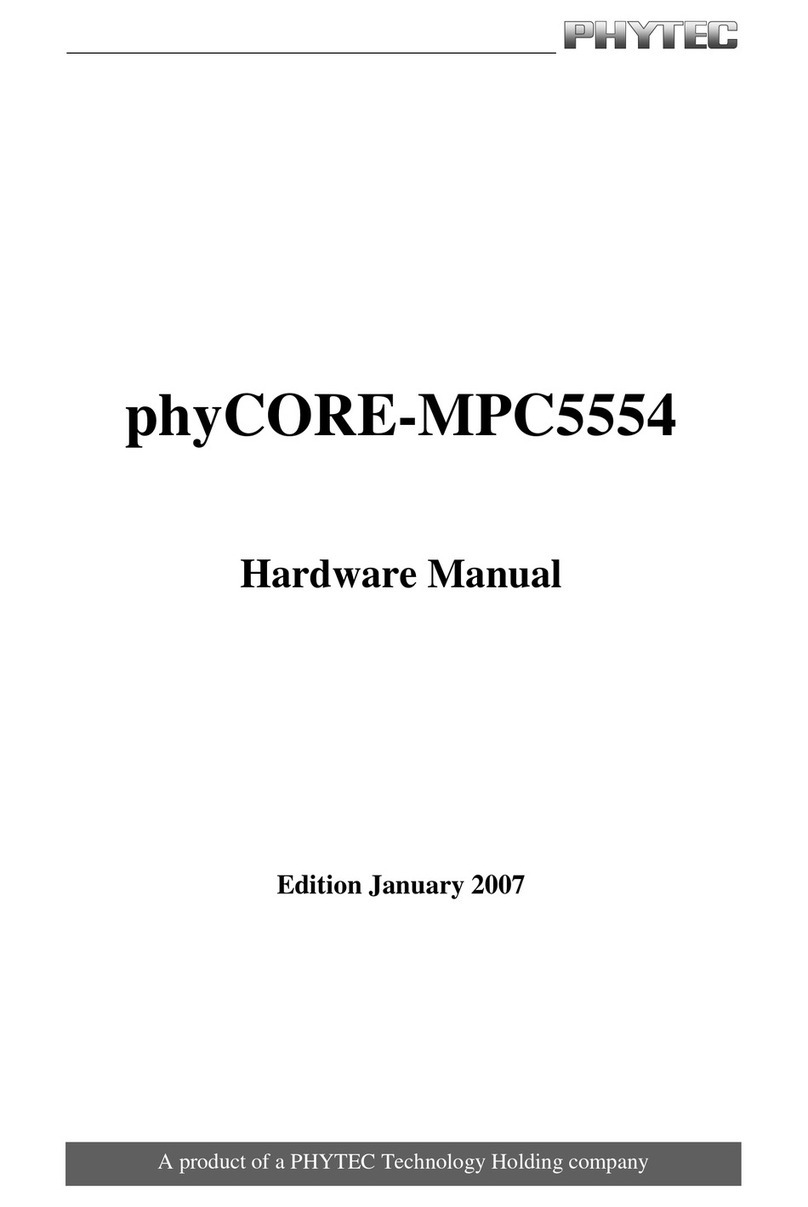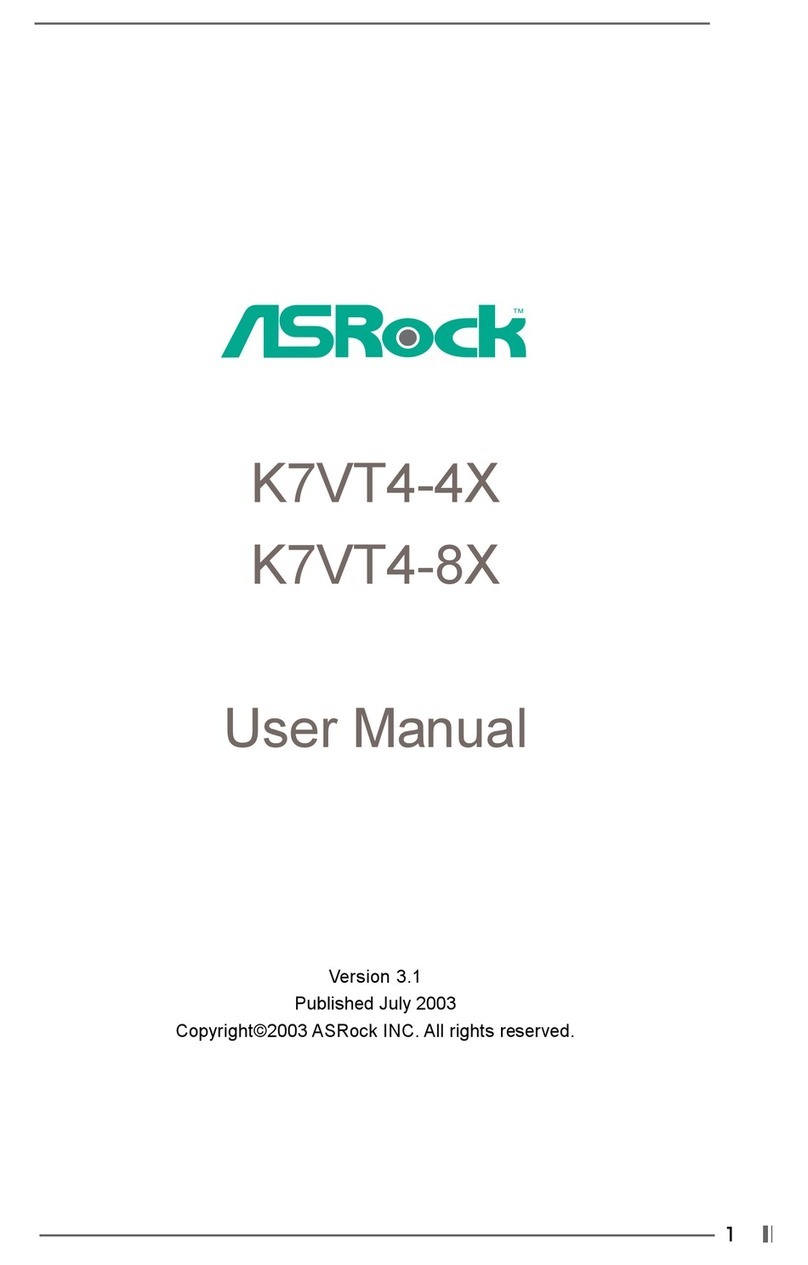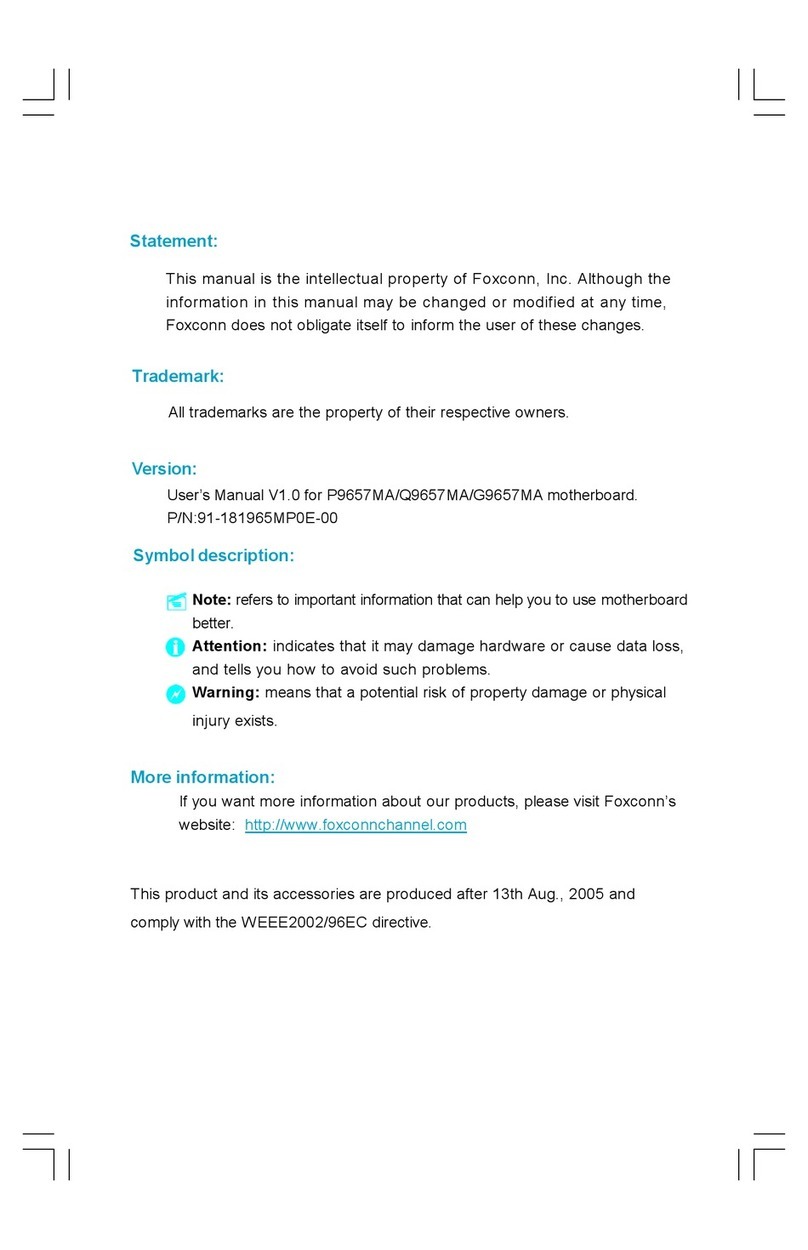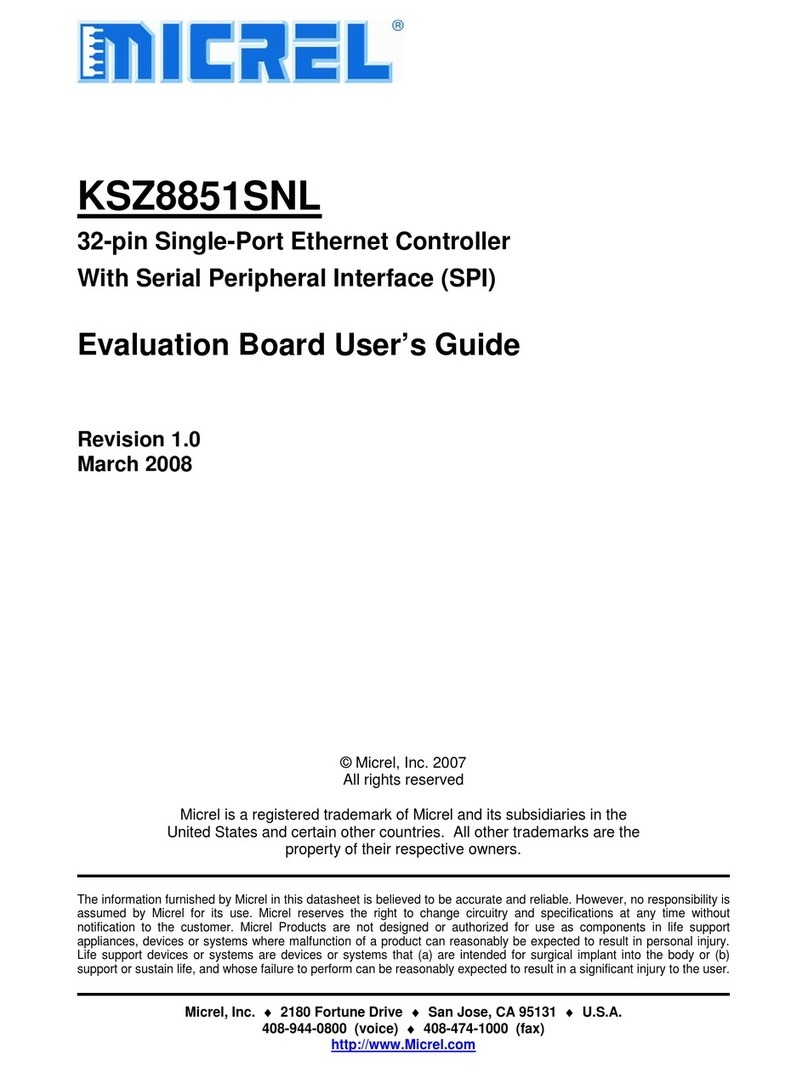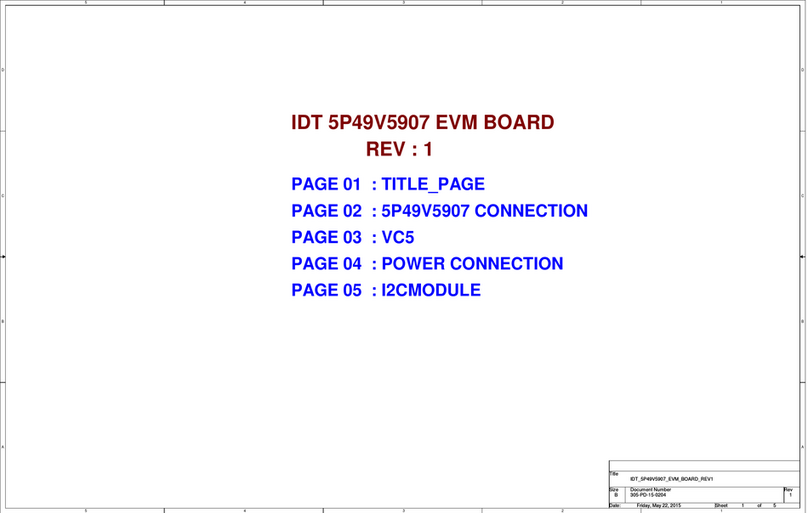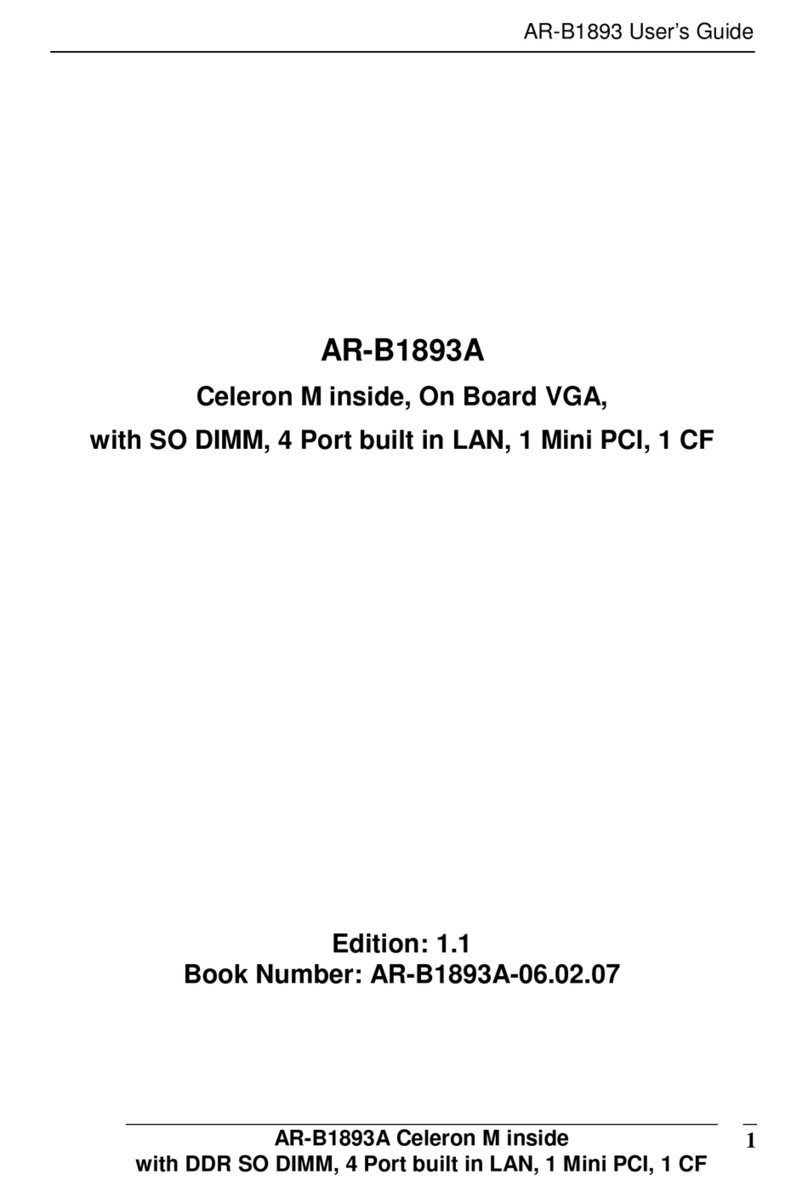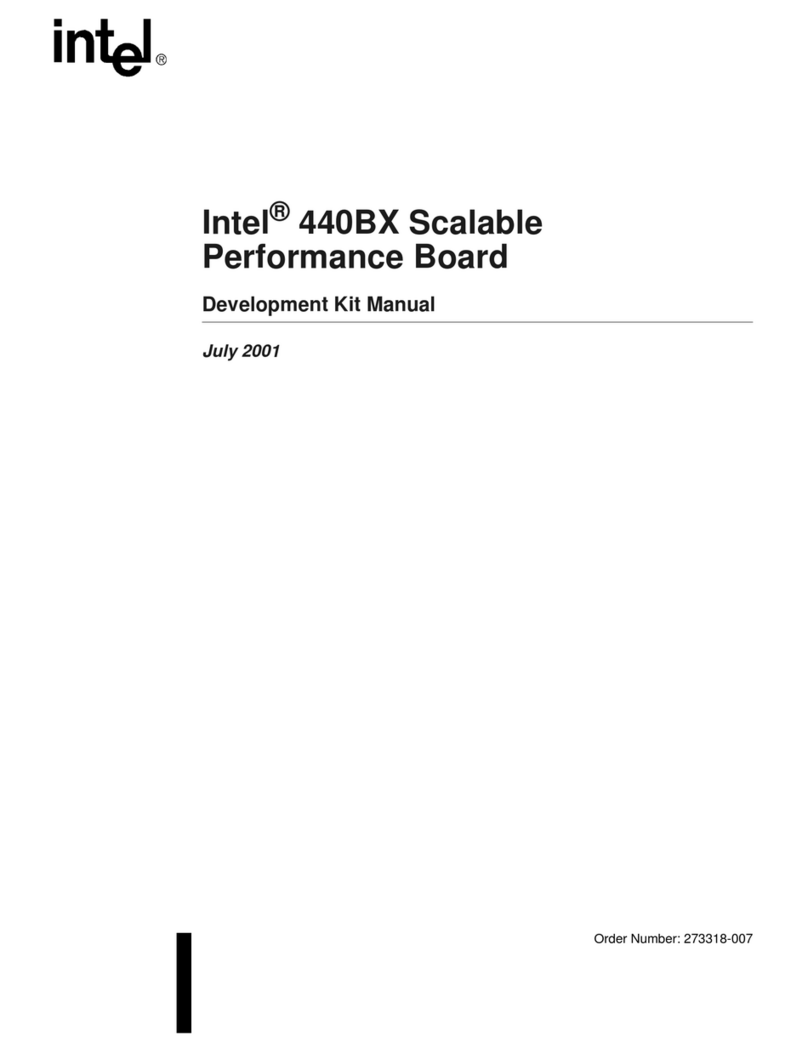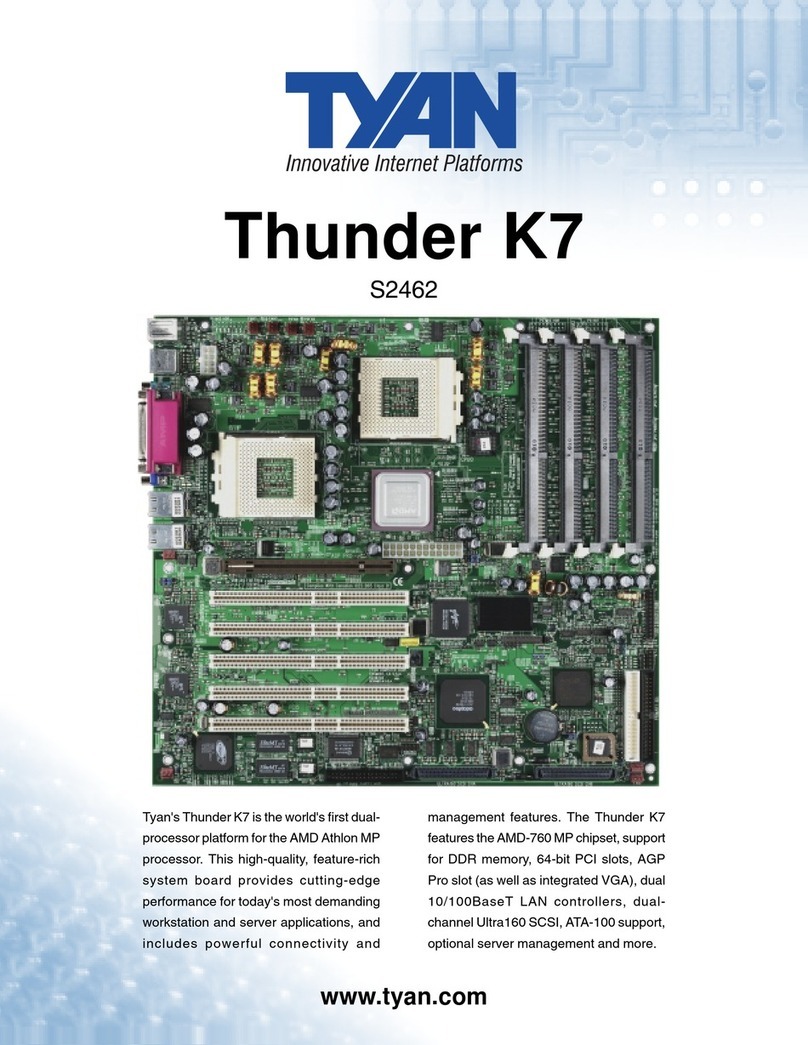ECS H310CH5-TI2 User manual

H310CH5-TI2 USER MANUAL
The information in this document is subject to change without notice. The
manufacturer makes no representations or warranties with respect to the contents
hereof and specifically disclaims any implied warranties of merchantability or
fitness for any particular purpose. The manufacturer reserves the right to revise this
publication and to make changes from time to time in the content hereof without
obligation of the manufacturer to notify any person of such revision or changes.
This equipment has been tested and found to comply with the limits for a Class B
digital device, pursuant to Part 15 of the FCC Rules. These limits are designed to
provide reasonable protection against harmful interference in a residential
installation. This equipment generates, uses, and can radiate radio frequency
energy and, if not installed and used in accordance with the instructions, may cause
harmful interference to radio communications. However, there is no guarantee that
interference will not occur in a particular installation. If this equipment does cause
harmful interference to radio or television reception, which can be determined by
turning the equipment off and on, the user is encouraged to try to correct the
interference by one or more of the following measures:
•Reorient or relocate the receiving antenna
•Increase the separation between the equipment and the receiver
•Connect the equipment onto an outlet on a circuit different from that to
which the receiver is connected
•Consult the dealer or an experienced radio/TV technician for help
Shielded interconnect cables and a shielded AC power cable must be employed with
this equipment to ensure compliance with the pertinent RF emission limits
governing this device. Changes or modifications not expressly approved by the
system’s manufacturer could void the user’s authority to operate the equipment.
Federal Communications Commission (FCC)
Disclaimer
Declaration of Conformity
This device complies with part 15 of the FCC rules. Operation is subject to the follow-
ing conditions:
•This device may not cause harmful interference.
•This device must accept any interference received, including interference
that may cause undesired operation.
Electromagnetic compatibility of multimedia equipment - Emission
requirements
EN 55032
EN 61000-3-2 Electromagnetic Compatibility(EMC)
Part 3-2: Limits-Limits for harmonic current emissions (equipment input
current 16A per phase)
EN 61000-3-3 Electromagnetic Compatibility(EMC)
Part 3-3: Limits-Limitation of voltage changes, voltage fluctuations and flicker
in public low-voltage supply systems, for equipment with rated current 16A
per phase and not subject to conditional connection
EN 55024 Information technology equipment-Immunity characteristics-Limits and
methods of measurement
EN 60950 Safety for information technology equipment including electrical business
equipment
CE marking
This device is in conformity with the following EC/EMC directives:

ii
H310CH5-TI2 USER MANUAL
TABLE OF CONTENTS
Preface i
Brief Introduction 1
Specifications......................................................................................1
Motherboard Components................................................................3
Header Pin Definition and Jumper Settings.........................................5
I/O Ports...............................................................................................8
Multi-language Quick Installation Guide 9
English...................................................................................................9
Simplified Chinese...............................................................................11
Korean......................................................................................................13
Indonesian.............................................................................................15
Japanese................................................................................................17
Vietnamese..........................................................................................19

H310CH5-TI2 USER MANUAL
1
Brief Introduction
Specifications
CPU
• Dual channel memory architecture
• 2 x DDR4 SO-DIMM sockets support up to 32 GB
• Supports DDR4 2666/2400 MHz SDRAM
Memory
• 2 x M.2 slots
- 1 x M.2 socket (Key E) type 2230 supports Wifi (PCIe Gen.2) /
BT
- 1 x M.2 socket (Key M) type 2260/2280 supports SSD (SATA/
PCIe Gen.2)
• Supported by Intel® H310 Express Chipset
- 2 x Serial ATA 6Gb/s devices
Expansion
Slots
Storage
Rear Panel I/O
LAN • Realtek RTL8111H Gigabit LAN
- 10/100/1000 Fast Ethernet Controller
- Wake-on-LAN and remote wake-up support
• Realtek ALC662-VD0-GR
- 6 Channel High Definition Audio Codec
- Compliant with HD audio specification
Audio
• LGA1151 socket for Intel® Coffee Lake processor
• Supports CPU up to 65W
• 1 x 4-pin CPU_FAN connector
• 1 x 4-pin SYS_FAN connector
• 1 x USB 3.0 header supports additional two USB 3.0 ports
• 1 x 8-pin USB 2.0 header (black) supports card reader and cam-
era or other USB2.0 device
• 1 x 5-pin USB 2.0 header (yellow) supports touch panel or other
2.0 device
• 2 x Serial ATA 6Gb/s connectors
• 1 x Front Panel switch/LED header
• 1 x Front Panel audio header
• 1 x Clear CMOS jumper
• 1 x COM header
• 1 x Case open header
• 1 x TPM header
• 1 x Amplifier Speaker header
• 1 x SATA power connector
Internal I/O
Connectors &
Headers
Note: Please go to our website for the latest CPU support list.
Note: Please go to our website for the latest Memory support list.
• 1 x 19V DC_IN port
• 1 x D-sub (VGA) port
• 1 x HDMI port
• 2 x USB 3.0 ports
• 1 x RJ45 LAN connector
• 2 x USB 2.0 ports
• 2 x Audio ports (1 x line-out, 1 x Microphone)
Chipset • Intel® H310 Chipset

H310CH5-TI2 USER MANUAL
2
QR Code for the complete manual download
on ECS website: http://www.ecs.com.tw
System BIOS
Form Factor • Thin Mini ITX Size, 170mm x 170mm
• AMI BIOS with 64Mb SPI Flash ROM
- Supports recovery
- Supports Dual/Triple Display
- Supports Plug and Play
- Supports ACPI & DMI
- Supports STR (S3) /STD (S4)
- Supports Hardware monitor
- Audio and LAN can be disabled in BIOS
- F7 hot key for boot up devices option
• 1 x Consumer infrared header (CIR)
• 1 x Digital microphone header (For All-In-One Specification)
• 1 x LVDS connetor (For All-In-One Specification)
• 1 x LVDS brightness switch header (For All-In-One
Specification)
• 1 x LCD panel select jumper (For All-In-One Specification)

H310CH5-TI2 USER MANUAL
3
Motherboard Components

H310CH5-TI2 USER MANUAL
4
Table of Motherboard Components
LABEL COMPONENTS
1. CPU Socket LGA1151 socket for Intel® Coffee Lake Processor
2. M2_2 (Key-M) type 2260/2280 supports SSD (SATA/PCIe Gen.2)
3. CLR_CMOS Clear CMOS jumper
4. M2_1 (Key-E) type 2230 supports Wifi (PCIe Gen.2) / BT
5. SPKR 2 Channels audio speaker header (For All-In-One Specification)
6. DMIC Digital microphone header (For All-In-One Specification)
7. F_AUDIO Front panel audio header
8. BT Battery
9. CASE Case open header
10. DIMM1~2 DDR4 SO-DIMM socket
11. SATA_PWR SATA power connector
12. USB_CR_CAM USB 2.0 header (black) supports card reader and camera or other USB 2.0 device
13. USB_TP USB 2.0 header (yellow) supports touch panel or other USB 2.0 device
14. USB3F Front panel USB 3.0 header
15. SATA3_1~2 Serial ATA 6Gb/s connectors
16. SYS_FAN 4-pin system cooling fan connector with smart fan function
17. CPU_FAN 4-pin CPU cooling fan connector with smart fan function
18. COM Onboard serial port header
19. F_PANEL Front panel switch/LED header
20. CIR Consumer infrared header
21. LVDS LVDS connector (For All-In-One Specification)
22. MON_SW LVDS brightness switch header (For All-In-One Specification)
23. DISP_BRT LVDS brightness control header (For All-In-One Specification)
24. LCD_SEL LCD panel select jumper (For All-In-One Specification)
25. TPM Trusted platform module header

H310CH5-TI2 USER MANUAL
F_AUDIO
USB_CR_CAM
COM
F_PANEL
1
Serial Output
Data Carrier Detect
Serial Input
Ring Indicator
Data Terminal Ready
Clear to Send
Request to Send
Data Set Ready
Ground
SPKR
1
Left Channel (-) Right Channel (-)
Left Channel (+) Right Channel (+)
1
9
Ground
Power +5V
Power +5V
Ground
USB Port A (-)
USB Port B (-)
USB Port A (+)
USB Port B (+)
1
PORT 1L
PORT 1R
PORT 2R
AUD_GND
AUD_GND
PRESENCE#
SENSE1_RETURN
Key
SENSE2_RETURN PORT 2L
KEY
1
Hard disk LED (-)
Hard disk LED (+)
Reset Switch (-)
Reset Switch (+)
Reserved
Power Switch (-) Power Switch (+)
MSG LED (+)
MSG LED (-)
5

6
H310CH5-TI2 USER MANUAL
CASE
Chassis cover
is removed
Chassis cover
is closed
2
11
SYS_FAN / CPU_FAN
Sensor
PWM
System Ground
Power +12V
1
CIR
TPM
1
1
Intruder GND
NC
Power +5V
NC
Ground
Power +5V
CIR RX
NC
1
1
USB (-)
Power +5V
USB_TP
USB (+)
Ground
SPI_CS#
NC
SPI_RST#
PIRQ#
WP
3VSB
NC
NC
SPI_IO3
SPI_CLK
Ground
NC
NC
Ground
3VSB
3VSB
MOSI
MISO
SPI_IO2
2
1920
1
Digital MIC Stereo Channel Input
Power +3.3V
DMIC
Ground
Digital MIC Clock Output
LCD backlight adjustment
LCD backlight power +19V
EDID Signal
EDID Signal
Power +5V
Dual Channels LVDS Signal
Dual Channels LVDS Signal
Dual Channels LVDS Signal
Dual Channels LVDS Signal
Dual Channels LVDS Signal
Dual Channels LVDS Signal
Dual Channels LVDS Signal
Dual Channels LVDS Signal
Dual Channels LVDS clock Dual Channels LVDS clock
Dual Channels LVDS clock
Dual Channels LVDS clock
Dual Channels LVDS Signal
Dual Channels LVDS Signal
Dual Channels LVDS Signal
Dual Channels LVDS Signal
Dual Channels LVDS Signal
Dual Channels LVDS Signal
Dual Channels LVDS Signal
Dual Channels LVDS Signal
LCD backlight power +19V
LCD backlight power +19V
LCD backlight ON/OFF
NC
NC
Ground
Ground
Ground
Ground
Ground
Ground
Ground
Power +5V
Power +5V
Power +3.3V
LVDS
1

7
H310CH5-TI2 USER MANUAL
CLR_CMOS Jumper
1-2: NORMAL
Before clearing the CMOS, make sure to turn off the system.
2-3: CLEAR CMOS
LCD_SEL
3
1
2
1
Front Panel USB Power
Front Panel USB Power
Ground
Ground
USB3 ICC Port1 D+
Not Connected
Ground
Ground
USB3 ICC Port1 D-
USB3 ICC Port2 D+
USB3 ICC Port2 D-
USB3 ICC Port1 SuperSpeed Rx-
USB3 ICC Port2 SuperSpeed Rx-
USB3 ICC Port1 SuperSpeed Rx+
USB3 ICC Port2 SuperSpeed Rx+
USB3 ICC Port1 SuperSpeed Tx-
USB3 ICC Port2 SuperSpeed Tx-
USB3 ICC Port1 SuperSpeed Tx+
USB3 ICC Port2 SuperSpeed Tx+
USB3F
Resolution 1024 x 768 Resolution 1600 x 900Resolution 1680 x 1050
Resolution 1280 x 1024 Resolution 1366 x 768 Resolution 1920 x 1080
(Default)
87
2
1
87
2
1
87
2
1
87
2
1
87
2
1
87
2
1
DISP_BRT
LCD backlight adjustment
Ground
Ground
LCD backlight ON/OFF
LCD backlight power +19V
LCD backlight power +19V
LCD backlight decrease
LCD backlight increase
1

H310CH5-TI2 USER MANUAL
8
I/O Ports
1. DC_IN Port
Connect the DC_IN port to the power adapter.
2. USB 3.0 Ports
Use the USB 3.0 port to connect USB 3.0 device.
3. USB 2.0 Ports
Use the USB 2.0 ports to connect USB 2.0 devices.
4. HDMI Port
You can connect the display device to the HDMI port.
5. VGA Port
Connect your monitor to the VGA port.
6. LAN Port
Connect an RJ-45 jack to the LAN port to connect your computer to the Network.
7. Line-out (green)
It is used to connect to speakers or headphones.
8. Microphone (pink)
It is used to connect to a microphone.
Link LED
LAN Port
LAN LED Status Descri
p
tion
OFF No da ta
Oran
g
e blinkin
g
Active
OFF No li nk
Green Link
(
10/100
p
ort
)
Oran
g
eLink
(
Gi
g
a
p
ort
)
Activity LED
Link LED

9
English
Step 1. Installation of the CPU and CPU Cooler:
Hardware Installation Guide
Installation Steps
1-1. Pull up the lever away from the
socket. Align the CPU cut edge with the
indented edge of the CPU socket.
Gently place the CPU into correct
position. Apply an even layer of thermal
grease on the surface of CPU.
Step 2. Installation of Memory Modules:
Step 3. Installation of Motherboard:
3-1. Replace the back I/O plate of the
case with the I/O shield provided in
motherboard’s package.
1-2. Rotate and press down the fastener
of CPU fan to the motherboard through
holes to install CPU fan into place.
3-2. Place the motherboard within the
case by positioning it into the I/O plate.
Secure the motherboard to the case
with screws.
1-1. Align the cutouts on the DIMM
module edge connector to the notches
in the DIMM slot.
1-2. Insert the memory module to the
slot and press it down until it seats
correctly. Make sure the slot latches
cling to the edge of the DIMM module.

10
English
Once the steps above have been completed, please connect the peripherals such
as the keyboard, mouse, monitor, etc. Then, connect the power and turn on the
system. Please install all the required software.
Step 5: Connecting ports on the case:
The sequence of installation may differ depending on the type of case and
devices used.
Using BIOS
The BIOS (Basic Input and Output System) Setup Utility displays the system’s
configuration status and provides you options to set system parameters. When
you power on the system, BIOS enters the Power-On Self Test (POST) routines,
please press <DEL> or F2 to enter setup. When powering on for the first time, the
POST screen may show a “CMOS Settings Wrong” message. Please enter BIOS and
choose “Load Default Settings” to reset the default CMOS values. (Changes to
system hardware such as different CPU, memories, etc. may also trigger this
message.)
Step 4. Connecting Cables and Power Connectors:
c. Connect the power cable to the DC-in
19V jack on the rear panel I/O
b. Connect SATA power connector to the
SATA device
a. Connect the SATA hard drive to its
SATA cable

11
1.安装CPU和CPU风扇:
硬件安装指南
安装步骤
1-1. 松开CPU插槽旁的固定杆,向
上拉固定杆,并掀开插槽上的保
护盖。
2.安装记忆体模组:
3.
3-1. 取下机箱后面的I/O挡板,换上主
板附带的I/O弹片。
将CPU边缘的缺口对准 CPU
插槽标示边缘,小心地将CPU
插
置入
槽。
滑的
然后在CPU表层涂抹一层平
散热膏。
1-2. 将CPU风扇扣具对齐主板上的对应
孔位,向下按压并且旋转扣具,固定
CPU风扇。
3-2. 将主板的后I/O对准机箱上的I/O挡板孔
位,放入机箱并以螺丝固定。
简体中文
1-1. 将DIMM模块边缘连接器上的切口
与DIMM插槽中的凹槽对齐。
1-2. 将内存模块插入插槽和向下按直至
其正确就位。 确保插槽锁扣紧贴DIMM
模块的边缘。

12
4.连接电源线与电源接头:
c. 连接电源线与后面板I/O 19V DC-in
电源接头。
b. 将SATA电源接头连接至SATA设备a. 将SATA电缆连接至SATA 硬盘
简体中文
当上述安装步骤完成后,请开始安装键盘,鼠标,
源并启
显示器等外围设备,然后连接电
动系统。请安装好所需的软件。
5.连接机箱端口:
此说明内容中提供图片或安装方式仅供参考。
BIOS使用设定
BIOS程序画面会显示系统配置,同时提供操作选项让您设定系统参数。当开机时,
BIOS会进行开机自我测试 (POST),请点击<D EL> 或F2 进入BIOS程序设定。第一次
开机时,POST画面可能会显示 信息,请进入BIOS选单并选
择将BIOS重新设定为默认值 (更换CPU或内存等硬件变更也
可能会出现此信息)。

13
모듈 설치하기:
1단계. CPU와CPU
하드웨어 설치 가이드
단계별 설치 방법
1-1. 소켓에서 레버를 뽑아 냅니다.
2단계. 메모리
3단계. 마더보드 설치하기:
3-1. 케이스의 후면 I/O 플레이트를
마더보드의 패키지에 제공된 I / O
실드로 교체합니다.
CPU
끝부분을 CPU 소켓의 들어간 끝부분에
맞춥니다. CPU를정확한 위치에살며시
위치시킵니다. CPU의표면에 써멀
그리스를 고르게 도포합니다.
1-2. 패스너를 돌려 CPU 팬을 마더보드
의쓰루-홀에 눌러 넣어 CPU 팬을 제위치
에설치합니다.
3-2. 마더보드를 I/O 플레이트에
위치시
켜케이스 내에.
스크류로
마더보드를
케이스에 고정시킵니다.
쿨러 설치하기:
한국어
1-1. DIMM 모듈 에지 커넥터의 컷아웃을
DIMM 슬롯의 노치에 맞춥니 다.
1-2. 메모리 모듈을 슬롯에 삽입하고 올바르게
장착 될때까지 아래로 누르십시오. 슬롯
래치가 DIMM 모듈의 모서리에 달라 붙지
않도록하십시오.

14
4단계. 케이블 및전원 커넥터 연결하기:
b. SATA 전원 커넥터를 SATA 장치에 연결합
니다
a. SATA 하드 드라이브를 SATA
케이블에 연결합니다
한국어
일단 위의 단계들이 완료되면, 키보드, 마우스, 모니터 등과 같은 주변기기들을
연결
합니다. 그런 후에, 전원을 연결하고 시스템을 켭니다. 모든 필수 소프트웨어를 설치
합니다.
5단계. 케이스의 포트 연결하기:
BIOS 사용하기
BIOS 셋업 유틸리티 는시스템의 환경설정 상태를 표시하며 시스템
매개변수를 설정하기 위한 옵션을 제공합니다. 시스템의 전원을 켜면, BIOS는
Power-On Self Test (POST) 루틴을 실행합니다, <DEL> 또는 F2를눌러 셋업으로
들어가십 시.오 처음으로 전원을 켜면 POST 화면에 메시지가
나타날 수 있습니다. BIOS로들어가 을선택하 여 기본 CMOS
설정값을 재설정합니다. (CPU, 메모리 등과 같은 시스템 변경할 때에도 본 메뉴가
나타날 수있습니다.)
설치절차는 사용된 케이스 및장치의 유형에 따라 다를 수있습니다.

15
Langkah 1. Pemasangan CPU dan Pendingin CPU:
Panduan Pemasangan Perangkat Keras
Langkah-Langkah Pemasangan
1-1. Tarik tuas dari soket.
Langkah 2. Pemasangan Modul Memori:
Langkah 3. Pemasangan Motherboard:
3-1. Pasang kembali pelat I/O casing
dengan pelindung I/O yang disediakan
dalam paket motherboard.
Luruskan
tepi pemisah CPU dengan tepi
bertakik dari soket CPU. Pasang CPU
secara perlahan pada posisi yang
tepat. Oleskan lapisan gemuk termal
secara merata pada permukaan CPU.
1-2. Putar dan tekan penahan kipas
CPU
ke lubang tembus motherboard untuk
memasang kipas CPU pada tempatnya.
3-2. Tempatkan motherboard pada casing
dengan memosisikannya ke dalam pelat I/O.
Kencangkan motherboard pada casing
dengan
sekrup.
Bahasa
Indonesia
tekan ke bawah sampai itu kursi dengan benar.

16
Langkah 4. Menyambungkan Kabel dan Konektor Daya:
a. Sambungkan hard drive SATA ke kabel
SATA
b. Sambungkan konektor daya SATA ke
perangkat SATA
Bahasa
Indonesia
Setelah langkah-langkah di atas selesai, harap
monitor, dll. Lalu sambungkan daya dan nyalakan sistem. Harap pasang semua
perangkat lunak yang dibutuhkan.
Langkah 5. Menyambungkan port pada casing:
Menggunakan BIOS
Utulitas Pengaturan BIOS (Basic Input and Output System) menampilkan status
kongurasi sistem dan memberi Anda opsi untuk mengatur parameter sistem.
Test (POST), harap tekan <DEL > atau F2untuk masuk ke pe ngaturan. Saat
menyalakan untuk pertama kalinya, layar POST mungkin akan menunjukkan
untuk
icu pesan ini.)
Harap masukkan
menyetel kembali nilai CMOS standar. (Perubahan
Urutan pemasangan mungkin berbeda bergantung pada jenis casing dan
perangkat yang digunakan.

17
ࣁ࣮ࢻ࢙࢘ࣥࢫࢺ࣮ࣝ࢞ࢻ
ࣥࢫࢺ࣮ࣝᡭ㡰
ᡭ㡰㸯㹁㹎㹓㹁㹎㹓ࢡ࣮࣮ࣛࡢࣥࢫ
ࢺ࣮ࣝ㸸
1-2. CPUファンの留め具を回転させてマザー
ボードのスルーホールに押し入れ、CPUファ
ンを適切な位置に設置します。CPUクーラー
の電源コネクタをCPU_FANコネクタに接
続します。
ᡭ㡰㸰࣓ࣔࣜࣔࢪ࣮ࣗࣝࡢࣥࢫࢺ࣮ࣝ㸸
ᡭ㡰㸱࣐ࢨ࣮࣮࣎ࢻࡢࣥࢫࢺ࣮ࣝ㸸
3-2. I/Oプレートにマザーボードを位置決め
し、ケース内に配置します。ネジでマザーボー
ドをケースに固定します。
日本語
3-1. ケースの背面I/Oプレートをマザーボ
ードに付属のI/Oシールドと交換します。
1-1. ソケットからレバーを上に引きます。
CPUの端をCPUソケットの凹んだ端に合
わせます。 CPUを適切な位置にそっと配置
します。CPUの表面に熱伝導グリスを均一
に塗布します。
2-2. メモリモジュールをスロットに挿入し、それ
が正しく座るまで押し下げます。 スロットのラッ
チがDIMMモジュールの端にしっかりとはまっ
ていることを確認します。
1-1. DIMMモジュールのエッジコネクタの切り
欠きをDIMMスロットのノッチに合わせます。

18
日本語
ࢣ࣮ࣈࣝ㟁※ࢥࢿࢡࢱࡢ᥋⥆㸸
b. SATAハードドライブにSATAケーブル
を接続します
ࢣ࣮ࢫୖࡢ࣏࣮ࢺ᥋⥆㸸
背面パネルは図と異なる場合があります。マザーボードによって異なります。
上記の手順を完了した後、キーボードやマウスなどの周辺機器を接続してください。その後電源
を接続し、システムを起動します。必要なソフトウェアをすべてインストールしてください。周
辺機器をすべてインストールしてください。
㹀㹇㹍㹑ࡢ⏝
BIOS(基本入出力システム)セットアップユーティリティはシステムの構成状態を表示し、
システムパラメータ設定のオプションを提供します。システムを起動すると、BIOSが
POSTという診断テストのルーチンを実行します。セットアップを開始するには<DEL>ま
たはF2を押してください。初めて電源を投入したとき、POST画面に「CMOS Set-
tings Wrong」(CMOSの設定が正しくありません)というメッセージが表示され
ることがあります。BIOSに入って「Load Default Settings」(デフォ
ルトの設定を読み込み)を選択し、デフォルトのCMOS値をリセットしてください。(別の
CPU、メモリなどのシステムハードウェアへの変更でもこのメッセージが表示されることがあ
ります。)
詳細な製品仕様については仕様説明書を参照するか、ECSウェブサイトの製品マニ
ュアルで詳細な内容をダウンロードしてください。
a. IDEハードドライブにIDEケーブルを接
続します
ᡭ㡰㸳
ᡭ㡰㸲
Table of contents
Languages:
Other ECS Motherboard manuals