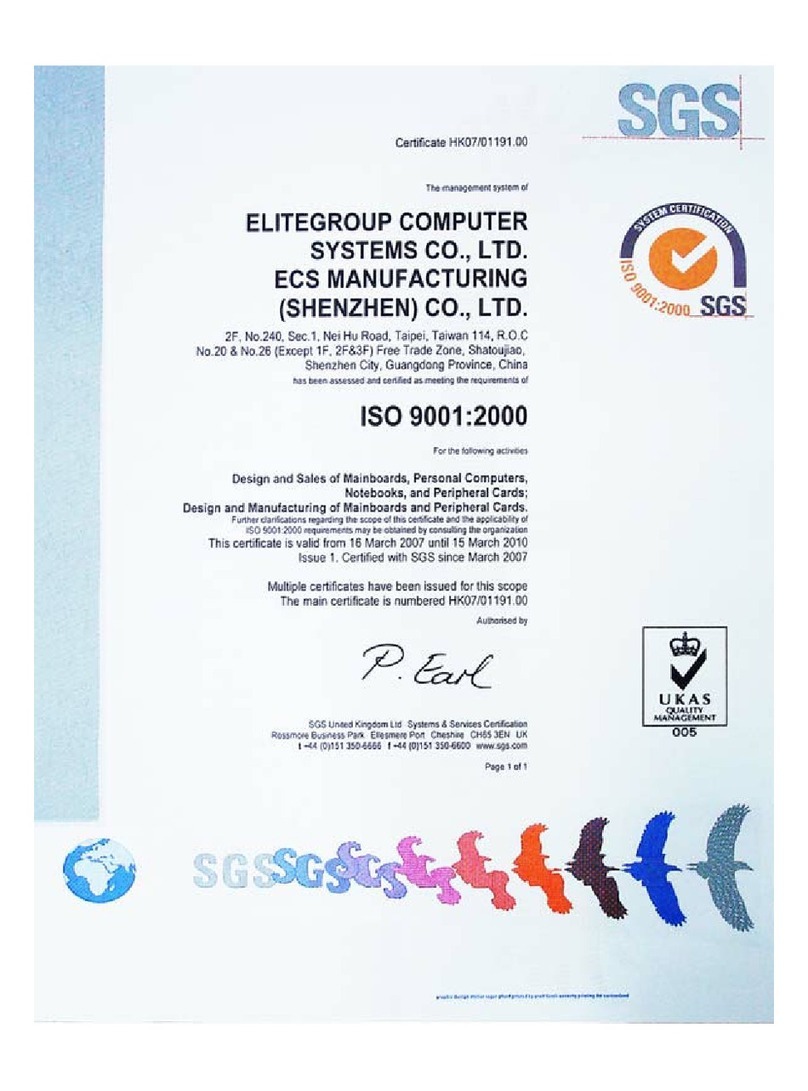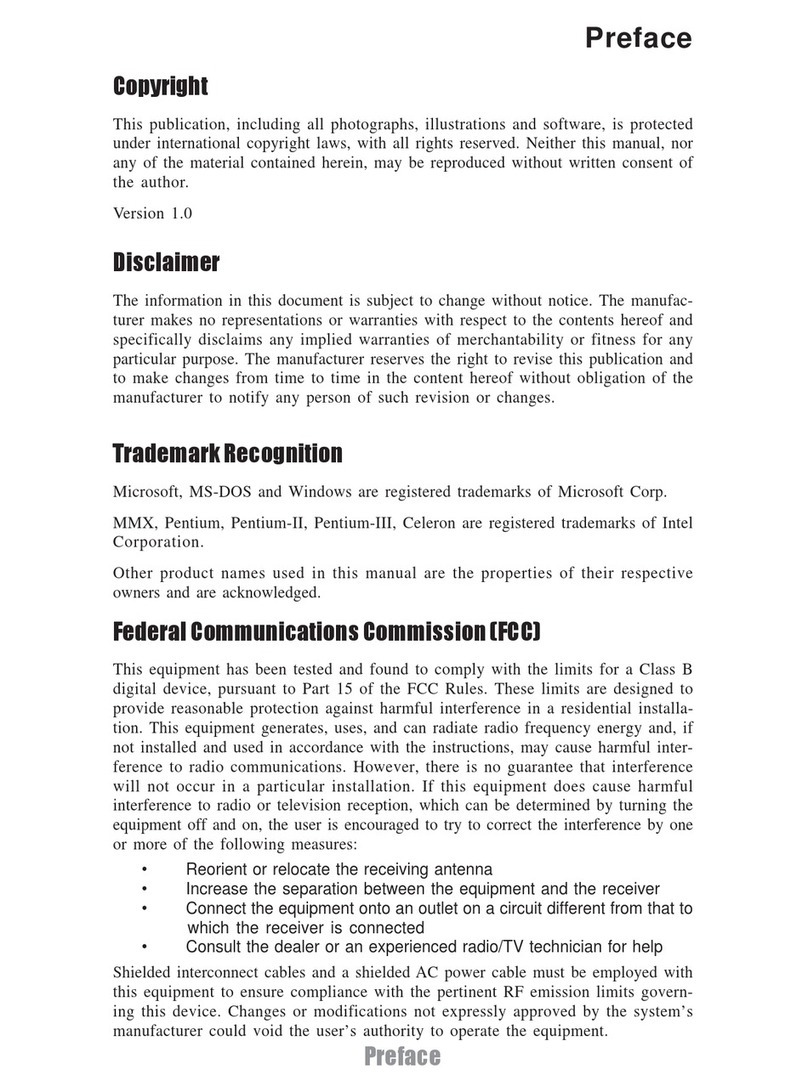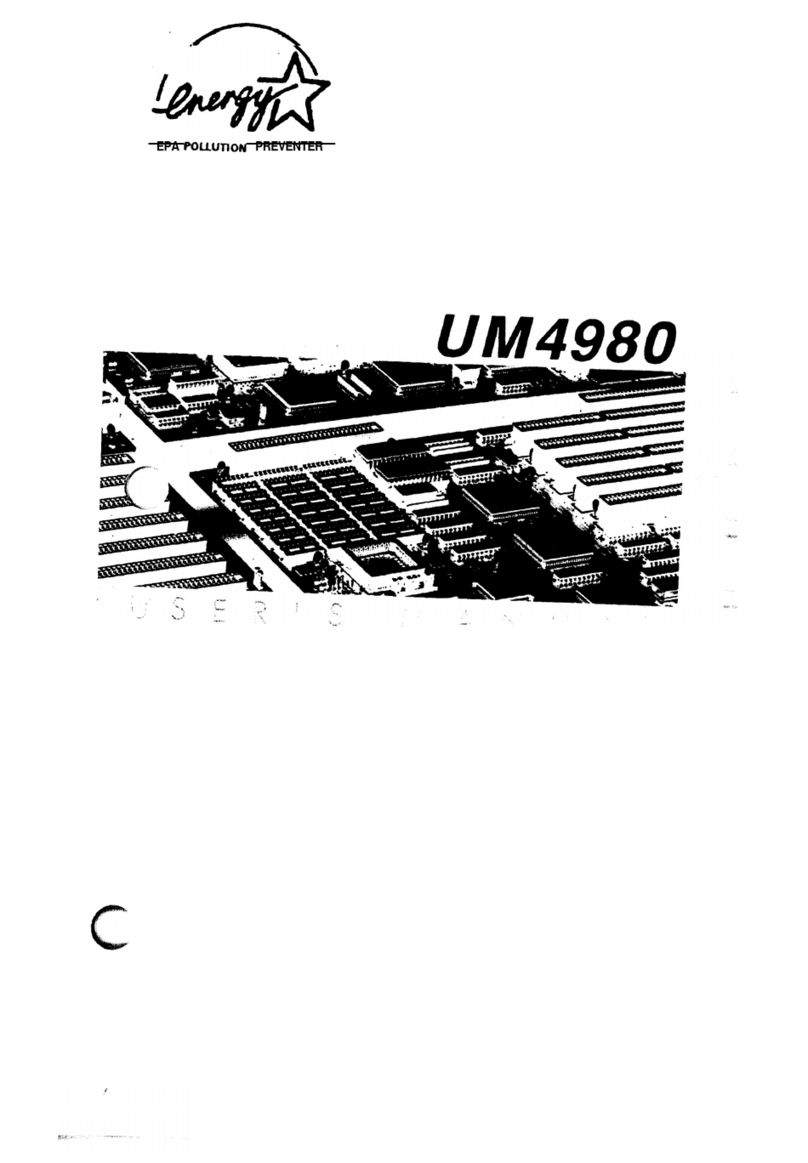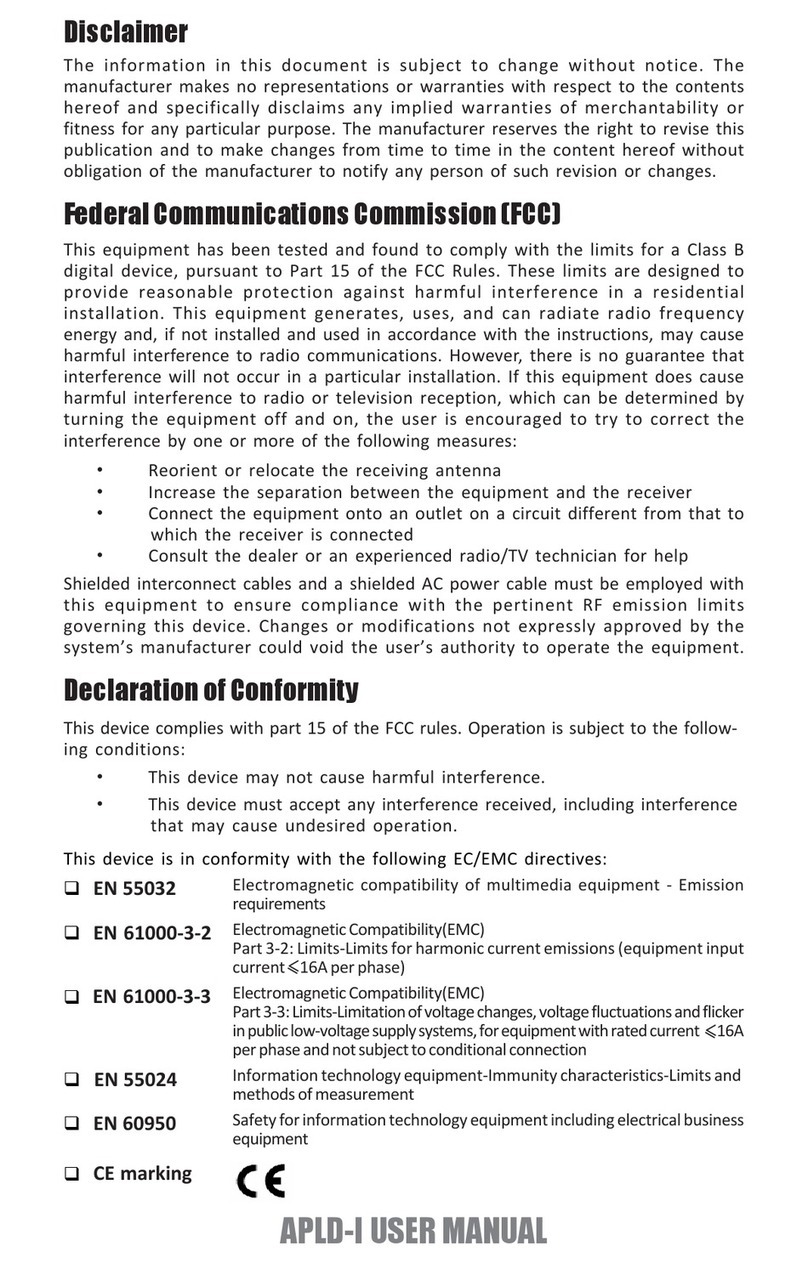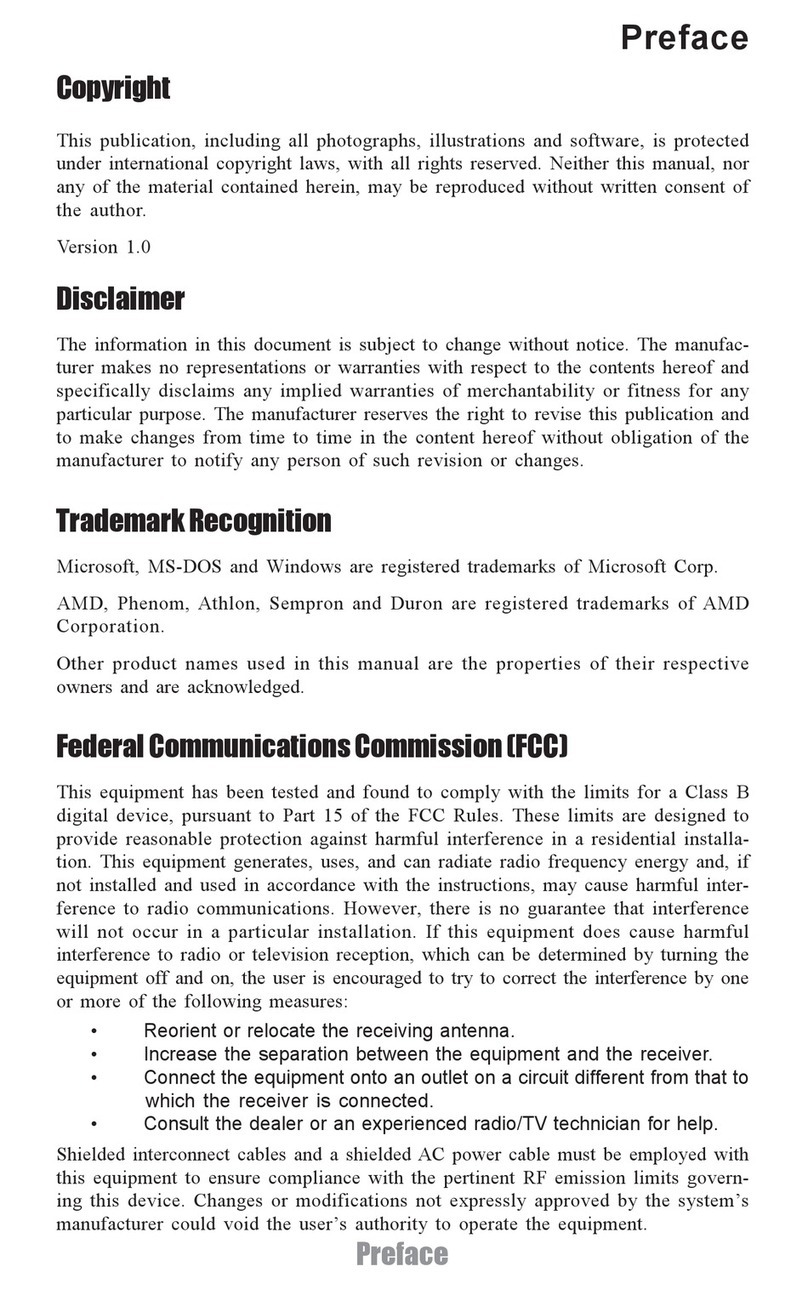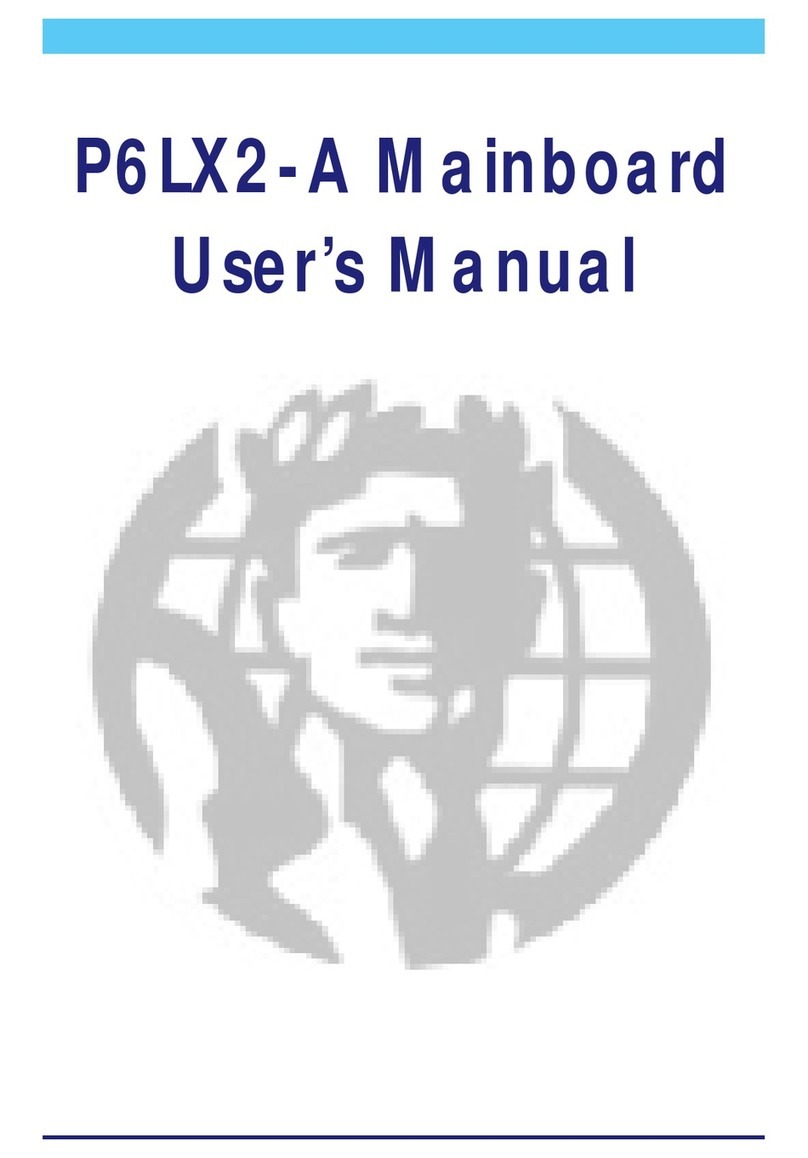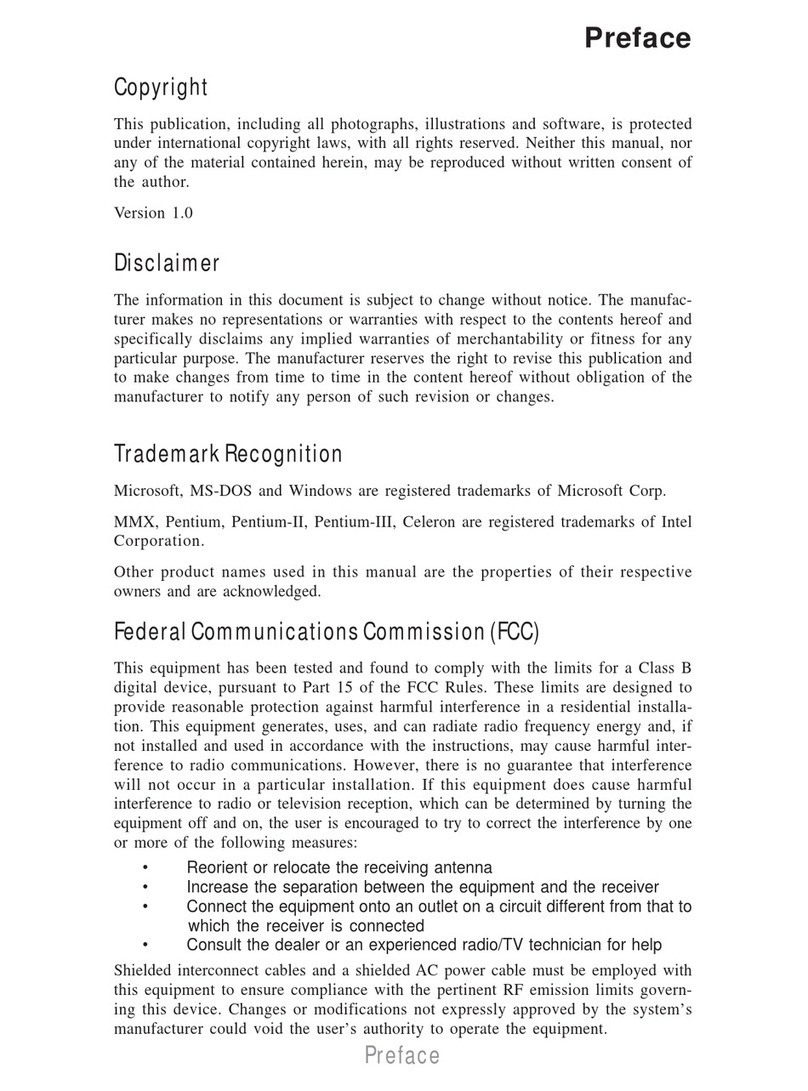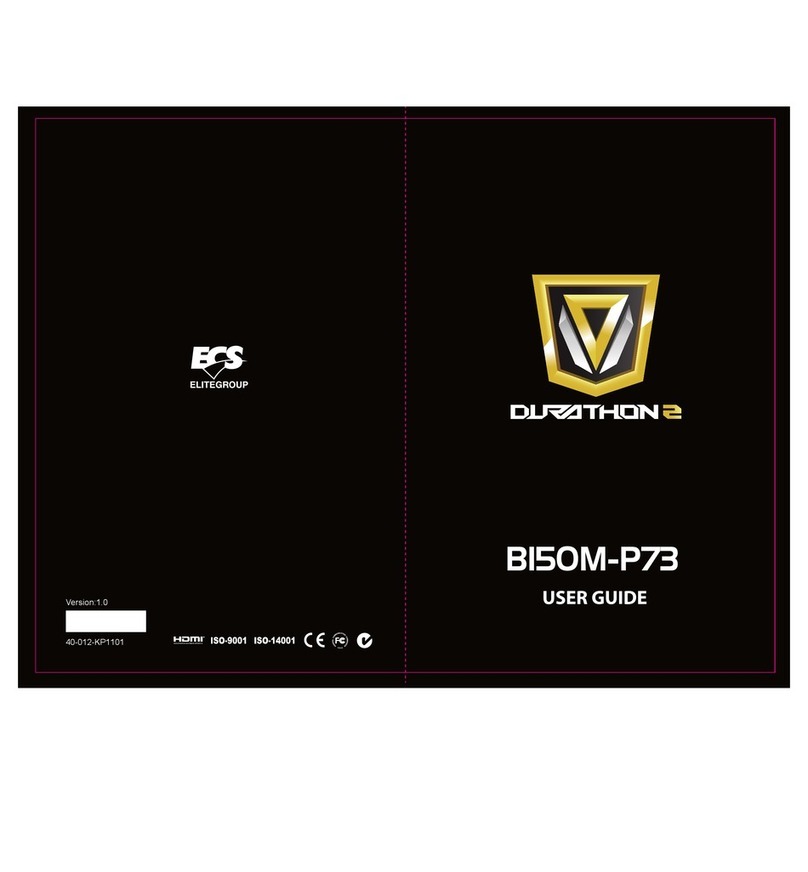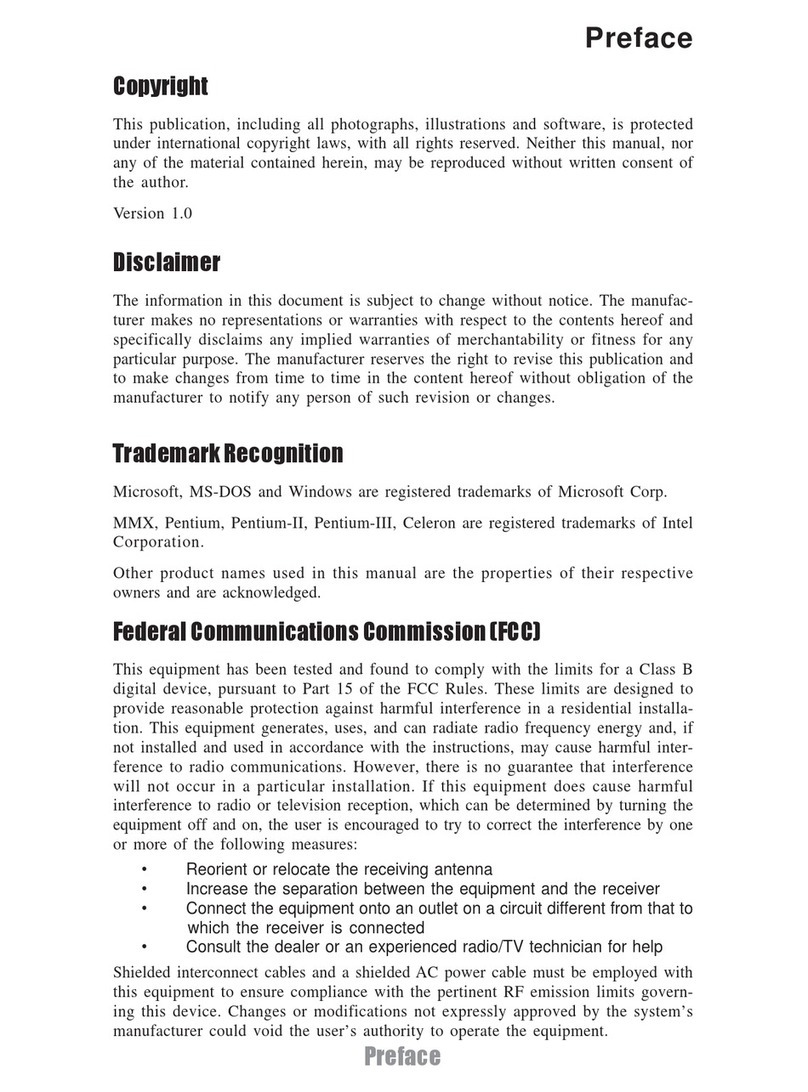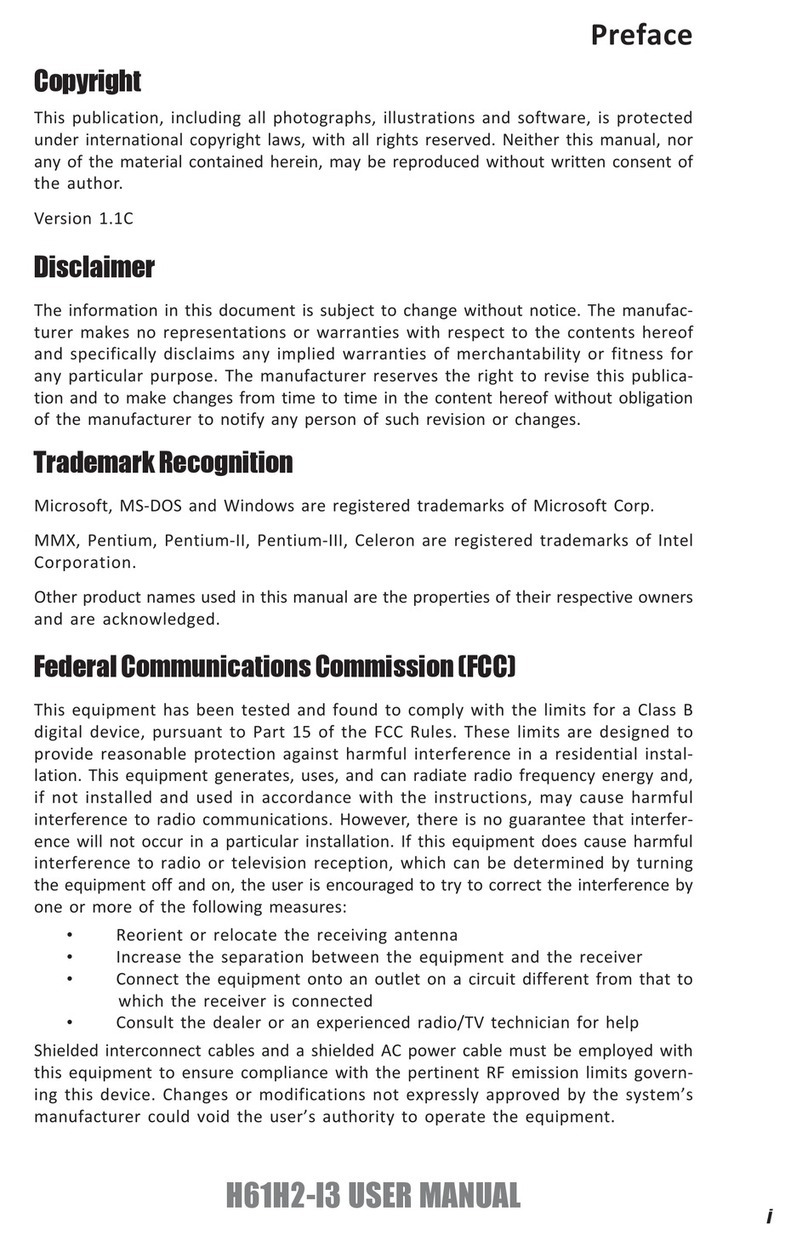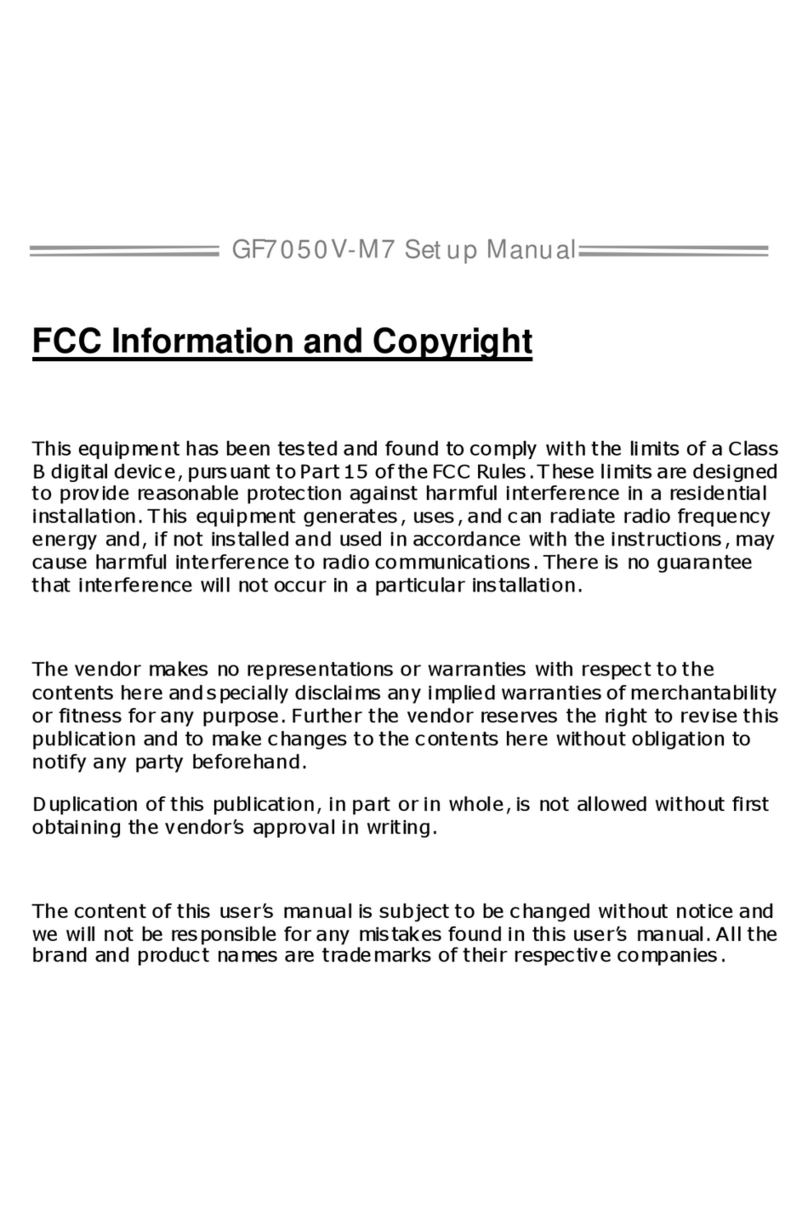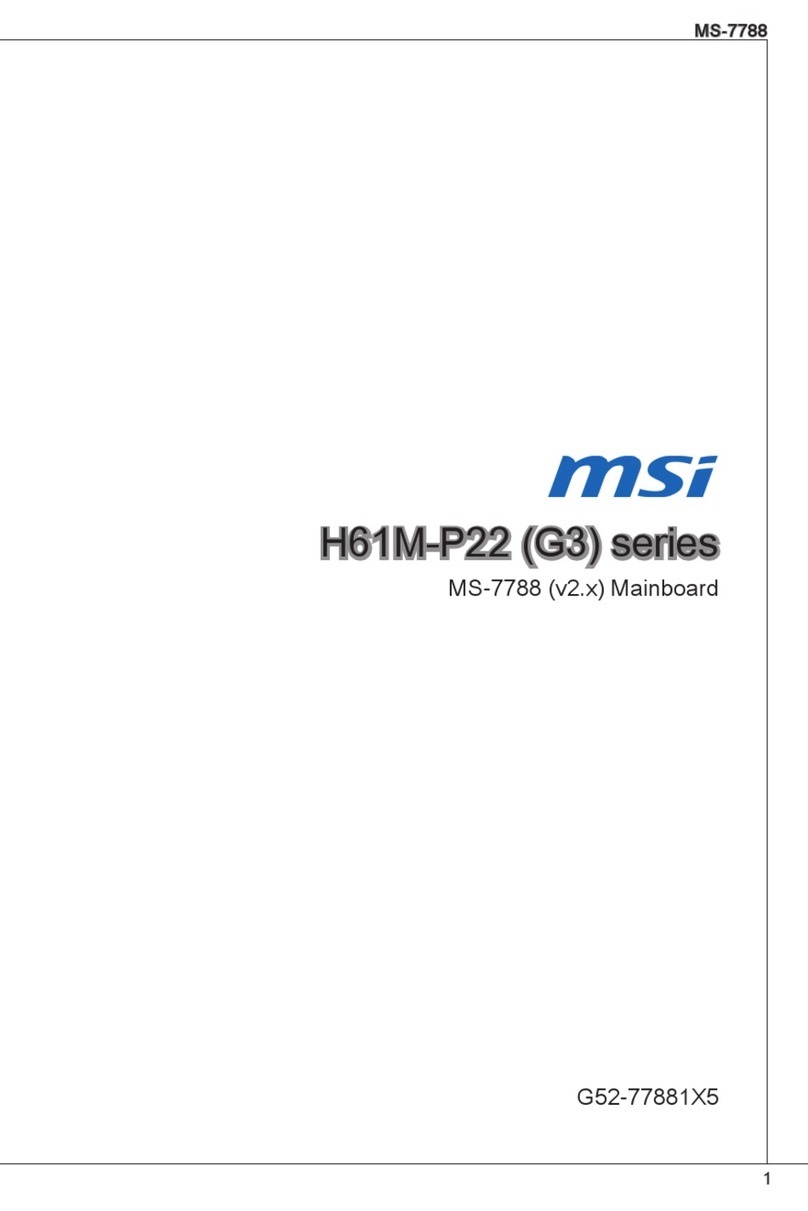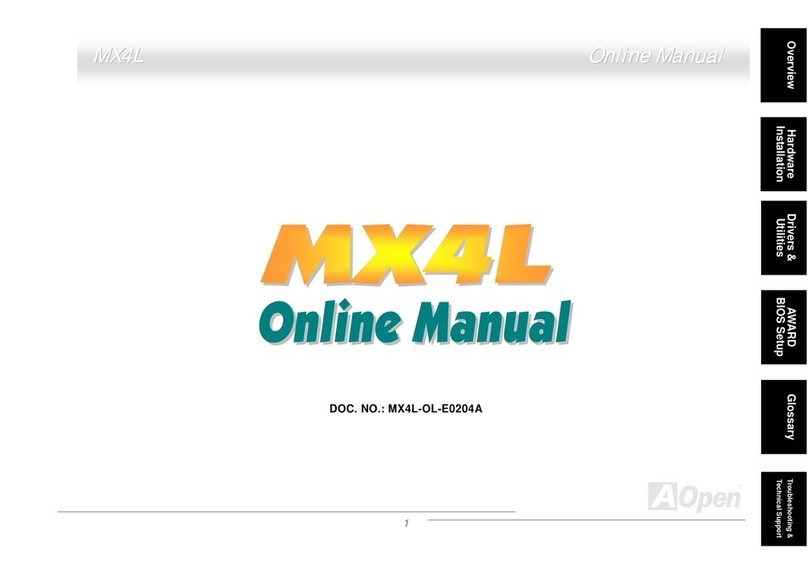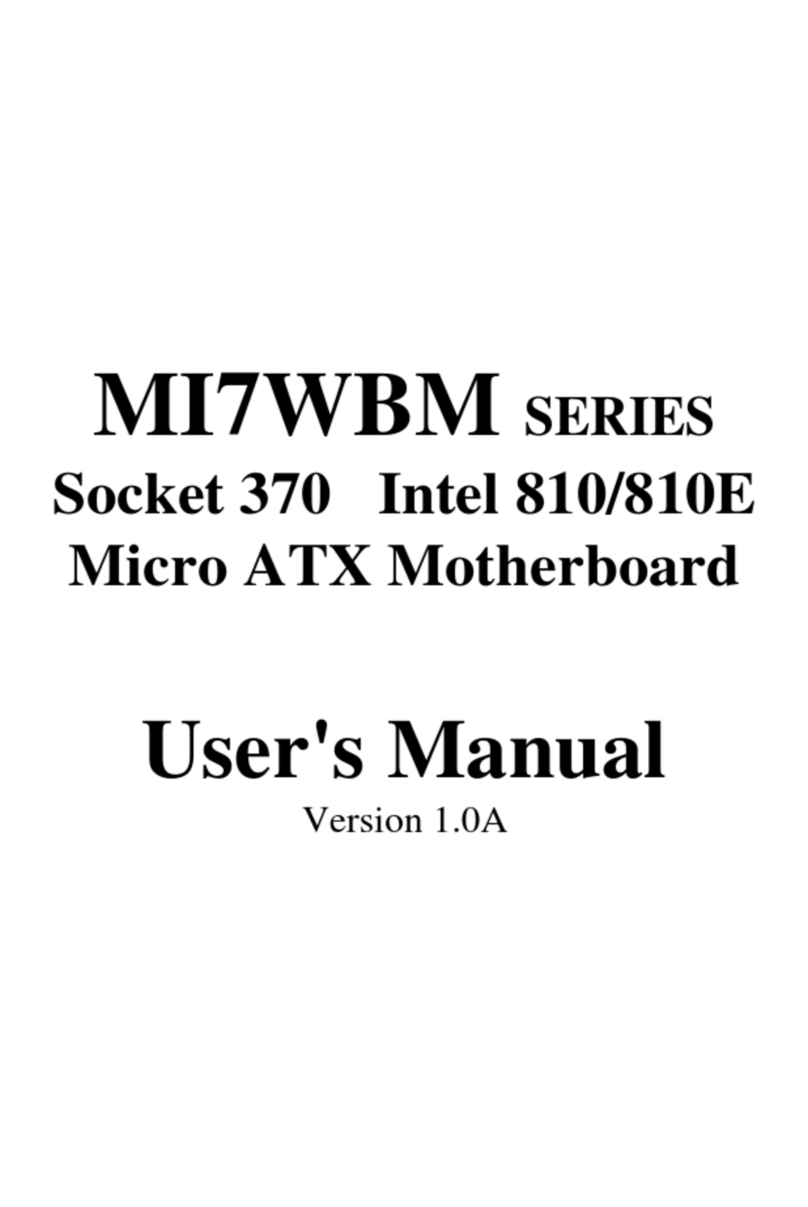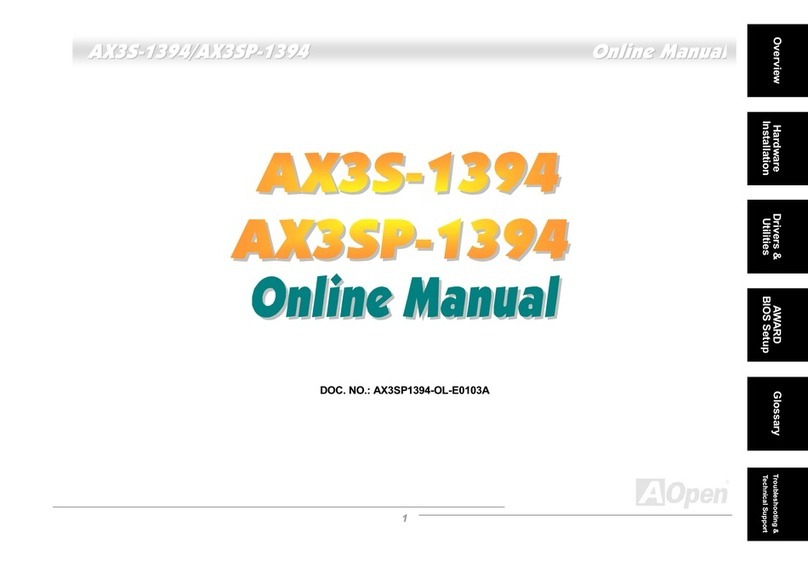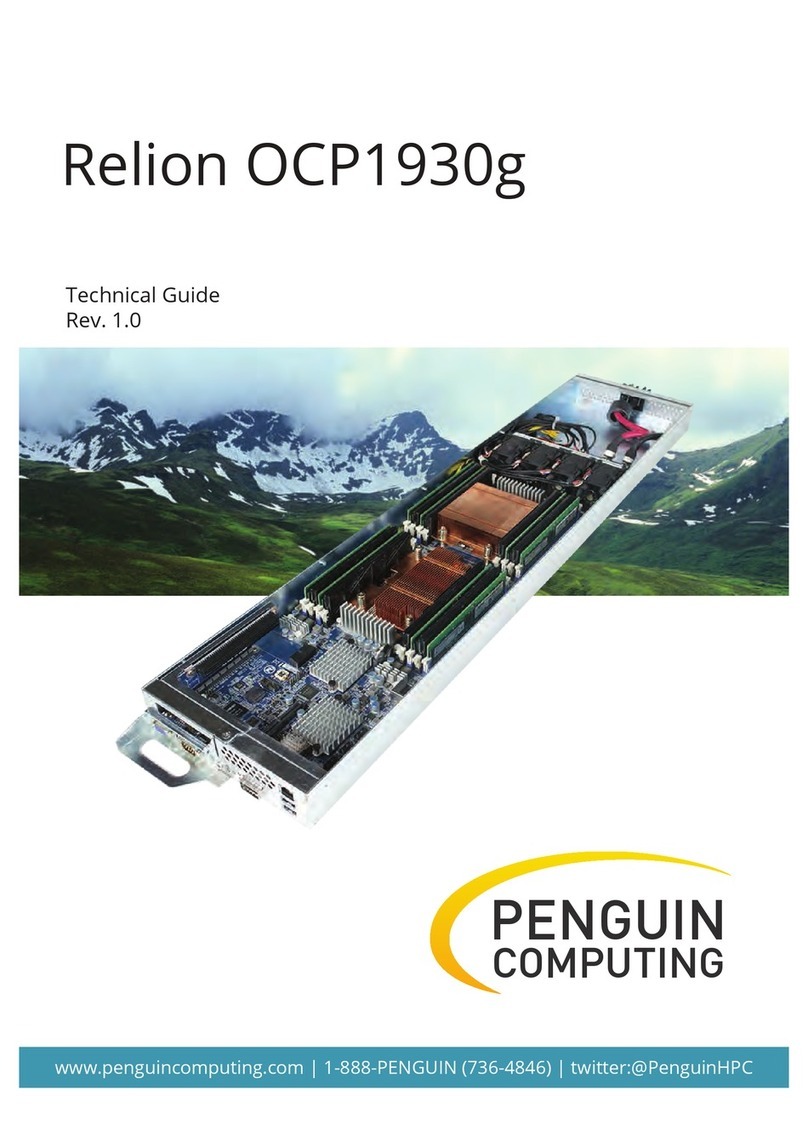ECS GF7050VT-M User manual


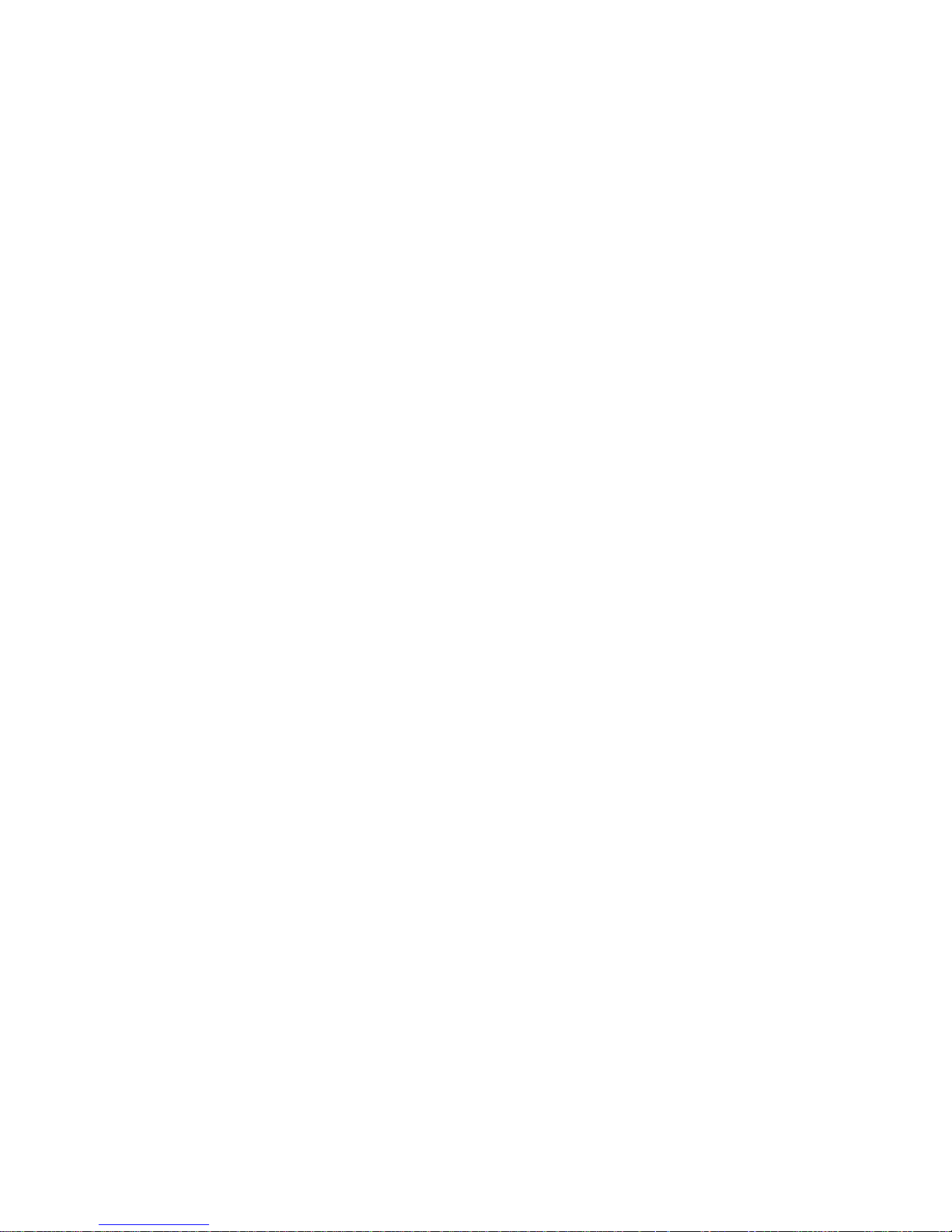
Preface
Preface
Copyright
This publication, including all photographs, illustrations and software, is protected
under international copyright laws, with all rights reserved. Neither this manual, nor
any of the material contained herein, may be reproduced without written consent of
the author.
Version 1.0C
Disclaimer
The information in this document is subject to change without notice. The manufac-
turer makes no representations or warranties with respect to the contents hereof and
specifically disclaims any implied warranties of merchantability or fitness for any
particular purpose. The manufacturer reserves the right to revise this publication and
to make changes from time to time in the content hereof without obligation of the
manufacturer to notify any person of such revision or changes.
FederalCommunicationsCommission(FCC)
This equipment has been tested and found to comply with the limits for a Class B
digital device, pursuant to Part 15 of the FCC Rules. These limits are designed to
provide reasonable protection against harmful interference in a residential installa-
tion. This equipment generates, uses, and can radiate radio frequency energy and, if
not installed and used in accordance with the instructions, may cause harmful inter-
ference to radio communications. However, there is no guarantee that interference
will not occur in a particular installation. If this equipment does cause harmful
interference to radio or television reception, which can be determined by turning the
equipment off and on, the user is encouraged to try to correct the interference by one
or more of the following measures:
• Reorient or relocate the receiving antenna
• Increase the separation between the equipment and the receiver
• Connect the equipment onto an outlet on a circuit different from that to
which the receiver is connected
• Consult the dealer or an experienced radio/TV technician for help
Shielded interconnect cables and a shielded AC power cable must be employed with
this equipment to ensure compliance with the pertinent RF emission limits govern-
ing this device. Changes or modifications not expressly approved by the system’s
manufacturer could void the user’s authority to operate the equipment.
TrademarkRecognition
Microsoft, MS-DOS and Windows are registered trademarks of Microsoft Corp.
MMX, Pentium, Pentium-II, Pentium-III, Celeron are registered trademarks of Intel
Corporation.
Other product names used in this manual are the properties of their respective
owners and are acknowledged.
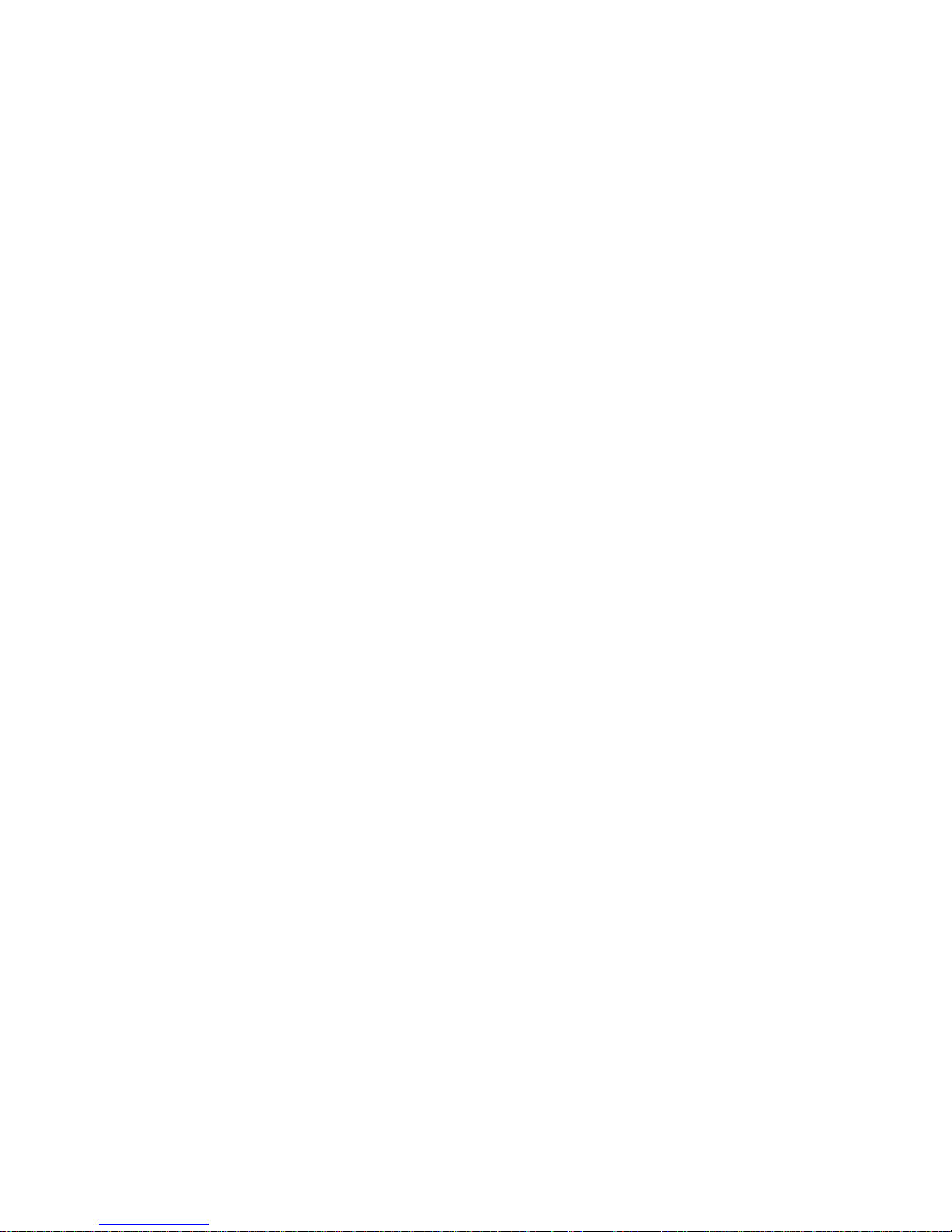
ii
Preface
DeclarationofConformity
This device complies with part 15 of the FCC rules. Operation is subject to the
following conditions:
• This device may not cause harmful interference, and
• This device must accept any interference received, including interfer-
ence that may cause undesired operation
CanadianDepartmentofCommunications
This class B digital apparatus meets all requirements of the Canadian Interference-
causing Equipment Regulations.
Cet appareil numérique de la classe B respecte toutes les exigences du Réglement sur
le matériel brouilieur du Canada.
AbouttheManual
The manual consists of the following:
Chapter 1
Introducing the Motherboard
Chapter 2
Installing the Motherboard
Chapter 3
UsingBIOS
Chapter 4
Using the Motherboard Soft-
ware
Chapter 5
SettingUpNVIDIARAID Configu-
ration
Describes features of the
motherboard.
Describes installation of
motherboard components.
Goto Hpage 7
Provides information on using the
BIOS Setup Utility.
Go to Hpage 25
Describes the motherboard soft-
ware
Go to Hpage 43
Go to Hpage 1
Provides information about SATA
RAID Setup
Go to Hpage 49

iii
TT
TT
TABLE OF CONTENTSABLE OF CONTENTS
ABLE OF CONTENTSABLE OF CONTENTS
ABLE OF CONTENTS
Preface i
Chapter 1 1
IntroducingtheMotherboard 1
Introduction......................................................................................1
Features.............................................................................................2
MotherboardComponents.............................................................4
Chapter 2 77
77
7
Installing the Motherboard 7
SafetyPrecautions...........................................................................7
Choosinga ComputerCase............................................................7
Installingthe Motherboard in a Case...........................................7
CheckingJumperSettings..............................................................8
Setting Jumpers.......................................................................8
Checking Jumper Settings......................................................9
Jumper Settings..................................................................... 9
InstallingHardware........................................................................10
Installing the Processor........................................................10
Installing Memory Modules..................................................12
Expansion Slots.....................................................................15
Connecting Optional Devices ...............................................17
Installing a Hard Disk Drive/CD-ROM/SATA Hard Drive..19
Installing a Floppy Diskette Drive........................................20
ConnectingI/ODevices................................................................21
ConnectingCase Components....................................................22
Front Panel Header..........................................................24
Chapter 3 2525
2525
25
UsingBIOS 25
Aboutthe SetupUtility.................................................................25
The Standard Configuration..................................................25
Entering the Setup Utility.......................................................25
UsingBIOS......................................................................................26
Standard CMOS Setup...........................................................27
Advanced Setup.....................................................................30
Advanced Chipset Setup........................................................32
Integrated Peripherals..........................................................33

iv
Power Management Setup..........................................................34
PCI/PnP Setup...........................................................................36
PC Health Status........................................................................36
Frequency/Voltage Control........................................................38
Load Default Settings.................................................................39
Supervisor Password.................................................................39
User Password...........................................................................40
Save & Exit Setup.......................................................................40
Exit Without Saving ...................................................................40
Updating the BIOS.....................................................................41
Chapter 4 4343
4343
43
UsingtheMotherboardSoftware 43
Aboutthe SoftwareCD-ROM......................................................43
Auto-installingunderWindowsXP/Vista..................................43
Running Setup............................................................................44
Manual Installation........................................................................48
UtilitySoftware Reference ...........................................................48
Chapter 5 4949
4949
49
SettingUpNVIDIARAIDConfiguration 49
SettingUp aNon-BootableRAIDArray......................................49
SettingUp aBootableRAIDArray..............................................51

1
IntroducingtheMotherboard
Chapter1
IntroducingtheMotherboard
Introduction
Thank you for choosing the GF7050VT-M motherboard. This motherboard is a high
performance, enhanced function motherboard designed to support the LGA775 socket
Intel®
Core™ 2 Duo processor for high-end business or personal desktop markets.
This motherboard is based on NVIDIA® MCP73V for best desktop platform solution.
MCP73V is a single-chip, highly integrated, high performance Hyper-Threading
peripheral controller, unmatched by any other single chip-device controller. This
motherboard supports up to 4 GB of system memory with single channel DDR2 667/
533 (over spec up to 800) MHz. High resolution graphics via one PCI Express x16
slot, 8 USB 2.0 ports (four USB ports and two USB headers support additional four
USB ports) and SATA support with RAID function.
There is an advanced full set of I/O ports in the rear panel, including PS/2 mouse and
keyboard connectors, COM, VGA, 4 USB ports, one LAN port and audio jacks for
microphone, line-in, and line-out. This motherboard is designed in a Micro ATX
form factor using a four-layer printed circuit board and measures 244 mm x 224 mm.
To reach DDR2 800, please make sure that “System Clock Mode” in
“Frequency/Voltage Control” should be selected to “Unlinked” manually
since the Auto-run is DDR2 667.

2
IntroducingtheMotherboard
Feature
Processor
• Accommodates Intel® CoreTM 2 Duo processors
• Supports a system bus (FSB) of 1333/1066/800 MHz
• Supports “Hyper-Threading” technology CPU
This motherboard uses an LGA775 type of Intel® CoreTM 2 Duo that carries the
“Hyper-Threading” technology enables the operating system into thinking it’s
hooked up to two processors, allowing two threads to be run in parallel, both on
separate “logical” processors within the same physical processor.
Audio
• 5.1 Channel High DefinitionAudio Codec
• DACs support 96K/48K/44.1KHz sample rate
• Power support: Digital:3.3V; Analog: 5.0V
• WOWTM and Tru SurroundTM from SRS
• Provides single ended CD input with DRM solutions and legacy
OSissues
The onboard Audio provides the following features:
•DDR2 667/533 (over spec up to 800)DDR2 SDRAM with single channel
supported
• Accommodates two unbuffered DIMMs
• Up to 2 GB per DIMM with maximum memory size up to 4 GB
Memory
The NVIDIA®MCP73V is a single-chip with proven reliability and performance.
• Supports 33-bit addressing for access to 8 GB of system memory
• PCI Express 16-lane link interface for external graphics processors
• PCI v2.3 interface at 33 MHz
• Integrated SATA 3.0 Gb/s Host Controller
• USB 2.0 ports supported
• Fast ATA-133 IDE controller
Chipset
following features:
Onboard LAN
The onboard LAN provides the following features:
• 10/100 full/half duplex operation
• Supports MII, and 7-wire SNI (Serial Network Interface)
• IEEE802.3/802.3u compliant

3
IntroducingtheMotherboard
This motherboard supports Ultra DMA bus mastering with transfer rates of 133/
100/66/33 Mb/s.
: • One PCI Express x16 for Graphics Interface
• One PCI Express x1 slot
• Two 32-bit PCI v2.3 compliant slots
• One IDE connector supporting up to two IDE devices
• One floppy disk drive interface
• Four 7-pin SATA connectors
Expansion Options
Integrated I/O
The motherboard comes with the following expansion options:
• Two PS/2 ports for mouse and keyboard
• One serial port
• One VGA port
• Four USB ports
• One LAN port
• Audio jacks for microphone, line-in and line-out
BIOS Firmware
• Power management
• Wake-up alarms
• CPUparameters
• CPUandmemorytiming
The motherboard has a full set of I/O ports and connectors:
The motherboard uses AMI BIOS that enables users to configure many system
features including the following:
The firmware can also be used to set parameters for different processor clock
speeds.
1. Some hardware specifications and software items are subject to change
without prior notice.
2. Due to chipset limitation, we recommend that motherboard be operated
in the ambiance between 0 and 50°C.

4
IntroducingtheMotherboard
MotherboardComponents
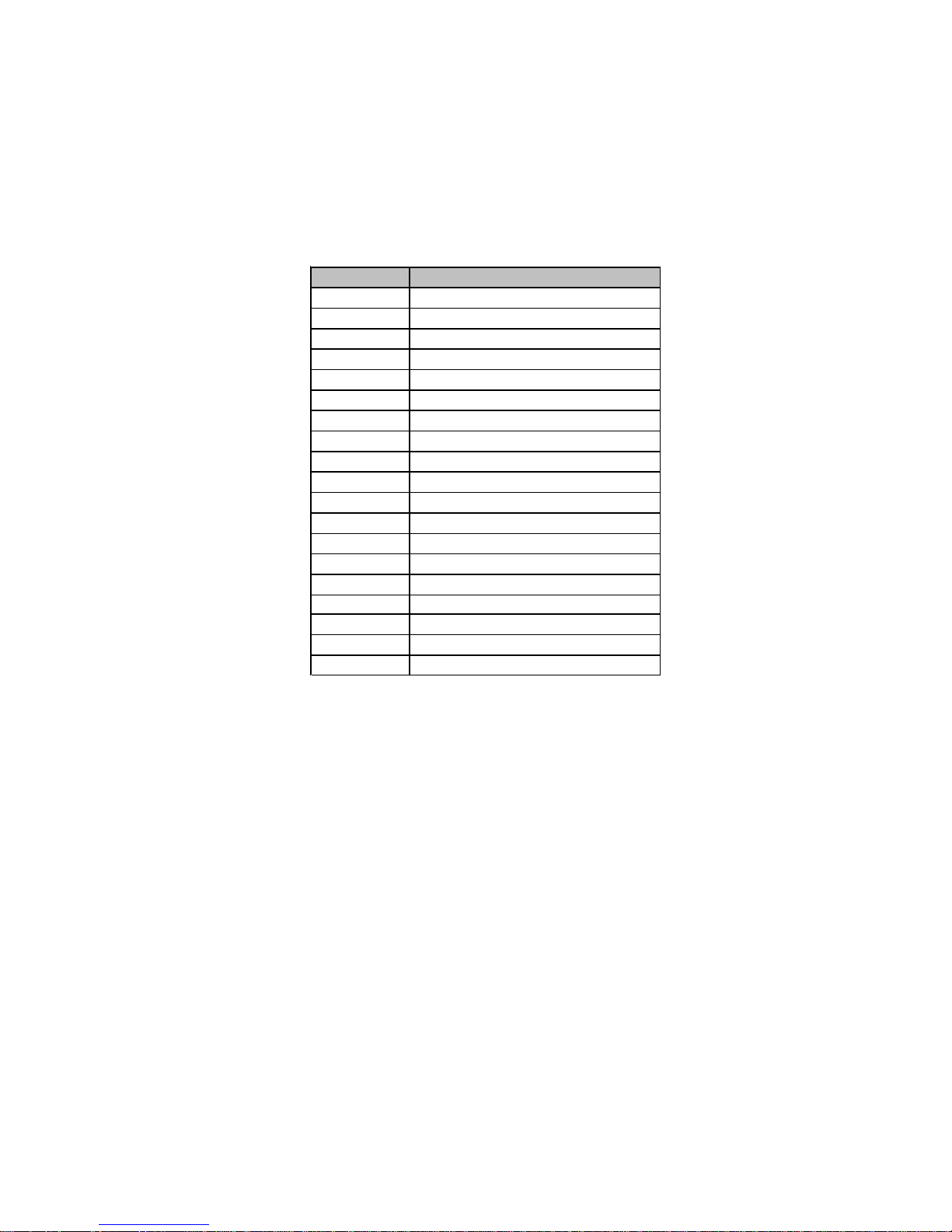
5
IntroducingtheMotherboard
Table of Motherboard Components
This concludes Chapter 1. The next chapter explains how to install the motherboard.
LABEL COM PONENTS
1. CPU Socket LGA775 socket for Intel®Core™2 Duo CPUs
2. CPU_FAN CPU cooling fan connector
3. DDR2_1~2 240-pin DDR2 SDRAM slots
4. ATX_POWER Standard 24-Pin ATX Power connector
5. FDD Floppy disk drive connector
6. IDE Primary IDE connector
7. SATA1~4 Serial ATA connectors
8. SYS_FAN System cooling fan connector
9. CLR_CMOS Clear CMOS jumper
10. SPK Speaker header
11. F_PANEL Front Panel Switch/LED header
12. LPT* Parallel Port header
13. USBPWR_F Front Panel USB Power Select jumper
14. F_USB1~2 Front Panel USB headers
15. SPDIFO SPDIF out header
16. CD_IN Analog Audio Input header
17. F_AUDIO Front Panel Audio header
18. PCI1~2 32-bit add-on card slots
19. PCIEX16 PCI Express x16 graphics card slot
“*” stands for optional components.

6
IntroducingtheMotherboard
Memo
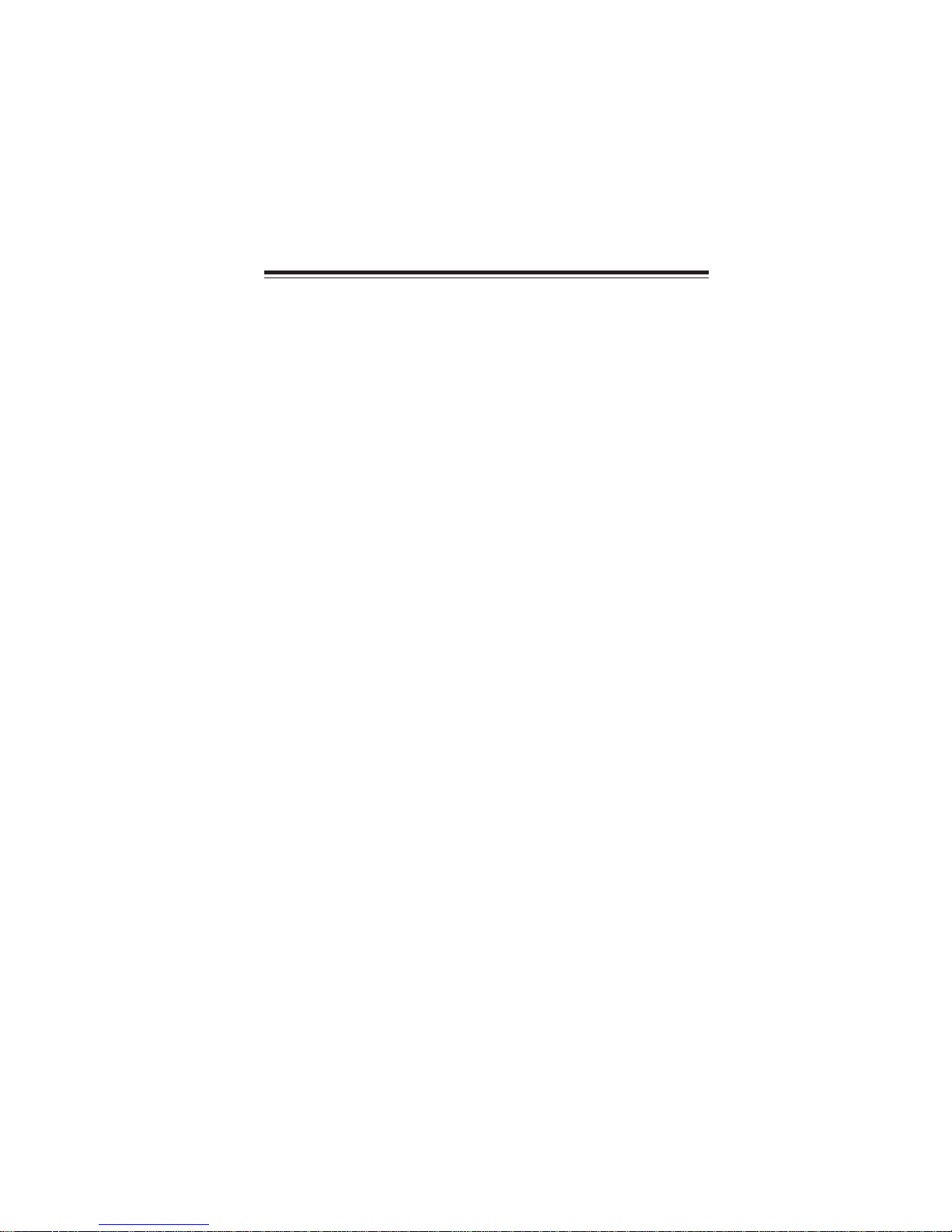
7
InstallingtheMotherboard
Chapter2
InstallingtheMotherboard
SafetyPrecautions
• Follow these safety precautions when installing the motherboard
• Wear a grounding strap attached to a grounded device to avoid dam-
age from static electricity
• Discharge static electricity by touching the metal case of a safely
grounded object before working on the motherboard
• Leave components in the static-proof bags they came in
• Hold all circuit boards by the edges. Do not bend circuit boards
ChoosingaComputerCase
There are many types of computer cases on the market. The motherboard complies
with the specifications for the Micro ATX system case. Firstly, some features on the
motherboard are implemented by cabling connectors on the motherboard to indica-
tors and switches on the system case. Make sure that your case supports all the
features required. Secondly, this motherboard supports one floppy diskette drive and
two enhanced IDE drives. Make sure that your case has sufficient power and space for
all drives that you intend to install.
Most cases have a choice of I/O templates in the rear panel. Make sure that the I/O
template in the case matches the I/O ports installed on the rear edge of the
motherboard.
This motherboard carries a Micro ATX form factor of 244 x 224 mm. Choose a case
that accommodates this form factor.
InstallingtheMotherboard in aCase
Refer to the following illustration and instructions for installing the motherboard in
a case.
Most system cases have mounting brackets installed in the case, which correspond
the holes in the motherboard. Place the motherboard over the mounting brackets
and secure the motherboard onto the mounting brackets with screws.
Ensure that your case has an I/O template that supports the I/O ports and expansion
slots on your motherboard.

8
InstallingtheMotherboard
CheckingJumperSettings
This section explains how to set jumpers for correct configuration of the motherboard.
SettingJumpers
Use the motherboard jumpers to set system configuration options. Jumpers with
more than one pin are numbered. When setting the jumpers, ensure that the jumper
caps are placed on the correct pins.
The illustrations show a 2-pin jumper. When
the jumper cap is placed on both pins, the
jumper is SHORT. If you remove the jumper
cap, or place the jumper cap on just one pin,
the jumper is OPEN.
This illustration shows a 3-pin jumper. Pins
1 and 2 are SHORT
SHORT OPEN
Do not over-tighten the screws as this can stress the motherboard.

9
InstallingtheMotherboard
Checking Jumper Settings
The following illustration shows the location of the motherboard jumpers. Pin 1 is
labeled.
JumperSettings
To avoid the system instability after clearing CMOS, we recommend
users to enter the main BIOS setting page to “Load Default Settings”
and then “Save & Exit Setup”.
1.
2. Make sure the power supply provides enough VCC5_DUAL voltage
before selecting the VCC5_DUAL function.
3. It is required that users place the USBPWR_F & USBPWR_R cap onto
2-3 pin rather than 1-2 pin as default if you want to wake up the
computer by USB/PS2 KB/Mouse.
Jumper Type Description Setting (default)
CLR_CMOS 3-pin CLEAR CMOS
1-2: NORMAL
2-3: CLEAR
Before clearing the
CMOS, make sure to
turn the system off.
3-pin
USBPWR_R 1-2: VCC
2-3: 5VSB
USB Power
Select Jumper
3-pin
USBPWR_F 1-2: VCC
2-3: 5VSB
USB Power
Select Jumper
USBPWR_F
CLR_CMOS
1
1
USBPWR_R
1
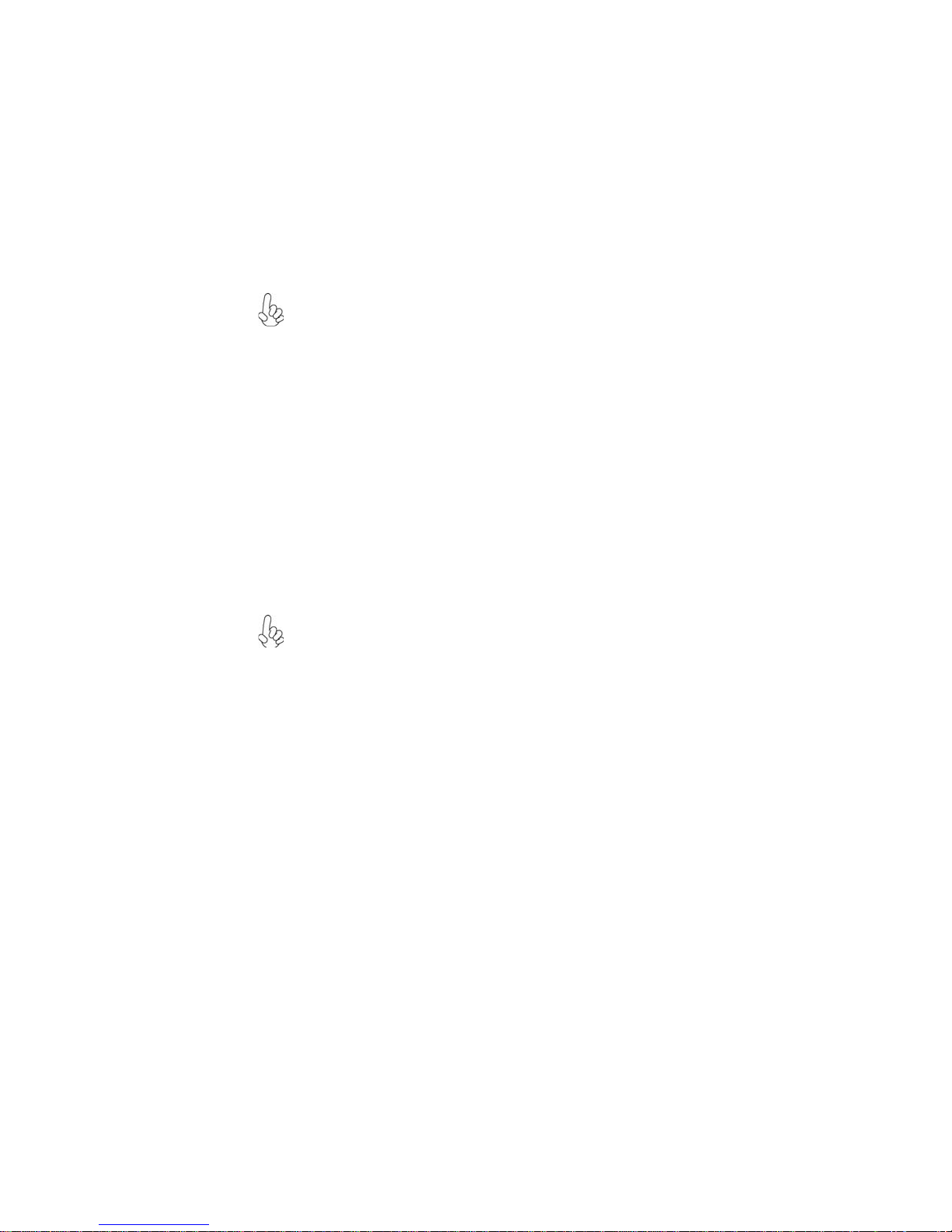
10
InstallingtheMotherboard
InstallingHardware
Installing the Processor
Caution: When installing a CPU heatsink and cooling fan make sure that
you DO NOT scratch the motherboard or any of the surface-mount resis-
tors with the clip of the cooling fan. If the clip of the cooling fan scrapes
across the motherboard, you may cause serious damage to the motherboard
or its components.
This motherboard has an LGA775 socket. When choosing a processor, consider the
performance requirements of the system. Performance is based on the processor
design, the clock speed and system bus frequency of the processor, and the quantity
of internal cache memory and external cache memory.
Before installing the Processor
This motherboard automatically determines the CPU clock frequency and system bus
frequency for the processor. You may be able to change the settings in the system
Setup Utility. We strongly recommend that you do not over-clock processors or
other components to run faster than their rated speed.
On most motherboards, there are small surface-mount resistors near the
processor socket, which may be damaged if the cooling fan is carelessly
installed.
Avoid using cooling fans with sharp edges on the fan casing and the clips.
Also, install the cooling fan in a well-lit work area so that you can clearly
see the motherboard and processor socket.
Warning:
1. Over-clocking components can adversely affect the reliability of the
system and introduce errors into your system. Over-clocking can perma-
nently damage the motherboard by generating excess heat in components
that are run beyond the rated limits.
2. Always remove the AC power by unplugging the power cord from the
power outlet before installing or removing the motherboard or other
hardware components.

11
InstallingtheMotherboard
A. Read and follow the instructions shown
on the sticker on the CPU cap.
B. Unload the cap
· Use thumb & forefinger to hold the
lifting tab of the cap.
· Lift the cap up and remove the cap
completely from the socket.
C. Open the load plate
· Use thumb & forefinger to hold the
hook of the lever, pushing down and
pulling aside unlock it.
· Lift up the lever.
· Use thumb to open the load plate. Be
careful not to touch the contacts.
D. Install the CPU on the socket
· Orientate CPU package to the socket.
Make sure you match triangle marker
to pin 1 location.
E. Close the load plate
· Slightly push down the load plate onto
the tongue side, and hook the lever.
· CPU is locked completely.
F. Apply thermal grease on top of the CPU.
G. Fasten the cooling fan supporting base
onto the CPU socket on the motherboard.
H. Make sure the CPU fan is plugged to the
CPU fan connector. Please refer to the
CPU cooling fan user’s manual for more
detail installation procedure.
CPU Installation Procedure
The following illustration shows CPU installation components.
1. To achieve better airflow rates and heat dissipation, we suggest
that you use a high quality fan with 3800 rpm at least. CPU fan and
heatsink installation procedures may vary with the type of CPU fan/
heatsink supplied. The form and size of fan/heatsink may also vary.
2. DO NOT remove the CPU cap from the socket before installing a
CPU.
3. Return Material Authorization (RMA) requests will be accepted
only if the motherboard comes with the cap on the LGA775 socket.

12
InstallingtheMotherboard
Installing Memory Modules
This motherboard accommodates two 240-pin unbuffered DIMMs and supports DDR2
667/533 (over spec up to 800) DDR2 SDRAM.
DDR2 SDRAM memory module table
Memory module Memory Bus
DDR2 533 266 MHz
DDR2 667 333 MHz
DDR2 800 400 MHz
You must install at least one module in any of the two slots. Each module can be
installed with 2 GB of memory; the total memory capacity is 4 GB.
Installation Procedure
Refer to the following to install the memory modules.
1 This motherboard supports unbuffered DDR2 SDRAM only.
2 Push the latches on each side of the DIMM slot down.
3 Align the memory module with the slot. The DIMM slots are keyed with
notches and the DIMMs are keyed with cutouts so that they can only be
installed correctly.
4 Check that the cutouts on the DIMM module edge connector match the
notches in the DIMM slot.
5 Install the DIMM module into the slot and press it firmly down until it
seats correctly. The slot latches are levered upwards and latch on to
the edges of the DIMM.
6 Installany remaining DIMM modules.
Do not remove any memory module from its antistatic packaging until you
are ready to install it on the motherboard. Handle the modules only by
their edges. Do not touch the components or metal parts. Always wear a
grounding strap when you handle the modules.
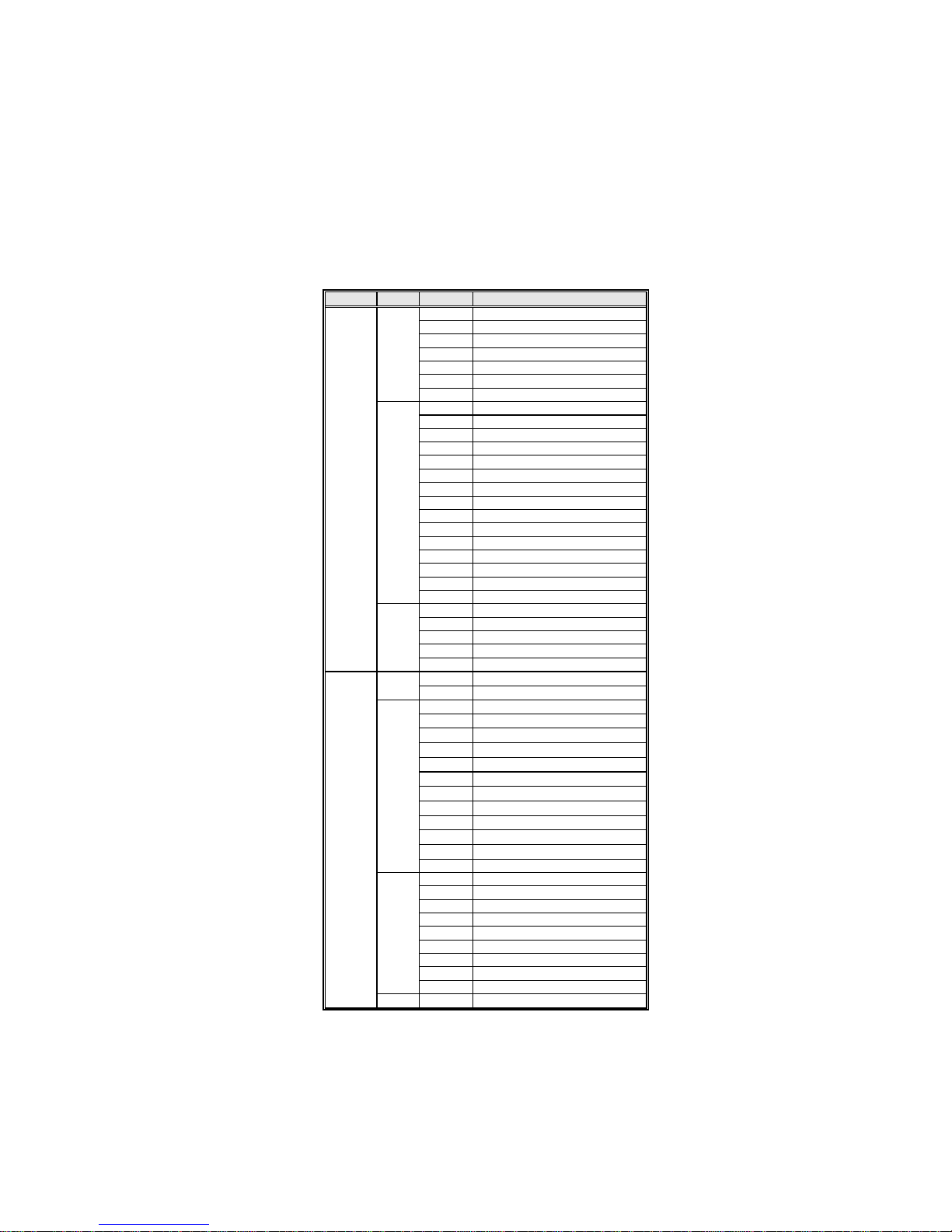
13
InstallingtheMotherboard
TableA:DDR2 (memory module) QVL(Qualified Vendor List)
The following DDR2 memory modules have been tested and qualified for use with this
motherboard.
Type Size Vendor Module Name
Corsair VC256MB533D2 4PB11D9CHM
Elpida Japan E2508AA-T7F-E
Kingmax Hynix HY5PS121621
Nanya Nanya NT5TU32M16AG-37B
Ramaxel 5PB42 D9DCD
Ramaxel Elpida D5116AF-5C-E
256 MB
Twinmos Elpida 8D22IB-ED
Aeneon Aeneon AET94F370 DS AET93F370 SS
Corsair Samsung K4T51083QB-ZCD5
Corsair VS512MB533D2 64M8CEC
Elpida Elpida 04180WB01
Hynix Hynix HY5PS12821
Infineon HY818T512800AF37 33346778
Kingston Hynix HYB18T512800AF37 HY5PS12821
Kingston Nanya NT5TU64M8AE-37B
Ramaxel 5PB32 D9DCN
Ramaxel Elpida E5108AG-5C-E
Ramaxel 6AD11 D9GCT
Samsung PC2-4200U-4444-10-B1 K4T51083QF-ZCD5
Samsung PC2-4200U-4444-12-DS K4T51083QC
Twinmos Samsung 8D22JB-KM
512 MB
Twinmos Elpida E5108AB-5C-E
Apacer Elpida E5108AB-5C-E
GEIL A016E2864T2AG8AKT5H120001
Infineon HY818T512800AF37 33344539
Kingmax KKEA88E4AAKG-37
DDR2 533
1 GB
UMAX U2S12D30TP-5C
Infineon HYS64T325001HU-3-A HYB18T256
256 MB Ramxel 5NB31 D9DCG
A-DATA AD29608A88-3EG
Apacer AU512E667C5KBGY
Corsair VALUESELECT 32M8CEC
Corsair 64M8CFE PS1000545
Corsair Corsair K4T5108QC
Infinity 0547W64M8 PC5300
PSC AL6E8E63B-6E1T
Ramxel 5LB31 D9DCL
Sync MAX 04400WB01 R050008A
Twinmos TMM6208G8M30B
Transcend SEL520ZCE6 K4T51083QC
512 MB
Transcend JetRam J12Q3AB-6
Apacer Elpida 1GB AM4B5708GEWS7E-0637F
Apacer AM4B5708GQJS7E0631F
Apacer AU01GE667C5KBGY
Infineon HYB18T512800BF3S
Infineon Aeneon AET93E30RB-0650 1GB
PQI PQI PQB2648D38R0648 1 GB
PSC AL6E8E63B-6E1T
Samsung K4T51083QC
1 GB
UMAX U2S12030TP-6E TBF614-L93G
DDR2 667
2 GB LeadMax LeadMax LD5PS1G831

14
InstallingtheMotherboard
Type Size Vendor Module Name
APOGEE AU51082-800P505
Apacer AHU512E800C5K1C
CORSAIR CM2X1024-6400PRO
Infineon HYS64T64020HU-2.5-A HYB18T256
800AF25
PSC AL6E8E63H-8E1
Sync MAX U538H8G09DHL
DDR2 800
512 MB
UMAX U2S12D30TP-8E
Table of contents
Other ECS Motherboard manuals