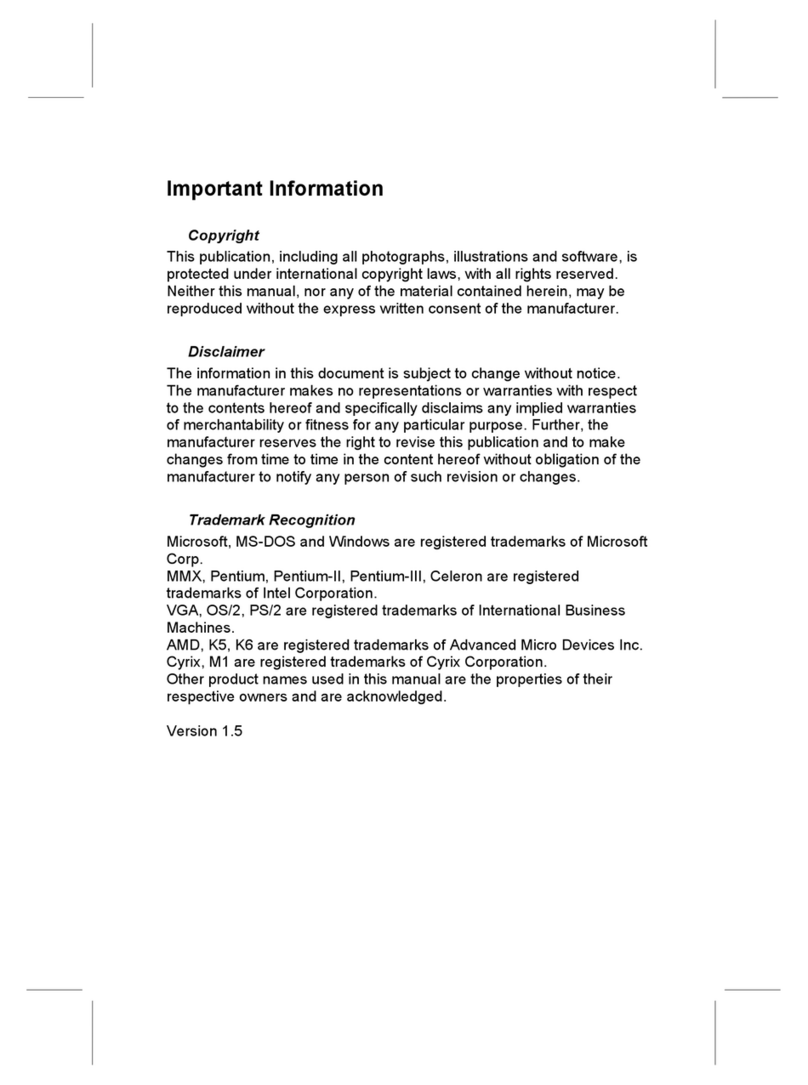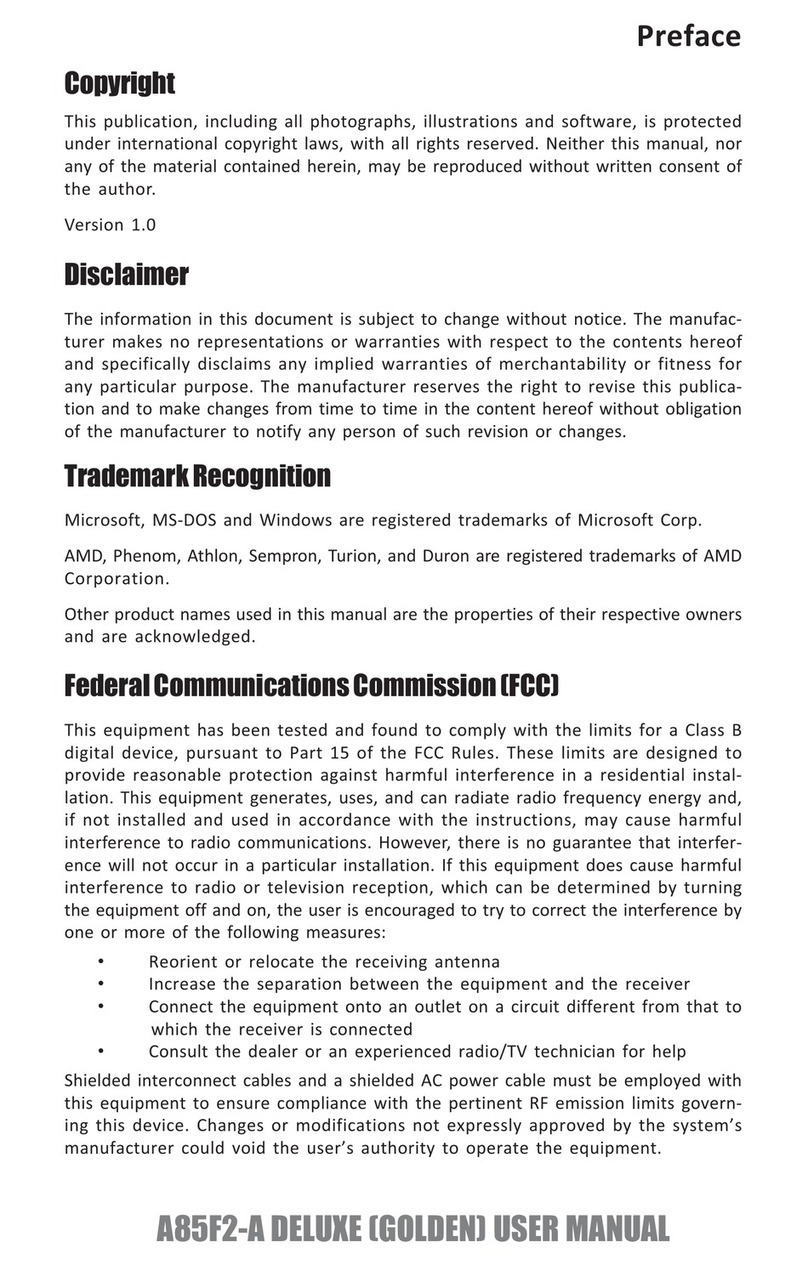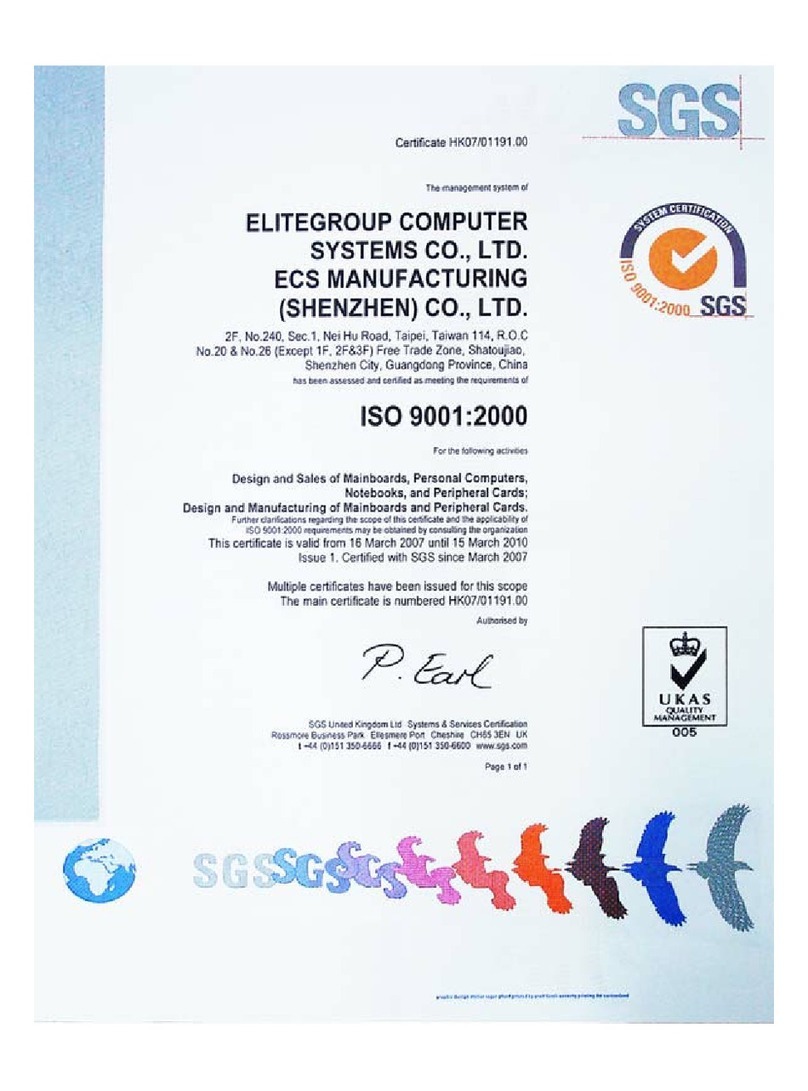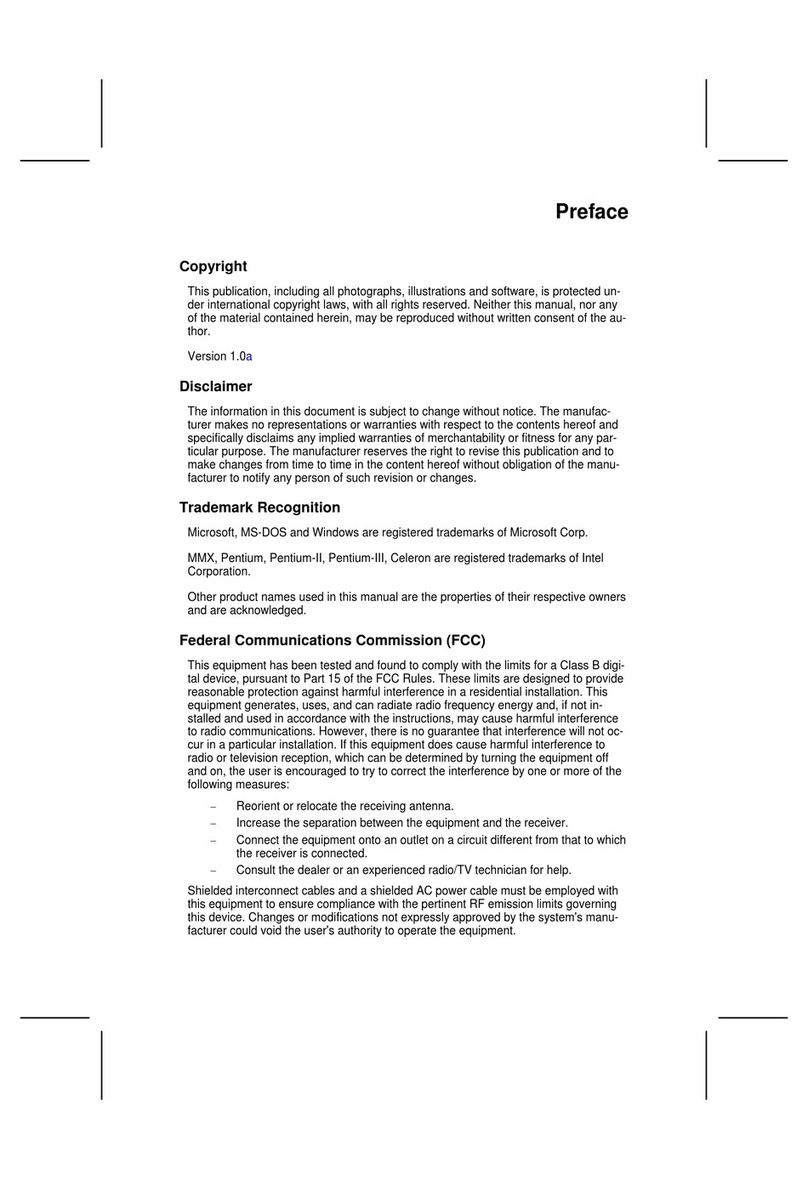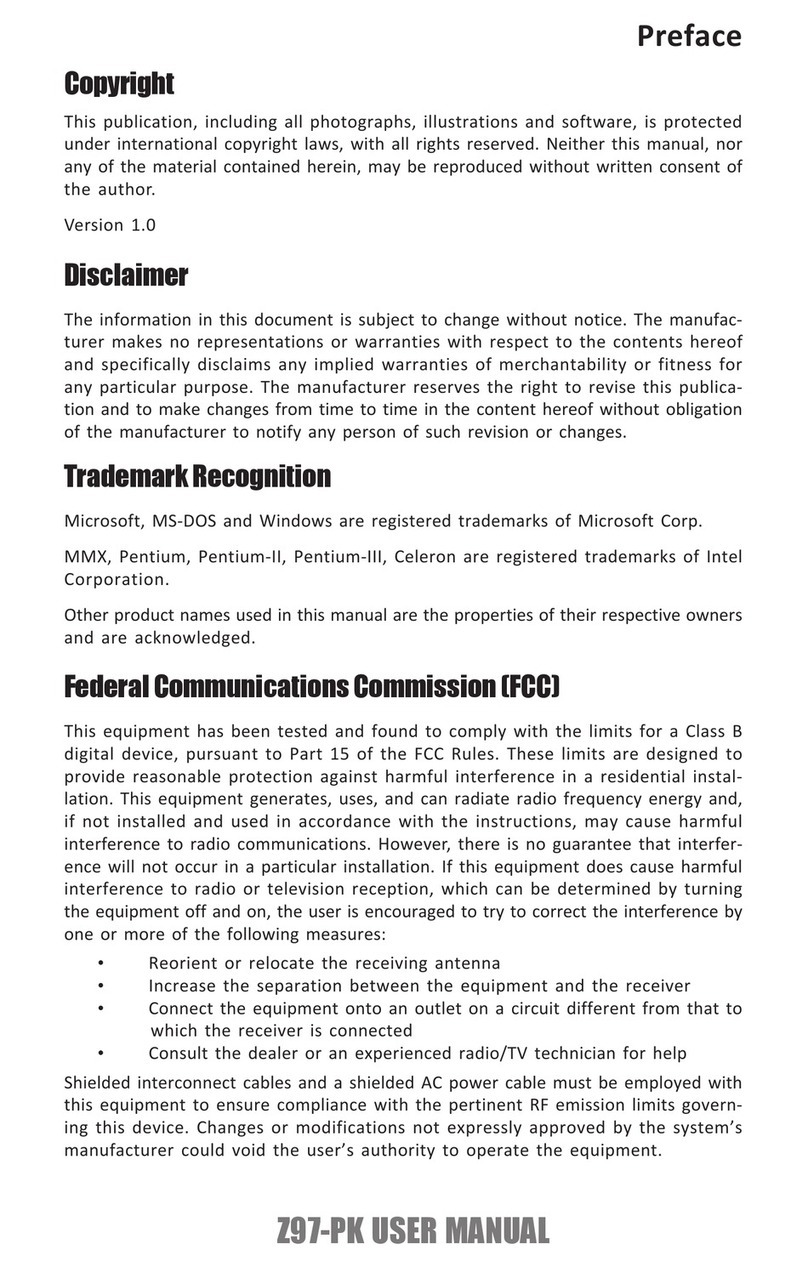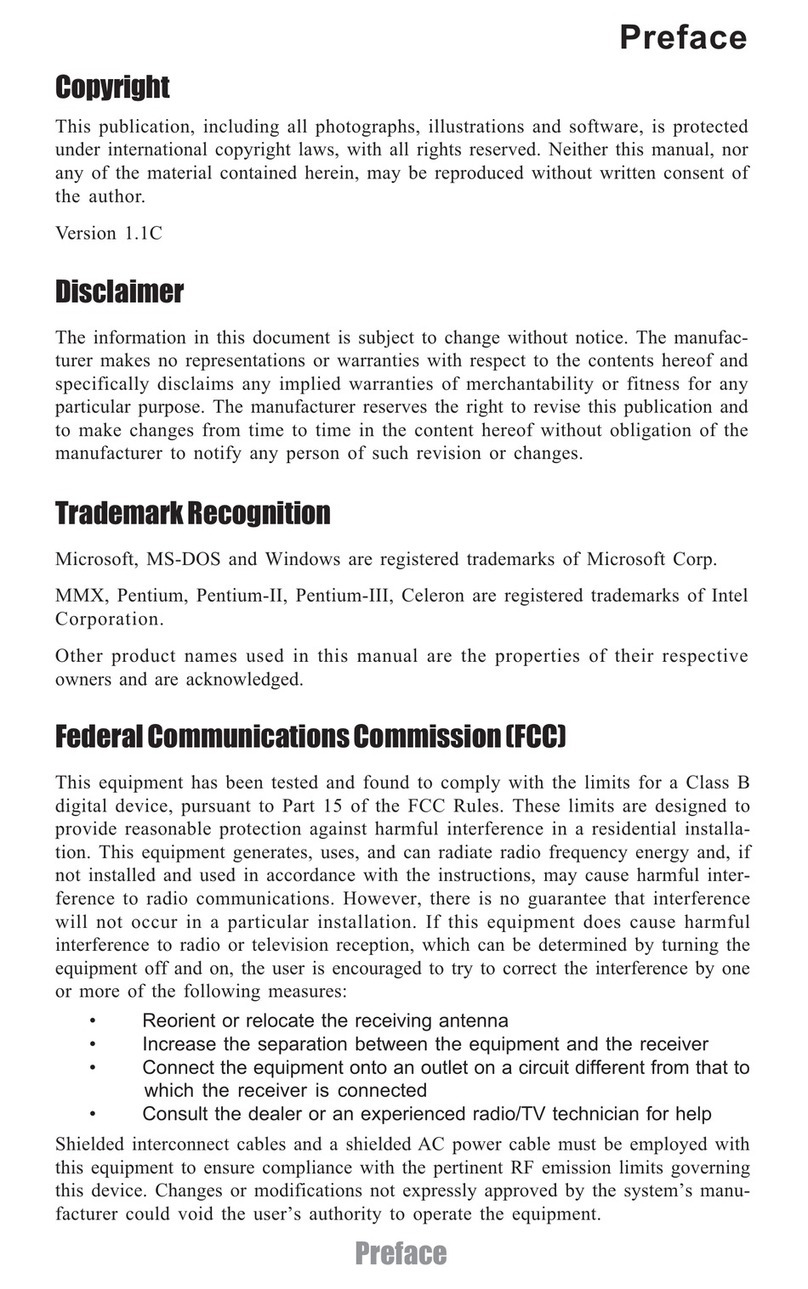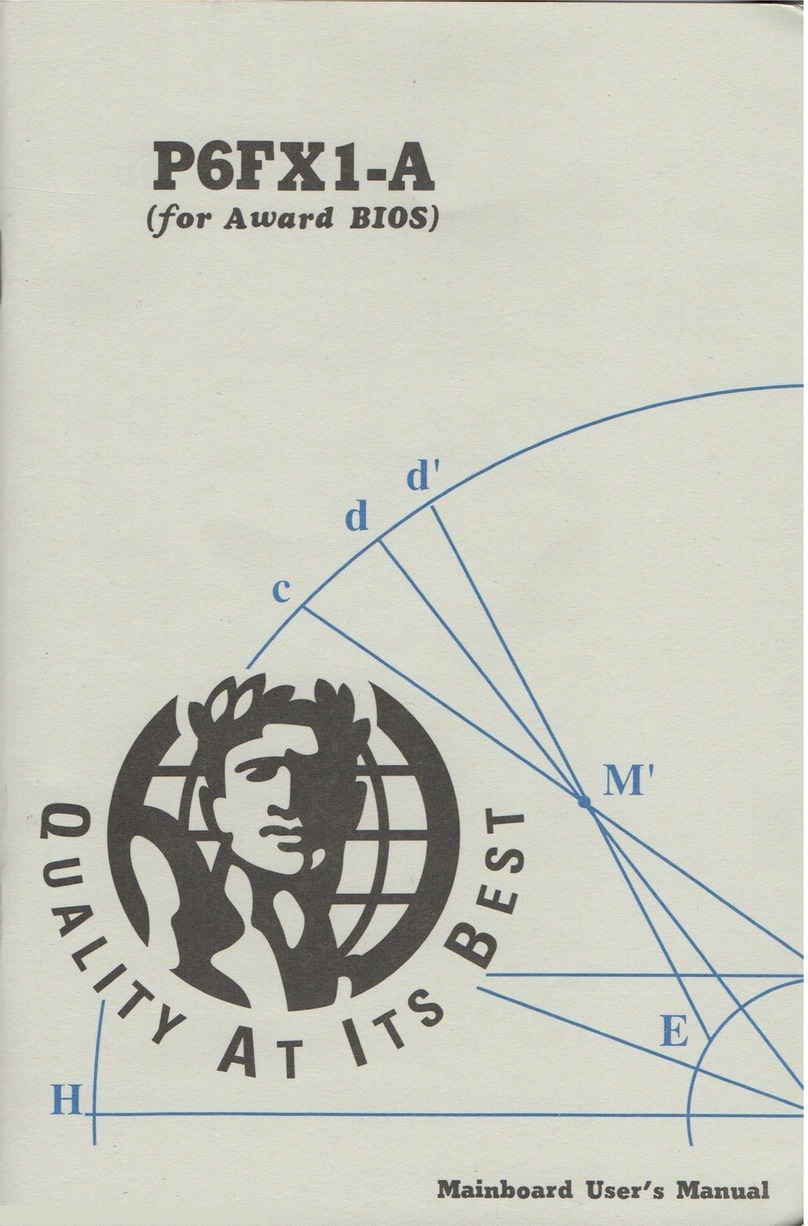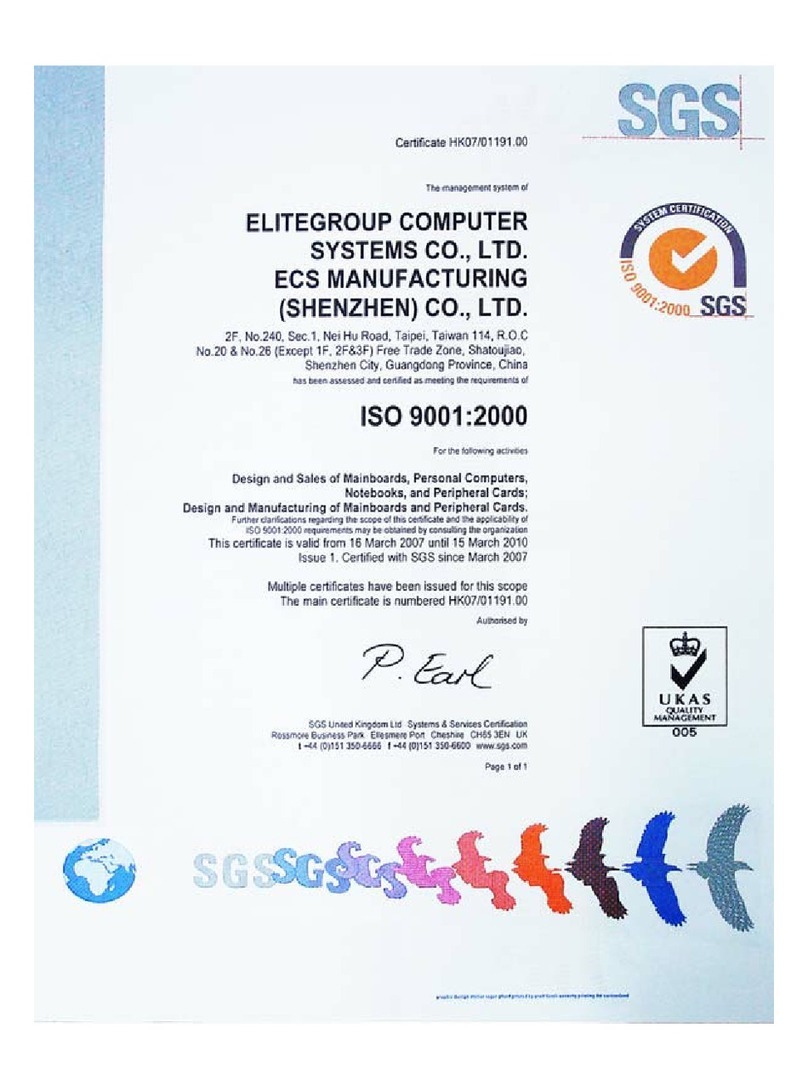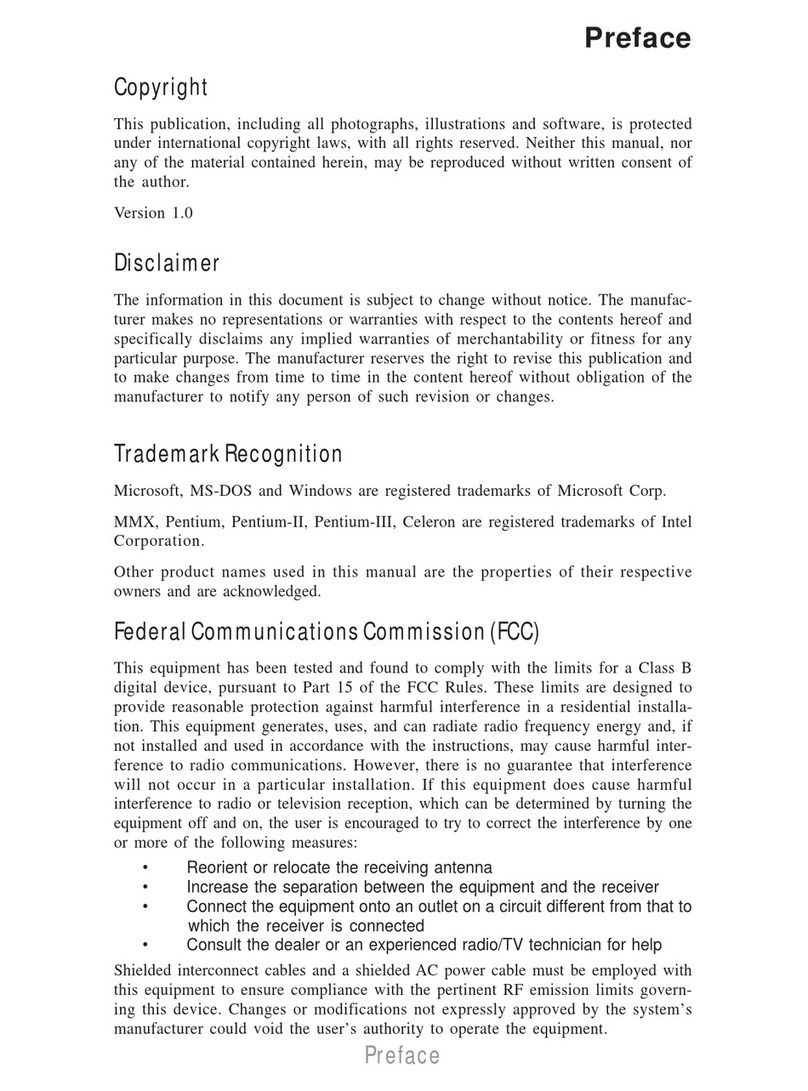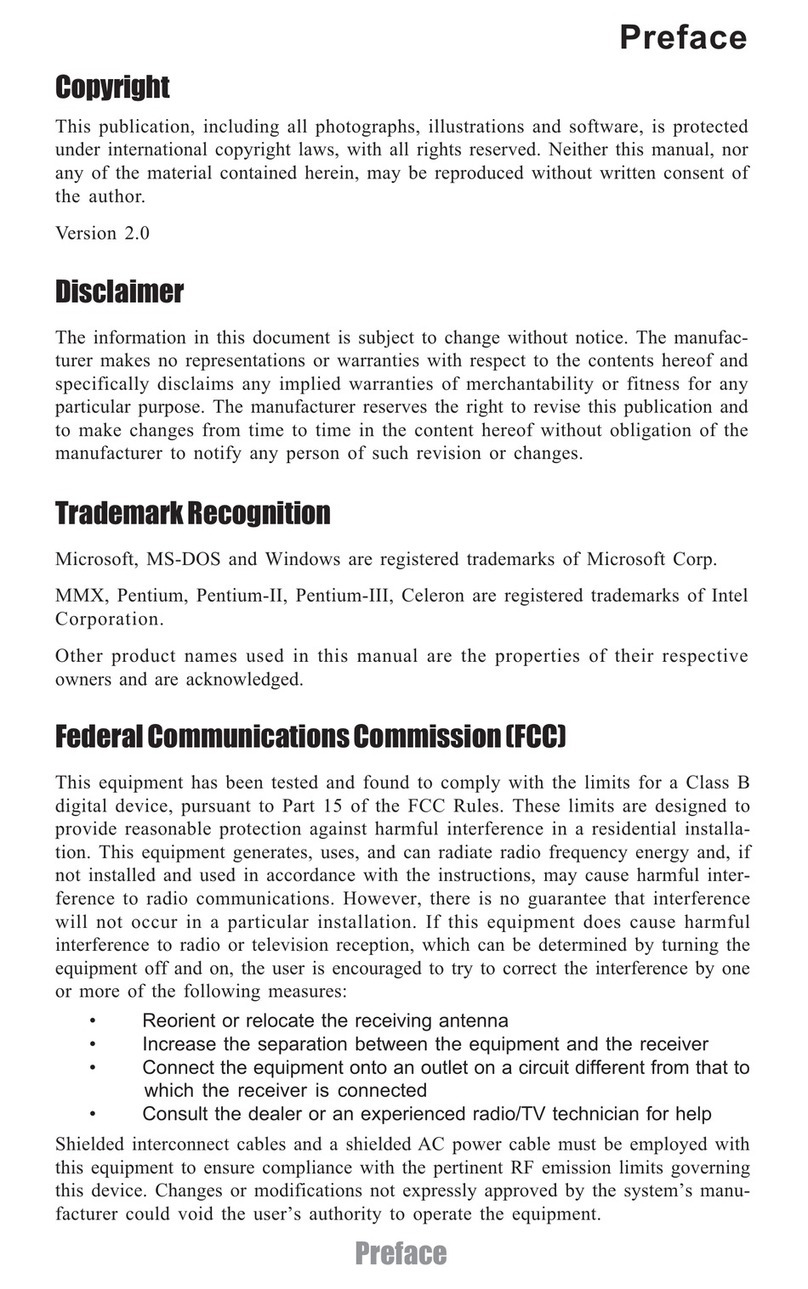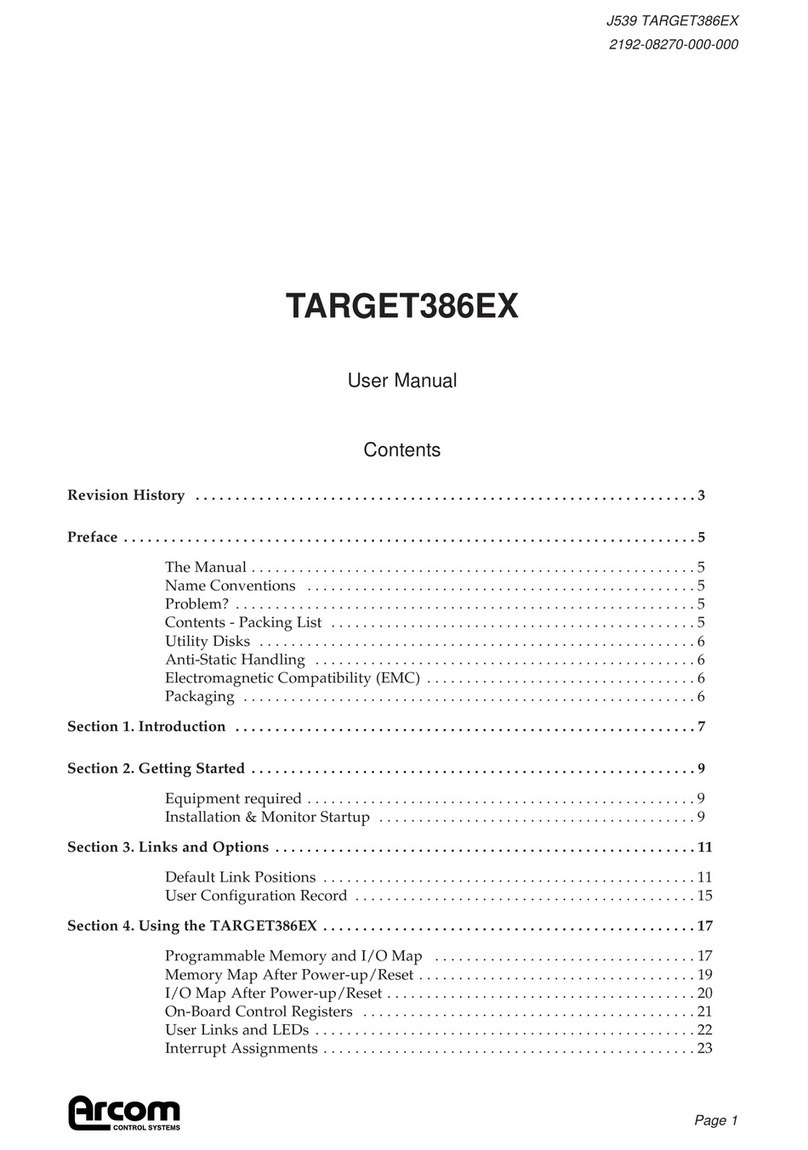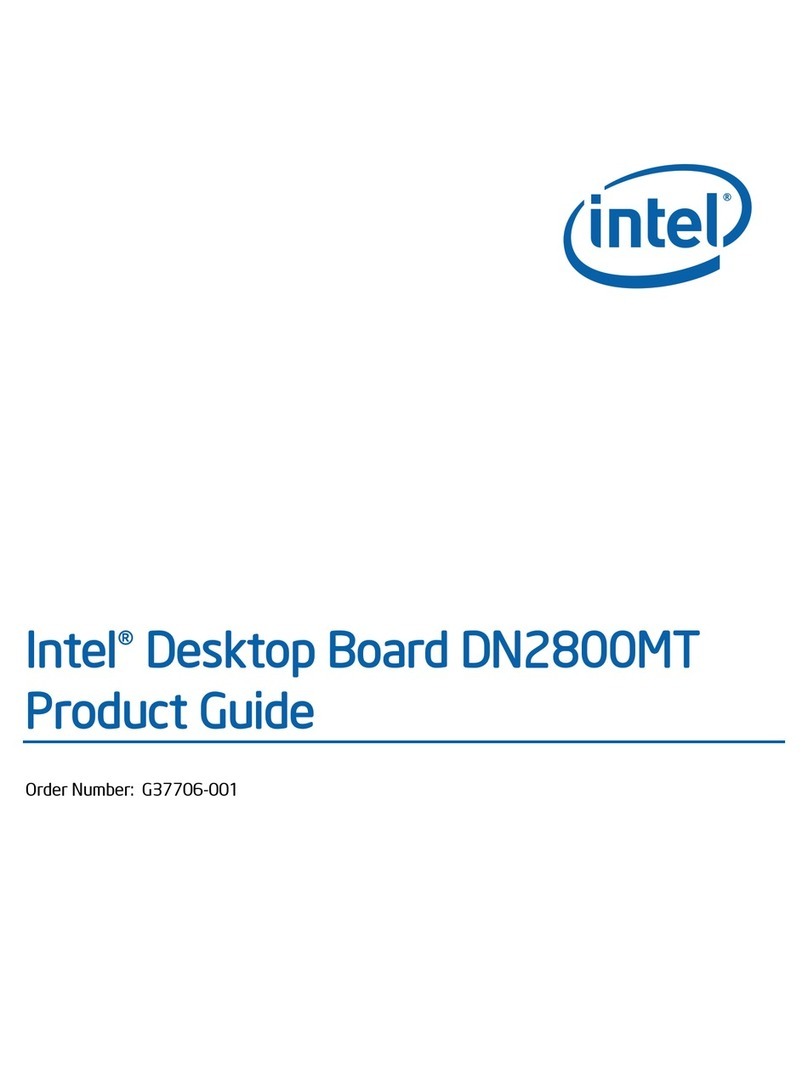ECS H55H-CM User manual

Preface
Preface
Copyright
This publication, including all photographs, illustrations and software, is protected
under international copyright laws, with all rights reserved. Neither this manual, nor
any of the material contained herein, may be reproduced without written consent of
the author.
Version 2.0A
Disclaimer
The information in this document is subject to change without notice. The manufac-
turer makes no representations or warranties with respect to the contents hereof and
specifically disclaims any implied warranties of merchantability or fitness for any
particular purpose. The manufacturer reserves the right to revise this publication and
to make changes from time to time in the content hereof without obligation of the
manufacturer to notify any person of such revision or changes.
TrademarkRecognition
Microsoft, MS-DOS and Windows are registered trademarks of Microsoft Corp.
MMX, Pentium, Pentium-II, Pentium-III, Celeron are registered trademarks of Intel
Corporation.
Other product names used in this manual are the properties of their respective
owners and are acknowledged.
FederalCommunicationsCommission(FCC)
This equipment has been tested and found to comply with the limits for a Class B
digital device, pursuant to Part 15 of the FCC Rules. These limits are designed to
provide reasonable protection against harmful interference in a residential installa-
tion. This equipment generates, uses, and can radiate radio frequency energy and, if
not installed and used in accordance with the instructions, may cause harmful inter-
ference to radio communications. However, there is no guarantee that interference
will not occur in a particular installation. If this equipment does cause harmful
interference to radio or television reception, which can be determined by turning the
equipment off and on, the user is encouraged to try to correct the interference by one
or more of the following measures:
• Reorient or relocate the receiving antenna
• Increase the separation between the equipment and the receiver
• Connect the equipment onto an outlet on a circuit different from that to
which the receiver is connected
• Consult the dealer or an experienced radio/TV technician for help
Shielded interconnect cables and a shielded AC power cable must be employed with
this equipment to ensure compliance with the pertinent RF emission limits governing
this device. Changes or modifications not expressly approved by the system’s manu-
facturer could void the user’s authority to operate the equipment.
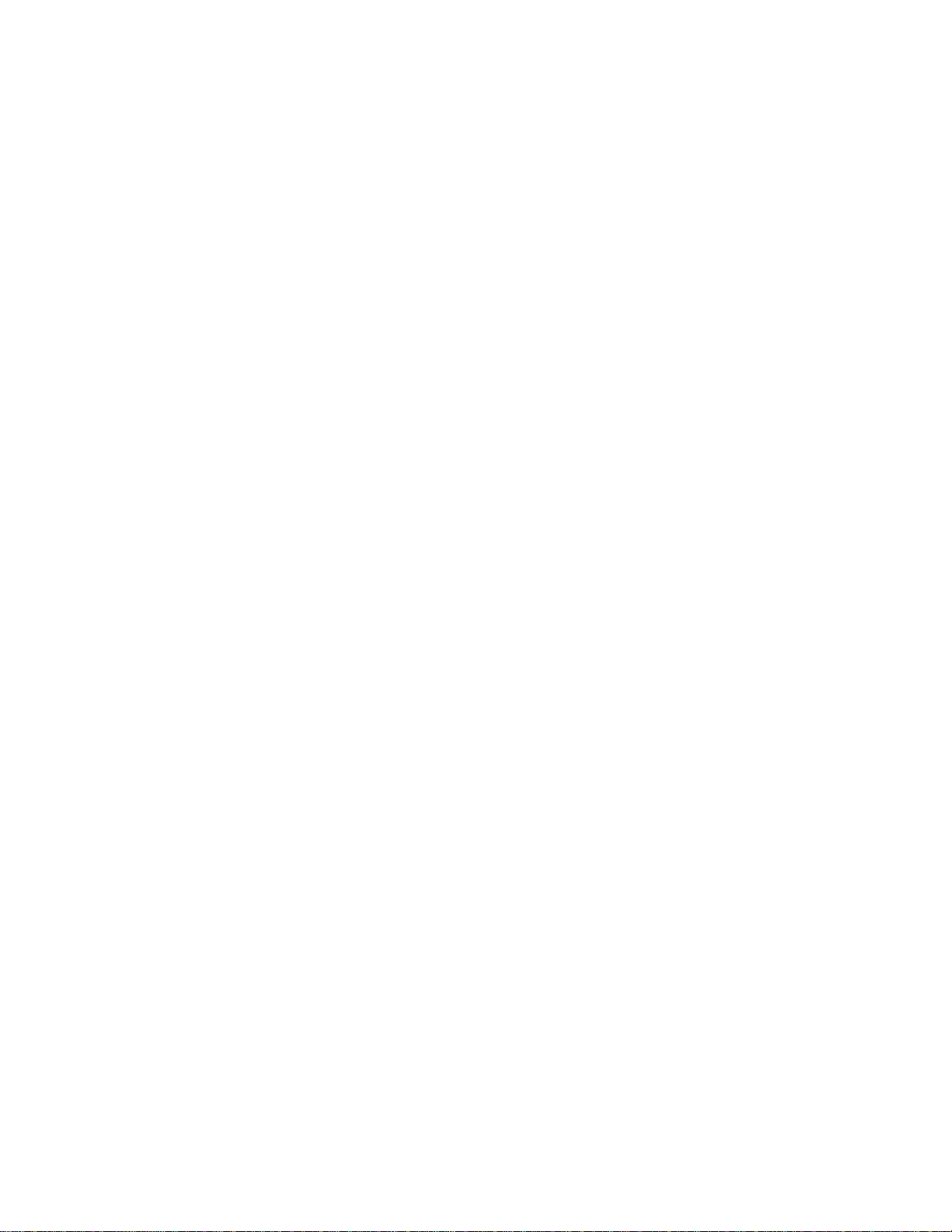
ii
Preface
Declaration of Conformity
This device complies with part 15 of the FCC rules. Operation is subject to the
following conditions:
• This device may not cause harmful interference, and
• This device must accept any interference received, including interfer-
ence that may cause undesired operation
Canadian Department of Communications
This class B digital apparatus meets all requirements of the Canadian Interference-
causing Equipment Regulations.
Cet appareil numérique de la classe B respecte toutes les exigences du Réglement sur
le matériel brouilieur du Canada.
About the Manual
The manual consists of the following:
Describes features of the
motherboard.
Go to Hpage 1
Describes installation of
motherboard components.
Goto Hpage 7
Provides information on us-
ing the BIOS Setup Utility.
Go to Hpage 27
Goto Hpage 47
Describes the motherboard
software
Chapter 2
Installing the Motherboard
Chapter 1
Introducing the Motherboard
Chapter 3
UsingBIOS
Chapter 4
Using the Motherboard Software
Chatper 5
TroubleShooting
Provides basic troubleshoot-
ing tips
Hpage 51
Go to
Chatper 6
TroubleShooting Provides basic trouble shoot
ing tips
page 69
Go to H
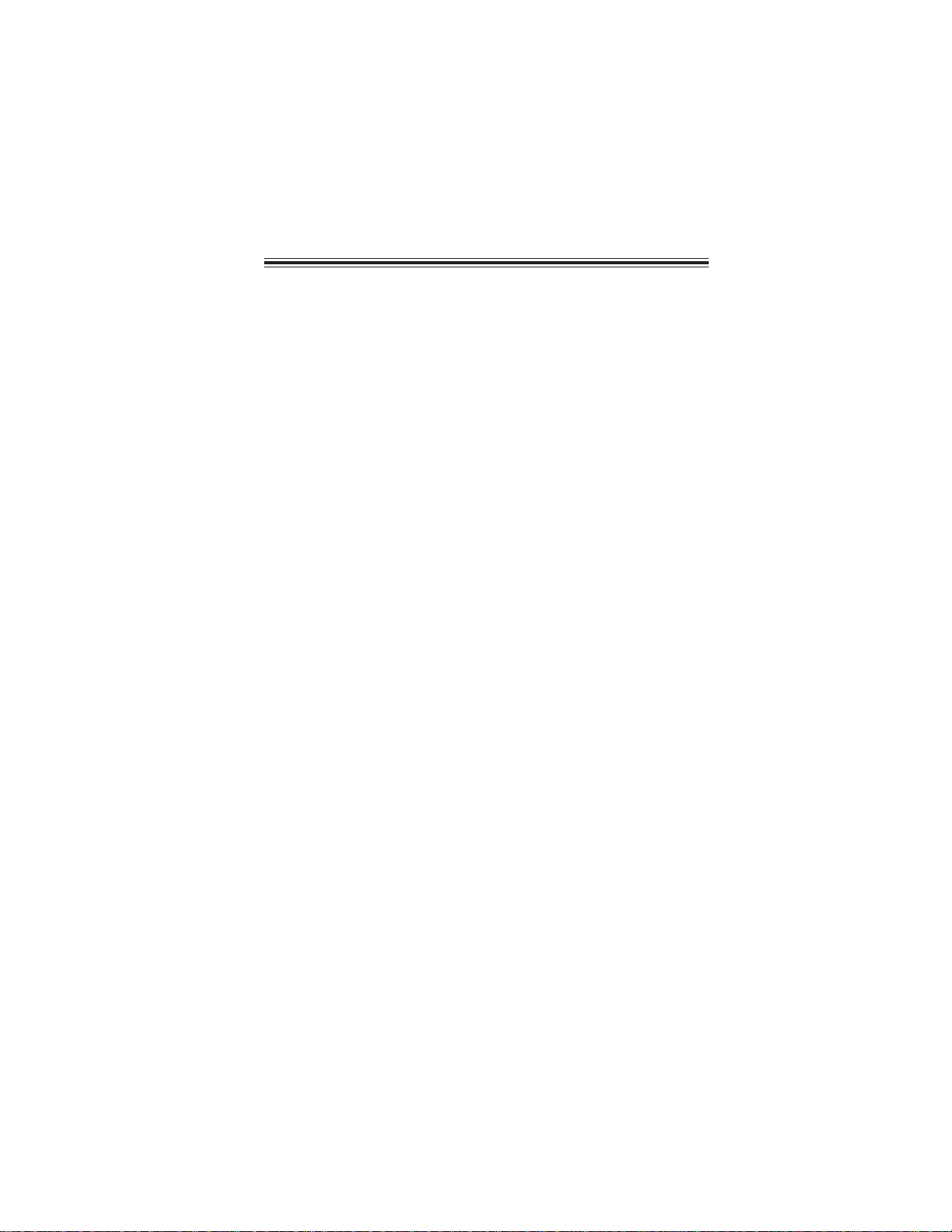
iii
Chapter 2 77
77
7
Installing the Motherboard 7
SafetyPrecautions............................................................................7
Choosinga ComputerCase.............................................................7
Installingthe Motherboard in a Case............................................7
CheckingJumperSettings...............................................................8
Setting Jumpers.......................................................................8
Checking Jumper Settings.......................................................9
Jumper Settings.......................................................................9
InstallingHardware....................................................................10
Installing the Processor........................................................10
Installing Memory Modules..................................................12
Expansion Slots.....................................................................16
Connecting Optional Devices................................................18
Installing a SATA Hard Drive................................................21
ConnectingI/ODevices.................................................................22
ConnectingCase Components.....................................................23
Front Panel Header...............................................................24
TT
TT
TABLE OF CONTENTSABLE OF CONTENTS
ABLE OF CONTENTSABLE OF CONTENTS
ABLE OF CONTENTS
Preface i
Chapter 1 1
IntroducingtheMotherboard 1
Introduction...................................................................................1
Feature............................................................................................2
Specifications................................................................................4
MotherboardComponents..........................................................5
Chapter 3 25
UsingBIOS 25
About theSetupUtility.................................................................25
The Standard Configuration...................................................25
Entering the Setup Utility.......................................................25
Resetting the Default CMOS Values...................................26
UsingBIOS......................................................................................27
Standard CMOS Setup..........................................................28
Advanced Setup.....................................................................30
Advanced Chipset Setup.........................................................33
Integrated Peripherals...........................................................34
Power Management Setup.....................................................35
PCI/PnP Setup.......................................................................37

iv
PC Health Status...................................................................39
Frequency/Voltage Control....................................................42
Load Default Settings............................................................43
Supervisor Password............................................................43
User Password......................................................................44
Save & Exit Setup...................................................................44
Exit Without Saving.................................................................44
Updating the BIOS..................................................................45
Chapter 4 4747
4747
47
UsingtheMotherboardSoftware 47
AbouttheSoftwareDVD-ROM/CD-ROM.................................47
Auto-installingunder WindowsXP/Vista/7...............................47
Running Setup.......................................................................48
ManualInstallation........................................................................50
UtilitySoftware Reference........................................................50
Chapter 6 6969
6969
69
TroubleShooting 69
Startup problems duringassembly.............................................69
Startup problems after prolonguse............................................70
Maintenanceand caretips.............................................................70
BasicTroubleshooting Flowchart.............................................71
Chapter 5 5151
5151
51
SettingUpeJIFFY 51
Introduction.................................................................................51
Installationand BIOSSetup..........................................................52
Entering eJIFFY.....................................................................................55
Features Icons.........................................................................................56
Usage FAQ...............................................................................................57

1
IntroducingtheMotherboard
Chapter1
IntroducingtheMotherboard
Introduction
Thank you for choosing the H55H-CM motherboard. This motherboard is a high
performance, enhanced function motherboard designed to support the LGA1156
socket for Intel®CoreTM i7/CoreTM i5/CoreTM i3 processors for high-end business or
personal desktop markets.
This motherboard is based on Intel® H55 Express Chipset for best desktop platform
solution. H55 is a single-chip, highly integrated, high performance Hyper-Threading
peripheral controller, unmatched by any other single chip-device controller. This
motherboard supports up to 16 GB of system memory with dual channel DDR3
1333/1066 MHz. One PCI slot is supported, fully compliant with PCI rev 2.3
specification at 33MHz. High resolution graphics via one PCI Express slot, intended
for Graphics Interface, is fully compliant to the PCI Express Base Specification
revision 2.0. It implements an EHCI compliant interface that provides twelve USB
2.0 ports (six USB ports and three USB 2.0 headers support additional six USB ports).
The motherboard is equipped with advanced full set of I/O ports in the rear panel,
including PS/2 mouse and keyboard connectors, one HDMI port, LPT, one VGA
port, one LAN port, six USB ports, and audio jacks for microphone, line-in and line-
out.

2
IntroducingtheMotherboard
Feature
• Accommodates Intel®CoreTM i7/CoreTM i5/CoreTM i3 processors
• Supports “Hyper-Threading” technology CPU
“Hyper-Threading” technology enables the operating system into thinking
it’s hooked up to two processors, allowing two threads to be run in parallel, both
on separate “logical” processors within the same physical processor.
The motherboard uses an LGA1156 type of socket that carries the following
features:
Processor
Chipset
• Supports DDR3 1333/1066 DDR3 SDRAM with Dual-channel architec-
ture
• Accommodates four unbuffered DIMMs
• Up to 4 GB per DIMM with maximum memory size up to 16 GB
• Supports1 Gb, 2 Gb and 4 GbDDR3 DRAM technologies for x8 and x16
devices (It is not recommended to use 512 Mb DDR3 memory device on
this motherboard)
Memory
Audio (optional)
• 5.1 Channel High DefinitionAudio Codec
• ADCs support 44.1k/48k/96kHz sample rate
• Meets Microsoft WLP 3.10 Vista premium and mobile PCs audio
requirements
• Direct Sound 3DTM compatible
• 5.1Channel High DefinitionAudio Codec
• Exceeds Microsoft Windows Logo Program (WLP) Requirements
• ADCs support 44.1K/48K/96K/192KHz sample rate
• Power Support: Digital: 3.3V; Analog: 5.0V
• 7.1 + 2 channel High Definition Audio Codec
• All DACs Support 192k/96k/48k/44.1kHz DAC sample rate
• High –quality analog differential CD input
• Meets Microsoft WHQL/WLP 3.0 audio requirements
• Direct Sound 3DTM compatible
The Intel H55 Express Chipset is a single-chip with proven reliability and per-
formance.
• One x16 PCI Express Gen2 ports each supporting up to 8 GB/s direc-
tion peak bandwidth
• Compliant with PCI Rev 2.3 interface at 33 MHz
• Integrated SATA 3.0 Gb/s Host Controller
• Twelve USB 2.0 ports supported
• Serial Peripheral Interface (SPI) support
• Enhanced DMA Controller, interrupt controller, and timer functions
• Integrated Graphics Support with PAVP 1.5
This board supports CPU up to 95W TDP only.

3
IntroducingtheMotherboard
The motherboard comes with the following expansion options:
• One PCI Express x16 slot for Graphic Interface
• Two PCI Express x1 slots
• One 32-bit PCI v2.3 compliant slot
• Six 7-pin SATA connectors
• One floppy disk drive interface
Expansion Options
The motherboard has a full set of I/O ports and connectors:
Integrated I/O
• Two PS/2 ports for mouse and keyboard
• One LAN port
• One VGA port
• OneHDMIport
• Six USB ports
• One parallel port
• Audio jacks for microphone, line-in and line-out
The firmware can also be used to set parameters for different processor clock
speeds.
• Power management
• Wake-up alarms
• CPUparameters
• CPUandmemorytiming
BIOS Firmware
This motherboard uses AMI BIOS that enables users to configure many system
features including the following:
1. Some hardware specifications and software items are subject to change
without prior notice.
2. Due to chipset limitation, we recommend that motherboard be operated
in the ambiance between 0 and 50 °C.
Onboard LAN
• IEEE 802.3 Ethernet interface for 1000BASE-T, 100BASE-TX and
10BASE-T applications
• Integrated 10/100/1000 transceiver
• Operates at half of the PCI Express Specification v1.1 speed
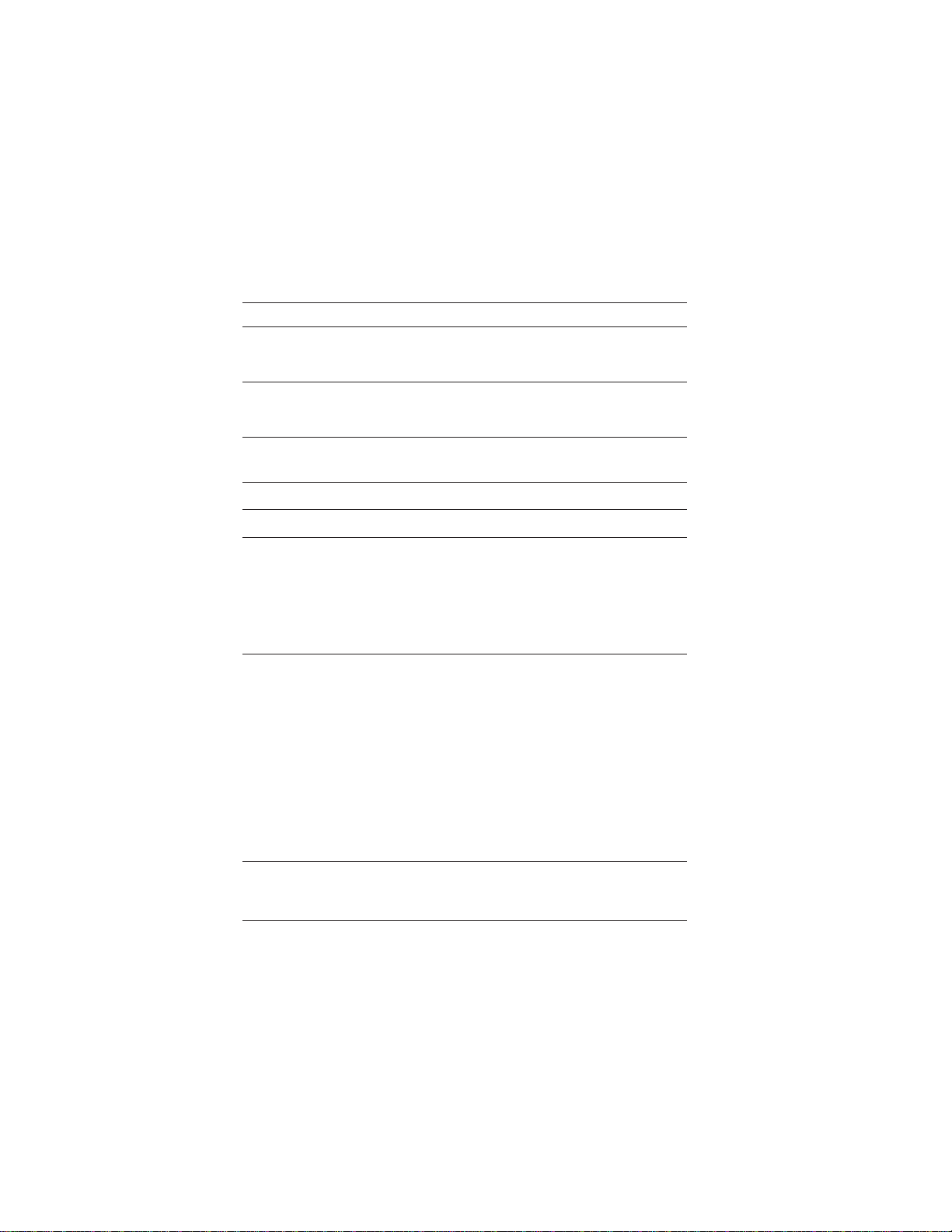
4
IntroducingtheMotherboard
• Intel H55 Express Chipset
• LGA1156 socket for latest Intel®CoreTM i7/CoreTM i5/CoreTM
i3 processors
• Supports “Hyper-Threading” technology CPU
• Dual-channel DDR3 memory architecture
• 4 x 240-pin DDR3 DIMM sockets support up to 16 GB
• SupportsDDR3 1333/1066/800 DDR3 SDRAM
• 1 x PCI Express Gen2 x16 slot
• 2 x PCI Express x1 slots
• 1 x PCI slot
• Supported by Intel H55 Express Chipset
• 6 x Serial ATA 3.0 Gb/s Host Controllers
• RealtekALC6626CHHDaudio(ColayALC888/VIAVT1708B)
• 1 x PS/2 keyboard & PS/2 mouse connector
• 1 x parallel port
• 6 x USB ports
• 1 x HDMI port
• 1 x VGA port
• 1 x RJ45 LAN connector
• 1 x Audio port (Line in, microphone in, and line out)
• 1 x 24-pin ATX Power Supply connector, 4-pin 12V connec-
tor
• 6 x Serial ATA connectors
• 3 x USB 2.0 headers support additional 6 USB ports
• 1 x Front panel header
• 2 x COM headers
• 1 x SPDIF out header
• 1 x Front panel audio header
• 1x TCM/TPM header
• 1 x Chassis detect header
• 1 x FDD connector
• 1 x buzzer
• CPU_FAN/SYS_FAN/PWR_FANconnectors
Chipset
Memory
Expansion
Slots
Storage
Audio
GigaLAN
InternalI/O
Connectors &
Headers
• AMIBIOS with 16Mb SPIROM
• Supports Plug and Play 1.0A,APM 2.0, Multi Boot, DMI
• Supports ACPI revision 3.0B specification
SystemBIOS
Form Factor • MicroATX Size, 244mm x 244mm
CPU
Specifications
RearPanelI/O
• Intel 82578 Gigabit Lan Controller
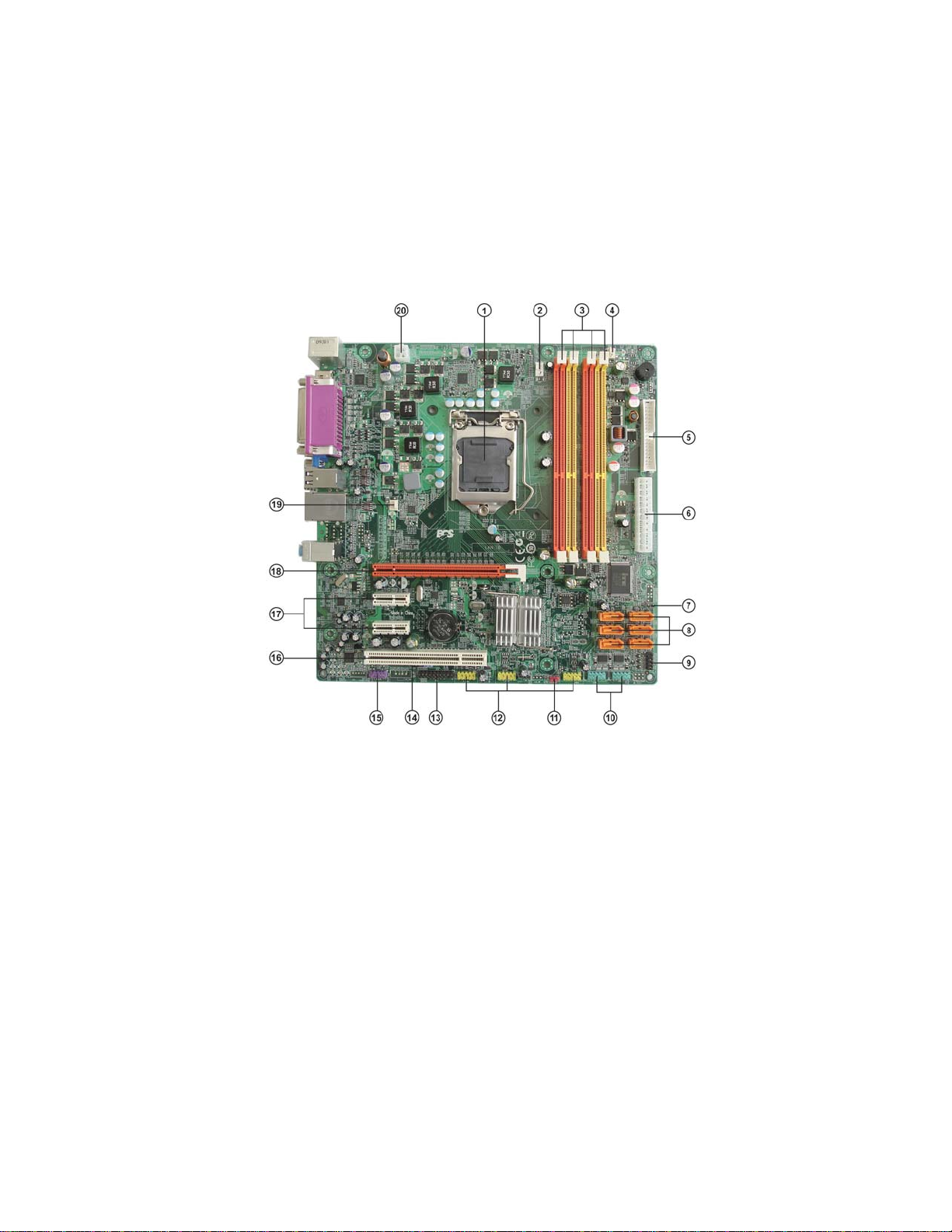
5
IntroducingtheMotherboard
MotherboardComponents

6
IntroducingtheMotherboard
Table of Motherboard Components
LABEL COMPONENTS
1. CPU Socket LGA1156 socket for Intel®Core i7/Core
i5/Core i3 processor
2. CPU_FAN CPU cooling fan connector
3. DIMM1~4 240-pin DDR3 SDRAM slots
4. PWR_FAN Power cooling fan connector
5. FDD1 Floppy disk drive connector
6. ATX1 Standard 24-pin ATX power connector
7. CHS Chassis intrustion detect header
8. SATA1~6 Serial ATA connectors
9. F_PANEL Front panel switch/LED header
10. COM1~2 Onboard serial port headers
11. CLR_CMOS Clear CMOS jumper
12. F_USB1~3 Front panel USB headers
Trusted Cryptography Module header/
TPM module header
14. SPDIFO SPDIF out header
15. F_AUDIO1 Front panel audio header
16. PCI1 32-bit add-on card slot
17. PCIE1X-1~2 PCI Express x1 slots
18. PCIE16X PCI Express slot for graphics interface
19. SYS_FAN System cooling fan connector
20. ATX_12V 4-pin +12V power connector
13. TCM/TPM
This concludes Chapter 1. The next chapter explains how to install the motherboard.
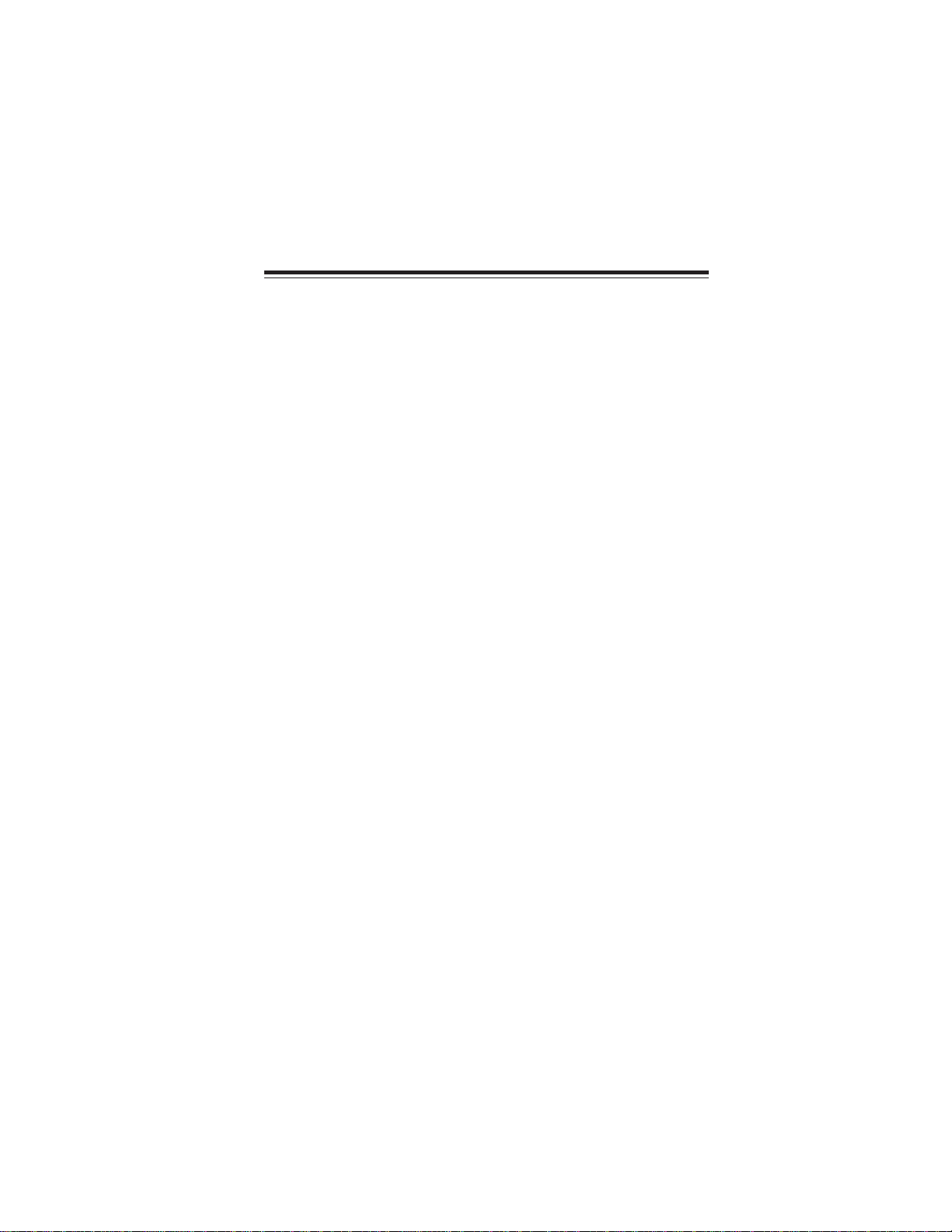
7
InstallingtheMotherboard
Chapter2
InstallingtheMotherboard
SafetyPrecautions
• Follow these safety precautions when installing the motherboard
• Wear a grounding strap attached to a grounded device to avoid dam-
age from static electricity
• Discharge static electricity by touching the metal case of a safely
grounded object before working on the motherboard
• Leave components in the static-proof bags they came in
• Hold all circuit boards by the edges. Do not bend circuit boards
ChoosingaComputerCase
There are many types of computer cases on the market. The motherboard complies
with the specifications for the micro ATX system case. Some features on the
motherboard are implemented by cabling connectors on the motherboard to indica-
tors and switches on the system case. Make sure that your case supports all the
features required.
Most cases have a choice of I/O templates in the rear panel. Make sure that the I/O
template in the case matches the I/O ports installed on the rear edge of the
motherboard.
This motherboard carries a micro ATX form factor of 244 x 244 mm. Choose a case
that accommodates this form factor.
InstallingtheMotherboard in aCase
Refer to the following illustration and instructions for installing the motherboard in
a case.
Most system cases have mounting brackets installed in the case, which correspond
the holes in the motherboard. Place the motherboard over the mounting brackets
and secure the motherboard onto the mounting brackets with screws.
Ensure that your case has an I/O template that supports the I/O ports and expansion
slots on your motherboard.

8
InstallingtheMotherboard
CheckingJumperSettings
This section explains how to set jumpers for correct configuration of the motherboard.
SettingJumpers
Use the motherboard jumpers to set system configuration options. Jumpers with
more than one pin are numbered. When setting the jumpers, ensure that the jumper
caps are placed on the correct pins.
The illustrations show a 2-pin jumper. When
the jumper cap is placed on both pins, the
jumper is SHORT. If you remove the jumper
cap, or place the jumper cap on just one pin,
the jumper is OPEN.
This illustration shows a 3-pin jumper. Pins
1 and 2 are SHORT.
SHORT OPEN
Do not over-tighten the screws as this can stress the motherboard.

9
InstallingtheMotherboard
Checking Jumper Settings
The following illustration shows the location of the motherboard jumpers. Pin 1 is
labeled.
JumperSettings
Jumper Type Description Setting (default)
CLR_CMOS 3-pin Clear CMOS
1-2: NORMAL
2-3: CLEAR CMOS
Before clearing the
CMOS, make sure to
turn off the system.
1
CLR_CMOS
To avoid the system unstability after clearing CMOS, we recommend users to
enter the main BIOS setting page to “Load Default Settings” and then
“Save and Exit Setup”.

10
InstallingtheMotherboard
InstallingHardware
Installing the Processor
Caution: When installing a CPU heatsink and cooling fan make sure that
you DO NOT scratch the motherboard or any of the surface-mount resis-
tors with the clip of the cooling fan. If the clip of the cooling fan scrapes
across the motherboard, you may cause serious damage to the motherboard
or its components.
On most motherboards, there are small surface-mount resistors near the
processor socket, which may be damaged if the cooling fan is carelessly
installed.
Avoid using cooling fans with sharp edges on the fan casing and the clips.
Also, install the cooling fan in a well-lit work area so that you can clearly
see the motherboard and processor socket.
Before installing the Processor
This motherboard automatically determines the CPU clock frequency and system bus
frequency for the processor. You may be able to change the settings in the system
Setup Utility. We strongly recommend that you do not over-clock processors or
other components to run faster than their rated speed.
This motherboard has an LGA1156 socket. When choosing a processor, consider the
performance requirements of the system. Performance is based on the processor
design, the clock speed and system bus frequency of the processor, and the quantity
of internal cache memory and external cache memory.
Warning:
1. Over-clocking components can adversely affect the reliability of the
system and introduce errors into your system. Over-clocking can perma-
nently damage the motherboard by generating excess heat in components
that are run beyond the rated limits.
2. Always remove the AC power by unplugging the power cord from the
power outlet before installing or removing the motherboard or other
hardware components.
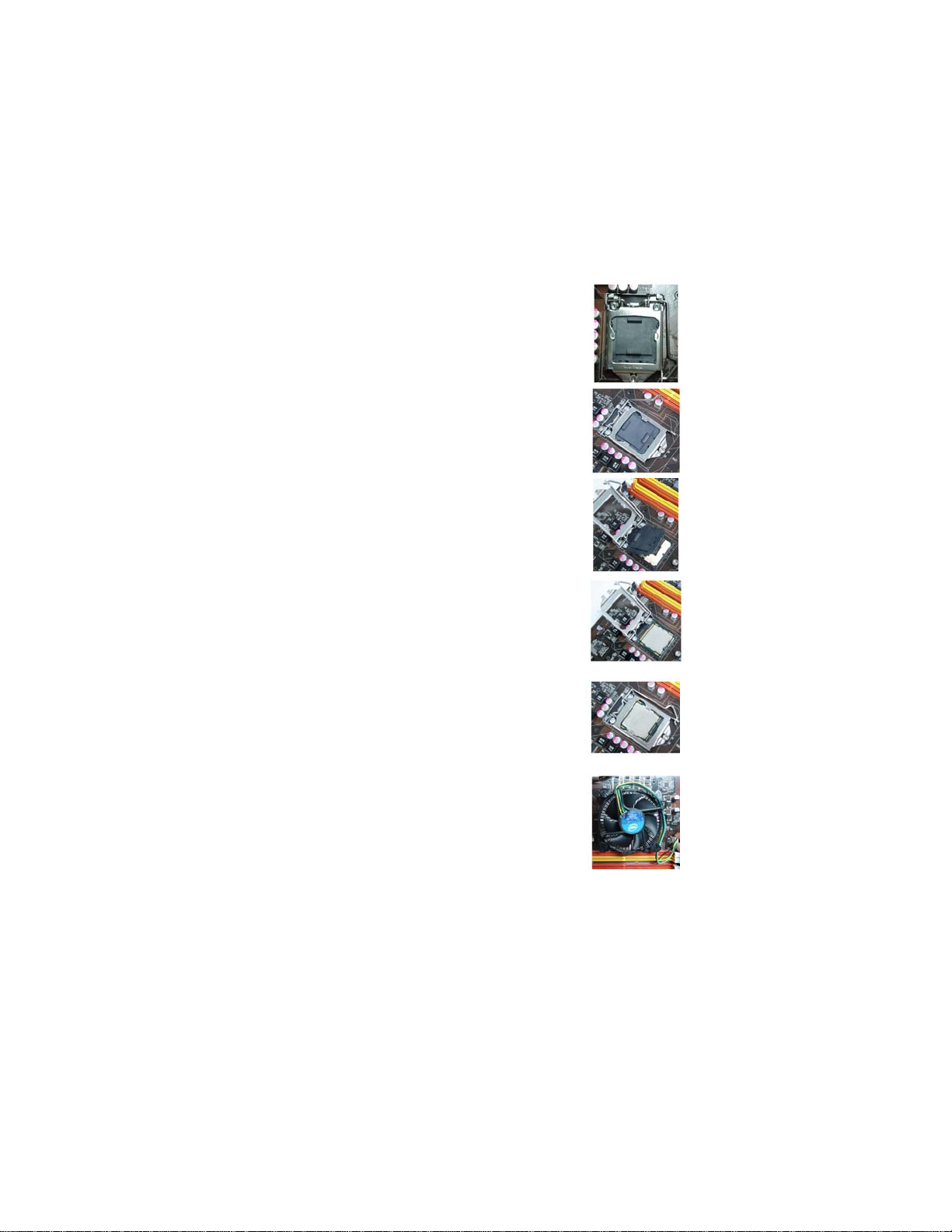
11
InstallingtheMotherboard
A. Opening of the Load Plate
· Put your thumb on the tail of the load
plate and press the tail down.
· Rotate the load plate to fully open
position.
B. Disengaging of the Load Lever
· Hold the hook of lever and pull it to the
left side to clear retention tab.
· Rotate the load lever to fully open
position.
C. Removing the Cap
· Be careful not to touch the contact at
any time.
D. Inserting the Package
· Graspthe package.Ensure tograsp on
the edge of the substrate.
· Make sure pin 1 indicator is on your
bottom-left side.
· Aimatthesocketandplacethepackage
carefully into the socket by purely
vertical motion.
E. Closing the Load Plate
· Rotate the load plate onto the package
IHS (Intergraded Heat Spreader).
· Engage the load lever while pressing
down lightly onto the load plate.
· Secure the load lever with the hook
under retention tab.
F. Fasten the cooling fan supporting base
onto the CPU socket on the motherboard.
G. Make sure the CPU fan is plugged to the
CPU fan connector. Please refer to the
CPU cooling fan user’s manual for more
detail installation procedure.
CPU Installation Procedure
The following illustration shows CPU installation components.

12
InstallingtheMotherboard
Installing Memory Modules
This motherboard accommodates four memory modules. It can support four 240-pin
DDR3 1333/1066. The total memory capacity is 16 GB.
You must install at least one module in any of the four slots. Total memory capacity
is 16 GB.
DDR3 SDRAM memory module table
Memory module Memory Bus
DDR3 1066 533 MHz
ff Channel A: DDR3_1, DDR3_2
Channel B: DDR3_3, DDR3_4
The four DDR3 memory sockets (DDR3_1, DDR3_2, DDR3_3 and DDR3_4) are
divided into two channels and each channel has two memory sockets as following:
1. To achieve better airflow rates and heat dissipation, we suggest that
you use a high quality fan with 3800 rpm at least. CPU fan and
heatsink installation procedures may vary with the type of CPU fan/
heatsink supplied. The form and size of fan/heatsink may also vary.
2. DO NOT remove the CPU cap from the socket before installing a
CPU.
3. Return Material Authorization (RMA) requests will be accepted
only if the motherboard comes with the cap on the LGA1156 socket.
Due to Intel CPU spec definition, the system will not boot if only one DIMM
is installed in DDR3_1 or DDR3_3. Follow the table above for recom-
mended memory configuration.
DDR3_1 DDR3_2 DDR3_3 DDR3_4
2 DIMMs - Populated - Populated
3 DIMMs Populated Populated Populated
3 DIMMs Populated Populated Populated
4 DIMMs Populated Populated Populated Populated
Mode Sockets
Recommend memory configuration
ff
DDR3 1333 667 MHz
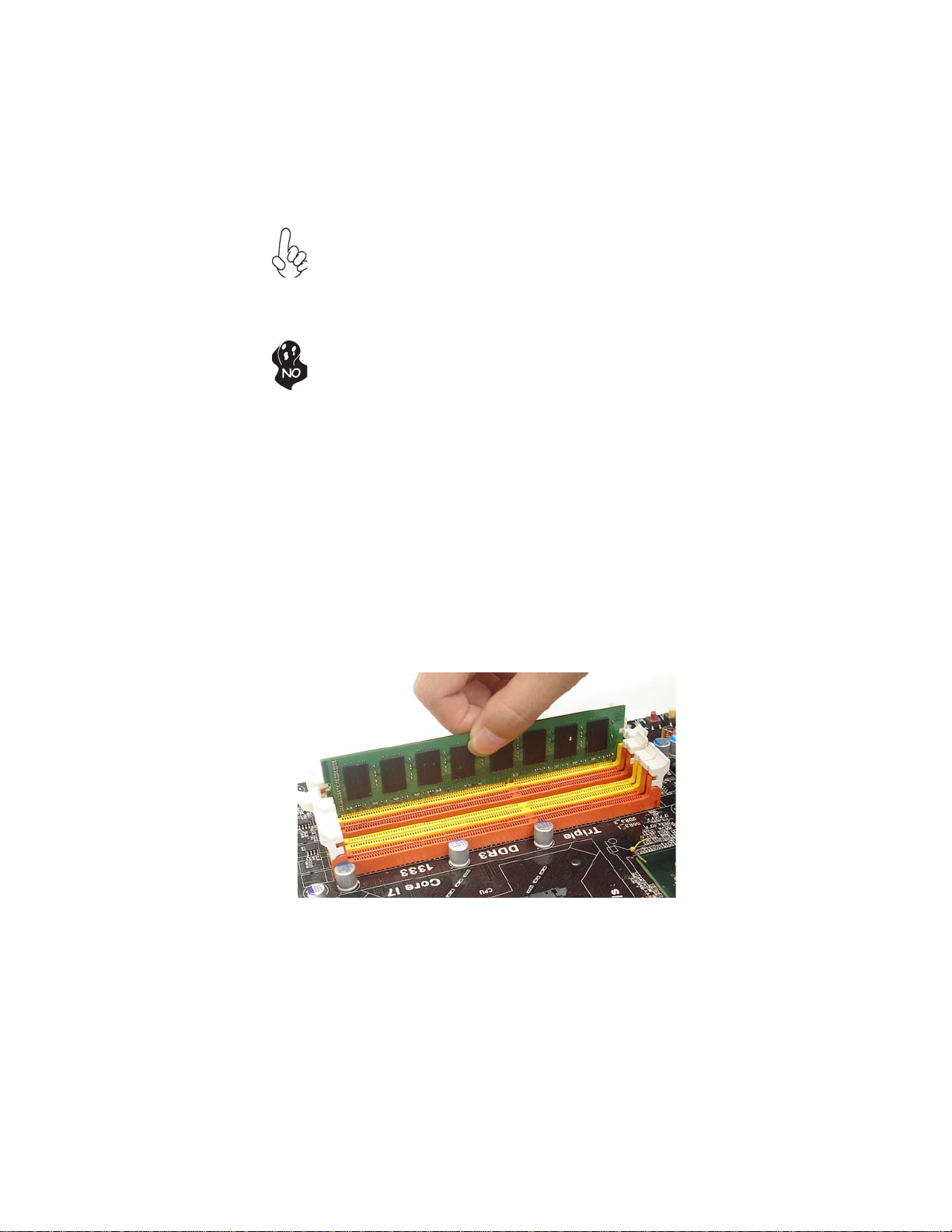
13
InstallingtheMotherboard
Do not remove any memory module from its antistatic packaging until
you are ready to install it on the motherboard. Handle the modules only
by their edges. Do not touch the components or metal parts. Always wear
a grounding strap when you handle the modules.
Installation Procedure
Refer to the following to install the memory modules.
1 This motherboard supports unbuffered DDR3 SDRAM .
2 Push the latches on each side of the DIMM slot down.
3 Align the memory module with the slot. The DIMM slots are keyed with
notches and the DIMMs are keyed with cutouts so that they can only be
installed correctly.
4 Check that the cutouts on the DIMM module edge connector match the
notches in the DIMM slot.
5 Install the DIMM module into the slot and press it firmly down until it
seats correctly. The slot latches are levered upwards and latch on to
the edges of the DIMM.
6 Installany remaining DIMM modules.
1. For best performance and compatibility, we recommend that users give
priority to the yellow DIMMs (DDR3_2/DDR3_4) when installing DIMMs.
2. We suggest users not mix memory type. It is recommended to use the
same brand and type memory on this motherboard.
* For reference only

14
InstallingtheMotherboard
Table A: DDR3 (memory module) QVL (Qualified Vendor List)
The following DDR3 1600/1333/1066 memory modules have been tested and quali-
fied for use with this motherboard.
User please be noted that DDR3 1800/1600 MHz is validated to run at
1333Mhz only.
Type Size Vendor Module Name
ELPIDA PC3-8500U-7-00-AP
Hynix HYMT164U64ZNF8-G8 AA
512MB
Micron MT4JTF6464AY-1G1B1
A-data M3OSS3H3I3120B5Z
Aeneon AEH760UD00-10FA98X
Corsair CM3X1024-1066C7
HYMT112U64ZNF8-G8 AA
Hynix HMT112U6AFP8C-G7N0 AA
Kingston KVR1066D3N7/1G
MT8JTF12864AY-1G1D1
Micron MT8JTF12864AY-1G1D1
IMSH1GU03A1F1C-10GB2S81427034
Qimonda IMSH1GU03A1F1C-10F B2S81427023
Ramaxel RMR1810NA48E7F-1066-LF
1GB
Samsung Golden Bar M378B2873DZ1-CF8 0818
HYMT125U64ZNF8-G8 AA
Hynix HMT125U6AFP8C-G7N0 AA
MT16JTF25664AY-1G1D1
Micron MT16JTF25664AY-1G1D1
IMSH2GU13A1F1C-10F B3S81427044
Qimonda IMSH2GU13A1F1C-10GB3S81528005
DDR3 1066
2 GB
Samsung M378B5673DZ1-CF8 0842
A-data AD31333001GOU(AD63I1A08)
Aeneon AXH760UD00-13GA98X
Apacer AHU02GFA33C9N1C
Hynix HMT112U6AFP8C-H9N0 AA
KingMax FLFD45F-B8KG9 NAES
Kingston KVR1333D3N9/1G
Micron MT8JTF12864AY-1G4D1
Qimonda IMSH1GU13A1F1C-13H
Ramaxel RMR1810KD48E7F-1333
Samsung M378B2873EH1-CH9
1 GB
Samsung M378B2873DZ1-CH9
A-data AD31333002GOU(AD63I1B16)
Elixir M2F2G64CB8HA4N-CG0903.TW
Hynix HMT125U6AFP8C-H9N0 AA
KingMax FLFE85F-B8KG9 NEES
Kingston KVR1333D3N9/2G
Micron MT16JTF25664AY-1G4D1
Qimonda IMSH2GU13A1F1C-13H B3S81124001
DDR3 1333
2 GB
Samsung M378B5673EH1-CH9

15
InstallingtheMotherboard
Installing Add-on Cards
The slots on this motherboard are designed to hold expansion cards and connect them
to the system bus. Expansion slots are a means of adding or enhancing the
motherboard’s features and capabilities. With these efficient facilities, you can in-
crease the motherboard’s capabilities by adding hardware that performs tasks that are
not part of the basic system.
Before installing an add-on card, check the documentation for
the card carefully. If the card is not Plug and Play, you may
have to manually configure the card before installation.
This motherboard is equipped with one standard PCI slot. PCI
stands for Peripheral Component Interconnect and is a bus stan-
dard for expansion cards, which for the most part, is a supple-
ment of the older ISA bus standard. The PCI slot on this board
are PCI v2.3 compliant.
PCI1 Slot
PCIE16X Slot The PCI Express x16 slot is used to install an external PCI
Express graphics card that is fully compliant to the PCI Express
Base Specification revision 2.0.
The PCI Express x1 slots are fully compliant to the PCI Ex-
press Base Specification revision 2.0.
PCIE1X-1~2
Slots
Expansion Slots

16
InstallingtheMotherboard
Follow these instructions to install an add-on card:
1 Remove a blanking plate from the system case corresponding to the
slot you are going to use.
2 Install the edge connector of the add-on card into the expansion slot.
Ensure that the edge connector is correctly seated in the slot.
3 Secure the metal bracket of the card to the system case with a screw.
2. The onboard PCI interface does not support 64-bit SCSI cards.
1. For some add-on cards, for example graphics adapters and network
adapters, you have to install drivers and software before you can begin using
the add-on card.
Table of contents
Other ECS Motherboard manuals
Popular Motherboard manuals by other brands

Humandata
Humandata XCM-110 Series user manual
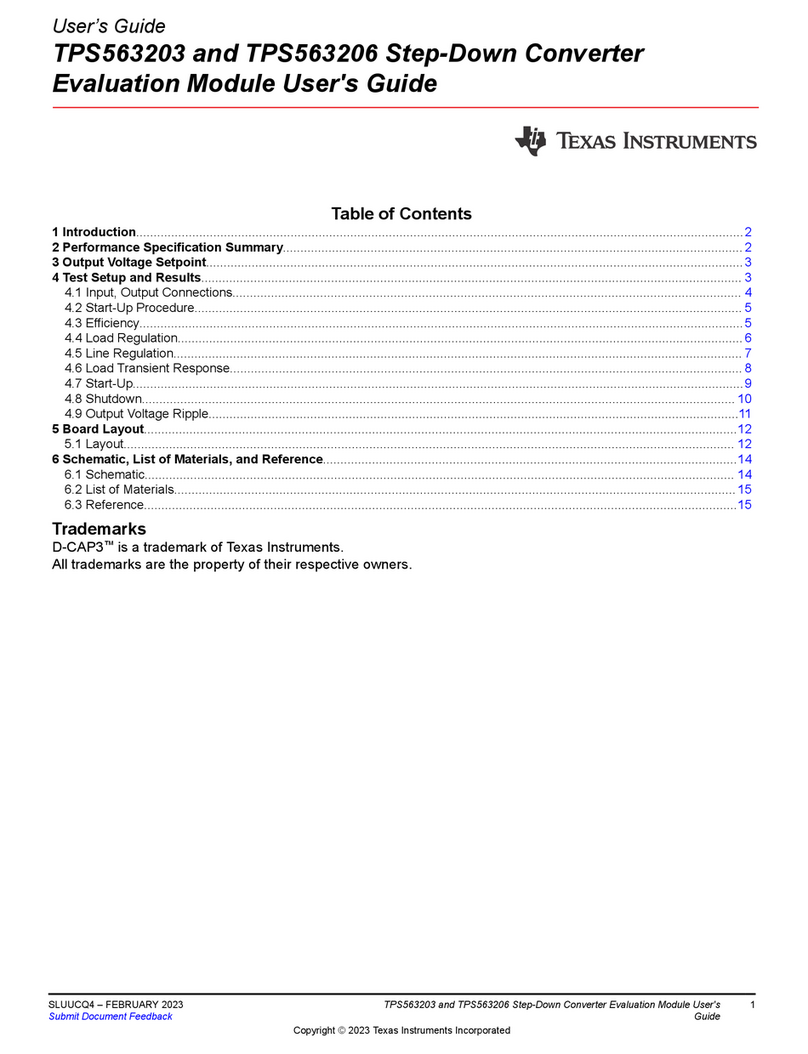
Texas Instruments
Texas Instruments TPS563203 user guide
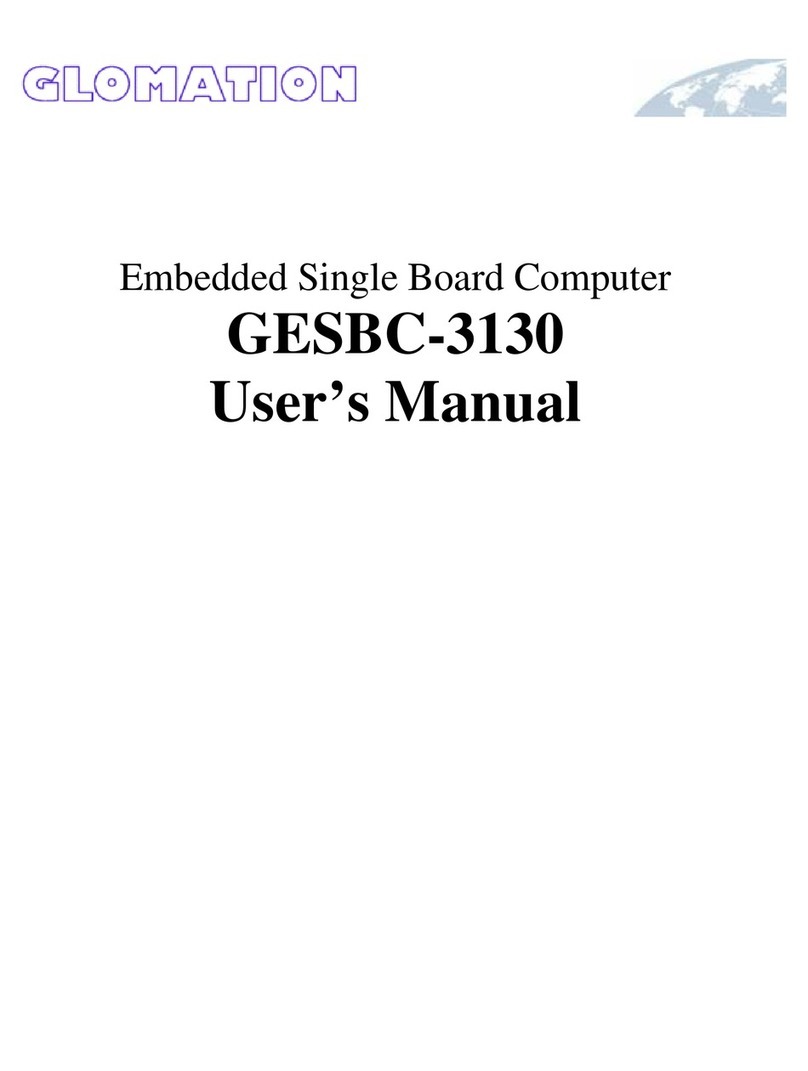
Glomation
Glomation GESBC-3130 user manual

Linear Technology
Linear Technology DC2181A-A Demo Manual
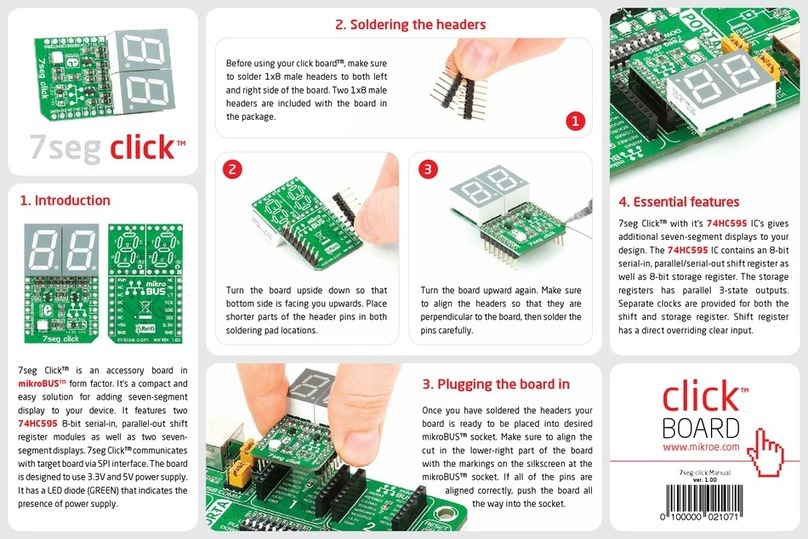
mikroElektronika
mikroElektronika 7seg click quick start guide
Cypress Semiconductor
Cypress Semiconductor MB95330 Series Setup guide
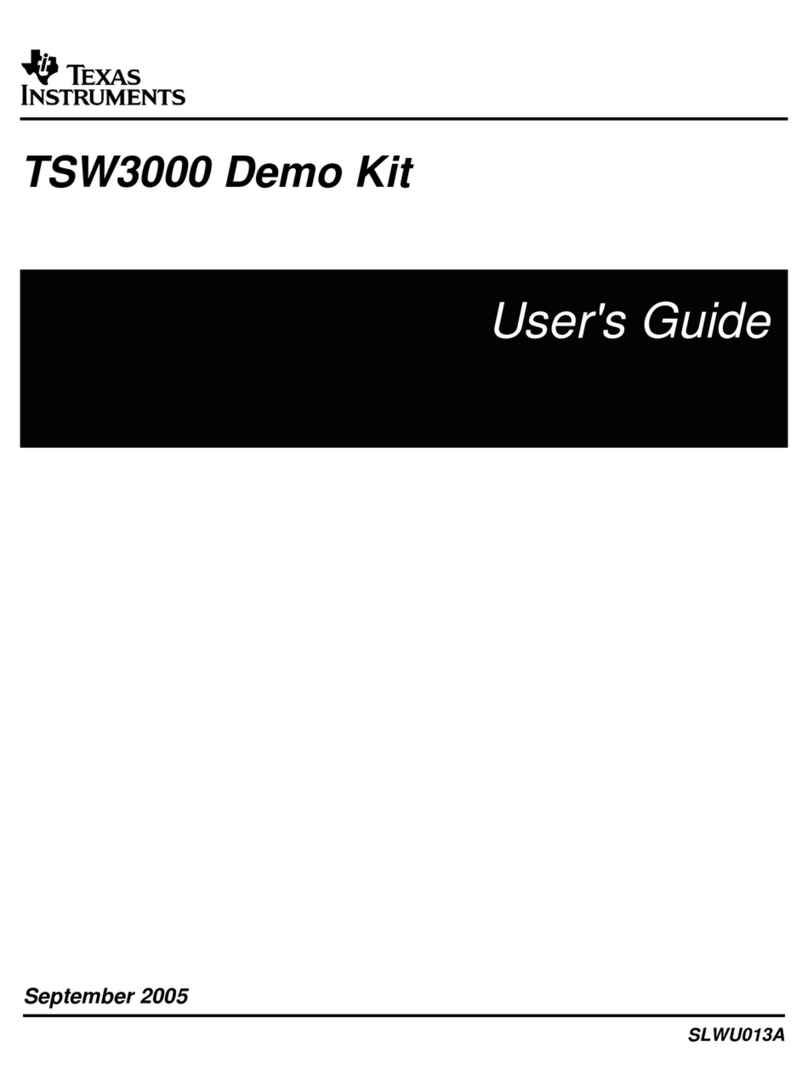
Texas Instruments
Texas Instruments TSW3000 user guide

Asus
Asus H110M-K X manual

Microchip Technology
Microchip Technology DM320115 Hardware user's guide
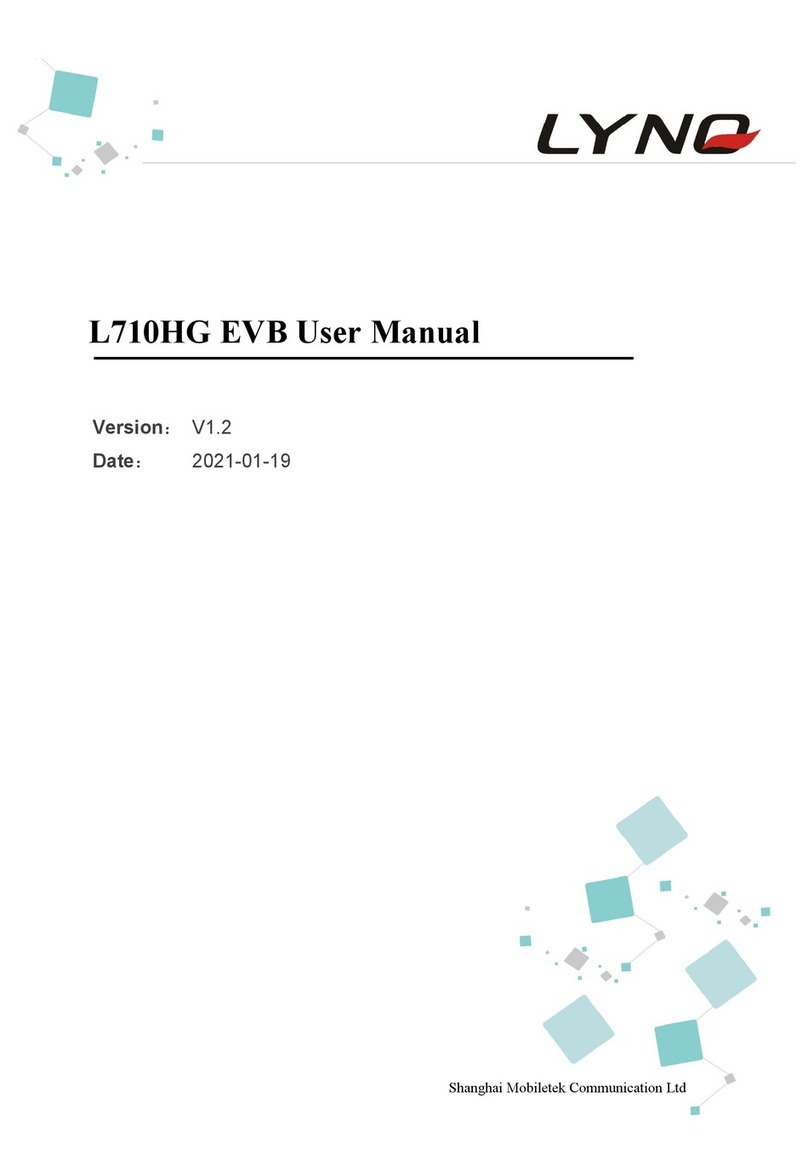
Mobiletek
Mobiletek Lynq L710HG user manual

Gigabyte
Gigabyte GA-H67M-UD2H user manual

GIGA-BYTE TECHNOLOGY
GIGA-BYTE TECHNOLOGY GA-F2A68HM-DS2H user manual