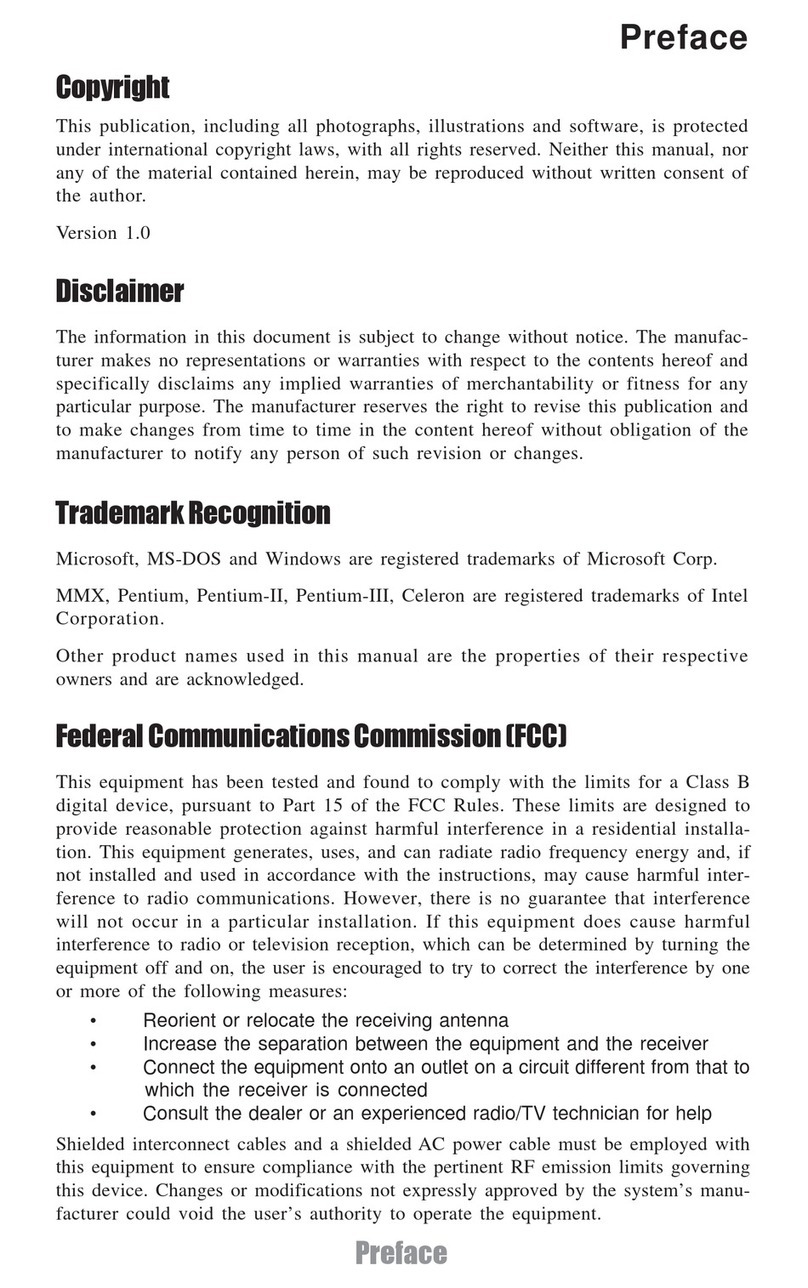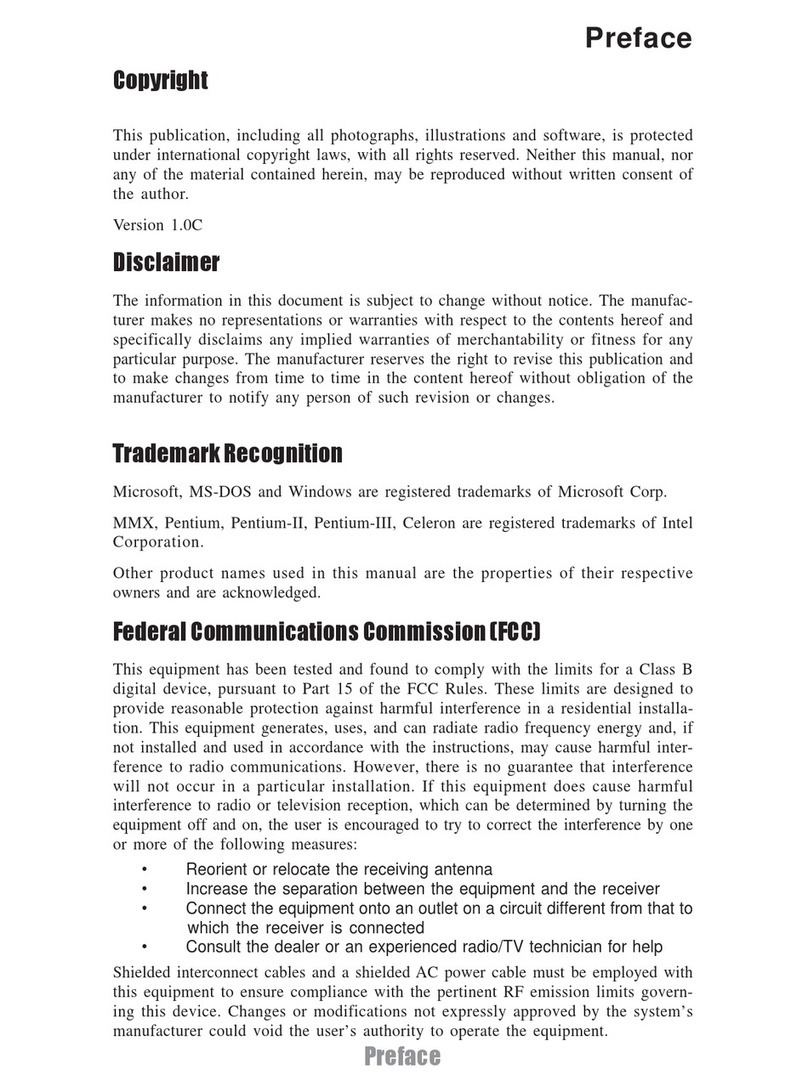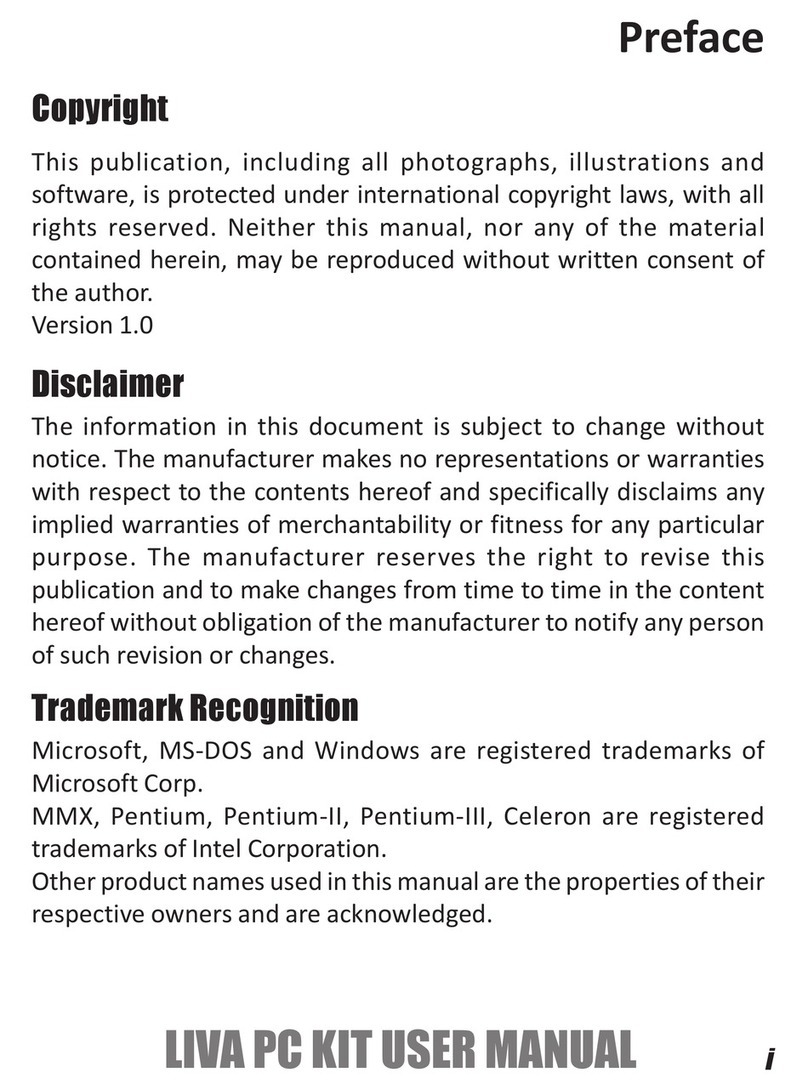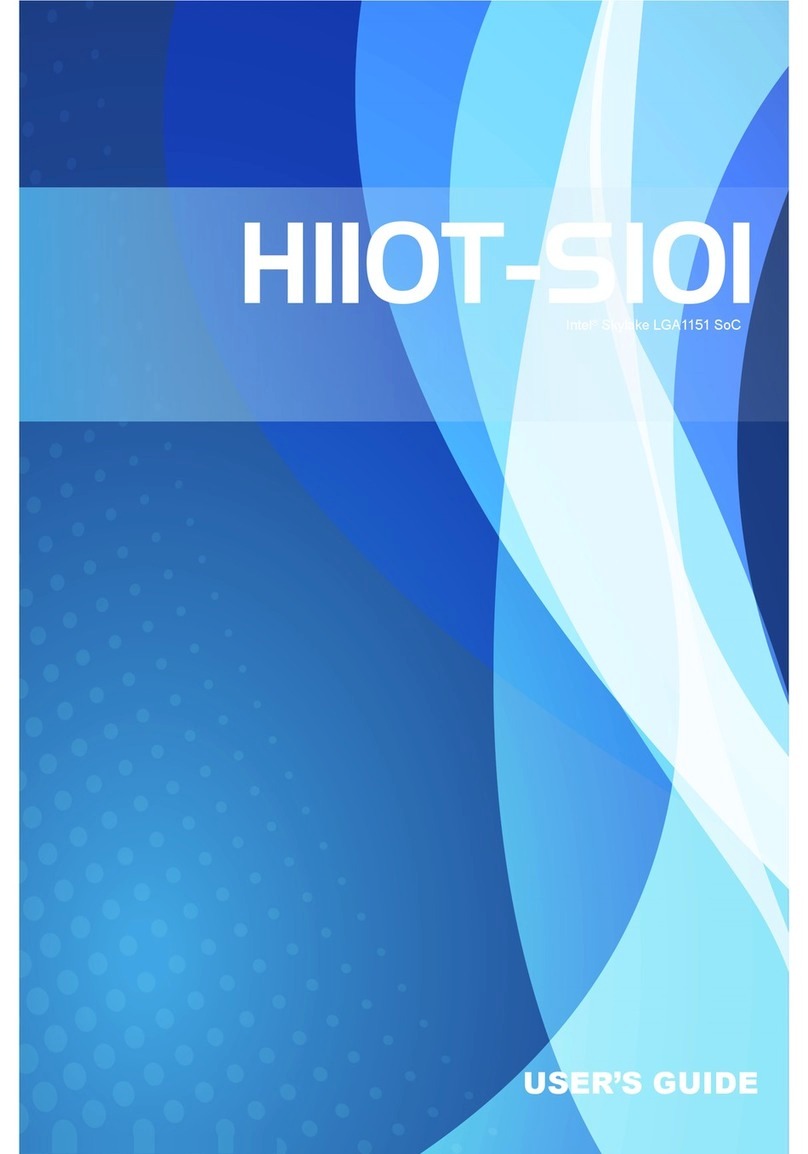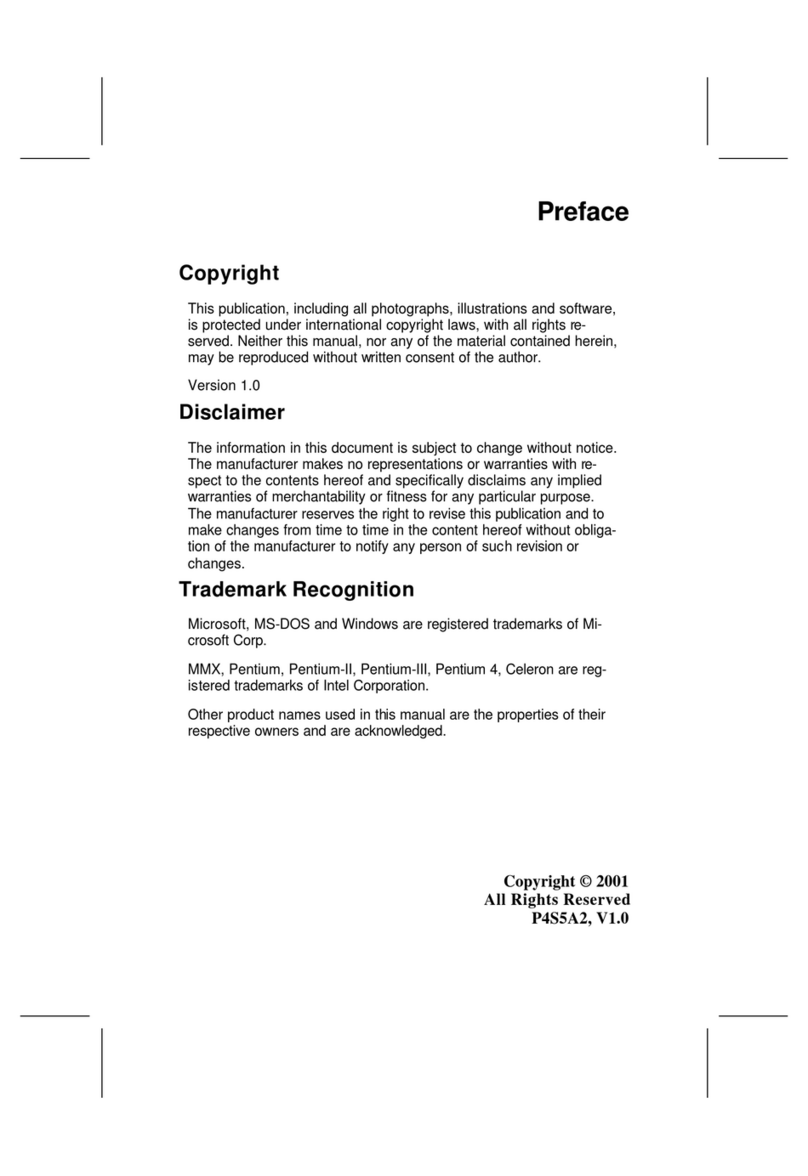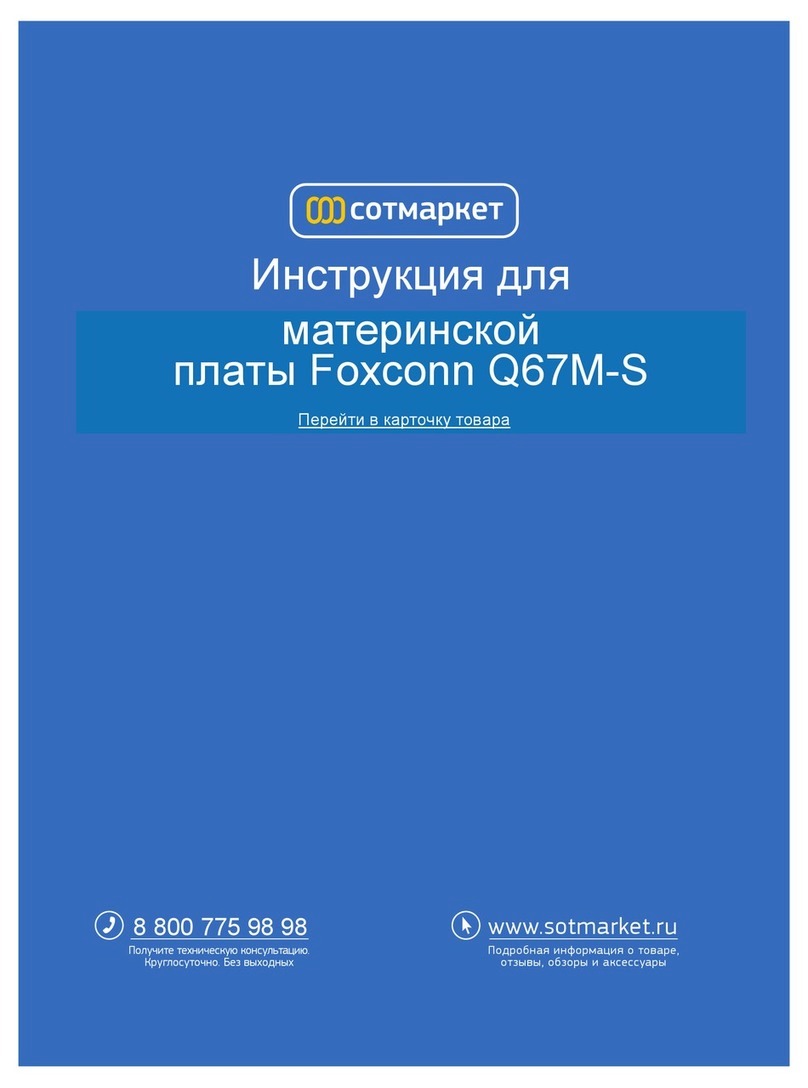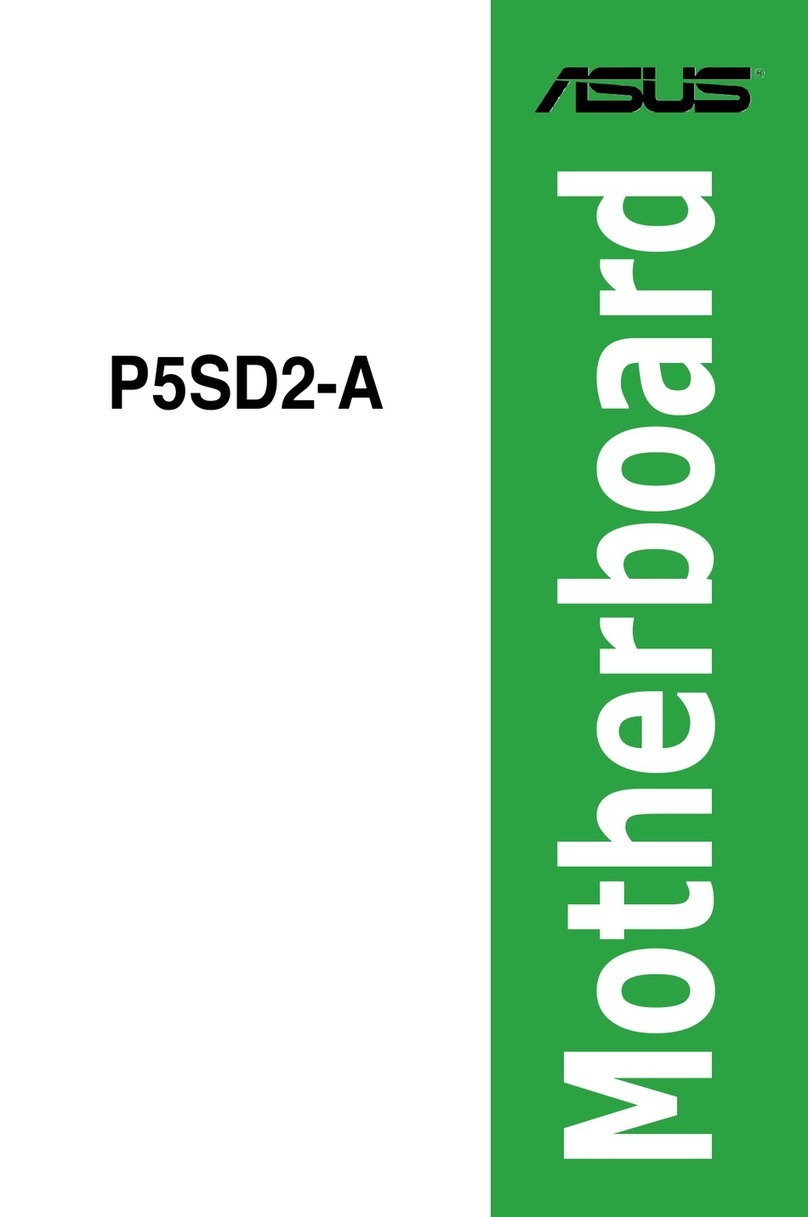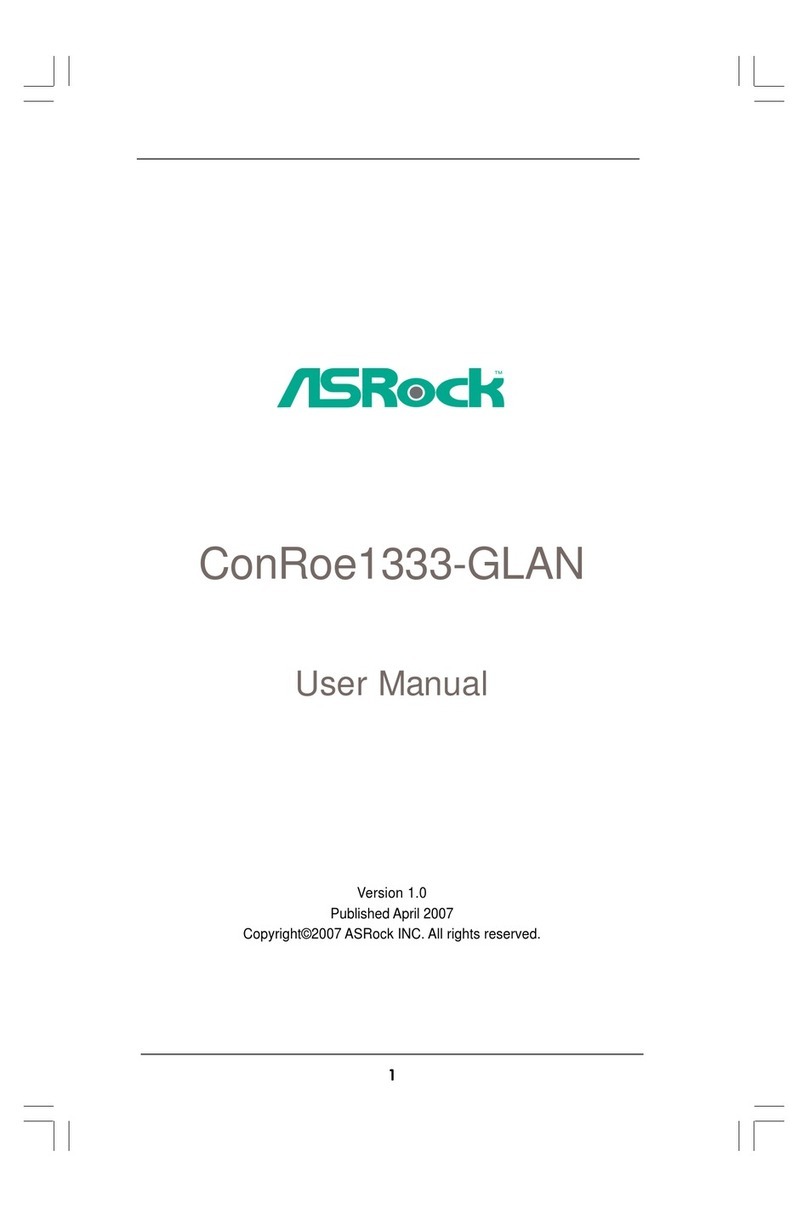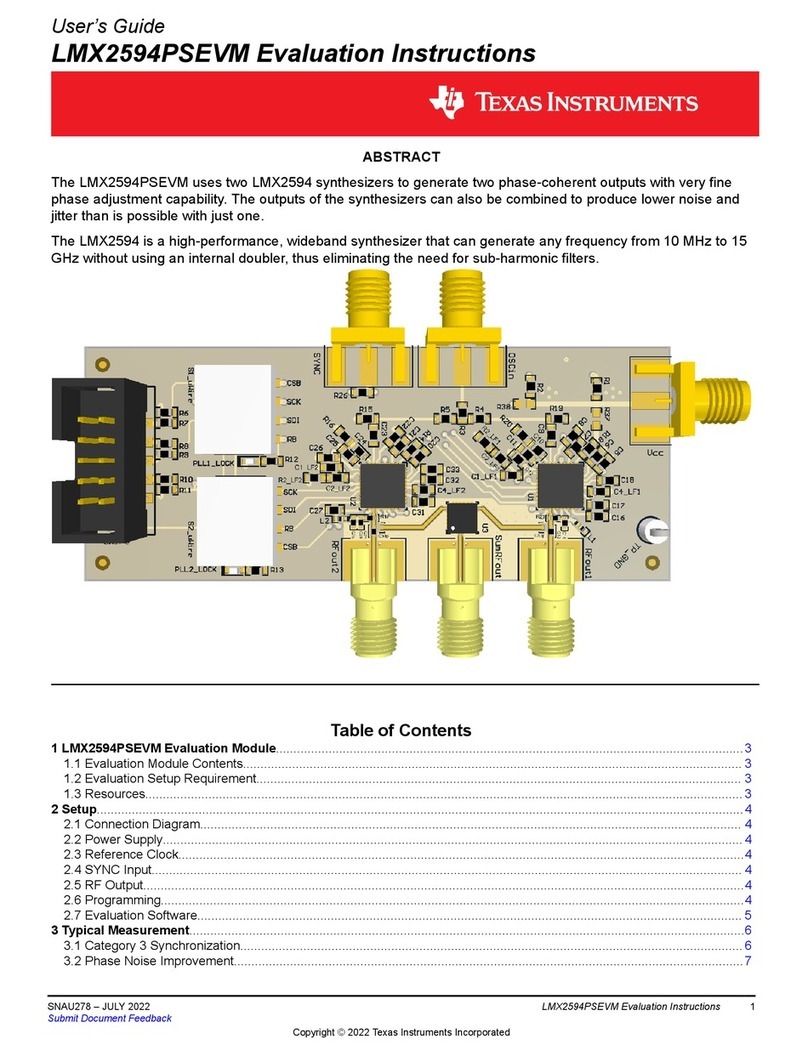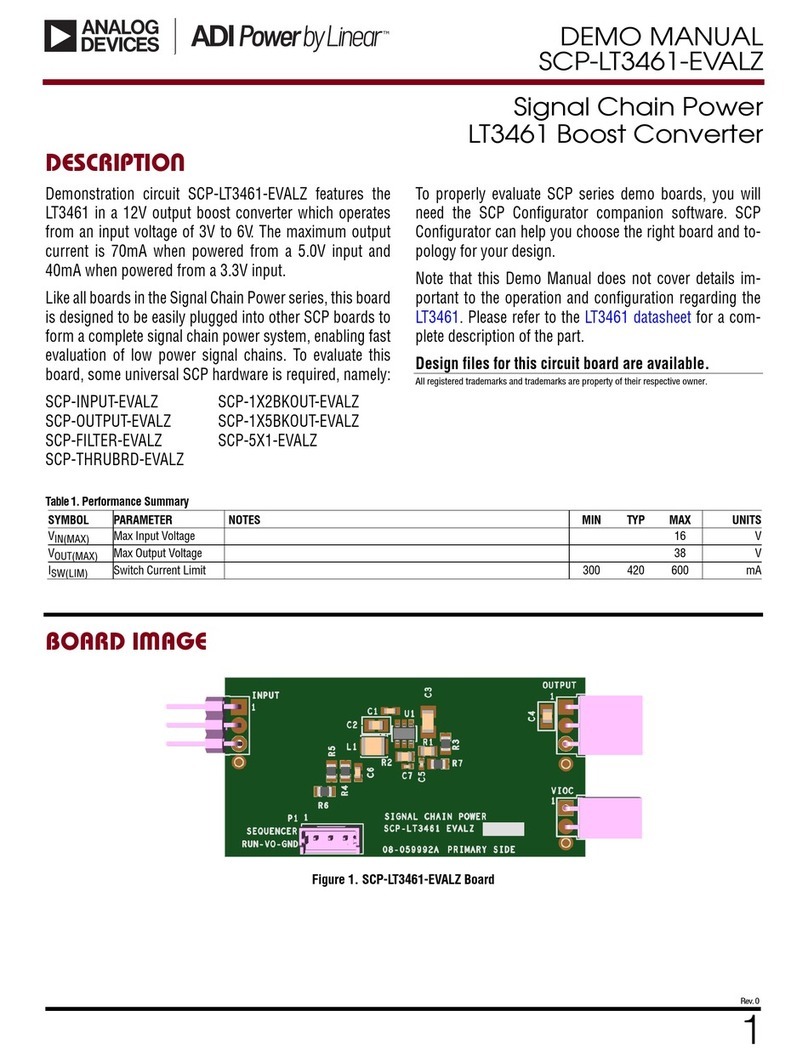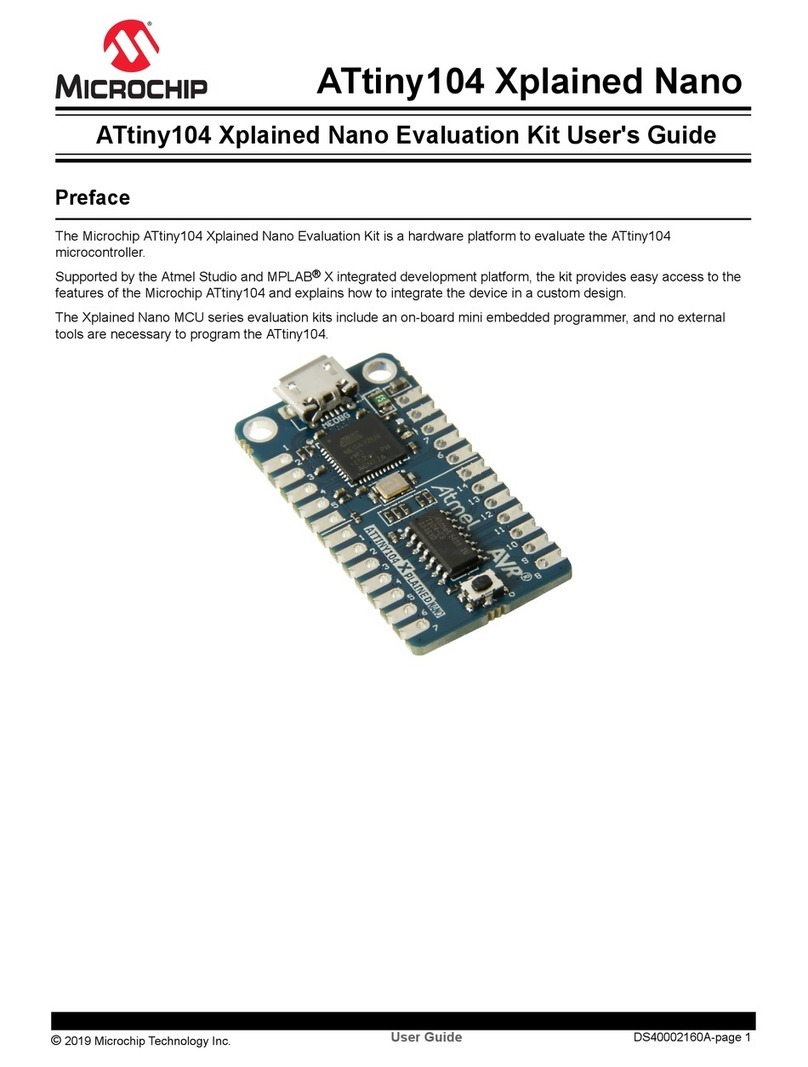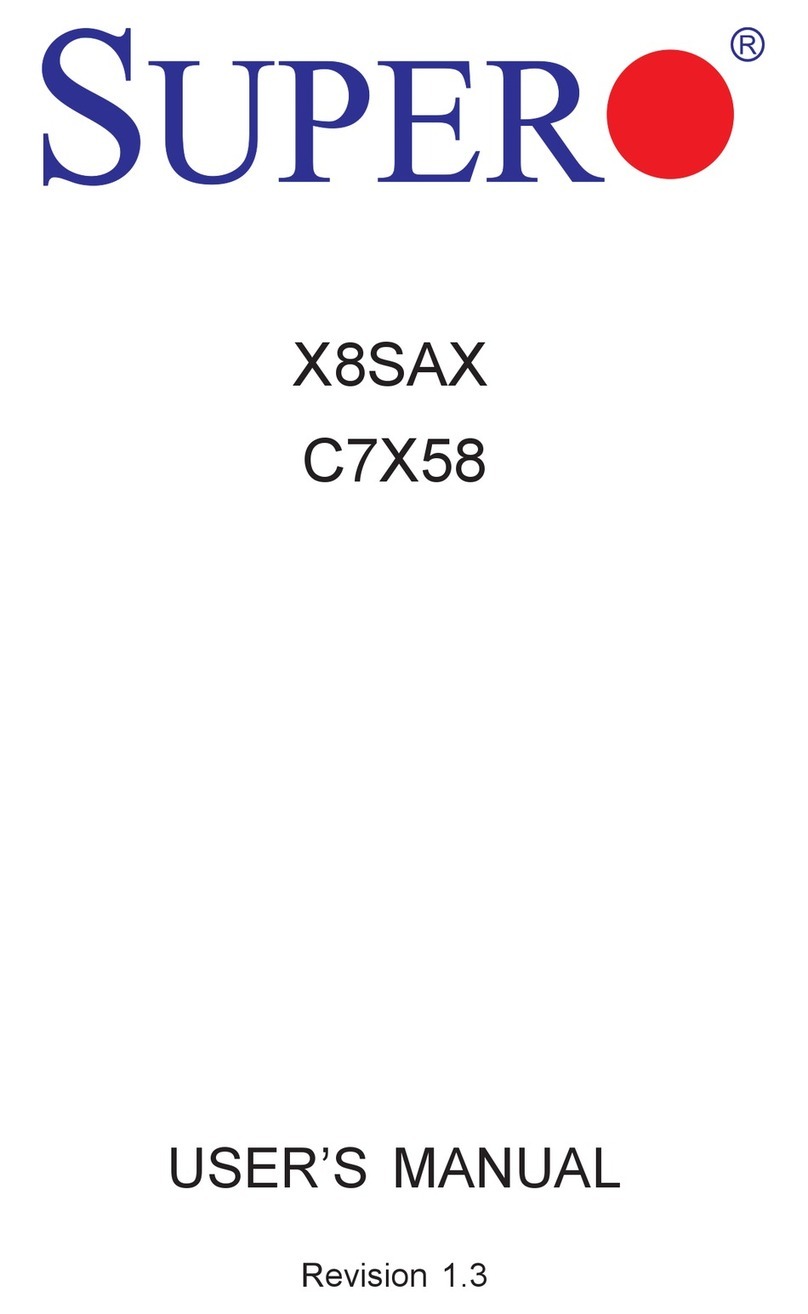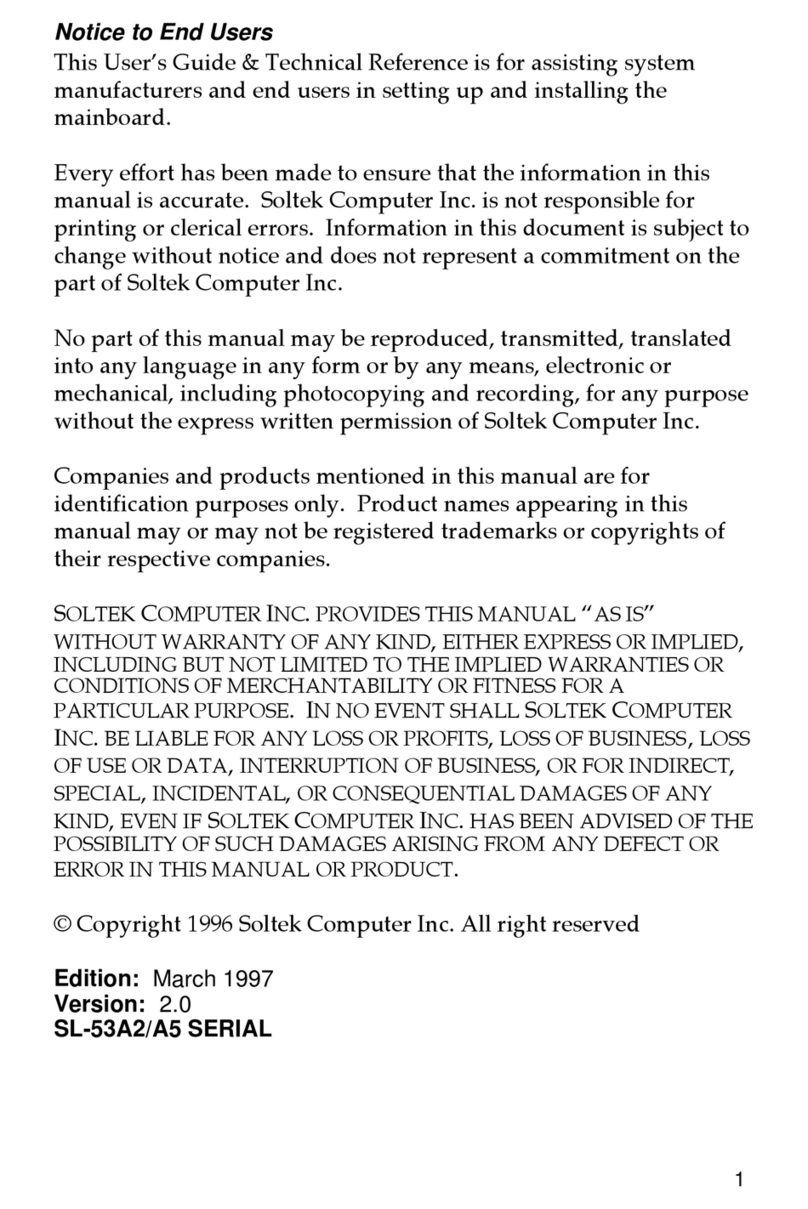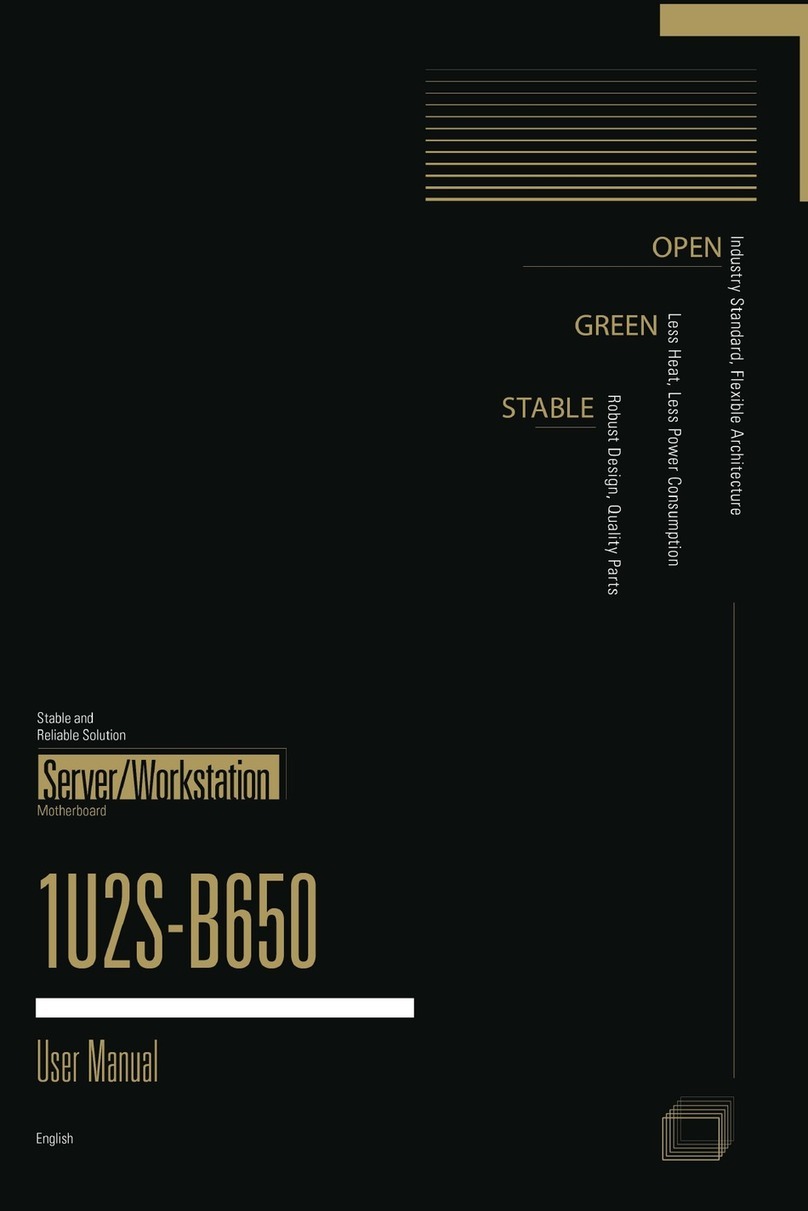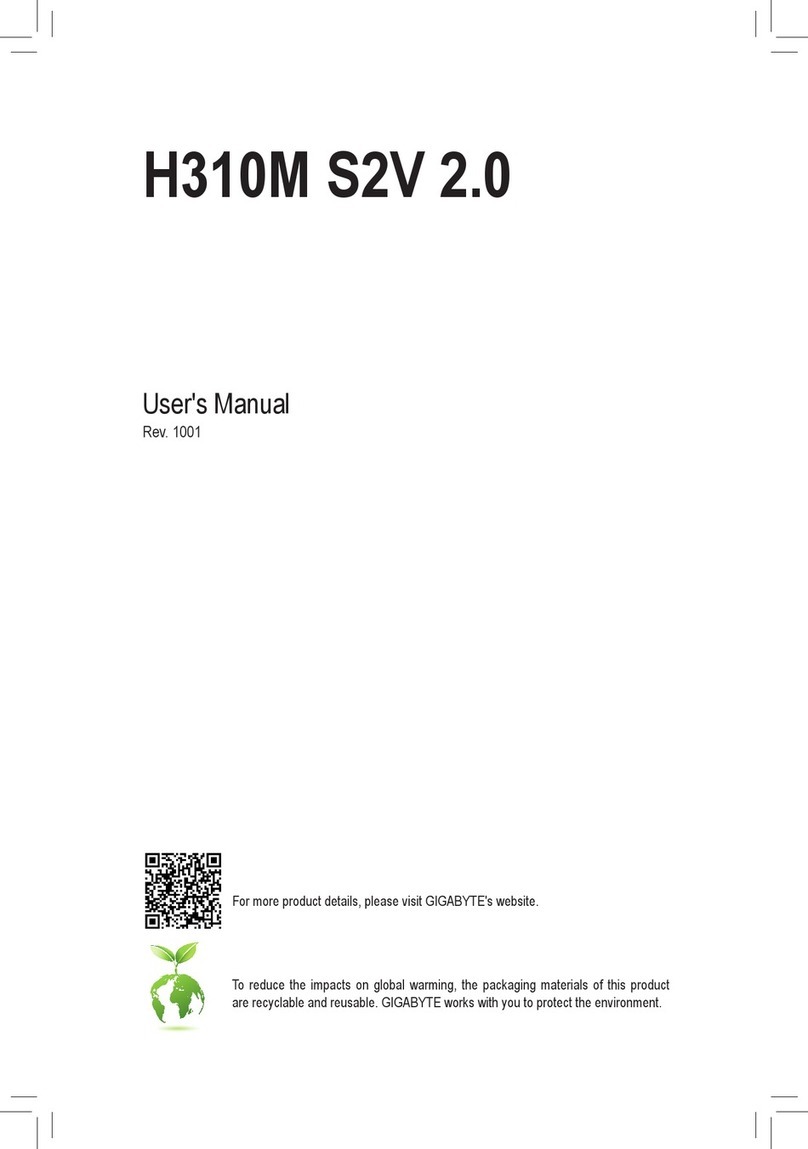ECS L7VTA2 User manual

Preface
Copyright
This publication, including all photographs, illustrations and software, is protected un-
der international copyright laws, with all rights reserved. Neither this manual, nor any
of the material contained herein, may be reproduced without written consent of the au-
thor.
Version 1.0a
Disclaimer
The information in this document is subject to change without notice. The manufac-
turer makes no representations or warranties with respect to the contents hereof and
specifically disclaims any implied warranties of merchantability or fitness for any par-
ticular purpose. The manufacturer reserves the right to revise this publication and to
make changes from time to time in the content hereof without obligation of the manu-
facturer to notify any person of such revision or changes.
Trademark Recognition
Microsoft, MS-DOS and Windows are registered trademarks of Microsoft Corp.
MMX, Pentium, Pentium-II, Pentium-III, Celeron are registered trademarks of Intel
Corporation.
Other product names used in this manual are the properties of their respective owners
and are acknowledged.
Federal Communications Commission (FCC)
This equipment has been tested and found to comply with the limits for a Class B digi-
tal device, pursuant to Part 15 of the FCC Rules. These limits are designed to provide
reasonable protection against harmful interference in a residential installation. This
equipment generates, uses, and can radiate radio frequency energy and, if not in-
stalled and used in accordance with the instructions, may cause harmful interference
to radio communications. However, there is no guarantee that interference will not oc-
cur in a particular installation. If this equipment does cause harmful interference to
radio or television reception, which can be determined by turning the equipment off
and on, the user is encouraged to try to correct the interference by one or more of the
following measures:
− Reorient or relocate the receiving antenna.
− Increase the separation between the equipment and the receiver.
− Connect the equipment onto an outlet on a circuit different from that to which
the receiver is connected.
− Consult the dealer or an experienced radio/TV technician for help.
Shielded interconnect cables and a shielded AC power cable must be employed with
this equipment to ensure compliance with the pertinent RF emission limits governing
this device. Changes or modifications not expressly approved by the system's manu-
facturer could void the user's authority to operate the equipment.
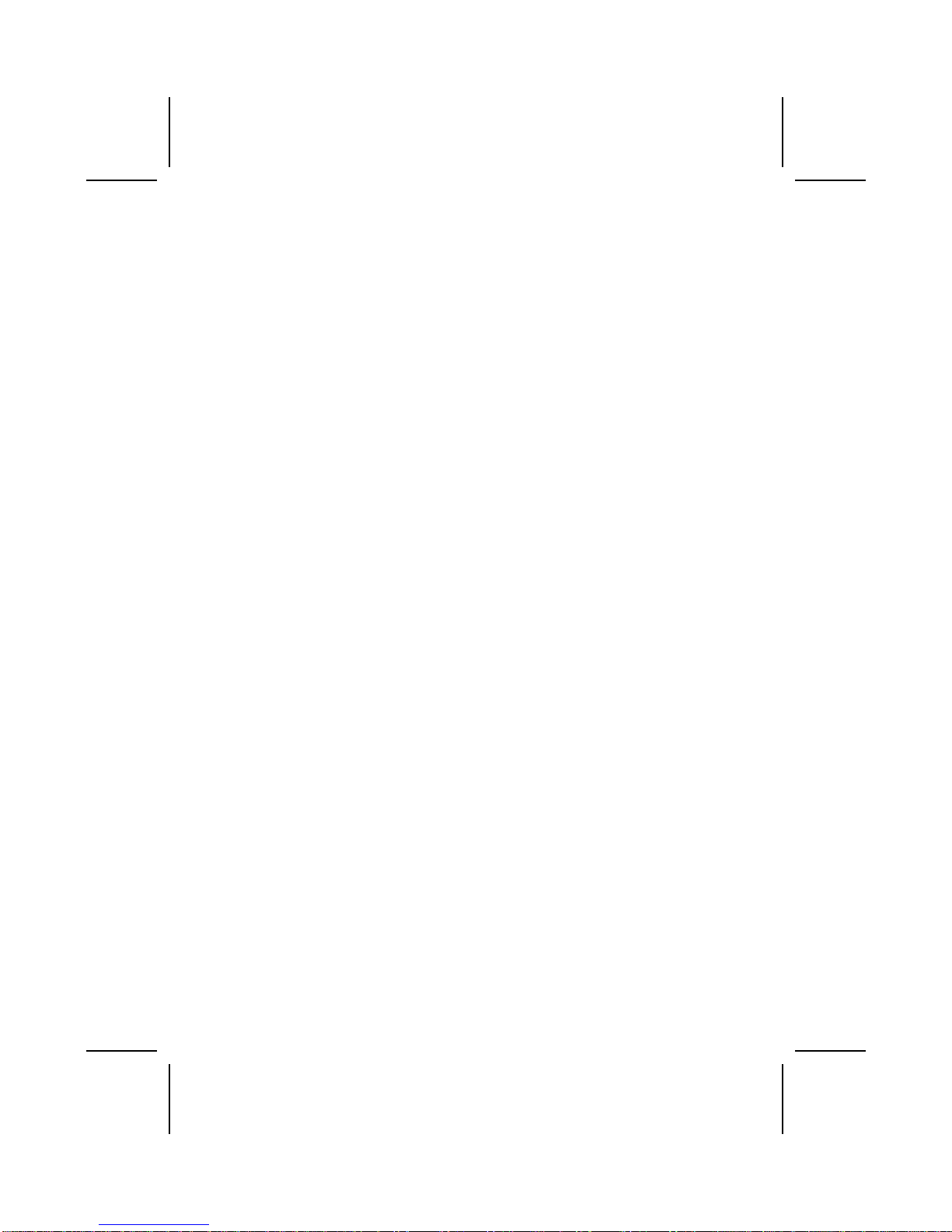
Declaration of Conformity
This device complies with part 15 of the FCC rules. Operation is subject to the follow-
ing conditions:
− This device may not cause harmful interference, and
− This device must accept any interference received, including interference
that may cause undesired operation.
Canadian Department of Communications
This class B digital apparatus meets all requirements of the Canadian Interference-
causing Equipment Regulations.
Cet appareil numérique de la classe B respecte toutes les exigences du Réglement
sur le matériel brouilieur du Canada.
About the Manual
The manual consists of the following:
Chapter 1
Introducing the Mainboard
Describes features of the mainboard,
and provides a shipping checklist.
Go to ⇒page 1
Chapter 2
Installing the Mainboard
Describes installation of mainboard
components.
Go to ⇒page 7
Chapter 3
Using BIOS
Provides information on using the BIOS
Setup Utility.
Go to ⇒page 25
Chapter 4
Using the Mainboard Software
Describes the mainboard software.
Go to ⇒page 51
ii

T
TA
AB
BL
LE
E
O
OF
F
C
CO
ON
NT
TE
EN
NT
TS
S
Preface i
CHAPTER 1 1
Introducing the Mainboard 1
Introduction.................................................................................................1
Checklist.....................................................................................................1
Standard Items................................................................................................. 1
Features .....................................................................................................2
Choosing a Computer Case .......................................................................4
Mainboard Components .............................................................................5
CHAPTER 2 7
Installing the Mainboard 7
Safety Precautions......................................................................................7
Quick Guide................................................................................................7
Installing the Mainboard in a Case..............................................................8
Checking Jumper Settings..........................................................................8
Setting Jumpers ............................................................................................... 8
Checking Jumper Settings............................................................................... 9
Jumper Settings ............................................................................................... 9
Connecting Case Components....................................................................... 10
Front Panel Connector................................................................................... 12
Installing Hardware...................................................................................13
Installing the Processor.................................................................................. 13
Installing Memory Modules .......................................................................... 15
Installing a Hard Disk Drive/CD-ROM......................................................... 16
Installing a Floppy Diskette Drive................................................................. 18
Installing Add-on Cards................................................................................. 19
Connecting Optional Devices........................................................................ 21
Connecting I/O Devices............................................................................23
External Connector Color Coding ................................................................. 24
CHAPTER 3 25
Using BIOS 25
About the Setup Utility..............................................................................25
The Standard Configuration .......................................................................... 25
Starting Setup ................................................................................................ 26
Updating the BIOS........................................................................................ 27
Using BIOS...............................................................................................28
iii
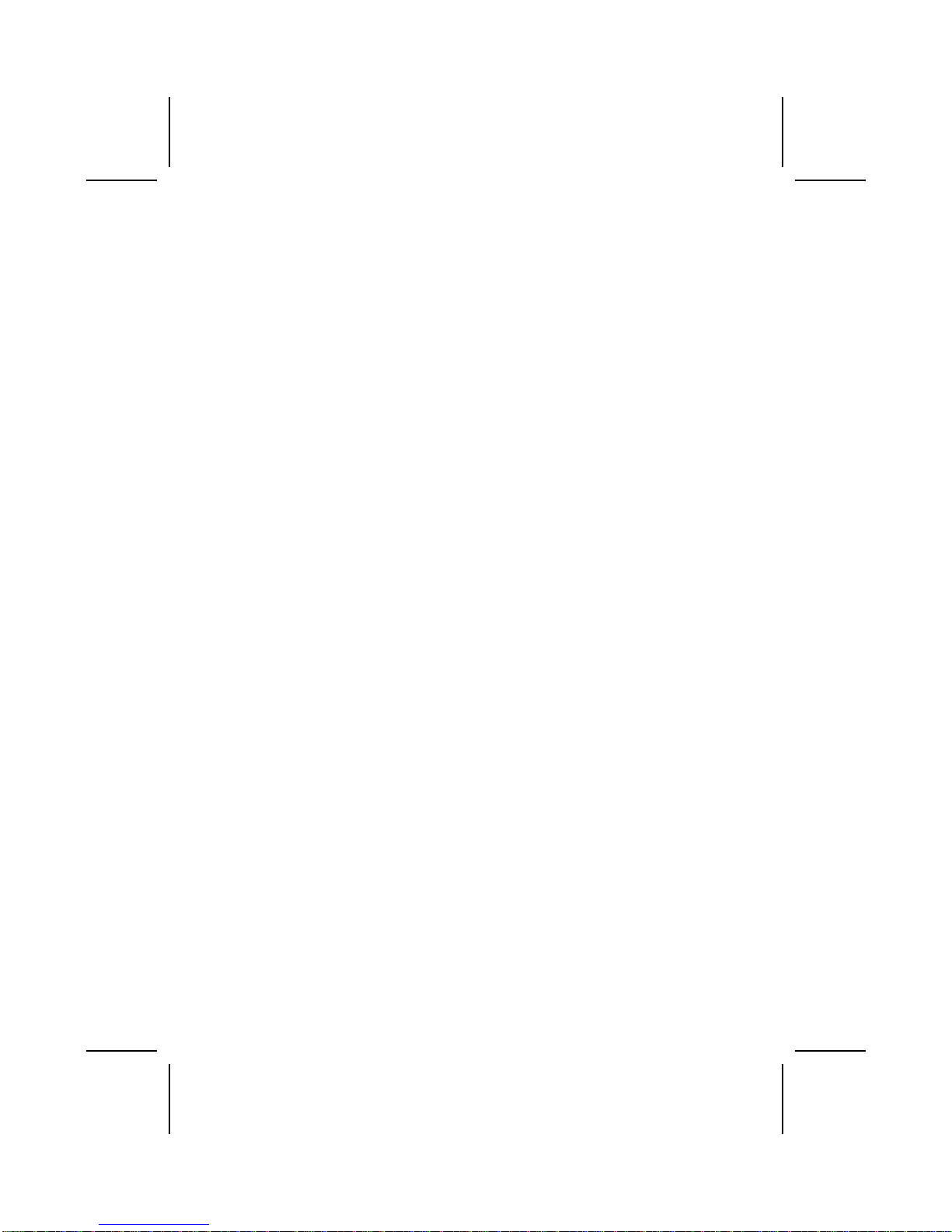
Standard CMOS Features.............................................................................. 28
Advanced BIOS Setup................................................................................... 30
Advanced Chipset Setup................................................................................ 32
Integrated Peripherals.................................................................................... 37
Power Management Setup............................................................................. 42
PNP/PCI Configurations................................................................................ 46
PC Health Status............................................................................................ 47
Frequency/Voltage Control............................................................................ 48
Load Fail-Safe Defaults................................................................................. 49
Load Optimized Defaults............................................................................... 49
Set Supervisor/User Password....................................................................... 49
Save & Exit Setup ......................................................................................... 50
Exit Without Saving ...................................................................................... 50
CHAPTER 4 51
Using the Mainboard Software 51
About the Software CD-ROM ...................................................................51
Auto-installing under Windows 98/ME/2000/XP .......................................51
Running Setup............................................................................................... 52
Manual Installation....................................................................................53
Utility Software Reference ........................................................................54
iv
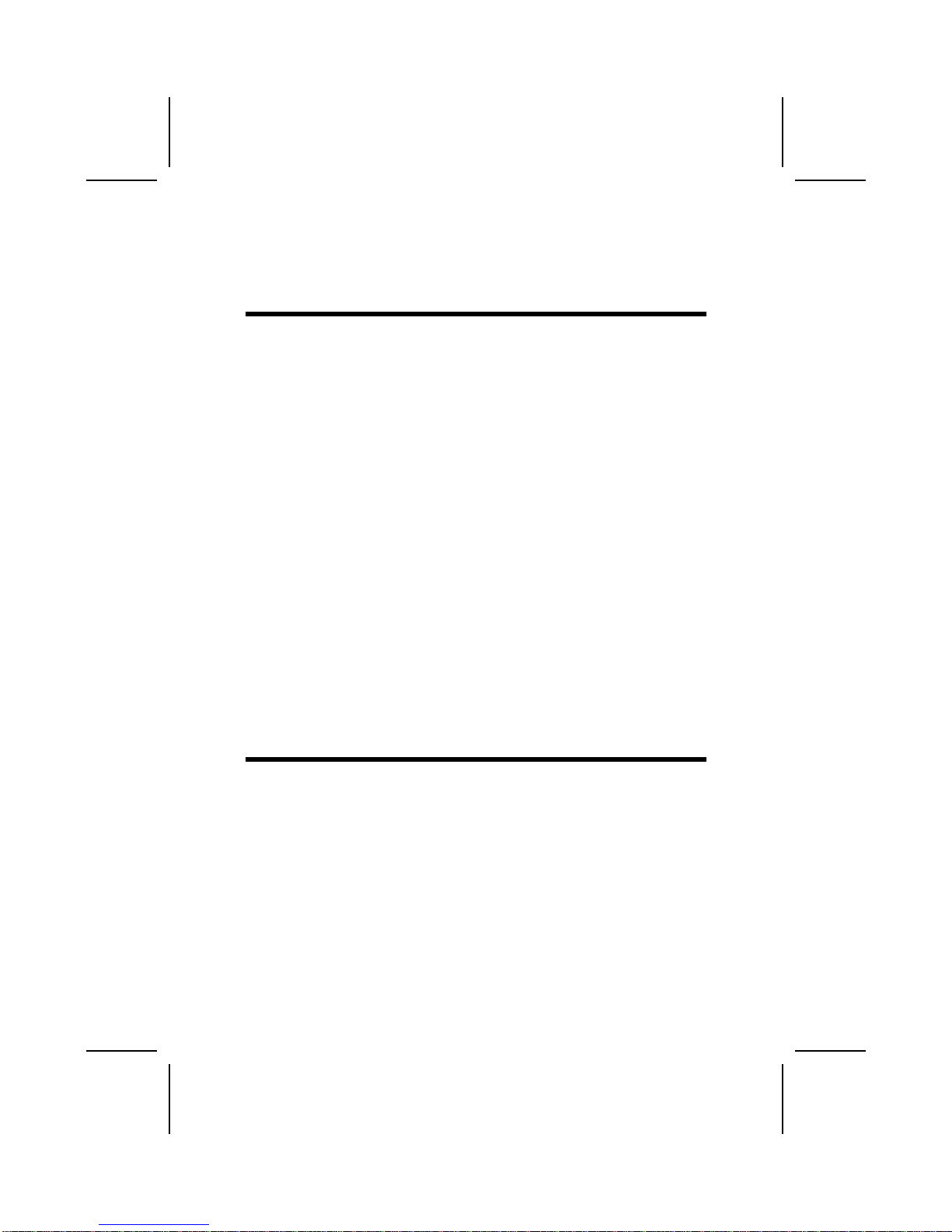
C
Ch
ha
ap
pt
te
er
r
1
1
Introducing the Mainboard
I
In
nt
tr
ro
od
du
uc
ct
ti
io
on
n
Thank you for choosing the L7VTA2 mainboard. The L7VTA2 is designed to fit
the advanced AMD processors in the 462-pin package. Based on the ATX
form factor featuring the VIA KT400 Northbridge and VT8235 Southbridge
chipsets. This mainboard provides the standard 100/133/166MHz front side
bus with extra capability.
The Apollo KT400 chipset consists of the KT400 Northbridge and VT8235
Southbridge. The KT400 Northbridge provides superior performance between
the CPU, DRAM, AGP bus, and 8X V-Link bus with pipelined, burst, and con-
current operation. It supports eight banks of DDR Synchronous DRAMs up to
4 GB for registered modules and full AGP 3.0 capability bus utilization includ-
ing 2x, 4x, and 8x mode transfers, SideBand Addressing, Flush/Fence
commands and pipelined grants.
The VT8235 Southbridge supports standard intelligent peripheral controllers
such as USB v2.0/1.1 and Universal HCI v2.0/1.1 compliant, real time clock
with 256 byte extended CMOS, integrated bus-mastering dual full-duplex di-
rect-sound AC97 link compatible sound system and full System Management
Bus (SMBus) interface.
The L7VTA2 is equipped with advanced full set of I/O ports, such as dual
channel IDE interfaces, a floppy controller, two high-speed serial port, an
EPP/ECP capable bi-directional parallel port connector, four USB (Universal
Serial Bus) connector, a PS/2 keyboard, mouse and 1394a connectors (op-
tional). One AGP slot, five PCI local bus slots and one communication and
networking riser (CNR; optional) slot provide expandability for add-on periph-
eral cards.
C
Ch
he
ec
ck
kl
li
is
st
t
Compare the mainboard’s package contents with the following checklist:
Standard Items
• One mainboard
• One diskette drive ribbon cable (optional)
• One IDE drive ribbon cable
• One auto-install software support CD
• One I/O shield
• This user’s manual
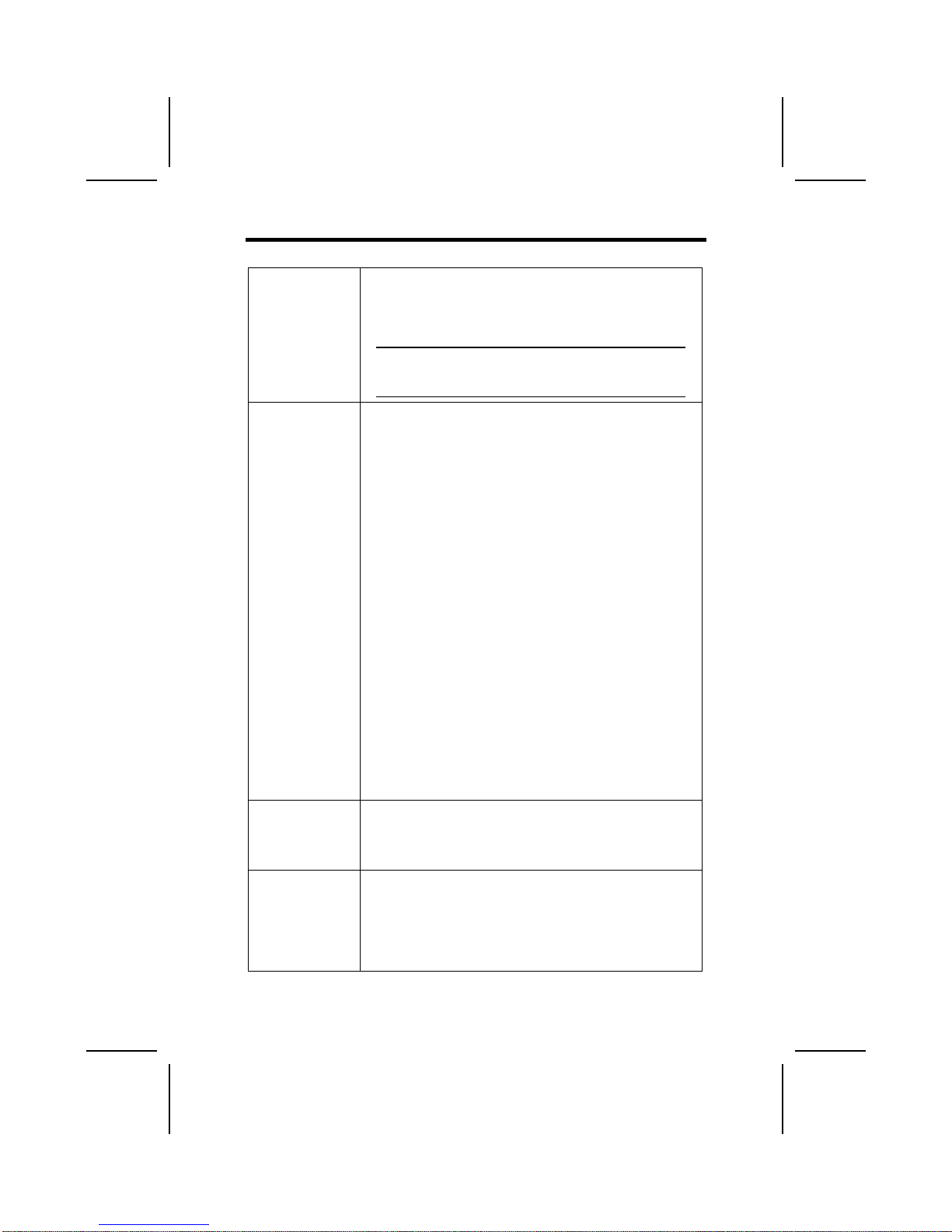
F
Fe
ea
at
tu
ur
re
es
s
Processor The mainboard uses an AMD 462-pin Socket A that has the
following features:
• Supports 200/266/333 MHz frontside bus (FSB)
• Accommodates AMD Duron, Athlon, and Athlon XP proces-
sors
Note: It is recommended that you use AMD Athlon XP
or higher level CPU to make sure that the “Ther-
mal Diode” function will work properly.
Chipset The chipset on L7VTA2 includes the KT400 Northbridge and
VT8235 Southbridge which are based on an innovative and scal-
able architecture with proven reliability and performance. A few of
the chipset’s advanced features are:
• Support independent address, data, and snoop interfaces
• 166/133/100 MHz DDR (Double Data Rate) transfer on
Athlon CPU address and data buses
• Support 533 MHz 8x, 266 MHz 4x, and 133 MHz 2x
transfer modes for Ad and SBA signaling
• AGP v3.0 compliant with 8x transfer mode
• Supports 66 MHz V-Link Host interface with peak band-
width of 533 MB/sec
• DRAM interface synchronous with host CPU
(166/133/100 MHz) for most flexible configuration
• Integrated Fast Ethernet Controller with 1/10/100 Mbit
capability
• Dual channel UltraDMA-33/66/100/133 master mode
EIDE controller
• Transfer rate up to 133MB/sec to cover PIO mode 4,
multi-word DMA mode 2 drivers, and UltraDMA-33 inter-
face
• USB v2.0 and Enhanced Host Controller Interface (EHCI)
v1.0 compatible
• Supports both ACPI (Advanced Configuration and Power
Interface) and legacy (APM) power management
Additional features include support for six USB ports, an AC 97
link for audio and modem, hardware monitoring, and
ACPI/OnNow power management.
Memory • Supports DDR up to 200/266/333/400 (overclocked) MHz
DDR SDRAM memory module
• Accommodates three unbuffered 2.5V 184-pin slots
• Each slot supports up to 1 GB with a total maximum ca-
pacity of 3 GB
Graphics The L7VTA2 includes an AGP slot that provides eight times
the bandwidth of the original AGP specification. The AGP 3.0
(8xAGP) offers a significant increase in performance along
with feature enhancements to AGP2.0. This interface repre-
sents the natural evolution from the existing AGP to meet the
ever-increasing demands placed on the graphic interfaces
within the workstation and desktop environments.
2

AC’ 97 Audio
Codec The AC’ 97 Audio codec is compliant with the AC 97 2.2 speci-
fication that meets the PC2001 requirements and supports
S/PDIF Out. It also has a built-in buffer and internal PLL. Fea-
tures include support for analog switch for rear-out (share), the
line-in jack (share), center/bass (share), and MIC jack to output
6 channels audio.
Expansion
Options L7VTA2 has five 32-bit PCI slots, an AGP slot (supports 1.5V
AGP card only) and CNR (Communications and Networking
Riser; optional) slot.
The L7VTA2 supports Ultra DMA bus mastering with transfer
rates of 33/66/100/133 MB/sec.
Onboard LAN
(optional) The VT6103 is a Physical Layer device for Ethernet 10BASE-T
and 100BASE-TX using category 5 Unshielded, Type 1
Shielded, and Fiber Optic cables.
• Dual Speed – 100/10 Mbps
• Half And Full Duplex
• Meet All Applicable IEEE 802.3, 10Base-T and 100Base-
Tx Standards
• Adaptive Equalizer
1394a (optional) • VT6307 PCI 1394a integrated host controller
• Compliant with 1394 open HCI specifications v1.0 and
v1.1
• Supports provisions of IEEE 1394-1995 standard for high
performance serial bus and the P1394a supplement 4.0
• 32 bit CRC generator and checker for receive and trans-
mit data
• Compliant with PCI specification v2.2
• High-performance bus mastering support
• Provides two 1394a fully compliant cable ports at
100/200/400 Mbit per second
Integrated I/O The mainboard has a full set of I/O ports and connectors:
• Two PS/2 ports for mouse and keyboard
• Two serial port (COM2 optional)
• One parallel port
• Four USB ports
• One 1394a port (optional)
• Audio jacks for microphone, line-in and line-out
BIOS
Firmware This mainboard uses Award BIOS that enables users to con-
figure many system features including the following:
• Power management
• Wake-up alarms
• CPU parameters
• CPU and memory timing
The firmware can also be used to set parameters for different
processor clock speeds.
Some hardware specifications and software items are subject to change
without prior notice.
3
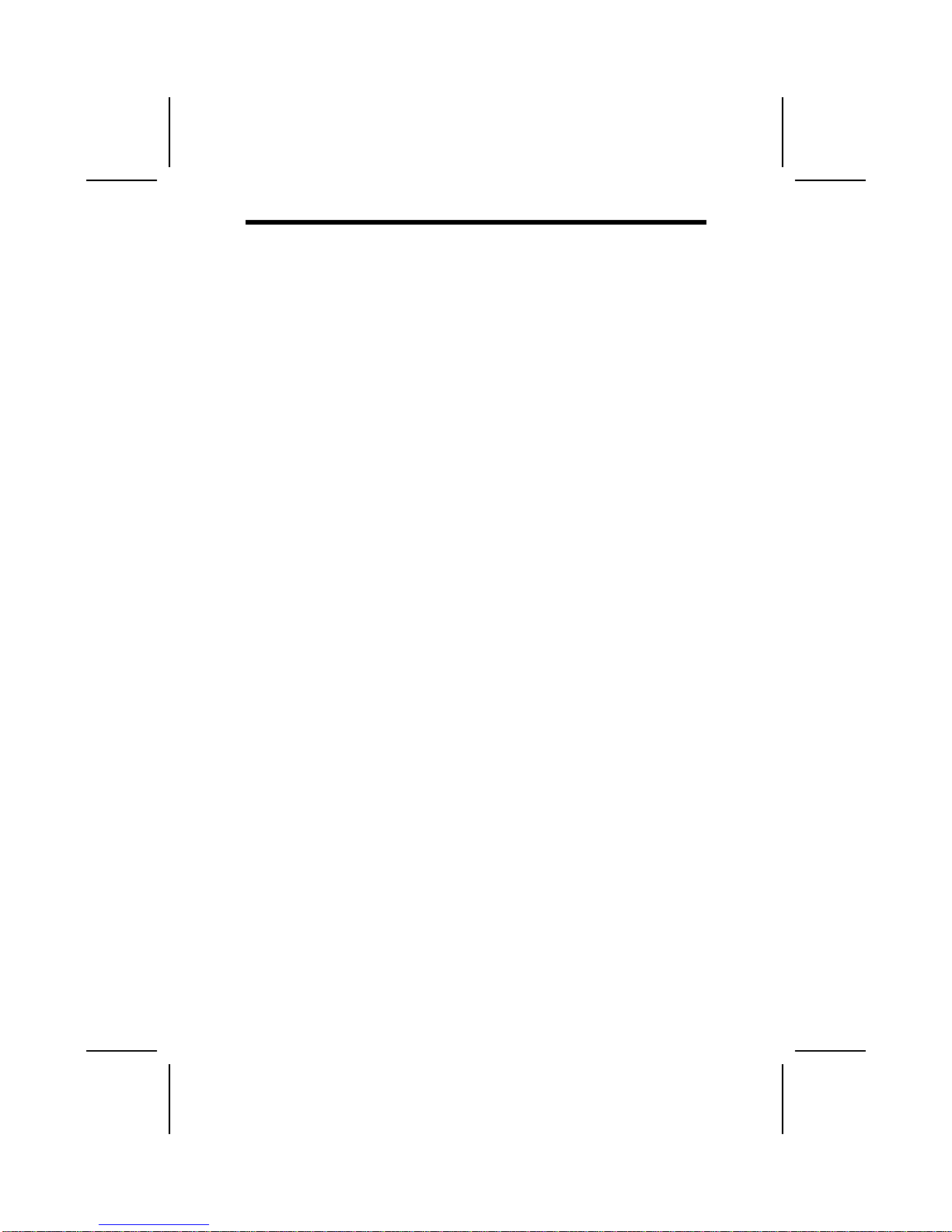
C
Ch
ho
oo
os
si
in
ng
g
a
a
C
Co
om
mp
pu
ut
te
er
r
C
Ca
as
se
e
There are many types of computer cases on the market. The mainboard com-
plies with the specifications for the ATX system case. Some features on the
mainboard are implemented by cabling connectors on the mainboard to indi-
cators and switches on the system case. Ensure that your case supports all
the features required. The mainboard can support one or two floppy diskette
drives and four enhanced IDE drives. Ensure that your case has sufficient
power and space for all the drives that you intend to install.
Most cases have a choice of I/O templates in the rear panel. Make sure that
the I/O template in the case matches the I/O ports installed on the rear edge
of the mainboard.
This mainboard has an ATX form factor of 305 mm x 190 mm. Choose a case
that accommodates this form factor.
4

M
Ma
ai
in
nb
bo
oa
ar
rd
d
C
Co
om
mp
po
on
ne
en
nt
ts
s
5
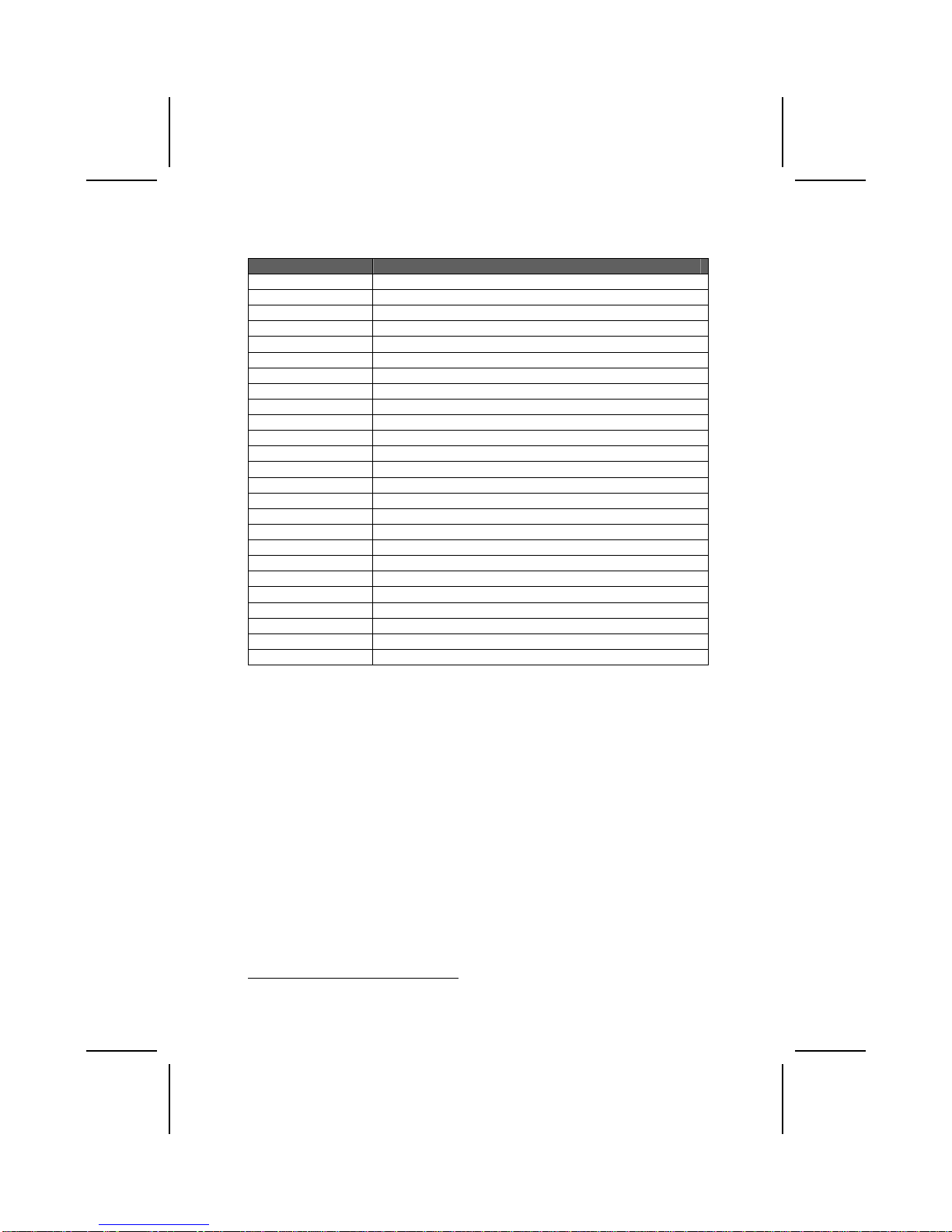
Table of Mainboard Components
Label Component
1394A_J2 *IEEE 1394A header
AGP1 Accelerated Graphics Port (supports 1.5V AGP card only)
ATX1 Standard 20-pin ATX power connector
AUDIO1 Front audio connector
AUXIN1 Extra line-in connector
BAT1 Three volt realtime clock battery
CASFAN1 Case fan connector
CDIN1 CD-in connector
CHS1 *Chassis Intrusion Detect
CNR1 *Communications Networking Riser slot
CPU SOCKET Socket A for AMD Athlon/Duron CPUs
CPUFAN1 Cooling fan for CPU
DIM1 ~ DIM3 Three 184-pin DDR SDRAM
FDD1 Floppy disk drive connector
IDE 1 Primary IDE channel
IDE 2 Secondary IDE channel
IR1 Infrared port
JP1 Clear CMOS jumper
JP8 ~ JP9 CPU Frequency jumper
LED11*Memory module LED
PANEL1 Connector for case front panel switches and LED indicators
PCI1 ~ PCI5 Five 32-bit add-on card slots
SJ1 Single color LED header
SPEAKER1 Speaker connector
USB3 Connector for front panel USB ports
*Optional component
This concludes Chapter 1. The next chapter explains how to install the main-
board.
6
1The red indicator LED1 turns on if your system is still powered, at which
time memory modules cannot be installed or uninstalled.

C
Ch
ha
ap
pt
te
er
r
2
2
Installing the Mainboard
S
Sa
af
fe
et
ty
y
P
Pr
re
ec
ca
au
ut
ti
io
on
ns
s
Follow these safety precautions when installing the mainboard:
• Wear a grounding strap attached to a grounded device to avoid
damage from static electricity.
• Discharge static electricity by touching the metal case of a safely
grounded object before working on the mainboard.
• Leave components in the static-proof bags they came in.
• Hold all circuit boards by the edges. Do not bend circuit boards.
Q
Qu
ui
ic
ck
k
G
Gu
ui
id
de
e
This Quick Guide suggests the steps you can take to assemble your system
with the mainboards.
The following table provides a reference for installing specific components:
Locating Mainboard Components Go to page 5
Installing the Mainboard in a Case Go to page 8
Setting Jumpers Go to page 8
Installing Case Components Go to page 10
Installing the CPU Go to page 13
Installing Memory Go to page 15
Installing an HDD and CD-ROM Drive Go to page 16
Installing an FDD Go to page 18
Installing Add-on Cards Go to page 19
Connecting Options Go to page 21
Connecting Peripheral (I/O) Devices Go to page 23
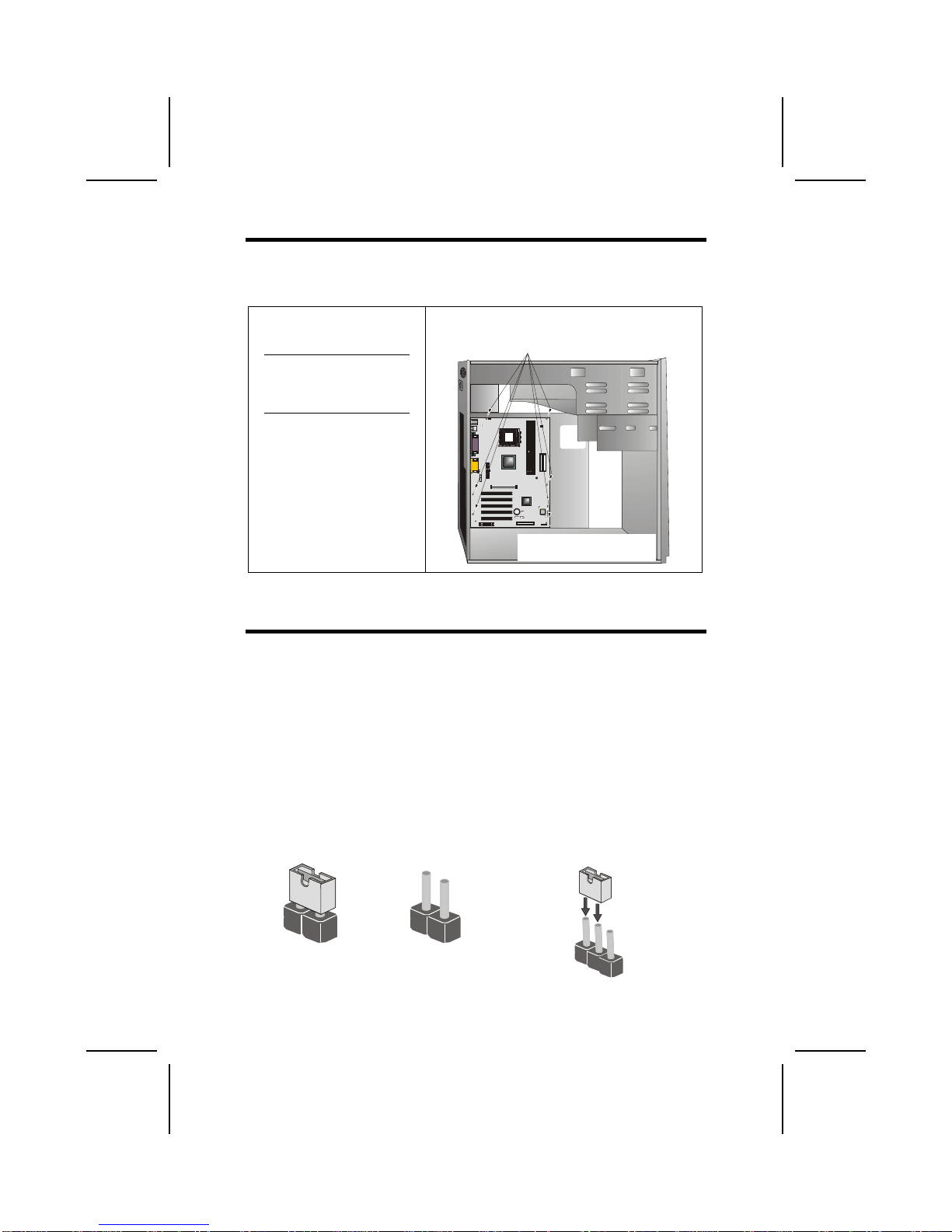
I
In
ns
st
ta
al
ll
li
in
ng
g
t
th
he
e
M
Ma
ai
in
nb
bo
oa
ar
rd
d
i
in
n
a
a
C
Ca
as
se
e
Refer to the following illustration and instructions for installing the mainboard
in a case:
This illustration shows an ex-
ample of a mainboard being
installed in a tower-type case:
Note: Do not overtighten
the screws as this
can stress the main-
board.
Most system cases have
mounting brackets installed in
the case, which correspond to
the holes in the mainboard.
Place the mainboard over the
mounting brackets and secure
the mainboard onto the mount-
ing brackets with screws.
2.
S
ecure the mainboard with
screws where appropriate.
1. Place the mainboard
over the mounting brackets.
Ensure that your case has an I/O template that supports the I/O ports and
expansion slots on your mainboard.
C
Ch
he
ec
ck
ki
in
ng
g
J
Ju
um
mp
pe
er
r
S
Se
et
tt
ti
in
ng
gs
s
This section explains how to set jumpers for correct configuration of the main-
board.
Setting Jumpers
Use the mainboard jumpers to set system configuration options. Jumpers with
more than one pin are numbered. When setting the jumpers, ensure that the
jumper caps are placed on the correct pins.
The illustrations below show a 2-pin jumper.
When the jumper cap is placed on both pins,
the jumper is SHORT. If you remove the
jumper cap, or place the jumper cap on just
one pin, the jumper is OPEN.
This illustration shows a 3-pin
jumper. Pins 1 and 2 are SHORT.
Short Open
123
8

Checking Jumper Settings
The following illustration shows the location of the mainboard jumpers. Pin 1 is
labeled.
Jumper Settings
Jumper Type Description Setting (default)
JP1 3-pin Clear CMOS 1-2: Normal
2-3: Clear CMOS JP1 1
JP8 & JP9 3-pin CPU Frequency
select jumper See table on following
page for settings.
JP9
1
JP
8
1
JP1 – Clear CMOS Jumper
Use this jumper to clear the contents of the CMOS memory. You may need to
clear the CMOS memory if the settings in the Setup Utility are incorrect and
prevent your mainboard from operating. To clear the CMOS memory, discon-
nect all the power cables from the mainboard and then move the jumper cap
into the CLEAR setting for a few seconds.
9
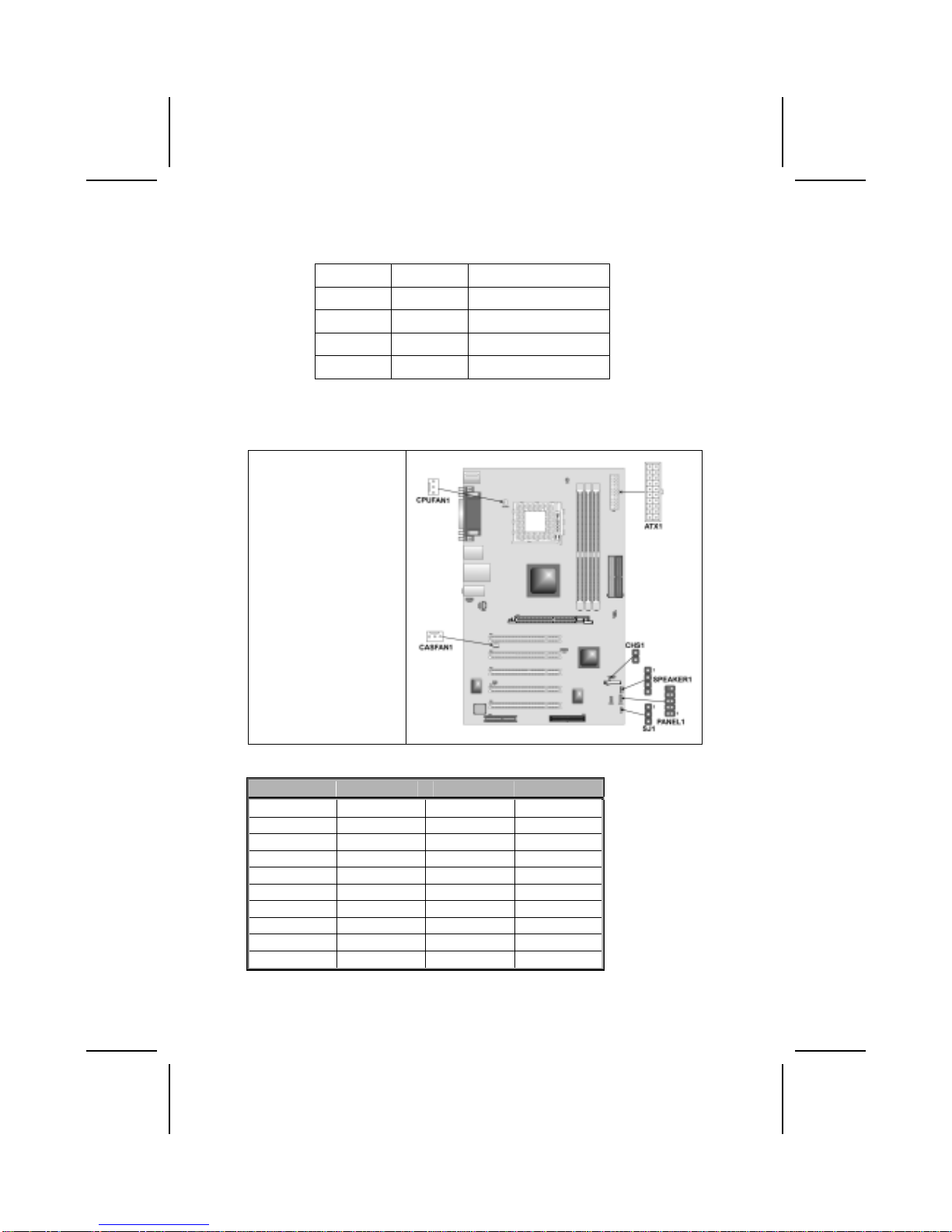
JP9 & JP8 – CPU Frequency Select Jumper
This jumper enables you to set the CPU frequency.
JP8 JP9 CPU Frequency
Short 1-2 Short 1-2 100MHz
Short 2-3 Short 1-2 133MHz
Short 1-2 Short 2-3 Not Applicable
Short 2-3 Short 2-3 166MHz
Connecting Case Components
After you have installed the mainboard into a case, you can begin connecting
the mainboard components. Refer to the following:
1. Connect the CPU
cooling fan cable to
CPUFAN1.
2. Connect the case
cooling fan connector
to CASFAN1.
3. Connect the case
speaker cable to
SPEAKER1.
4. Connect the case
LED cable to SJ1.
5. Connect the case
switches and indicator
to PANEL1.
6. Connect the standard
power supply connec-
tor to ATX1.
7. If your case has a
case open alarm
cable, connect it to
CHS1 (optional).
ATX1: ATX 20-pin Power Connector
Pin Signal Name Pin Signal Name
1 +3.3V 11 +3.3V
2 +3.3V 12 -12V
3 Ground 13 Ground
4 +5V 14 PS ON#
5 Ground 15 Ground
6 +5V 16 Ground
7 Ground 17 Ground
8 PWRGD 18 +5V
9 +5VSB 19 +5V
10 +12V 20 +5V
10

CPUFAN1/CASFAN1: FAN Power Connectors
Pin Signal Name Function
1 GND System Ground
2 +12V Power +12V
3 Sense Sensor
SPEAKER1: Internal speaker
Pin Signal Name
1 Signal
2 NC
3 Ground
4 VCC
CHS1: Chassis Intrusion Detect (optional)
This connector allows the user to detect unauthorized intrusion to the case. It
will alert the user with a warning message when the case is turned on.
Pin Signal Name Function
1 Intruder Case open detecting signal
2 GND Ground
SJI: Single-color LED header
Pin Signal Name
1 ACPI LED
2 ACPI LED
3 5VSB
ACPI LED function:
S0 S1 S3 S4/S5
SJ1
1
Light Blinking Blinking Dark
11

Front Panel Connector
The front panel connector (PANEL1) provides a standard set of switch and
LED connectors commonly found on ATX or micro-ATX cases. Refer to the
table below for information:
PANEL1
Pin Signal Function Pin Signal Function
1 HD_LED_P Hard disk LED
(positive) 2 FP PWR/SLP MSG LED [dual color
or single color (+)]
3 HD_LED_N Hard disk active LED
(negative) 4 FP PWR/SLP MSG LED [dual color
or single color (-)]
5 RST_SW_N Reset Switch 6 PWR_SW_P Power Switch
7 RST_SW_P Reset Switch 8 PWR_SW_N Power Switch
9 RSVD Reserved 10 NC No pin
Hard Drive Activity LED
Connecting pins 1 and 3 to a front panel mounted LED provides visual indica-
tion that data is being read from or written to the hard drive. For the LED to
function properly, an IDE drive should be connected to the onboard IDE inter-
face. The LED will also show activity for devices connected to the SCSI (hard
drive activity LED) connector.
Power / Sleep / Message Waiting LED
Connecting pins 2 and 4 to a single- or dual-color, front panel mounted LED
provides power on/off, sleep, and message waiting indication.
Reset Switch
Supporting the reset function requires connecting pins 5 and 7 to a momen-
tary-contact switch that is normally open. When the switch is closed, the board
resets and runs POST.
Power Switch
Supporting the power on/off function requires connecting pins 6 and 8 to a
momentary-contact switch that is normally open. The switch should maintain
contact for at least 50 ms to signal the power supply to switch on or off. The
time requirement is due to internal debounce circuitry. After receiving a power
on/off signal, at least two seconds elapses before the power supply recog-
nizes another on/off signal.
12
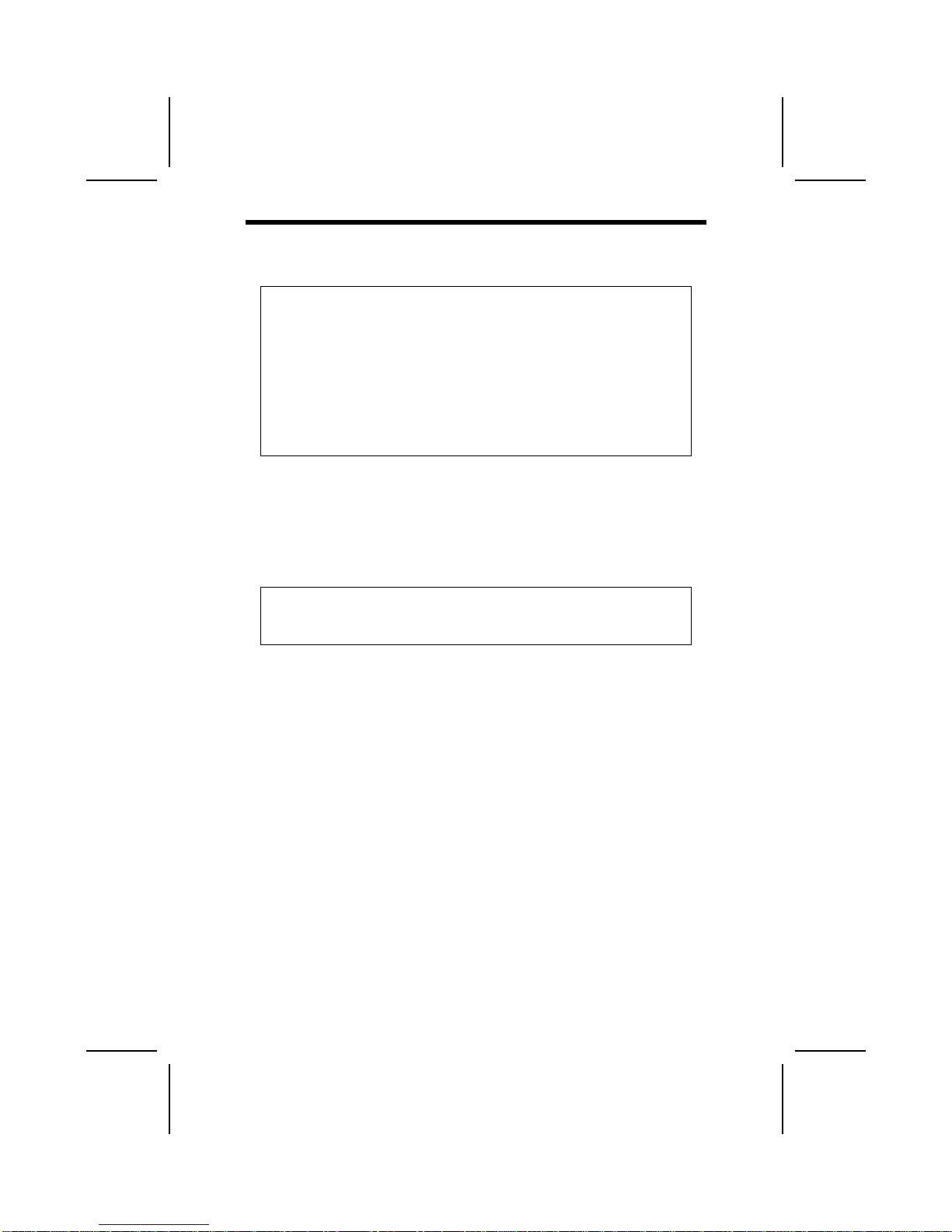
I
In
ns
st
ta
al
ll
li
in
ng
g
H
Ha
ar
rd
dw
wa
ar
re
e
Installing the Processor
Caution: When installing a CPU heatsink and cooling fan make sure that
you DO NOT scratch the mainboard or any of the surface-mount resistors
with the clip of the cooling fan. If the clip of the cooling fan scrapes
across the mainboard, you may cause serious damage to the mainboard
or its components.
On most mainboards, there are small surface-mount resistors near the
processor socket, which may be damaged if the cooling fan is carelessly
installed.
Avoid using cooling fans with sharp edges on the fan casing and the
clips. Also, install the cooling fan in a well-lit work area so that you can
clearly see the mainboard and processor socket.
Before installing the Processor
This mainboard automatically determines the CPU clock frequency and sys-
tem bus frequency for the processor. You may be able to change these
settings by making changes to jumpers on the mainboard, or changing the
settings in the system Setup Utility. We strongly recommend that you do not
overclock processors or other components to run faster than their rated speed.
Warning: Overclocking components can adversely affect the reliability of
the system and introduce errors into your system. Overclocking can per-
manently damage the mainboard by generating excess heat in
components that are run beyond the rated limits.
This mainboard has a Socket 462 processor socket. When choosing a proc-
essor, consider the performance requirements of the system. Performance is
based on the processor design, the clock speed and system bus frequency of
the processor, and the quantity of internal cache memory and external cache
memory.
13

CPU Installation Procedure
The following illustration shows CPU installation components:
Note: The pin-1 corner is marked with an arrow
Follow these instructions to install the CPU:
1. Pull the CPU socket locking lever away from the socket to unhook it and raise the
locking lever to the upright position.
2. Match the corner on the CPU marked with an arrow with pin A-1 on the CPU
socket (the corner with the pinhole noticeably missing). Insert the processor into
the socket. Do not use force.
3. Swing the locking lever down and hook it under the latch on the edge of the
socket.
4. Apply thermal grease to the top of the CPU.
5. Lower the CPU cooling fan/heatsink assembly onto the CPU
6. Secure the two retention clips
on either side of the
fan/heatsink unit onto the
Socket 462 base.
Fan/heatsink unit
secured to socket
14

7. Connect the CPU Cooling Fan
power cable connector to the
CPUFAN connector.
Notes: • To achieve better airflow rates and heat dissipation, we suggest that
you use a high quality fan with 4800 rpm at least.
• CPU fan and heatsink installation procedures may vary with the type of
CPU fan/heatsink supplied. The form and size of fan/heatsink may also
vary.
Installing Memory Modules
This mainboard accommodates three 184-pin 2.5V unbuffered Double Data
Rate (DDR) SDRAM memory modules. When you installed DDR266 memory
modules, the memory bus can run up to 133 MHz. If you have DDR200, this
can only run up to 100 MHz.
Note: SDRAM provides 800 MBps or 1 GBps data transfer depending on
whether the bus is 100MHz or 133MHz. Double Data Rate SDRAM
(DDR SDRAM) doubles the rate to 1.6 GBps and 2.1 GBps. DDR
SDRAM uses additional power and ground lines and requires 184-pin
DIMM modules rather than the 168-pin DIMMs used by SDRAM.
The mainboard accommodates three memory modules. You must install at
least one module in any of the three slots. Each module can be installed with
32 MB to 1 GB of memory; total memory capacity is 3GB.
Do not remove any memory module from its antistatic packaging until
you are ready to install it on the mainboard. Handle the modules only by
their edges. Do not touch the components or metal parts. Always wear
a grounding strap when you handle the modules.
Installation Procedure
Refer to the following to install the memory modules.
1. This mainboard supports unbuffered DDR SDRAM only. Do not attempt to
insert any other type of DDR SDRAM into the slots.
2. Push the latches on each side of the DIMM slot down.
15

3. Align the memory module with
the slot. The DIMM slots are
keyed with notches and the
DIMMs are keyed with cutouts
so that they can only be in-
stalled correctly.
4. Check that the cutouts on the
DIMM module edge connector
match the notches in the
DIMM slot.
5. Install the DIMM module into
the slot and press it firmly
down until it seats correctly.
The slot latches are levered
upwards and latch on to the
edges of the DIMM.
6. Install any remaining DIMM modules.
DDR SDRAM memory module table:
DDR 266 3 DIMMs
DDR 333 3 DIMMs
DDR 400 DDR 400 can only support up to 2 DIMMs:
1. One double-sided DIMM (or)
2. Two single-sided DIMMs
Note: We do not guarantee that all DDR 400 memory modules will work prop-
erly with your mainboard.
Installing a Hard Disk Drive/CD-ROM
This section describes how to install IDE devices such as a hard disk drive
and a CD-ROM drive.
About IDE1 and IDE2 Devices
Your mainboard has a primary and secondary IDE channel interface (IDE1 and
IDE2). An IDE ribbon cable supporting two IDE devices is bundled with the main-
board.
If you want to install more than two IDE devices, get a second IDE cable and
you can add two more devices to the secondary IDE channel.
IDE devices have jumpers or switches that are used to set the IDE device as
MASTER or SLAVE. Refer to the IDE device user’s manual. When installing two
IDE devices on one cable, ensure that one device is set to MASTER and the
16
Table of contents
Other ECS Motherboard manuals