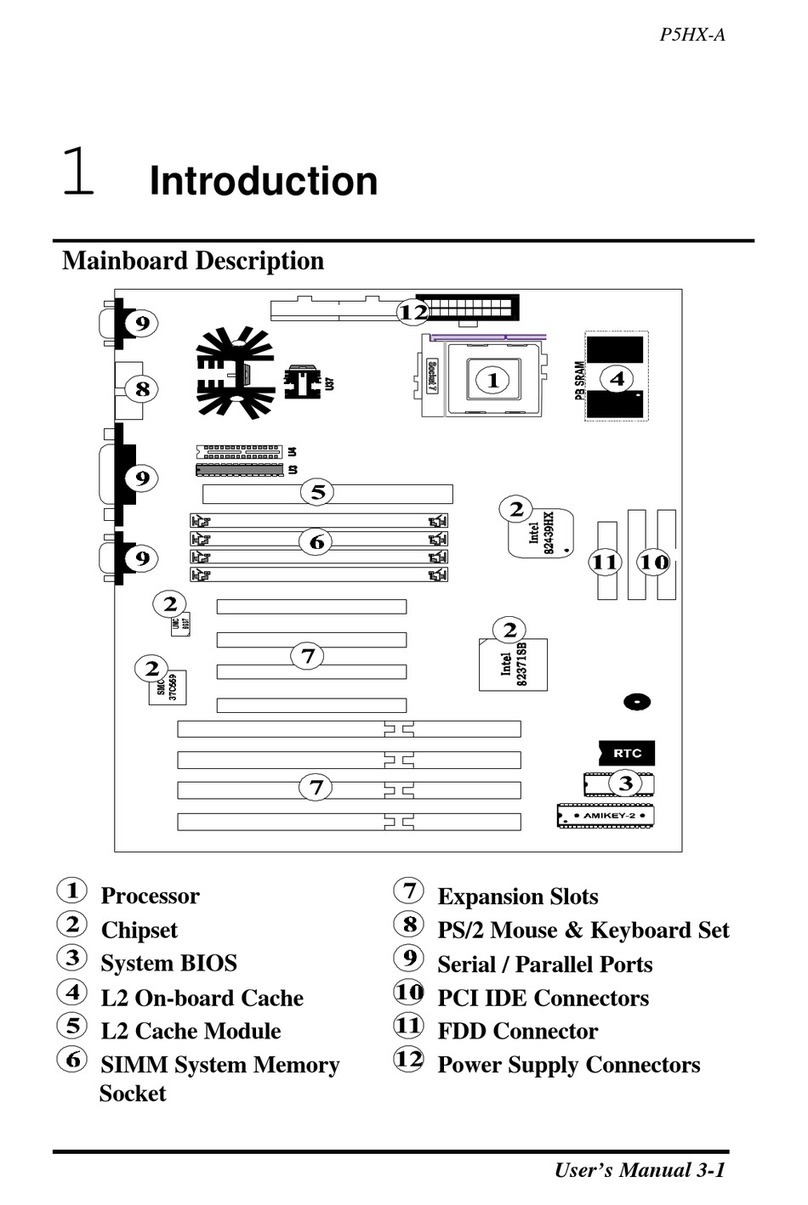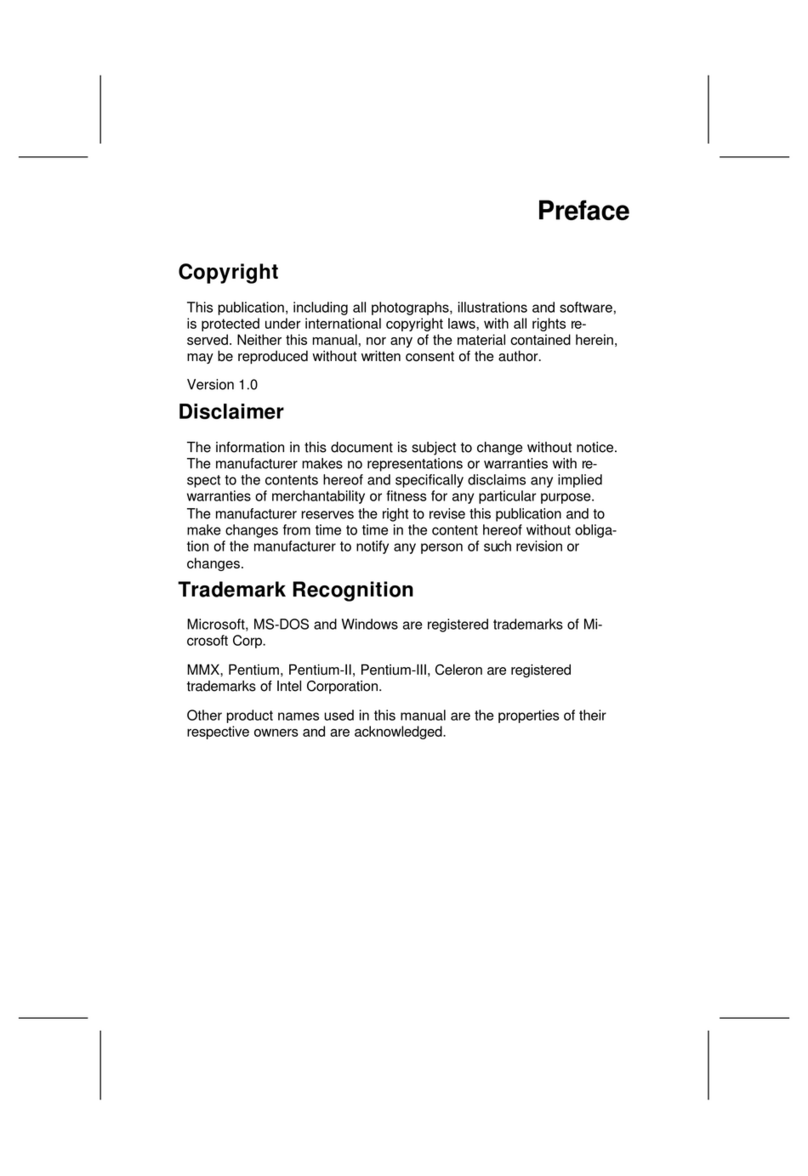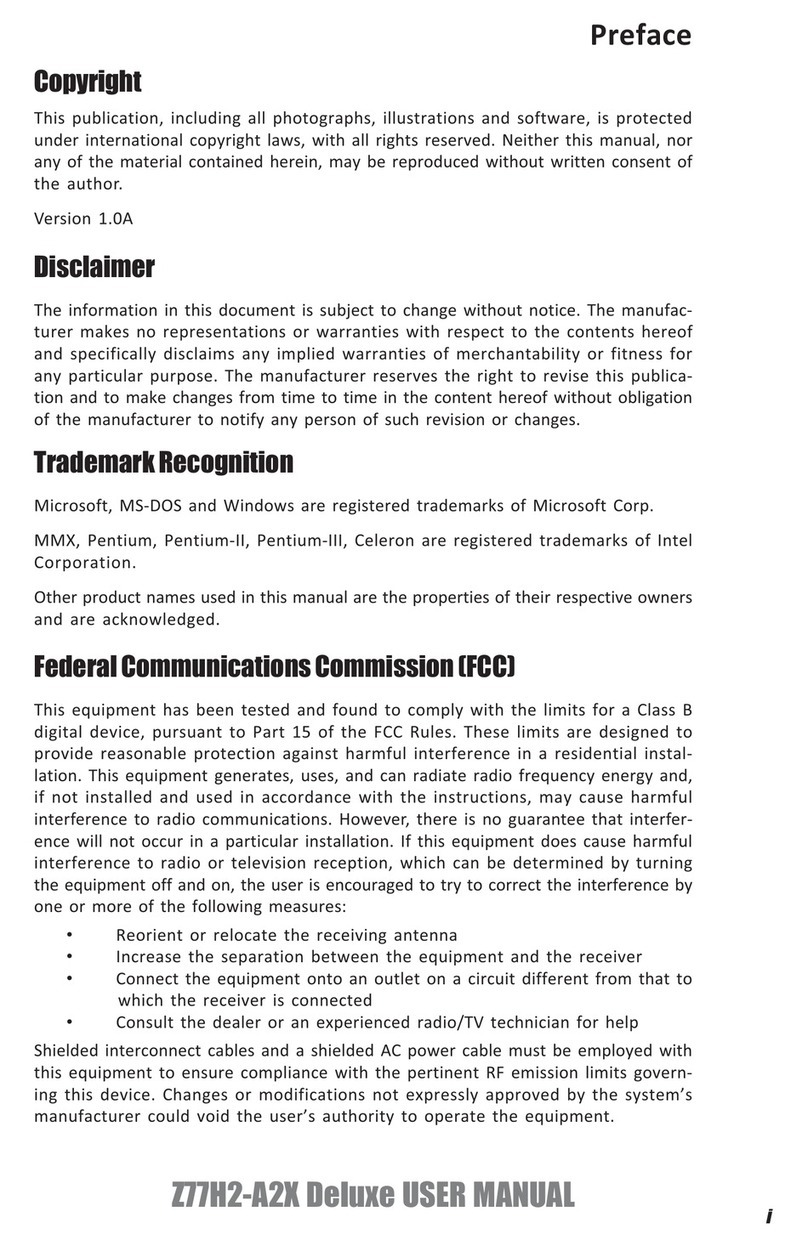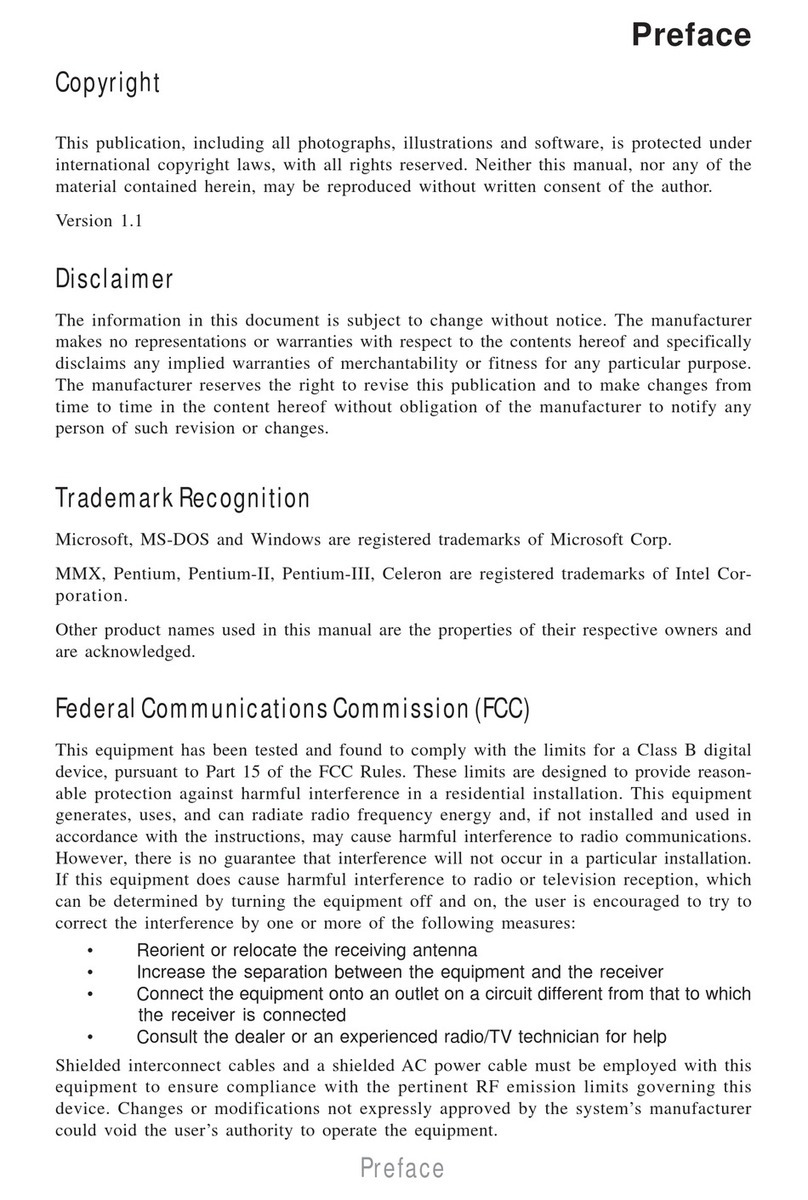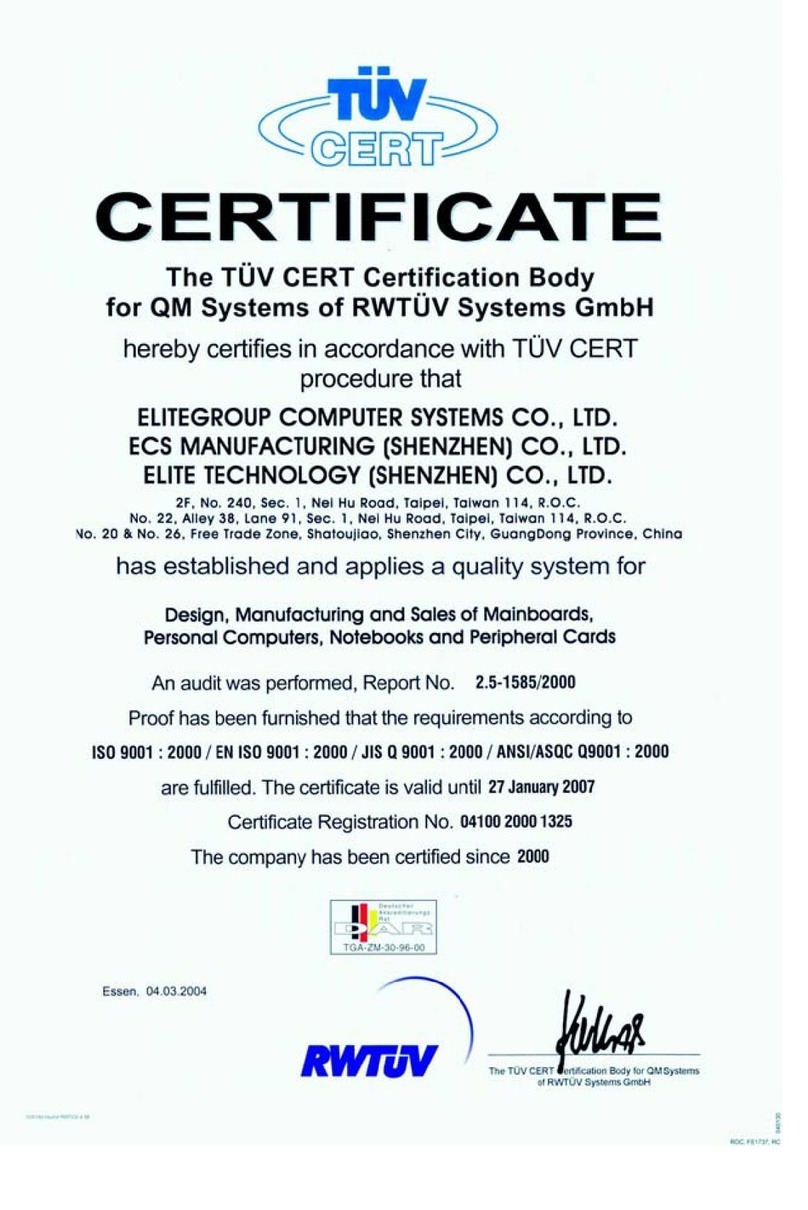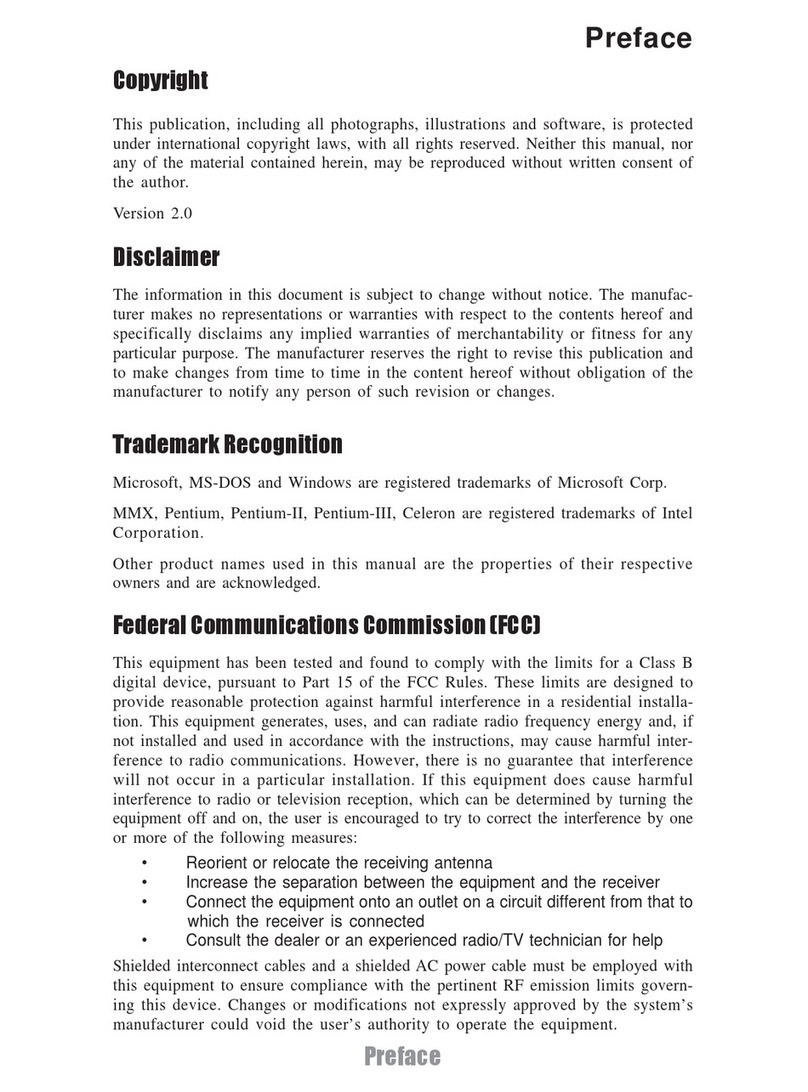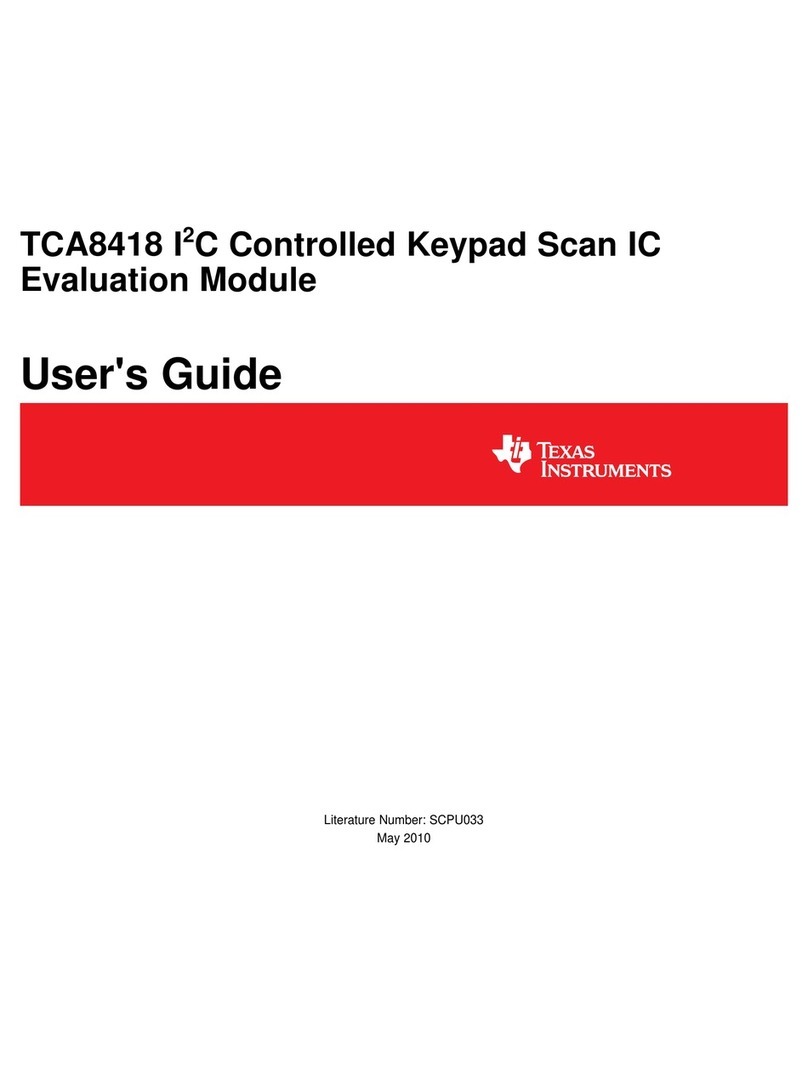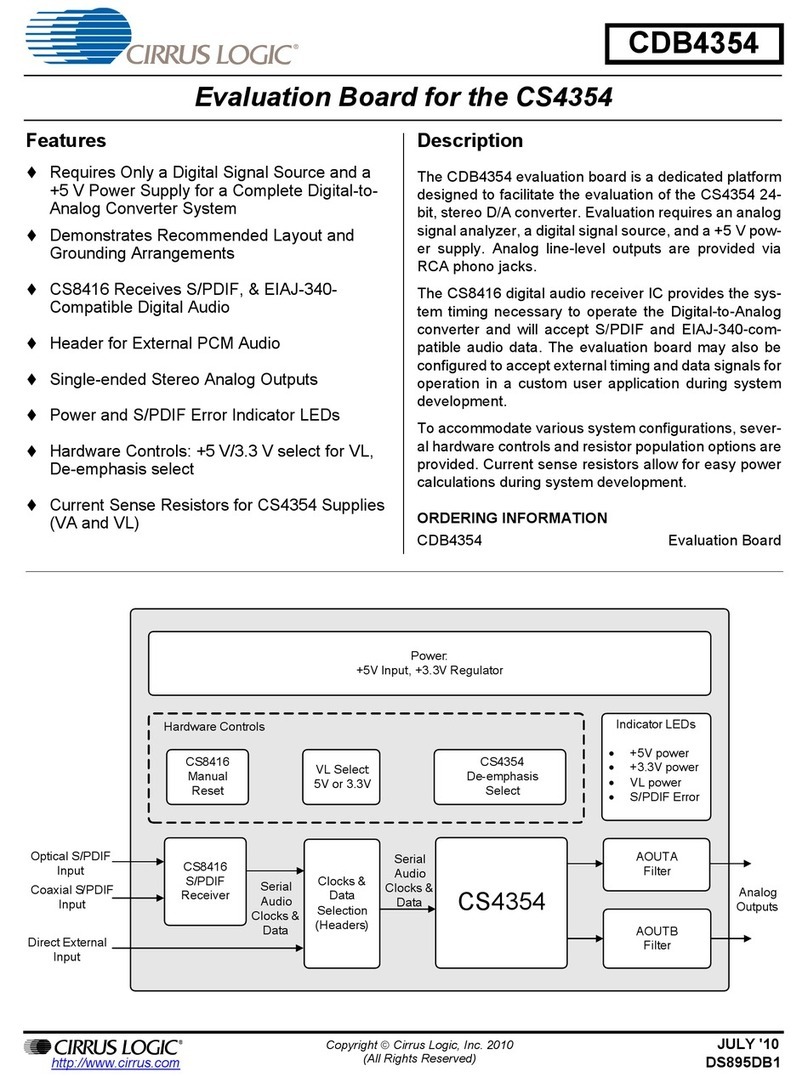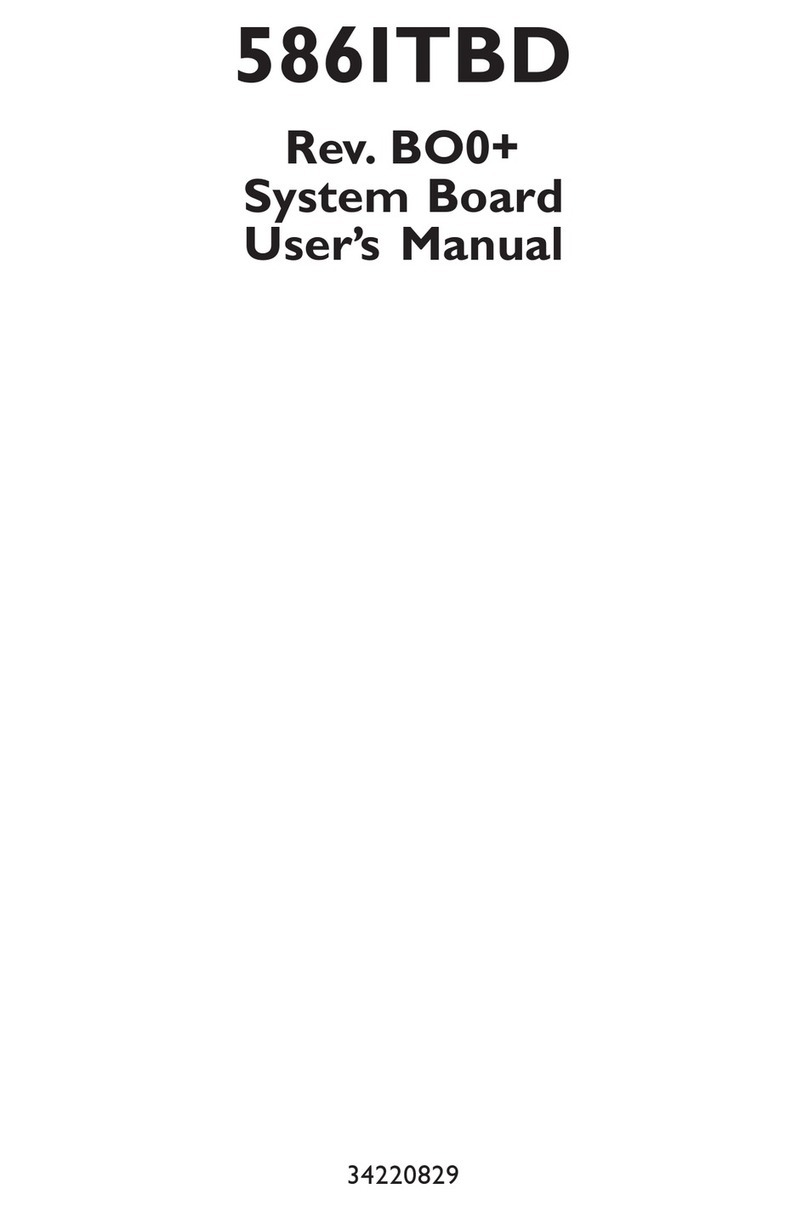ECS P6VEMT User manual
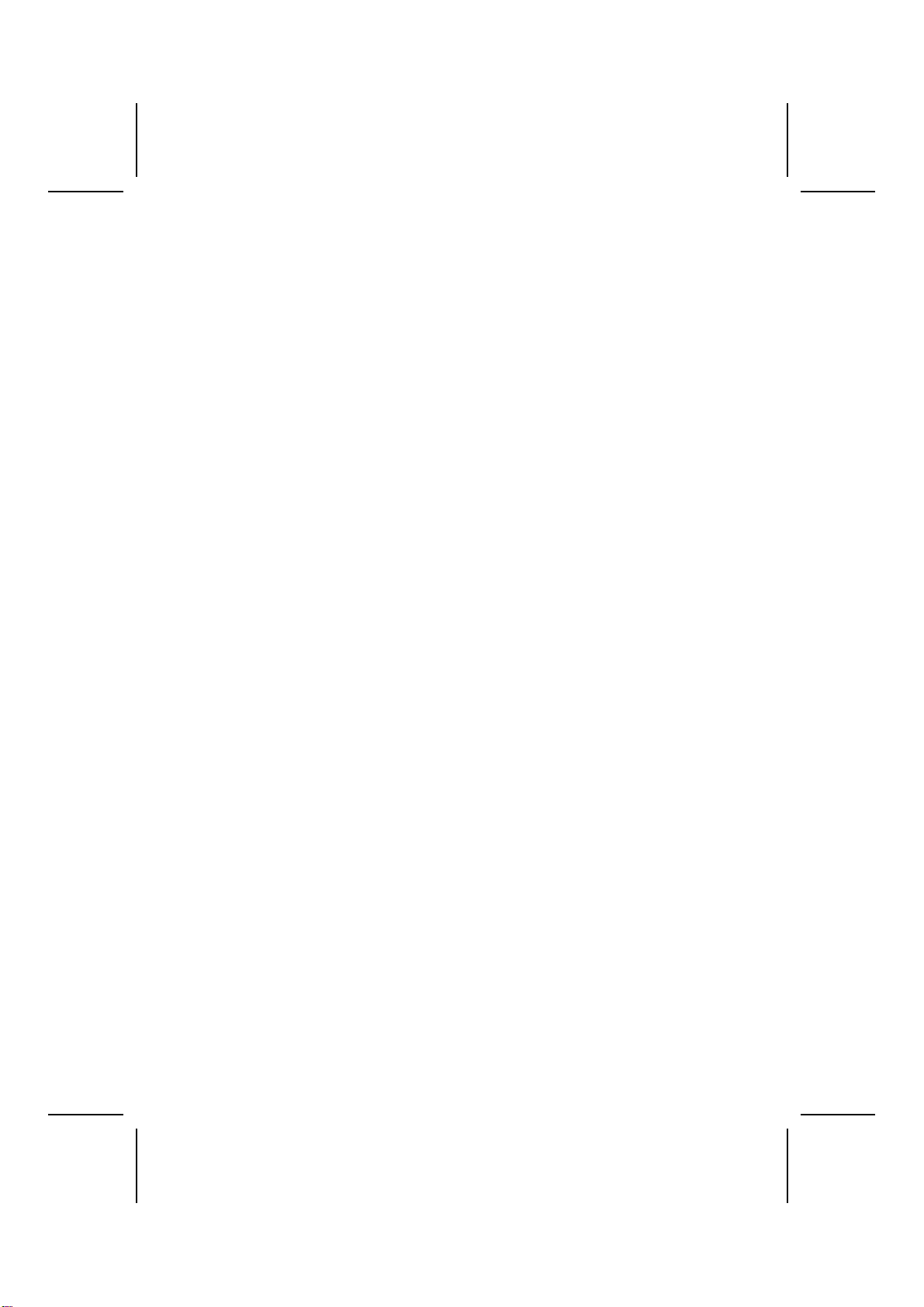
Preface
Copyright
This publication, including all photographs, illustrations and software, is protected un-
der international copyright laws, with all rights reserved. Neither this manual, nor any
of the material contained herein, may be reproduced without written consent of the au-
thor.
Version 3.0
Disclaimer
The information in this document is subject to change without notice. The manufac-
turer makes no representations or warranties with respect to the contents hereof and
specifically disclaims any implied warranties of merchantability or fitness for any par-
ticular purpose. The manufacturer reserves the right to revise this publication and to
make changes from time to time in the content hereof without obligation of the manu-
facturer to notify any person of such revision or changes.
Trademark Recognition
Microsoft, MS-DOS and Windows are registered trademarks of Microsoft Corp.
MMX, Pentium, Pentium-II, Pentium-III, Celeron are registered trademarks of Intel
Corporation.
Other product names used in this manual are the properties of their respective owners
and are acknowledged.
Federal Communications Commission (FCC)
This equipment has been tested and found to comply with the limits for a Class B digi-
tal device, pursuant to Part 15 of the FCC Rules. These limits are designed to provide
reasonable protection against harmful interference in a residential installation. This
equipment generates, uses, and can radiate radio frequency energy and, if not in-
stalled and used in accordance with the instructions, may cause harmful interference
to radio communications. However, there is no guarantee that interference will not oc-
cur in a particular installation. If this equipment does cause harmful interference to
radio or television reception, which can be determined by turning the equipment off
and on, the user is encouraged to try to correct the interference by one or more of the
following measures:
−Reorient or relocate the receiving antenna.
−Increase the separation between the equipment and the receiver.
−Connect the equipment onto an outlet on a circuit different from that to which
the receiver is connected.
−Consult the dealer or an experienced radio/TV technician for help.
Shielded interconnect cables and a shielded AC power cable must be employed with
this equipment to ensure compliance with the pertinent RF emission limits governing
this device. Changes or modifications not expressly approved by the system's manu-
facturer could void the user's authority to operate the equipment.
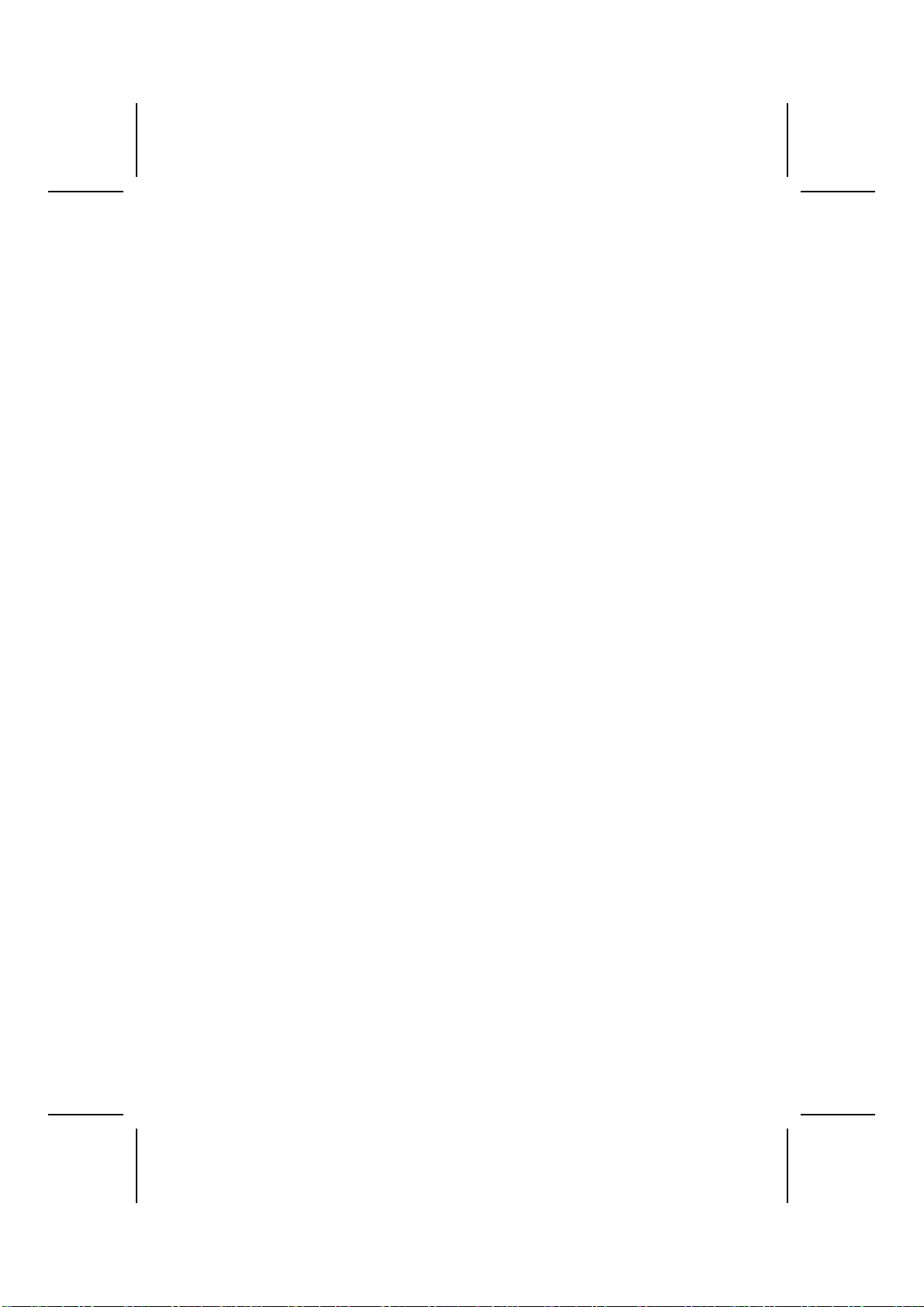
ii
Declaration of Conformity
This device complies with part 15 of the FCC rules. Operation is subject to the follow-
ing conditions:
−This device may not cause harmful interference, and
−This device must accept any interference received, including interference
that may cause undesired operation.
Canadian Department of Communications
This class B digital apparatus meets all requirements of the Canadian Interference-
causing Equipment Regulations.
Cet appareil numérique de la classe B respecte toutes les exigences du Réglement
sur le matériel brouilieur du Canada.
About the Manual
The manual consists of the following:
Chapter 1
Introducing the Mainboard
Describes features of the mainboard,
and provides a shipping checklist.
Go to ⇒page 1
Chapter 2
Installing the Mainboard
Describes installation of mainboard
components.
Go to ⇒page 7
Chapter 3
Using BIOS
Provides information on using the BIOS
Setup Utility.
Go to ⇒page 27
Chapter 4
Using the Mainboard Software
Describes the mainboard software.
Go to ⇒page 48
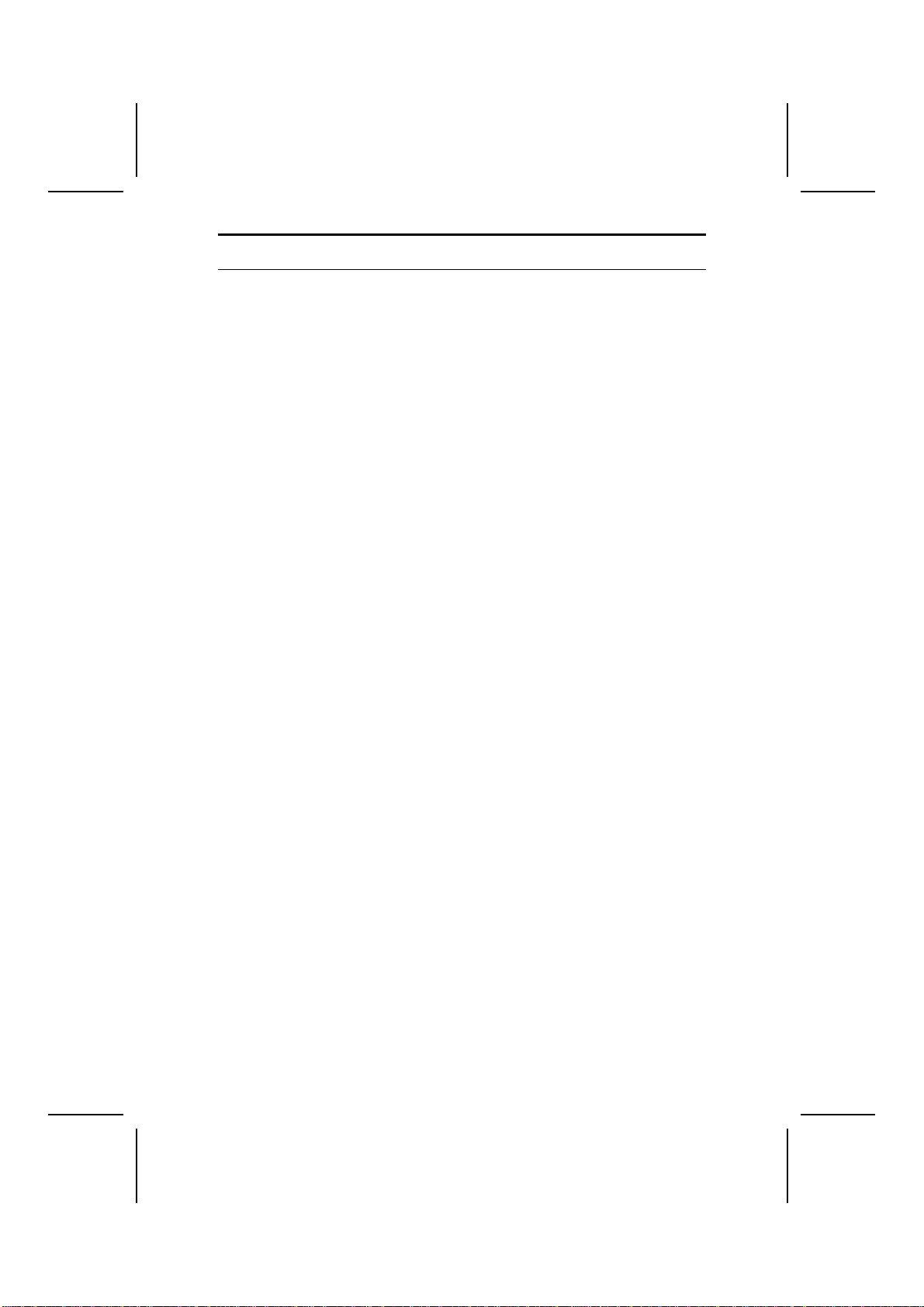
iii
T
TA
AB
BL
LE
E
O
OF
F
C
CO
ON
NT
TE
EN
NT
TS
S
Preface i
CHAPTER 1 1
Introducing the Mainboard 1
Introduction.................................................................................................1
Checklist.....................................................................................................1
Standard Items................................................................................................. 1
Features .....................................................................................................2
Choosing a Computer Case .......................................................................4
Mainboard Components .............................................................................5
CHAPTER 2 7
Installing the Mainboard 7
Safety Precautions......................................................................................7
Quick Guide................................................................................................7
Installing the Mainboard in a Case..............................................................8
Checking Jumper Settings..........................................................................8
Setting Jumpers ............................................................................................... 8
Checking Jumper Settings............................................................................... 9
Jumper Settings ............................................................................................... 9
Connecting Case Components.................................................................10
Front Panel Connector....................................................................................11
Installing Hardware...................................................................................13
Installing the Processor.................................................................................. 13
Installing Memory Modules .......................................................................... 15
Installing a Hard Disk Drive/CD-ROM......................................................... 16
Installing a Floppy Diskette Drive................................................................. 17
Installing Add-on Cards................................................................................. 18
Audio Subsystem........................................................................................... 20
Connecting Optional Devices........................................................................ 22
Connecting I/O Devices............................................................................25
External Connector Color Coding ................................................................. 26
CHAPTER 3 27
Using BIOS 27
About the Setup Utility..............................................................................27
The Standard Configuration .......................................................................... 27
Starting Setup ................................................................................................ 28
Updating the BIOS........................................................................................ 29
Using BIOS...............................................................................................30
Standard CMOS Features.............................................................................. 31
Advanced BIOS Setup................................................................................... 32
Advanced Chipset Setup................................................................................ 35

iv
Integrated Peripherals.................................................................................... 36
Power Management Setup............................................................................. 39
PNP/PCI Configurations................................................................................ 42
PC Health Status............................................................................................ 44
Frequency Control......................................................................................... 45
Load Optimized Defaults Option................................................................... 45
Set Supervisor and User Passwords Option................................................... 46
Save & Exit Setup Option ............................................................................. 46
Exit Without Saving ...................................................................................... 47
CHAPTER 4 48
Using the Mainboard Software 48
About the Software CD-ROM ...................................................................48
Auto-installing under Windows 98/ME/2000/XP .......................................48
Running Setup............................................................................................... 49
Manual Installation....................................................................................50
Utility Software Reference ........................................................................51

C
Ch
ha
ap
pt
te
er
r
1
1
Introducing the Mainboard
I
In
nt
tr
ro
od
du
uc
ct
ti
io
on
n
Thank you for choosing the P6VEMT mainboard. Based on the highly inte-
grated VIA Apollo PLE133T, this mainboard incorporates the VIA VT8601T
Northbridge and VT82C686B Southbrige chipset. It is designed to take advan-
tage of the latest technology to provide you with the ultimate solution in data
processing. In the tradition of its predecessors, the P6VEMT continues a
commitment to reliability and performance and strives for full compliance and
compatibility with industry software and hardware standards.
The Apollo PLE133T chipset is a high performance, cost-effective and energy
efficient solution for the implementation of integrated 2D/3D Graphics – PCI –
ISA desktop systems from 66 MHz to 133MHz based on 64-bit Socket 370
VIA C3 and Intel Celeron, Pentium III, and Pentium-M (Tualatin) processors.
The VT82C686B Southbridge chipset enhances the functionality of the stan-
dard ISA peripherals.
The P6VEMT is a micro-ATX board measuring 244 X 200 mm and using 4-
layer printed circuit board. It also comes with a full set of I/O ports which in-
cludes one serial port, a parallel port, a monitor port, a PS/2 mouse port, a
PS/2 keyboard port, audio ports, USB ports and a game port. Moreover, it
contains on board IDE facilities for IDE devices such as hard disks and CD-
ROM.
C
Ch
he
ec
ck
kl
li
is
st
t
Compare the mainboard’s package contents with the following checklist:
Standard Items
•One mainboard
•This User’s Manual
•One diskette drive ribbon cable
•One IDE drive ribbon cable
•Software support CD
•One Retention Module
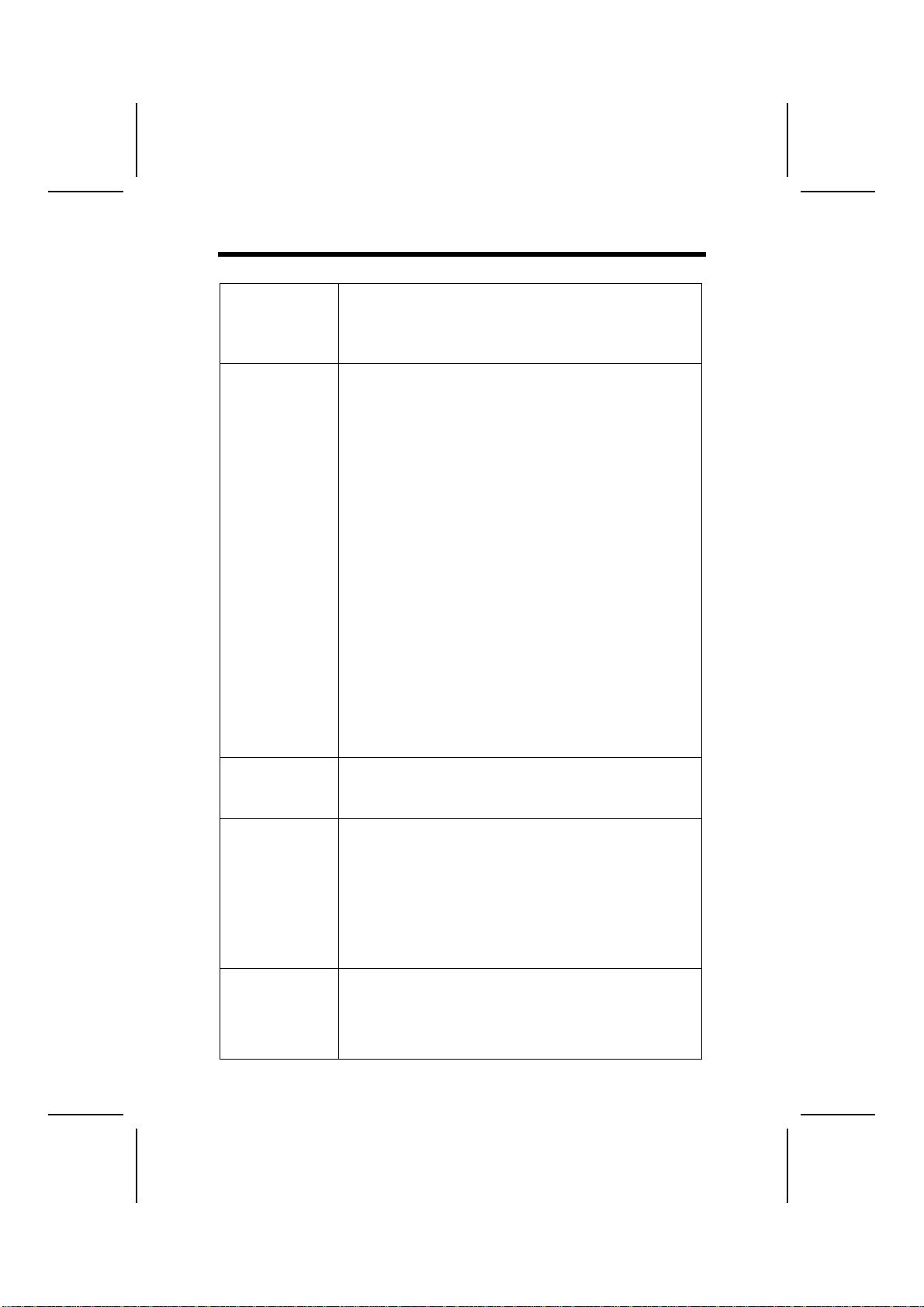
2
F
Fe
ea
at
tu
ur
re
es
s
Processor The mainboard supports the Socket 370 which has the follow-
ing features:
•Accomodates Intel Pentium !!! processor, Tualatin proc-
essor and VIA C3 processor
•Supports 66/100/133 MHz CPU front-side bus (FSB)
Chipset The VT8601T Northbridge and VT82C686B Southbridge chip-
sets are based on a high compatibility and power efficient with
proven reliability and performance.
•Built-in PLL (Phase Lock Loop) circuitry for optimal skew
control within and between clocking regions
•Supports full AGP v1.0 capability with the internal 2D/3D
Graphics Engine for maximum software compatibility
•PCI bus is synchronous / pseudo-synchronous to host
CPU bus
•DRAM interface synchronous or pseudosynchronous with
CPU FSB speed of 133 / 100 / 66 MHz
•Support high performance rCADE3DTM accelerator
•Hardware-Assisted MPEG-2 Architecture for DVD with
AC-3
•Integrated ISA Bus Controller with integrated DMA, timer,
and interrupt controller
•Dual channel master mode PCI supporting four Enhanced
IDE devices
•Dual full-duplex Direct Sound channels between system
memory and AC97 link
•Five positive voltage (one internal), two temperature (one
internal) and two fan-speed monitoring
•USB v.1.1 and Intel Universal HCI v.1.1 compatible
Additional features include support for four USB ports, an AC
97 link for audio and modem, hardware monitoring, and
ACPI/OnNow power management.
Memory •Supports two 64/128/256/512 MB DIMM module sockets
•Supports Synchronous DRAM (3.3V)
•Supports a maximum memory size of 1 GB with SDRAM
•100/133 MHz Bus frequency
Graphic
Capabilities
•64-bit Single Cycle 2D/3D Graphics Engine
•Supports 2 to 8 Mbytes of Frame Buffer located in Sys-
tem Memory
•Real Time DVD MPEG-2 and AC-3 Playback
•Video Processor
•Integrated 24-bit 230 MHz True Color DAC
•Extended Screen Resolutions up to 1600 x 1200
•Extended Text Modes 80 or 132 columns by 25/30/43/60
rows
•DirectX 6 and OpenGL ICD API
High Perform-
ance rCADE3DTM
Accelerator
•32 entry command queue, 32 entry data queue
•4Kbyte texture cache with over 90% hit rates
•Pipelined Single Cycle Setup/Texturing/Rendering En-
gines
•DirectDraw™ acceleration
•Multiple buffering and page flipping
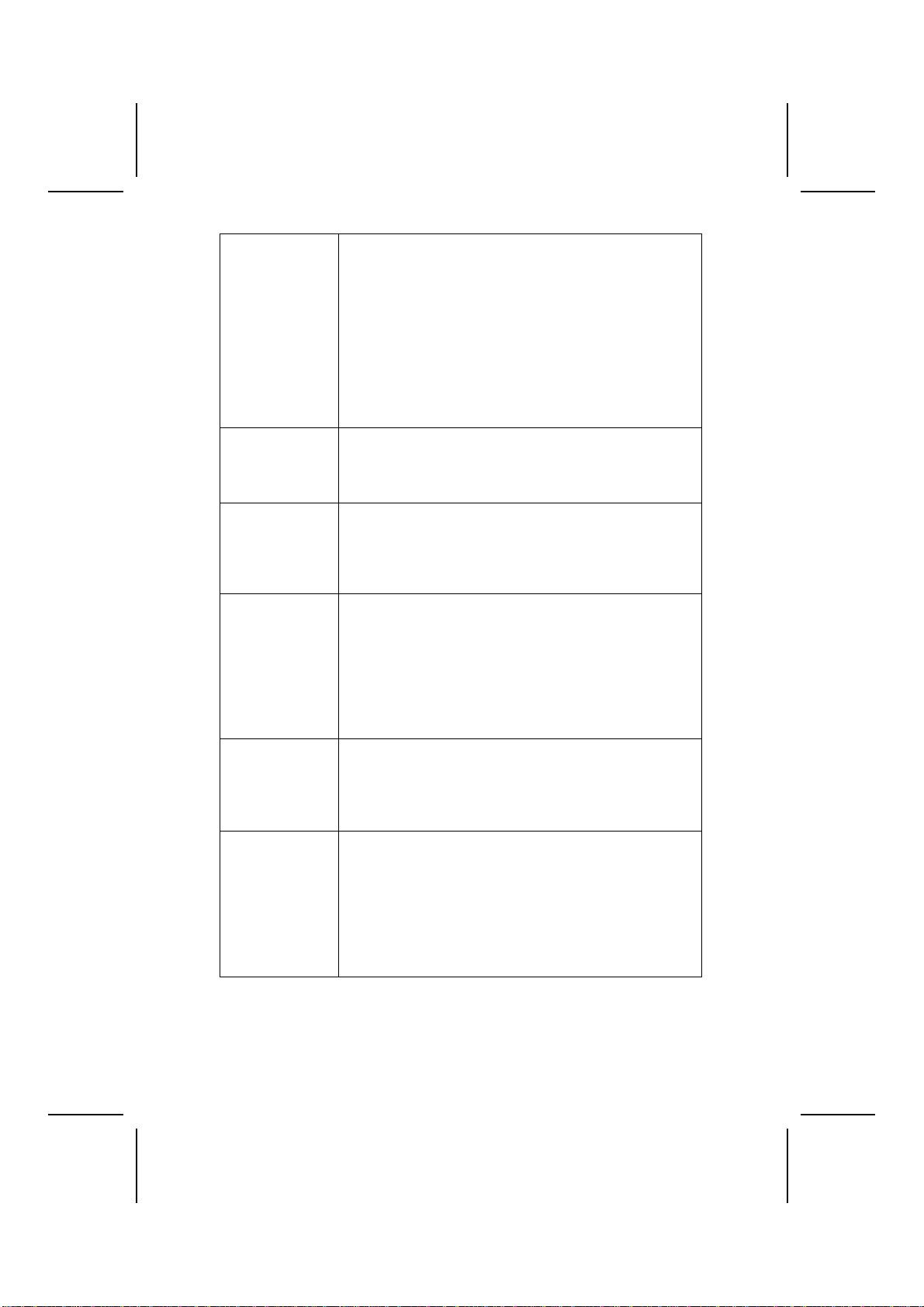
3
DVD •Hardware-Assisted MPEG-2 Architecture for DVD with
AC-3
•Simultaneous motion compensation and front-end proc-
essing (parsing, decryption and decode)
•Supports full DVD 1.0 VCD 2.0 and CD-Karaoke
•Microsoft DirectShow 2.x native support, backward com-
patible to MCI
•No additional frame buffer requirements
•Dynamic frame and field de-interface filtering for high
quality playback on VGA monitors
•Tamper-proof software CSS implementation
•Freeze, Fast-Forward, Slow Motion, Reverse
•Pan-and-Scan support for 16.9 Sequence
Power
Management
•Supports both ACPI (Advanced and Configuration and
Power Interface) and legacy (APM) power management
•ACPI v1.0 compliant
•APM v1.2 compliant
•S3 (Suspend to RAM) support
AC 97 Audio
Codec
•Compliant with AC’97 2.2 specification
•4 analog line-level stereo input with 5-bit volume control:
Line_In CD, Video, AUX
•MC’97 chained in allowed for multi-channel application
•External amplifier power down capability
•Advanced power management support
Expansion
Options The mainboard comes with the following expansion options:
•Three 32-bit PCI slots
•One ISA (Industry Standard Architecture) slot (optional)
•Two IDE connectors which support four IDE channels and
a floppy disk drive interface
•One onboard LAN (optional) chip and LAN port on top of
the USB port
The P6VEMT supports Ultra DMA bus mastering with transfer
rates of 33/66/100 MB/sec.
Onboard LAN
(optional) The Realtek RTL8100B is a highly integrated and cost-
effective single-chip 10/100Mbps Fast Ethernet controller. It is
enhanced with an ACPI (Advanced Configuration Power Inter-
face) management function for PCI in order to provide efficient
power management for advanced operating systems with
OSPM (Operating System Directed Power Management).
Integrated I/O The mainboard has a full set of I/O ports and connectors:
•Two PS/2 ports for mouse and keyboard
•One serial port
•One VGA port
•One parallel port
•One MIDI/game port
•One LAN port
•Two USB ports
•Audio jacks for microphone, line-in and line-out

4
BIOS
Firmware This mainboard uses Award BIOS that enables users to con-
figure many system features including the following:
•Power management
•Wake-up alarms
•CPU parameters and memory timing
•CPU and memory timing
The firmware can also be used to set parameters for different
processor clock speeds.
Some hardware specifications and software items are subject to
change without prior notice.
C
Ch
ho
oo
os
si
in
ng
g
a
a
C
Co
om
mp
pu
ut
te
er
r
C
Ca
as
se
e
There are many types of computer cases on the market. The mainboard com-
plies with the specifications for the micro-ATX system case. Some features on
the mainboard are implemented by cabling connectors on the mainboard to
indicators and switches on the system case. Ensure that your case supports
all the features required. The mainboard can support one or two floppy disk-
ette drives and four enhanced IDE drives. Ensure that your case has sufficient
power and space for all the drives that you intend to install.
Most cases have a choice of I/O templates in the rear panel. Make sure that
the I/O template in the case matches the I/O ports installed on the rear edge
of the mainboard.
This mainboard has a micro-ATX form factor of 244 x 200 mm. Choose a case
that accommodates this form factor.

5
M
Ma
ai
in
nb
bo
oa
ar
rd
d
C
Co
om
mp
po
on
ne
en
nt
ts
s

6
Table of Mainboard Components
Label Component
BAT1 Three volt realtime clock battery
BIOS_WP1 BIOS Flash protect
COM2 Onboard serial port connectors
CPU Socket Socket 370 for PIII/C3
CPU_TEMP1* CPU Temperature Header
DIMM1 ~ DIMM2 Two 184-pin DDR sockets
FDD1 Floppy disk drive connector
IDE1 Primary IDE channel
IDE2 Secondary IDE channel
ISA1 Industry Standard Architecture slot (optional)
JATXPWR1 ATX 20-pin power connector
JAUDIO1 Front panel MIC/Speaker Out header
JCDIN1 Primary CD-in connector
JCDIN2 Secondary CD-in connector
JCFAN1 Case fan connector
JCMOS1 Clear CMOS jumper
JPANEL1 Connector for case front panel switches and LED indicators
JSFAN1 System fan connector
JTAD1 Telephony audio header
JUSB2 Connector for front panel USB ports
JWOL1 Wake On LAN wakeup connector
JWOM1 Wake On Modem wakeup connector
LAUDIO1* Front panel MIC/Speaker Out header
LSIR1* Serial Infrared port
LPANEL1* Connector for case front panel switches and LED indicators
LUSB1* Front panel USB headers
PCI1 ~ PCI3 Three 32-bit add-on card slots
SIR1 Serial Infrared port
SMI1 System Management Interrupt
* Reserved for OEM use only
This concludes Chapter 1. The next chapter explains how to install the main-
board.
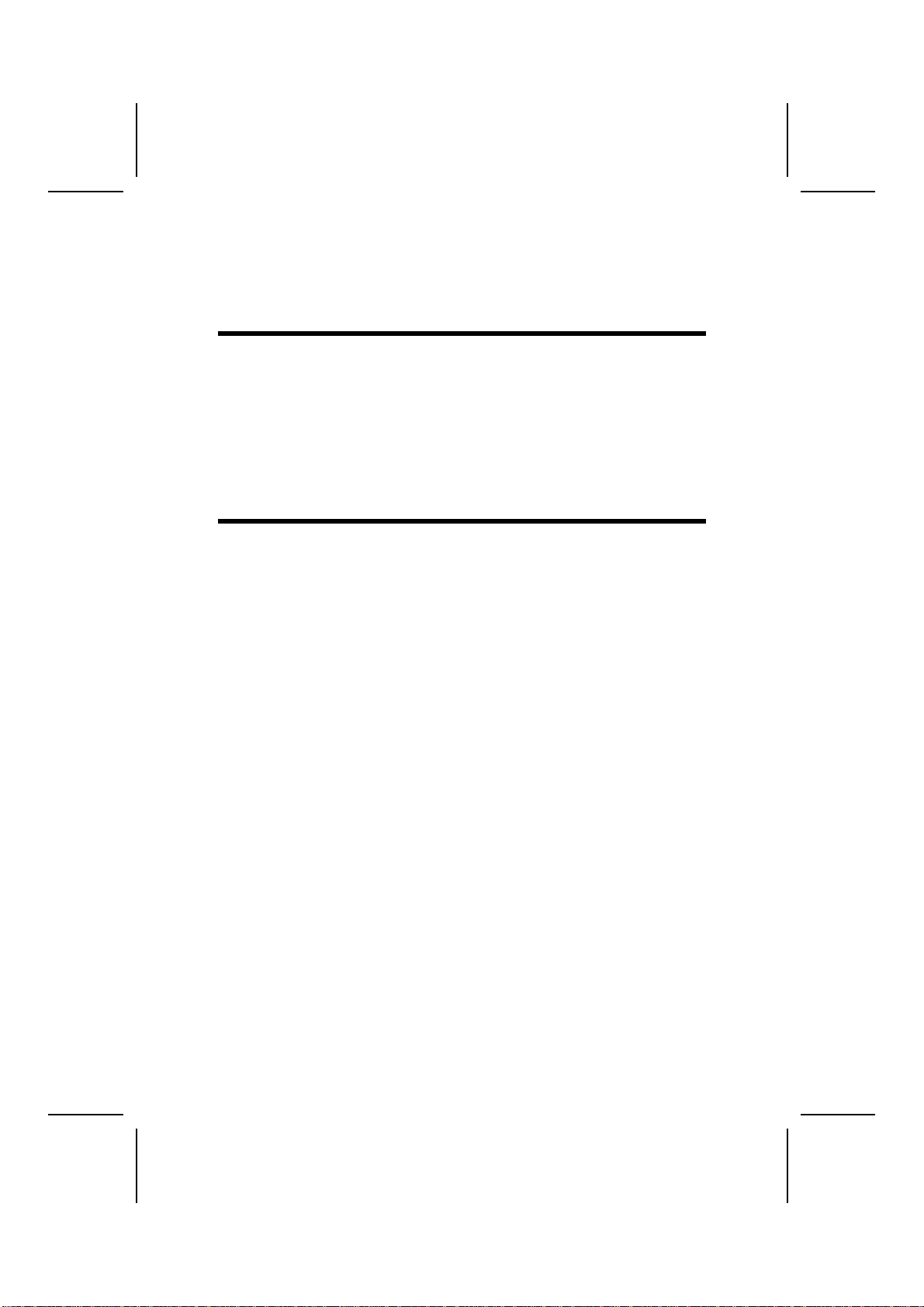
C
Ch
ha
ap
pt
te
er
r
2
2
Installing the Mainboard
S
Sa
af
fe
et
ty
y
P
Pr
re
ec
ca
au
ut
ti
io
on
ns
s
Follow these safety precautions when installing the mainboard:
•Wear a grounding strap attached to a grounded device to avoid
damage from static electricity.
•Discharge static electricity by touching the metal case of a safely
grounded object before working on the mainboard.
•Leave components in the static-proof bags they came in.
•Hold all circuit boards by the edges. Do not bend circuit boards.
Q
Qu
ui
ic
ck
k
G
Gu
ui
id
de
e
This Quick Guide suggests the steps you can take to assemble your system
with the mainboards.
The following table provides a reference for installing specific components:
Locating Mainboard Components Go to page 5
Installing the Mainboard in a Case Go to page 8
Setting Jumpers Go to page 8
Installing Case Components Go to page 10
Installing the CPU Go to page 13
Installing Memory Go to page 15
Installing a HDD and CD-ROM Drive Go to page 16
Installing a FDD Go to page 17
Installing Add-on Cards Go to page 18
Audio Subsystem Go to page 20
Connecting Options Go to page 22
Connecting Peripheral (I/O) Devices Go to page 25
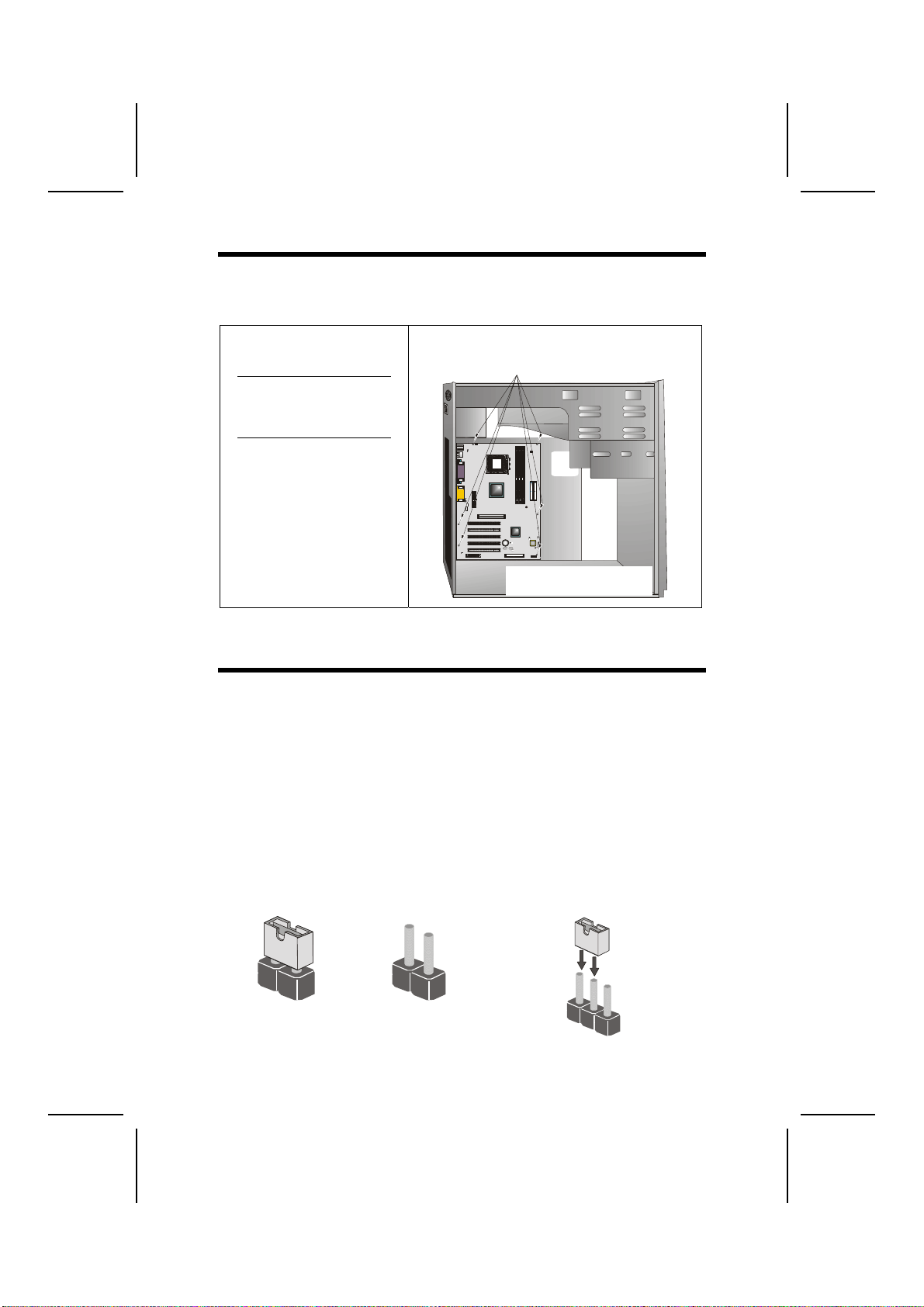
8
I
In
ns
st
ta
al
ll
li
in
ng
g
t
th
he
e
M
Ma
ai
in
nb
bo
oa
ar
rd
d
i
in
n
a
a
C
Ca
as
se
e
Refer to the following illustration and instructions for installing the mainboard
in a case:
This illustration shows an ex-
ample of a mainboard being
installed in a tower-type case:
Note: Do not overtighten
the screws as this
can stress the main-
board.
Most system cases have
mounting brackets installed in
the case, which correspond to
the holes in the mainboard.
Place the mainboard over the
mounting brackets and secure
the mainboard onto the mount-
ing brackets with screws.
2.
S
ecure the mainboard with
screws where appropriate.
1. Place the mainboard
over the mounting brackets.
Ensure that your case has an I/O template that supports the I/O ports and
expansion slots on your mainboard.
C
Ch
he
ec
ck
ki
in
ng
g
J
Ju
um
mp
pe
er
r
S
Se
et
tt
ti
in
ng
gs
s
This section explains how to set jumpers for correct configuration of the main-
board.
Setting Jumpers
Use the mainboard jumpers to set system configuration options. Jumpers with
more than one pin are numbered. When setting the jumpers, ensure that the
jumper caps are placed on the correct pins.
The illustrations below show a 2-pin jumper.
When the jumper cap is placed on both pins,
the jumper is SHORT. If you remove the
jumper cap, or place the jumper cap on just
one pin, the jumper is OPEN.
This illustration shows a 3-pin
jumper. Pins 1 and 2 are SHORT.
Short Open
123
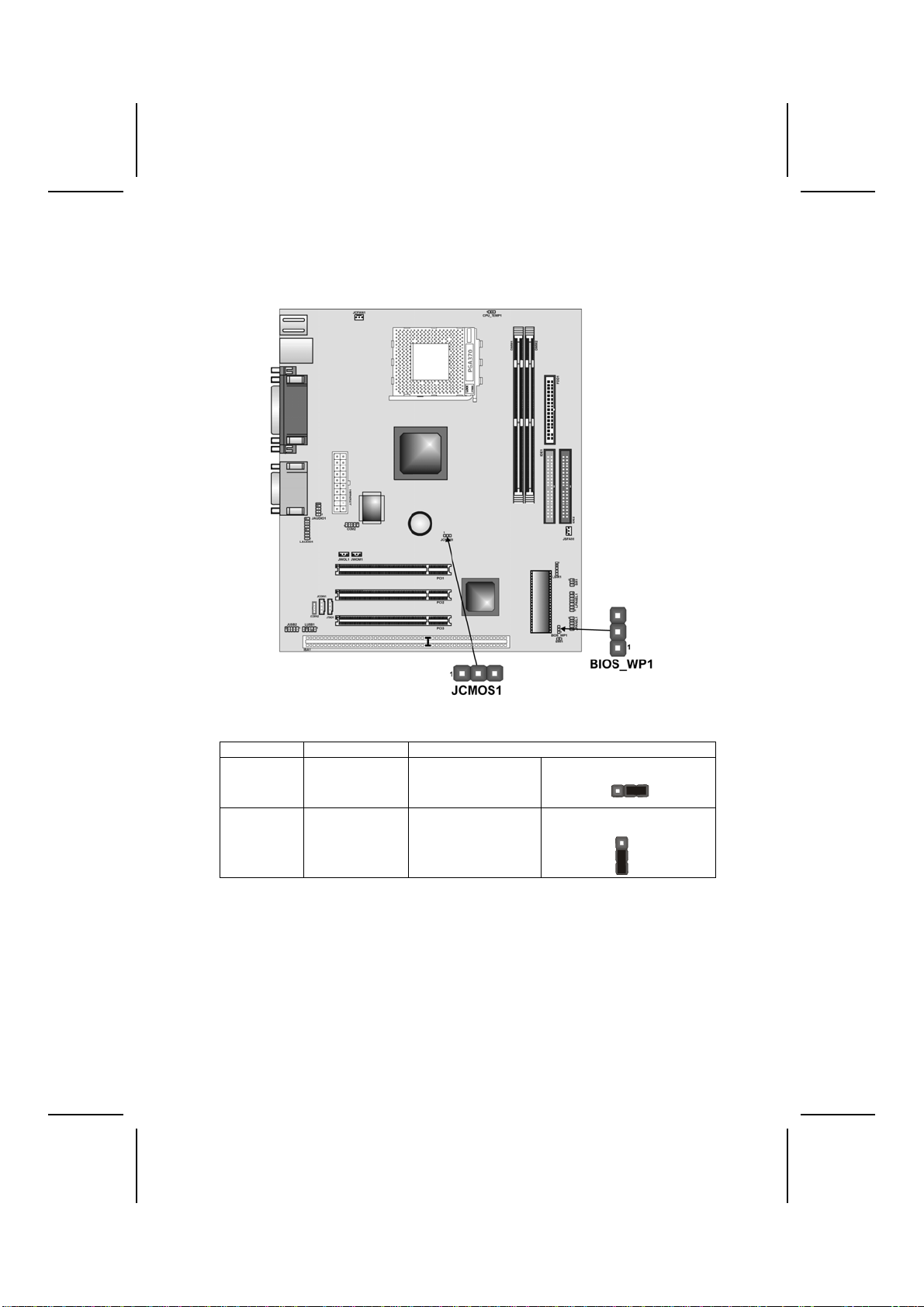
9
Checking Jumper Settings
The following illustration shows the location of the mainboard jumpers. Pin 1 is
labeled.
Jumper Settings
Jumper Description Setting (default)
JCMOS1 Clear CMOS
jumper 1-2: Clear CMOS
2-3: Normal
JCMOS1
1
BIOS_WP1 BIOS Flash
protect 1-2: Write Enabled
2-3: Write Disabled
BIOS
_
WP1
1
JCMOS1 – Use this jumper to clear the contents of the CMOS memory.
You may need to clear the CMOS memory if the settings in
the Setup Utility are incorrect and prevent your mainboard
from operating. To clear the CMOS memory, disconnect all
the power cables from the mainboard and then move the
jumper cap into the CLEAR setting for a few seconds.
BIOS_WP1 – This jumper enables you to prevent the BIOS from being
updated (flashed). Short pin 1-2 if you want to update your
BIOS. After updating, short pin 2-3 to protect the BIOS from
being flashed.

10
C
Co
on
nn
ne
ec
ct
ti
in
ng
g
C
Ca
as
se
e
C
Co
om
mp
po
on
ne
en
nt
ts
s
After you have installed the mainboard into a case, you can begin connecting
the mainboard components. Refer to the following:
1. Connect the case
power supply
connector to
JATXPWR1.
2. Connect the CPU
cooling fan cable to
JCFAN1.
3. Connect the case
cooling fan connector
to JSFAN1.
4. The pin 1 & 2 of
CPU_TEMP1 header
should be connected
to CPU thermal Diode
directly.
5. Connect the case
switches and indicator
LEDs to the
JPANEL1/LPANEL1.
JATXPWR1: ATX 20-pin Power Connector
Pin Signal Name Pin Signal Name
1 +3.3V 11 +3.3V
2 +3.3V 12 -12V
3 Ground 13 Ground
4 +5V 14 PS ON#
5 Ground 15 Ground
6 +5V 16 Ground
7 Ground 17 Ground
8 PW_OK 18 -5V
9 +5VSB 19 +5V
10 +12V 20 +5V
JCFAN1/JSFAN1: FAN Power Connectors
Pin Signal Name Function
1 GND System Ground
2 +12V Power +12V
3 Sense Sensor
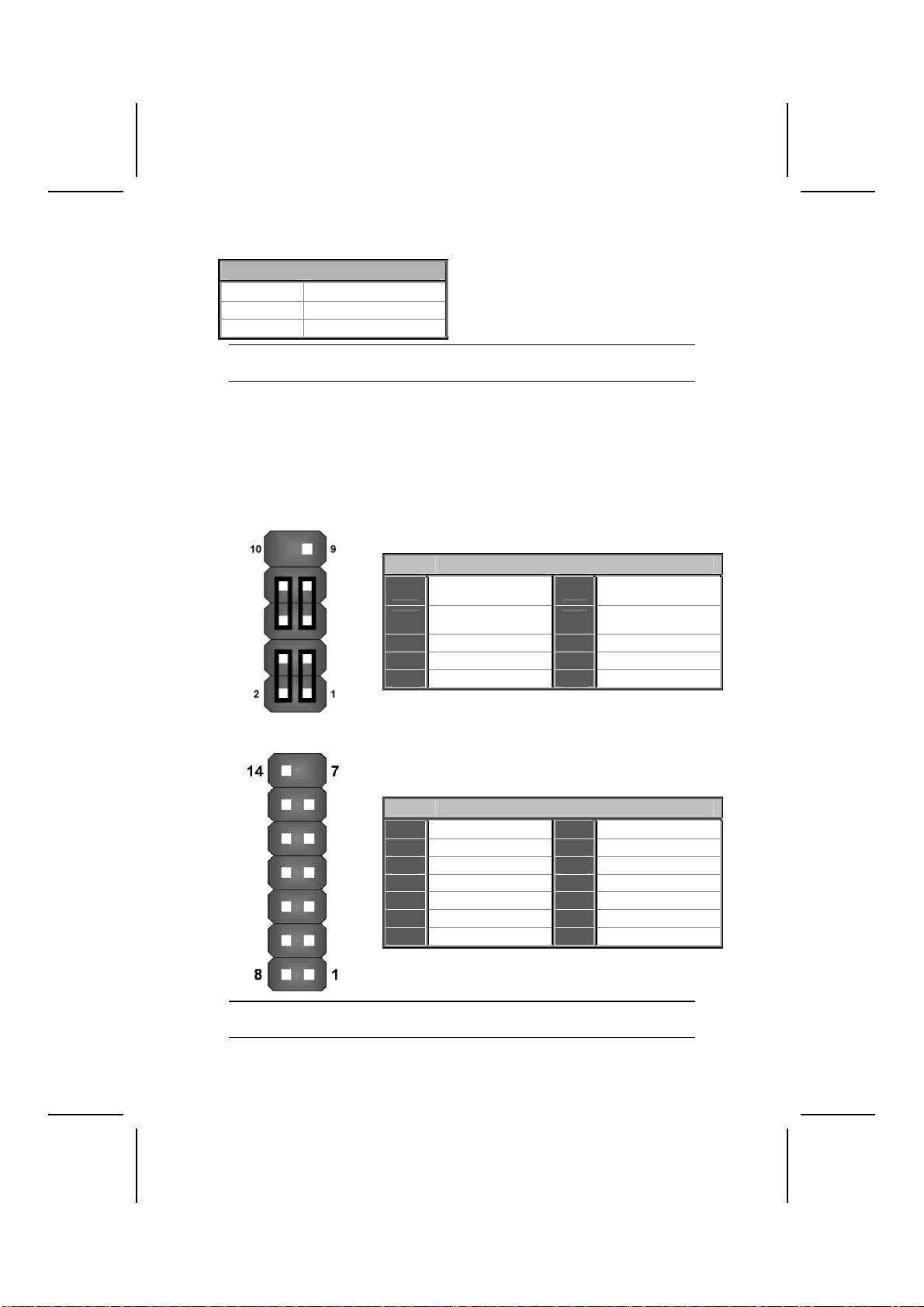
11
CPUTEMP1: CPU Temperature Header (for OEM customers only)
Pin Signal Name
1 TempP+
2 TempN-
3 Ground
Note: Please use 0-ohm resistance to connect the pin 1 & 2 to the temperature
reader chip.
Front Panel Connector
The panel connector (JPANEL1 and LPANEL1) provides a standard set of
switch and LED connectors commonly found on ATX or micro-ATX cases.
The LPANEL1 connector is designed specially for OEM customers that com-
ply with the OEM specifications. Refer to the table below for information:
JPANEL1
Pin Function Pin Function
1 Hard disk LED
(positive) 2 MSG LED [dual color
or single color (+)]
3 Hard disk active LED
(negative) 4 MSG LED [dual color
or single color (-)]
5 Reset Switch 6 Power Switch
7 Reset Switch 8 Power Switch
9 Reserved 10 No pin
LPANEL1 (for OEM customers only)
Pin Function Pin Function
1 HDD LED (+) 8 HDD LED (-)
2 Power LED (-) yellow 9 VCC
3 Power LED (-) green 10 Ground
4 Power LED (+) 11 Ground
5 Power Switch 12 CSSPK
6 Ground 13 Reset
7 No pin 14 Ground
Note: The plus sign (+) indicates a pin which must be connected to a positive
voltage.
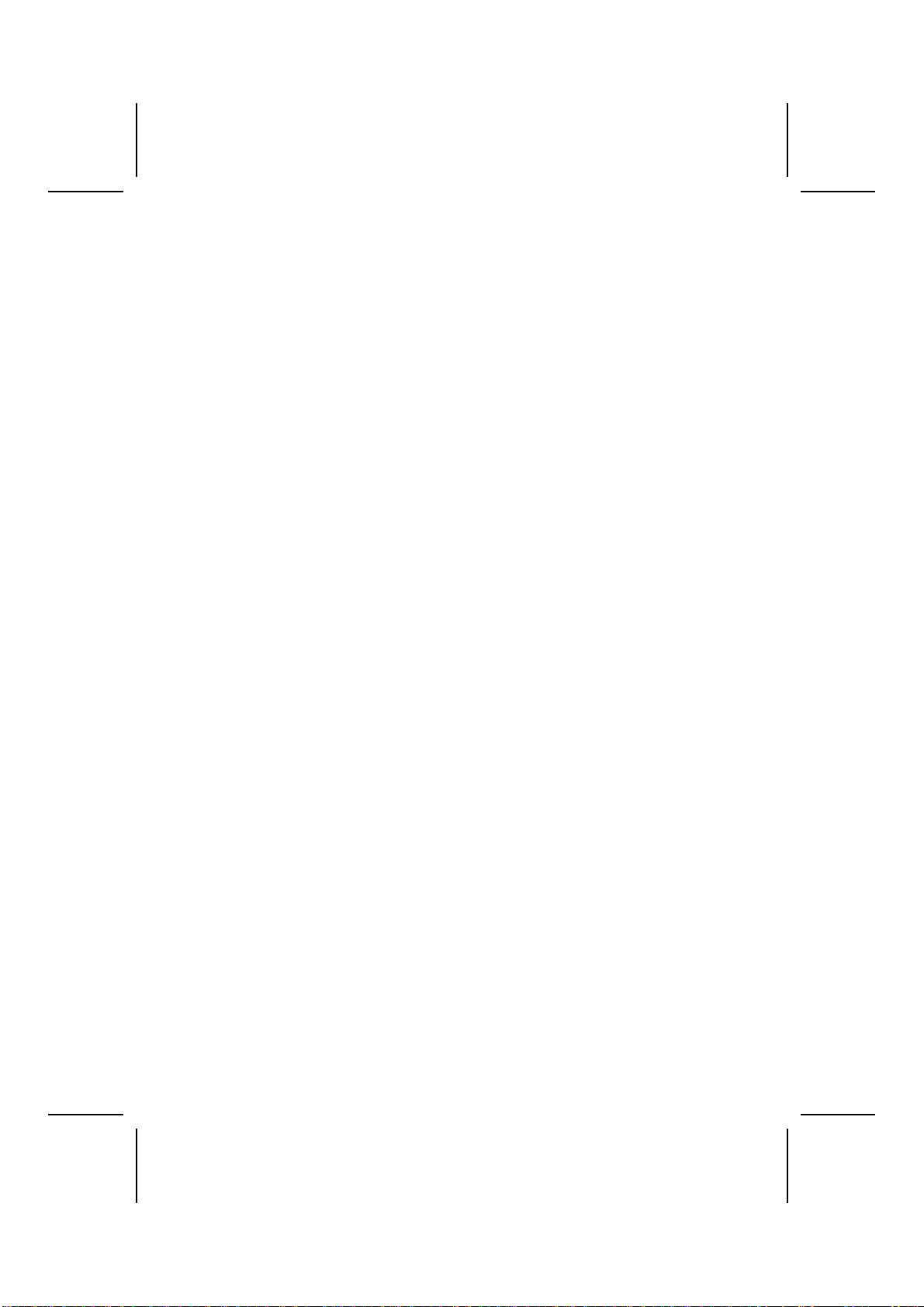
12
Speaker Connector
An offboard speaker can be installed on the mainboard as a manufacturing
option. An offboard speaker can be connected to the mainboard at the front
panel connector. The speaker (onboard or offboard) provides error beep code
information during the Power On Self-Test when the computer cannot use the
video interface. The speaker is not connected to the audio subsystem and
does not receive output from the audio subsystem.
Reset Button
This connector can be attached to a momentary SPST switch. This switch is
usually open and when close will cause the mainboard to reset and run the
POST (Power On Self Test).
Power LED Connector
This connector can be attached to an LED on the front panel of a computer
case. The LED will illuminate while the computer is powered on.
HDD LED (Hard Drive LED Connector)
This connector can be attached to a LED on the front panel of a computer
case. The LED will flicker during disk activity. This disk activity only applies to
those IDE drives directly attached to the system board.
Sleep Button (Green Button)
This connector is used to conserve energy by powering down the monitor and
the hard disk when not in use.
Power Button
This connector can be attached to a front panel power switch. The switch
must pull the Power Button pin to ground for at least 50 ms to signal the
power supply to switch on or off. (The time required is due to internal de-
bounce circuitry on the system board). At least two seconds must pass before
the power supply will recognize another on/off signal.

13
I
In
ns
st
ta
al
ll
li
in
ng
g
H
Ha
ar
rd
dw
wa
ar
re
e
Installing the Processor
Caution: When installing a CPU heatsink and cooling fan make sure that
you DO NOT scratch the mainboard or any of the surface-mount resistors
with the clip of the cooling fan. If the clip of the cooling fan scrapes
across the mainboard, you may cause serious damage to the mainboard
or its components.
On most mainboards, there are small surface-mount resistors near the
processor socket, which may be damaged if the cooling fan is carelessly
installed.
Avoid using cooling fans with sharp edges on the fan casing and the
clips. Also, install the cooling fan in a well-lit work area so that you can
clearly see the mainboard and processor socket.
Before installing the Processor
This mainboard automatically determines the CPU clock frequency and sys-
tem bus frequency for the processor. You may be able to change these
settings by making changes to jumpers on the mainboard, or changing the
settings in the system Setup Utility. We strongly recommend that you do not
overclock processors or other components to run faster than their rated speed.
Warning: Overclocking components can adversely affect the reliability of
the system and introduce errors into your system. Overclocking can per-
manently damage the mainboard by generating excess heat in
components that are run beyond the rated limits.
This mainboard has a Socket 370 processor socket. When choosing a proc-
essor, consider the performance requirements of the system. Performance is
based on the processor design, the clock speed and system bus frequency of
the processor, and the quantity of internal cache memory and external cache
memory.

14
CPU Installation Procedure
The following illustration shows CPU installation components:
Note: The pin-1 corner is marked with an arrow
Follow these instructions to install the CPU:
1. Pull the lever sideways away from the socket then raise the lever up to a 90-
degree angle.
2. Locate Pin-1 in the socket
and look for the cut edge in
the CPU. Match Pin-1 with
the cut edge then insert the
CPU.
3. Swing the locking lever down and hook it under the latch on the edge of the
socket.
4. Plug the fan on the CPU and buckle it and plug the fan’s power-port into the
JCFAN1 to complet the installation.
Notes: •To achieve better airflow rates and heat dissipation, we suggest
that you use a high quality fan witn 4800 rpm at least.
•CPU fan and heatsink installation procedures may vary with the
type of CPU fan/heatsink supplied. The form and size of
fan/heatsink may also vary.

15
Installing Memory Modules
This mainboard accommodates two 168-pin 3.3V unbuffered SDRAM memory
modules. You must install at least one module in any of the slots. Each mod-
ule can be installed with 32 MB to 512 MB of memory; total memory capacity
is 1GB.
Note: SDRAM provides 800 MBps or 1 GBps data transfer depending on
whether the bus is 100MHz or 133MHz.
Do not remove any memory module from its antistatic packaging until
you are ready to install it on the mainboard. Handle the modules only by
their edges. Do not touch the components or metal parts. Always wear
a grounding strap when you handle the modules.
Installation Procedure
Refer to the following to install the memory modules.
1. This mainboard supports unbuffered SDRAM only. Do not attempt to in-
sert any other type of SDRAM into the slots.
2. Push the latches on each side of the DIMM slot down.
3. Align the memory module
with the slot. The DIMM
slots are keyed with
notches and the DIMMs
are keyed with cutouts so
that they can only be in-
stalled correctly.
4. Check that the cutouts on
the DIMM module edge
connector match the
notches in the DIMM slot.
5. Install the DIMM module
into the slot and press it
firmly down until it seats
correctly. The slot latches
are levered upwards and
latch on to the edges of
the DIMM.
6. Install any remaining DIMM modules.
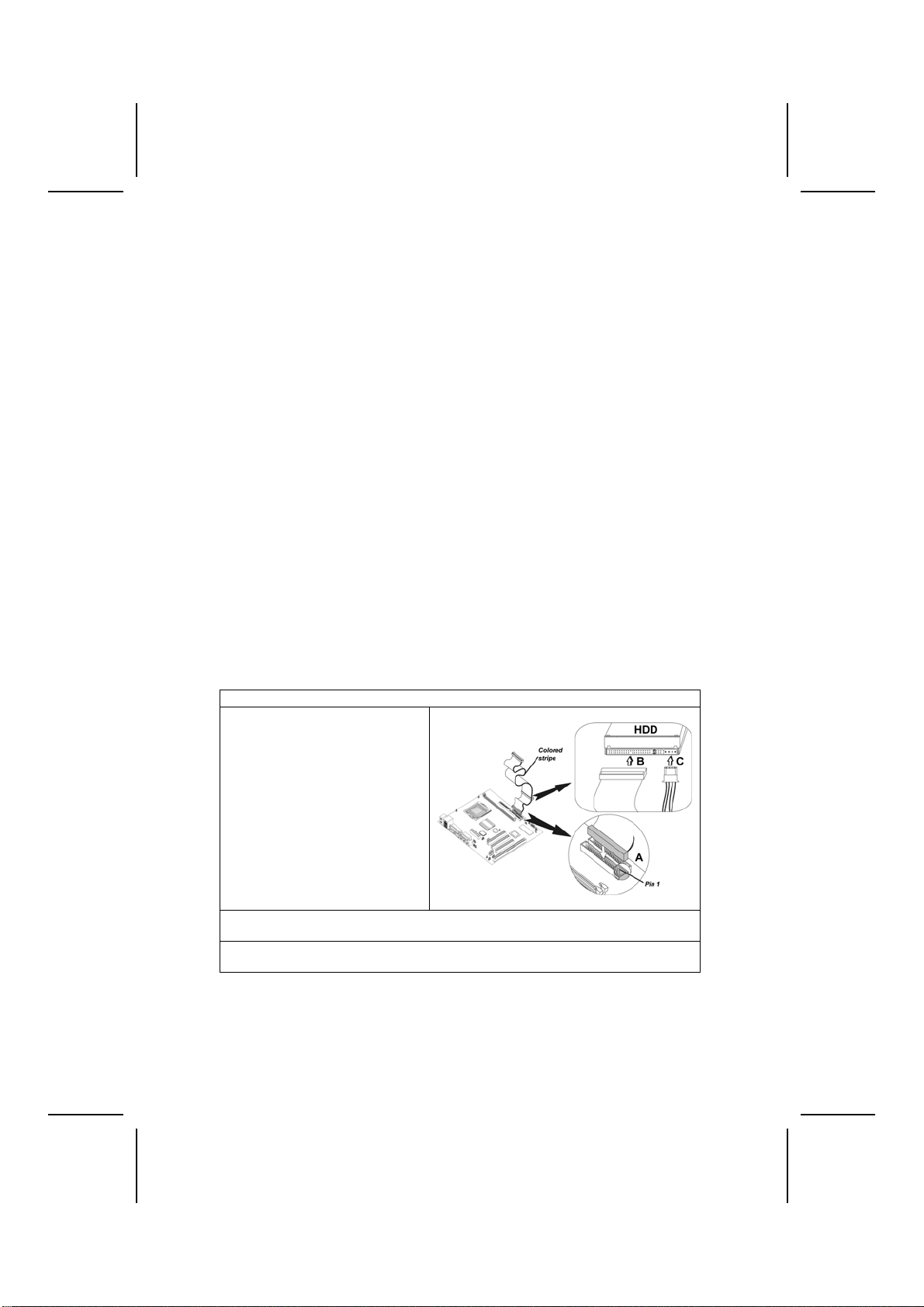
16
Installing a Hard Disk Drive/CD-ROM
This section describes how to install IDE devices such as a hard disk drive
and a CD-ROM drive.
About IDE Devices
Your mainboard has a primary and secondary IDE channel interface (IDE1 and
IDE2). An IDE ribbon cable supporting two IDE devices is bundled with the main-
board.
If you want to install more than two IDE devices, get a second IDE cable and
you can add two more devices to the secondary IDE channel.
IDE devices have jumpers or switches that are used to set the IDE device as
MASTER or SLAVE. Refer to the IDE device user’s manual. When installing two
IDE devices on one cable, ensure that one device is set to MASTER and the
other device is set to SLAVE. The documentation of your IDE device explains
how to do this.
About UltraDMA
This mainboard supports UltraDMA 33/66/100. UDMA is a technology that
accelerates the performance of devices in the IDE channel. To maximize per-
formance, install IDE devices that support UDMA and use 80-pin IDE cables
that support UDMA 33/66/100.
Installing a Hard Disk Drive
1. Install the hard disk drive into the drive cage in your system case.
2. Plug the IDE cable into IDE1
(A):
Note: Ribbon cable connectors
are usually keyed so that they can
only be installed correctly on the
device connector. If the connector
is not keyed, make sure that you
match the pin-1 side of the cable
connector with the pin-1 side of the
device connector. Each connector
has the pin-1 side clearly marked.
The pin-1 side of each ribbon ca-
ble is always marked with a
colored stripe on the cable.
3. Plug an IDE cable connector into the hard disk drive IDE connector (B). It
doesn't matter which connector on the cable you use.
4. Plug a power cable from the case power supply into the power connector on
the hard disk drive (C).
When you first start up your system, the BIOS should automatically detect
your hard disk drive. If it doesn’t, enter the Setup Utility and use the IDE Hard
Disk Auto Detect feature to configure the hard disk drive that you have in-
stalled.
Table of contents
Other ECS Motherboard manuals
Popular Motherboard manuals by other brands

Texas Instruments
Texas Instruments SN74AVC2T244EVM user guide

Mikroe
Mikroe Mikromedia 4 user manual

ASROCK
ASROCK IMB-199 user manual

VIA Technologies
VIA Technologies EPIA-M Mini-ITX user manual

IEI Technology
IEI Technology IMBA-H310 Quick installation guide
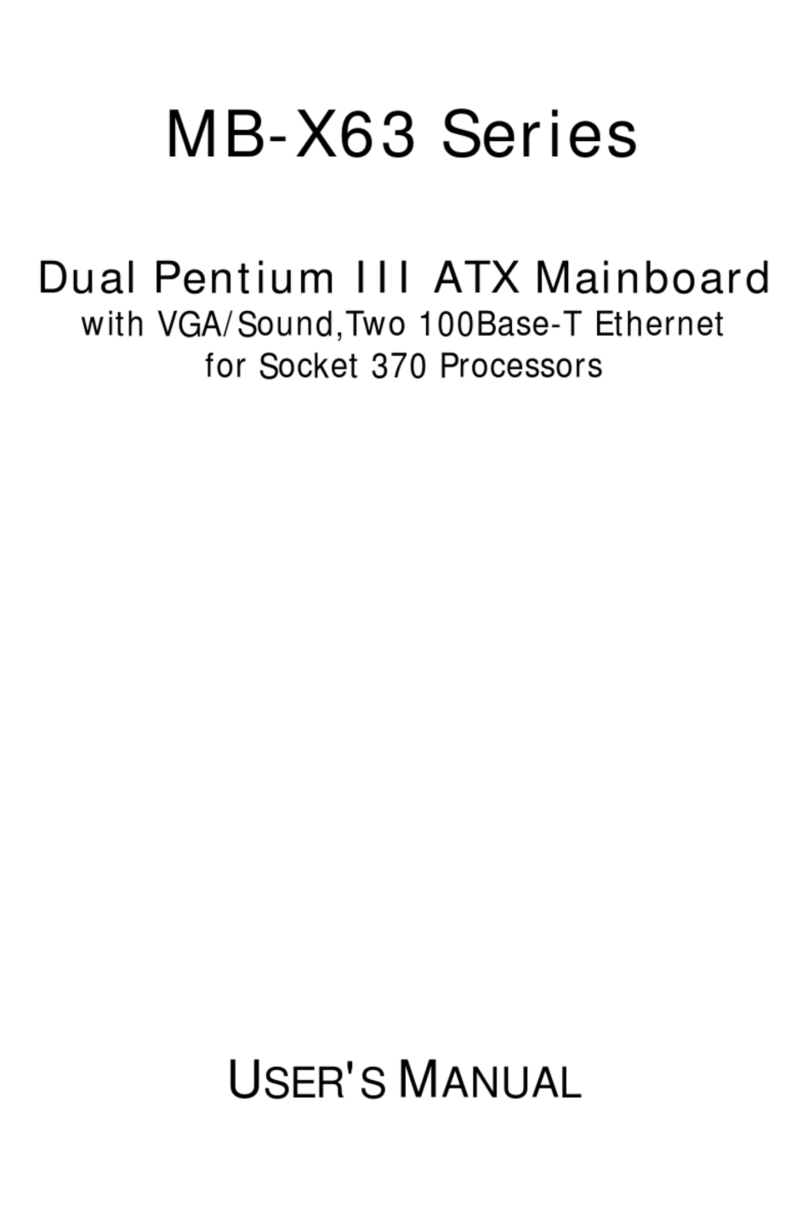
Lanner electronics
Lanner electronics MB-X63 Series user manual