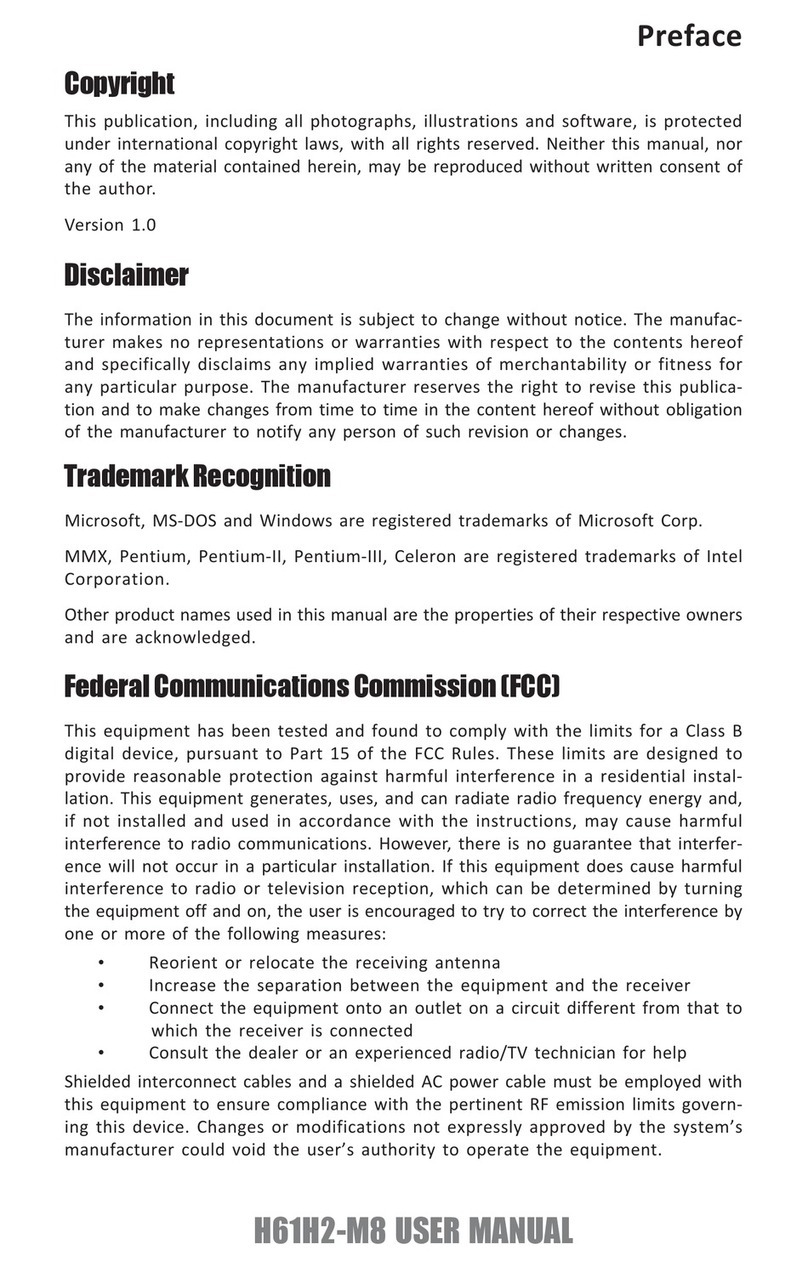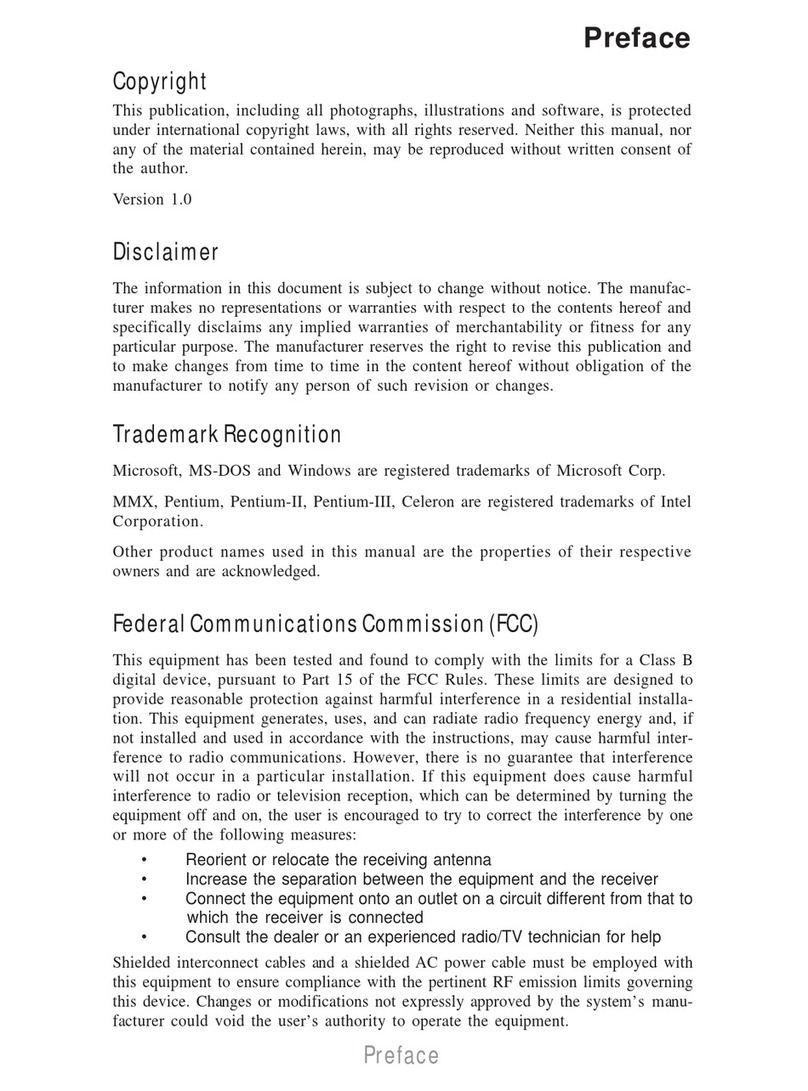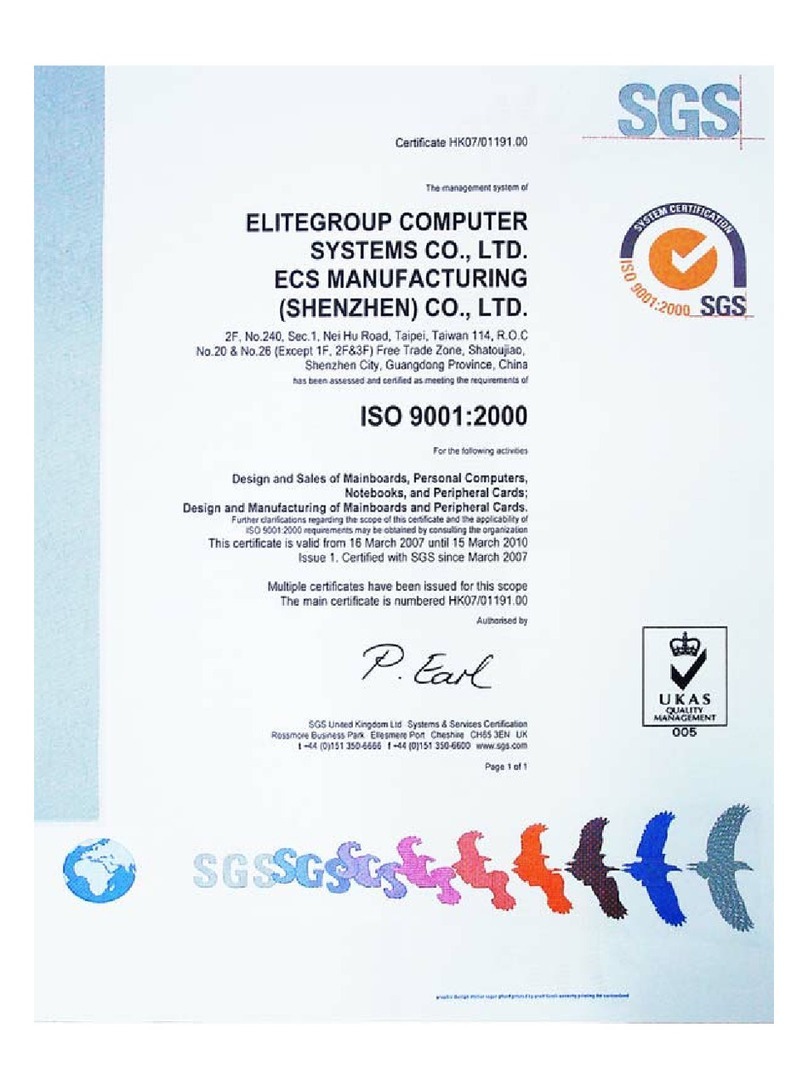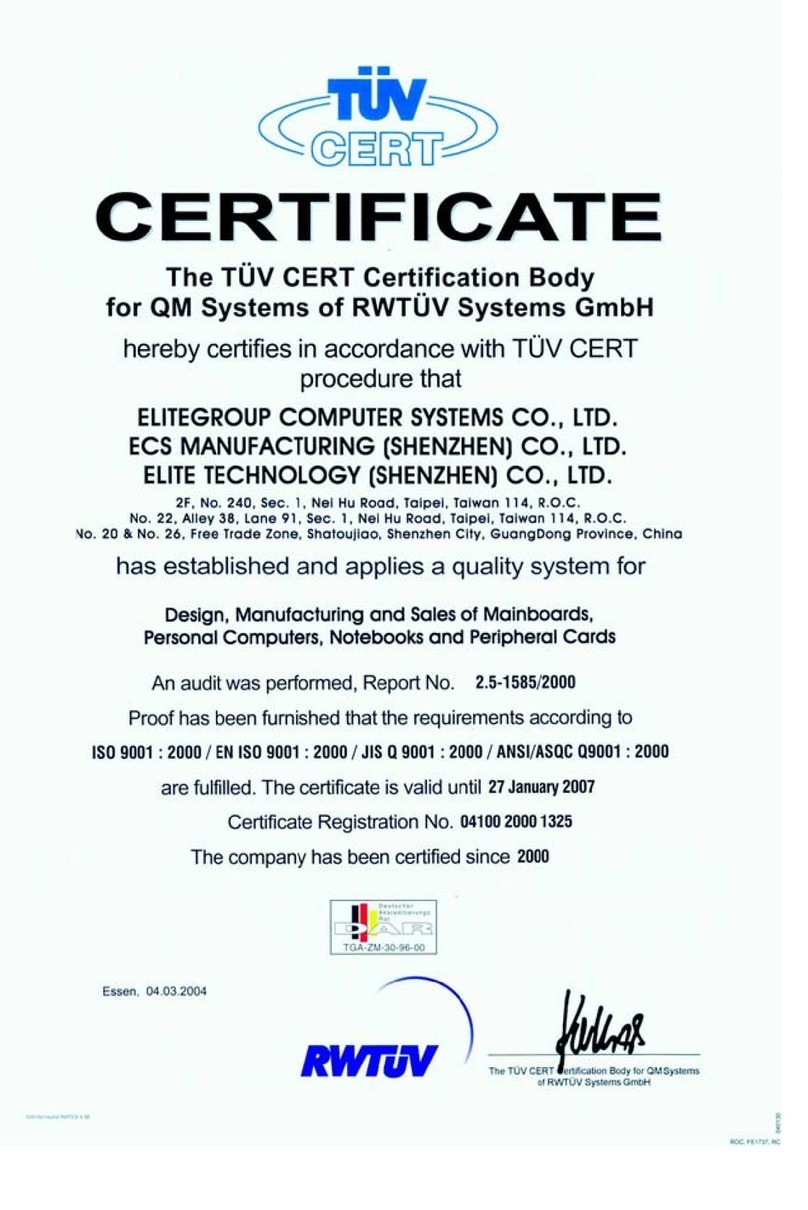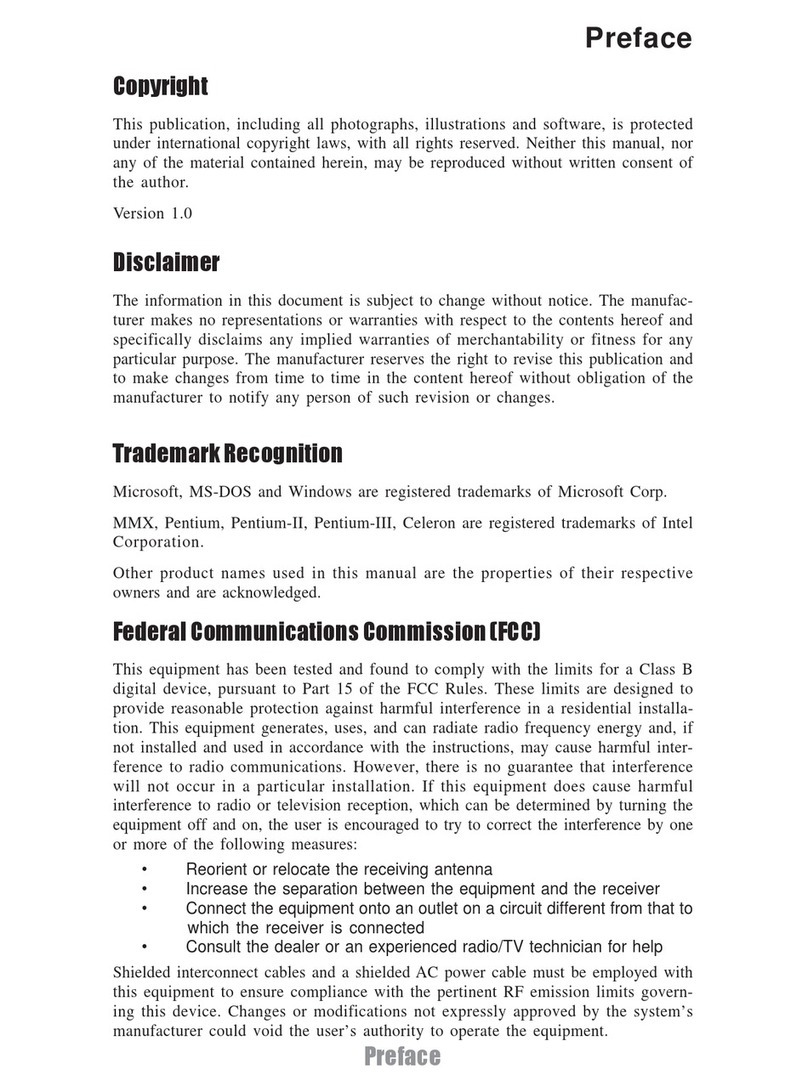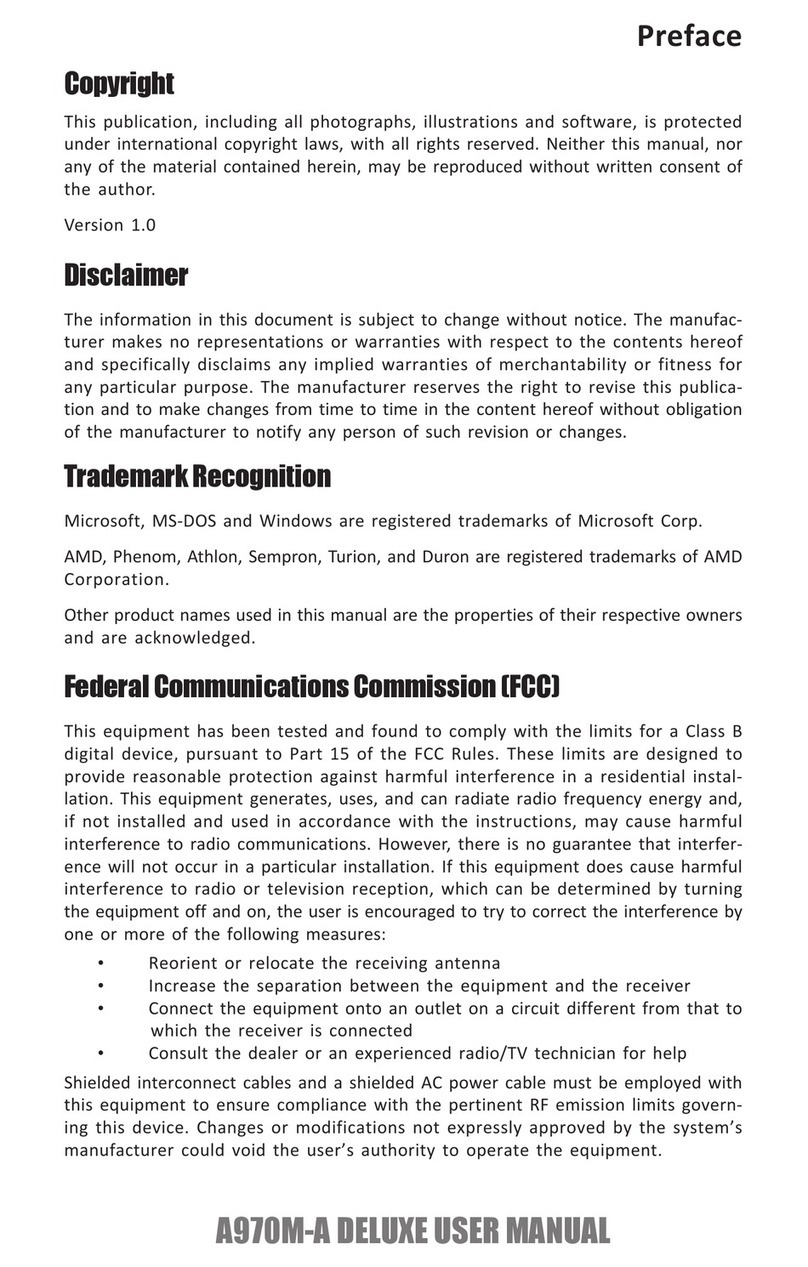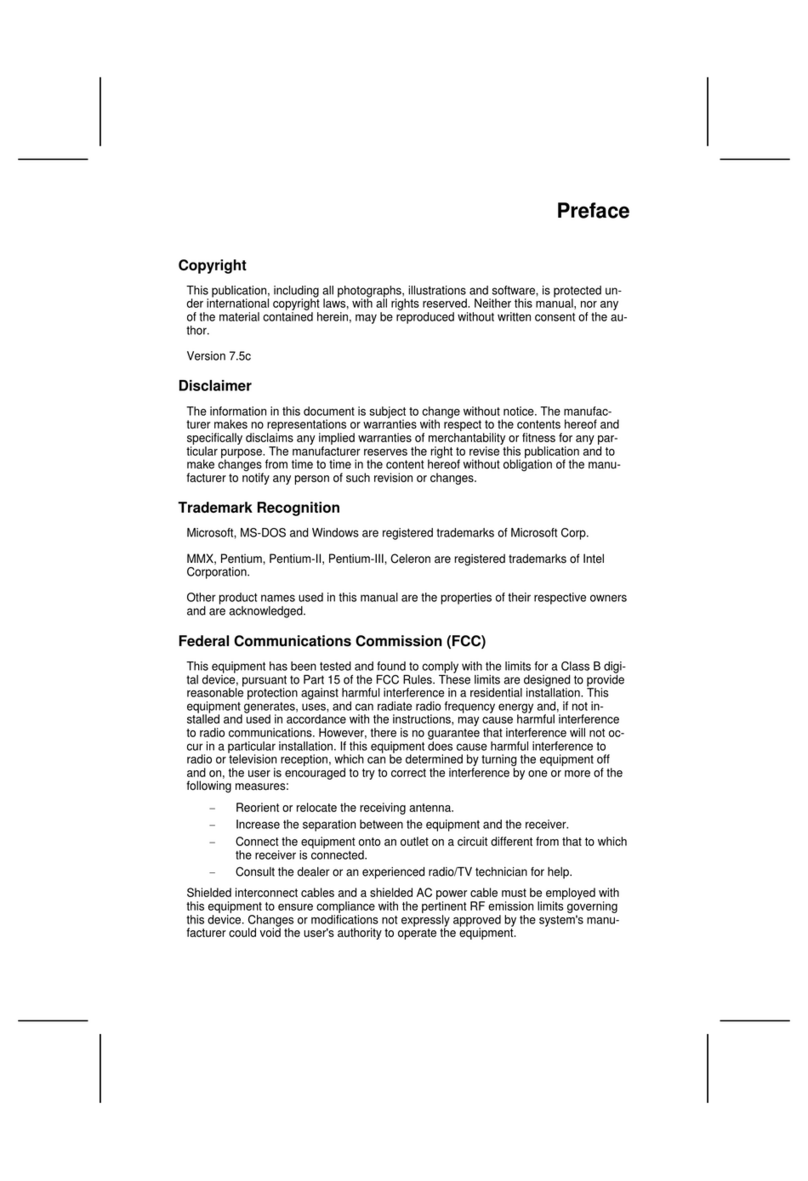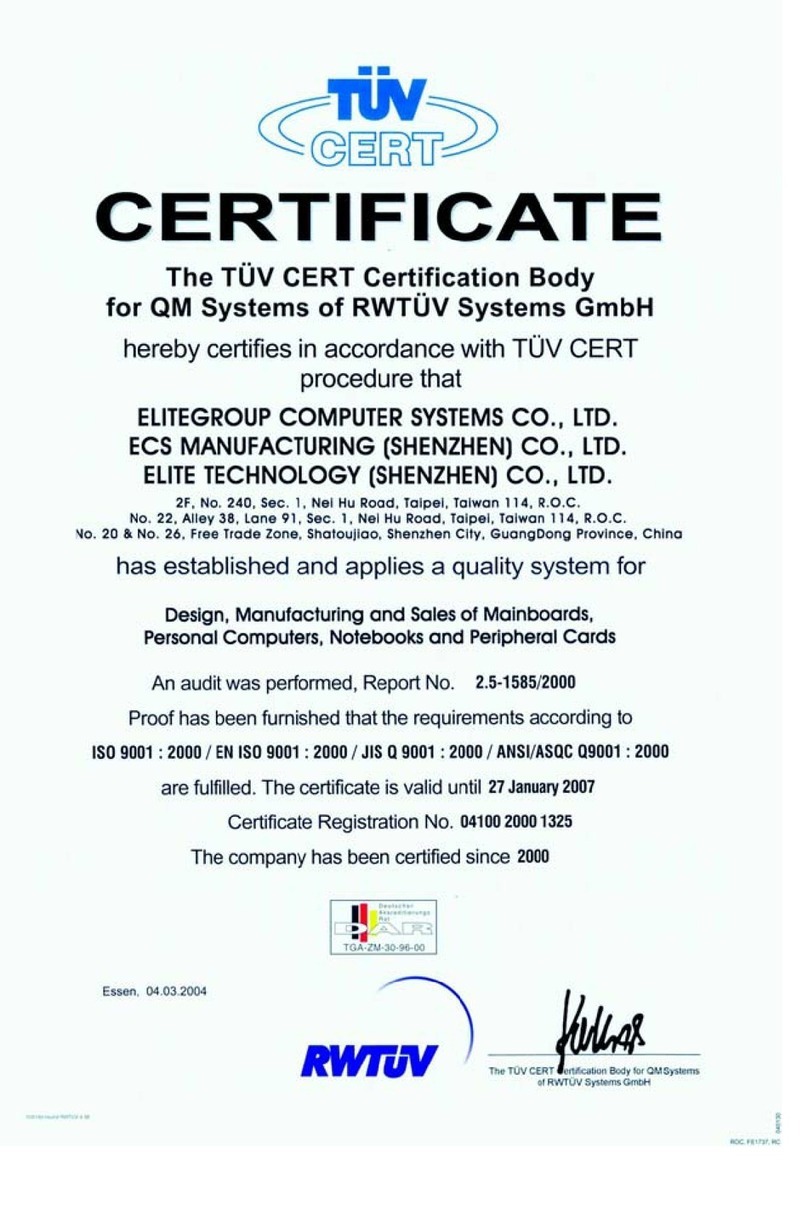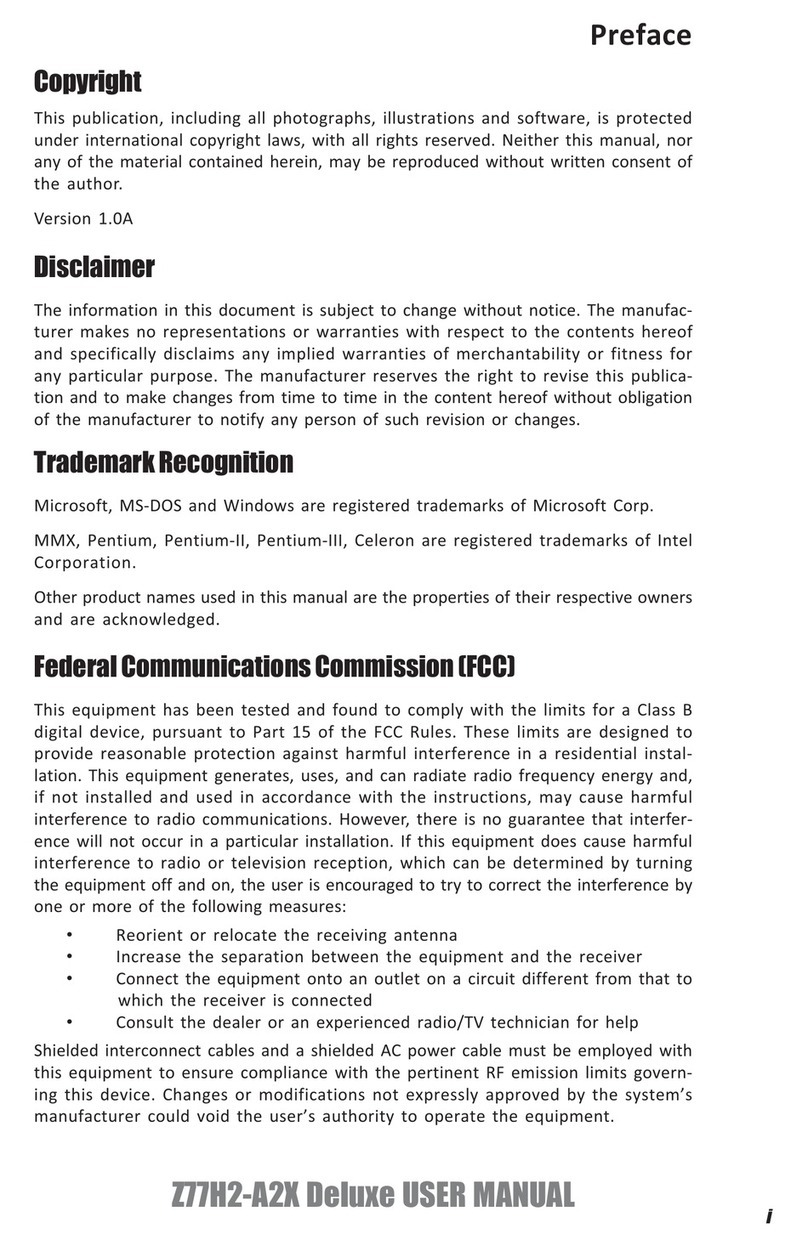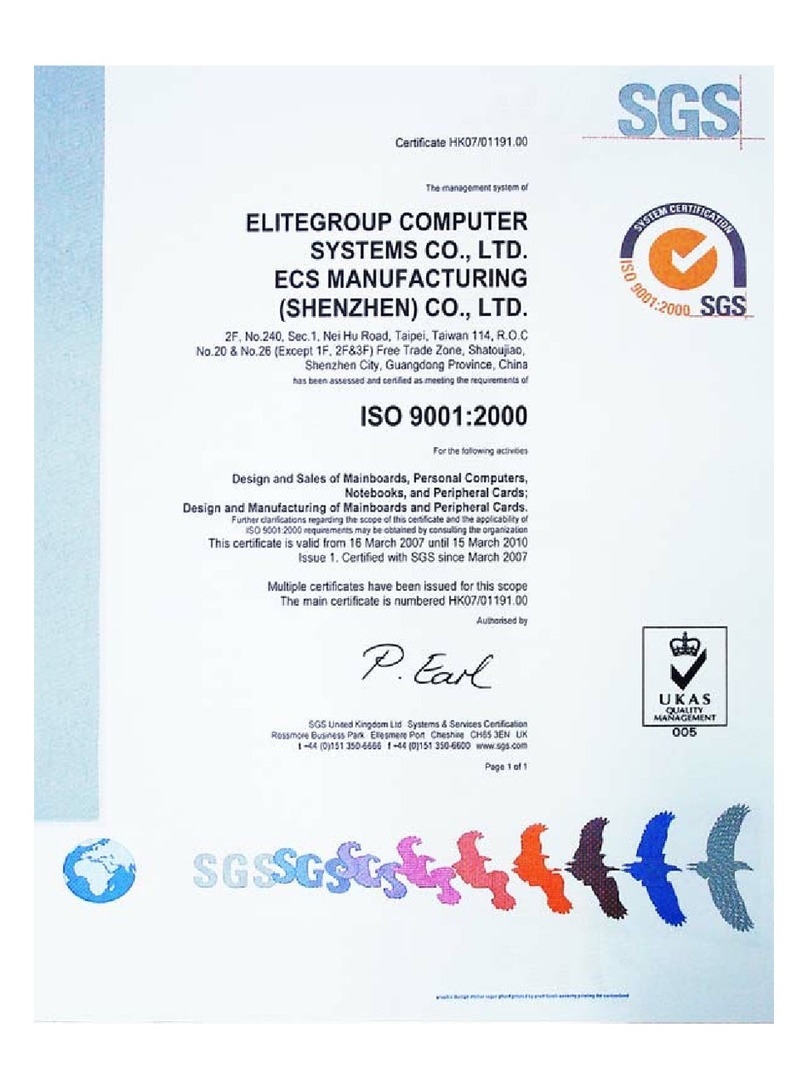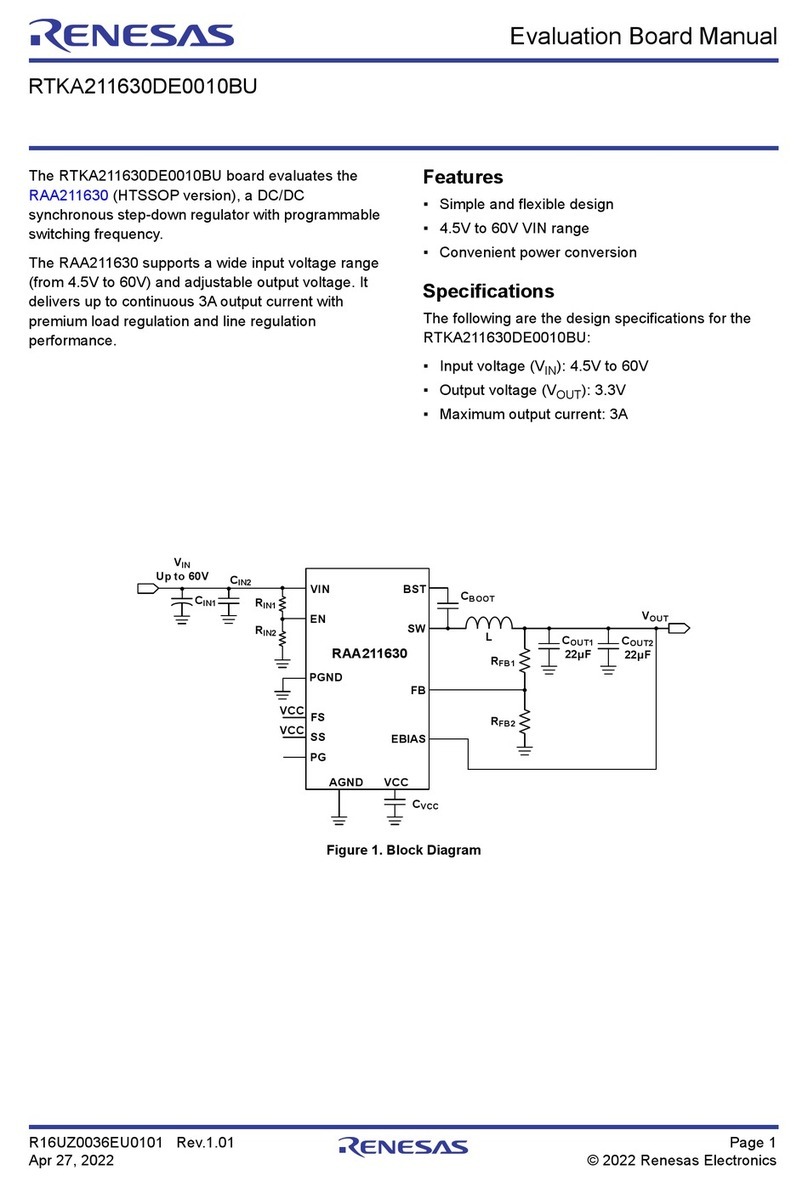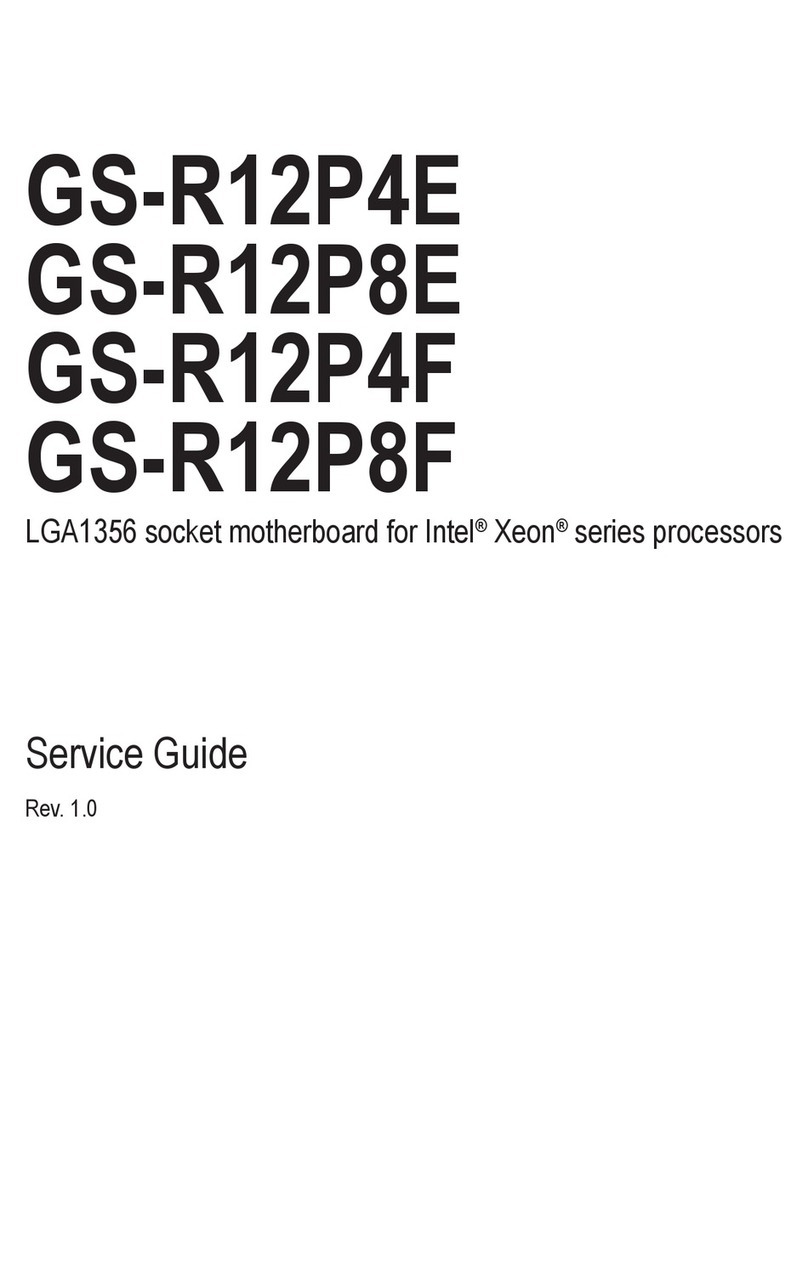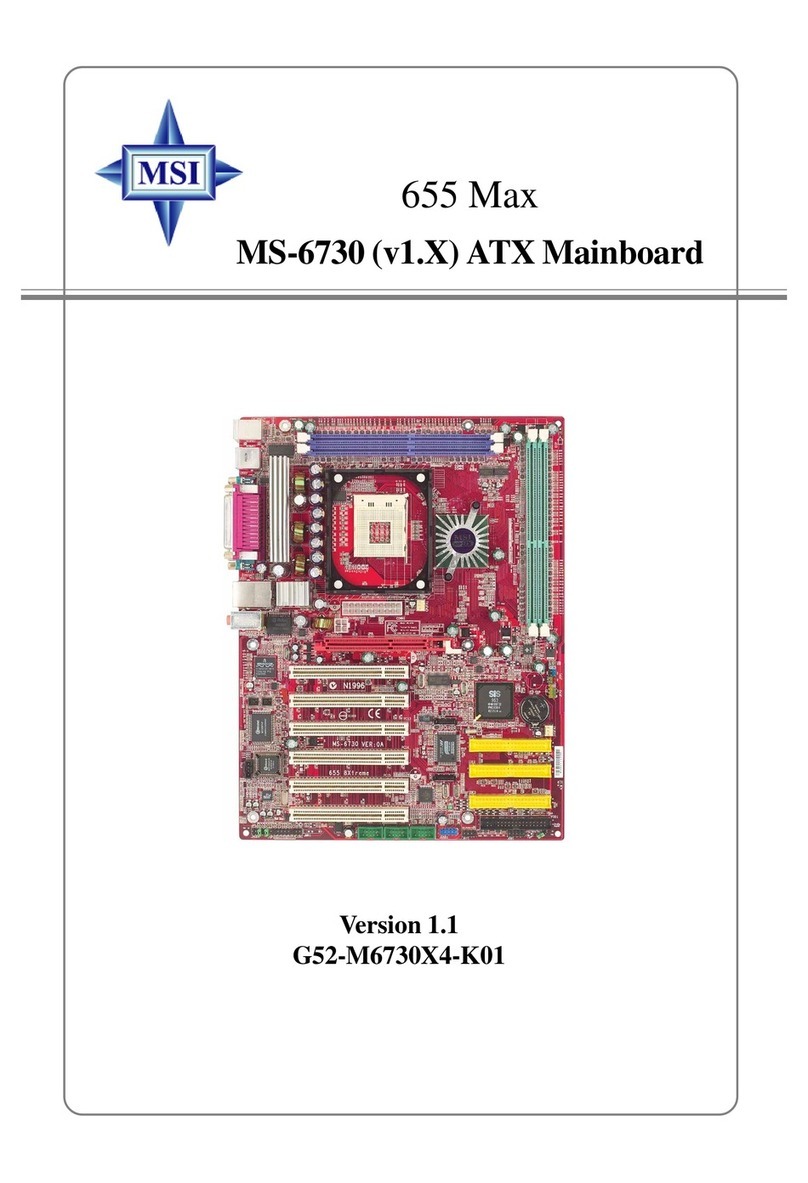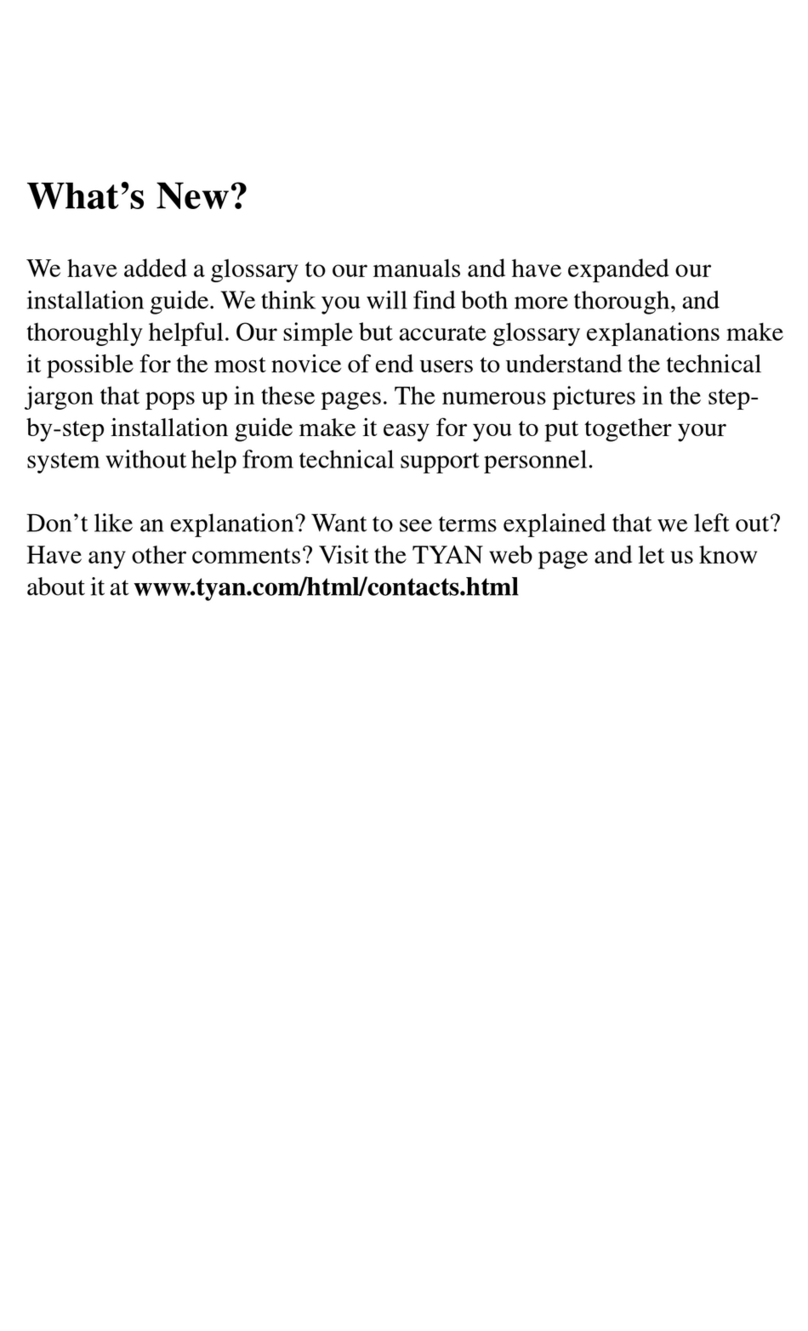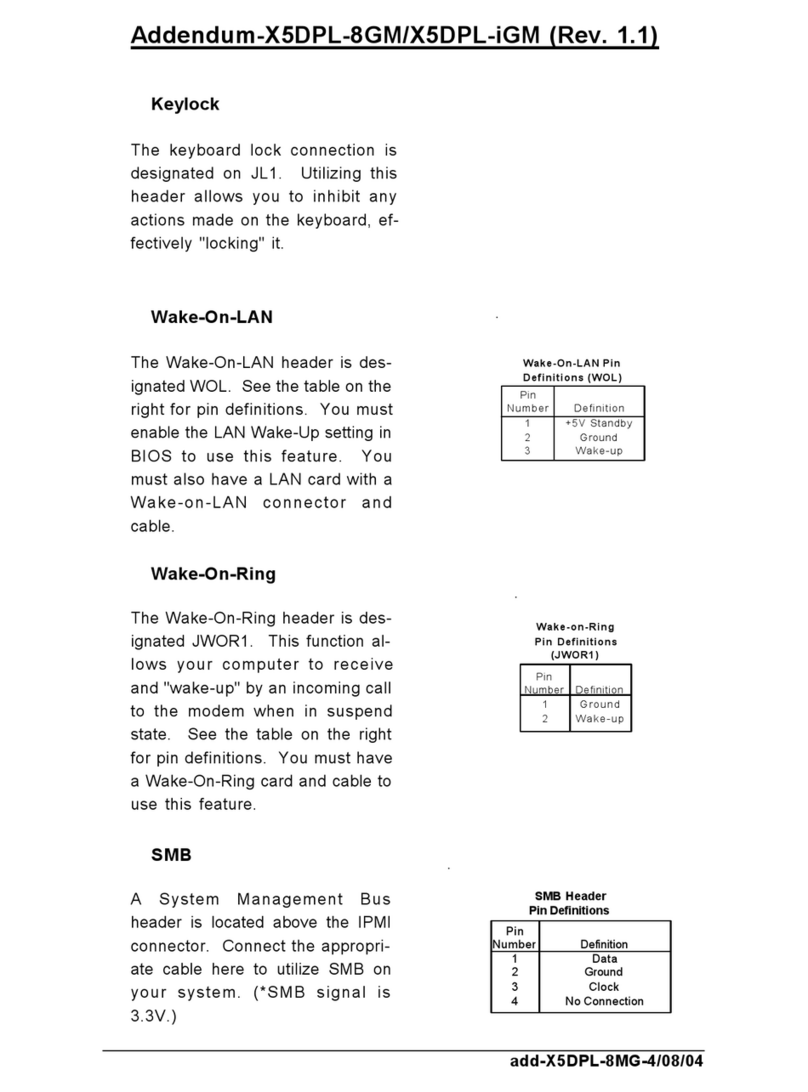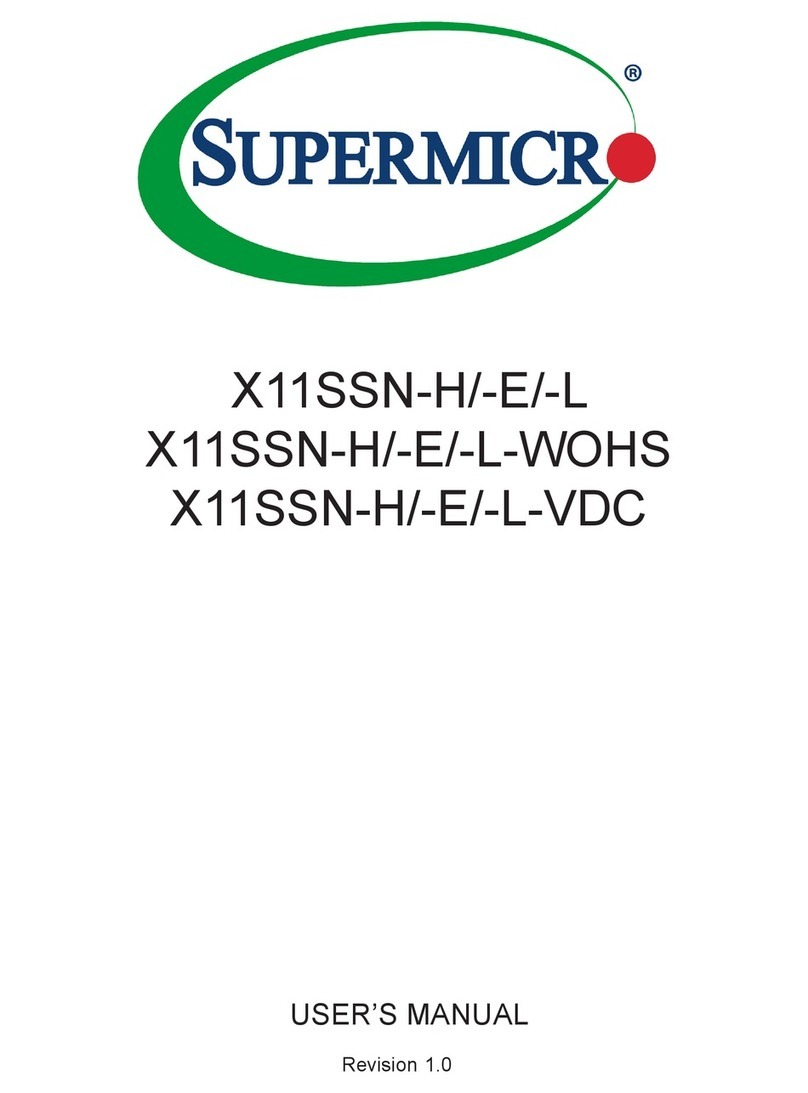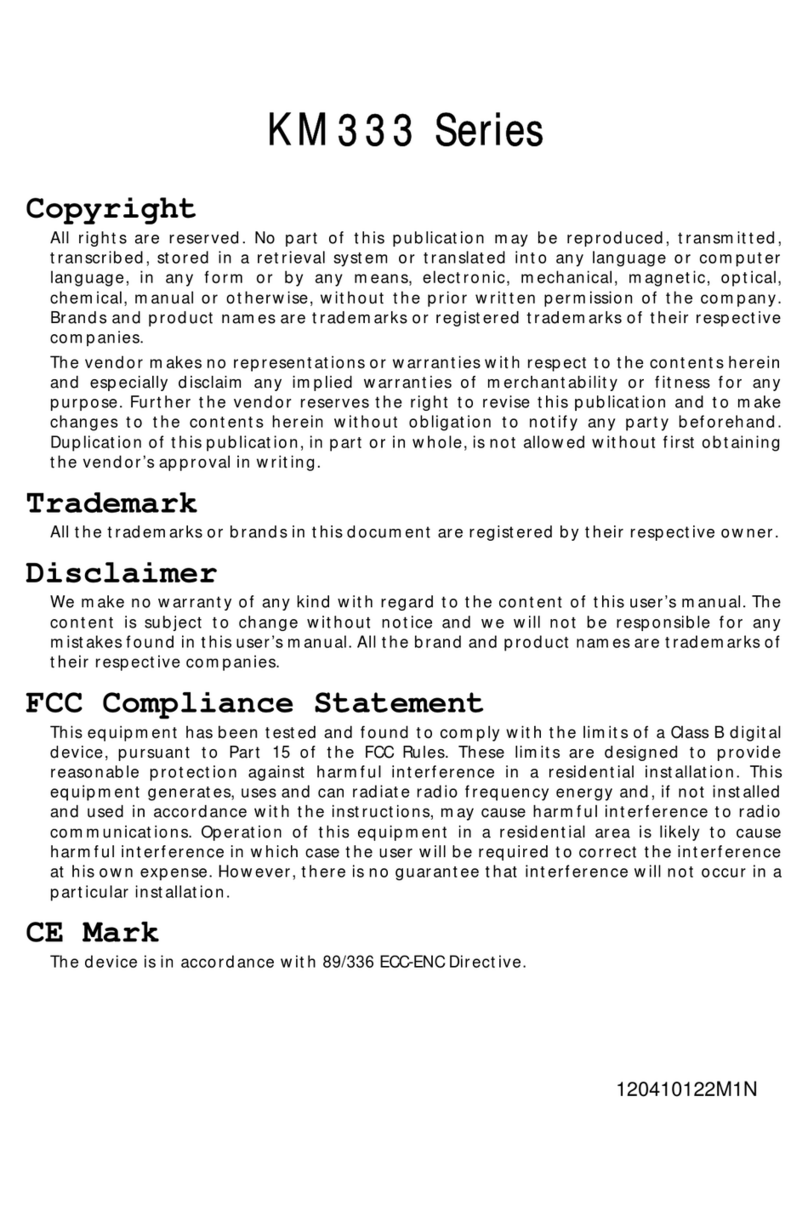ECS GF8100VM-M5 User manual



Preface
Preface
Copyright
This publication, including all photographs, illustrations and software, is protected
under international copyright laws, with all rights reserved. Neither this manual, nor
any of the material contained herein, may be reproduced without written consent of
the author.
Version 1.0
Disclaimer
The information in this document is subject to change without notice. The manufac-
turer makes no representations or warranties with respect to the contents hereof and
specifically disclaims any implied warranties of merchantability or fitness for any
particular purpose. The manufacturer reserves the right to revise this publication and
to make changes from time to time in the content hereof without obligation of the
manufacturer to notify any person of such revision or changes.
FederalCommunicationsCommission(FCC)
This equipment has been tested and found to comply with the limits for a Class B
digital device, pursuant to Part 15 of the FCC Rules. These limits are designed to
provide reasonable protection against harmful interference in a residential installa-
tion. This equipment generates, uses, and can radiate radio frequency energy and, if
not installed and used in accordance with the instructions, may cause harmful inter-
ference to radio communications. However, there is no guarantee that interference
will not occur in a particular installation. If this equipment does cause harmful
interference to radio or television reception, which can be determined by turning the
equipment off and on, the user is encouraged to try to correct the interference by one
or more of the following measures:
• Reorient or relocate the receiving antenna
• Increase the separation between the equipment and the receiver
• Connect the equipment onto an outlet on a circuit different from that to
which the receiver is connected
• Consult the dealer or an experienced radio/TV technician for help
Shielded interconnect cables and a shielded AC power cable must be employed with
this equipment to ensure compliance with the pertinent RF emission limits governing
this device. Changes or modifications not expressly approved by the system’s manu-
facturer could void the user’s authority to operate the equipment.
TrademarkRecognition
Microsoft, MS-DOS and Windows are registered trademarks of Microsoft Corp.
AMD, Athlon, Sempron, and Duron are registered trademarks of AMD Corporation.
Other product names used in this manual are the properties of their respective
owners and are acknowledged.

ii
Preface
DeclarationofConformity
This device complies with part 15 of the FCC rules. Operation is subject to the
following conditions:
• This device may not cause harmful interference, and
• This device must accept any interference received, including interfer-
ence that may cause undesired operation
CanadianDepartmentofCommunications
This class B digital apparatus meets all requirements of the Canadian Interference-
causing Equipment Regulations.
Cet appareil numérique de la classe B respecte toutes les exigences du Réglement sur
le matériel brouilieur du Canada.
AbouttheManual
The manual consists of the following:
Chapter 1
Introducing the Motherboard
Chapter 2
Installing the Motherboard
Chapter 3
UsingBIOS
Chapter 4
Using the Motherboard Software
Describes features of the
motherboard.
Go to Hpage 1
Describes installation of
motherboard components.
Goto Hpage 7
Provides information on us-
ing the BIOS Setup Utility.
Go to Hpage 29
Describes the motherboard
software
Go to Hpage 47
Chapter 5
SettingUp NVIDIARAIDConfiguration
Provides information about
SATARAIDSetup
Go to Hpage 51
Chapter 6
NVIDIA®®
®®
®HybridSLI®®
®®
®TechnologySupport
Provides information about
SATARAIDSetup
Go to Hpage 61

iii
TT
TT
TABLE OF CONTENTSABLE OF CONTENTS
ABLE OF CONTENTSABLE OF CONTENTS
ABLE OF CONTENTS
Preface i
Chapter 1 1
IntroducingtheMotherboard 1
Introduction......................................................................................1
Feature..............................................................................................2
MotherboardComponents.............................................................5
Chapter 2 77
77
7
Installing the Motherboard 7
SafetyPrecautions.............................................................................7
Choosinga ComputerCase..............................................................7
Installingthe Motherboard in aCase.............................................7
CheckingJumper Settings................................................................8
Setting Jumpers.........................................................................8
Checking Jumper Settings.........................................................9
Jumper Settings.........................................................................9
InstallingHardware..........................................................................10
Installing the Processor...........................................................10
Installing Memory Modules.....................................................12
Expansion Slots.......................................................................16
Connecting Optional Devices..................................................18
Installing a Hard Disk Drive/CD-ROM/SATAHard Drive......21
Installing a Floppy Diskette Drive...........................................22
Connecting I/O Devices..............................................................23
ConnectingCase Components......................................................24
Front Panel Header..................................................................26
Chapter 3 27
UsingBIOS 27
Aboutthe SetupUtility................................................................27
The Standard Configuration.....................................................27
Entering the Setup Utility...........................................................27
Updating the BIOS....................................................................29
UsingBIOS......................................................................................29
Standard CMOS Setup..............................................................30
Advanced Setup.........................................................................32
Advanced Chipset Setup............................................................33

iv
Integrated Peripherals..........................................................35
Power Management Setup.....................................................36
PCI/PNP Configuration........................................................38
PC Health Status...................................................................39
Frequency Voltage Control....................................................41
Load Default Setting.............................................................42
Supervisor Passwor..............................................................42
User Passwor........................................................................43
Save & Exit Setup..................................................................43
Exit Without Saving................................................................43
Chapter 4 4545
4545
45
UsingtheMotherboardSoftware 45
Aboutthe SoftwareCD-ROM...............................................................45
Auto-installingunderWindows XP/Vista..................................45
Running Setup....................................................................46
ManualInstallation........................................................................50
UtilitySoftwareReference............................................................50
Chapter 5 5151
5151
51
SettingUpNVIDIARAIDConfiguration 51
SettingUp aNon-BootableRAIDArray...................................51
Setting Upa BootableRAIDArray............................................53
Chapter 6 6161
6161
61
NVIDIA®®
®®
®HybridSLI®®
®®
®TechnologySupport 61
KeyFeatures...................................................................................61
HybridSLIProducts......................................................................62
HybridRequirements and Constraints.......................................63
InstallationandUse.......................................................................64

1
IntroducingtheMotherboard
Chapter1
IntroducingtheMotherboard
Introduction
Thank you for choosing the GF8100VM-M5 motherboard. This motherboard is a
high performance, enhanced function motherboard that supports socket for AMD
PhenomTM processor (socket AM2+)/AMD AthlonTM 64 X2 Dual Core/AthlonTM 64/
SempronTM processors for high-end business or personal desktop markets.
This motherboard is based on NVIDIA®GF8100 (MCP78V) Premium media and
communications processor (MCP) for best desktop platform solution. GF8100 is a
single-chip, highly integrated, high performance HyperTransport peripheral con-
troller, unmatched by any other single chip-device controller. The memory control-
ler supports DDR2 memory DIMM frequencies of 1066*1 (AM2+)/800/667/533/
400. It supports two DDR2 sockets with maximum memory size of 16 GB*2.High
resolution graphics via one PCI Express x16 slot, two PCI Express x1 slots, 12 USB
2.0 ports (4 USB ports and 4 USB 2.0 headers support additional 8 USB ports) and
SATA support with RAID function.
There is an advanced full set of I/O ports in the rear panel, including PS/2 mouse and
keyboard connectors, one serial port, one VGA port, four USB ports, one LAN port
and audio jacks for microphone, line-in and 6/8-ch (optional) line-out. This
motherboard is designed in a Micro ATX form factor using a four-layer printed circuit
board and measures 244 mm x 214 mm.
2. Due to the DRAM maximum size (2 GB per dimm) at present, the
memory maximum size we have tested is 4 GB.
1. Due to the limitation of AMD CPU spec, please refer to Memory QVL
for more information.
*

2
IntroducingtheMotherboard
Feature
Processor
HyperTransportTM Technology is a point-to-point link between two devices, it
enables integrated circuits to exchange information at much higher speeds than
currently available interconnect technologies.
• Accommodates AMD PhenomTM processor (socket AM2+)
AMD AthlonTM 64 X2 Dual Core/AthlonTM 64/SempronTM processors
• Supports HyperTransportTM (HT) 3.0 interface speeds
This motherboard uses a socket AM2+/AM2 that carries the following features:
The NVIDIA®GF8100 is a single-chip with proven reliability and performance.
• HyperTransport 3.0 x16 up and down links to the AMD socket AM2+/
AM2CPU
• PCI Express 16-lane link interface for external graphics processors
• PCI Express Generation 2.0 compatible
• IntegratedNVIDIAGeForce®Series DirectX 10VertexShader 4.0 graph-
ics processor
• Compliant with PCI v2.3 interface at 33 MHz
• Integrated SATA 3.0 Gb/s Host Controller
• Twelve USB 2.0 ports supported
• FastATA-133 IDE controller
• NVIDIA®MediaShieldTM RAIDwith support for RAID 0,RAID1,RAID0+1,
RAID5,and JBOD
• Integrated Hybrid SLI technology, NVIDIA®UltraShadowTM technology,
full NVIDIA®nView®multi-display technology capability
Chipset
• SupportsDDR21066(AM2+)/800/667/533/400DDR2SDRAM with Dual-
channel architecture
• Accommodates two unbuffered DIMMs
• Up to 8 GB per DIMM with maximum memory size up to 16 GB*
Memory
There are three Hybrid SLI modes for you to select: Save Power,
Boost Performance and Additional Displays.
This board supports CPU up to 95W TDP only.

3
IntroducingtheMotherboard
This motherboard supports Ultra DMA bus mastering with transfer rates of 133/
100/66 Mb/s.
• One PCI Express x16 slot for Graphics Interface
• Two PCI Express x1 slots
• One 32-bit PCI v2.3 compliant slot
• One IDE connector supporting up to two IDE devices
• One floppy disk drive interface
• Six 7-pin SATA connectors
Expansion Options
Integrated I/O
The motherboard comes with the following expansion options:
• Two PS/2 ports for mouse and keyboard
• One serial port
• One VGA port
• Four USB ports
• One LAN port
• Audio jacks for microphone, line-in and 6/8-ch (optional) line-out
The motherboard has a full set of I/O ports and connectors:
Onboard LAN (Optional)
The onboard LAN provides either of the following features:
Audio (Optional)
The onboard Audio provides either of the following features:
• 7.1 Channel High DefinitionAudio Codec
• Exceeds Microsoft Windows Logo Program (WLP) Require-
ments
• ADCs support 44.1K/48K/96K/192KHz sample rate
• Power Support: Digital: 3.3V; Analog: 5.0V
• 5.1 Channel High DefinitionAudio Codec
• ADCs support 44.1k/48k/96kHz sample rate
• Meets Microsoft WLP 3.08 Vista premium and mobile PCs
audio requirements.
• Direct sound 3DTM compatible
• 10/100 full/half duplex operation
•Supports RMII mode , MII, and 7-wire SNI (Serial Network
Interface)
•IEE 802.3/802.3u compliant
•Compliant with 1000Base-T IEEE 802.3ab, 100Base-TX
IEEE 802.3u
•Supports half/full duplex operation
•IEEE 802.3 compliant RGMII/MII

4
IntroducingtheMotherboard
BIOS Firmware
• Power management
• Wake-up alarms
• CPUparameters
• CPUandmemorytiming
1. Some hardware specifications and software items are subject to change
without prior notice.
The motherboard uses AMI BIOS that enables users to configure many system
features including the following:
The firmware can also be used to set parameters for different processor clock
speeds.
2. Due to chipset limitation, we recommend that motherboard be oper-
ated in the ambiance between 0 and 50 °C.

5
IntroducingtheMotherboard
MotherboardComponents

6
IntroducingtheMotherboard
Table of Motherboard Components
This concludes Chapter 1. The next chapter explains how to install the motherboard.
LABEL COMPONENTS
1. CPU Socket Socket for AMD PhenomTM processor (socket AM2+)/AMD
AthlonTM 64 X2 Dual Core/AthlonTM 64/SempronTM processors
2. DDR2_1~2 240-pin DDR2 SDRAM slots
3. CPU_FAN CPU cooling fan connector
4. FDD Floppy disk drive connector
5. IDE Primary IDE connector
6. ATX_POWER Standard 24-Pin ATX Power connector
7. SPK Internal speaker header
8. SATA1~6 Serial ATA connectors (SATA5~6 can only work under AHCI
or RAID mode due to NVIDIA chipset limitation)
9. F_PANEL Front panel switch/LED header
10. CLR_CMOS Clear CMOS jumper
11. USBPWR_F Front panel USB power select jumper
12. F_USB1~4 Front panel USB headers
13. SPDIFO SPDIF out header
14. CD_IN Analog audio input header
15. F_AUDIO Front panel audio header
16. PCI 32-bit add-on card slot
17. PCIEX16 PCI Express x16 graphics card slot
18. PCIE1~2 PCI Express x1 slots
19. SYS_FAN System cooling fan connector
20. USBPWR_R Rear USB/PS2 power select jumper
21. LPT2 Onboard parallel port header
22. ATX12V 4-pin +12Vpower connector

7
InstallingtheMotherboard
Chapter2
InstallingtheMotherboard
SafetyPrecautions
• Follow these safety precautions when installing the motherboard
• Wear a grounding strap attached to a grounded device to avoid dam-
age from static electricity
• Discharge static electricity by touching the metal case of a safely
grounded object before working on the motherboard
• Leave components in the static-proof bags they came in
• Hold all circuit boards by the edges. Do not bend circuit boards
ChoosingaComputerCase
There are many types of computer cases on the market. The motherboard complies
with the specifications for the Micro ATX system case. Firstly, some features on the
motherboard are implemented by cabling connectors on the motherboard to indica-
tors and switches on the system case. Make sure that your case supports all the
features required. Secondly, this motherboard supports one or two floppy diskette
drives and two enhanced IDE drives. Make sure that your case has sufficient power
and space for all drives that you intend to install.
Most cases have a choice of I/O templates in the rear panel. Make sure that the I/O
template in the case matches the I/O ports installed on the rear edge of the
motherboard.
This motherboard carries a Micro ATX form factor of 244 x 214 mm. Choose a case
that accommodates this form factor.
InstallingtheMotherboard in aCase
Refer to the following illustration and instructions for installing the motherboard in
a case.
Most system cases have mounting brackets installed in the case, which correspond
the holes in the motherboard. Place the motherboard over the mounting brackets
and secure the motherboard onto the mounting brackets with screws.
Ensure that your case has an I/O template that supports the I/O ports and expansion
slots on your motherboard.

8
InstallingtheMotherboard
CheckingJumperSettings
This section explains how to set jumpers for correct configuration of the motherboard.
SettingJumpers
Use the motherboard jumpers to set system configuration options. Jumpers with
more than one pin are numbered. When setting the jumpers, ensure that the jumper
caps are placed on the correct pins.
The illustrations show a 2-pin jumper. When
the jumper cap is placed on both pins, the
jumper is SHORT. If you remove the jumper
cap, or place the jumper cap on just one pin,
the jumper is OPEN.
This illustration shows a 3-pin jumper. Pins
1 and 2 are SHORT
SHORT OPEN
Do not over-tighten the screws as this can stress the motherboard.

9
InstallingtheMotherboard
Checking Jumper Settings
The following illustration shows the location of the motherboard jumpers. Pin 1 is
labeled.
JumperSettings
To avoid the system instability after clearing CMOS, we recommend
users to enter the main BIOS setting page to “Load Default Settings”
and then “Save & Exit Setup”.
1.
2. Make sure the power supply provides enough VCC5_DUAL voltage
before selecting the VCC5_DUAL function.
3. It is required that users place the USBPWR_F & USBPWR_R cap onto
2-3 pin rather than 1-2 pin as default if you want to wake up the
computer by USB/PS2 KB/Mouse.
Jumper Type Description Setting (default)
CLR_CMOS 3-pin CLEAR CMOS
1-2: NORMAL
2-3: CLEAR
Before clearing the
CMOS, make sure to
turn the system off.
3-pin
USBPWR_R
1-2: VCC5
2-3: VCC5_DUAL
Rear USB/PS2
Power Select
Jumper
3-pin
USBPWR_F
1-2: VCC5
2-3: VCC5_DUAL
Front Panel
USB Power
Select Jumper USBPWR_F
CLR_CMOS
USBPWR_R
1
1
1

10
InstallingtheMotherboard
InstallingHardware
Installing the Processor
Caution: When installing a CPU heatsink and cooling fan make sure that
you DO NOT scratch the motherboard or any of the surface-mount resis-
tors with the clip of the cooling fan. If the clip of the cooling fan scrapes
across the motherboard, you may cause serious damage to the motherboard
or its components.
This motherboard has an AM2/AM2+ processor socket. When choosing a processor,
consider the performance requirements of the system. Performance is based on the
processor design, the clock speed and system bus frequency of the processor, and the
quantity of internal cache memory and external cache memory.
Before installing the Processor
This motherboard automatically determines the CPU clock frequency and system
bus frequency for the processor. You may be able to change the settings in the system
Setup Utility. We strongly recommend that you do not over-clock processors or
other components to run faster than their rated speed.
On most motherboards, there are small surface-mount resistors near the
processor socket, which may be damaged if the cooling fan is carelessly
installed.
Avoid using cooling fans with sharp edges on the fan casing and the clips.
Also, install the cooling fan in a well-lit work area so that you can clearly
see the motherboard and processor socket.
1. Over-clocking components can adversely affect the reliability of the
system and introduce errors into your system. Over-clocking can perma-
nently damage the motherboard by generating excess heat in components
that are run beyond the rated limits.
2. Always remove the AC power by unplugging the power cord from the
power outlet before installing or removing the motherboard or other
hardware components.
Warning:

11
InstallingtheMotherboard
CPU Installation Procedure
The following illustration shows CPU installation components.
To achieve better airflow rates and heat dissipation, we suggest that you
use a high quality fan with 4800 rpm at least. CPU fan and heatsink
installation procedures may vary with the type of CPU fan/heatsink sup-
plied. The form and size of fan/heatsink may also vary.
1 Unhook the locking lever of the CPU socket. Pull the
locking lever away from the socket and raising it to
the upright position.
2 Match the pin1 corner marked as the beveled edge
on the CPU with the pin1 corner on the socket.
Insert the CPU into the socket. Do not use force.
3 Push the locking lever down and hook it under the
latch on the edge of socket.
4 Apply thermal grease to the top of the CPU.
5 Install the cooling fan/heatsink unit onto the CPU,
and secure them all onto the socket base.
6 Plug the CPU fan power cable into the CPU fan
connector (CPU_FAN) on the motherboard.

12
InstallingtheMotherboard
Installing Memory Modules
This motherboard accommodates two memory modules. It can support two 240-pin
DDR2 1066 (AM2+)/800/667/533/400. The total memory capacity is 16 GB*.
DDR2 SDRAM memory module table
Do not remove any memory module from its antistatic packaging until
you are ready to install it on the motherboard. Handle the modules only
by their edges. Do not touch the components or metal parts. Always
wear a grounding strap when you handle the modules.
You must install at least one module in any of the two slots. Each module can be
installed with 8 GB of memory; total memory capacity is 16 GB*.
Memory module Memory Bus
DDR2 400 200 MHz
DDR2 533 266 MHz
DDR2 667 333 MHz
DDR2 800 400 MHz
DDR2 1066 533 MHz
Installation Procedure
Refer to the following to install the memory modules.
1 This motherboard supports unbuffered DDR2 SDRAM only.
2 Push the latches on each side of the DIMM slot down.
6 Install any remaining DIMM modules.
Check that the cutouts on the DIMM module edge connector match the notches
in the DIMM slot.
Align the memory module with the slot. The DIMM slots are keyed with notches
and the DIMMs are keyed with cutouts so that they can only be installed correctly.
Install the DIMM module into the slot and press it firmly down until it seats
correctly. The slot latches are levered upwards and latch on to the edges of the
DIMM.
4
5
3

13
InstallingtheMotherboard
Table A: Unbuffered DIMM Support for SocketAM2+/AM2 CPU
DRAM
Speed DIMM11DIMM21Timing
Mode Address Timing
Control Register
Output Driver
Compensation
Control Register
DDR2-400 - Any 1T 002F_2F2Fh X011_1222h
DDR2-400 Any Any 2T 002F_2F2Fh X011_1322h
DDR2-533 - Any 1T 002F_2F2Fh X011_1222h
SRx16 SR x16
SRx16 SRx8
DDR2-533 SRx8 SRx16
002F_2F2Fh
X011_1322h
DDR2-533 SRx8 SRx8 2T 0000_2F2Fh X011_1322h
DDR2-533 DRx8 DRx8 2T 0034_2F2Fh X011_1322h
DR x8 SR x16
DDR2-533 SRx16 DRx 8 2T 0038_2F2Fh X011_1322h
DRx8 SRx 8
DDR2-533 SRx 8 DRx 8 2T 0037_2F2Fh X011_1322h
DDR2-667 - Any 1T 0020_2020h X011_1222h
SRx16 SR x16
SRx16 SRx8
DDR2-667 SRx8 SRx16
2T
0020_2020h
X011_1322h
DDR2-667 SRx8 SRx8 2T 0030_2020h X011_1322h
DDR2-667 DRx8 DRx8 2T 002B_2020h X011_1322h
DR x8 SR x16
DDR2-667 SRx16 DRx 8 2T 002C_2020h X011_1322h
DRx8 SRx 8
DDR2-667 SRx 8 DRx 8 2T 002A_2020h X011_1322h
DDR2-800 - Any 2T 0020_2520h X011_3222h
DDR2-800 Any Any 2T 0020_2520h X011_3222h
1. SRx16=Single Rank x16 DIMM
SRx8=Single Rank x8 DIMM
DRx16=Dual Rank x16 DIMM
DRx8=Dual Rank x8 DIMM

14
InstallingtheMotherboard
Table B: DDR2 (memory module) QVL (Qualified Vendor List)
Type Size Vendor Module Name
Corsair VC256MB533D24PB11D 9C HM
Nanya Nanya NT5TU32M16AG-37B
5PB42 D9DCD
256 MB
Ramaxel Elpida E5116AF-5C-E
Aeneon AET94F370 DS
Aeneon
Aeneon AET93F370 SS
Samsung K4T51083QB-ZC D5
Corsair
VS512MB533D2 64M8CEC
Japan E2508AA-T7F-E
Elpida Elpida 04180WB01
H ynix H ynix HY5PS12821
Infineon HY818T512800AF37 33346778
Hynix HY5PS12821
Kingston Nanya NT5TU64M8AE-37B
5PB32 D9DCN
Elpida E5108AG-5C-E
Ramaxel
6AD11 D9GCT
PC2-4200U-4444-10-B1
Samsung
PC2-4200U-4444-12-D S
Samsung 8D22JB-KM
512 MB
Twinmos Elpida E5108AB-5C-E
Apacer Elpida E5108AB-5C-E
GEIL GEIL GX21GB4300X GEIL Boxed
Infineon HY818T512800AF37 33344539
Kingmax KKEA88E4AAKG-37
DDR2 533
1 GB
UMAX U2S12D30TP-5C
The following DDR2 1066 (AM2+)/800/667/533/400 memory modules have been
tested and qualified for use with this motherboard.
Table of contents
Other ECS Motherboard manuals