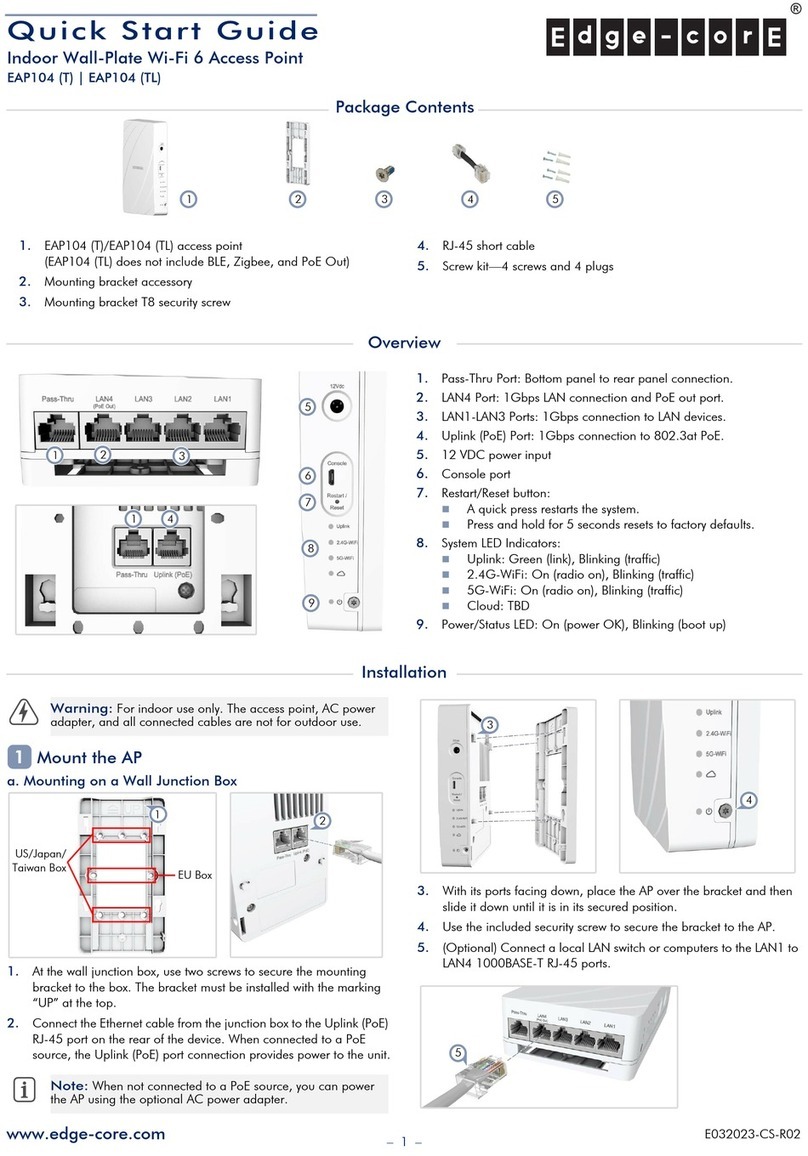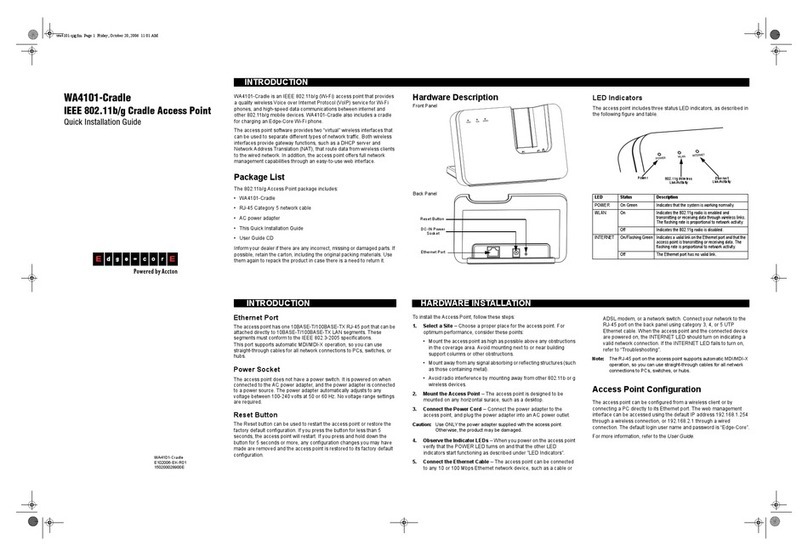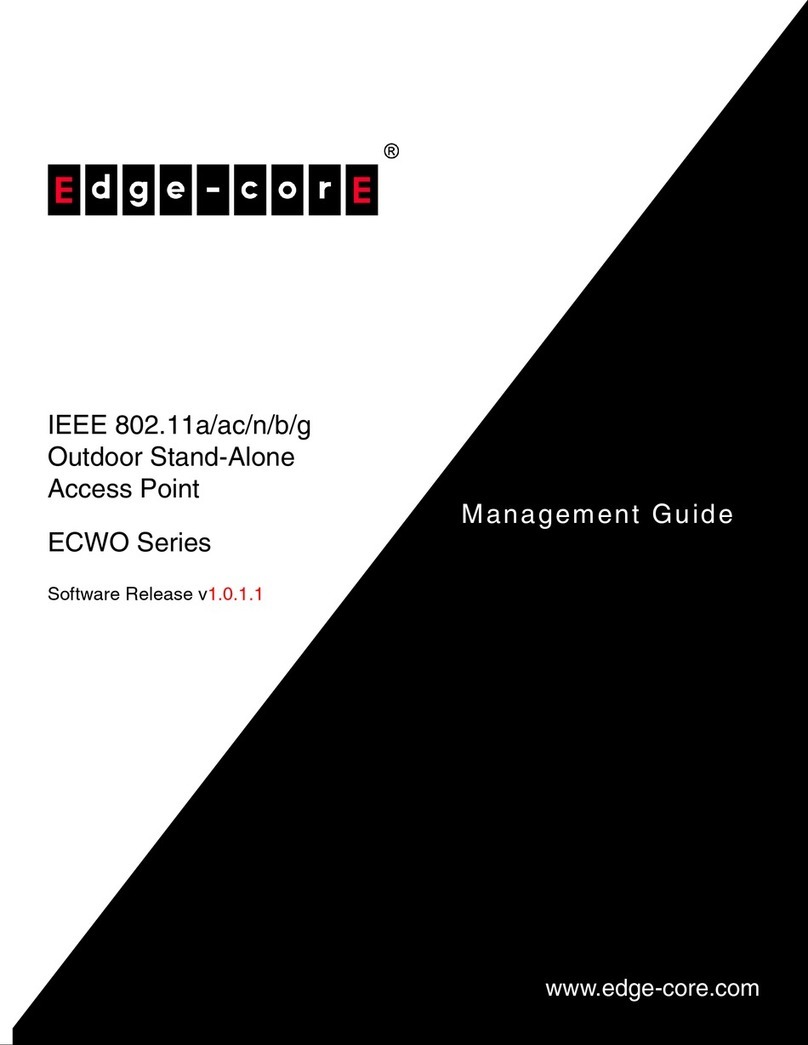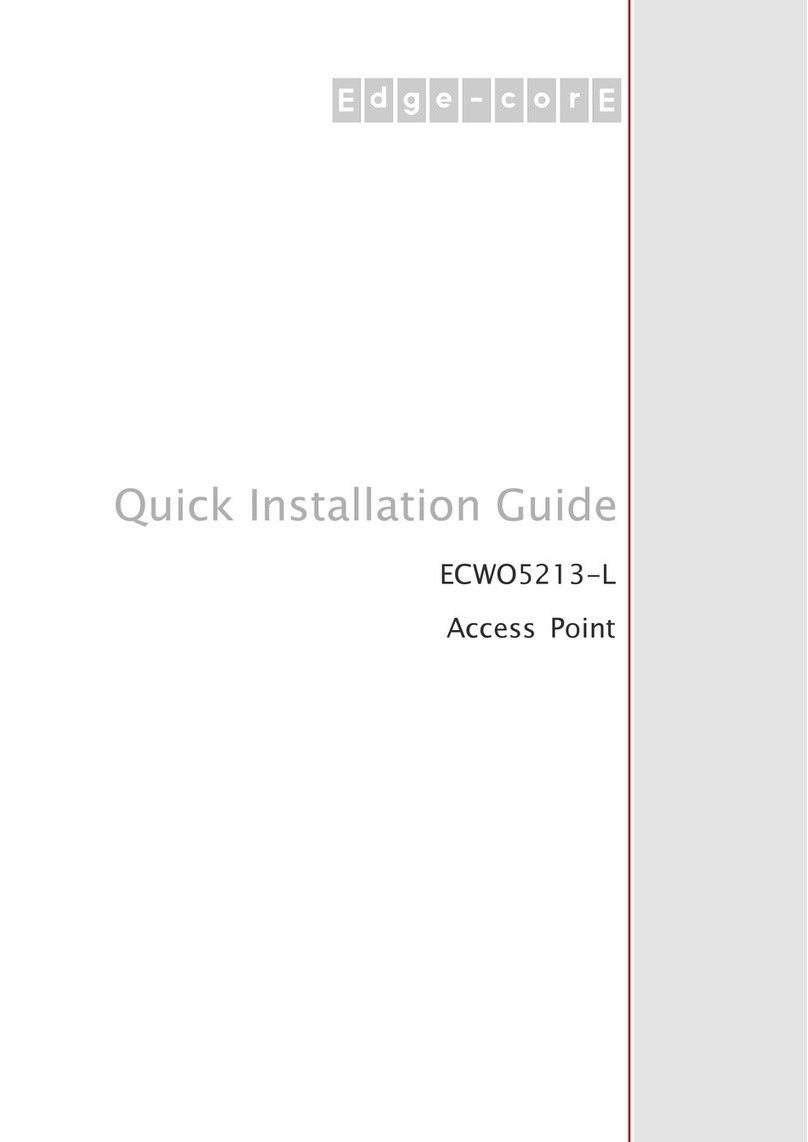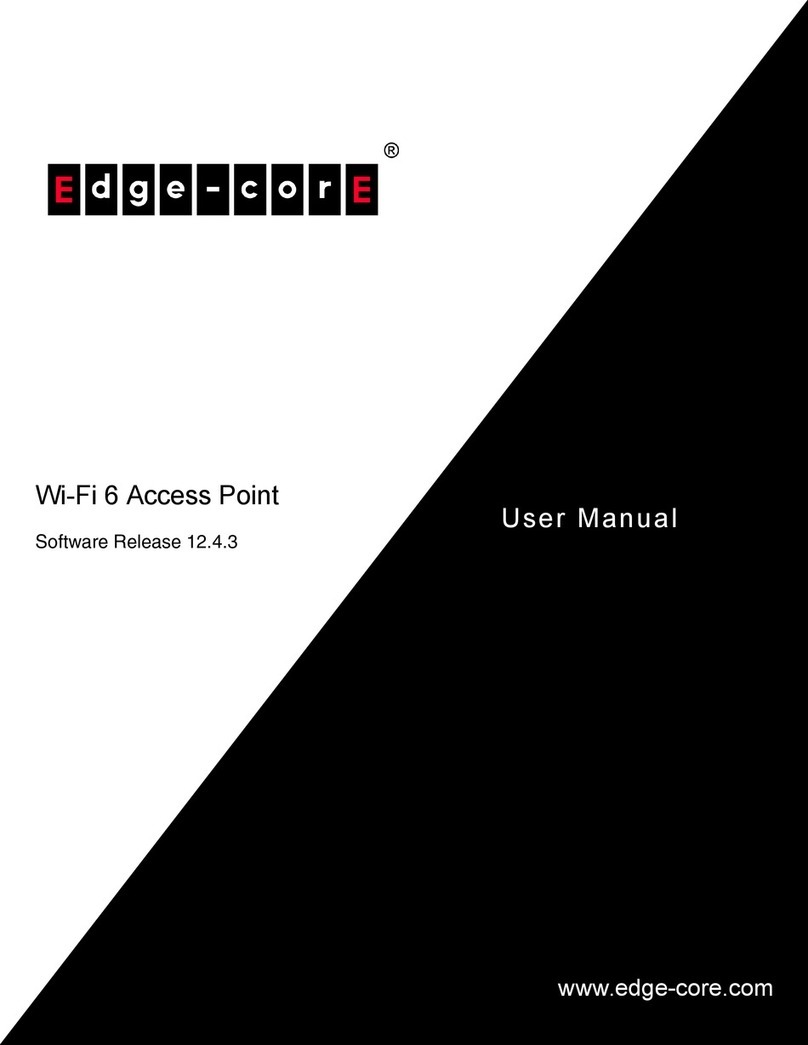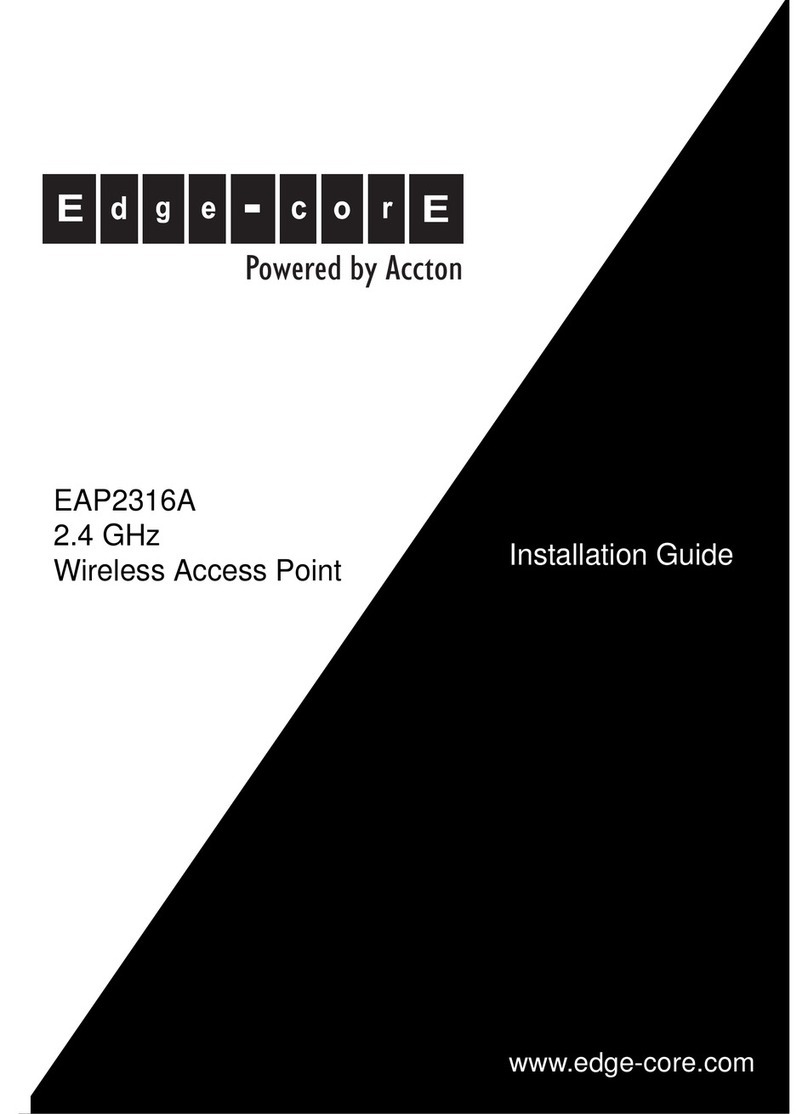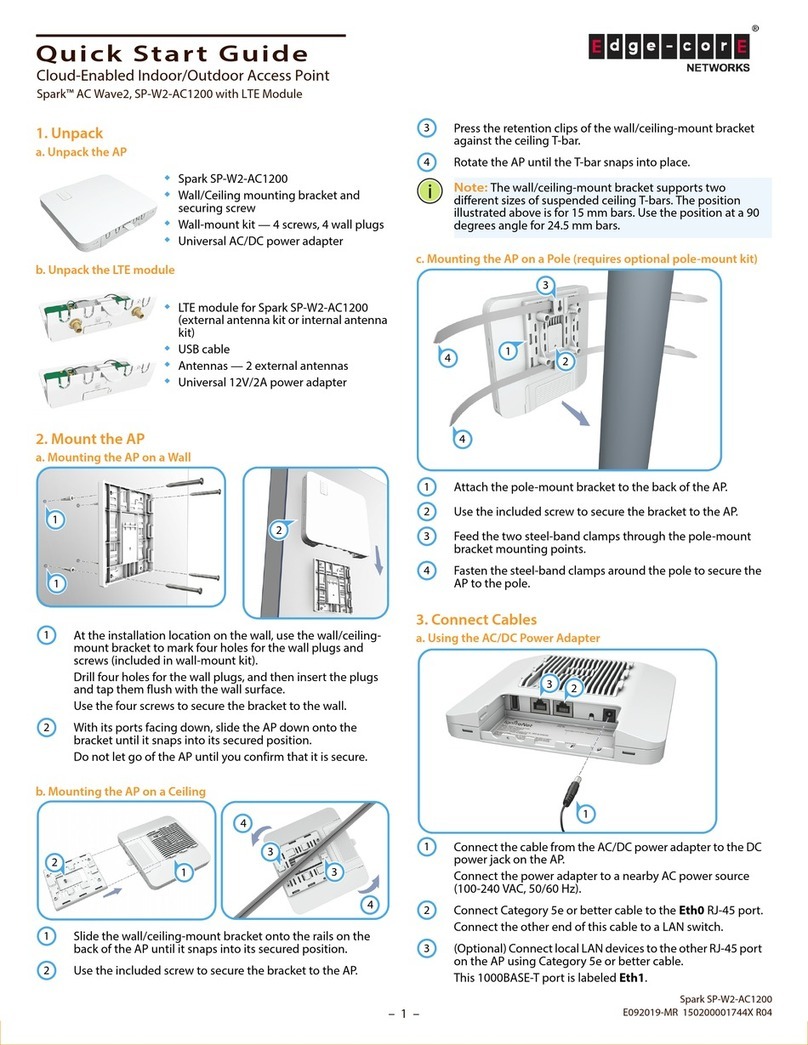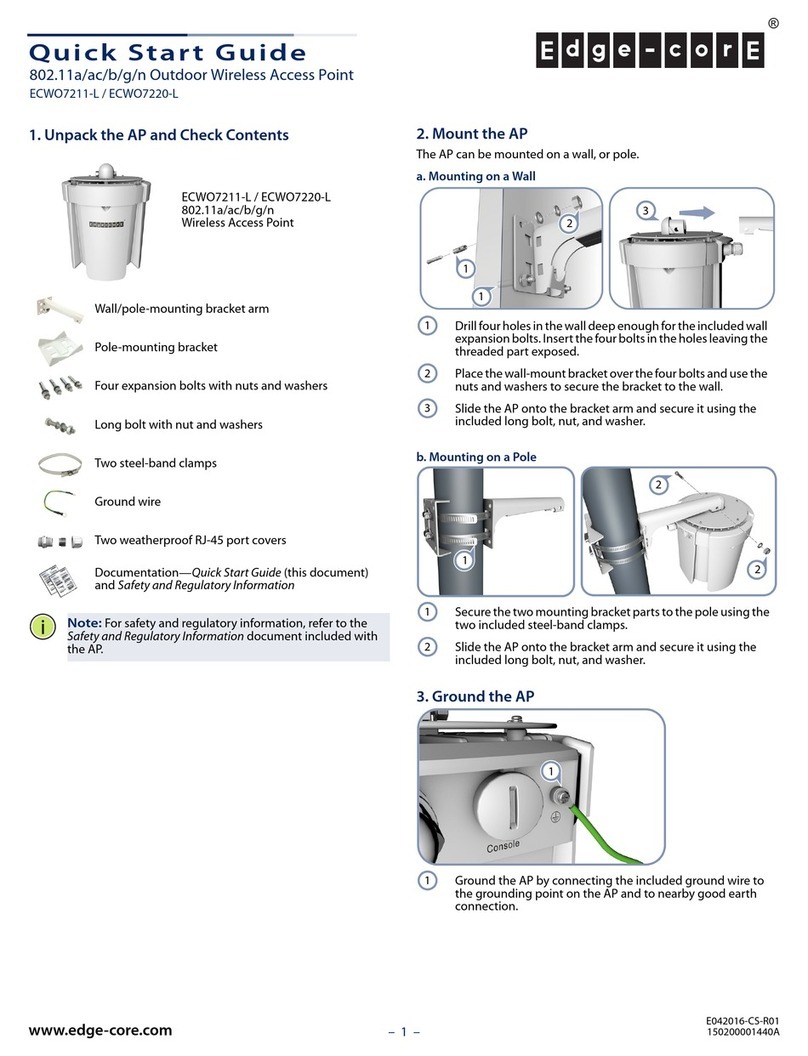Quick Start Guide
– 3 –
Connecting to the Web Interface
Note that you can only connect to the AP’s web interface when the AP is
not connected to the Internet.
Follow these steps to connect to the AP’s web interface through a network
connection to one of the AP’s LAN ports.
1. Connect a PC directly to one of the AP’s LAN ports.
2. Set the PC IP address to be on the same subnet as the AP LAN port
default IP address. (The PC address must start 192.168.1.x with
subnet mask 255.255.255.0.)
3. Enter the AP’s default IP address of 192.168.1.1 into the web
browser address bar.
4. Log in to the web interface using the default user name “root” and
password “openwifi”.
Safety and Regulatory Information
FCC Interference Statement
This equipment has been tested and found to comply with the limits for a
Class B digital device, pursuant to Part 15 of the FCC Rules. These limits
are designed to provide reasonable protection against harmful
interference in a residential installation. This equipment generates, uses
and can radiate radio frequency energy and, if not installed and used in
accordance with the instructions, may cause harmful interference to radio
communications. However, there is no guarantee that interference will
not occur in a particular installation. If this equipment does cause
harmful interference to radio or television reception, which can be
determined by turning the equipment off and on, the user is encouraged
to try to correct the interference by one of the following measures:
Reorient or relocate the receiving antenna
Increase the separation between the equipment and receiver
Connect the equipment into an outlet on a circuit different from
that to which the receiver is connected
Consult the dealer or an experienced radio/TV technician for
help
FCC Caution: Any changes or modifications not expressly approved by
the party responsible for compliance could void the user’s authority to
operate this equipment.
This device complies with Part 15 of the FCC Rules. Operation is subject
to the following two conditions: (1) This device may not cause harmful
interference, and (2) this device must accept any interference received,
including interference that may cause undesired operation.
For product available in the USA/Canada market, only channel 1–11
can be operated. Selection of other channels is not possible.
The operation of this device is prohibited on oil platforms, cars,
trains, boats, and aircraft.
Operation of transmitters in the 5.925-7.125 GHz band is prohibited
for control of or communications with unmanned aircraft systems.
IMPORTANT NOTE:
FCC Radiation Exposure Statement:
This equipment complies with FCC radiation exposure limits set forth
for an uncontrolled environment. This equipment should be installed
and operated with minimum distance 59 cm between the radiator
and your body.
1. Installation personnel
This product is designed for specific applications and should be installed
by qualified personnel who have knowledge of RF and its related
regulations. A general user shall not attempt to install or modify the
equipment configuration.
2. Installation location
To meet regulatory RF exposure requirements, this product shall be
installed at a location where, during normal operations, the radiating
antenna is at least 59 cm away from any nearby persons.
3. External antenna
Use only the antennas which have been approved by the applicant.
Using non-approved antenna(s) is prohibited and may produce
unwanted spurious or excessive RF transmitting power which may lead to
a violation of FCC limits.
4. Installation procedure
Please refer to this equipment's user manual for the procedure details.
FCC Warning: The installation position must be carefully selected so
that the final output power does not exceed the limit set forth in relevant
Note:
The TIP OpenWiFi SDK default URL of the DigiCert
certificate is set to ecOpen: (https://cloud.openwifi.ignitenet
.com). If you want to register the AP to your own TIP OpenWiFi
URL.