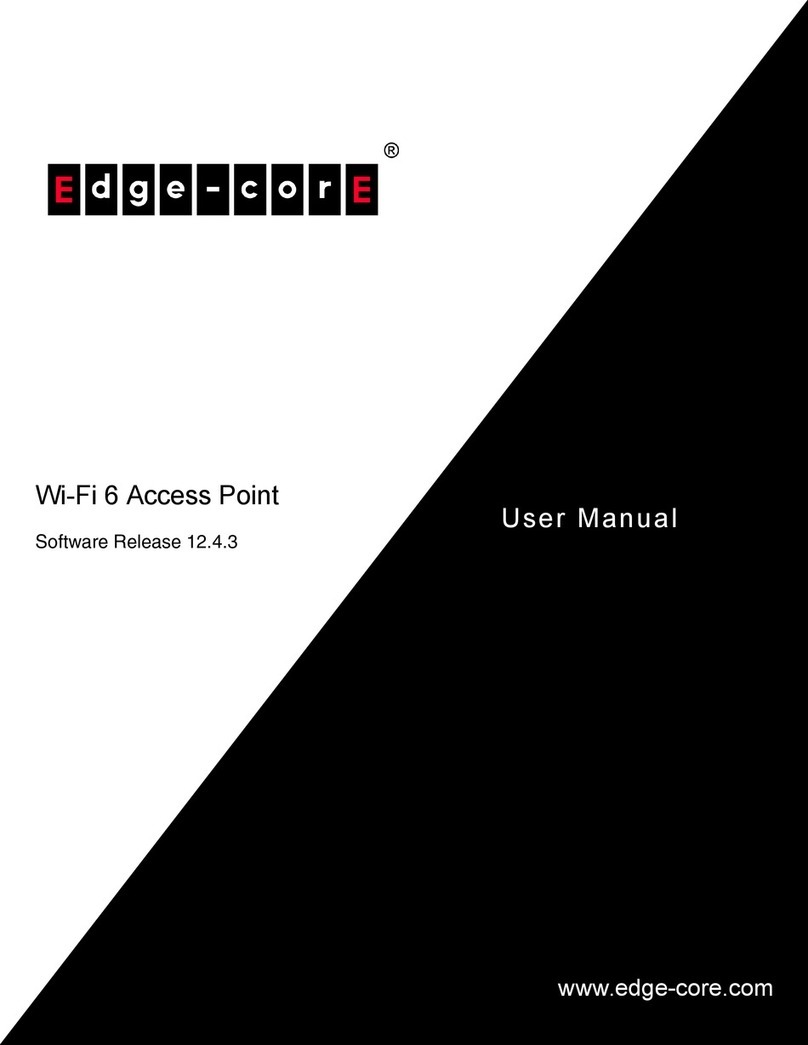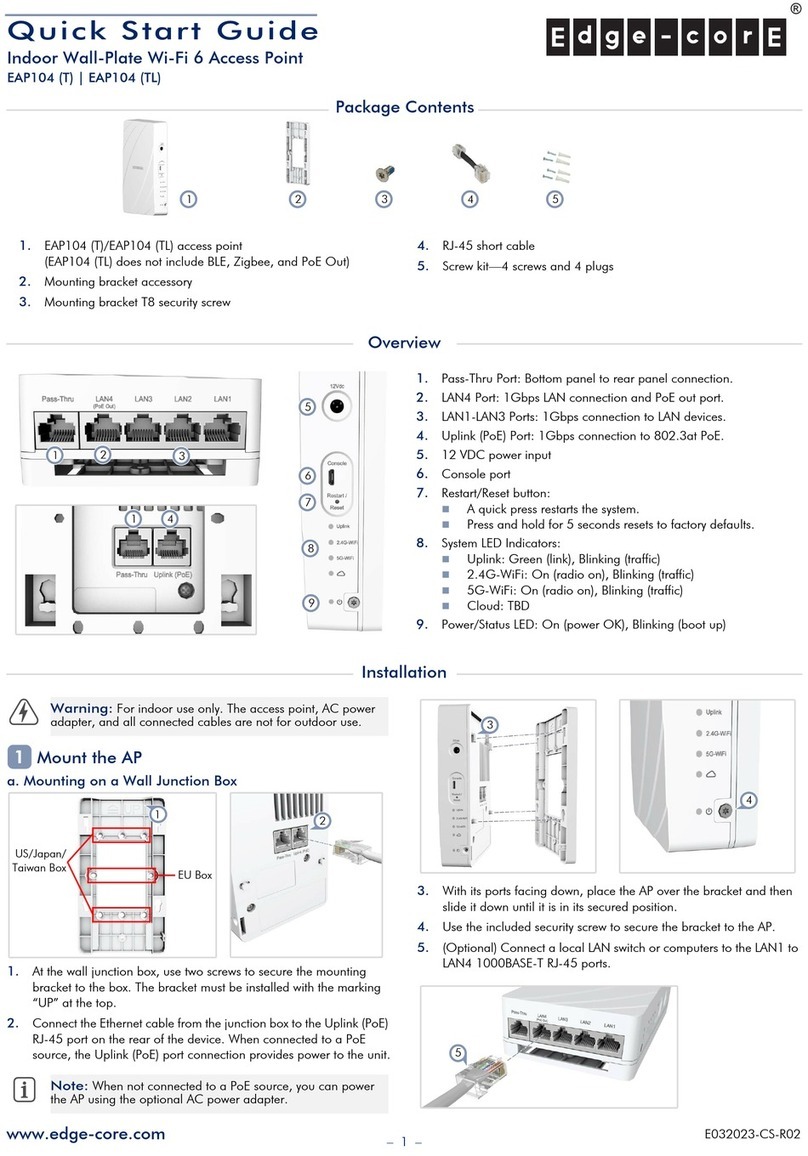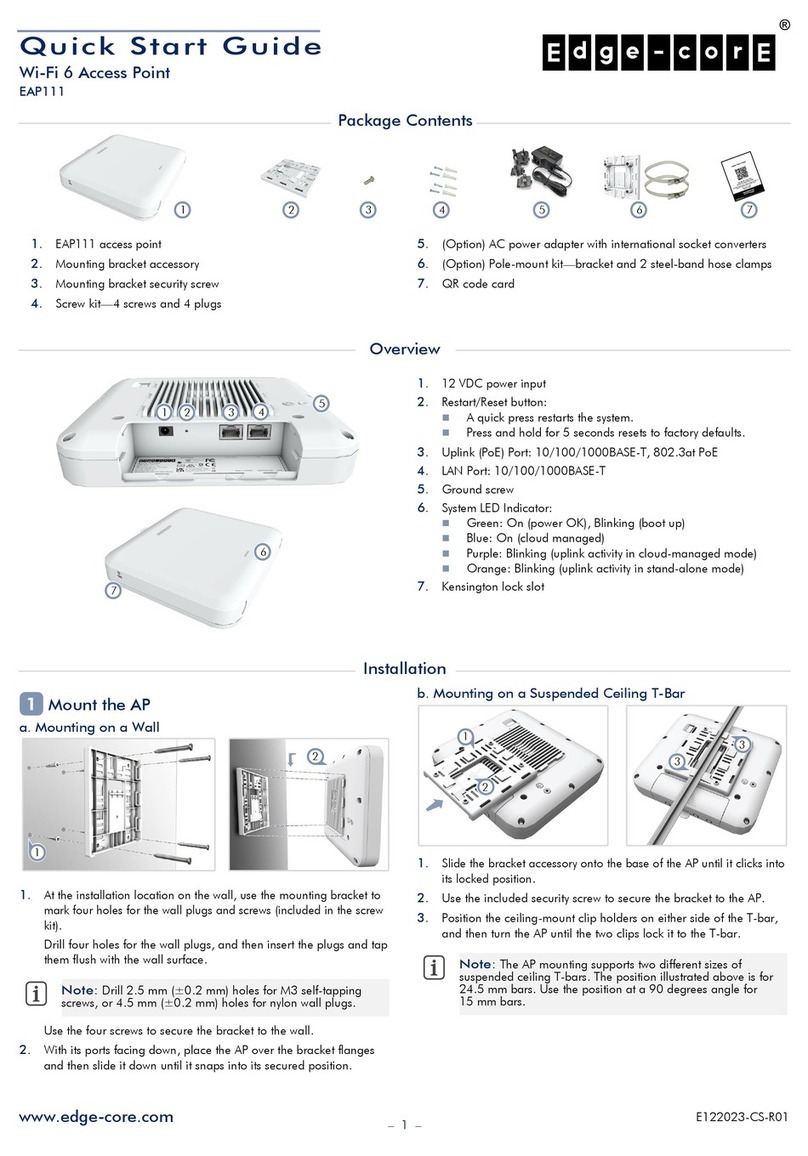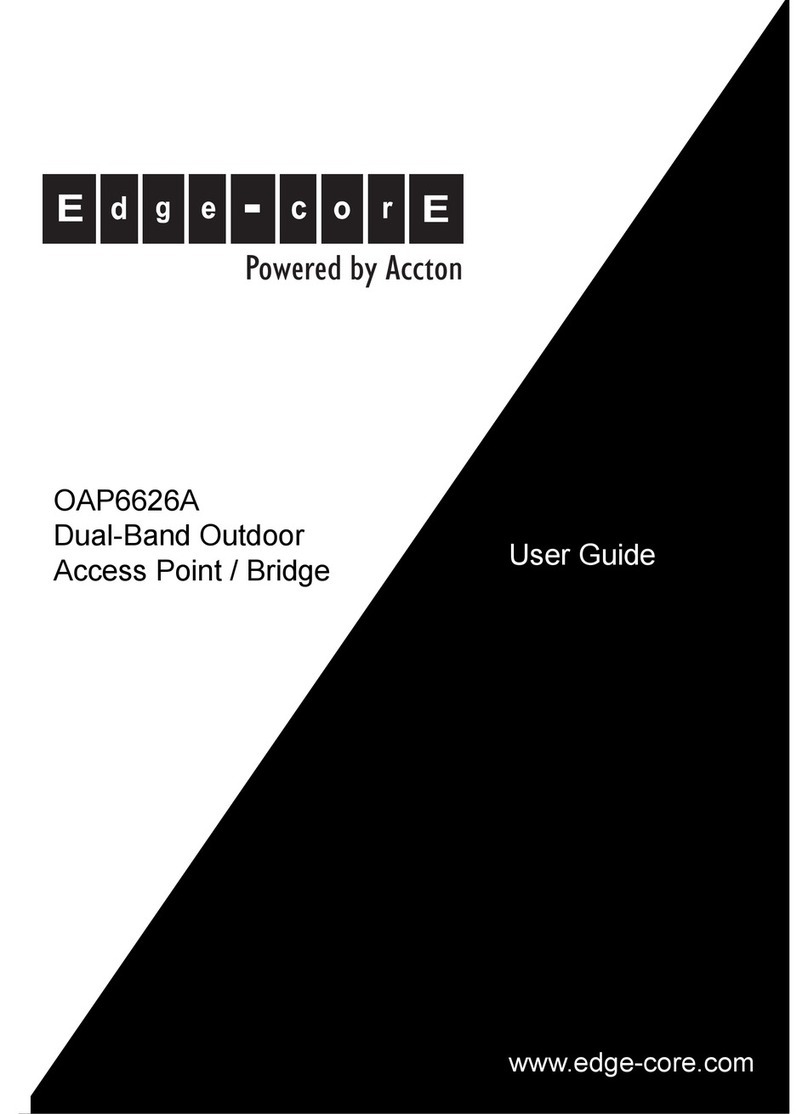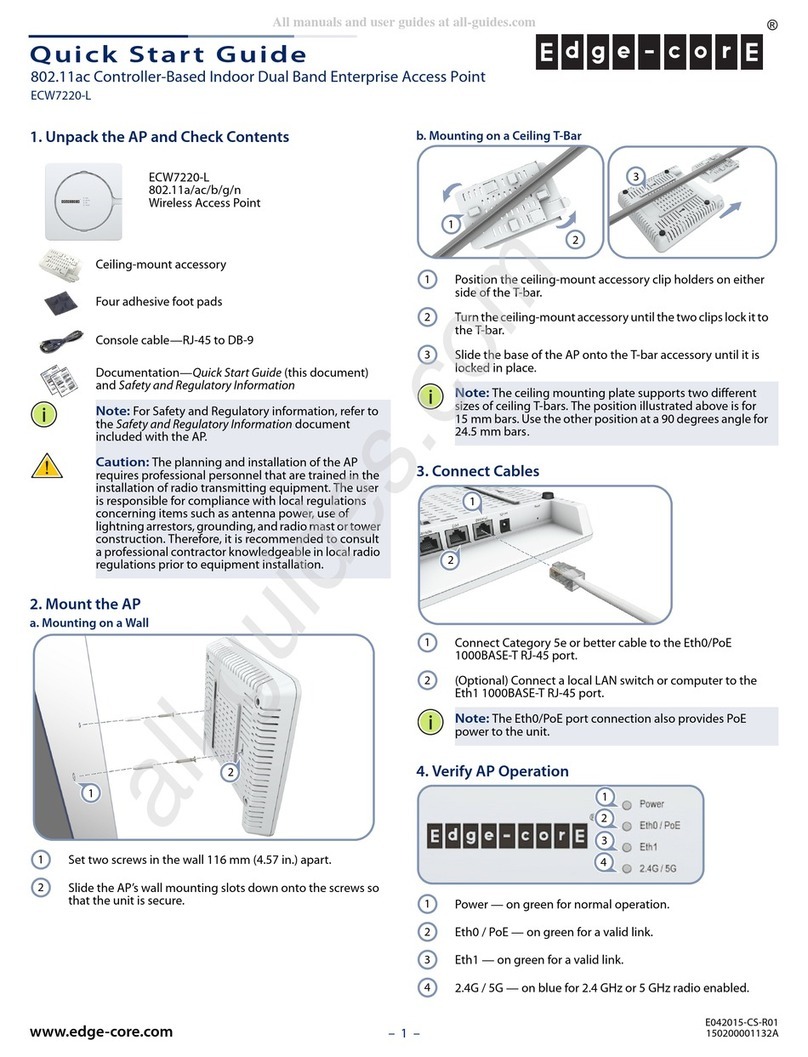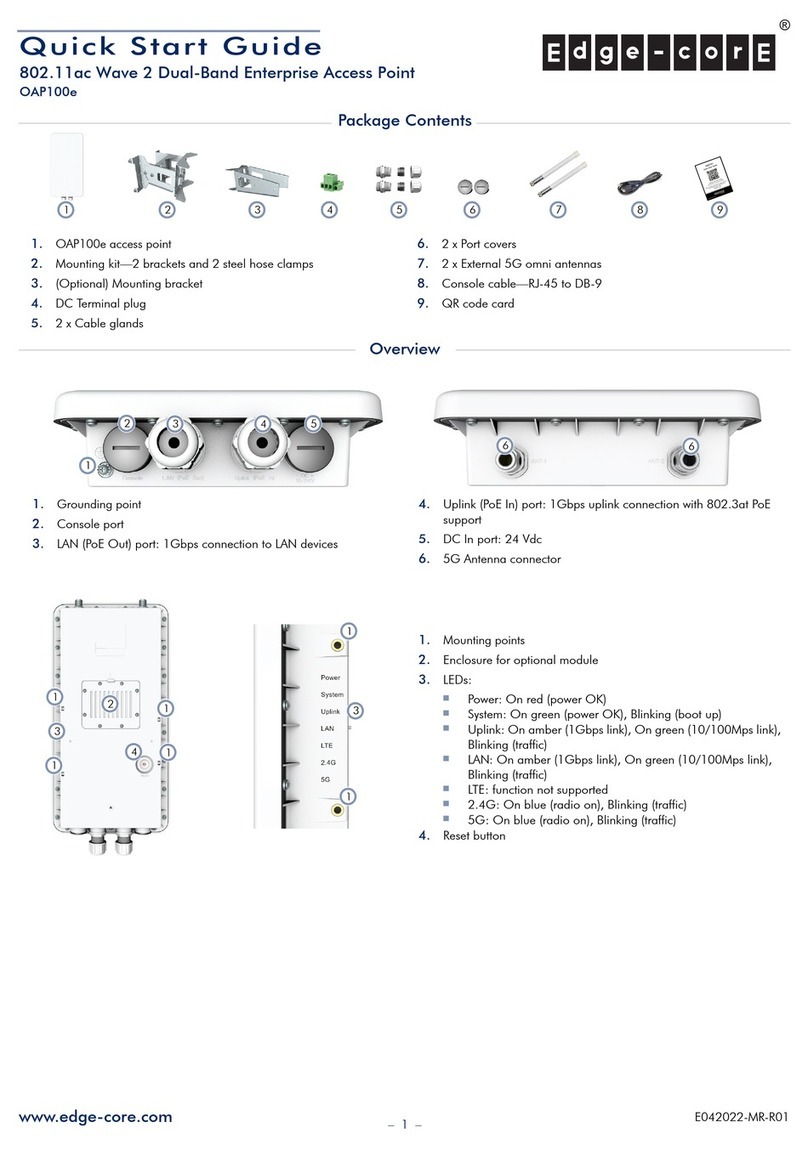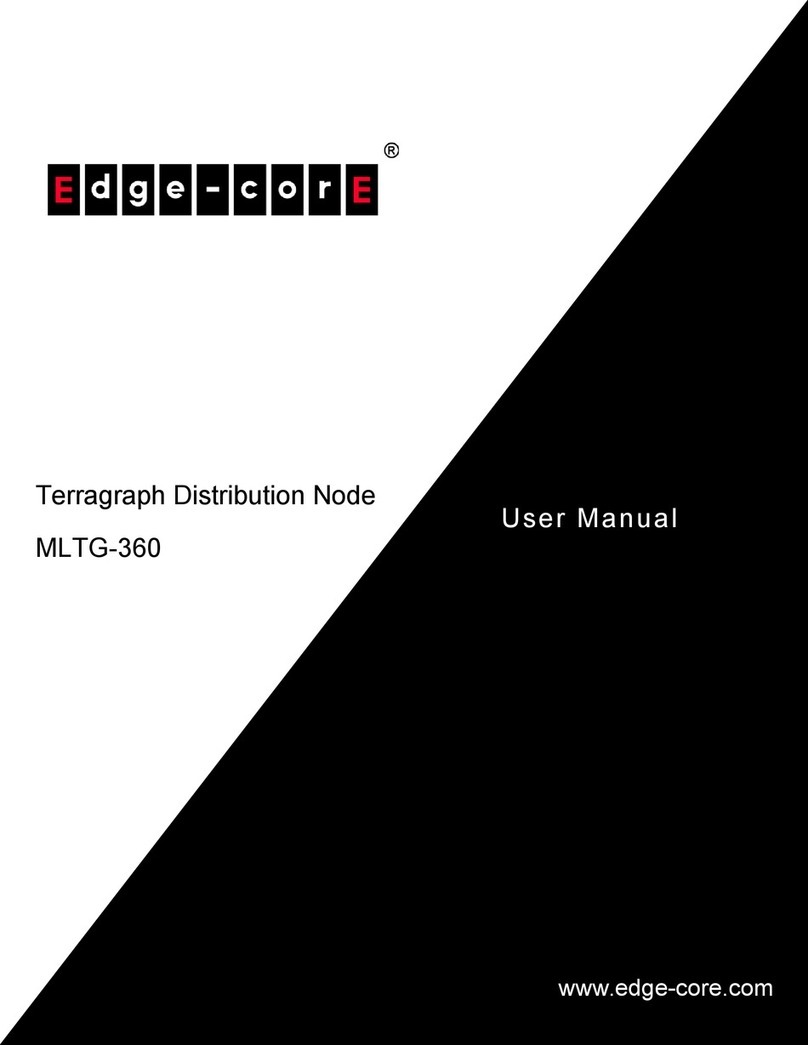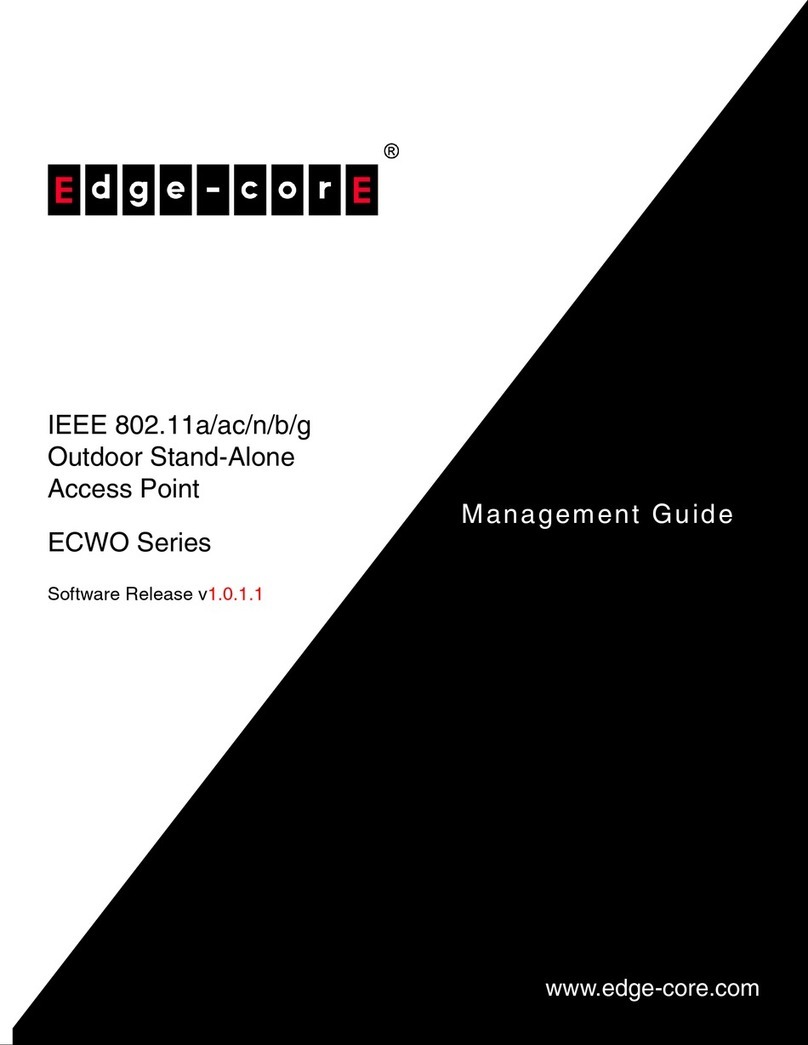Diagnosing Access Point Indicators
For information on troubleshooting wireless connectivity issues, refer to the
User Guide.
Troubleshooting Chart
Symptom Action
POWER LED is Off • AC power adapter may be disconnected. Check connections
between the access point, the power adapter, and the wall
outlet.
WLAN LED is Off • The access point’s radio has been disabled through it’s web
management interface. Access the management interface
using a web browser to enable the WLAN radio. (Refer to the
Management Guide for more information.)
INTERNET LED is Off • Verify that the access point and attached device are powered
on.
• Be sure the cable is plugged into both the access point and
corresponding device.
• Verify that the proper cable type is used and its length does
not exceed specified limits.
• Check the cable connections for possible defects. Replace the
defective cable if necessary.
Crossover Wiring
If the twisted-pair cable is to join two ports and either both ports are
labeled with an “X” (MDI-X) or neither port is labeled with an “X” (MDI), a
crossover must be implemented in the wiring.
White/Orange Stripe
Orange
White/Green Stripe
Green
1
2
3
4
5
6
7
8
1
2
3
4
5
6
7
8
EIA/TIA 568B RJ-45 Wiring Standard
10/100BASE-TX Straight-through Cable
End A End B
Blue
White/Blue Stripe
Brown
White/Brown Stripe
White/Orange Stripe
Orange
White/Green Stripe
1
2
3
4
5
6
7
8
1
2
3
4
5
6
7
8
EIA/TIA 568B RJ-45 Wiring Standard
10/100BASE-TX Crossover Cable
End A End B
Green
Blue
White/Blue Stripe
Brown
White/Brown Stripe
Maximum Channels
FCC/IC: 1-11
ETSI: 1-13
France: 10-13
MKK: 1-14
Taiwan: 1-11
Maximum Clients
32 per VAP interface
Data Rate
802.11g: 6, 9, 12, 18, 24, 36, 48, 54
Mbps per channel
802.11b: 1, 2, 5.5, 11 Mbps per
channel
Modulation Type
802.11g: CCK, BPSK, QPSK, OFDM
802.11b: CCK, BPSK, QPSK
Network Configuration
Infrastructure
Operating Frequency
2.4 ~ 2.4835 GHz (US, Canada,
ETSI)
2.4 ~ 2.483 GHz (Japan)
TROUBLESHOOTING
SPECIFICATIONS
Twisted-Pair Cable Assignments
For 10/100BASE-TX connections, a twisted-pair cable must have two
pairs of wires. Each wire pair is identified by two different colors. For
example, one wire might be green and the other, green with white stripes.
Also, an RJ-45 connector must be attached to both ends of the cable.
Caution: Each wire pair must be attached to the RJ-45 connectors in a
specific orientation. (See “Crossover Wiring” and “Crossover
Wiring” for an explanation.)
Caution: DO NOT plug a phone jack connector into the RJ-45 port. Use
only twisted-pair cables with RJ-45 connectors that conform with
FCC standards.
The following figure illustrates how the pins on the RJ-45 connector are
numbered. Be sure to hold the connectors in the same orientation
when attaching the wires to the pins.
Straight-Through Wiring
If the twisted-pair cable is to join two ports and only one of the ports
has an internal crossover (MDI-X), the two pairs of wires must be
straight-through.
1
881
CABLES AND PINOUTS
LED Indicators
POWER (Power), INTERNET
(Ethernet Link/Activity), WLAN
(Wireless Link/Activity)
Network Management
Web-browser
Temperature
Operating: 0 to 40 °C (32 to 122 °F)
Storage: -20 to 70 °C (-4 to 158 °F)
Humidity
15% to 95% (non-condensing)
Compliances
FCC Part 15B Class B
VCCI ClassB
EN 55022 Class B
EN 55024
EN 50385
EN61000-3-2
EN61000-3-3
Wireless Output Power
802.11b: 19 dBm (typical)
802.11g: 18 dBm @ 6 Mbps, 15 dBm
@ 54 Mbps
Wireless Receive Sensitivity
802.11b: -90 dBm @ 1 Mbps, -84 dBm
@ 11 Mbps
802.11g: -86 dBm @ 6 Mbps, -68 dBm
@ 54 Mbps
AC Power Adapter
Input: 100-240 VAC, 50-60 Hz
Output: 5 VDC, 2 A
Unit Power Supply
DC Input: 5 VDC, 2 A maximum
Power Consumption: 6.5 W maximum
Physical Size
14.7 x 9.2 x 7.7 cm (5.79 x 3.6 x 3.03 in)
Weight
170 g (6 oz)
Radio Signal Certification
FCC Part 15C 15.247, 15.207 (2.4
GHz)
EN 300-328
EN 301 489-1
EN 301 489-17
ARIB STD-T66
ARIB STD-33
IC RSS-210
Safety
EN 60950-1
IEC 60950-1 (CB)
Standards
IEEE 802.3-2005 10BASE-T,
100BASE-TX
IEEE 802.11b, g
Wi-Fi 11b/g, WPA, WPA2, WMM
Federal Communication Commission Interference Statement
This equipment has been tested and found to comply with the limits for a Class
B digital device, pursuant to Part 15 of the FCC Rules. These limits are
designed to provide reasonable protection against harmful interference in a
residential installation. This equipment generates, uses and can radiate radio
frequency energy and, if not installed and used in accordance with the
instructions, may cause harmful interference to radio communications.
However, there is no guarantee that interference will not occur in a particular
installation. If this equipment does cause harmful interference to radio or
television reception, which can be determined by turning the equipment off and
on, the user is encouraged to try to correct the interference by one of the
following measures:
• Reorient or relocate the receiving antenna
• Increase the separation between the equipment and receiver
• Connect the equipment into an outlet on a circuit different from that to which
the receiver is connected
• Consult the dealer or an experienced radio/TV technician for help
This device complies with Part 15 of the FCC Rules. Operation is subject to the
following two conditions: (1) This device may not cause harmful interference,
and (2) this device must accept any interference received, including
interference that may cause undesired operation.
FCC Caution: Any changes or modifications not expressly approved by the
party responsible for compliance could void the user's authority to operate this
equipment.
Requirements for indoor vs. outdoor operation, license requirements and
allowed channels of operation apply in some countries as described below:
• In Italy the end-user must apply for a license from the national spectrum
authority to operate this device outdoors.
• In Belgium outdoor operation is only permitted using the 2.46 - 2.4835
GHz band: Channel 13.
• In France outdoor operation is only permitted using the 2.4 - 2.454 GHz
band: Channels 1 - 7.
• Norway • Spain • Sweden
• Switzerland • United Kingdom • Portugal
• Greece • Ireland • Iceland
IMPORTANT NOTE:
FCC Radiation Exposure Statement
This equipment complies with FCC radiation exposure limits set forth for an
uncontrolled environment. This equipment should be installed and operated
with a minimum distance of 20 centimeters (8 inches) between the radiator and
your body. This transmitter must not be co-located or operating in conjunction
with any other antenna or transmitter.
The antenna(s) used for this transmitter must not be co-located or operating in
conjunction with any other antenna or transmitter.
IEEE 802.11b or 802.11g operation of this product in the U.S.A. is firmware-
limited to channels 1 through 11.
EC Conformance Declaration
Marking by the above symbol indicates compliance with the Essential
Requirements of the R&TTE Directive of the European Union (1999/5/EC). This
equipment meets the following conformance standards:
• EN 60950-1 (IEC 60950-1) - Product Safety
• EN 300 328 - Technical requirements for 2.4 GHz radio equipment
• EN 301 489-1, EN 301 489-17 - EMC requirements for radio equipment
This device is intended for use in the following European Community countries:
• Austria • Belgium • Denmark
• Finland • France • Germany
• Italy • Luxembourg • Netherlands
COMPLIANCES
wa4101-qig.fm Page 2 Friday, October 20, 2006 11:01 AM