Edimax AR-7084A User manual
Other Edimax Network Router manuals

Edimax
Edimax Edimax user guide Router User manual

Edimax
Edimax HP-8501 User manual

Edimax
Edimax ES-3124REM User manual
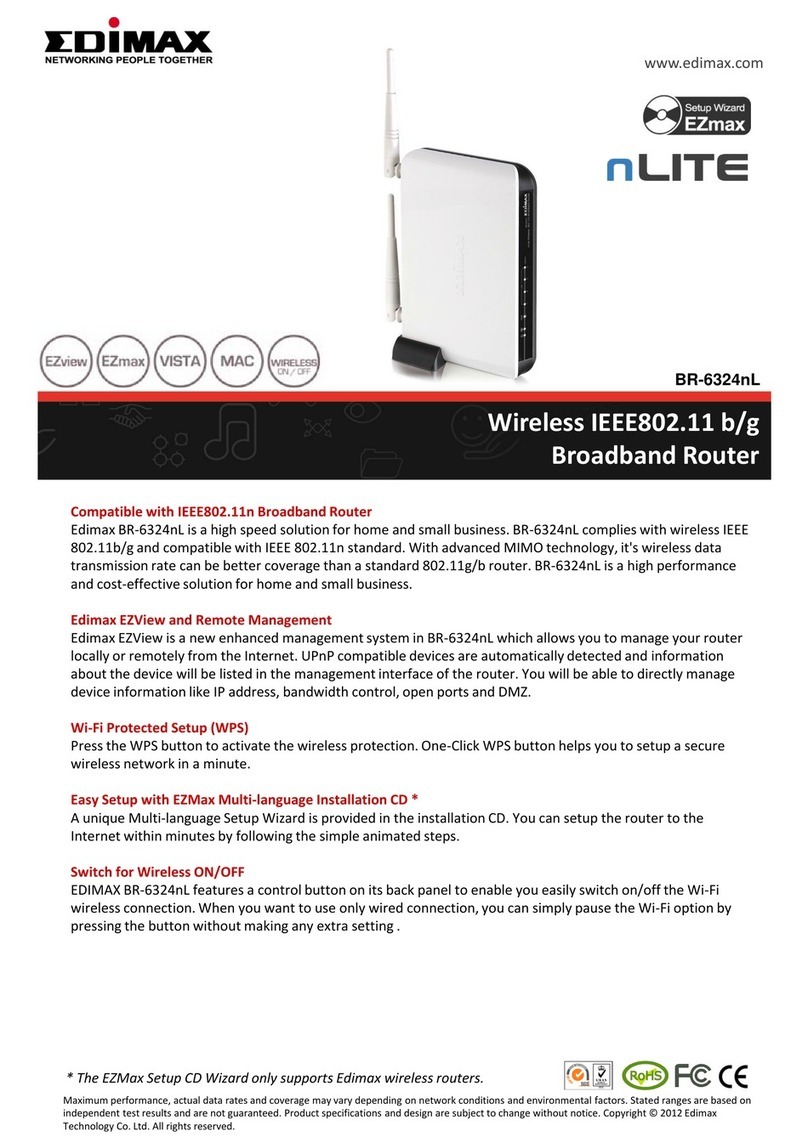
Edimax
Edimax BR-6324nL User manual
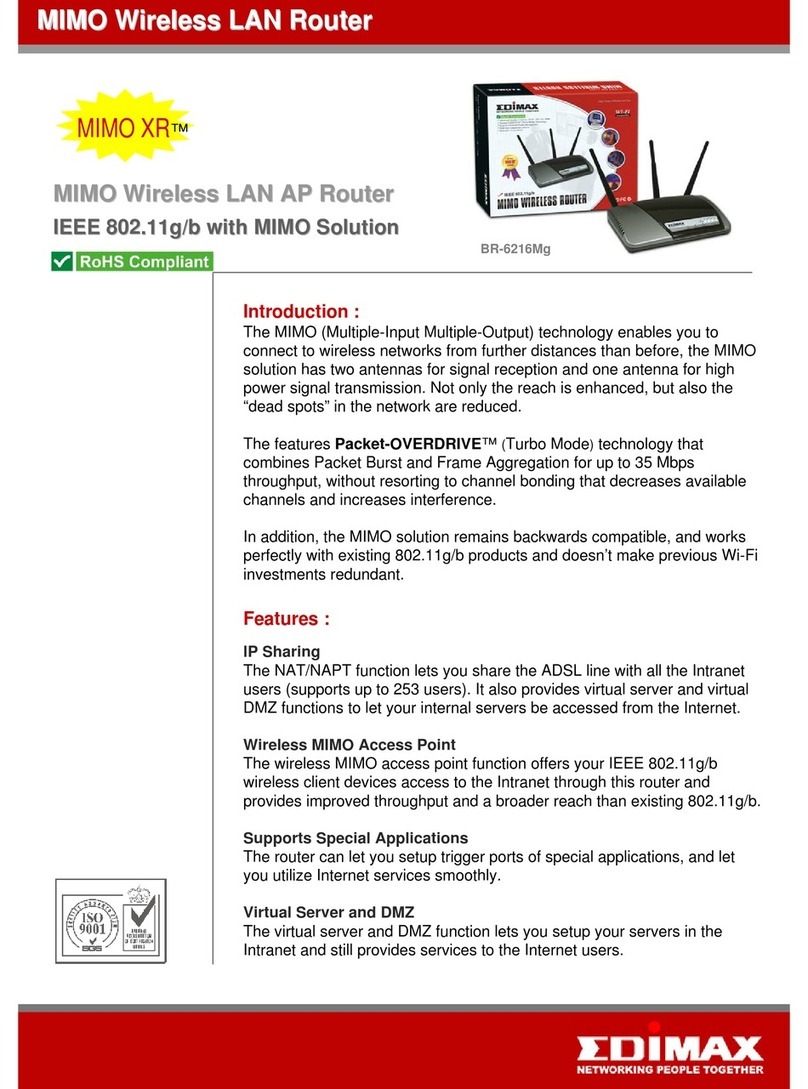
Edimax
Edimax BR-6216Mg User manual
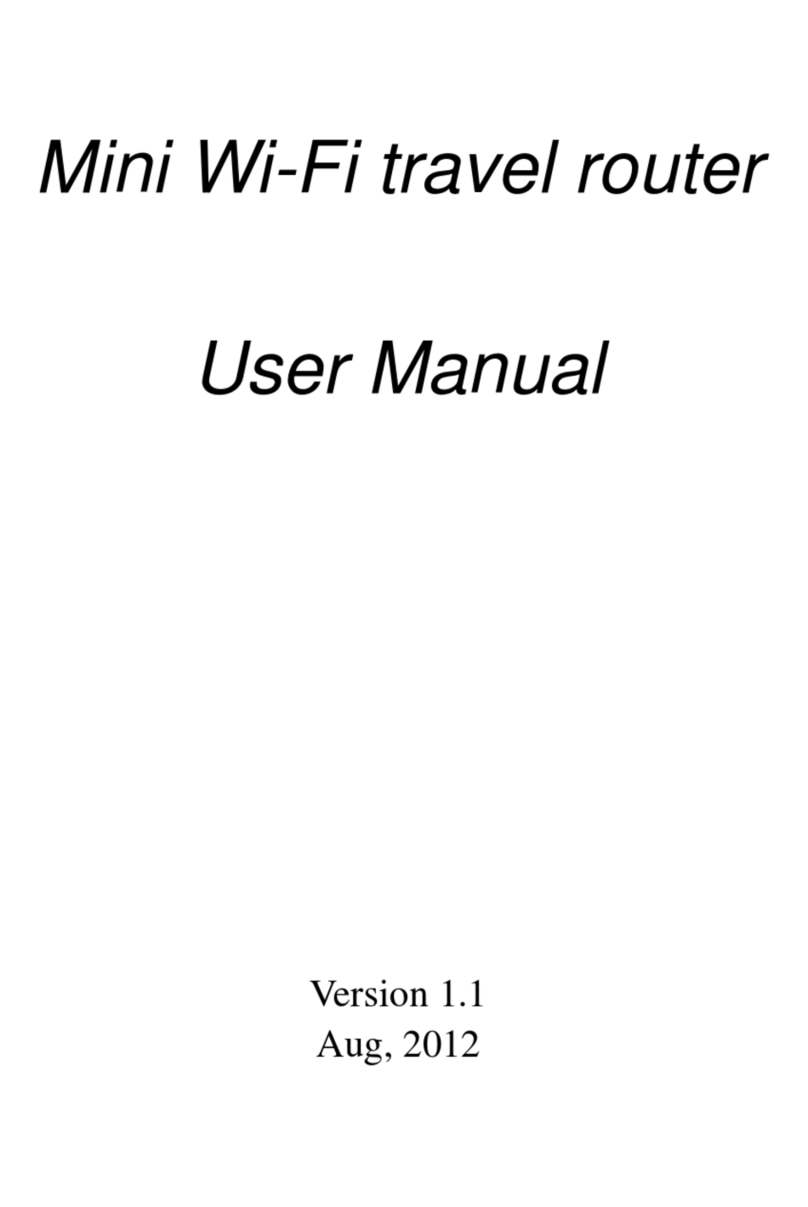
Edimax
Edimax BR-6258GNL User manual

Edimax
Edimax BR-6104KP User manual

Edimax
Edimax BR-6428nS V2 User manual
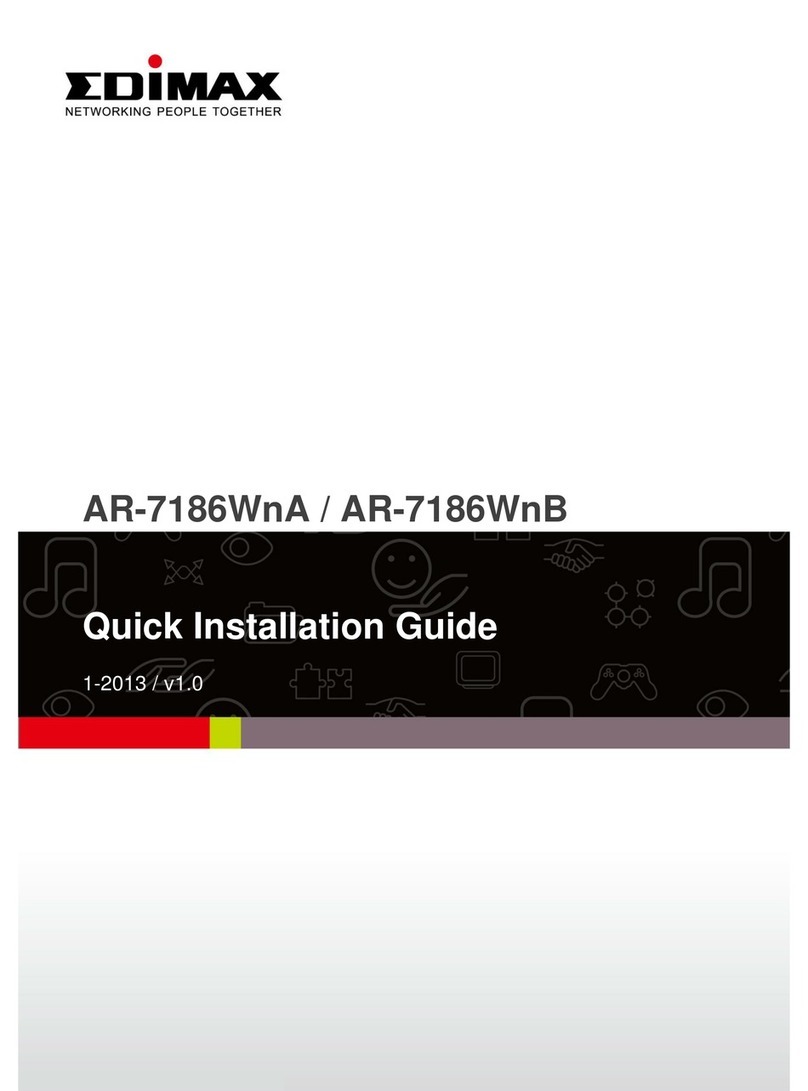
Edimax
Edimax AR-7186WnA User manual

Edimax
Edimax GS-5210PLG User manual

Edimax
Edimax BR-6624 User manual

Edimax
Edimax ER-1088 User manual

Edimax
Edimax BR-6228nC User manual

Edimax
Edimax ES-1008PH V2 User manual
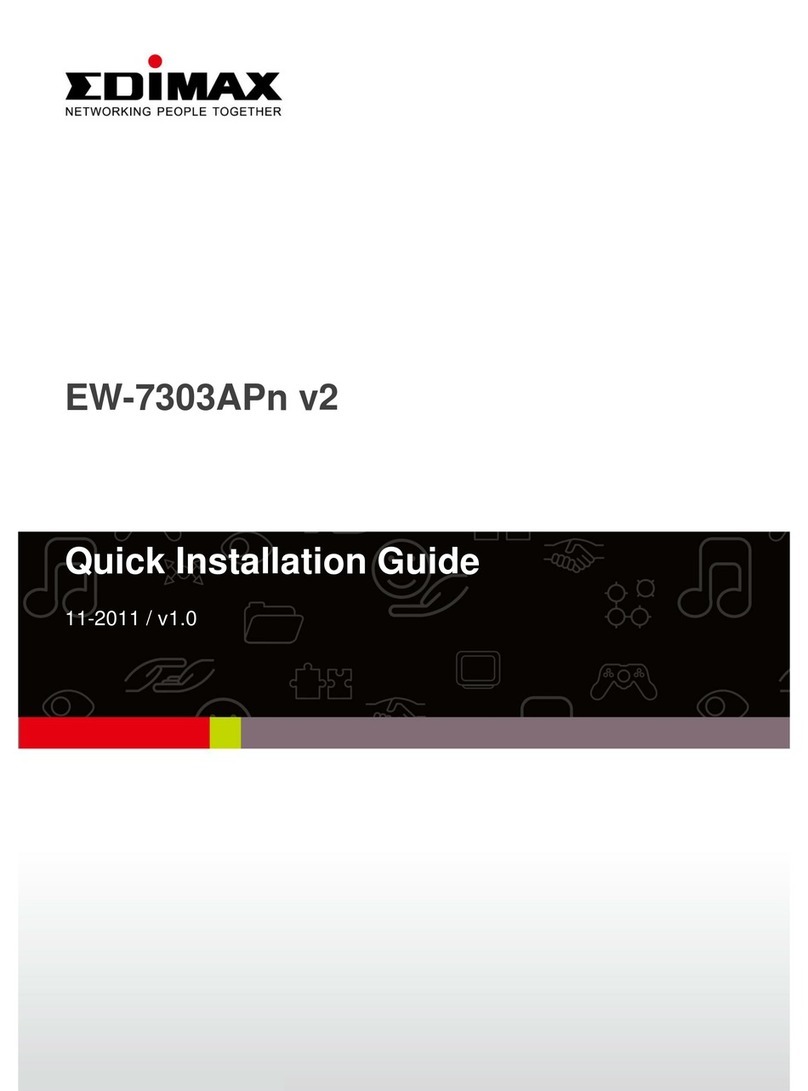
Edimax
Edimax EW-7303APn v2 User manual

Edimax
Edimax AR-7211A V2 User manual

Edimax
Edimax AR-7167WnA Reference guide
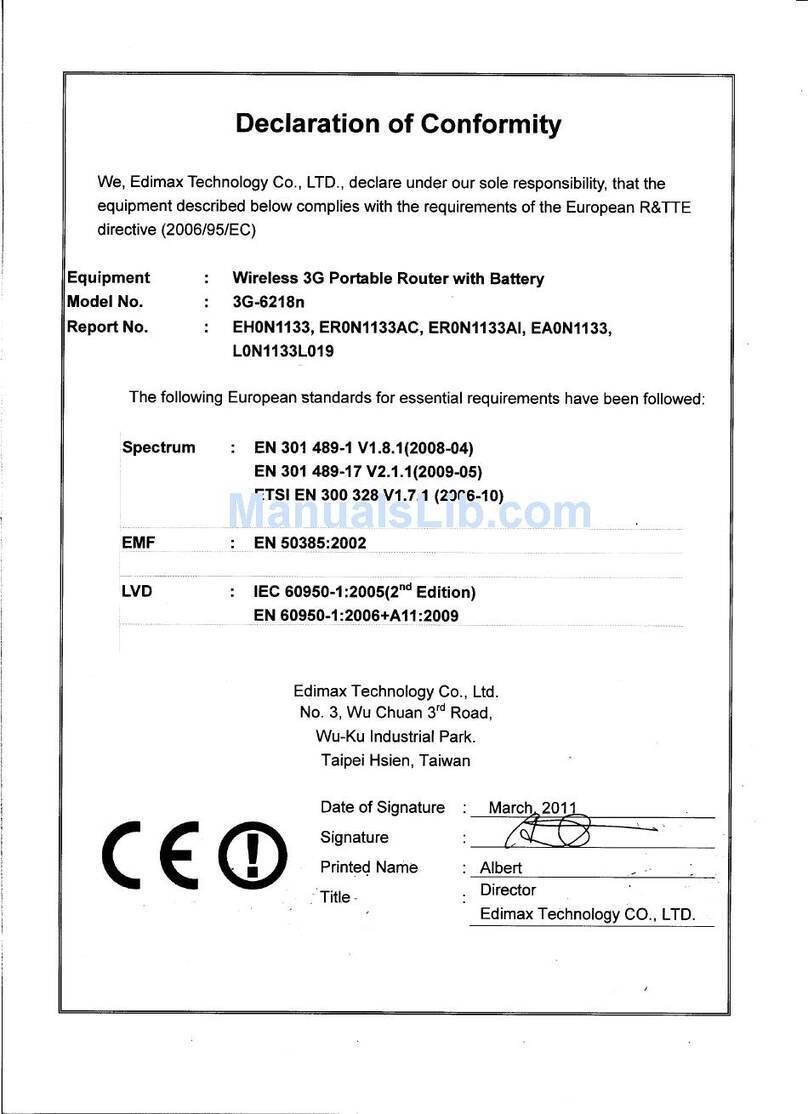
Edimax
Edimax 3G-6218n User manual
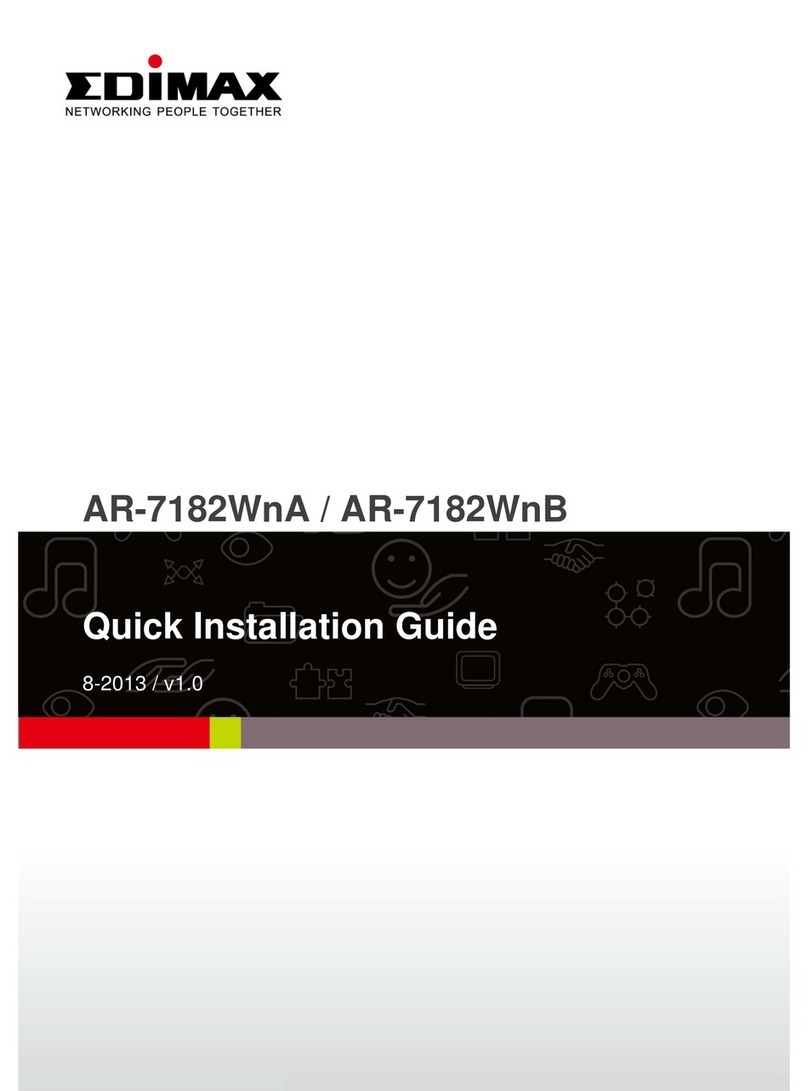
Edimax
Edimax AR-7182WnA User manual

Edimax
Edimax AR-7287WnA User manual
Popular Network Router manuals by other brands

TRENDnet
TRENDnet TEW-435BRM - 54MBPS 802.11G Adsl Firewall M Quick installation guide

Siemens
Siemens SIMOTICS CONNECT 400 manual

Alfa Network
Alfa Network ADS-R02 Specifications

Barracuda Networks
Barracuda Networks Link Balancer quick start guide

ZyXEL Communications
ZyXEL Communications ES-2024PWR Support notes

HPE
HPE FlexNetwork 5510 HI Series Openflow configuration guide

























