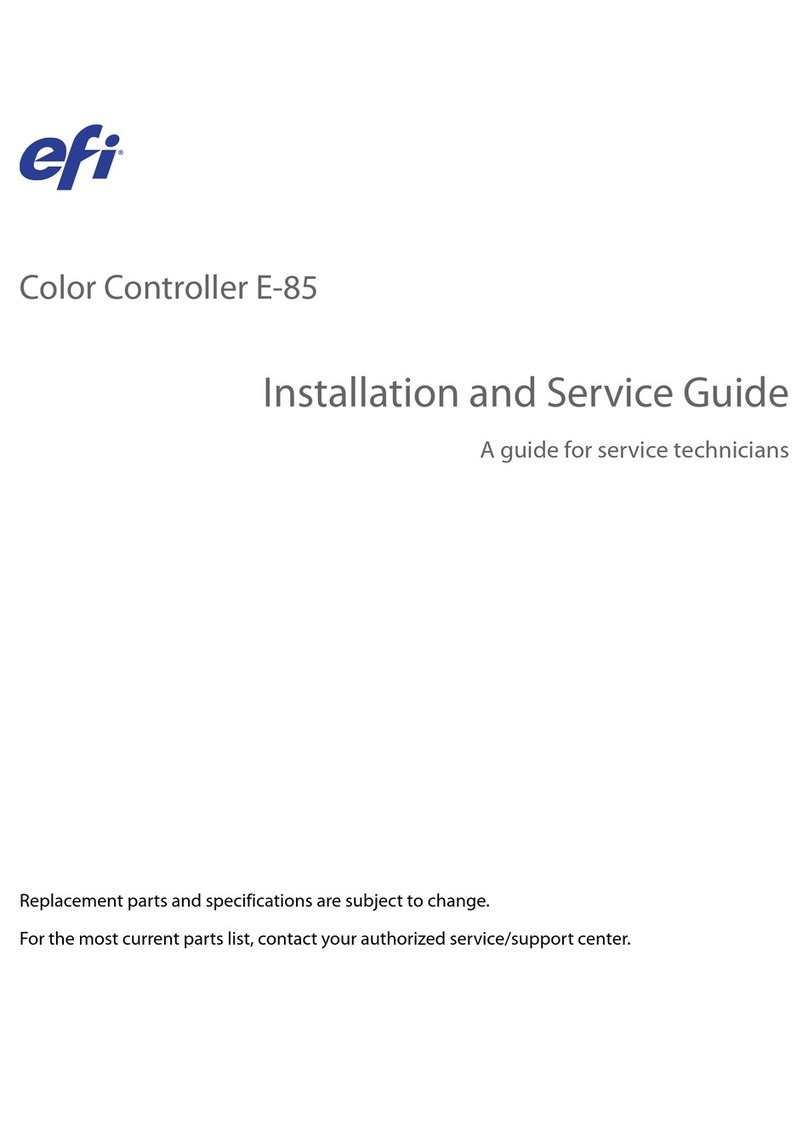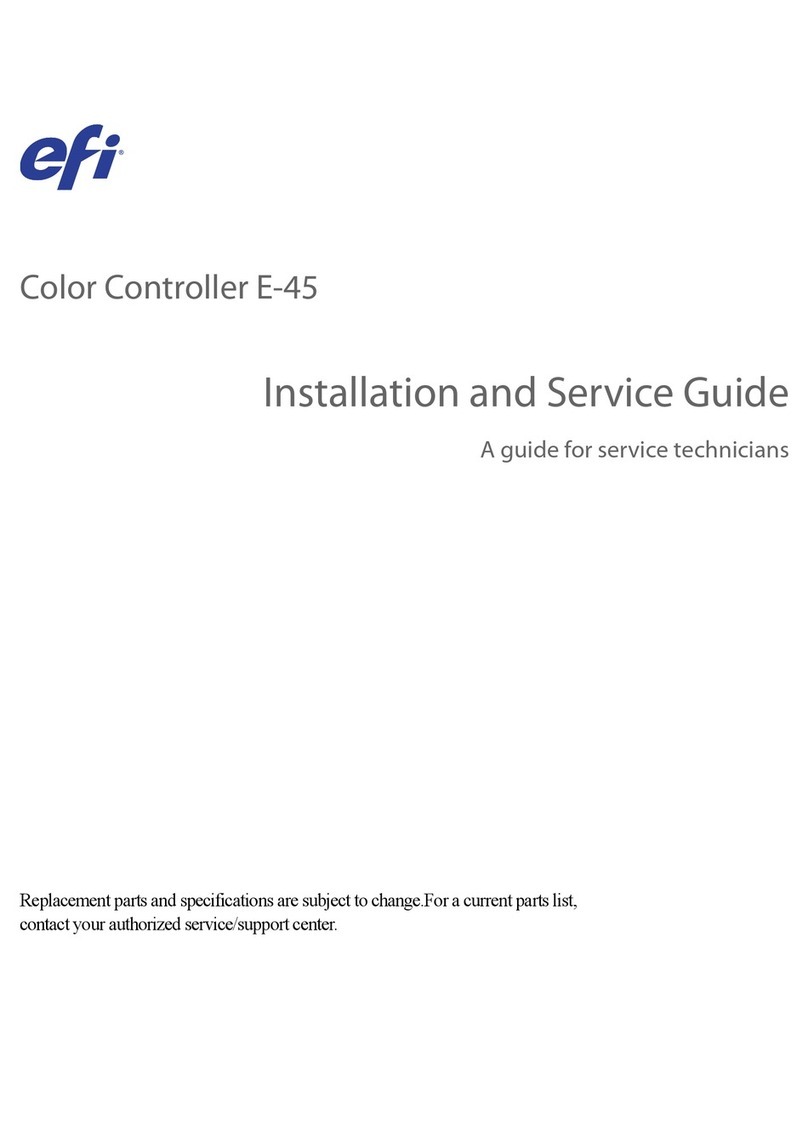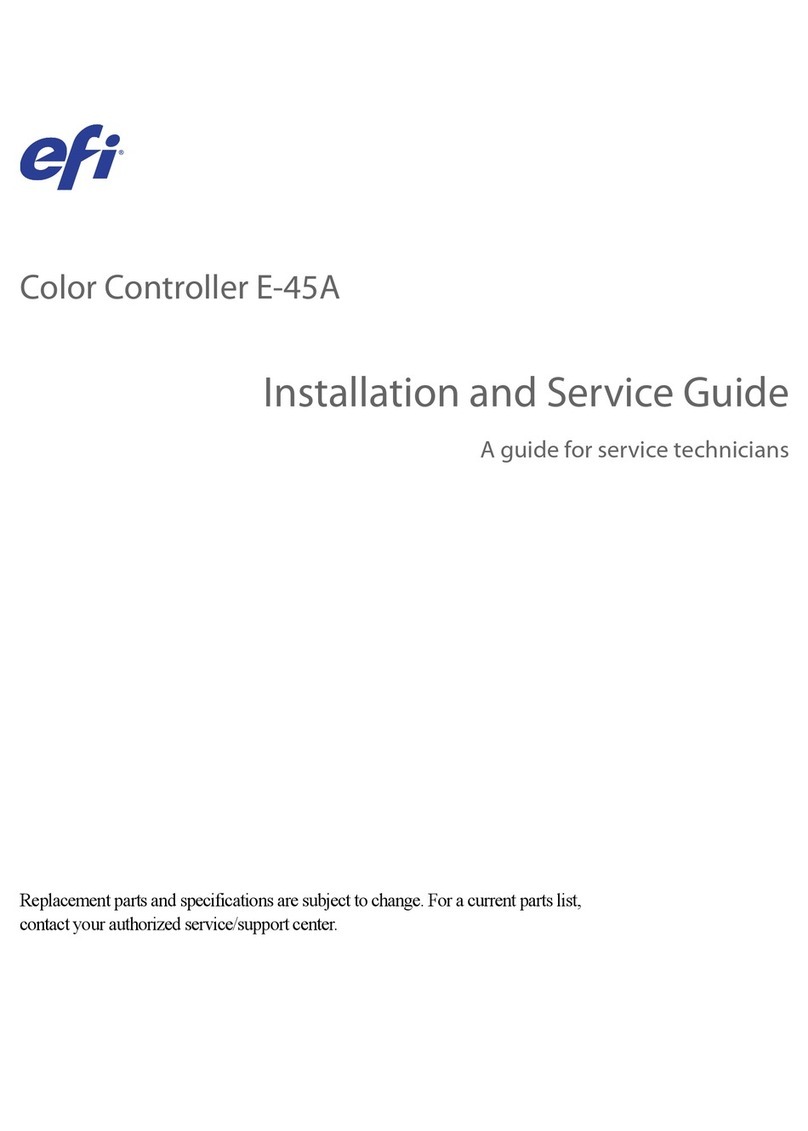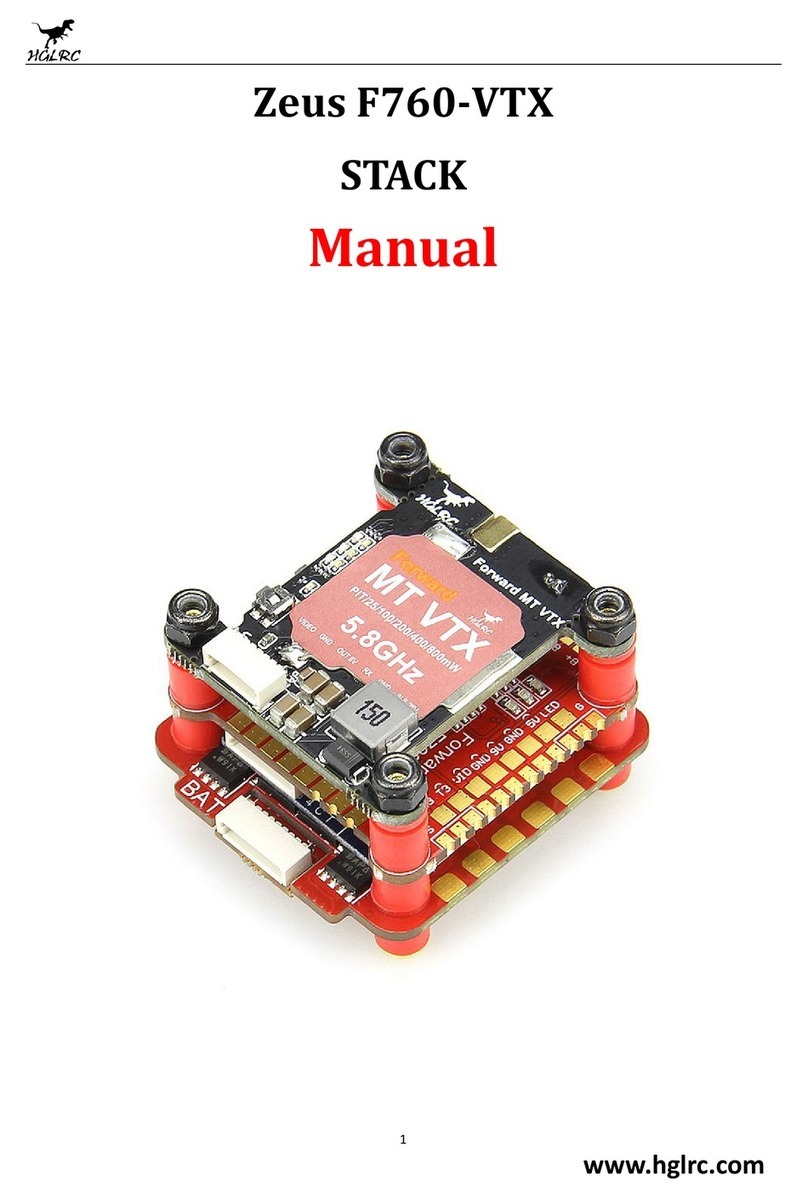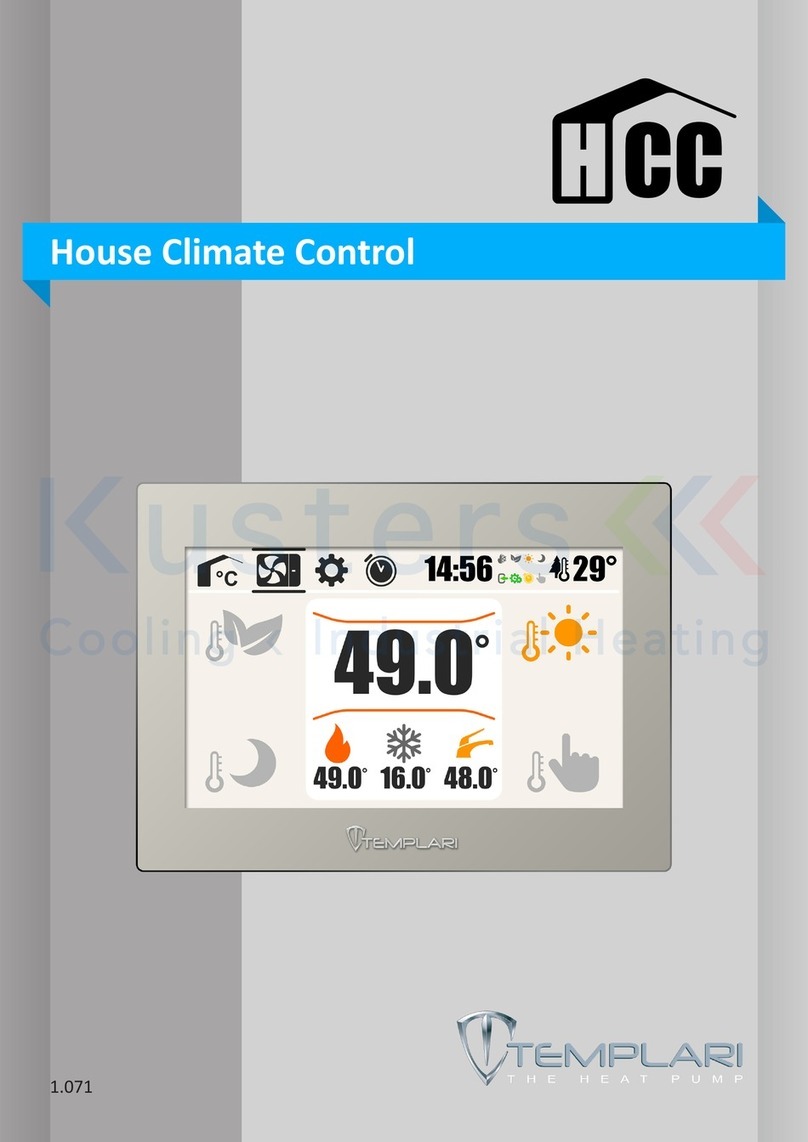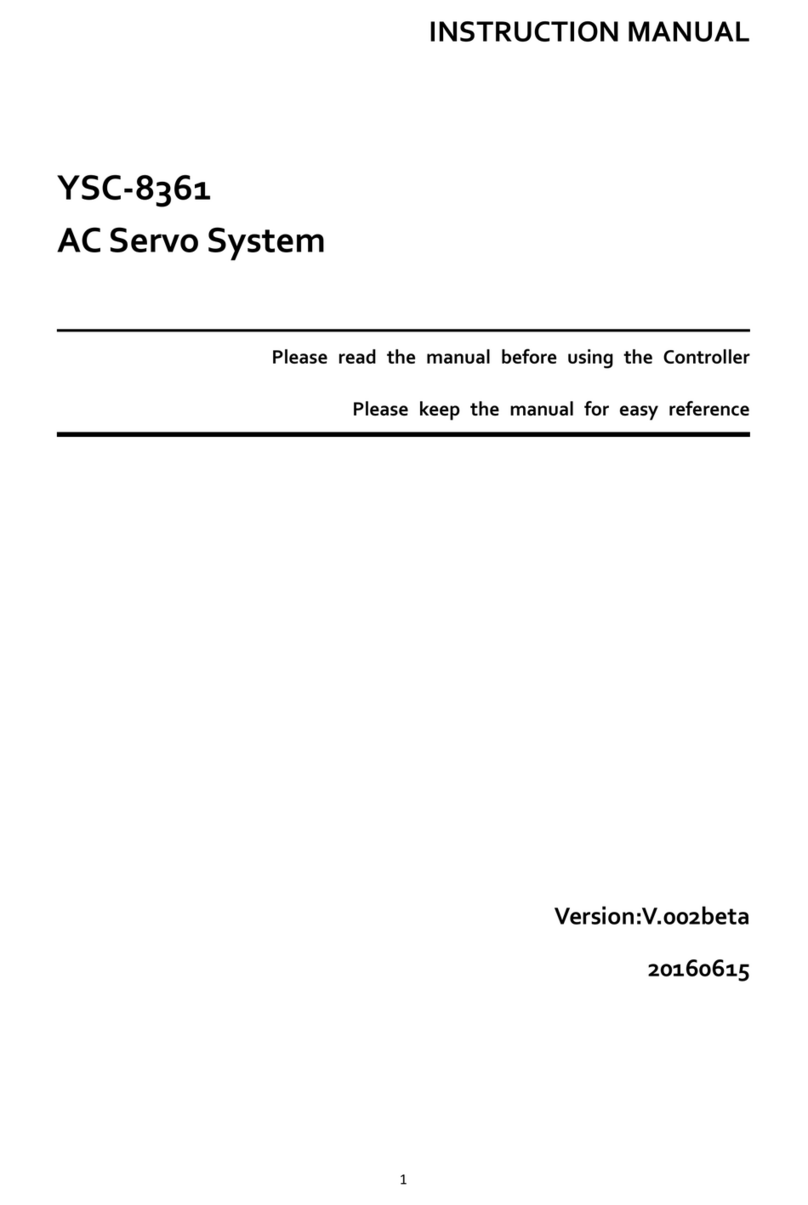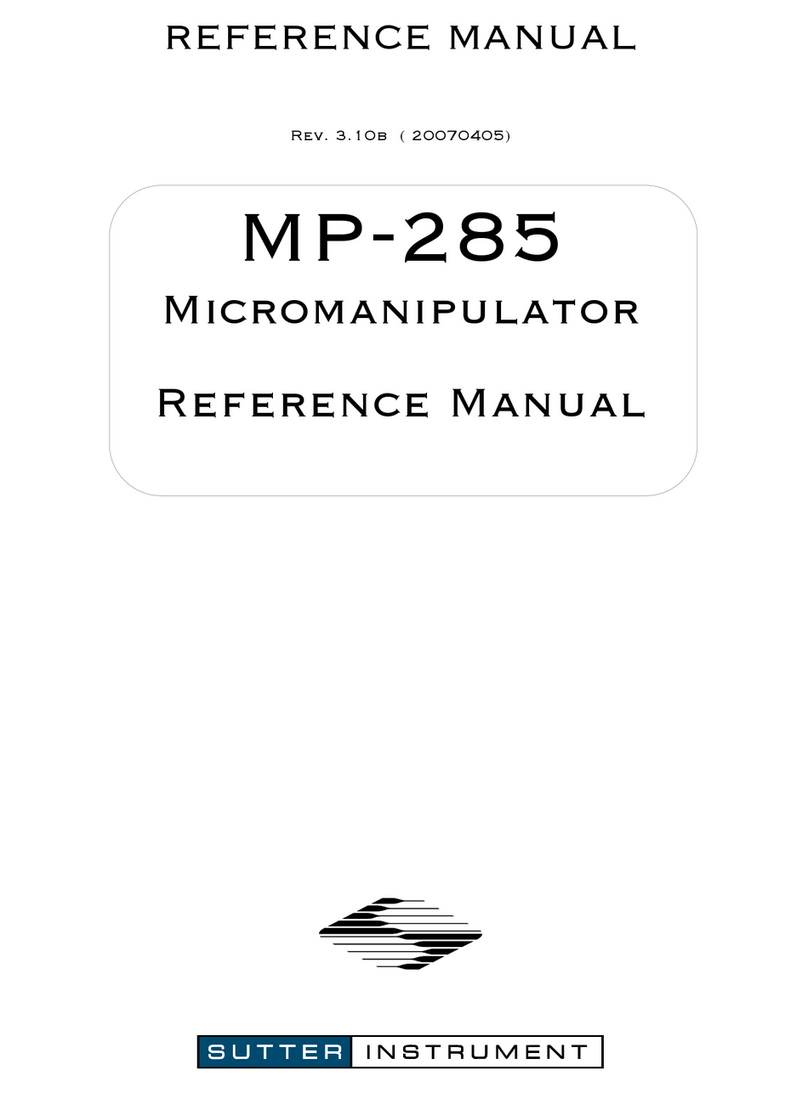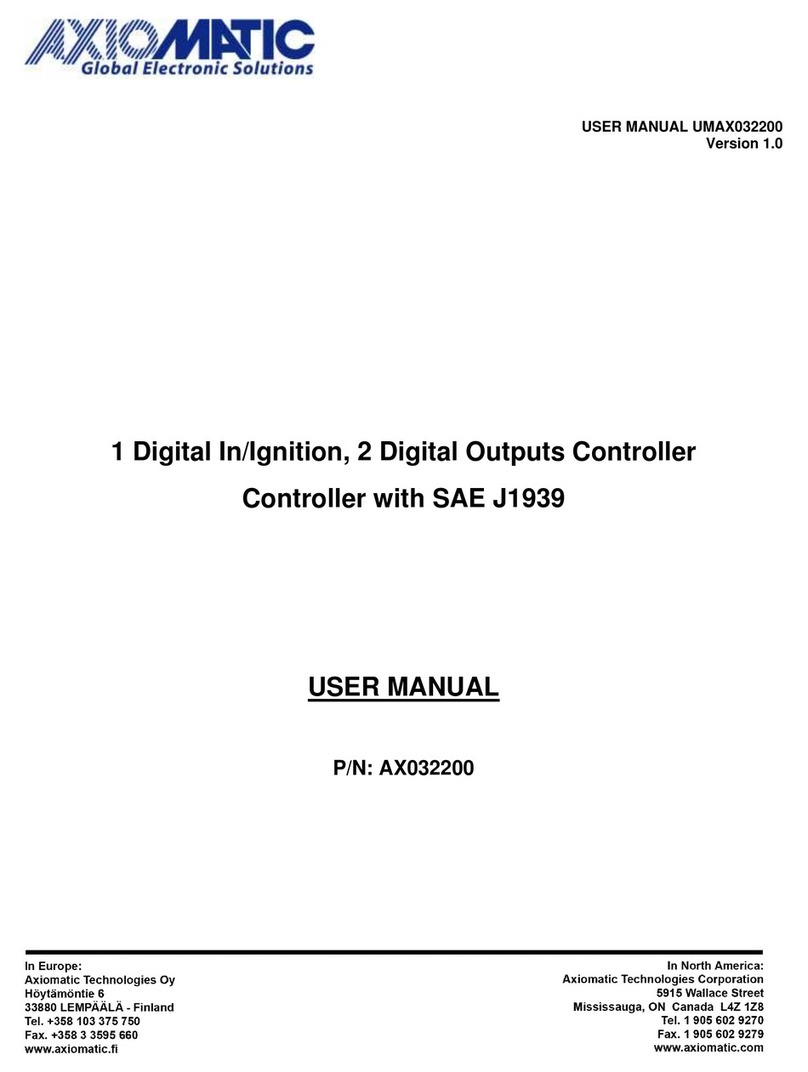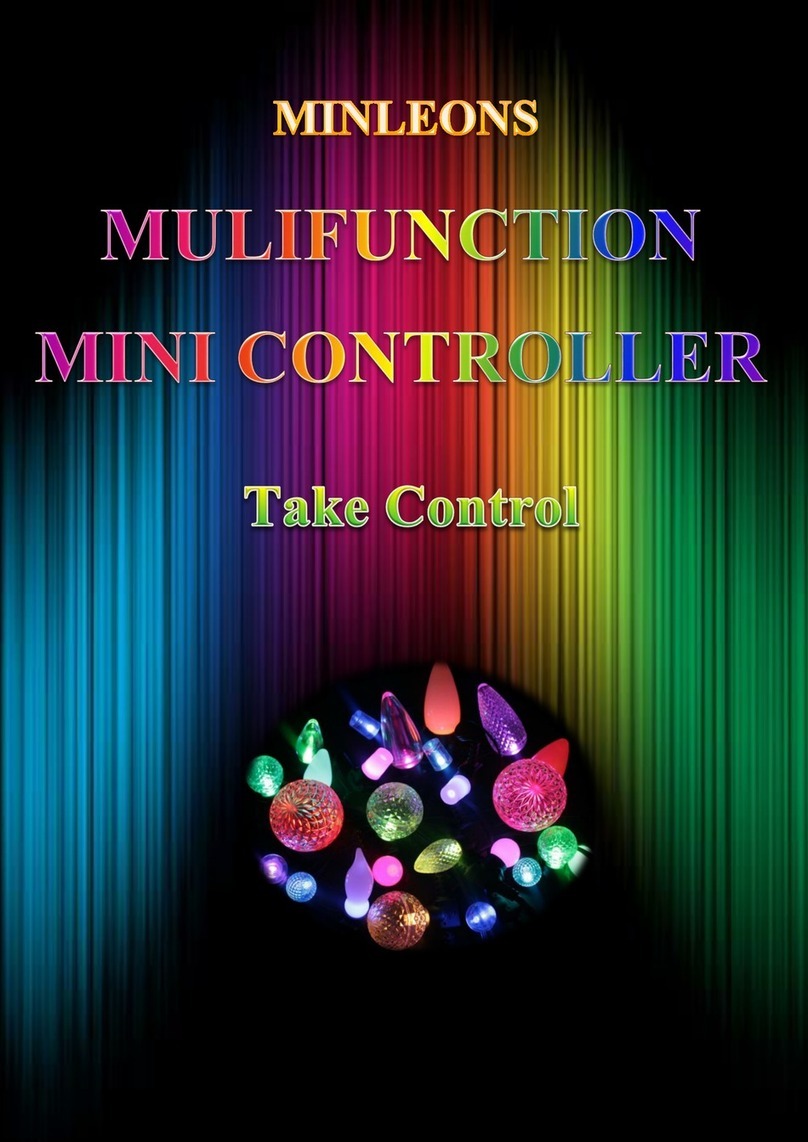EFI E-820 User manual

QUICK START GUIDE
Part number: 450281072002
Electronics For Imaging, Inc.
This
Quick Start Guide
provides system requirements and an overview of how to set up
your Color Controller E-820 so you can begin printing. The guide describes the initial
tasks you must perform and points you to sections in the user documentation where
the procedures are described in detail. A full set of user documentation is provided on
the User Documentation CD. A brief description of the user manuals and how to
print them follows.
N
OTE
:
The term “E-820” is used in this document to refer to the Color Controller
E-820. The term “Windows 9x” is used in this document to refer to Windows 95,
Windows 98, and Windows Me.
Media pack
Your E-820 media pack should contain the following:
•User Software CD
•User Documentation CD
•Printed
Quick Start Guide
•Printed
Release Notes
•Kodak Gray Scale
About the documentation
Along with the printed
Release Notes
included in the media pack, documentation
is provided in electronic form on the User Documentation CD. The documents are
provided as Acrobat PDF (Portable Document Format) files, which are linked and
cross-referenced. A description of the documentation follows:
• The
Quick Start Guide
summarizes the steps for configuring the E-820 and setting
up printing. It also describes how to access the online documentation.
• The
Configuration Guide
explains basic configuration and administration of the
E-820 for the supported platforms and network environments. It also includes
guidelines for setting up UNIX, Windows NT 4.0/2000, and Novell NetWare
servers to provide printing services to users.

2 Quick Start Guide
• The
User Software Installation Guide
describes installation of printer drivers
and other software from the User Software CD to enable users to print to the E-820.
• The
Printing Guide
describes the printing features of the E-820 for users who send
jobs from their computers.
• The
Color Guide
provides information on managing the color output of the E-820.
It explains how to calibrate your copier and take advantage of the EFI Fiery
ColorWise
®
color management system, as well as features in ColorWise Pro Tools
™
.
• The
Fiery Color Reference
addresses concepts and issues associated with managing
color output of the E-820 and outlines key workflow scenarios. In addition, it offers
information on printing from popular Microsoft Windows and Apple Mac OS
applications.
• The
Job Management Guide
explains the functions of job management utilities,
including EFI Command WorkStation
™
and EFI Fiery DocBuilder Pro
™
, and how
you can use them to monitor and control jobs on the E-820. This manual is
intended for an operator or administrator, or a user with the necessary access
privileges, who needs to monitor and manage job flow, perform color calibration,
and troubleshoot problems that may arise.
•
Release Notes
provide last-minute product information and workarounds for some of
the problems you may encounter.
Printing the manuals
The User Documentation CD also includes an installer for Adobe Acrobat Reader, an
application that allows you to view and print the user documentation from a Windows
or Mac OS computer. If your system includes Acrobat Reader version 4.0.5 or later,
you can view and print these documents directly from the User Documentation CD. If
not, install the version of Acrobat Reader provided on the User Documentation CD.
N
OTE
:
The PDF files on the User Documentation CD include blank pages to allow for
correct pagination with duplex printing.

3 About the documentation
T
O
INSTALL
A
CROBAT
R
EADER
ON
A
M
AC
OS
OR
W
INDOWS
COMPUTER
1. Insert the User Documentation CD into the CD-ROM drive of your computer.
2. Double-click the CD icon to open the Documentation folder.
3. For Macintosh: Open the Acrobat Reader 4.0 folder, and then open the Mac folder.
Double-click Reader Installer.
For Windows 9x/Me/NT/2000/XP: Open the Acrobat Reader 4.0 folder, and then open
the Windows folder. Double-click ar405eng.exe.
When installation is complete, you can view, print, and search the following files:
Configuration Guide
,
User Software Installation Guide
,
Printing Guide
,
Job Management
Guide
,
Color Guide
, and
Fiery Color Reference
.
N
OTE
:
To view the documentation on your computer, copy the language folder you
want to use to your computer. You can change the name of the folder if necessary, but
all of the manuals must remain in the same folder.
System requirements
To install the E-820 user software on a Windows or Mac OS computer, the computer
must be equipped with a built-in or external CD-ROM drive (at least 2x or greater).
The following table lists the minimum system requirements.
Minimum requirements for Windows 9x/Me Windows NT Windows 2000/XP Mac OS
Computer Windows-based computer with an 80486, AMD, or Pentium
processor
Mac OS computer
Operating system Windows 9x/Me Windows NT with
NT Service Pack 6
Windows 2000 with
Service Pack 2
Windows XP
Mac OS 8.6 to 9.2
(For Mac OS X,
Classic Mode is
supported only.)

4 Quick Start Guide
Memory for printing and
E-820 utilities (EFI Fiery
Downloader
™
, ColorWise Pro
Tools, and EFI Fiery Link
™
)
8MB of RAM for printing
32MB of RAM for utilities
128MB of RAM for
printing and utilities
32MB of RAM
for printing
64MB of RAM
for utilities
Networking protocol IPX/SPX or TCP/IP IPX/SPX, TCP/IP, or AppleTalk AppleTalk
PostScript printer driver Adobe PostScript
Printer Driver for
Windows (included
with user software)
Adobe PostScript
Printer Driver for
Windows NT
(included with user
software)
Microsoft PostScript
Printer Driver for
Windows 2000/XP
(included with
Windows 2000/XP
operating system)
Adobe PostScript
Printer Driver
(included with user
software)
E-mail client software Any standard e-mail client software that supports the following attachment formats:
PostScript, PDF, TIFF, JPEG, and text. MIME encoding is supported.
EFI Fiery Remote Scan
™
EFI Fiery Scan
™
TWAIN-compliant application software
EFI Fiery WebTools
™
•Java-enabled web browser:
—Netscape Communicator v4.7 (Windows 9x/Me/NT 4.0/2000)
—Netscape Communicator v6.0 (Windows XP)
—Internet Explorer v5.5 with SP2 (Windows 9x/Me/NT 4.0/2000)
—Internet Explorer v6.0 (Windows 2000/XP)
—Internet Explorer v5.0 for Mac OS
N
OTE
:
Java Runtime for Windows XP must be downloaded from the Microsoft web site.
N
OTE
:
Netscape and Microsoft release frequent updates to their browsers. As support cannot
be guaranteed for all versions, use the versions specified above for best results.
•Amonitor and video memory that supports 16-bit color at a minimum resolution of
800
x
600
•ATCP/IP-enabled network and the IP address or DNS name of the Fiery
•Web Services enabled on the E-820
Minimum requirements for Windows 9x/Me Windows NT Windows 2000/XP Mac OS

5Preparing to print
Preparing to print
To set up your E-820, you must perform the following tasks:
• Connect the E-820 physically to a functioning network.
• Configure the network server.
•Set up the E-820 from the Control Panel.
•Prepare client workstations for printing.
A brief explanation of each task follows.
Command WorkStation
(Windows only)
•Windows-based computer with a 200-MHz or greater Pentium
processor
• 60MB of available hard disk drive for installation
•Amonitor that supports 16-bit color at a minimum resolution of
1024
x
768
• 128MB of RAM
•Video adapter card with 2MB of video memory
•TCP/IP networking protocol installed
—
DocBuilder Pro on Command
WorkStation (Windows only)
(available as an option)
In addition to requirements for Command WorkStation:
•Windows-based computer with 333-MHz Pentium processor
• 90MB of available hard disk space
—
Other Network Requirements
UNIX (TCP/IP) workstation • Standard TCP/IP connectivity (for example, Sun SPARCStation or Silicon Graphics
workstation with Solaris version 2.5 or later )
•TCP/IP printing software that conforms to RFC1179 (Berkeley lpd protocol)
IPX (Novell) network • Novell server
•Novell NetWare software version 4.x or 5.x
•Support for Ethernet SNAP, Ethernet II, Ethernet 802.3, and Ethernet 802.2 frame types
Minimum requirements for Windows 9x/Me Windows NT Windows 2000/XP Mac OS

6 Quick Start Guide
Connecting the E-820 to a functioning network
N
OTE
:
When you add the E-820 to a network, it is assumed that a network
administrator has already installed a network cabling system and has connected
workstations and servers. For examples of different networks, see the
Configuration
Guide
.
•Prepare a network node for the E-820.
•Route the cable to a location near the copier where the E-820 will be installed
and attach the cable to the network interface of the E-820.
For more information, see Chapter 1 of the
Configuration Guide
.
• Connect the E-820 to the copier and print a test page.
For detailed instructions, see the
Configuration Guide
.
T
O
PREPARE
FOR
E-820
CONFIGURATION
1. Print a copier test page to verify the copier is functioning normally.
2. To confirm this connection, turn on the copier and the E-820 and print a Test Page
from the E-820 Control Panel.
To print a Test Page, press the Menu button on the Control Panel to access the
Functions menu. Choose Print Pages, and then choose Test Page.
3. With both the copier and the E-820 turned off, connect the network cable to the
E-820.
The network should already be installed and operational.
4. Turn on the copier and the E-820.
Configuring the network server
If you require a network server, you must configure that server to provide client access
to the E-820 as a color printer. To configure a network server in a Windows or UNIX
network environment, see the
Configuration Guide
. For Token Ring, Novell, and
Windows NT/2000 (using TCP/IP) networks, the network servers must be configured
for printing to the E-820 before you configure E-820 network settings in Setup.
For more information, see the
Configuration Guide
.

7Preparing to print
Setting up the E-820 from the Control Panel
Setup configures the E-820 to communicate with other devices and manage print jobs.
You must perform Setup the first time you turn on the E-820 after new system
software is loaded or any time Server software is reinstalled. Initial Setup must
be performed at the E-820 Control Panel.
Perform the following Setup options in the order listed:
•
Server Setup
—specifies system options.
•
Network Setup
—specifies all the active network systems that transmit print jobs
to the E-820.
•
Printer Setup
—specifies how print jobs and queues are managed.
N
OTE
:
This is the minimum setup required to enable your E-820 to begin printing.
To configure network settings in Setup, you need a live network connection so the
E-820 can query the network for zones, servers, and server-based queues.
To perform Setup from the Control Panel, select one menu after another and enter
information about your E-820 and your network and printing environment. In each
Setup screen, the last line of the display shows the name of the current Setup menu.
Most of the menus you see are displayed on the Control Panel Map, a flow chart you
can print from the Control Panel.
T
O
PRINT
THE
C
ONTROL
P
ANEL
M
AP
1. At the Control Panel, press the Menu button to access the Functions menu.
2. Press the button for Print Pages.
The Control Panel displays the first four types of pages you can print. To see the
remaining types of pages, press the Down arrow button.
3. Press the button for Control Panel Map.
N
OTE
:
The other pages you can print from the Control Panel include the
Configuration Page, Test Page, Font List, Job Log, and color charts. Print the
Configuration Page after you have finished running Setup to confirm your settings.

8 Quick Start Guide
For an introduction to E-820 Setup and detailed instructions on setting up the Fiery
from the Control Panel or a Windows computer, see the
Configuration Guide
.
Preparing client workstations for printing
Before you can print to the E-820, you must install the appropriate printer files from
the User Software CD and connect the client to the E-820 over the network. The
software provided on the User Software CD is described in the
User Software
Installation Guide
.
N
OTE
:
The steps to set up printing vary slightly for Windows and Mac OS computers.
Windows computers
For all Windows operating systems supported (including Windows 9x/Me and
Windows NT/2000/XP), the minimum steps for setting up printing are as follows:
•Install the printer drivers and corresponding printer driver files.
• Configure installable print options.
• Configure the print connection between the client and the E-820.
For details, see the
User Software Installation Guide
. It also contains instructions for
the following:
•Installing Fiery utilities
• Configuring the connection for Fiery utilities
• Copying additional files from the User Software CD as required
Mac OS computers
To set up printing on a Mac OS computer, perform the following steps:
•Install the printer driver and PPD files.
•Set up the E-820 in the Chooser.
• Configure installable print options.

9 Safety warnings
For details, see the
User Software Installation Guide
. It also contains instructions for
the following:
•Installing Fiery utilities
•Installing printer and screen fonts
• Configuring the connection for Fiery utilities
• Copying additional files from the User Software CD as required
Safety warnings
The E-820 display window is a liquid crystal display (LCD) that is made of glass and
can break. Do not subject it to strong shocks.
If the display window breaks and the liquid crystal material leaks out, do not inhale,
ingest, or touch it. If the material gets on your skin or clothing, wash it off with soap
and water immediately.
Do not touch or put pressure on the panel. This will change the color of the panel.
Cleaning the E-820 display window
Clean the E-820 with a soft cloth moistened with isopropyl alcohol or ethyl alcohol.
Never
use water or ketone as these may permanently alter the display.
!

10 Quick Start Guide
Summary of E-820 network installation
At each workstation that will print to the E-820:
•Install the appropriate printer files and connect
to one or more queues.
•For computers that will use them, install Fiery
utilities and an Internet browser.
•Verify the E-820 in the list of printers and run a
test print.
E-820 available on the network
Network server
UNIX Mac OS Windows
E-820
E-820 Prepare a network node. Connect the E-820 to the
copier and the network.
Configure UNIX, Windows NT 4.0/2000, and IPX
(Novell) servers to specify E-820 print queues and
E-820 users.
No special configuration of AppleShare servers
is required.
On the E-820 Control Panel, configure at least the
Server Setup, Network Setup, and Printer Setup.
Server configuration
Connection
Client setup
E-820 setup
Table of contents
Other EFI Controllers manuals

EFI
EFI E-35A Installation and maintenance instructions
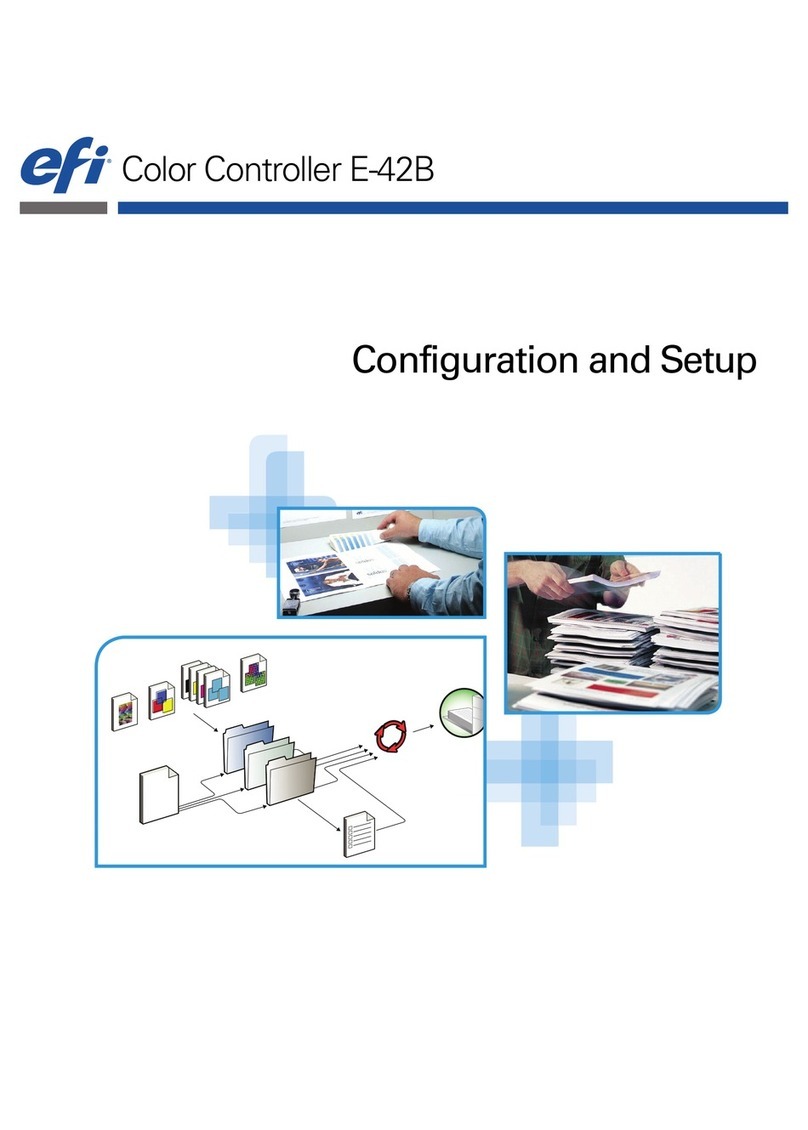
EFI
EFI E-42B Quick guide
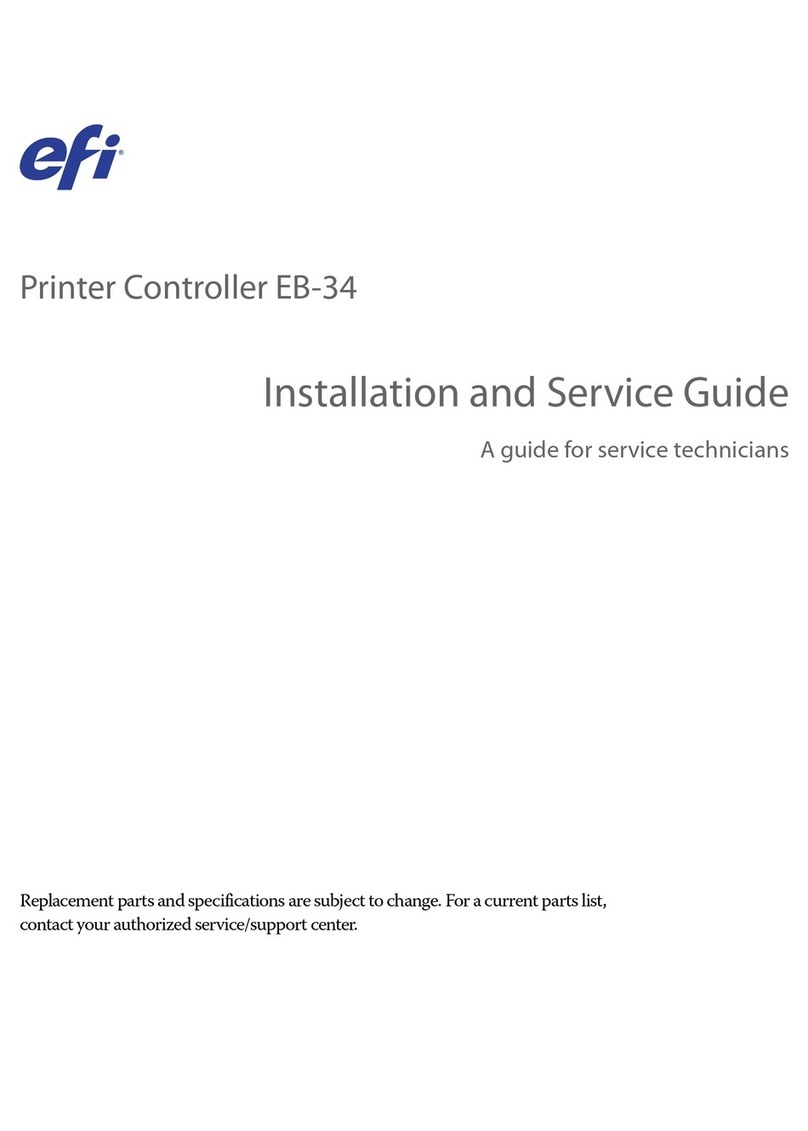
EFI
EFI EB-34 Installation and maintenance instructions

EFI
EFI E-46A Installation and maintenance instructions
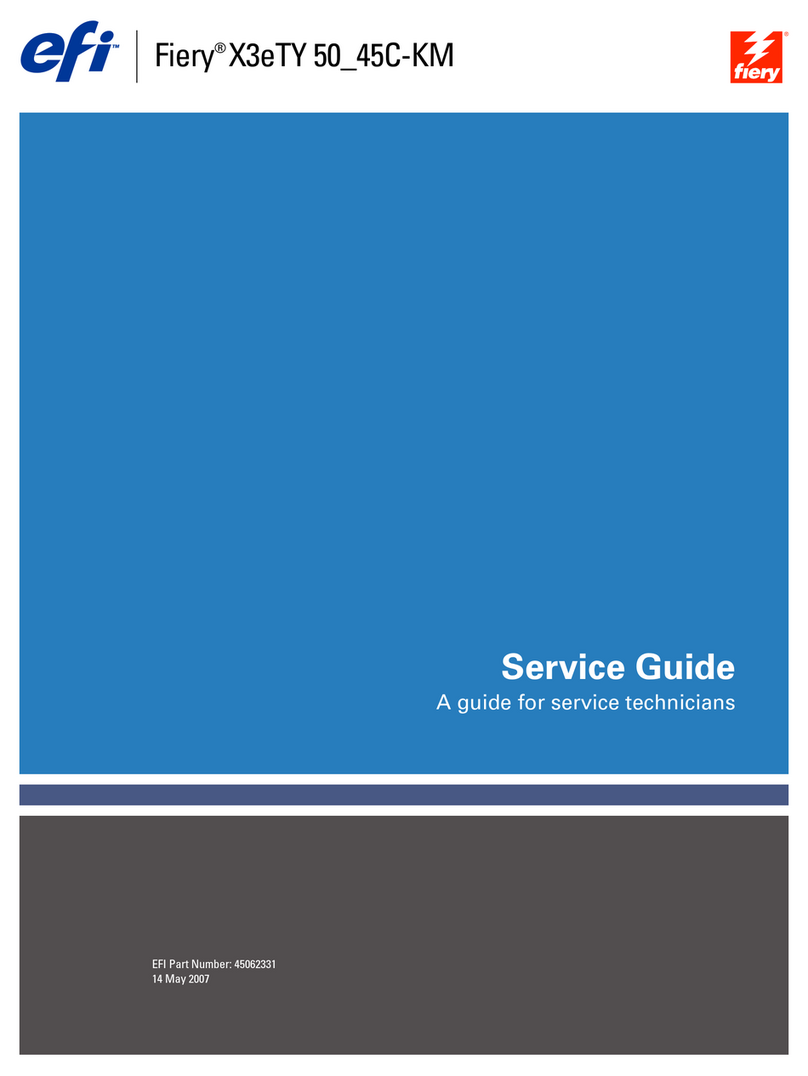
EFI
EFI Fiery X3eTY 50_45C-KM User manual

EFI
EFI K Performance Tiny O2 User manual
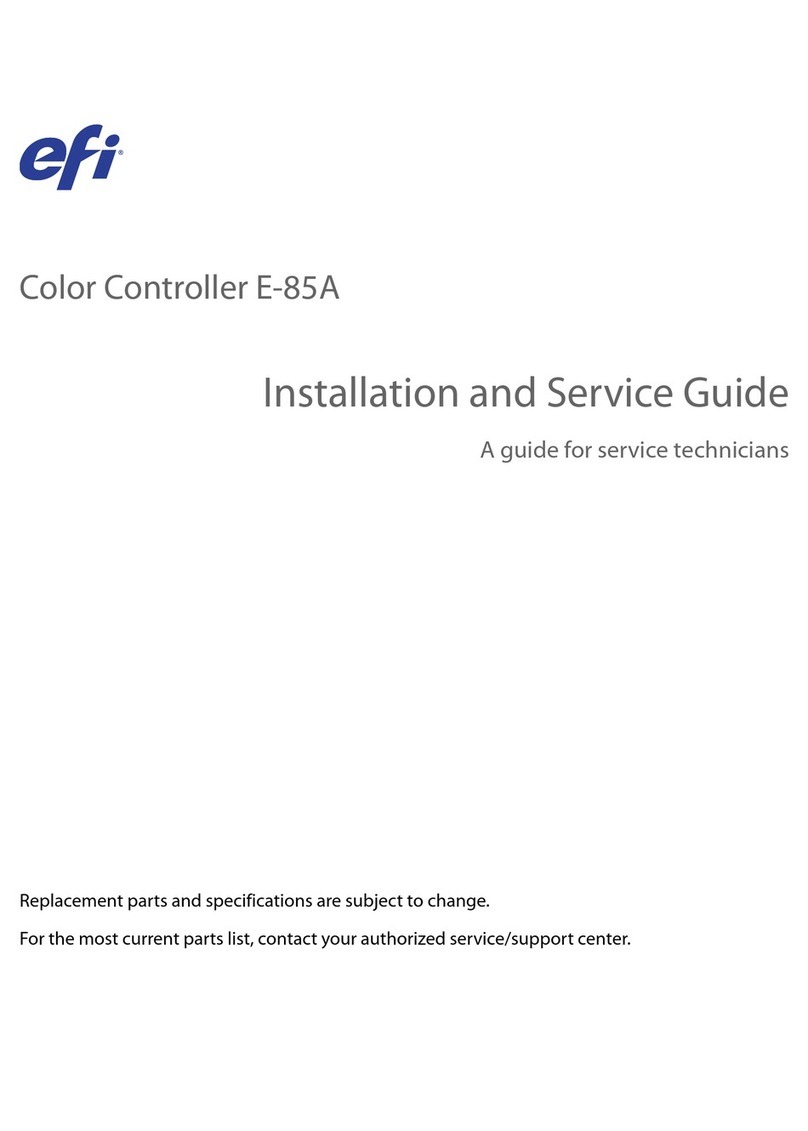
EFI
EFI E-85A Installation and maintenance instructions
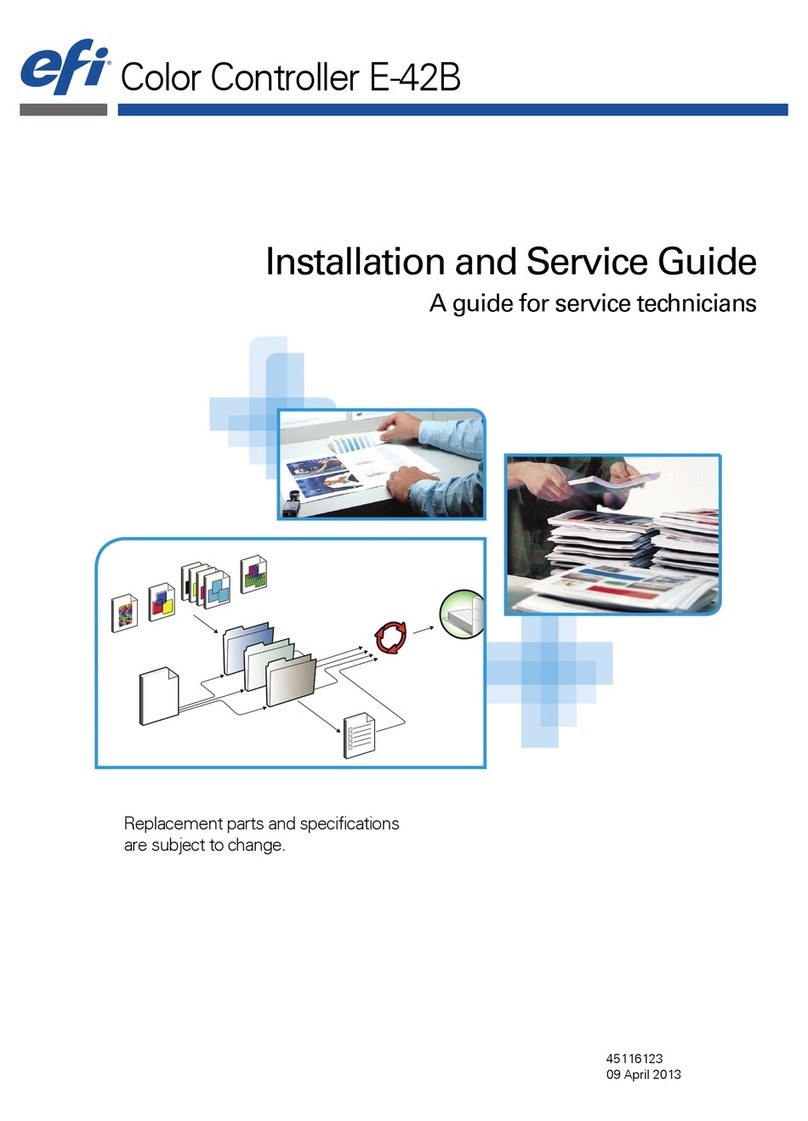
EFI
EFI E-42B Installation and maintenance instructions

EFI
EFI E-36A Installation and maintenance instructions
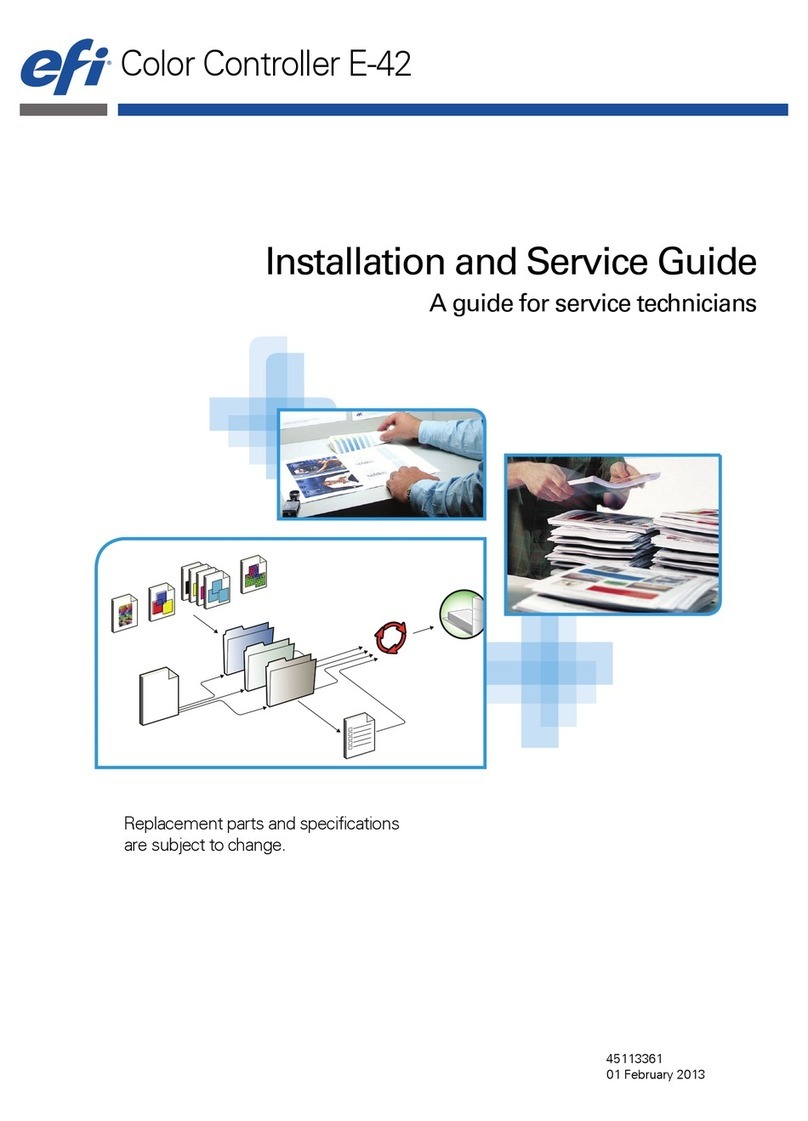
EFI
EFI E-42 Installation and maintenance instructions