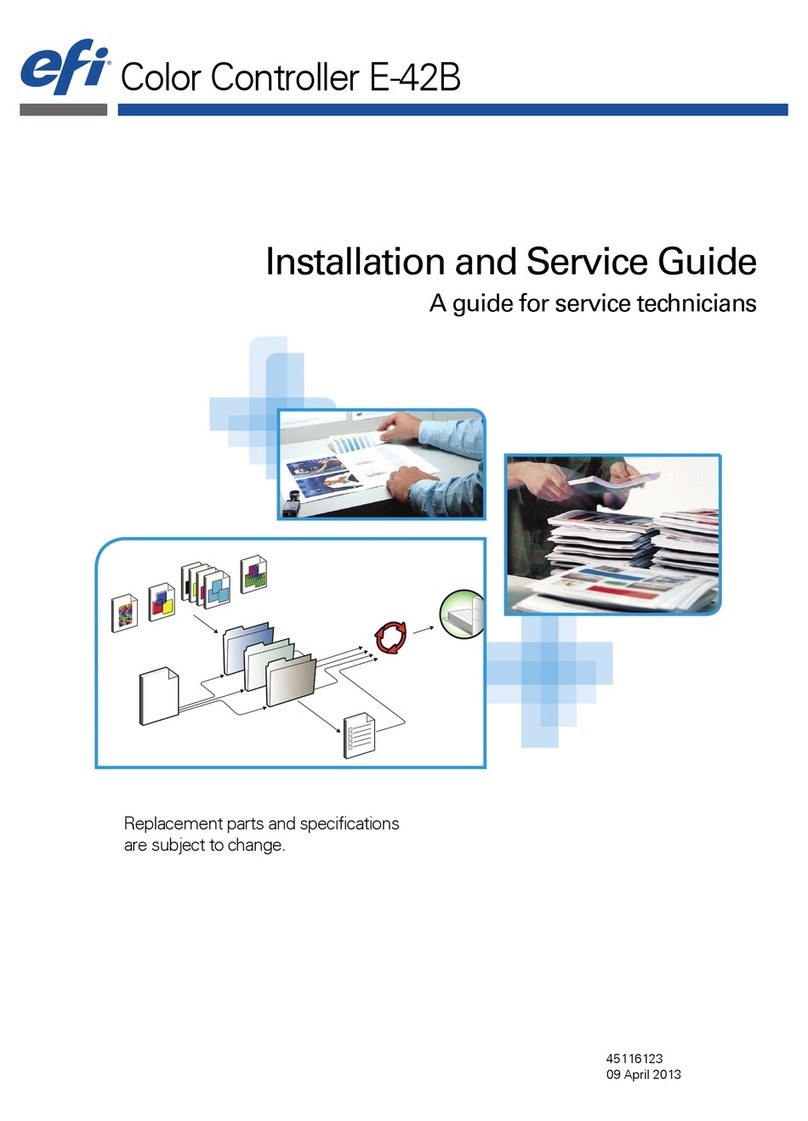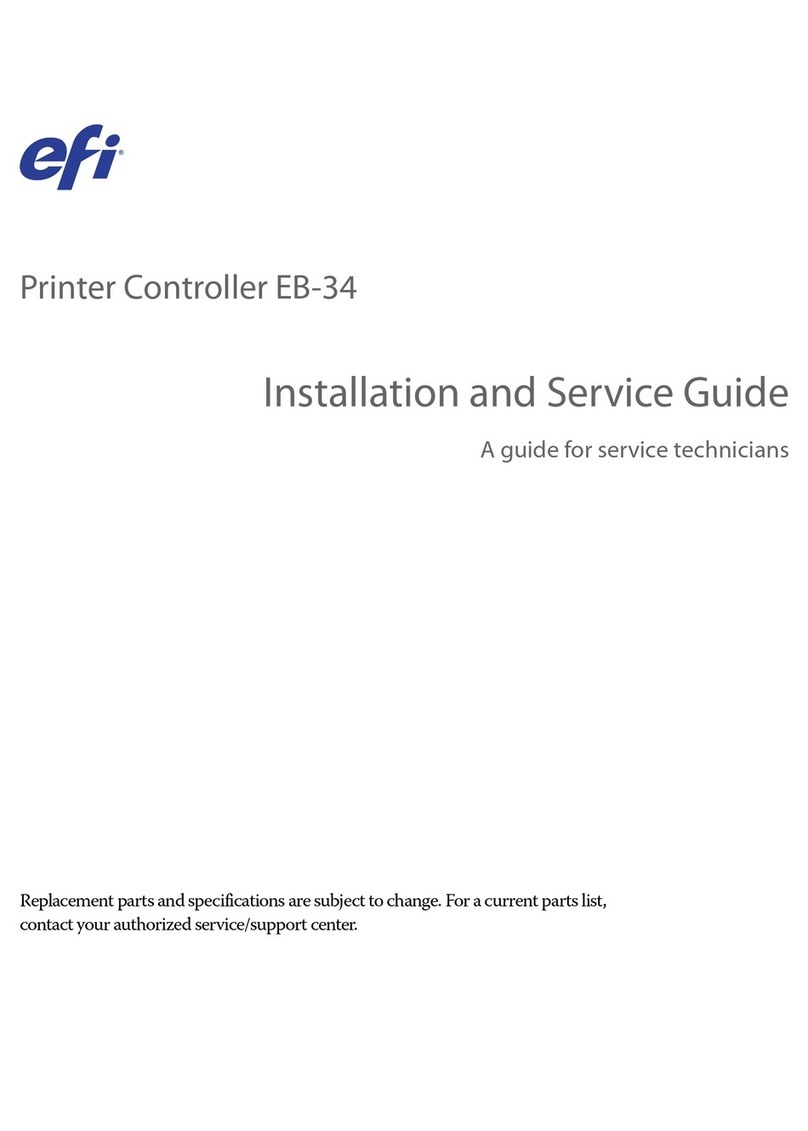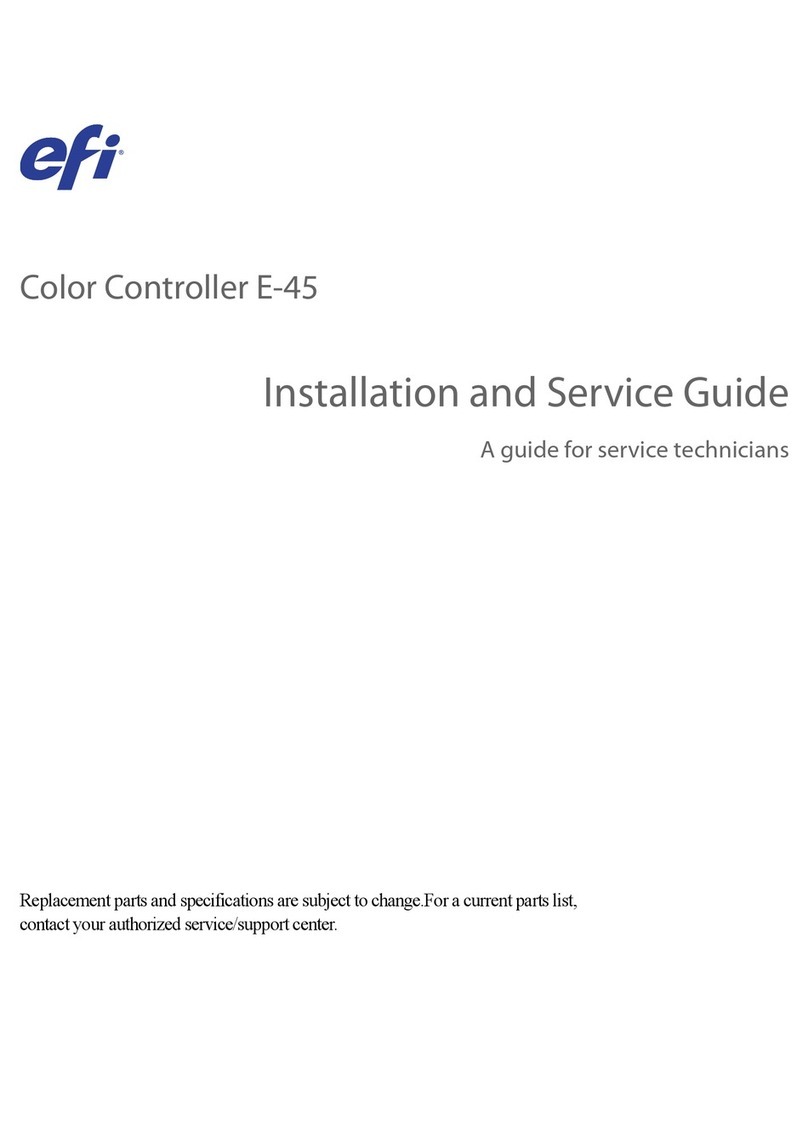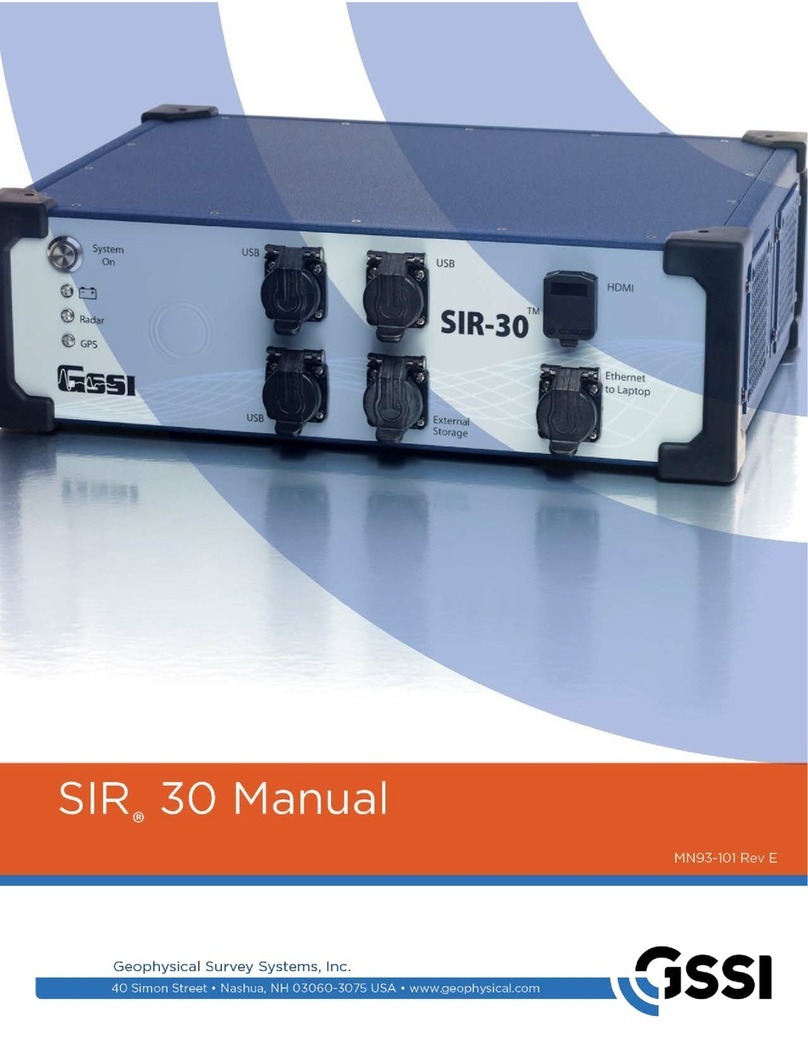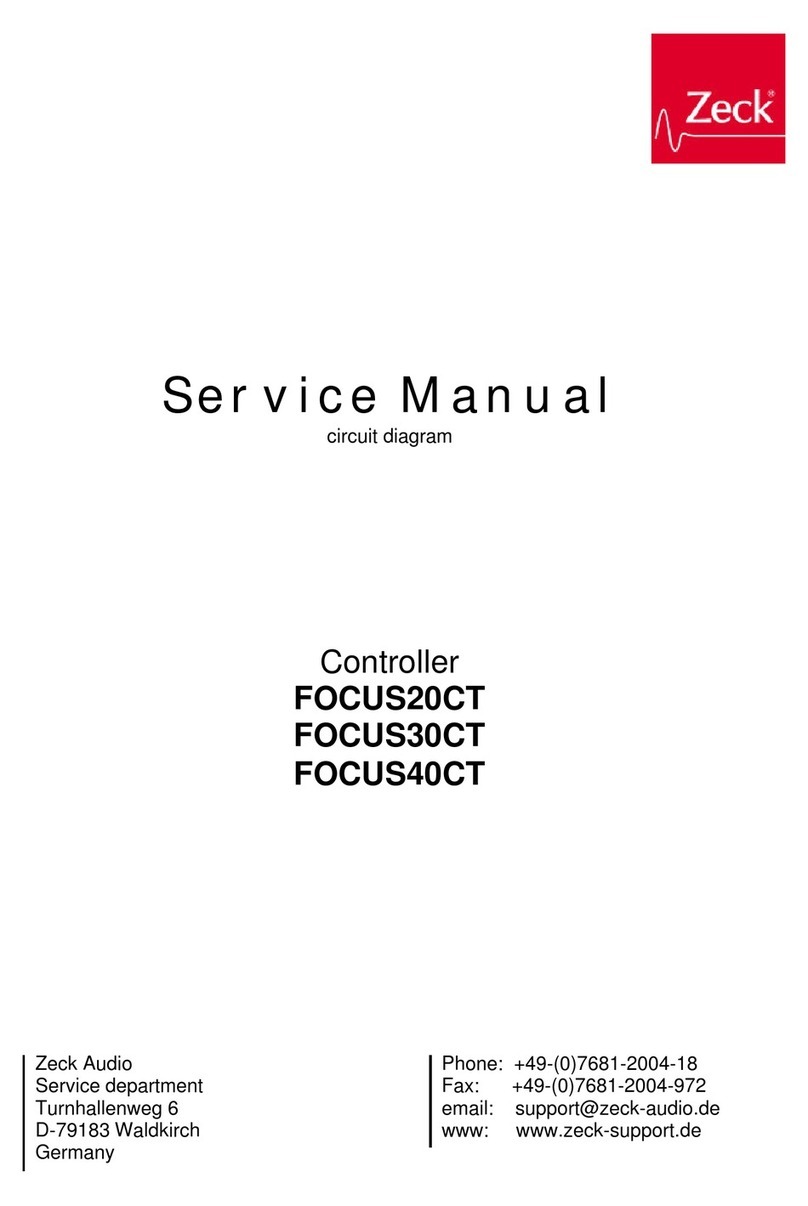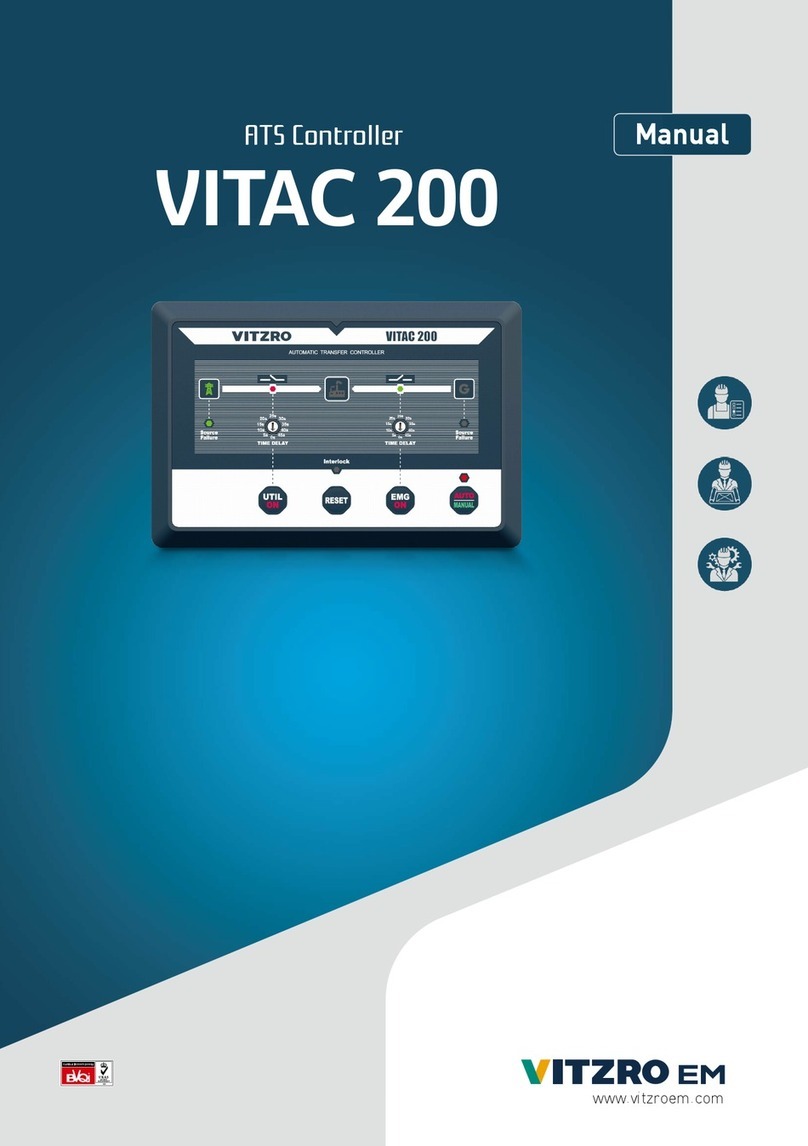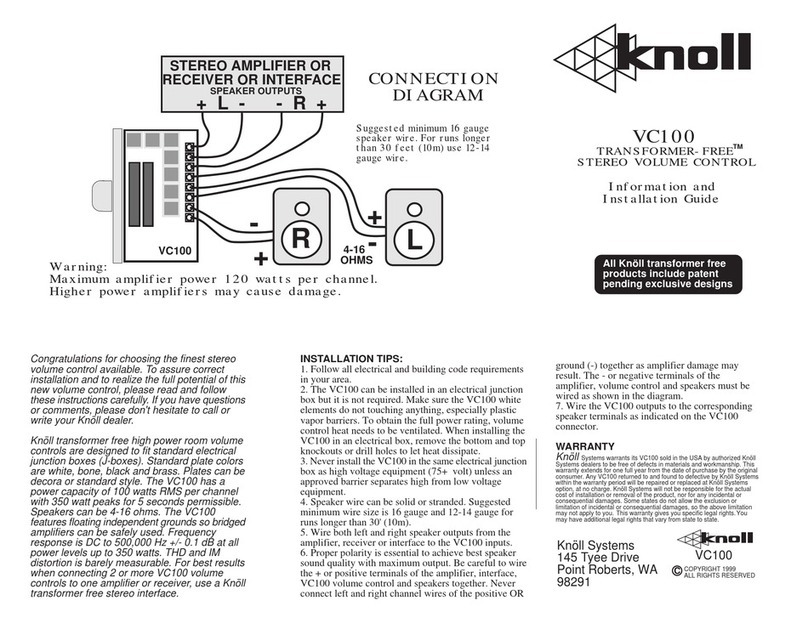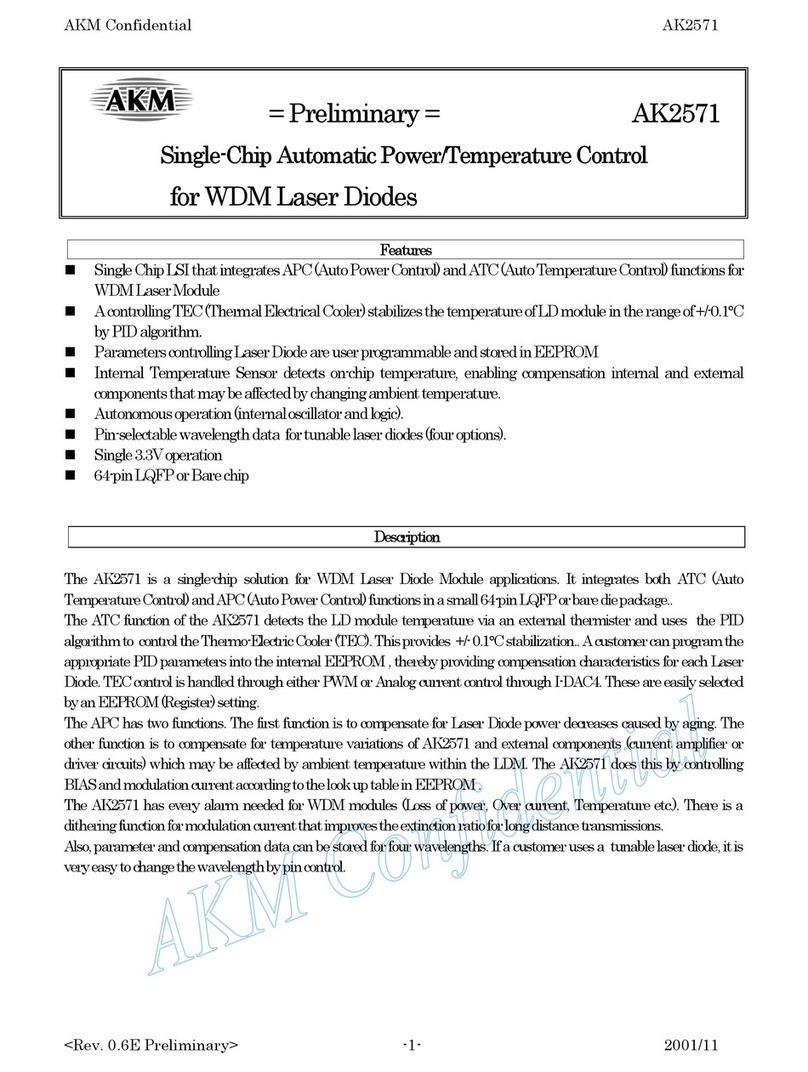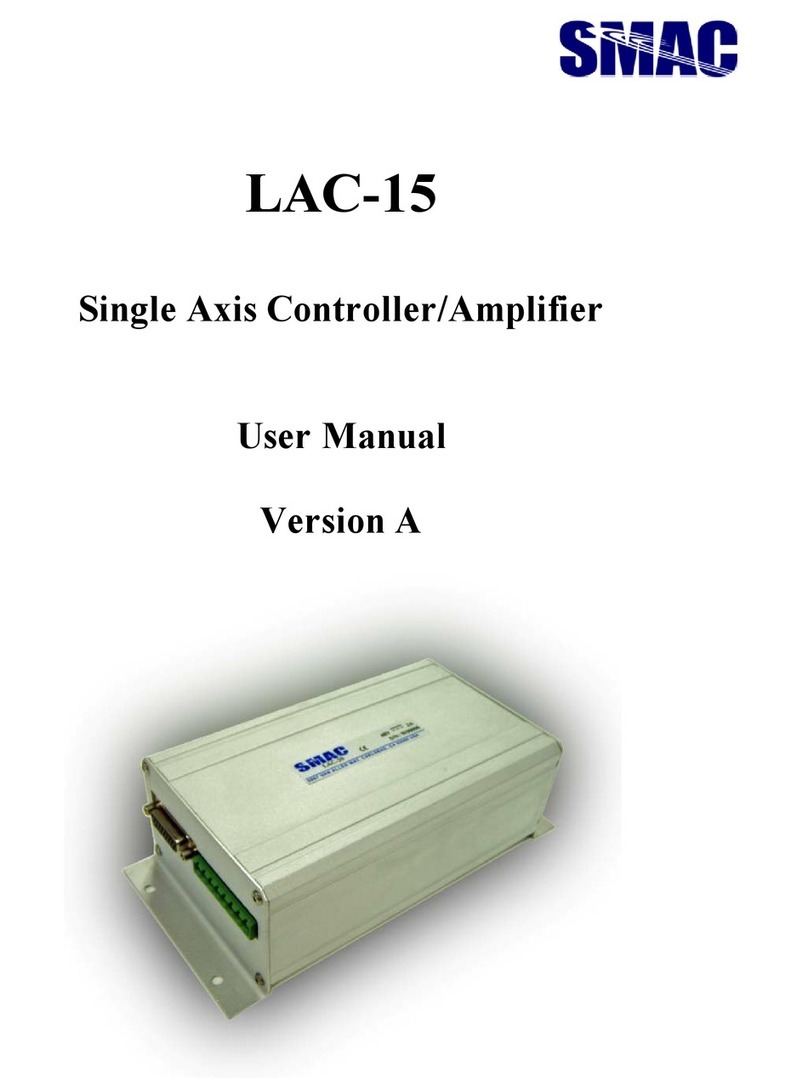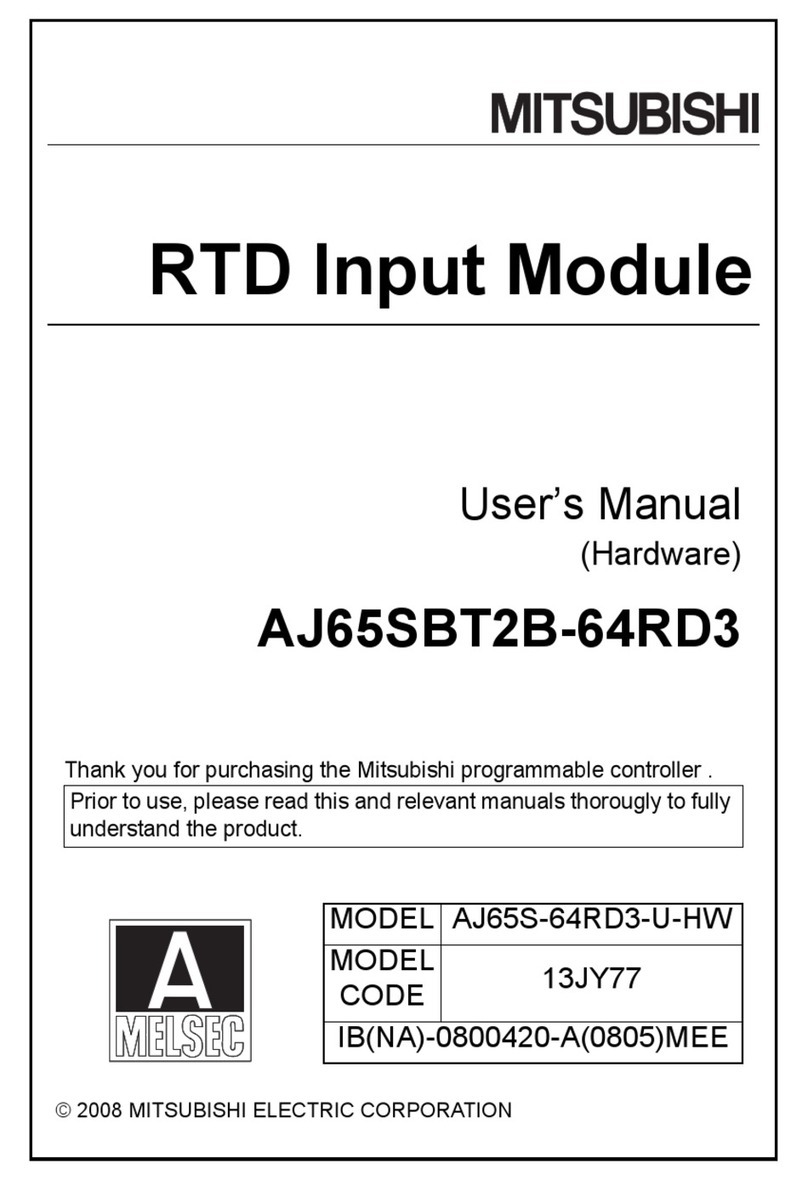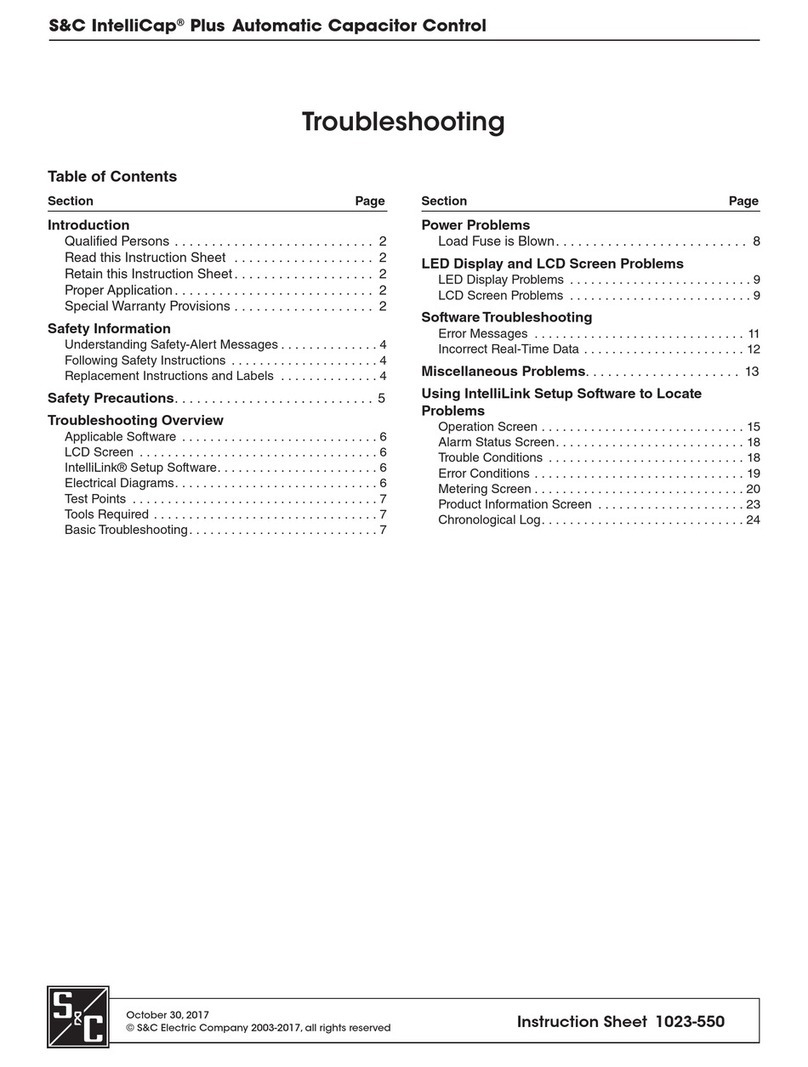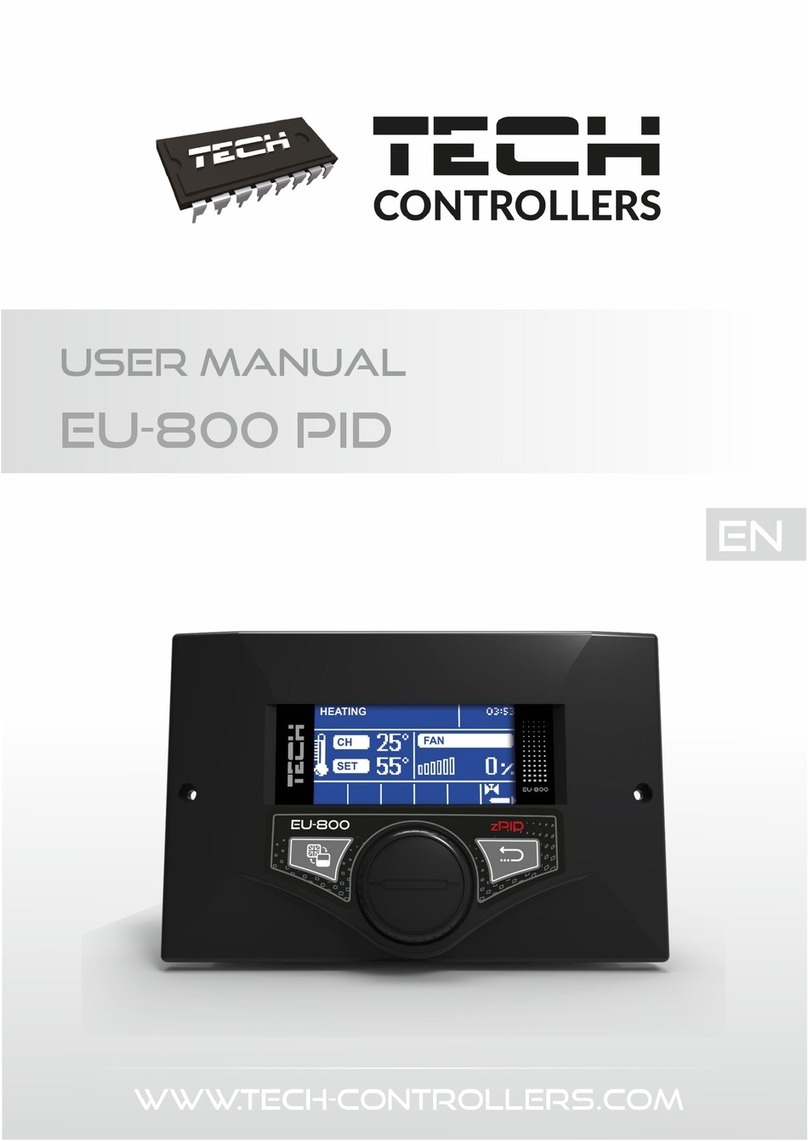EFI E-43A Installation and maintenance instructions

Color Controller E-43A
Installation and Service Guide
A guide for service technicians
Replacement parts and specifications
are subject to change.
45129688
11 December 2014

© 2014 Electronics For Imaging
This documentation is protected by copyright, and all rights are reserved. No part of it may be reproduced or transmitted in
any form or by any means for any purpose without express prior written consent from Electronics For Imaging (“EFI”), except
as expressly permitted herein. Information in this documentation is subject to change without notice and does not represent a
commitment on the part of EFI. The documentation is further covered by “Legal Notices” distributed with this product. The
documentation may be provided in conjunction with EFI Software (“Software”) and any other EFI product described in the
documentation. The Software is furnished under license and may only be used or copied in accordance with the terms of the
EFI Software End User License Agreement, which can be found in the “Legal Notices” distributed with this product.

CONTENTS 3
CONTENTS
INTRODUCTION 9
Document conventions 9
About the E-43A 9
How the E-43A operates 9
Before you service the E-43A 10
Tools you will need 11
Precautions 11
INSTALLING HARDWARE 15
Installation sequence 15
Checking the customer site 16
Copier/printer readiness 16
Setting customer expectations 17
Unpacking the E-43A 18
Connecting the E-43A 19
Connecting the monitor, keyboard, mouse, and power 20
Connecting to the copier/printer and the network 21
Configuring a static IP address for the E-43A 23
Completing installation and starting up 24
CONTENTS

CONTENTS 4
USING THE E-43A 25
Using the E-43A control panel 25
Buttons 26
Activity light 26
E-43A Functions menu 27
Using the copier/printer touch panel 28
Main tab 28
PrintMe tab 29
Job List tab 29
Tools tab 29
Scan tab 29
Fiery tab 30
Printable Info menu 31
Network status LEDs 32
Starting, shutting down, restarting, and rebooting 32
Power synchronization 35
REPLACING PARTS 38
Overview 38
E-43A overview diagrams 39
Accessing internal components 43
Shutting down the system 43
Opening the E-43A 44
Removing and replacing boards 48
Printer interface board 49
User interface board assembly 50
Motherboard 54
Motherboard replacement overview 55
Removing the motherboard 56
Replacing the motherboard 59
Verifying new motherboard installation, and transferring options and BIOS information 63

CONTENTS 5
Replacing parts on the motherboard 65
DIMMs 65
CPU 66
Battery 70
Jumpers 71
Fan 72
Power supply 73
Hard disk drive 75
Switch bank assembly 80
DVD drive 84
Restoring and verifying functionality after service 86
SYSTEM SOFTWARE INSTALLATION 87
Before installing system software 87
Using the Fiery System Installer 89
Back up with Fiery System Installer 89
Restore with Fiery System Installer 90
Restore with bootable media 91
Platform Utilities 91
Changing the factory default language 92
Installing system software 92
System updates 95
Check for Product Updates (Software Downloads Site) 96

CONTENTS 6
TROUBLESHOOTING 98
Preliminary on-site checkout 98
Checking external connections 99
Checking internal components 99
Inspecting the system 100
Normal startup sequence 103
Error messages and conditions 104
SPECIFICATIONS 115
Hardware features 115
Physical specifications 115
Networking and connectivity 115
Safety and emissions compliance 116
Safety approvals 116
EMI/EMC approvals 116
SERVICING THE E-43A WITH FURNITURE 117
Procedures 117
INDEX 127

LIST OF FIGURES 7
LIST OF FIGURES
FIGURE 1: E-43A functional diagram 10
FIGURE 2: Space requirement for the E-43A 16
FIGURE 3: Affixing the decal to the copier/printer 19
FIGURE 4: Front and connector panel 20
FIGURE 5: Straight-through and crossover Ethernet cables 21
FIGURE 6: Printer and E-43A cable connection 22
FIGURE 7: E-43A control panel 25
FIGURE 8: E-43A Functions menu 27
FIGURE 9: The copier/printer touch panel 28
FIGURE 10: USB connection between copier/printer and E-43A 36
FIGURE 11: Front and connector panel 39
FIGURE 12: Internal side view 40
FIGURE 13: Exploded view of components 41
FIGURE 14: Power and data cable connections 43
FIGURE 15: Removing/replacing the side panels 45
FIGURE 16: Removing/replacing the front panel 46
FIGURE 17: Removing/replacing the top panel 47
FIGURE 18: Printer interface board (component side) 49
FIGURE 19: J102 connector on the printer interface board 50
FIGURE 20: Diagram of the user interface board (front and back) 51
LIST OF FIGURES

LIST OF FIGURES 8
FIGURE 21: Removing/replacing the user interface board 52
FIGURE 22: Removing/replacing the UIB buttons 53
FIGURE 23: Motherboard 57
FIGURE 24: CPU cooling assembly 67
FIGURE 25: Removing/replacing the CPU 69
FIGURE 26: Motherboard battery 71
FIGURE 27: Removing the fan 72
FIGURE 28: Removing/replacing the power supply 74
FIGURE 29: Removing/replacing the hard disk drive bracket 77
FIGURE 30: Removing/replacing the hard disk drive from/in the hard disk drive bracket 78
FIGURE 31: Component sled with switch bank assembly 80
FIGURE 32: Removing/replacing the component sled from the chassis 81
FIGURE 33: Removing/replacing the switch bank assembly 82
FIGURE 34: Removing/replacing the DVD drive 85
FIGURE 35: Normal startup sequence 103
FIGURE 36: E-43A installed on the furniture 117

INTRODUCTION 9
INTRODUCTION
This document includes information about servicing the E-43A. In this document, the
Color Controller E-43A is referred to as “the E-43A.”
Document conventions
NOTE:The NOTE format highlights important messages and additional information.
The WARNING icon indicates a warning concerning operations which, if not performed
correctly, may lead to death or injury. To use the E-43A safely, always pay attention to
WARNING icons and messages.
The CAUTION icon indicates a caution concerning operations which, if not performed
correctly, may lead to injury. To use the E-43A safely, always pay attention to CAUTION
icons and messages.
The IMPORTANT icon indicates operational requirements and restrictions. To operate the
E-43A correctly and avoid damage to the E-43A or other property, always pay attention to
IMPORTANT icons and messages.
About the E-43A
The E-43A adds computer connectivity and highly efficient PostScript and PCL printing
ability to the Pro C7110/C7100 copier/printer.
With the E-43A, customers can use the copier/printer as a PostScript printer and scanner.
Once it is connected to the copier/printer through the network, customers can print to the
E-43A from supported client computers on the network.
The E-43A ships with software pre-installed so that customers can use it immediately.
However, as part of servicing the E-43A, you may need to reinstall software.
How the E-43A operates
When a customer prints, the motherboard and printer interface board process image data.
The printer interface board is a custom board and allows the E-43A to communicate with the
copier/printer. The CPU controls the transfer of image data to and from the motherboard
and runs the PostScript interpreter. DIMMs hold image data during printing.
The interpreter rasterizes the page description file and compresses the image pattern into
memory using compression technology. The interpreter outputs the compressed raster data
through the image frame buffer memory to the printer interface board. The raster data is sent
to the copier/printer, which then renders the image on paper at maximum speed.

INTRODUCTION 10
FIGURE 1: E-43A functional diagram
Before you service the E-43A
Before you service the E-43A, it is strongly recommended that you make sure that you have
the required tools (page 11) and carefully review all precautions.
Also, keep in mind that the most common cause of a hardware problem is a faulty or loose
connection. Before you replace an expensive component, check internal and external
connections (see page 39).
Motherboard
PCH
E-43A
CPU
Video Card
PCI-E Slot x16
RJ45
USB 2.0 (x2)
Ethernet - Scan
Keyboard, Mouse
Ethernet - Network
USB Type A
RJ45
User Interface
Board (UIB)
DVI-I (VGA
Signaling)
Display
SATA0DVD
Printer
Network
Computers
SATA1HDD
DIMM(s)
VGA

INTRODUCTION 11
Tools you will need
To install or service the E-43A, you will need the following tools and parts:
• ESD wrist grounding strap and antistatic mat
• Flathead screwdriver
• #0, #1, and #2 Phillips head screwdrivers
• Needlenose pliers
• E-43A documentation, including the customer media pack and any related
service bulletins
Avoid touching magnetic tools to storage media such as hard disk drives. Contact between
magnetic tools and magnetic storage media may result in data corruption.
Precautions
This section includes information about how to safely operate and service the E-43A and how
to avoid damage to E-43A components.
Report shipping damage
If there is evidence of shipping damage, save the shipping boxes and damaged parts. Call the
shipper immediately to file a claim and notify your authorized service/support center.
Do not change an existing network
The E-43A is probably connected to an existing Local Area Network (LAN) based on
Ethernet hardware. The network is the link between the customer’s computer, existing laser
printers, and other prepress equipment. Never disturb the LAN by breaking or making a
network connection, altering termination, installing or removing networking hardware or
software, or shutting down networked devices without the knowledge and express permission
of the site administrator.
Do not assign an IP address to the E-43A
Only the site administrator should assign an IP address to a network device, including the
E-43A. If you enter an incorrect IP address for the E-43A, errors may occur on connected
devices.
Handling boards
When handling a printed circuit board, do not bend it. Hold it by opposing edges, rather
than by the corners.
Handling the hard disk drive
To ensure that you do not damage the hard disk drive, do the following:
• Follow electrostatic discharge (ESD) precautions.
• Keep magnets and magnetic-sensitive objects away from the hard disk drive.

INTRODUCTION 12
• Do not loosen or remove the screws on the top of the hard disk drive. Doing so voids the
warranty.
• Handle the hard disk drive by its sides and avoid touching the printed circuit board.
• Do not drop, jar, or bump the hard disk drive.
• Before you remove or install a hard disk drive, allow it to reach room temperature.
Avoid magnets
Keep magnets and magnetic-sensitive objects away from electronic components, especially the
hard disk drive.
Avoid fan blades
The E-43A contains hazardous moving parts. When servicing the E-43A, keep away from
moving fan blades.
Use caution with sharp edges
The edges of some E-43A components are sharp.
Electrostatic discharge
When you work with electronic components, electrostatic discharge is a concern since it can
destroy circuits, or damage them, reducing their life span. The area around the copier/printer
is most likely not static-free, and electrostatic discharge could occur.
Do the following to avoid damage due to electrostatic discharge:
• Work on a grounded antistatic mat.
• Wear an antistatic wristband, attached to the same location as the antistatic mat.
• Before you remove an electronic component from the shipping box, touch a metal area
of the copier/printer to discharge static from your body.
• After you remove an electronic component from the shipping box, place it face up on a
grounded antistatic surface.
• Leave electronic components in antistatic bags until you are ready to use them.
• Do not walk on carpet or vinyl while carrying an electronic component, unless it is in an
antistatic bag.
• If you remove an electronic component from the copier/printer, immediately place it in an
antistatic bag.
The power cable
Observe the following guidelines:
• Only use the power cable that shipped with the E-43A or an appropriate replacement
power cable. For replacement parts, see your authorized service support center.
• Before you open the E-43A, unplug the E-43A.

INTRODUCTION 13
• Keep the power cable away from foot traffic.
• Do not place objects on the power cable.
• Do not plug the E-43A into a 2-hole, ungrounded outlet by means of a 3-prong adapter.
• Do not plug the E-43A into a circuit connected to heating or refrigeration equipment
(including a water dispenser).
• Do not plug the E-43A into a switchable outlet.
• Do not pull the cable to unplug the E-43A. Instead, pull the plug.
• Do not tamper with or disable the power cable grounding plug.
• Do not use an extension cord.
Do not bring liquids near the E-43A
If liquid spills on the E-43A, immediately unplug the E-43A.
Do not open the power supply
For more information about the power supply, see “Power supply” on page 73.
Do not open the hard disk drive
For more information about the hard disk drive, see “Hard disk drive” on page 75.
Lift the E-43A carefully
To avoid injury, do not lift the E-43A without assistance.
The E-43A weighs approximately 20kg. At least two persons are required to move the device.
Never lift the E-43A by grasping the top panel. The top panel does not support the weight of
the E-43A.
ATTENTION: Ne jamais soulever le serveur d’impression par sa partie supérieure : celle-ci ne peut pas supporter le poids du système.
AVVERTENZA: Il server di stampa non deve essere mai sollevato afferrandolo dal pannello superiore, in quanto quest’ultimo non può
sostenere il peso dell’intero sistema.
WARNUNG: Heben Sie den Druckserver nicht an der oberen Gehäuseabdeckung an. Die obere Gehäuseabdeckung ist nicht dafür
ausgelegt, das Gesamtgewicht des Systems zu tragen.
ADVERTENCIA: No levante nunca el servidor de impresión agarrándolo por el panel superior. El panel superior no soporta el peso del
sistema.
ADVERTÊNCIA: Nunca erga o servidor de impressão pelo painel superior. O painel superior não suporta o peso do sistema.
WAARSCHUWING: Til de afdrukserver nooit op door het bovenpaneel vast te nemen. Het bovenpaneel kan het gewicht van het
systeem niet dragen.
Power supply cord notice
The power supply cord is used as the main disconnect device. Ensure that the power outlet is
located/installed near the equipment and is easily accessible.

INTRODUCTION 14
Lithium battery notice
There is a danger of explosion if the battery is replaced with an incorrect type. Replace a
battery only with the same type recommended by the manufacturer. Dispose of used batteries
according to local regulations.
Short circuit protection
This product relies on the building’s installation for short-circuit (overcurrent) protection.
Ensure that a fuse or circuit breaker no larger than 120 VAC, 15A U.S. (240 VAC, 10A
international) is used on the phase conductors (all current-carrying conductors).

INSTALLING HARDWARE 15
INSTALLING HARDWARE
Installation problems are easier to avoid and diagnose if you proceed from the component to
the system level and verify functionality at each stage. The following procedure should take
place:
•Preparingforhardwareinstallation or service procedures (see page 10)
• Installation sequence (see page 15)
• Checking the customer site (see page 16)
• Unpacking the E-43A (see page 18)
• Installing the E-43A and connecting it to the copier/printer and the network (see page 19)
• Completing the installation (see page 24)
–Print a Test Page and a Configuration page.
–If the E-43A requires a static IP address (for example, in a non-DHCP network
environment), work with the network administrator to configure it
as described on page 23.
–Remind the site administrator to install the current user software on networked
computers that print to the E-43A (see Printing and Utilities, which are part of the user
documentation set.
Installation sequence
Because the E-43A is a node on the customer’s computer network, make sure that you
coordinate your scheduled installation with the network administrator at the customer site.
For Network Setup information, refer the network administrator to Configuration and Setup,
which is part of the user documentation set.
NOTE:You can change the default language that is preinstalled at the factory using the
Configure tool available through Command WorkStation and WebTools. Start Configure,
choose Fiery Server > Regional Settings > Server Language, and then click Save, and then
reboot the E-43A.
1 Check installation requirements and verify site conditions.
If possible, obtain verification that the network is operational (see page 16).
2 Unpack the E-43A (see page 18).
3 Connect the monitor, keyboard, mouse, and furniture to the E-43A if applicable.
For more information on setting up the furniture, see Furniture, 19-inch Monitor, Keyboard,
and Mouse for PRO Series.
4 Connect the interface cables (see page 21).
• Network cable (upper RJ-45)
• Crossover Ethernet cable (lower RJ-45)

INSTALLING HARDWARE 16
5 (Optional) If the E-43A requires a static IP address (for example, in a non-DHCP network
environment), work with the network administrator to configure it (see page 23).
6 Complete the installation (see page 24).
Remind site administrator to install current user software on networked computers that print
to the E-43A (see Printing and Utilities, which are part of the user documentation set).
Checking the customer site
Before you install the E-43A, check site conditions and inform the customer of any
installation requirements.
FIGURE 2: Space requirement for the E-43A
Copier/printer readiness
• Is the copier/printer configured for use with the E-43A? (For the proper settings, see the
documentation that accompanies the copier/printer.)
• Is space available near the copier/printer for the E-43A and the furniture?
Make sure that adequate space is available for the E-43A and the furniture. Allow enough
space at the connector panel for the cables to route easily and at the side panel so that the
E-43A does not interfere with use of or service to the copier/printer (such as clearing a paper
jam). You may need to move the copier/printer away from the wall so that the interface
connectors are accessible.
• Does the copier/printer require service or adjustments?
Print the copier/printer Test Page before you install the E-43A.
If the image indicates that the copier/printer needs adjustment, inform the customer.
After getting approval, complete the necessary copier/printer service.
Power
• Is a dedicated, grounded electrical outlet for the E-43A available near the copier/printer?
Locate the grounded electrical outlet that will supply power to the E-43A. Do not run the
E-43A and the copier/printer on the same circuit. If the customer has provided one, use a
surge suppressor for the E-43A.
Connector panel
Side panel
20cm+ (8 in.)
E-43A
20cm+ (8 in.)

INSTALLING HARDWARE 17
Network
• Make sure that the network is available at the time set for installation.
• Verify with the network administrator that the network is functioning before you attach the
E-43A.
• Make sure that the configuration requirements specified in Configuration and Setup
(which is part of the user documentation set) have been met for remote computers and
the network.
Setting customer expectations
When the site is ready, installation of the E-43A takes about one hour. Inform the customer of
the following:
• Some nodes on the network may be unavailable for up to one hour.
• The copier/printer may be unavailable for up to one hour.
• The network administrator must be available during the installation for network
connectivity.
Equipment downtime and impact on the network can be minimized if the network
administrator installs a network connector for the E-43A and confirms network
functionality with the connector in place before the date scheduled for the E-43A
installation.
• The network administrator must make a networked computer available during the
installation. The appropriate software must be installed in advance. Documentation for
the networked computer and network operating software should be available.
• The network administrator must install the user software shipped with the E-43A onto
networked Windows and Mac OS computers that print to the E-43A (user
documentation is also included).
NOTE:This document covers hardware installation and service and provides general
information about connecting the E-43A to the customer’s network. Network Setup and
configuration information exceeds the scope of this document. For Network Setup and
configuration information, refer the network administrator to Configuration and Setup, which
is part of the user documentation set.

INSTALLING HARDWARE 18
Unpacking the E-43A
The E-43A is assembled and shipped from the factory with all necessary cables (except the
network cable) and documentation.
Before you unpack the E-43A, it is strongly recommended that you review all “Precautions”
on page 11 to avoid injury or damage to the E-43A.
• The E-43A weighs approximately 20Kg. Be careful when moving the device.
• Never lift the E-43A by grasping the top panel. The top panel does not support the weight of
the system.
AVERTISSEMENT:Ne jamais soulever le serveur d'impression par sa partie supérieure : celle-ci ne peut pas supporter le
poids du système.
AVVERTENZA:Il server di stampa non deve essere mai sollevato afferrandolo dal pannello superiore, in quanto
quest'ultimo non può sostenere il peso dell'intero sistema.
WARNUNG:Heben Sie den Druckserver nicht an der oberen Gehäuseabdeckung an. Die obere Gehäuseabdeckung ist
nicht dafür ausgelegt, das Gesamtgewicht des Systems zu tragen.
ADVERTENCIA:No levante nunca el servidor de impresión agarrándolo por el panel superior. El panel superior no
soporta el peso del sistema.
AVISO:Nunca erga o servidor de impressão pelo painel superior. O painel superior não suporta o peso do sistema.
WAARSCHUWING:Til de afdrukserver nooit op door het bovenpaneel vast te nemen. Het bovenpaneel kan het gewicht
van het systeem niet dragen.
TOUNPACK THE E-43A
It is strongly recommended that you save all packing materials in case you need them later (for
example, if you discover something is damaged and need to return it). Do not immediately
discard packing materials.
1 Open the box and remove the packing material.
Save the original boxes and packing material, in case you need to transport the E-43A at a
later date.
2 Remove the contents from the top container. Inspect the contents for visible damage.
3 Set aside the remaining components from the top container.
4 Remove the top container and any packing material.
5 Carefully lift the E-43A out of the box.
If you notice shipping damage to any component, save the shipping container, in case the
carrier needs to see it. Call the carrier immediately to report the damage and file a claim.
6 Give the media pack to the customer or network administrator.
Let the customer or network administrator know that in order to take full advantage of the
E-43A, the user software must be installed on computers that will print to the E-43A.

INSTALLING HARDWARE 19
7 Locate the EFI/Fiery decal in the shipping container and affix it to the copier/printer as
shown.
FIGURE 3: Affixing the decal to the copier/printer
Connecting the E-43A
You are now ready to make the following connections:
• (Optional) Monitor, keyboard, and mouse
NOTE:The Fiery Integrated Workstation is an option.
• (Optional) Additional printer interface board for specialty color support
For details on installing the additional printer interface board, see the documentation
provided with the option kit.
• Power cable connection
• Network cable connection
• Crossover Ethernet cable connection
For more information on connecting cables, see page 38.
EFI/Fiery decal

INSTALLING HARDWARE 20
FIGURE 4: Front and connector panel
Connecting the monitor, keyboard, mouse, and power
Before using the E-43A, connect the monitor, keyboard, mouse, and power to the E-43A if
applicable.
TOCONNECT THE MONITOR, KEYBOARD, MOUSE, AND POWER
NOTE:For detailed information about the monitor, keyboard, and mouse, see the
documentation that accompanies those products.
1 Make sure that the E-43A is installed in the furniture and that the monitor is securely
attached to the top of the E-43A.
For more information, see the assembly instructions that accompany the furniture.
2 Place the keyboard in the keyboard tray on the underside of the furniture table top. Place the
mouse on the table top.
3 Connect the keyboard and mouse cables to the USB ports on the E-43A connector panel.
4 If the monitor cable is not already attached to the monitor, attach the cable that matches the
connector on monitor port on the E-43A. If necessary, use the port adapter included in the
furniture kit to connect the monitor cable.
Key
1 Control panel
2DVDdrive
3 Eject button
4 Power button
5Resetbutton
NOTE:Use the reset button
only if the system is
unresponsive to keyboard or
mouse actions.
6 Type A USB port
7 Type A USB port
8 Power connector
9 Power switch
|: Power On
O: Power Off
10 Network port (Upper RJ-45)
11 Monitor (DVI) port
12 Type A USB ports
13 printer interface port
(crossover Ethernet port)
and Type A USB ports
14 Type B USB port on the
printer interface board
15 OFF/ON switch for power
synchronization
Connector panel
Front panel
10
1
2
3
456 7
8
9
11
12
13
14 15
Table of contents
Other EFI Controllers manuals
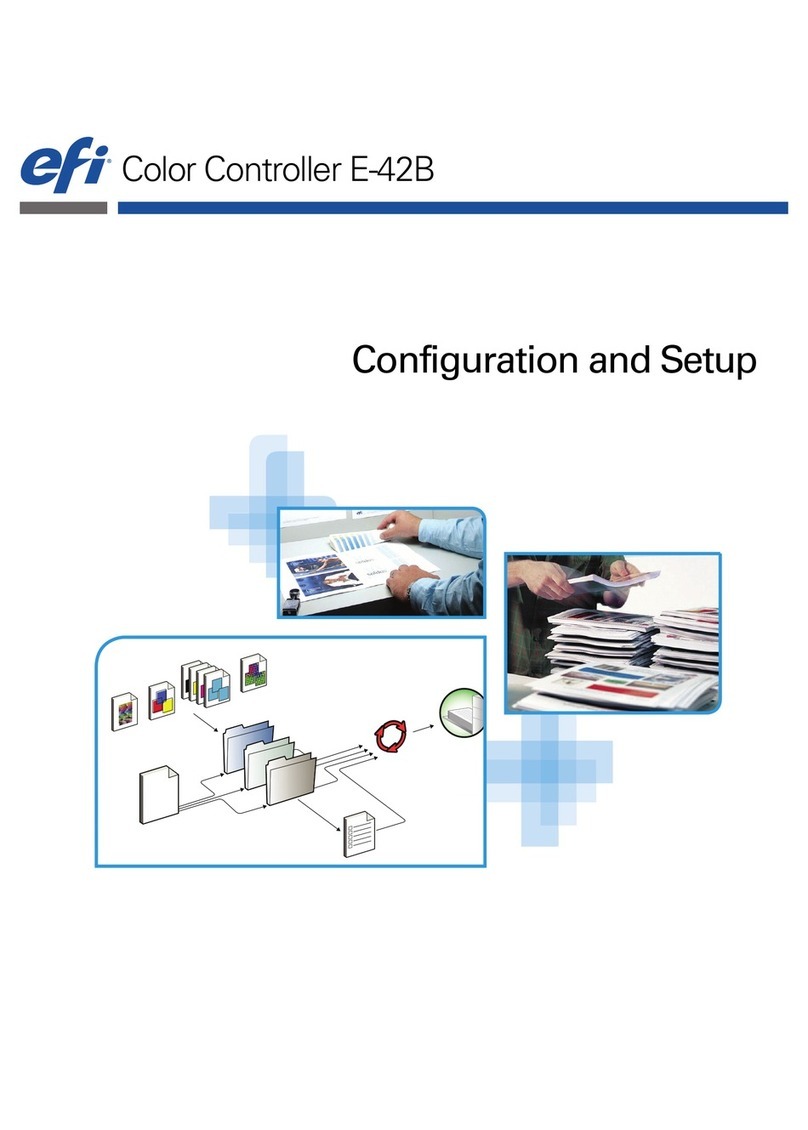
EFI
EFI E-42B Quick guide
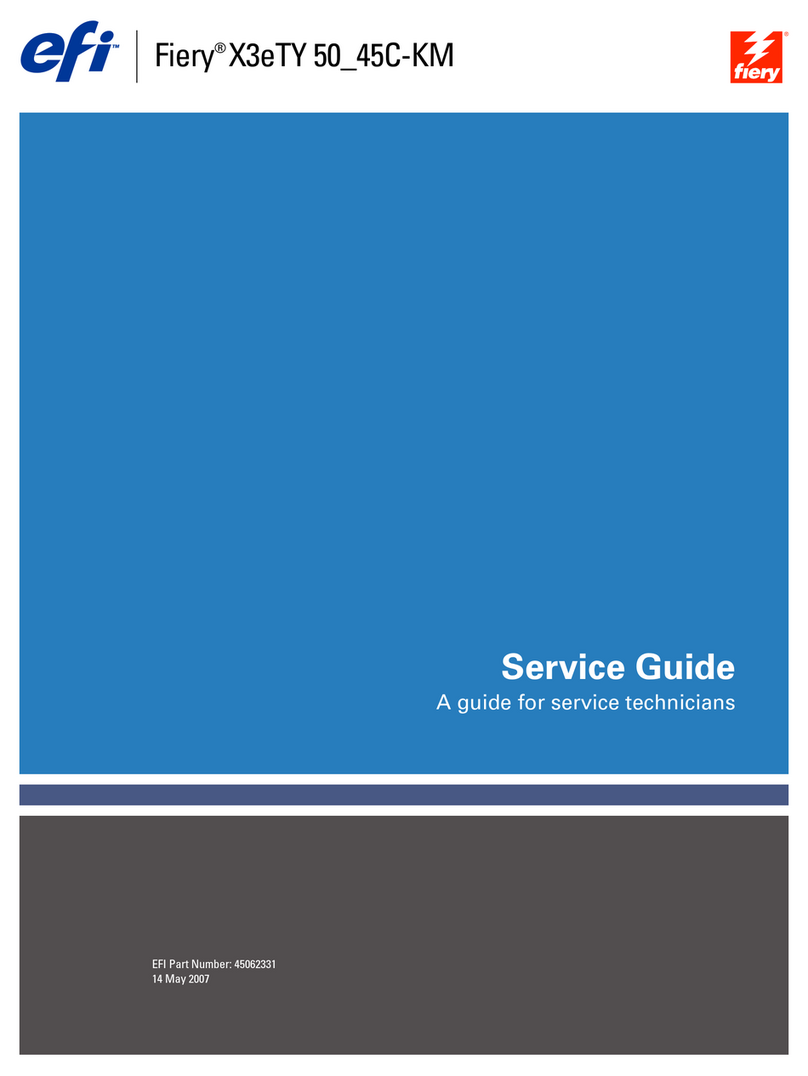
EFI
EFI Fiery X3eTY 50_45C-KM User manual
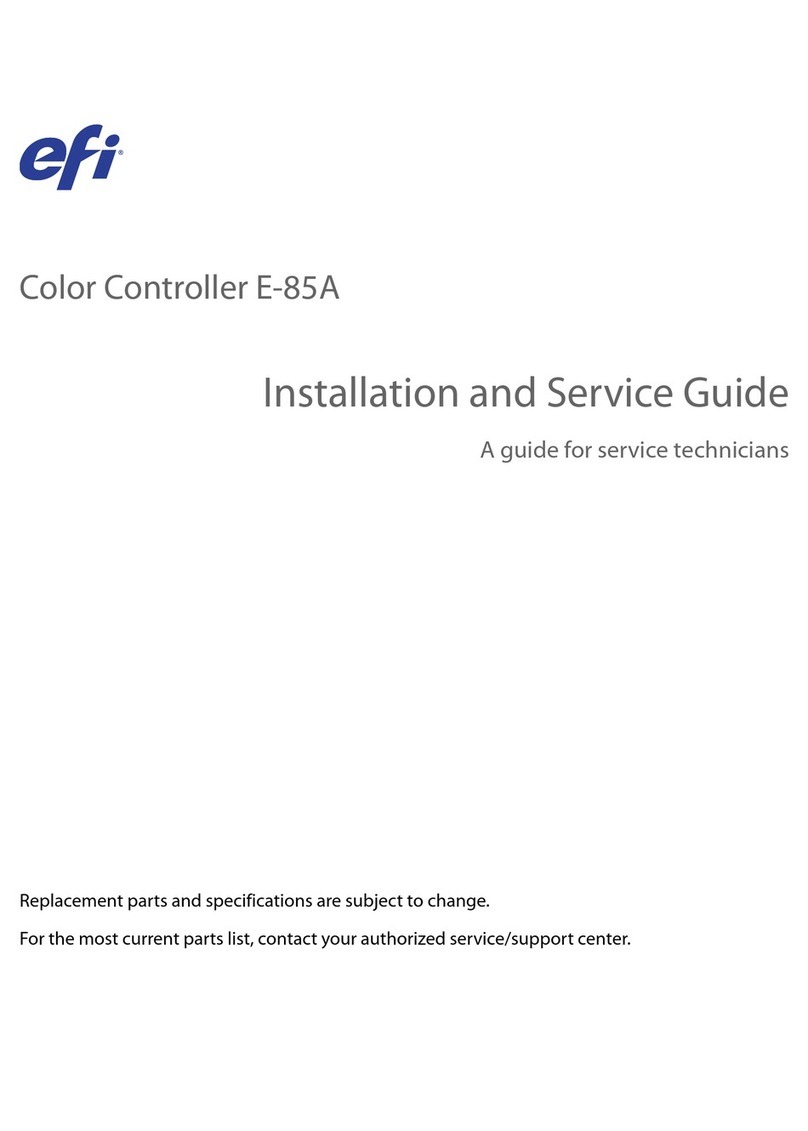
EFI
EFI E-85A Installation and maintenance instructions

EFI
EFI Fiery Quick guide

EFI
EFI E-35A Installation and maintenance instructions
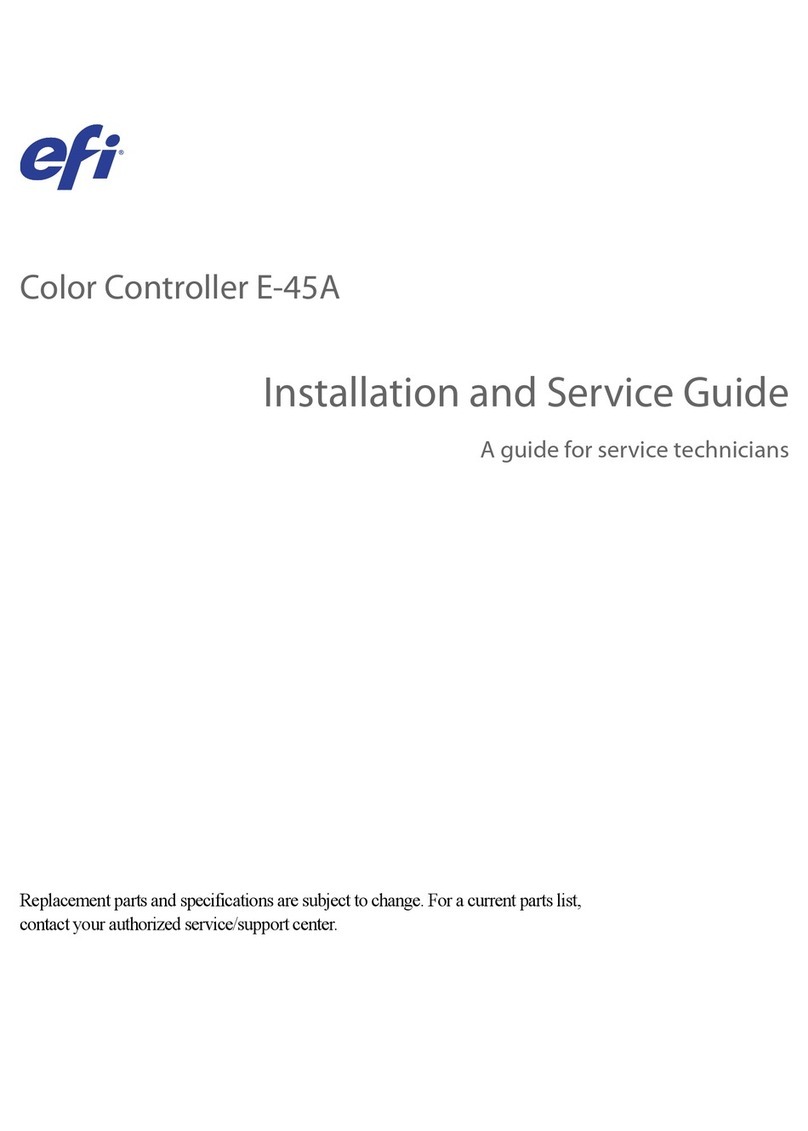
EFI
EFI E-45A Installation and maintenance instructions
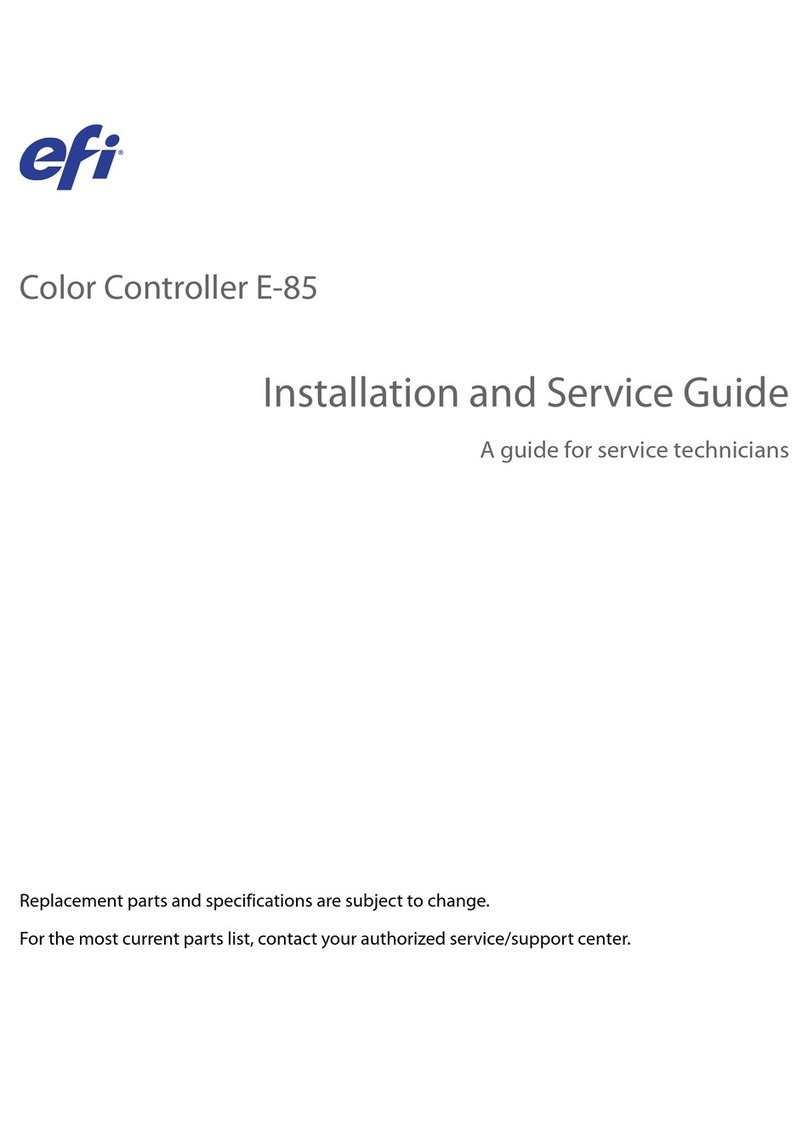
EFI
EFI E-85 Installation and maintenance instructions
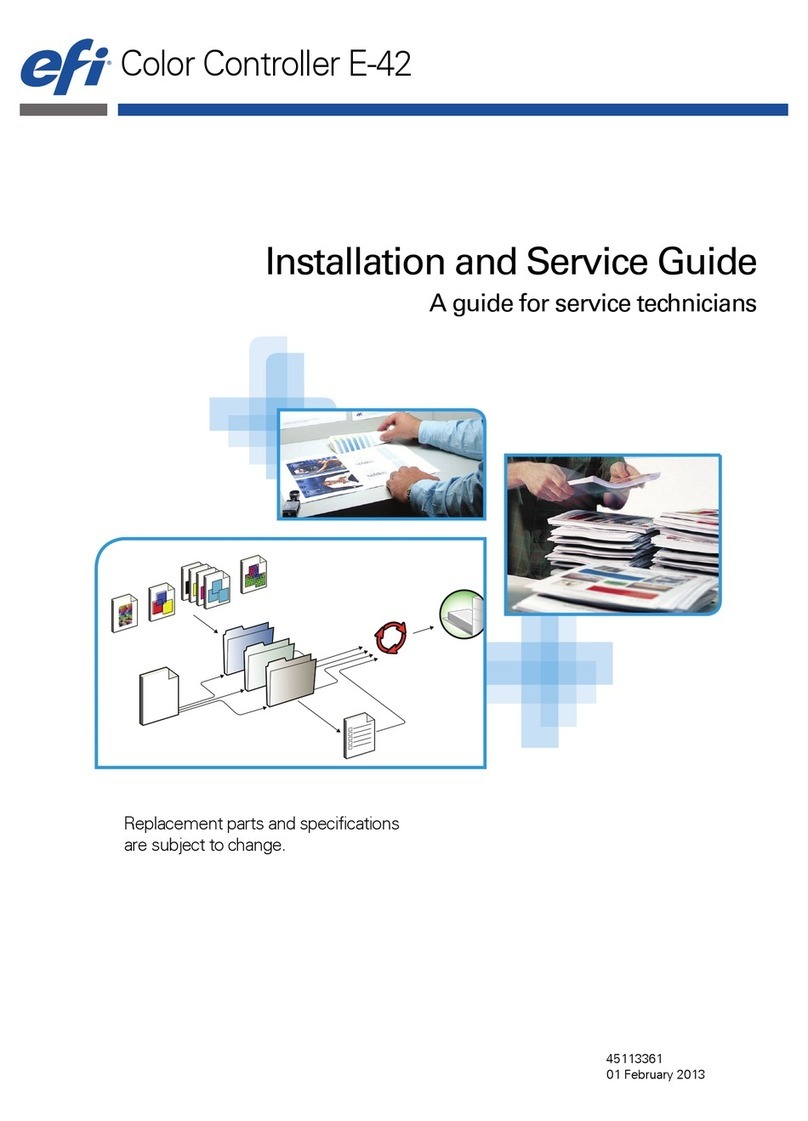
EFI
EFI E-42 Installation and maintenance instructions
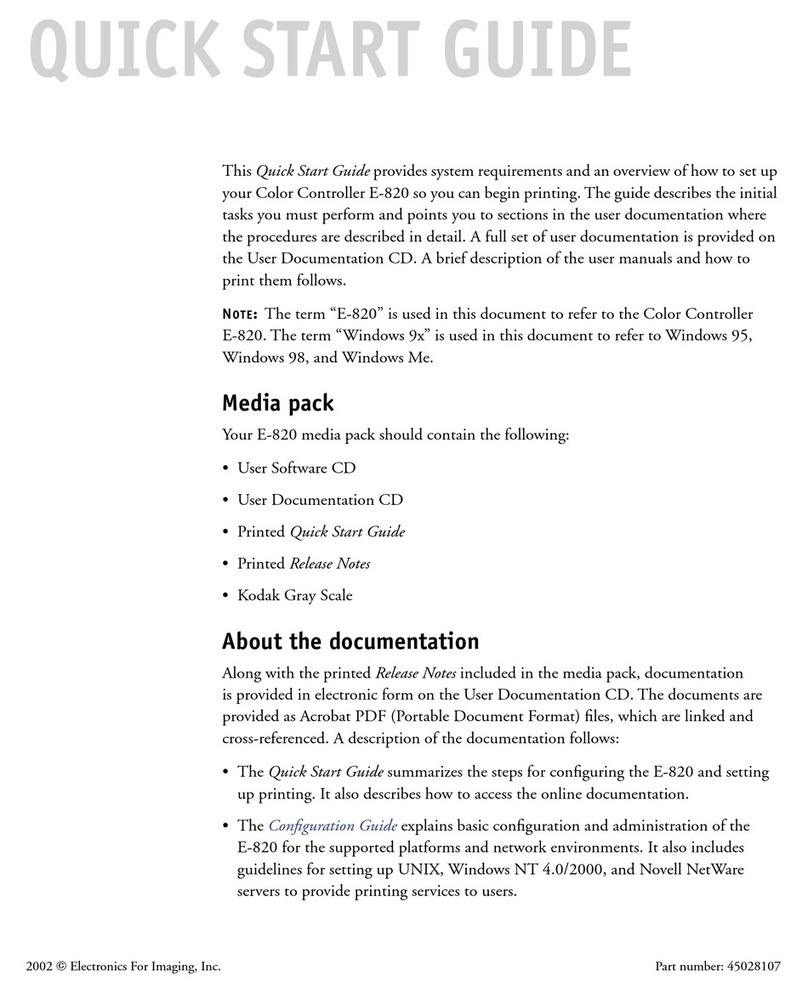
EFI
EFI E-820 User manual

EFI
EFI E-46A Installation and maintenance instructions