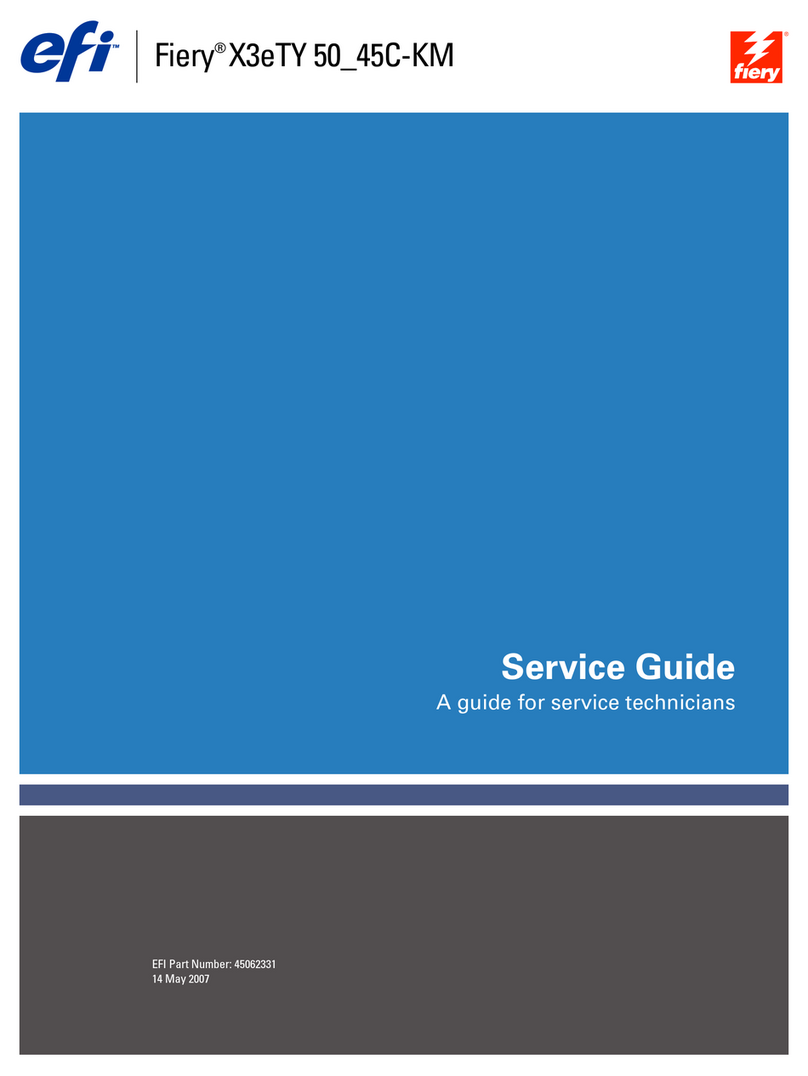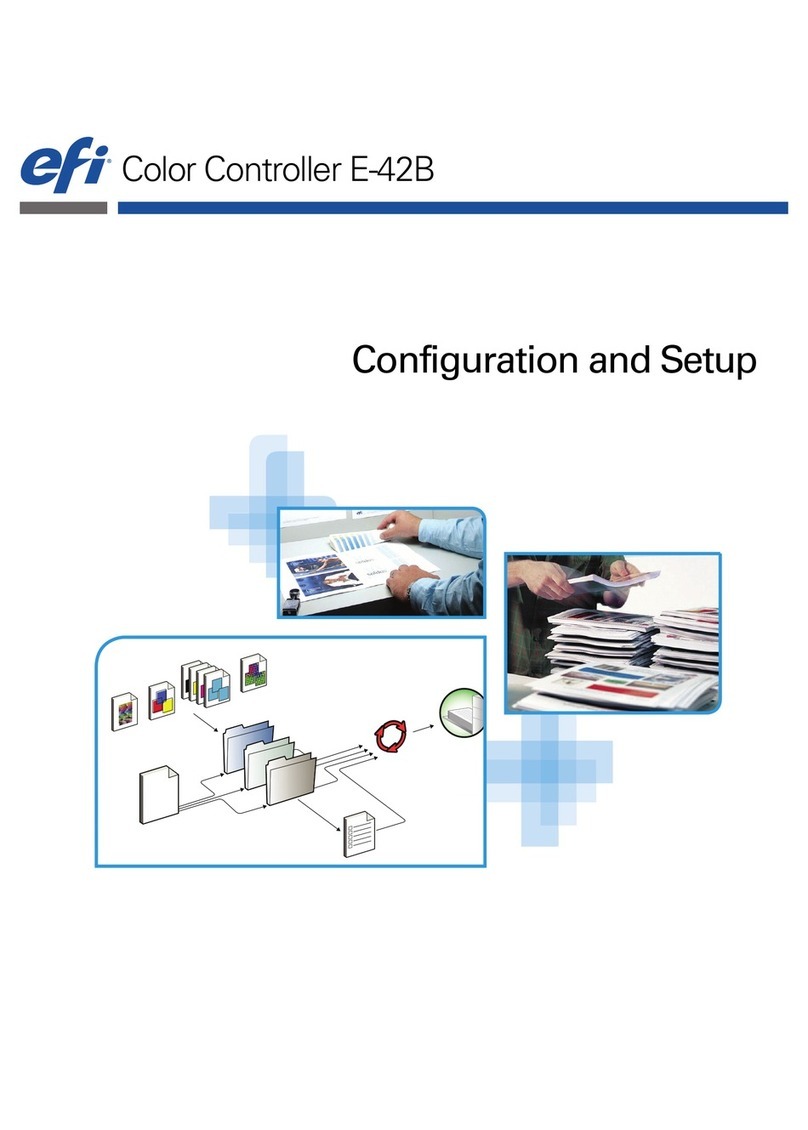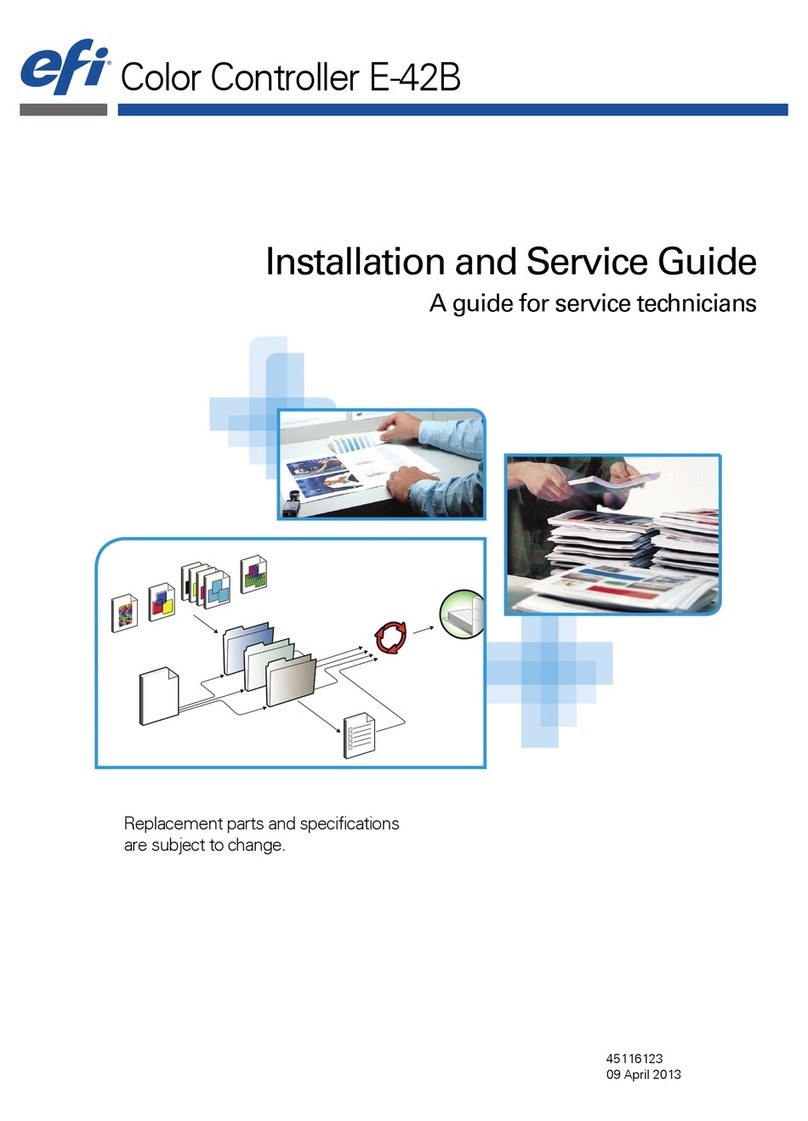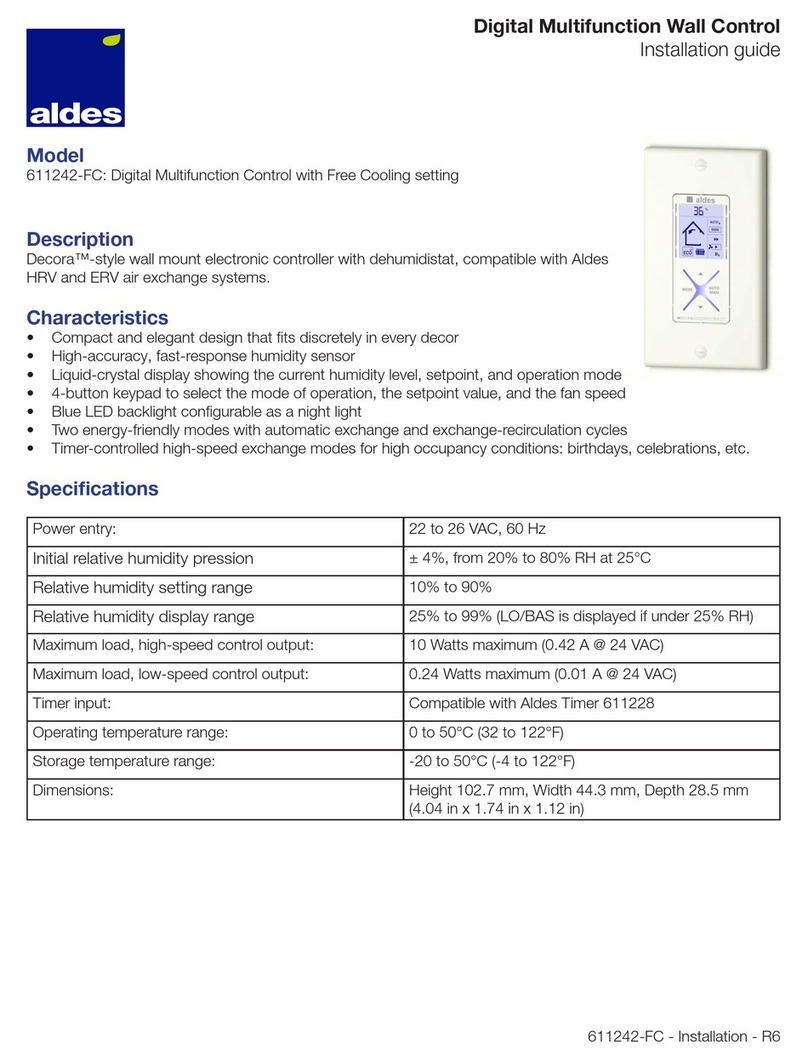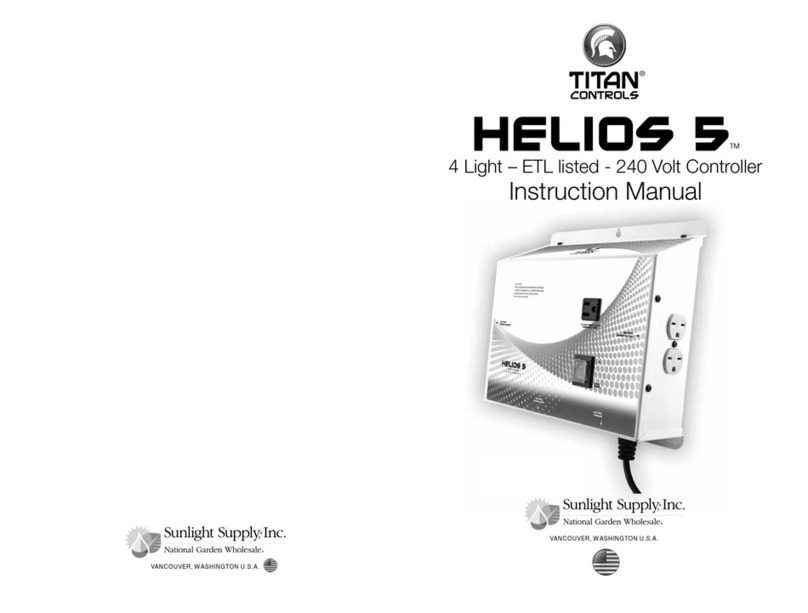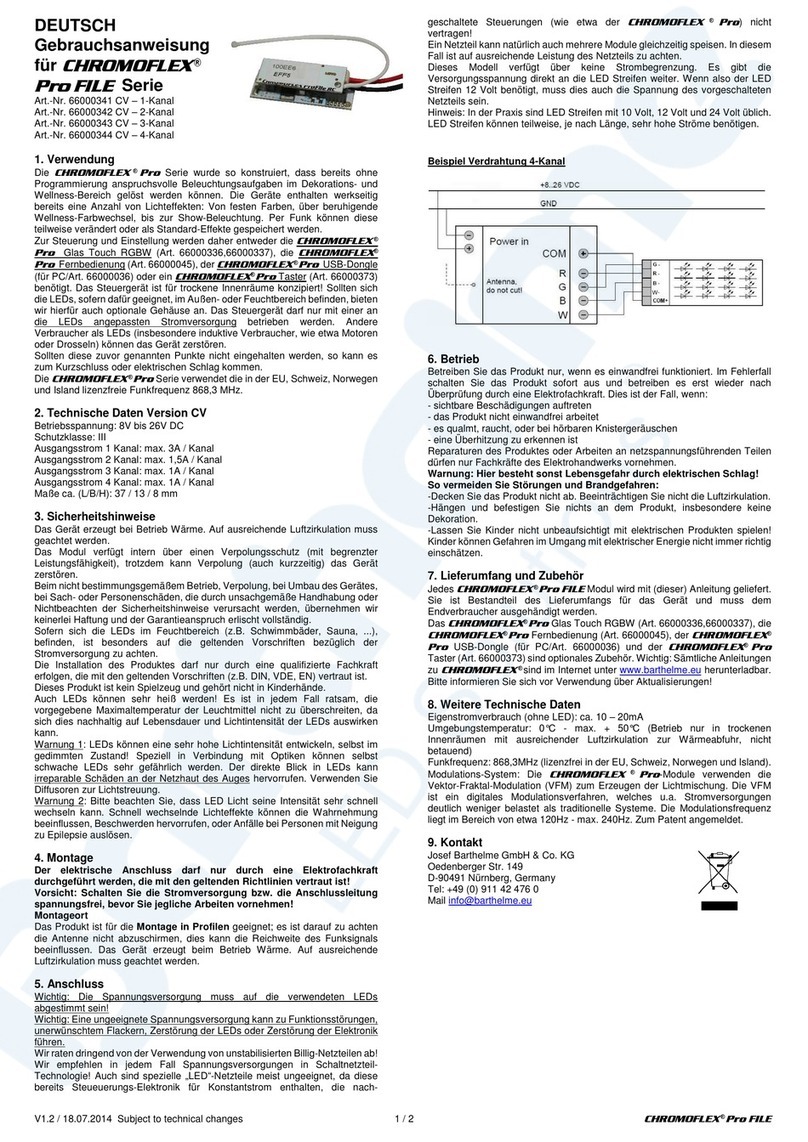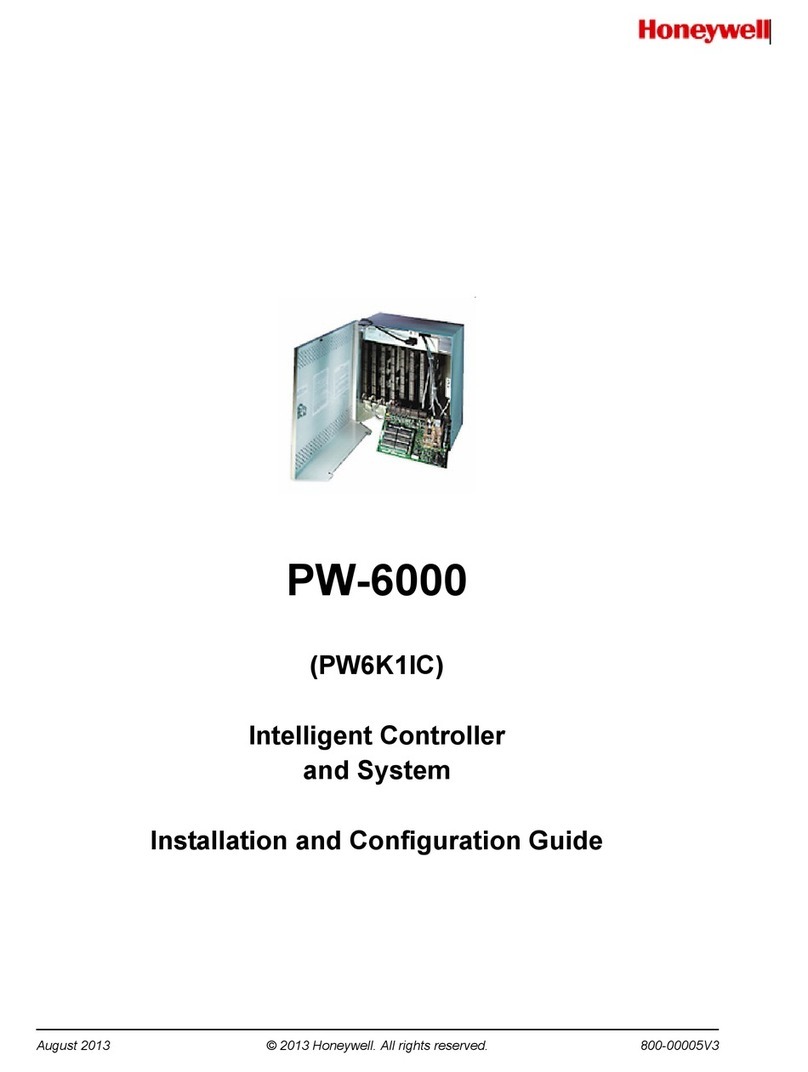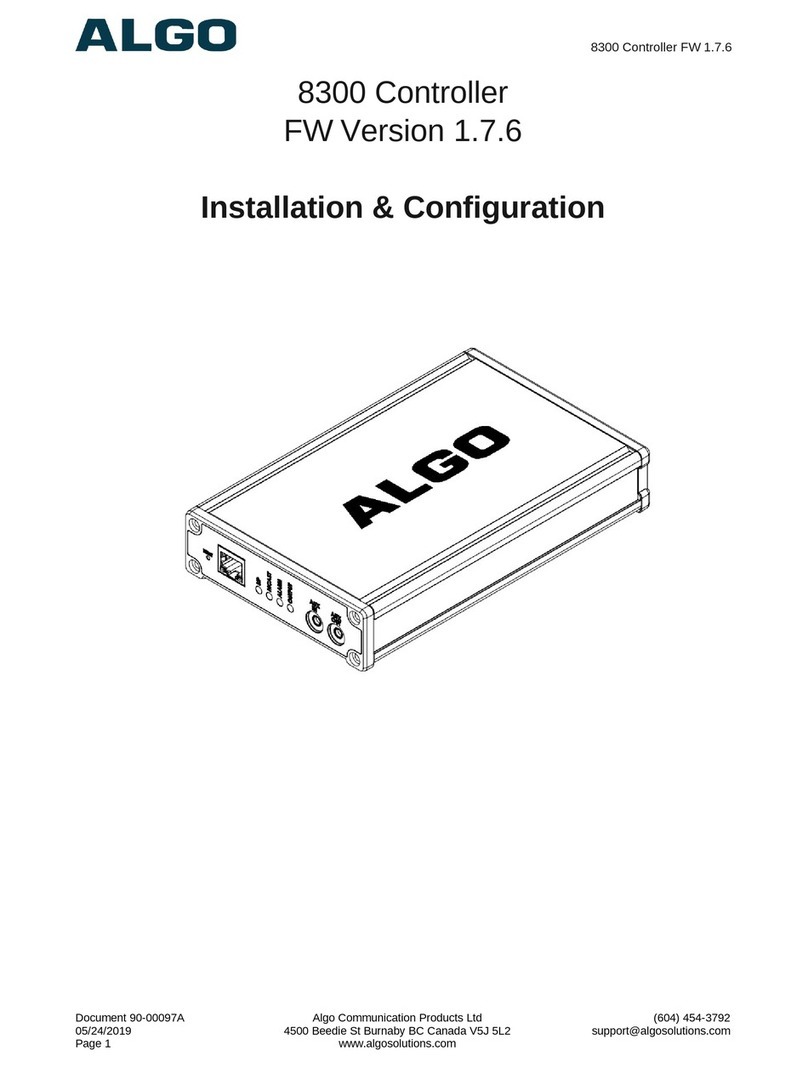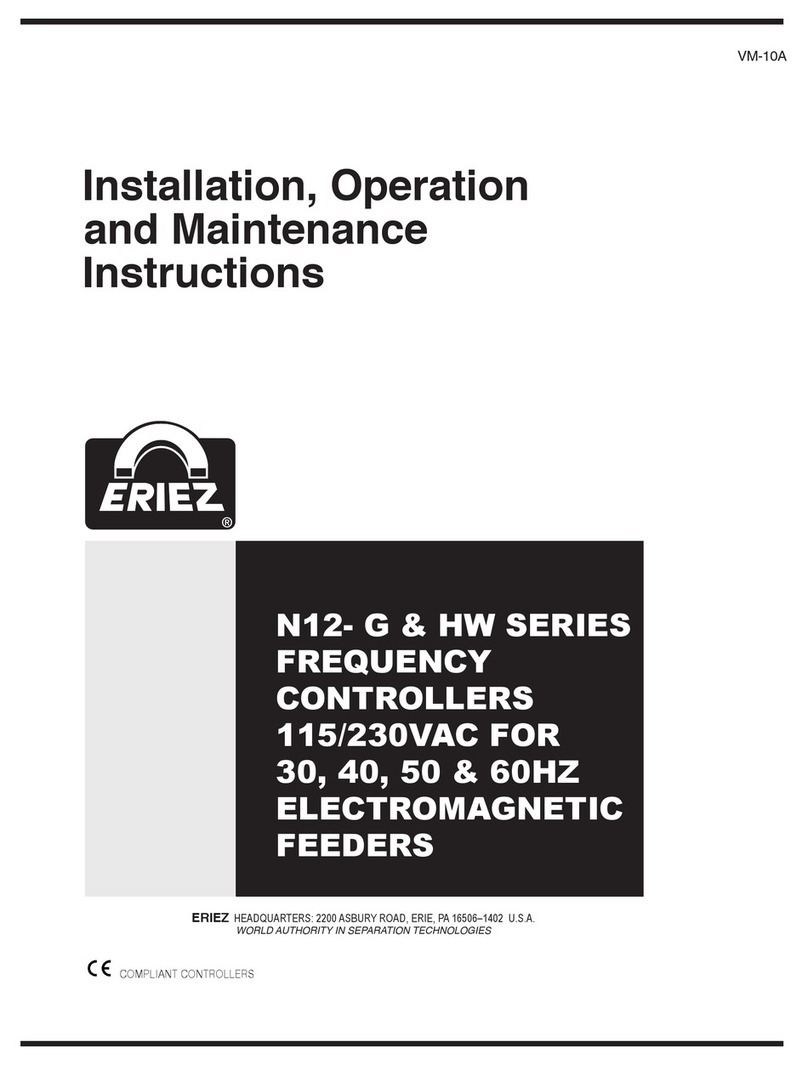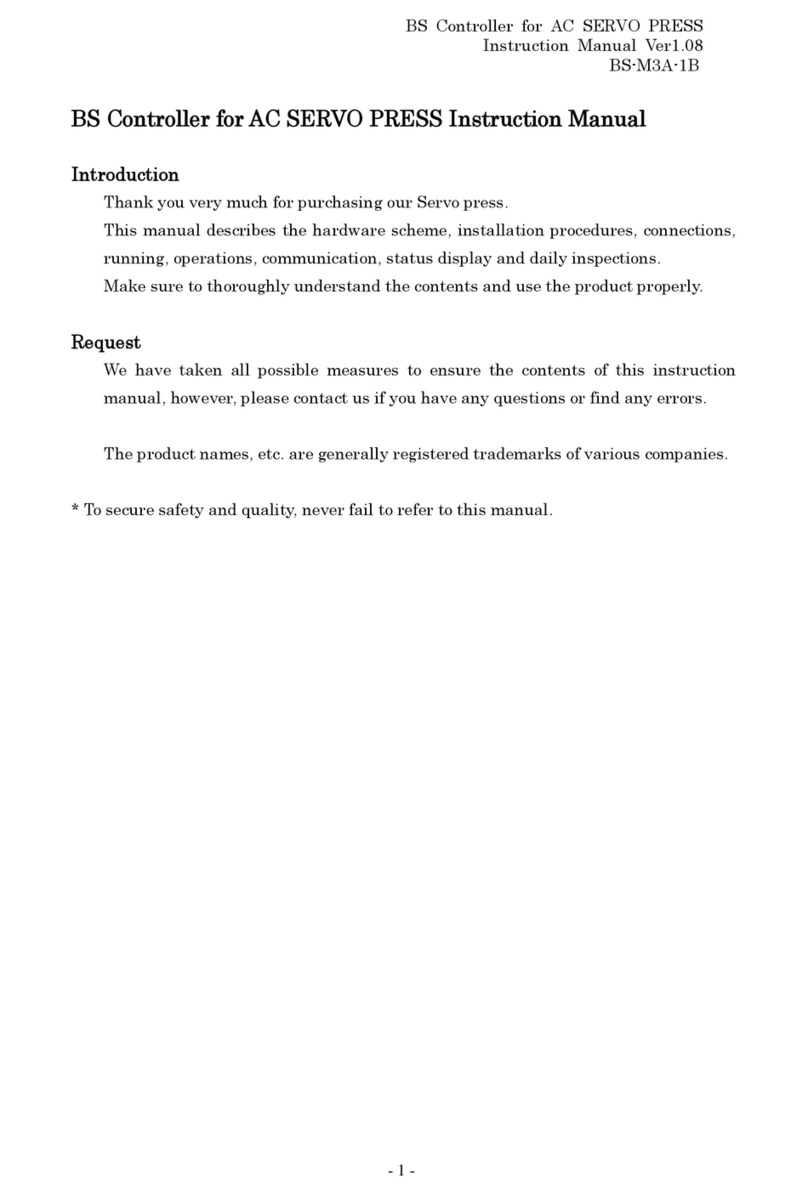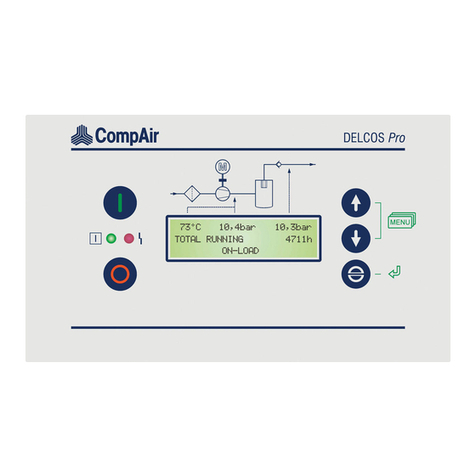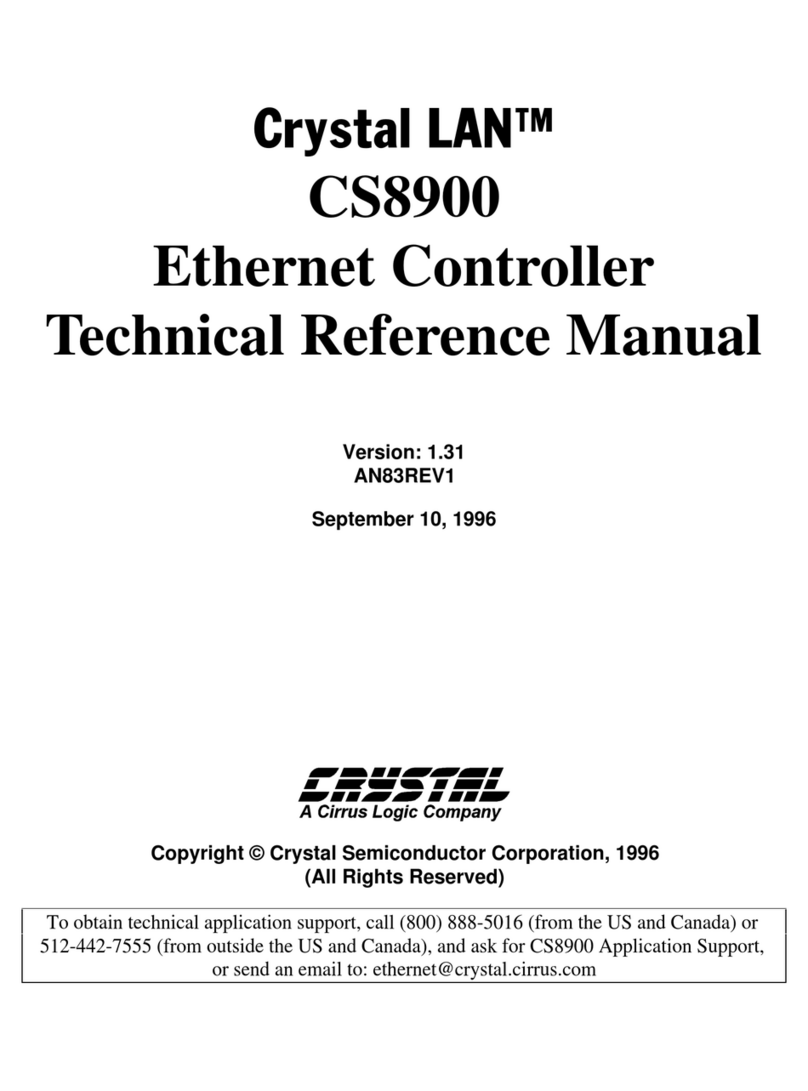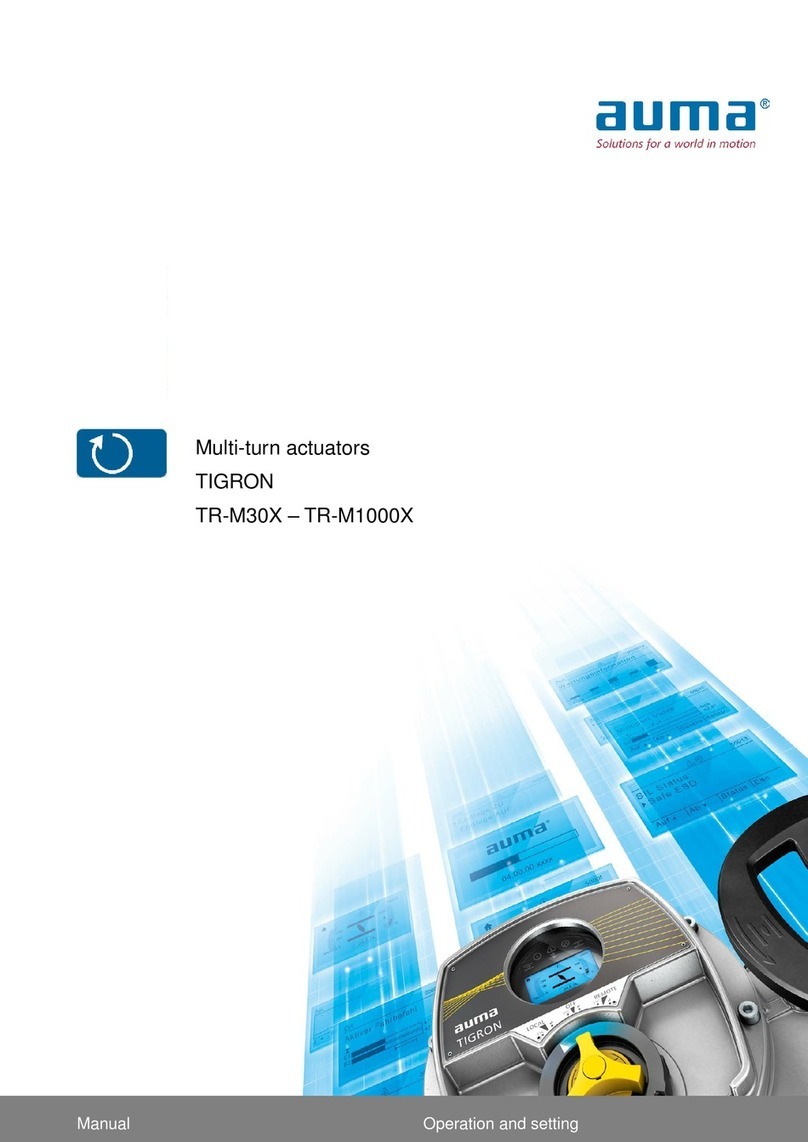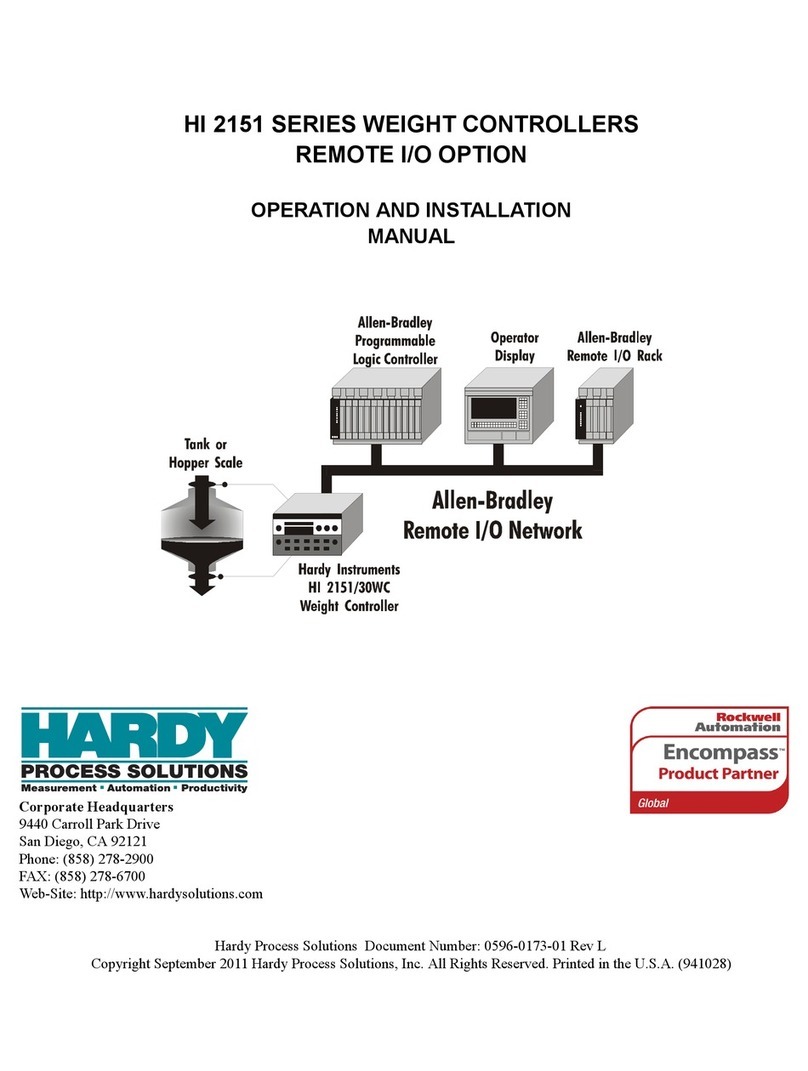EFI EB-34 Installation and maintenance instructions

Printer Controller EB-34
Installation and Service Guide
A guide for service technicians
Replacement parts and specifications are subject to change. For a current parts list,
contact your authorized service/support center.

© 2016 Electronics For Imaging, Inc.
This documentation is protected by copyright, and all rights are reserved. No part of it may be reproduced or
transmitted in any form or by any means for any purpose without express prior written consent from Electronics For
Imaging, Inc. (“EFI”), except as expressly permitted herein. Information in this documentation is subject to change
without notice and does not represent a commitment on the part of EFI. The documentation is further covered by
Legal Notices distributed with this product. The documentation may be provided in conjunction with EFI Software
(“Software”) and any other EFI product described in the documentation. The Software is furnished under license and
may only be used or copied in accordance with the terms of the Software License Agreement, which can be found in
the Legal Notices distributed with this product.
December 1, 2016 45155367
*45155367*

List of Figures . . . . . . . . . . . . . . . . . . . . . . . . . . . . . . . . . . . . . . . . . . . . . . . . . . . . . . . . . . . . . . . . . . . . . . . . . . . . . . . . . . . . . . . . . . . . . . . . 6
Introduction. . . . . . . . . . . . . . . . . . . . . . . . . . . . . . . . . . . . . . . . . . . . . . . . . . . . . . . . . . . . . . . . . . . . . . . . . . . . . . . . . . . . . . . . . . . . . . . . . . 8
Document conventions. . . . . . . . . . . . . . . . . . . . . . . . . . . . . . . . . . . . . . . . . . . . . . . . . . . . . . . . . . . . . . . . . . . . . . . . . . . . . . . . . . . . . . . . . . . 8
About the EB-34 . . . . . . . . . . . . . . . . . . . . . . . . . . . . . . . . . . . . . . . . . . . . . . . . . . . . . . . . . . . . . . . . . . . . . . . . . . . . . . . . . . . . . . . . . . . . . . . . . . 8
How the EB-34 operates . . . . . . . . . . . . . . . . . . . . . . . . . . . . . . . . . . . . . . . . . . . . . . . . . . . . . . . . . . . . . . . . . . . . . . . . . . . . . . . . . . . . . . . . . . 8
Before you service the EB-34 . . . . . . . . . . . . . . . . . . . . . . . . . . . . . . . . . . . . . . . . . . . . . . . . . . . . . . . . . . . . . . . . . . . . . . . . . . . . . . . . . . . . . . 9
Tools you will need . . . . . . . . . . . . . . . . . . . . . . . . . . . . . . . . . . . . . . . . . . . . . . . . . . . . . . . . . . . . . . . . . . . . . . . . . . . . . . . . . . . . . . . . . . . . . . . 9
Precautions . . . . . . . . . . . . . . . . . . . . . . . . . . . . . . . . . . . . . . . . . . . . . . . . . . . . . . . . . . . . . . . . . . . . . . . . . . . . . . . . . . . . . . . . . . . . . . . . . . . . . . 9
Creating an electrostatic discharge (ESD) safe environment. . . . . . . . . . . . . . . . . . . . . . . . . . . . . . . . . . . . . . . . . . . . . . . . . . . . . 11
Installing Hardware . . . . . . . . . . . . . . . . . . . . . . . . . . . . . . . . . . . . . . . . . . . . . . . . . . . . . . . . . . . . . . . . . . . . . . . . . . . . . . . . . . . . . . . . 13
About the installation process . . . . . . . . . . . . . . . . . . . . . . . . . . . . . . . . . . . . . . . . . . . . . . . . . . . . . . . . . . . . . . . . . . . . . . . . . . . . . . . . . . . 13
Checking the customer site . . . . . . . . . . . . . . . . . . . . . . . . . . . . . . . . . . . . . . . . . . . . . . . . . . . . . . . . . . . . . . . . . . . . . . . . . . . . . . . . . . . . . . 14
Setting customer expectations. . . . . . . . . . . . . . . . . . . . . . . . . . . . . . . . . . . . . . . . . . . . . . . . . . . . . . . . . . . . . . . . . . . . . . . . . . . . . . . . . . . 15
Unpacking the EB-34 . . . . . . . . . . . . . . . . . . . . . . . . . . . . . . . . . . . . . . . . . . . . . . . . . . . . . . . . . . . . . . . . . . . . . . . . . . . . . . . . . . . . . . . . . . . . 16
Connecting the EB-34 . . . . . . . . . . . . . . . . . . . . . . . . . . . . . . . . . . . . . . . . . . . . . . . . . . . . . . . . . . . . . . . . . . . . . . . . . . . . . . . . . . . . . . . . . . . 17
Configuring a static IP address for the EB-34 . . . . . . . . . . . . . . . . . . . . . . . . . . . . . . . . . . . . . . . . . . . . . . . . . . . . . . . . . . . . . . . . . . . . . . 20
Completing installation and starting up . . . . . . . . . . . . . . . . . . . . . . . . . . . . . . . . . . . . . . . . . . . . . . . . . . . . . . . . . . . . . . . . . . . . . . . . . . 20
Using the EB-34. . . . . . . . . . . . . . . . . . . . . . . . . . . . . . . . . . . . . . . . . . . . . . . . . . . . . . . . . . . . . . . . . . . . . . . . . . . . . . . . . . . . . . . . . . . . . 22
EB-34 control panel. . . . . . . . . . . . . . . . . . . . . . . . . . . . . . . . . . . . . . . . . . . . . . . . . . . . . . . . . . . . . . . . . . . . . . . . . . . . . . . . . . . . . . . . . . . . . . 22
Activity light . . . . . . . . . . . . . . . . . . . . . . . . . . . . . . . . . . . . . . . . . . . . . . . . . . . . . . . . . . . . . . . . . . . . . . . . . . . . . . . . . . . . . . . . . . . . . . . . . . 22
Buttons. . . . . . . . . . . . . . . . . . . . . . . . . . . . . . . . . . . . . . . . . . . . . . . . . . . . . . . . . . . . . . . . . . . . . . . . . . . . . . . . . . . . . . . . . . . . . . . . . . . . . . . 23
Functions menu . . . . . . . . . . . . . . . . . . . . . . . . . . . . . . . . . . . . . . . . . . . . . . . . . . . . . . . . . . . . . . . . . . . . . . . . . . . . . . . . . . . . . . . . . . . . . . 23
Using the copier touch panel . . . . . . . . . . . . . . . . . . . . . . . . . . . . . . . . . . . . . . . . . . . . . . . . . . . . . . . . . . . . . . . . . . . . . . . . . . . . . . . . . . . . 23
Main tab. . . . . . . . . . . . . . . . . . . . . . . . . . . . . . . . . . . . . . . . . . . . . . . . . . . . . . . . . . . . . . . . . . . . . . . . . . . . . . . . . . . . . . . . . . . . . . . . . . . . . . 24
PrintMe tab . . . . . . . . . . . . . . . . . . . . . . . . . . . . . . . . . . . . . . . . . . . . . . . . . . . . . . . . . . . . . . . . . . . . . . . . . . . . . . . . . . . . . . . . . . . . . . . . . . . 24
Job List tab . . . . . . . . . . . . . . . . . . . . . . . . . . . . . . . . . . . . . . . . . . . . . . . . . . . . . . . . . . . . . . . . . . . . . . . . . . . . . . . . . . . . . . . . . . . . . . . . . . . 24
Tools tab. . . . . . . . . . . . . . . . . . . . . . . . . . . . . . . . . . . . . . . . . . . . . . . . . . . . . . . . . . . . . . . . . . . . . . . . . . . . . . . . . . . . . . . . . . . . . . . . . . . . . . 24
Scan tab . . . . . . . . . . . . . . . . . . . . . . . . . . . . . . . . . . . . . . . . . . . . . . . . . . . . . . . . . . . . . . . . . . . . . . . . . . . . . . . . . . . . . . . . . . . . . . . . . . . . . . 24
Fiery tab . . . . . . . . . . . . . . . . . . . . . . . . . . . . . . . . . . . . . . . . . . . . . . . . . . . . . . . . . . . . . . . . . . . . . . . . . . . . . . . . . . . . . . . . . . . . . . . . . . . . . . 25
Printing EB-34 pages. . . . . . . . . . . . . . . . . . . . . . . . . . . . . . . . . . . . . . . . . . . . . . . . . . . . . . . . . . . . . . . . . . . . . . . . . . . . . . . . . . . . . . . . . . . . . 26
Network Status LEDs. . . . . . . . . . . . . . . . . . . . . . . . . . . . . . . . . . . . . . . . . . . . . . . . . . . . . . . . . . . . . . . . . . . . . . . . . . . . . . . . . . . . . . . . . . . . . 27
Contents

4Installation and Service Guide: Printer Controller EB-34
Contents
About Configure. . . . . . . . . . . . . . . . . . . . . . . . . . . . . . . . . . . . . . . . . . . . . . . . . . . . . . . . . . . . . . . . . . . . . . . . . . . . . . . . . . . . . . . . . . . . . . . . . 27
Starting, shutting down, restarting, and rebooting. . . . . . . . . . . . . . . . . . . . . . . . . . . . . . . . . . . . . . . . . . . . . . . . . . . . . . . . . . . . . . . . 28
Replacing Parts . . . . . . . . . . . . . . . . . . . . . . . . . . . . . . . . . . . . . . . . . . . . . . . . . . . . . . . . . . . . . . . . . . . . . . . . . . . . . . . . . . . . . . . . . . . . . 32
Overview. . . . . . . . . . . . . . . . . . . . . . . . . . . . . . . . . . . . . . . . . . . . . . . . . . . . . . . . . . . . . . . . . . . . . . . . . . . . . . . . . . . . . . . . . . . . . . . . . . . . . . . . 32
EB-34 diagrams. . . . . . . . . . . . . . . . . . . . . . . . . . . . . . . . . . . . . . . . . . . . . . . . . . . . . . . . . . . . . . . . . . . . . . . . . . . . . . . . . . . . . . . . . . . . . . . . . . 33
Accessing internal components . . . . . . . . . . . . . . . . . . . . . . . . . . . . . . . . . . . . . . . . . . . . . . . . . . . . . . . . . . . . . . . . . . . . . . . . . . . . . . . . . . 38
Shutting down the system . . . . . . . . . . . . . . . . . . . . . . . . . . . . . . . . . . . . . . . . . . . . . . . . . . . . . . . . . . . . . . . . . . . . . . . . . . . . . . . . . . . . 38
Opening the EB-34 . . . . . . . . . . . . . . . . . . . . . . . . . . . . . . . . . . . . . . . . . . . . . . . . . . . . . . . . . . . . . . . . . . . . . . . . . . . . . . . . . . . . . . . . . . . . 39
Removing and replacing EB-34 components. . . . . . . . . . . . . . . . . . . . . . . . . . . . . . . . . . . . . . . . . . . . . . . . . . . . . . . . . . . . . . . . . . . . . . 42
Copier interface board . . . . . . . . . . . . . . . . . . . . . . . . . . . . . . . . . . . . . . . . . . . . . . . . . . . . . . . . . . . . . . . . . . . . . . . . . . . . . . . . . . . . . . . . 43
User Interface Board . . . . . . . . . . . . . . . . . . . . . . . . . . . . . . . . . . . . . . . . . . . . . . . . . . . . . . . . . . . . . . . . . . . . . . . . . . . . . . . . . . . . . . . . . . 44
Motherboard . . . . . . . . . . . . . . . . . . . . . . . . . . . . . . . . . . . . . . . . . . . . . . . . . . . . . . . . . . . . . . . . . . . . . . . . . . . . . . . . . . . . . . . . . . . . . . . . . 46
Verifying new motherboard installation and transferring options . . . . . . . . . . . . . . . . . . . . . . . . . . . . . . . . . . . . . . . . . . . . . . . 54
Replacing parts on the motherboard . . . . . . . . . . . . . . . . . . . . . . . . . . . . . . . . . . . . . . . . . . . . . . . . . . . . . . . . . . . . . . . . . . . . . . . . . . 56
DIMM(s) . . . . . . . . . . . . . . . . . . . . . . . . . . . . . . . . . . . . . . . . . . . . . . . . . . . . . . . . . . . . . . . . . . . . . . . . . . . . . . . . . . . . . . . . . . . . . . . . . . . . . . 56
CPU and CPU cooling assembly. . . . . . . . . . . . . . . . . . . . . . . . . . . . . . . . . . . . . . . . . . . . . . . . . . . . . . . . . . . . . . . . . . . . . . . . . . . . . . . . 58
Chassis fan. . . . . . . . . . . . . . . . . . . . . . . . . . . . . . . . . . . . . . . . . . . . . . . . . . . . . . . . . . . . . . . . . . . . . . . . . . . . . . . . . . . . . . . . . . . . . . . . . . . . 62
Power supply . . . . . . . . . . . . . . . . . . . . . . . . . . . . . . . . . . . . . . . . . . . . . . . . . . . . . . . . . . . . . . . . . . . . . . . . . . . . . . . . . . . . . . . . . . . . . . . . . 63
Hard disk drive. . . . . . . . . . . . . . . . . . . . . . . . . . . . . . . . . . . . . . . . . . . . . . . . . . . . . . . . . . . . . . . . . . . . . . . . . . . . . . . . . . . . . . . . . . . . . . . . 66
DVD drive . . . . . . . . . . . . . . . . . . . . . . . . . . . . . . . . . . . . . . . . . . . . . . . . . . . . . . . . . . . . . . . . . . . . . . . . . . . . . . . . . . . . . . . . . . . . . . . . . . . . 70
Restoring and verifying functionality after service . . . . . . . . . . . . . . . . . . . . . . . . . . . . . . . . . . . . . . . . . . . . . . . . . . . . . . . . . . . . . . . . 72
Performing Backup and Restore . . . . . . . . . . . . . . . . . . . . . . . . . . . . . . . . . . . . . . . . . . . . . . . . . . . . . . . . . . . . . . . . . . . . . . . . 74
Backup recommendations . . . . . . . . . . . . . . . . . . . . . . . . . . . . . . . . . . . . . . . . . . . . . . . . . . . . . . . . . . . . . . . . . . . . . . . . . . . . . . . . . . . . . . . 75
When backing up an existing EB-34 installation . . . . . . . . . . . . . . . . . . . . . . . . . . . . . . . . . . . . . . . . . . . . . . . . . . . . . . . . . . . . . . . . 76
Backing up the system configuration. . . . . . . . . . . . . . . . . . . . . . . . . . . . . . . . . . . . . . . . . . . . . . . . . . . . . . . . . . . . . . . . . . . . . . . . . . . . . 76
Restoring the system configuration . . . . . . . . . . . . . . . . . . . . . . . . . . . . . . . . . . . . . . . . . . . . . . . . . . . . . . . . . . . . . . . . . . . . . . . . . . . . . . 78
Using Fiery System Restore . . . . . . . . . . . . . . . . . . . . . . . . . . . . . . . . . . . . . . . . . . . . . . . . . . . . . . . . . . . . . . . . . . . . . . . . . . . . . . . . . . . . . . 78
Using Fiery System Installer . . . . . . . . . . . . . . . . . . . . . . . . . . . . . . . . . . . . . . . . . . . . . . . . . . . . . . . . . . . . . . . . . . . . . . . . . . . . . . . . . . . . . . 80
Backup with Fiery System Installer . . . . . . . . . . . . . . . . . . . . . . . . . . . . . . . . . . . . . . . . . . . . . . . . . . . . . . . . . . . . . . . . . . . . . . . . . . . . . 81
Restore with Fiery System Installer. . . . . . . . . . . . . . . . . . . . . . . . . . . . . . . . . . . . . . . . . . . . . . . . . . . . . . . . . . . . . . . . . . . . . . . . . . . . . 82
Using bootable backup media to restore. . . . . . . . . . . . . . . . . . . . . . . . . . . . . . . . . . . . . . . . . . . . . . . . . . . . . . . . . . . . . . . . . . . . . . . 83
Platform Utilities . . . . . . . . . . . . . . . . . . . . . . . . . . . . . . . . . . . . . . . . . . . . . . . . . . . . . . . . . . . . . . . . . . . . . . . . . . . . . . . . . . . . . . . . . . . . . . 84

5Installation and Service Guide: Printer Controller EB-34
Contents
Installing System Software . . . . . . . . . . . . . . . . . . . . . . . . . . . . . . . . . . . . . . . . . . . . . . . . . . . . . . . . . . . . . . . . . . . . . . . . . . . . . . . 85
When you reinstall from the System Software DVDs. . . . . . . . . . . . . . . . . . . . . . . . . . . . . . . . . . . . . . . . . . . . . . . . . . . . . . . . . . . . . . . 85
Installing system software . . . . . . . . . . . . . . . . . . . . . . . . . . . . . . . . . . . . . . . . . . . . . . . . . . . . . . . . . . . . . . . . . . . . . . . . . . . . . . . . . . . . . . . 86
To install and verify the system software installation. . . . . . . . . . . . . . . . . . . . . . . . . . . . . . . . . . . . . . . . . . . . . . . . . . . . . . . . . . . . 86
System software installation error messages. . . . . . . . . . . . . . . . . . . . . . . . . . . . . . . . . . . . . . . . . . . . . . . . . . . . . . . . . . . . . . . . . . . . . . 89
System updates . . . . . . . . . . . . . . . . . . . . . . . . . . . . . . . . . . . . . . . . . . . . . . . . . . . . . . . . . . . . . . . . . . . . . . . . . . . . . . . . . . . . . . . . . . . . . . . . . 89
Check for Product Updates (Software Downloads Site) . . . . . . . . . . . . . . . . . . . . . . . . . . . . . . . . . . . . . . . . . . . . . . . . . . . . . . . . . . . . 89
Installing and activating Fiery options . . . . . . . . . . . . . . . . . . . . . . . . . . . . . . . . . . . . . . . . . . . . . . . . . . . . . . . . . . . . . . . . . . . . . . . . . . . . 91
Activating a server-based Fiery option . . . . . . . . . . . . . . . . . . . . . . . . . . . . . . . . . . . . . . . . . . . . . . . . . . . . . . . . . . . . . . . . . . . . . . . . . 91
Installing a client-based Fiery option. . . . . . . . . . . . . . . . . . . . . . . . . . . . . . . . . . . . . . . . . . . . . . . . . . . . . . . . . . . . . . . . . . . . . . . . . . . 91
Troubleshooting. . . . . . . . . . . . . . . . . . . . . . . . . . . . . . . . . . . . . . . . . . . . . . . . . . . . . . . . . . . . . . . . . . . . . . . . . . . . . . . . . . . . . . . . . . . . 93
Troubleshooting process. . . . . . . . . . . . . . . . . . . . . . . . . . . . . . . . . . . . . . . . . . . . . . . . . . . . . . . . . . . . . . . . . . . . . . . . . . . . . . . . . . . . . . . . . 93
Preliminary on-site checkout. . . . . . . . . . . . . . . . . . . . . . . . . . . . . . . . . . . . . . . . . . . . . . . . . . . . . . . . . . . . . . . . . . . . . . . . . . . . . . . . . . . . . 93
Checking external connections . . . . . . . . . . . . . . . . . . . . . . . . . . . . . . . . . . . . . . . . . . . . . . . . . . . . . . . . . . . . . . . . . . . . . . . . . . . . . . . . 94
Checking internal components . . . . . . . . . . . . . . . . . . . . . . . . . . . . . . . . . . . . . . . . . . . . . . . . . . . . . . . . . . . . . . . . . . . . . . . . . . . . . . . . 94
Inspecting the system. . . . . . . . . . . . . . . . . . . . . . . . . . . . . . . . . . . . . . . . . . . . . . . . . . . . . . . . . . . . . . . . . . . . . . . . . . . . . . . . . . . . . . . . . 96
Normal startup sequence . . . . . . . . . . . . . . . . . . . . . . . . . . . . . . . . . . . . . . . . . . . . . . . . . . . . . . . . . . . . . . . . . . . . . . . . . . . . . . . . . . . . 100
Error messages and conditions. . . . . . . . . . . . . . . . . . . . . . . . . . . . . . . . . . . . . . . . . . . . . . . . . . . . . . . . . . . . . . . . . . . . . . . . . . . . . . . . . .101
Specifications . . . . . . . . . . . . . . . . . . . . . . . . . . . . . . . . . . . . . . . . . . . . . . . . . . . . . . . . . . . . . . . . . . . . . . . . . . . . . . . . . . . . . . . . . . . . . .112
Hardware features . . . . . . . . . . . . . . . . . . . . . . . . . . . . . . . . . . . . . . . . . . . . . . . . . . . . . . . . . . . . . . . . . . . . . . . . . . . . . . . . . . . . . . . . . . . . . . 112
Physical specifications . . . . . . . . . . . . . . . . . . . . . . . . . . . . . . . . . . . . . . . . . . . . . . . . . . . . . . . . . . . . . . . . . . . . . . . . . . . . . . . . . . . . . . . . . . 112
Networking and connectivity . . . . . . . . . . . . . . . . . . . . . . . . . . . . . . . . . . . . . . . . . . . . . . . . . . . . . . . . . . . . . . . . . . . . . . . . . . . . . . . . . . . 112
User software. . . . . . . . . . . . . . . . . . . . . . . . . . . . . . . . . . . . . . . . . . . . . . . . . . . . . . . . . . . . . . . . . . . . . . . . . . . . . . . . . . . . . . . . . . . . . . . . . . . 113
Safety and emissions compliance . . . . . . . . . . . . . . . . . . . . . . . . . . . . . . . . . . . . . . . . . . . . . . . . . . . . . . . . . . . . . . . . . . . . . . . . . . . . . . .113
Index. . . . . . . . . . . . . . . . . . . . . . . . . . . . . . . . . . . . . . . . . . . . . . . . . . . . . . . . . . . . . . . . . . . . . . . . . . . . . . . . . . . . . . . . . . . . . . . . . . . . . . . . .114

Figure 1: Space requirement for the EB-34 . . . . . . . . . . . . . . . . . . . . . . . . . . . . . . . . . . . . . . . . . . . . . . . . . . . . . . . . . . . . . . . . . . . . . 15
Figure 2: Affixing the decal to the copier . . . . . . . . . . . . . . . . . . . . . . . . . . . . . . . . . . . . . . . . . . . . . . . . . . . . . . . . . . . . . . . . . . . . . . . 17
Figure 3: Straight-through and crossover Ethernet cables. . . . . . . . . . . . . . . . . . . . . . . . . . . . . . . . . . . . . . . . . . . . . . . . . . . . . . . 19
Figure 4: EB-34 control panel . . . . . . . . . . . . . . . . . . . . . . . . . . . . . . . . . . . . . . . . . . . . . . . . . . . . . . . . . . . . . . . . . . . . . . . . . . . . . . . . . . 22
Figure 5: EB-34 front panel . . . . . . . . . . . . . . . . . . . . . . . . . . . . . . . . . . . . . . . . . . . . . . . . . . . . . . . . . . . . . . . . . . . . . . . . . . . . . . . . . . . . 33
Figure 6: EB-34 connector panel . . . . . . . . . . . . . . . . . . . . . . . . . . . . . . . . . . . . . . . . . . . . . . . . . . . . . . . . . . . . . . . . . . . . . . . . . . . . . . . 34
Figure 7: Internal side view of the EB-34. . . . . . . . . . . . . . . . . . . . . . . . . . . . . . . . . . . . . . . . . . . . . . . . . . . . . . . . . . . . . . . . . . . . . . . . 35
Figure 8: Exploded view of EB-34 components . . . . . . . . . . . . . . . . . . . . . . . . . . . . . . . . . . . . . . . . . . . . . . . . . . . . . . . . . . . . . . . . . 36
Figure 9: Data cable connections inside the EB-34 . . . . . . . . . . . . . . . . . . . . . . . . . . . . . . . . . . . . . . . . . . . . . . . . . . . . . . . . . . . . . . 37
Figure 10: Power cable connections inside the EB-34 . . . . . . . . . . . . . . . . . . . . . . . . . . . . . . . . . . . . . . . . . . . . . . . . . . . . . . . . . . 38
Figure 11: Removing/replacing the side panel . . . . . . . . . . . . . . . . . . . . . . . . . . . . . . . . . . . . . . . . . . . . . . . . . . . . . . . . . . . . . . . . . 40
Figure 12: Removing/replacing the top panel . . . . . . . . . . . . . . . . . . . . . . . . . . . . . . . . . . . . . . . . . . . . . . . . . . . . . . . . . . . . . . . . . . 41
Figure 13: Removing/replacing the front panel. . . . . . . . . . . . . . . . . . . . . . . . . . . . . . . . . . . . . . . . . . . . . . . . . . . . . . . . . . . . . . . . . 42
Figure 14: Copier interface board . . . . . . . . . . . . . . . . . . . . . . . . . . . . . . . . . . . . . . . . . . . . . . . . . . . . . . . . . . . . . . . . . . . . . . . . . . . . . . 43
Figure 15: Diagram of the User Interface Board (front and back) . . . . . . . . . . . . . . . . . . . . . . . . . . . . . . . . . . . . . . . . . . . . . . . . 45
Figure 16: Removing/replacing the User Interface Board . . . . . . . . . . . . . . . . . . . . . . . . . . . . . . . . . . . . . . . . . . . . . . . . . . . . . . . 46
Figure 17: Motherboard battery . . . . . . . . . . . . . . . . . . . . . . . . . . . . . . . . . . . . . . . . . . . . . . . . . . . . . . . . . . . . . . . . . . . . . . . . . . . . . . . 47
Figure 18: Cable connections for power button . . . . . . . . . . . . . . . . . . . . . . . . . . . . . . . . . . . . . . . . . . . . . . . . . . . . . . . . . . . . . . . . 49
Figure 19: Diagram of the EB-34 motherboard . . . . . . . . . . . . . . . . . . . . . . . . . . . . . . . . . . . . . . . . . . . . . . . . . . . . . . . . . . . . . . . . . 49
Figure 20: Removing the motherboard from the chassis . . . . . . . . . . . . . . . . . . . . . . . . . . . . . . . . . . . . . . . . . . . . . . . . . . . . . . . . 51
Figure 21: Removing or replacing a DIMM . . . . . . . . . . . . . . . . . . . . . . . . . . . . . . . . . . . . . . . . . . . . . . . . . . . . . . . . . . . . . . . . . . . . . 57
Figure 22: CPU cooling assembly . . . . . . . . . . . . . . . . . . . . . . . . . . . . . . . . . . . . . . . . . . . . . . . . . . . . . . . . . . . . . . . . . . . . . . . . . . . . . . 58
Figure 23: Removing the CPU cooling assembly . . . . . . . . . . . . . . . . . . . . . . . . . . . . . . . . . . . . . . . . . . . . . . . . . . . . . . . . . . . . . . . . 59
Figure 24: Removing/replacing the CPU . . . . . . . . . . . . . . . . . . . . . . . . . . . . . . . . . . . . . . . . . . . . . . . . . . . . . . . . . . . . . . . . . . . . . . . 60
Figure 25: Locating the flat corner of the CPU socket . . . . . . . . . . . . . . . . . . . . . . . . . . . . . . . . . . . . . . . . . . . . . . . . . . . . . . . . . . . 61
Figure 26: Removing/replacing the chassis fan . . . . . . . . . . . . . . . . . . . . . . . . . . . . . . . . . . . . . . . . . . . . . . . . . . . . . . . . . . . . . . . . . 63
Figure 27: Removing/replacing the power supply . . . . . . . . . . . . . . . . . . . . . . . . . . . . . . . . . . . . . . . . . . . . . . . . . . . . . . . . . . . . . . 65
Figure 28: Removing/replacing the hard disk drive bracket . . . . . . . . . . . . . . . . . . . . . . . . . . . . . . . . . . . . . . . . . . . . . . . . . . . . . 68
List of Figures

7Installation and Service Guide: Printer Controller EB-34
List of Figures
Figure 29: Removing/replacing the hard disk drive from the hard disk drive bracket . . . . . . . . . . . . . . . . . . . . . . . . . . . . . 68
Figure 30: Removing/replacing the DVD drive bracket. . . . . . . . . . . . . . . . . . . . . . . . . . . . . . . . . . . . . . . . . . . . . . . . . . . . . . . . . . 71
Figure 31: Removing/replacing the DVD drive . . . . . . . . . . . . . . . . . . . . . . . . . . . . . . . . . . . . . . . . . . . . . . . . . . . . . . . . . . . . . . . . . 71
Figure 32: Software Download Site example (page varies by product). . . . . . . . . . . . . . . . . . . . . . . . . . . . . . . . . . . . . . . . . . . 90

8Installation and Service Guide: Printer Controller EB-34
Introduction
Introduction
This document includes information about servicing the Printer Controller EB-34, which is referred to in this
document as the “EB-34.”
Document conventions
Note: The NOTE format highlights important messages and additional information.
About the EB-34
The EB-34 adds computer connectivity and highly efficient PostScript and PCL printing ability to the Pro 8220S/
8210S/8200S/8120S/8110S/8100S and Pro 8220/8210/8120/8110.
With the EB-34, customers can use the copier as a PostScript printer and scanner. Once it is connected to the copier
through the network, customers can print to the EB-34 from supported client computers on the network.
The EB-34 ships with software preinstalled so that customers can use it immediately. However, as part of servicing the
EB-34, you may need to reinstall software.
How the EB-34 operates
When a customer prints, the motherboard and copier interface board process image data.The copier interface board is
a custom board and allows the EB-34 to communicate with the copier. The CPU controls the transfer of image data to
and from the motherboard and runs the PostScript interpreter. DIMMs hold image data during printing.
The interpreter rasterizes the page description file and compresses the image pattern into memory using compression
technology. The interpreter outputs the compressed raster data through the image frame buffer memory to the copier
interface board. The raster data is sent to the copier, which then renders the image on paper at maximum speed.
Warning: The WARNING icon indicates a warning concerning operations which, if not performed correctly,
may lead to death or injury. To use the EB-34 safely, always pay attention to WARNING icons and messages.
Caution:The CAUTION icon indicates a caution concerning operations which, if not performed correctly, may
lead to injury. To use the EB-34 safely, always pay attention to CAUTION icons and messages.
Important: The IMPORTANT icon indicates operational requirements and restrictions. To operate the EB-34
correctly and avoid damage to the EB-34 or other property, always pay attention to IMPORTANT icons and
messages.

9Installation and Service Guide: Printer Controller EB-34
Introduction
Before you service the EB-34
Before you service the EB-34, it is strongly recommended that you make sure that you have the required tools (page 9)
and carefully review all precautions.
Also, keep in mind that the most common cause of a hardware problem is a faulty or loose connection. Before you
replace an expensive component, check internal and external connections.
Tools you will need
To install or service the EB-34, you will need the following tools and parts:
•ESD wrist grounding strap and antistatic mat
•Flathead screwdriver
•#0, #1, and #2 Phillips head screwdrivers
•Needlenose pliers
•EB-34 documentation, including the customer media pack and any related service bulletins
Precautions
Always observe the following general precautions when installing or servicing the EB-34:
•Only use the power cable that shipped with the EB-34 or an appropriate replacement power cable available from
an authorized provider.
Important: Avoid touching magnetic tools to storage media such as hard disk drives. Contact between magnetic
tools and magnetic storage media may result in data corruption.
Warning: The EB-34 contains hazardous moving parts. When servicing the EB-34, keep away from moving
fan blades.
Caution:Avoid pressing the surface of the LCD.
Applying excessive pressure to the LCD window causes it to change color.
Caution:Use a soft cloth moistened with Lens and Mirror Cleaner to clean the surface of the EB-34 display
window.
Other solvents, such as water, may damage the polarizer on the display window.
Important: When connecting or disconnecting the power cable:

10Installation and Service Guide: Printer Controller EB-34
Introduction
•Always disconnect the power cable from the EB-34 connector panel before opening the unit and servicing
internal components.
•Do not pull on the power cable when unplugging the EB-34. Instead, pull the plug.
•Do not place objects on the power cable. Place the power cable away from foot traffic.
•Do not tamper with or disable the power cable grounding plug.
•Do not use a 3-prong adapter in a 2-hole, ungrounded outlet.
•Do not use an extension cord.
•Do not plug the EB-34 into a circuit with heating or refrigeration equipment (including water dispensers).
•Do not plug the EB-34 into a switchable power outlet. This can result in the EB-34 being turned off accidentally.
•Never set any liquid on or near the EB-34 or the copier. If liquid is spilled into the EB-34 or the copier, disconnect
the power cable immediately.
•Do not attempt to open the power supply, DVD drive, or hard disk drive.
•Handle the EB-34 LCD window with care.
If the EB-34 LCD window breaks and the liquid crystal inside leaks out, avoid contact. If you come in contact with
the liquid crystal, immediately wash it off your skin with soap and water.
•Use care when handling parts of the EB-34, as some edges on the unit may be sharp.
•Do not install third-party applications onto the EB-34. Third-party applications are not supported and can cause
system problems. Although virus scans are permitted on the EB-34, antivirus software should not be loaded in
memory-resident mode.
•Do not change the Windows operating system software preference settings.
Depending on the changes made, the EB-34 may become unstable or even unusable. If this occurs, we recommend
that you reinstall the EB-34 System Software, which reliably restores the Windows operating system software to its
factory defaults.
•Never alter an existing network without permission.
The EB-34 will probably be connected to an existing Local Area Network (LAN) based on Ethernet hardware. The
network is the link between the customer’s computer, existing laser printers, and other prepress equipment. Never
disturb the LAN by breaking or making a network connection, altering termination, installing or removing
networking hardware or software, or shutting down networked devices without the knowledge and explicit
permission of the system or network administrator or shop supervisor.

11Installation and Service Guide: Printer Controller EB-34
Introduction
•If you need to assign an IP address to the EB-34, consult with the network administrator at customer site.
In a DHCP environment, the system assigns the IP address automatically. In a non-DHCP environment, enter only
the IP address that has been assigned by the network administrator. Only the network administrator should assign
an IP address to a network device. Assigning the EB-34 an incorrect IP address may cause unpredictable errors on
any or all devices connected to the network.
•When recycling or disposing of any product or packaging, please comply with local guidelines or regulations.
•Do not use flammable sprays or solvents in the vicinity of this machine. Also, avoid placing these items in the
vicinity of this machine. Doing so could result in fire or electric shock.
Creating an electrostatic discharge (ESD) safe environment
Static is always a concern when servicing electronic devices. It is highly unlikely that the area around the copier and
the EB-34 is static-free. Carpeting, leather-soled shoes, synthetic clothing fibers, silks, and plastics may generate a
static charge of more than 10,000 volts. Static discharge is capable of destroying the circuits etched in silicon
microchips, or dramatically shortening their life span. By observing standard precautions, you may avoid extra service
calls and save the cost of a new board.
When possible, work on a ground-connected antistatic mat. Wear an antistatic grounding strap, grounded at the same
place as the antistatic mat. If that is not possible, do the following:
•Attach a grounding strap to your wrist. Attach the other end to a good ground.
•When you unpack the EB-34 from the carton for the first time, touch a metal area of the copier to discharge the
static on your body.
•Before you remove any of the EB-34 panels and handle internal components, touch a metal part of the EB-34.
•Leave new electronic components inside their antistatic bags until you are ready to install them. When you remove
components from an antistatic bag, place them on a grounded antistatic surface, component-side up.
•When you remove an electronic component, place it in an antistatic bag immediately. Do not walk across a carpet
or vinyl floor while carrying an unprotected board.
•During service to the motherboard, avoid using excessive force and always place the motherboard on a grounded,
non-metallic, antistatic surface. Never allow any metal to touch the solder contacts on the underside of the
motherboard, especially beneath the battery socket. Improper handling can short circuit and permanently damage
the motherboard.
Handle printed circuit boards by their opposing edges only and avoid touching the contacts on the edge of the board.
Important: Follow standard ESD precautions while working on the internal components of the EB-34.

12Installation and Service Guide: Printer Controller EB-34
Introduction
Power Supply Cord Notice
Lithium Battery Notice
Short Circuit Protection
Caution:The power supply cord is used as the main disconnect device. Ensure that the socket-outlet is located/
installed near the equipment and is easily accessible.
Caution:There is a danger of explosion if the battery is replaced with an incorrect type. Replace a battery only
with the same type recommended by the manufacturer. Dispose of used batteries according to local regulations.
Warning: This product relies on the building’s installation for short-circuit (overcurrent) protection. Ensure that
a fuse or circuit breaker no larger than 120 VAC, 15A U.S. (240 VAC, 10A international) is used on the phase
conductors (all current-carrying conductors).

13Installation and Service Guide: Printer Controller EB-34
Installing Hardware
Installing Hardware
This chapter includes the following topics:
•Checking the customer site
•Unpacking the EB-34
•Connecting the EB-34
•Completing installation and starting up
About the installation process
It is strongly recommended that you review this chapter before you install the EB-34. Also keep in mind that
installation problems are easier to avoid and diagnose if you proceed from the component level to the system level,
verifying functionality at each step.
Since the EB-34 is connected to the customer’s network, be sure to coordinate your installation schedule with the
network administrator at the customer site. For information about network setup, refer the network administrator to
Configuration and Setup, which is part of the user documentation set.
Note: You can change the default language that is preinstalled at the factory, if needed (see Changing the factory
default language on page 80).
To install the EB-34
1Check installation requirements and verify site conditions.
If possible, obtain verification that the network is operational (see page 14).
2Unpack the EB-34 (see page 16).
3If applicable, connect the monitor, keyboard, mouse, and furniture to the EB-34.
For more information on setting up the furniture, see the documentation that comes with the furniture kit.

14Installation and Service Guide: Printer Controller EB-34
Installing Hardware
4Do the following to prepare the copier for use with the EB-34:
•Install the Gigabit Ethernet board in the copier.
•Install the Fiery key top on the copier.
•Enter SP mode on the copier and specify the correct SP setting to enable communication between the copier and
the EB-34.
The following SP settings are needed for the EB-34:
•SP5193-001:[1]
•SP5895-001:[1]
•SP5895-002:[0]
•SP5985-001:[1]
•SP4-201-011[1]
•SP4-201-012[1]
•Apply the Fiery decal the copier.
5Connect the following cables:
•Power cable (see page 17)
•Copier interface cable (crossover Ethernet cable) from the lower Ethernet port (see page 17)
•Network cable (straight-through Ethernet cable) from the upper Ethernet port (see page 19)
6Complete the installation (see page 20).
Remind site administrator to install current user software on client computers that print to the EB-34 (see Printing
and Utilities, which are part of the user documentation set).
Checking the customer site
Before you install the EB-34, check site conditions and inform the customer of any installation requirements.
To check the customer site
•Is the copier configured for use with the EB-34?
For correct settings, see the documentation that accompanies the copier.
Important: For more information about installing the Gigabit Ethernet board and the Fiery key on the copier,
and changing the SP mode of the copier, see the Service Manual for the copier. This information is not found
in the documentation for the EB-34.

15Installation and Service Guide: Printer Controller EB-34
Installing Hardware
•Is there adequate space for the EB-34 near the copier?
Make sure there is enough space at the back and on both sides so that cables do not interfere with use or service of
the copier (for example, clearing a paper jam).
Figure 1: Space requirement for the EB-34
•Is a dedicated, grounded electrical outlet for the EB-34 available near the copier?
Do not run the EB-34 and the copier on the same circuit. If the customer has provided one, use a surge suppressor
for the EB-34.
•Is the network functioning? (See the network administrator.)
Setting customer expectations
When the site is ready, installation of the EB-34 takes about 1 hour. Inform the customer of the following:
•Some nodes on the network may be unavailable during service.
•The network administrator must be available during the installation for network connectivity.
Equipment downtime and impact on the network can be minimized if the network administrator installs a network
connector for the EB-34 and confirms network functionality with the connector in place before the date scheduled
for the EB-34 installation.
•The network administrator must have a networked computer available during the installation. The appropriate
software must be installed in advance. Documentation for the networked computer and the network operating
software should be available.
•The network administrator must install the user software shipped with the EB-34 onto networked Windows and
Mac OS computers that will print to the EB-34 (user documentation is also included).
120cm+(8in.)
2EB-34
3 Connector panel
4Sidepanel
Important: Will the network be available at the time of installation? (See the network administrator.)
1
3
4
12

16Installation and Service Guide: Printer Controller EB-34
Installing Hardware
Unpacking the EB-34
The EB-34 is assembled and shipped from the factory with all necessary cables (except for the network cable) and
documentation. For shipping contents, see the Packing List.
To unpack the EB-34
It is strongly recommended that you save all packing materials in case you need them later (for example, if you discover
something is damaged and need to return it). Do not immediately discard packing materials.
1Open the box and remove the packing material.
Save the original boxes and packing material in case you need to transport the EB-34 at a later date.
2Remove the contents from the top accessory tray. Inspect the contents for visible damage.
3Give the media pack to the customer or network administrator.
Let the customer or network administrator know that in order to take full advantage of the EB-34, the user software
must be installed on computers that will print to the EB-34.
4Remove the top accessory tray and any packing material.
Set aside the packing material and note the orientation of the EB-34 inside the shipping container, in case you need
to repack it later.
5Carefully lift the EB-34 out of the box.
If you notice shipping damage to any component, save the shipping container in case the carrier needs to see it.
Call the carrier immediately to report the damage and file a claim.
Warning: Before you unpack the EB-34, it is strongly recommended that you review all Precautions on page 9 to
avoid injury or damage to the EB-34.

17Installation and Service Guide: Printer Controller EB-34
Installing Hardware
6Locate the EFI/Fiery decal in the shipping container and affix it to the copier as shown.
Figure 2: Affixing the decal to the copier
Connecting the EB-34
After you unpack the EB-34, do the following:
•Connect to power
•Connect to the copier
•Connect to the network
To connect to power
1Connect one end of the EB-34 power cable to the power connector on the back of the EB-34 (see Figure 6 on
page 34).
2Connect the other end of the EB-34 power cable to a power outlet.
To connect to the copier
1Make sure that the Gigabit Ethernet board is installed in the copier.
Important: For more information about installing the Gigabit Ethernet board and the Fiery key on the copier,
and changing the SP mode of the copier, see the Service Manual for the copier. This information is not found in
the documentation for the EB-34.
EFI/Fiery decal

18Installation and Service Guide: Printer Controller EB-34
Installing Hardware
2Enter SP mode on the copier and specify the correct SP setting to enable communication between the copier and
the EB-34.
The following SP settings are needed for the EB-34:
•SP5193-001:[1]
•SP5895-001:[1]
•SP5895-002:[0]
•SP5985-001:[1]
•SP4-201-011[1]
•SP4-201-012[1]
3Make sure that the EB-34 and the copier are powered off.
4Connect the copier interface cable (crossover Ethernet cable) from the lower Ethernet port on the EB-34 connector
panel to the copier (see Figure 6 on page 34).
To verify the cable type, align the connectors on each end of the cable as shown in Figure 3. On a straight-through
cable, the wire arrangements are identical on both ends; on a crossover cable, the wire arrangements are different.
Caution:The copier interface cable included with the EB-34 is a crossover Ethernet cable that connects to the
lower (crossover) Ethernet port on the EB-34 connector panel. The network cable at the customer site is a
straight-through Ethernet cable that connects to the upper (straight-through) Ethernet port on the EB-34
connector panel. The cables look similar, but are not interchangeable. Make sure that you connect the cables to
the correct ports (see Figure 6 on page 34).

19Installation and Service Guide: Printer Controller EB-34
Installing Hardware
Figure 3: Straight-through and crossover Ethernet cables
To connect to the network
1Make sure that the EB-34 is powered off.
2Make sure that the network cable is connected to the customer site network.
3Connect the network cable (straight-through Ethernet cable) to the upper Ethernet port on the back of the EB-34
(see Figure 6 on page 34).
The EB-34 provides twisted pair connectivity to an Ethernet network. When the network cable is connected, the
Ethernet interface automatically detects the speed of the network environment. Depending on your network speed,
the following unshielded twisted pair (UTP) network cables are supported:
•10BaseT: Category 3 or higher
•100BaseTX: Category 5 or higher (4-pair/8-wire, short-length)
•1000BaseT: Category 5e or higher (4-pair/8-wire, short-length)
Note: Make sure that the network cable is a straight-through Ethernet cable. For more information, see Figure 3 on
page 19.
After power on, the site administrator should perform network setup, verify the network connection, verify that the
EB-34 appears in the list of printers, and then print a few test documents from a networked computer that will use the
EB-34. For more information, see Configuration and Setup.
1 Straight-through cable: wire arrangements are identical on both connectors
2 Crossover Ethernet cable: wire arrangements are different (The wire arrangement shown
here is an example; actual arrangements may vary.)
Note: Align cables side by side and examine wires.
3
1234 1234
1234 3412
=
=
1
2

20Installation and Service Guide: Printer Controller EB-34
Installing Hardware
Configuring a static IP address for the EB-34
If the customer requires the EB-34 to be configured with a static IP address (for example, in a non-DHCP network
environment), obtain a valid static IP address from the network administrator and configure the EB-34 as described in
the following procedure.
To configure a static IP address for the EB-34
1At the copier touch panel, press the Home button.
2Press the Fiery icon.
3Make sure that the EB-34 is not receiving, processing, or printing any files.
If the system has just finished processing, wait at least five seconds after the system reaches Idle before you
proceed.
4Press the Fiery tab.
5Press Setup.
6On the Login screen, press Password. Enter Fiery.1. Press OK.
Type Fiery.1 exactly as shown. The password is case-sensitive; for example, fiery.1 will not work.
7On the Setup screen, do the following:
•Press WINS. If enabled (yellow), press Use WINS to disable this feature. Press Save.
•Press DNS. If enabled (yellow), press Get DNS address automatically to disable this feature. Press Save.
•Press IP Address > IPv4 Address > Manual Configuration.
8On the Manual Configuration screen, enter an IP address, subnet mask IP address, and a default gateway IP
address. Press Save and then press Go Back.
9On the Setup screen, press Exit Setup.
10 Press Reboot Now.
Completing installation and starting up
To finish the installation of the EB-34 at the customer site, make sure to do the following:
1Make sure that the copier is turned on.
2Set the power switch to the ON position (“|” symbol).
3Power on the EB-34 using the power button (see Figure 5 on page 33).
Press once and release the button to power on the system. The power supply automatically senses the correct
voltage.
Table of contents
Other EFI Controllers manuals
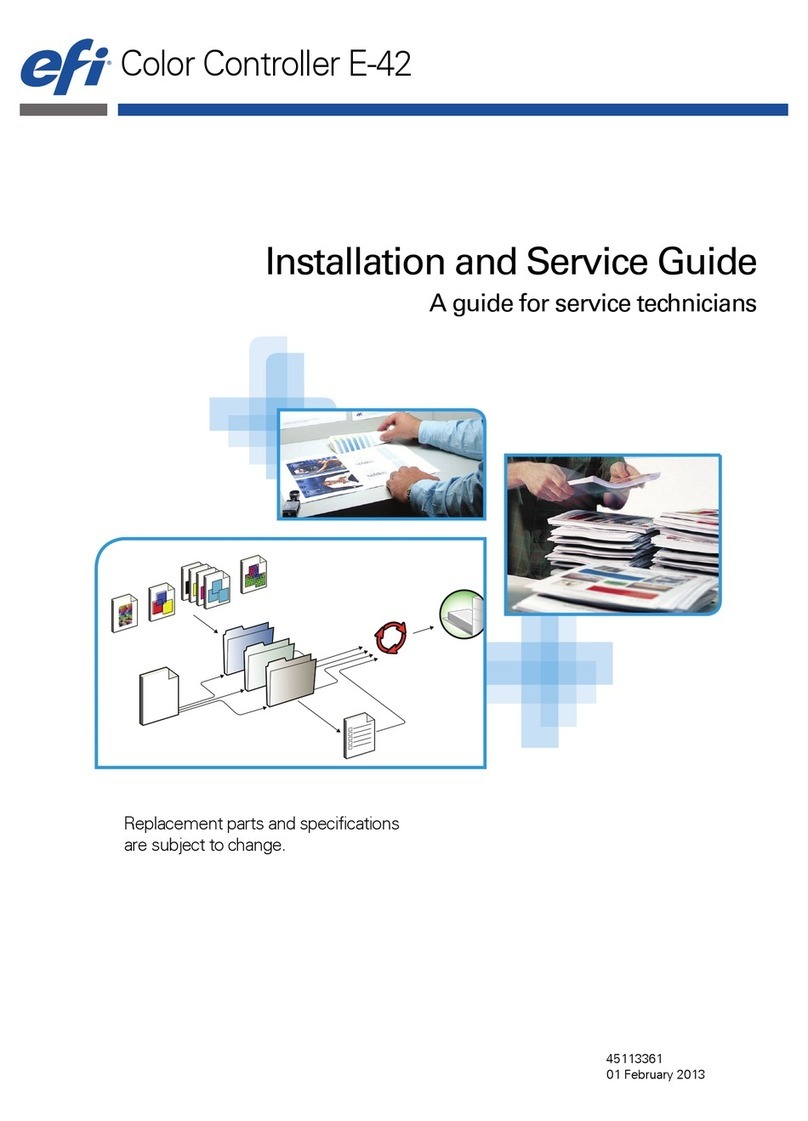
EFI
EFI E-42 Installation and maintenance instructions
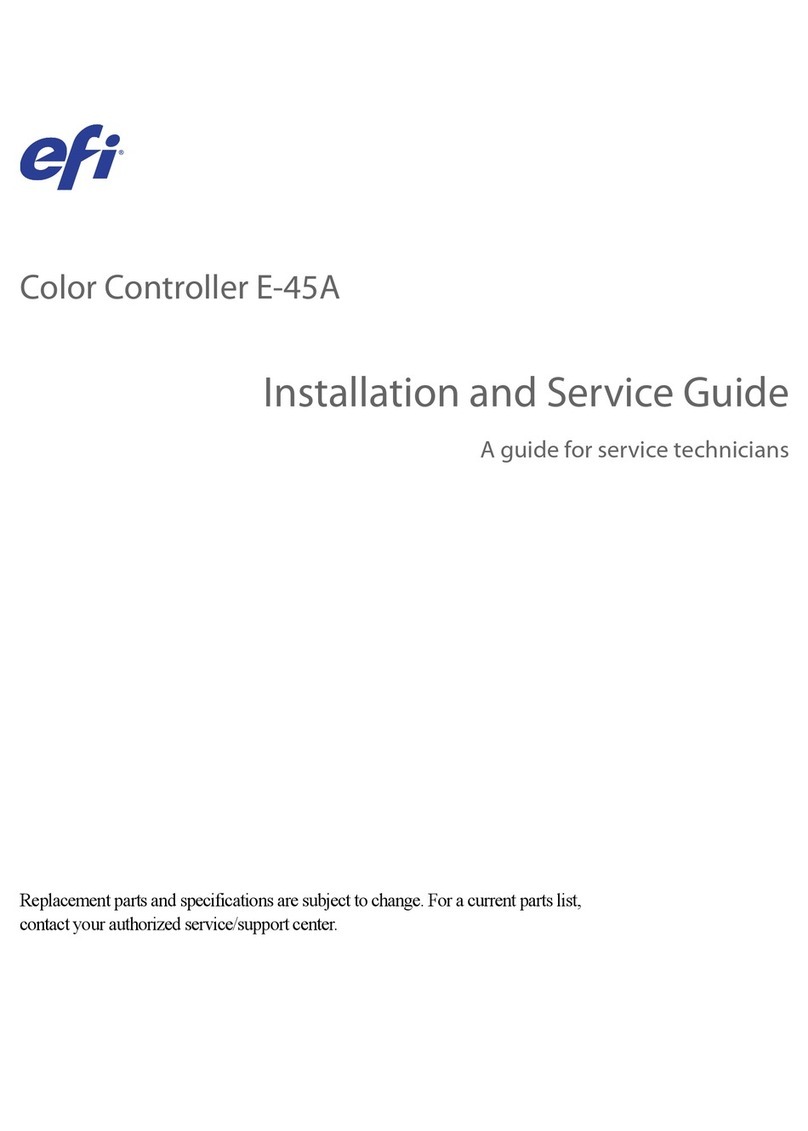
EFI
EFI E-45A Installation and maintenance instructions
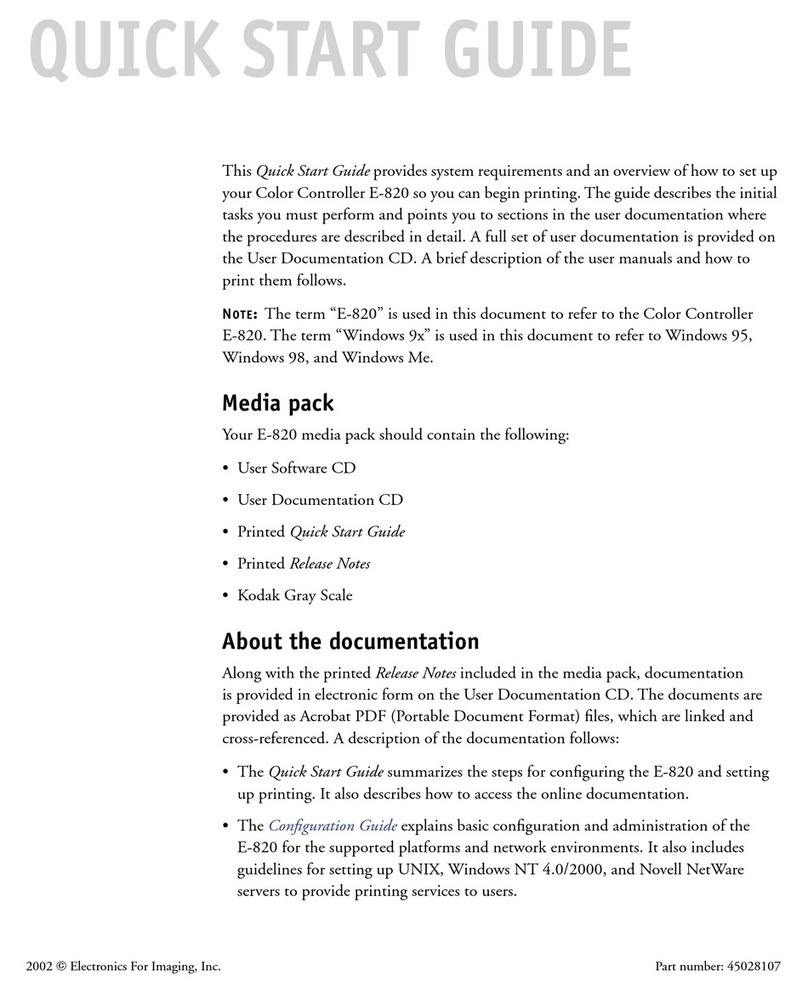
EFI
EFI E-820 User manual
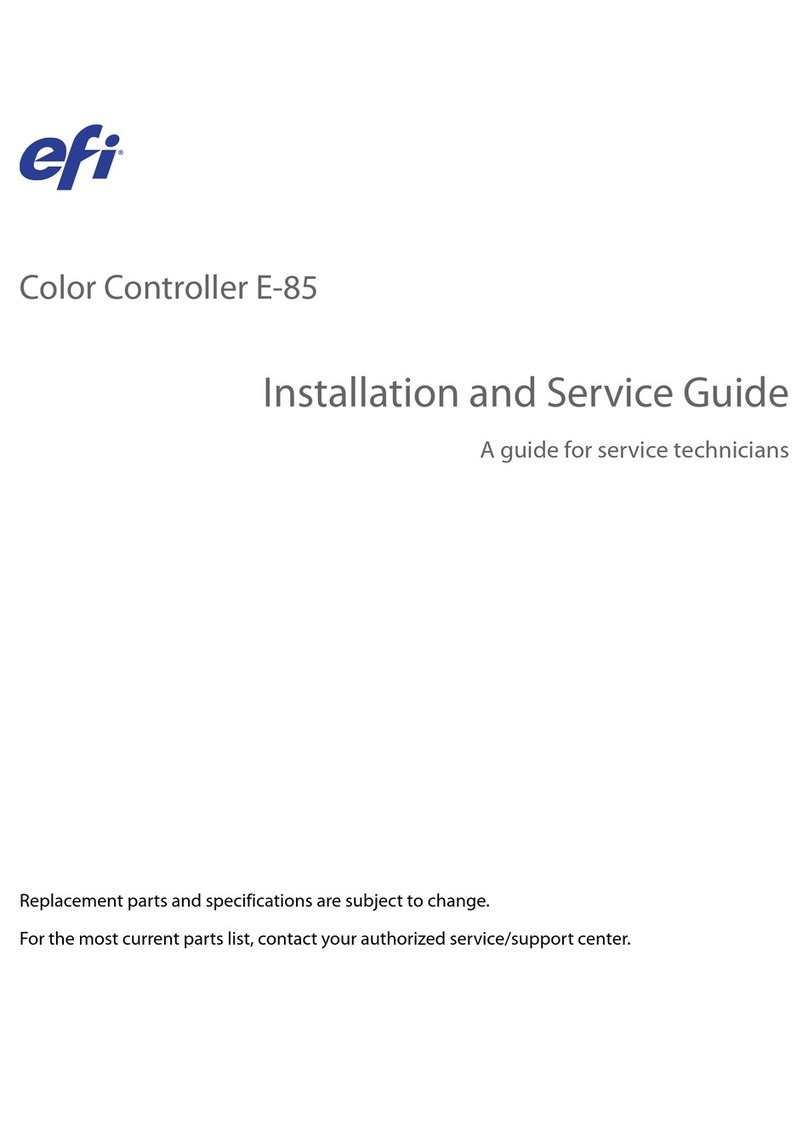
EFI
EFI E-85 Installation and maintenance instructions
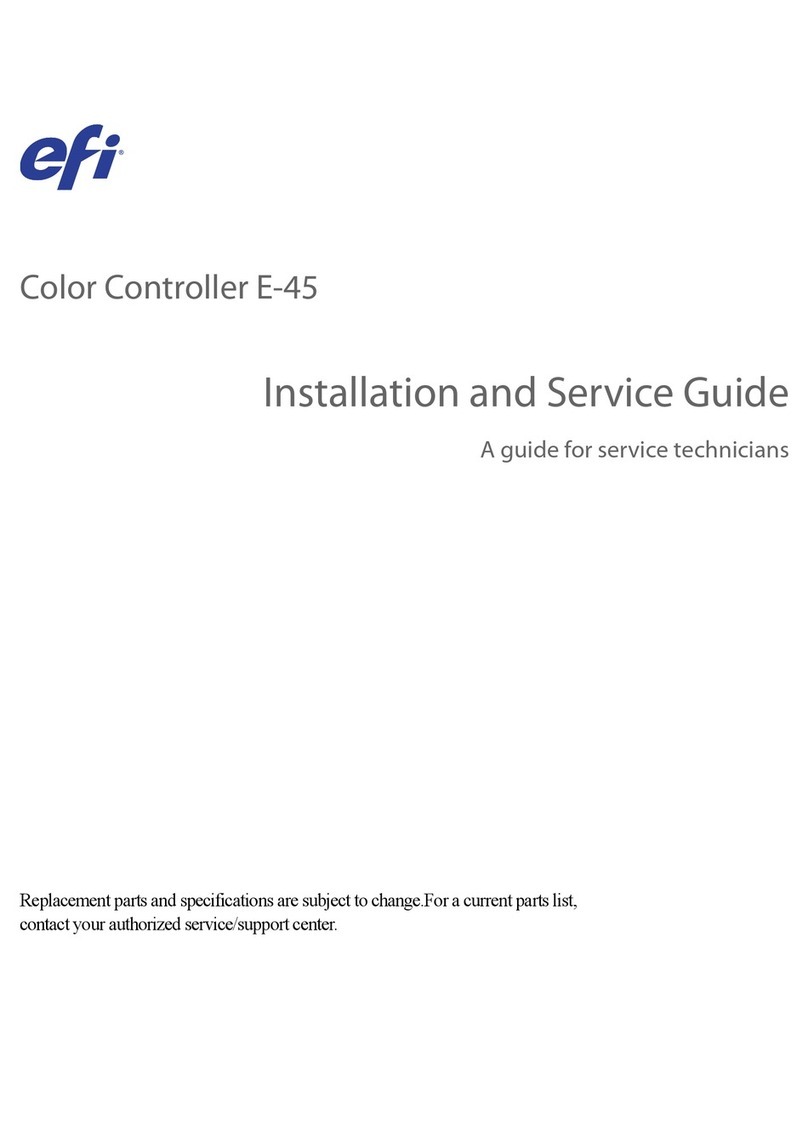
EFI
EFI E-45 Installation and maintenance instructions

EFI
EFI E-46A Installation and maintenance instructions

EFI
EFI K Performance Tiny O2 User manual

EFI
EFI E-35A Installation and maintenance instructions
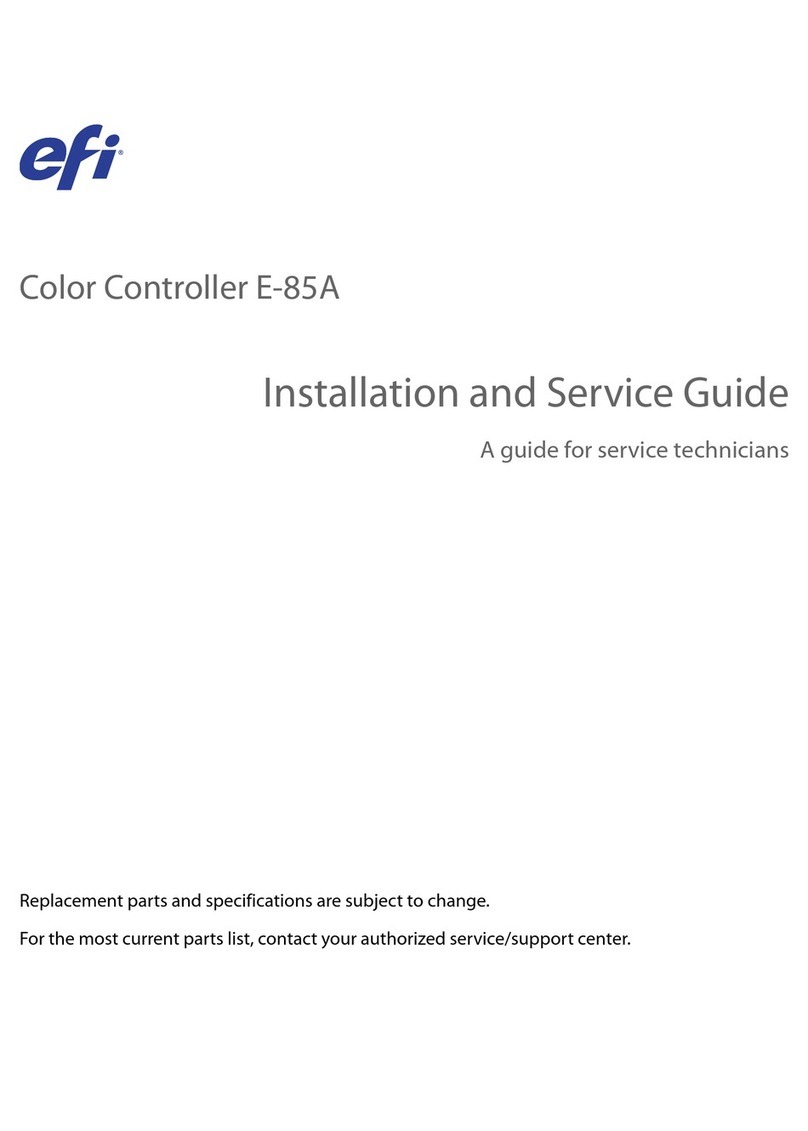
EFI
EFI E-85A Installation and maintenance instructions

EFI
EFI Fiery Quick guide