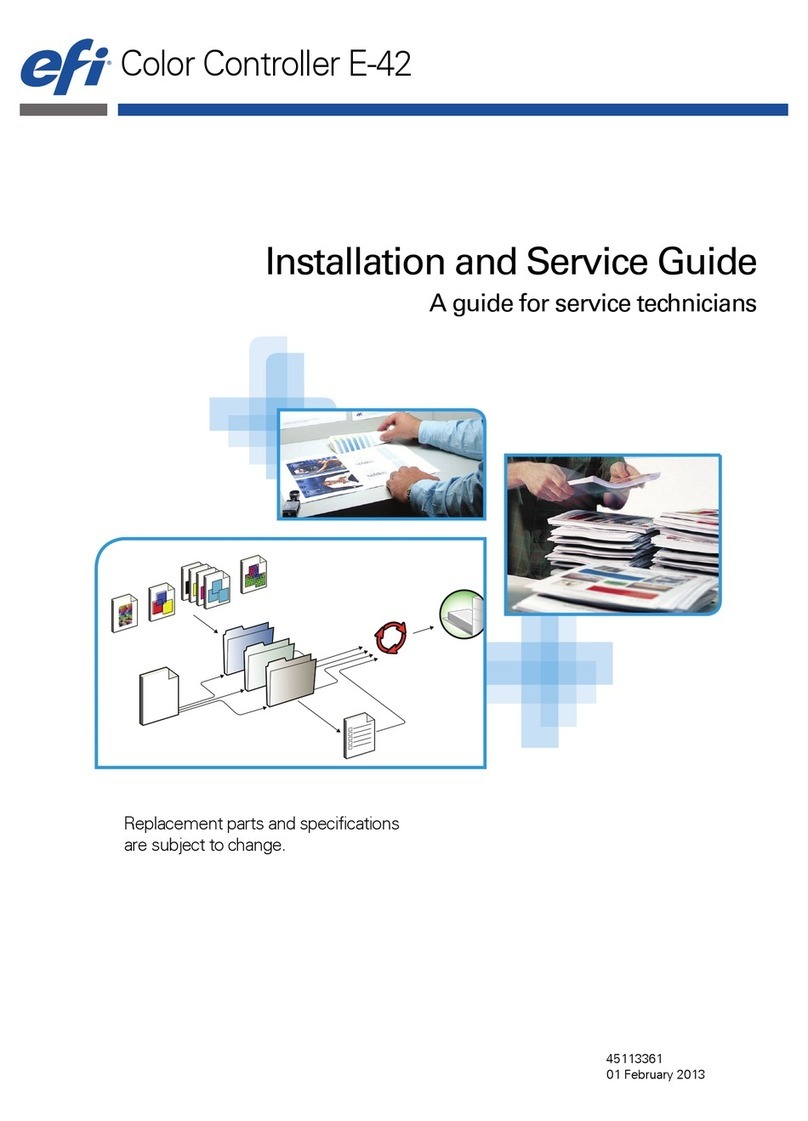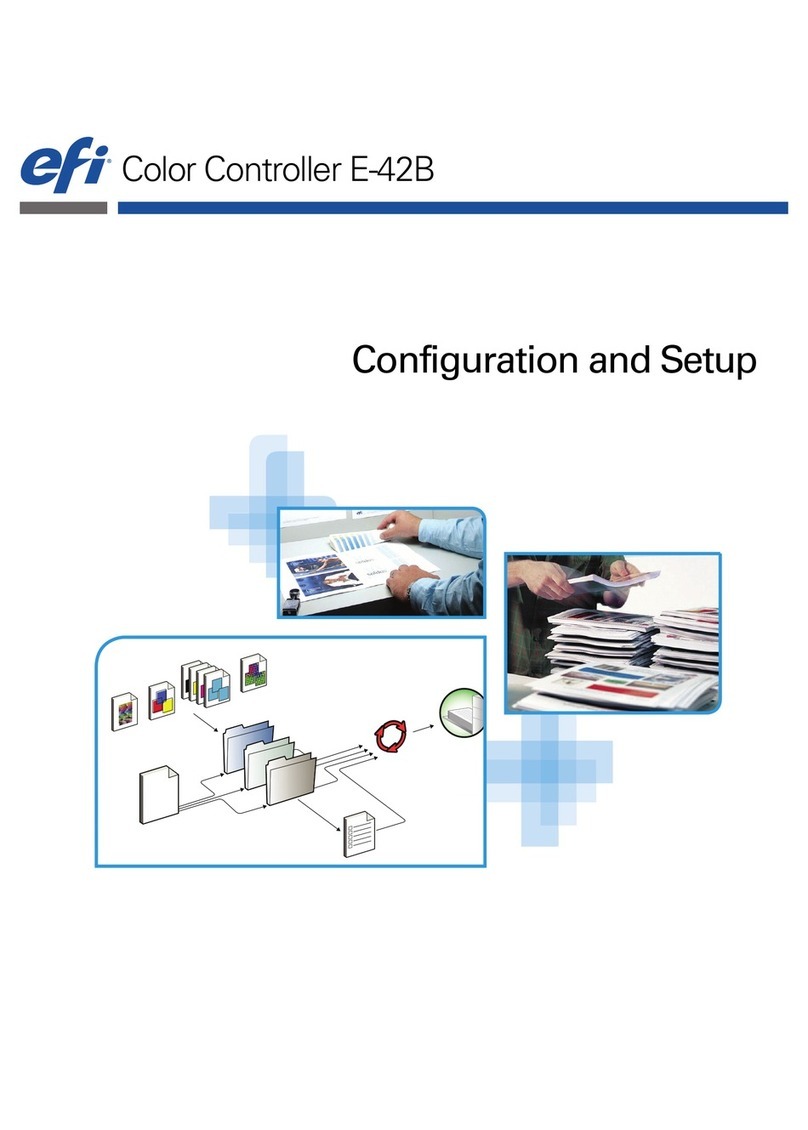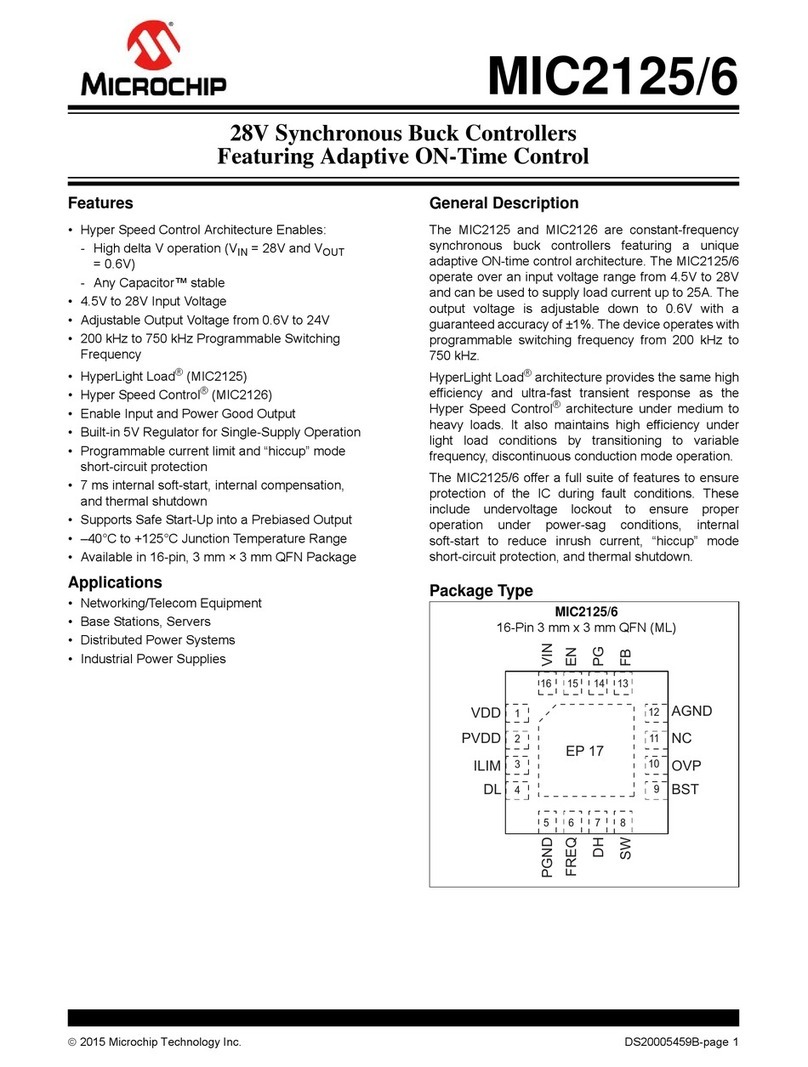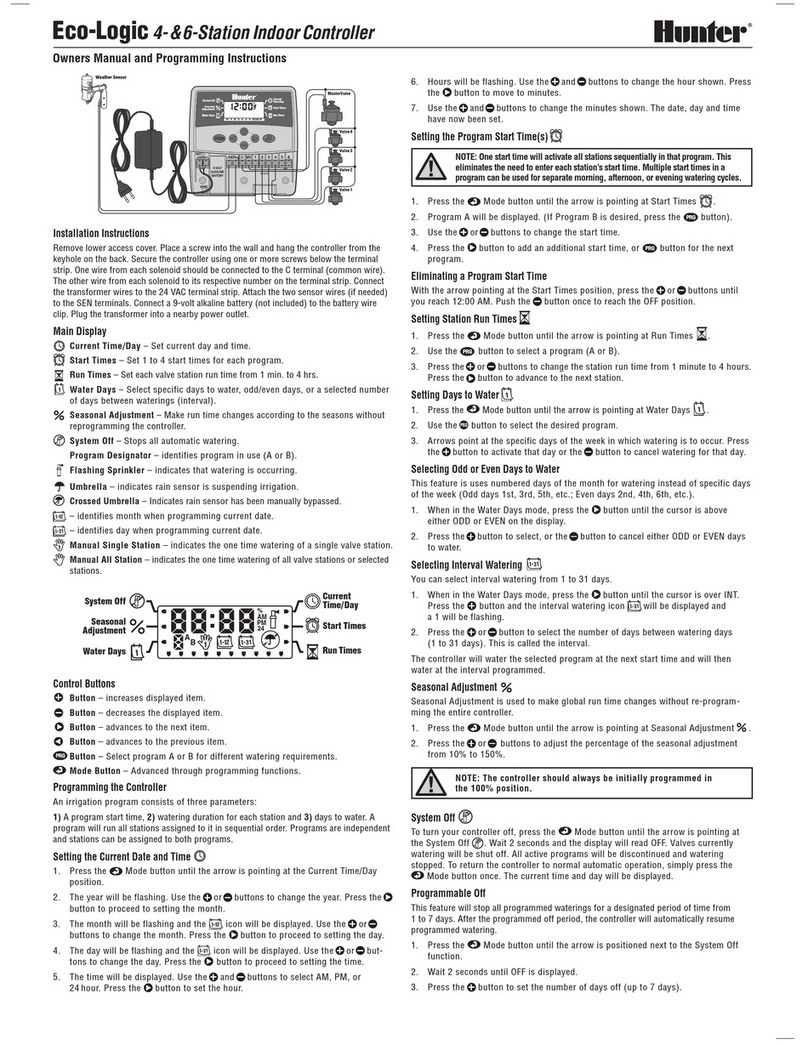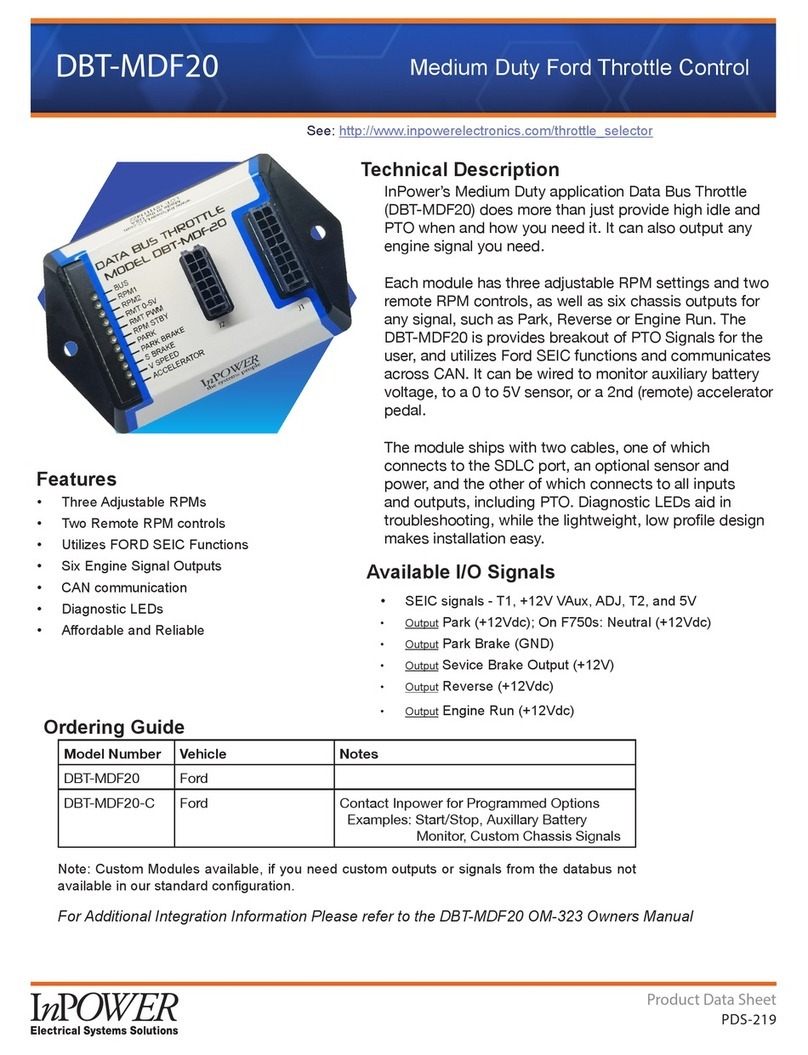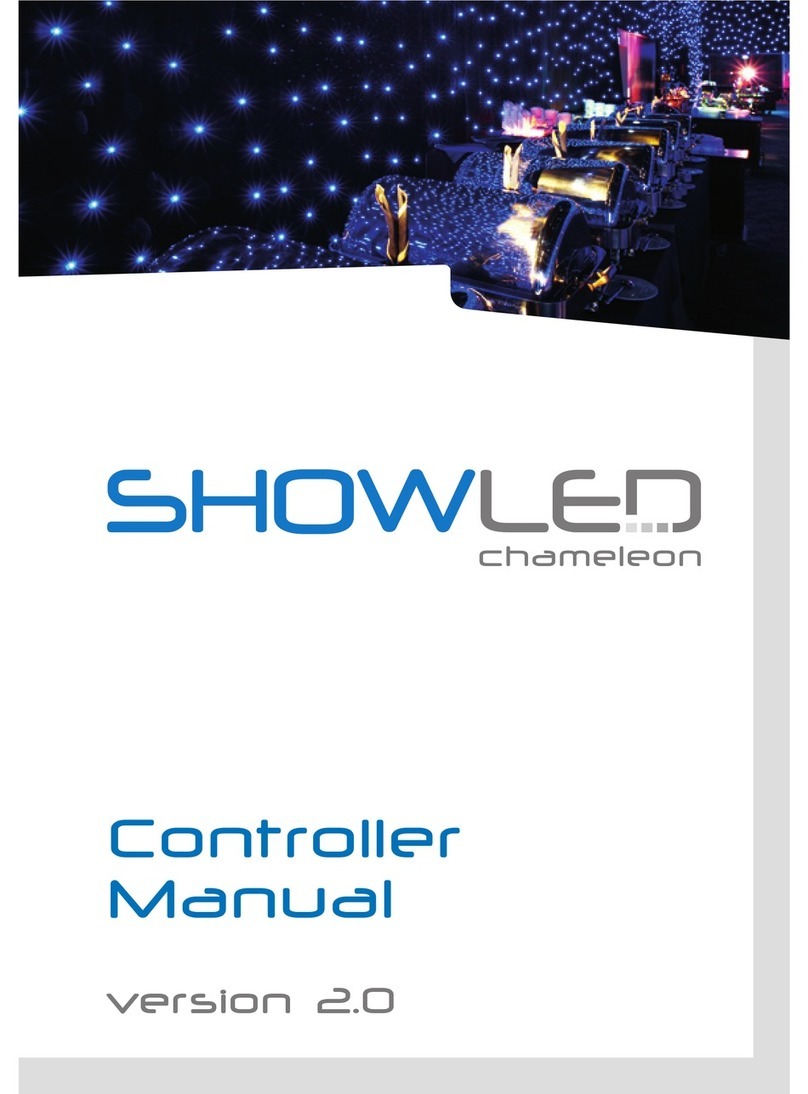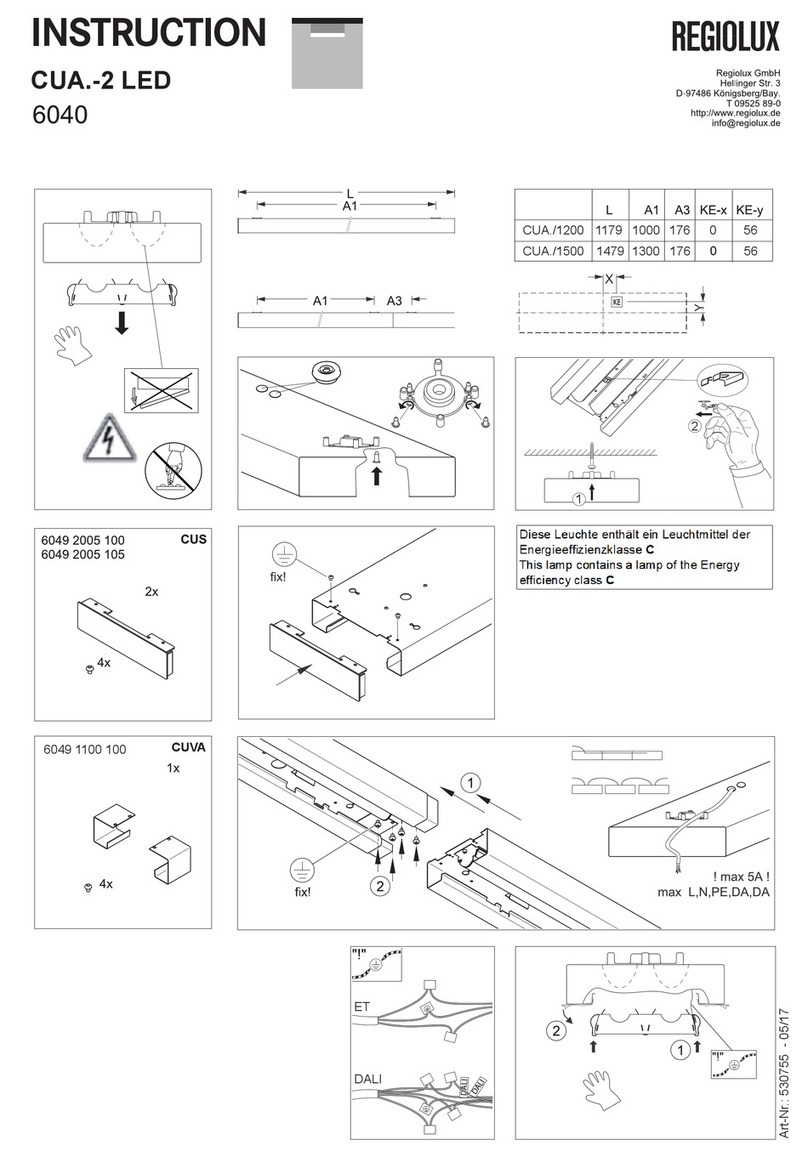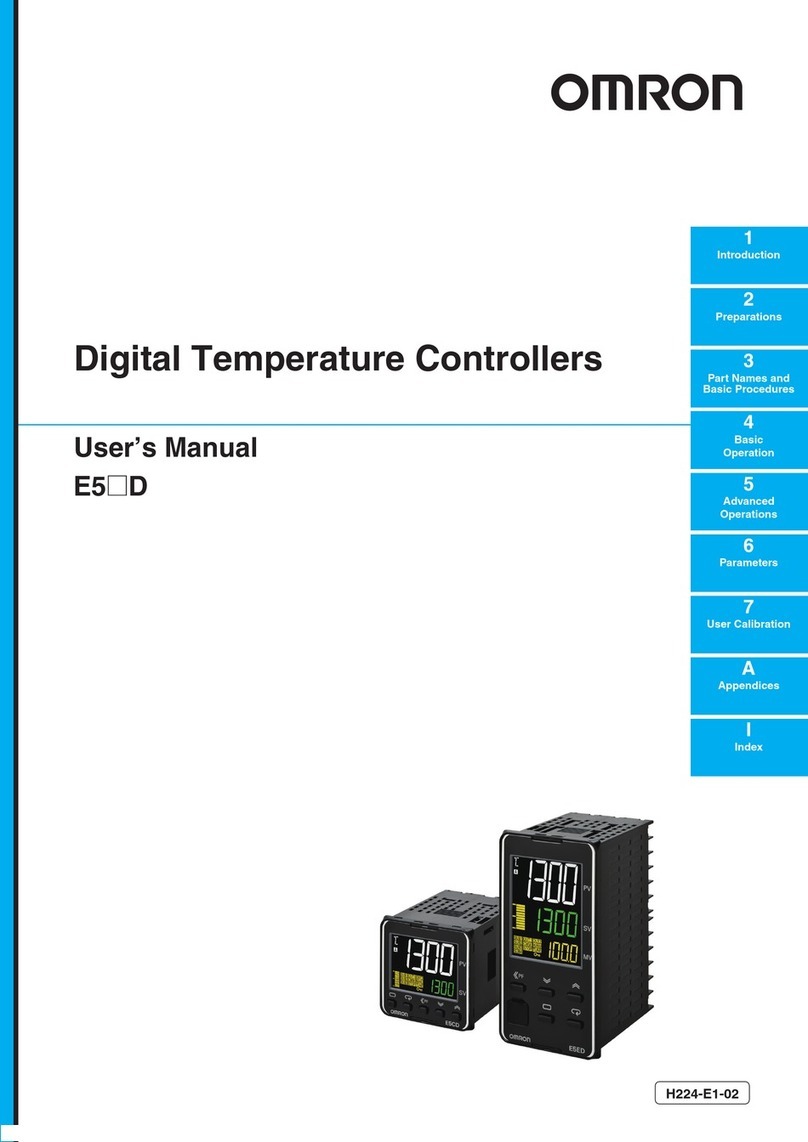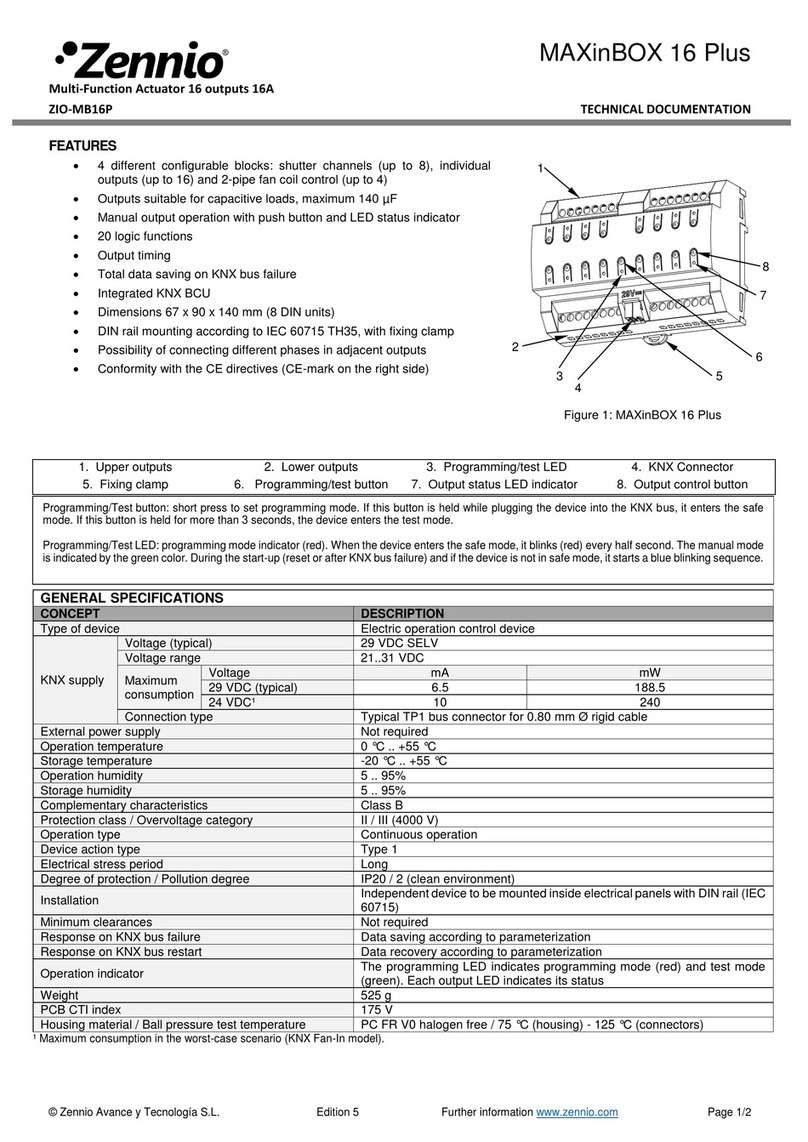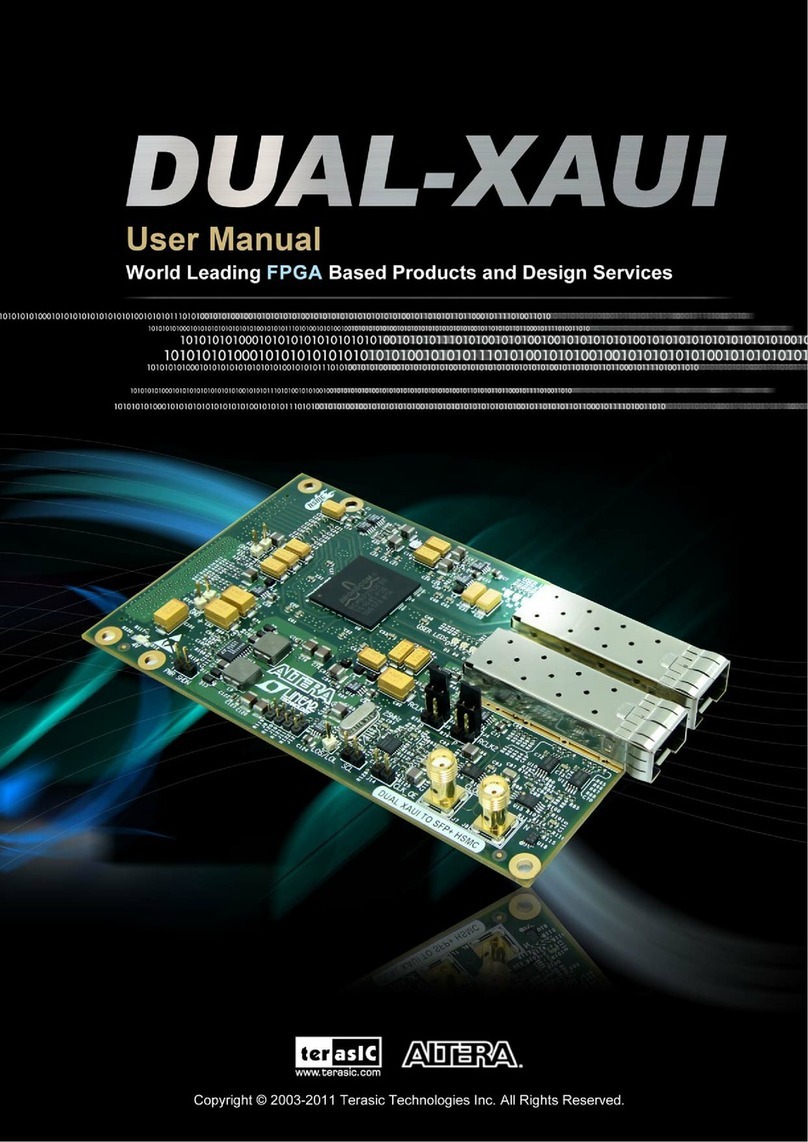EFI E-35A Installation and maintenance instructions

Color Controller E-35A
Installation and Service Guide
A guide for service technicians
Replacement parts and specifications are subject to change.
For a current parts list, contact your authorized service/support center.

© 2018 Electronics For Imaging, Inc.
This documentation is protected by copyright, and all rights are reserved. No part of it may be reproduced or
transmitted in any form or by any means for any purpose without express prior written consent from Electronics For
Imaging, Inc. (“EFI”), except as expressly permitted herein. Information in this documentation is subject to change
without notice and does not represent a commitment on the part of EFI. The documentation is further covered by
Legal Notices distributed with this product. The documentation may be provided in conjunction with EFI Software
(“Software”) and any other EFI product described in the documentation. The Software is furnished under license and
may only be used or copied in accordance with the terms of the Software License Agreement, which can be found in
the “Legal Notices” distributed with this product.
20 July, 2018 45181763
*45181763*

3Installation and Service Guide
Contents
Contents
List of Figures . . . . . . . . . . . . . . . . . . . . . . . . . . . . . . . . . . . . . . . . . . . . . . . . . . . . . . . . . . . . . . . . . . . . . . . . . . . . . . . . . . . . . . . . . . . . . . . . 7
Introduction. . . . . . . . . . . . . . . . . . . . . . . . . . . . . . . . . . . . . . . . . . . . . . . . . . . . . . . . . . . . . . . . . . . . . . . . . . . . . . . . . . . . . . . . . . . . . . . . . . 9
Document conventions. . . . . . . . . . . . . . . . . . . . . . . . . . . . . . . . . . . . . . . . . . . . . . . . . . . . . . . . . . . . . . . . . . . . . . . . . . . . . . . . . . . . . . . . . . . 9
About the E-35A. . . . . . . . . . . . . . . . . . . . . . . . . . . . . . . . . . . . . . . . . . . . . . . . . . . . . . . . . . . . . . . . . . . . . . . . . . . . . . . . . . . . . . . . . . . . . . . . . . 9
How the E-35A operates . . . . . . . . . . . . . . . . . . . . . . . . . . . . . . . . . . . . . . . . . . . . . . . . . . . . . . . . . . . . . . . . . . . . . . . . . . . . . . . . . . . . . . . . . . 9
Before you service the E-35A . . . . . . . . . . . . . . . . . . . . . . . . . . . . . . . . . . . . . . . . . . . . . . . . . . . . . . . . . . . . . . . . . . . . . . . . . . . . . . . . . . . . . 10
Tools you will need . . . . . . . . . . . . . . . . . . . . . . . . . . . . . . . . . . . . . . . . . . . . . . . . . . . . . . . . . . . . . . . . . . . . . . . . . . . . . . . . . . . . . . . . . . . . . . 10
Precautions . . . . . . . . . . . . . . . . . . . . . . . . . . . . . . . . . . . . . . . . . . . . . . . . . . . . . . . . . . . . . . . . . . . . . . . . . . . . . . . . . . . . . . . . . . . . . . . . . . . . . 10
Installing Hardware . . . . . . . . . . . . . . . . . . . . . . . . . . . . . . . . . . . . . . . . . . . . . . . . . . . . . . . . . . . . . . . . . . . . . . . . . . . . . . . . . . . . . . . . 15
About the installation process . . . . . . . . . . . . . . . . . . . . . . . . . . . . . . . . . . . . . . . . . . . . . . . . . . . . . . . . . . . . . . . . . . . . . . . . . . . . . . . . . . . 15
Change the language of the E-35A . . . . . . . . . . . . . . . . . . . . . . . . . . . . . . . . . . . . . . . . . . . . . . . . . . . . . . . . . . . . . . . . . . . . . . . . . . . . 15
Checking the customer site . . . . . . . . . . . . . . . . . . . . . . . . . . . . . . . . . . . . . . . . . . . . . . . . . . . . . . . . . . . . . . . . . . . . . . . . . . . . . . . . . . . . . . 16
Printer readiness . . . . . . . . . . . . . . . . . . . . . . . . . . . . . . . . . . . . . . . . . . . . . . . . . . . . . . . . . . . . . . . . . . . . . . . . . . . . . . . . . . . . . . . . . . . . . . 16
Setting customer expectations. . . . . . . . . . . . . . . . . . . . . . . . . . . . . . . . . . . . . . . . . . . . . . . . . . . . . . . . . . . . . . . . . . . . . . . . . . . . . . . . . . . 17
Unpacking the E-35A . . . . . . . . . . . . . . . . . . . . . . . . . . . . . . . . . . . . . . . . . . . . . . . . . . . . . . . . . . . . . . . . . . . . . . . . . . . . . . . . . . . . . . . . . . . . 18
Connecting the E-35A . . . . . . . . . . . . . . . . . . . . . . . . . . . . . . . . . . . . . . . . . . . . . . . . . . . . . . . . . . . . . . . . . . . . . . . . . . . . . . . . . . . . . . . . . . . 19
(Optional) Connecting the monitor, keyboard, mouse, and power . . . . . . . . . . . . . . . . . . . . . . . . . . . . . . . . . . . . . . . . . . . . . . 21
Connecting to the printer and the network . . . . . . . . . . . . . . . . . . . . . . . . . . . . . . . . . . . . . . . . . . . . . . . . . . . . . . . . . . . . . . . . . . . . 21
Starting the E-35A for the first time. . . . . . . . . . . . . . . . . . . . . . . . . . . . . . . . . . . . . . . . . . . . . . . . . . . . . . . . . . . . . . . . . . . . . . . . . . . . . . . 24
Configuring a static IP address for the E-35A . . . . . . . . . . . . . . . . . . . . . . . . . . . . . . . . . . . . . . . . . . . . . . . . . . . . . . . . . . . . . . . . . . . . . . 25
Enabling the power synchronization . . . . . . . . . . . . . . . . . . . . . . . . . . . . . . . . . . . . . . . . . . . . . . . . . . . . . . . . . . . . . . . . . . . . . . . . . . . . . 26
Completing the installation . . . . . . . . . . . . . . . . . . . . . . . . . . . . . . . . . . . . . . . . . . . . . . . . . . . . . . . . . . . . . . . . . . . . . . . . . . . . . . . . . . . . . . 28
Using the E-35A. . . . . . . . . . . . . . . . . . . . . . . . . . . . . . . . . . . . . . . . . . . . . . . . . . . . . . . . . . . . . . . . . . . . . . . . . . . . . . . . . . . . . . . . . . . . . 29
Fiery Ticker . . . . . . . . . . . . . . . . . . . . . . . . . . . . . . . . . . . . . . . . . . . . . . . . . . . . . . . . . . . . . . . . . . . . . . . . . . . . . . . . . . . . . . . . . . . . . . . . . . . . . . 29
Printing E-35A pages from the monitor, keyboard, and mouse . . . . . . . . . . . . . . . . . . . . . . . . . . . . . . . . . . . . . . . . . . . . . . . . . . 29
Command WorkStation . . . . . . . . . . . . . . . . . . . . . . . . . . . . . . . . . . . . . . . . . . . . . . . . . . . . . . . . . . . . . . . . . . . . . . . . . . . . . . . . . . . . . . . . . . 30
About Configure. . . . . . . . . . . . . . . . . . . . . . . . . . . . . . . . . . . . . . . . . . . . . . . . . . . . . . . . . . . . . . . . . . . . . . . . . . . . . . . . . . . . . . . . . . . . . . . . . 30
Fiery QuickTouch . . . . . . . . . . . . . . . . . . . . . . . . . . . . . . . . . . . . . . . . . . . . . . . . . . . . . . . . . . . . . . . . . . . . . . . . . . . . . . . . . . . . . . . . . . . . . . . . 31
Overview of Fiery QuickTouch menu options. . . . . . . . . . . . . . . . . . . . . . . . . . . . . . . . . . . . . . . . . . . . . . . . . . . . . . . . . . . . . . . . . . . 32
Quick Launch menu . . . . . . . . . . . . . . . . . . . . . . . . . . . . . . . . . . . . . . . . . . . . . . . . . . . . . . . . . . . . . . . . . . . . . . . . . . . . . . . . . . . . . . . . . . . . . 35

4Installation and Service Guide
Contents
Quick options . . . . . . . . . . . . . . . . . . . . . . . . . . . . . . . . . . . . . . . . . . . . . . . . . . . . . . . . . . . . . . . . . . . . . . . . . . . . . . . . . . . . . . . . . . . . . . . . . . . 35
Using the printer touch panel . . . . . . . . . . . . . . . . . . . . . . . . . . . . . . . . . . . . . . . . . . . . . . . . . . . . . . . . . . . . . . . . . . . . . . . . . . . . . . . . . . . . 36
Main tab. . . . . . . . . . . . . . . . . . . . . . . . . . . . . . . . . . . . . . . . . . . . . . . . . . . . . . . . . . . . . . . . . . . . . . . . . . . . . . . . . . . . . . . . . . . . . . . . . . . . . . 37
PrintMe tab . . . . . . . . . . . . . . . . . . . . . . . . . . . . . . . . . . . . . . . . . . . . . . . . . . . . . . . . . . . . . . . . . . . . . . . . . . . . . . . . . . . . . . . . . . . . . . . . . . . 37
Job List tab . . . . . . . . . . . . . . . . . . . . . . . . . . . . . . . . . . . . . . . . . . . . . . . . . . . . . . . . . . . . . . . . . . . . . . . . . . . . . . . . . . . . . . . . . . . . . . . . . . . 37
Tools tab. . . . . . . . . . . . . . . . . . . . . . . . . . . . . . . . . . . . . . . . . . . . . . . . . . . . . . . . . . . . . . . . . . . . . . . . . . . . . . . . . . . . . . . . . . . . . . . . . . . . . . 37
Fiery tab . . . . . . . . . . . . . . . . . . . . . . . . . . . . . . . . . . . . . . . . . . . . . . . . . . . . . . . . . . . . . . . . . . . . . . . . . . . . . . . . . . . . . . . . . . . . . . . . . . . . . . 38
Printable Info menu . . . . . . . . . . . . . . . . . . . . . . . . . . . . . . . . . . . . . . . . . . . . . . . . . . . . . . . . . . . . . . . . . . . . . . . . . . . . . . . . . . . . . . . . . . . 39
Using the Fiery desktop on the printer touch panel . . . . . . . . . . . . . . . . . . . . . . . . . . . . . . . . . . . . . . . . . . . . . . . . . . . . . . . . . . . . . . . 40
Network status LEDs. . . . . . . . . . . . . . . . . . . . . . . . . . . . . . . . . . . . . . . . . . . . . . . . . . . . . . . . . . . . . . . . . . . . . . . . . . . . . . . . . . . . . . . . . . . . . 41
Starting, shutting down, restarting, and rebooting. . . . . . . . . . . . . . . . . . . . . . . . . . . . . . . . . . . . . . . . . . . . . . . . . . . . . . . . . . . . . . . . 41
Replacing Parts . . . . . . . . . . . . . . . . . . . . . . . . . . . . . . . . . . . . . . . . . . . . . . . . . . . . . . . . . . . . . . . . . . . . . . . . . . . . . . . . . . . . . . . . . . . . . 45
Overview. . . . . . . . . . . . . . . . . . . . . . . . . . . . . . . . . . . . . . . . . . . . . . . . . . . . . . . . . . . . . . . . . . . . . . . . . . . . . . . . . . . . . . . . . . . . . . . . . . . . . . . . 45
E-35A diagrams. . . . . . . . . . . . . . . . . . . . . . . . . . . . . . . . . . . . . . . . . . . . . . . . . . . . . . . . . . . . . . . . . . . . . . . . . . . . . . . . . . . . . . . . . . . . . . . . . . 46
Accessing internal components . . . . . . . . . . . . . . . . . . . . . . . . . . . . . . . . . . . . . . . . . . . . . . . . . . . . . . . . . . . . . . . . . . . . . . . . . . . . . . . . . . 49
Shutting down the system . . . . . . . . . . . . . . . . . . . . . . . . . . . . . . . . . . . . . . . . . . . . . . . . . . . . . . . . . . . . . . . . . . . . . . . . . . . . . . . . . . . . 49
Opening the E-35A. . . . . . . . . . . . . . . . . . . . . . . . . . . . . . . . . . . . . . . . . . . . . . . . . . . . . . . . . . . . . . . . . . . . . . . . . . . . . . . . . . . . . . . . . . . . 49
Fiery QuickTouch display module . . . . . . . . . . . . . . . . . . . . . . . . . . . . . . . . . . . . . . . . . . . . . . . . . . . . . . . . . . . . . . . . . . . . . . . . . . . . . . . . 52
Removing and replacing E-35A internal components . . . . . . . . . . . . . . . . . . . . . . . . . . . . . . . . . . . . . . . . . . . . . . . . . . . . . . . . . . . . . 55
Printer interface board . . . . . . . . . . . . . . . . . . . . . . . . . . . . . . . . . . . . . . . . . . . . . . . . . . . . . . . . . . . . . . . . . . . . . . . . . . . . . . . . . . . . . . . . 56
Motherboard . . . . . . . . . . . . . . . . . . . . . . . . . . . . . . . . . . . . . . . . . . . . . . . . . . . . . . . . . . . . . . . . . . . . . . . . . . . . . . . . . . . . . . . . . . . . . . . . . 57
Motherboard replacement overview. . . . . . . . . . . . . . . . . . . . . . . . . . . . . . . . . . . . . . . . . . . . . . . . . . . . . . . . . . . . . . . . . . . . . . . . . . . 58
Removing the motherboard. . . . . . . . . . . . . . . . . . . . . . . . . . . . . . . . . . . . . . . . . . . . . . . . . . . . . . . . . . . . . . . . . . . . . . . . . . . . . . . . . . . 59
Replacing the motherboard . . . . . . . . . . . . . . . . . . . . . . . . . . . . . . . . . . . . . . . . . . . . . . . . . . . . . . . . . . . . . . . . . . . . . . . . . . . . . . . . . . . 61
Verifying new motherboard installation, and transferring options and BIOS information. . . . . . . . . . . . . . . . . . . . . . . . . 64
DIMM. . . . . . . . . . . . . . . . . . . . . . . . . . . . . . . . . . . . . . . . . . . . . . . . . . . . . . . . . . . . . . . . . . . . . . . . . . . . . . . . . . . . . . . . . . . . . . . . . . . . . . . . . 67
CPU and CPU cooling assembly. . . . . . . . . . . . . . . . . . . . . . . . . . . . . . . . . . . . . . . . . . . . . . . . . . . . . . . . . . . . . . . . . . . . . . . . . . . . . . . . 68
Motherboard battery. . . . . . . . . . . . . . . . . . . . . . . . . . . . . . . . . . . . . . . . . . . . . . . . . . . . . . . . . . . . . . . . . . . . . . . . . . . . . . . . . . . . . . . . . . 72
Motherboard jumpers. . . . . . . . . . . . . . . . . . . . . . . . . . . . . . . . . . . . . . . . . . . . . . . . . . . . . . . . . . . . . . . . . . . . . . . . . . . . . . . . . . . . . . . . . 74
Chassis fan. . . . . . . . . . . . . . . . . . . . . . . . . . . . . . . . . . . . . . . . . . . . . . . . . . . . . . . . . . . . . . . . . . . . . . . . . . . . . . . . . . . . . . . . . . . . . . . . . . . . 74
Power supply . . . . . . . . . . . . . . . . . . . . . . . . . . . . . . . . . . . . . . . . . . . . . . . . . . . . . . . . . . . . . . . . . . . . . . . . . . . . . . . . . . . . . . . . . . . . . . . . . 76
Hard disk drive (HDD) . . . . . . . . . . . . . . . . . . . . . . . . . . . . . . . . . . . . . . . . . . . . . . . . . . . . . . . . . . . . . . . . . . . . . . . . . . . . . . . . . . . . . . . . . 78
Restoring and verifying functionality after service . . . . . . . . . . . . . . . . . . . . . . . . . . . . . . . . . . . . . . . . . . . . . . . . . . . . . . . . . . . . . . . . 82

5Installation and Service Guide
Contents
Performing Backup and Restore . . . . . . . . . . . . . . . . . . . . . . . . . . . . . . . . . . . . . . . . . . . . . . . . . . . . . . . . . . . . . . . . . . . . . . . . 84
Backup recommendations . . . . . . . . . . . . . . . . . . . . . . . . . . . . . . . . . . . . . . . . . . . . . . . . . . . . . . . . . . . . . . . . . . . . . . . . . . . . . . . . . . . . . . . 85
When backing up an existing E-35A installation . . . . . . . . . . . . . . . . . . . . . . . . . . . . . . . . . . . . . . . . . . . . . . . . . . . . . . . . . . . . . . . . 85
Backing up the system configuration. . . . . . . . . . . . . . . . . . . . . . . . . . . . . . . . . . . . . . . . . . . . . . . . . . . . . . . . . . . . . . . . . . . . . . . . . . . . . 86
Restoring the system configuration . . . . . . . . . . . . . . . . . . . . . . . . . . . . . . . . . . . . . . . . . . . . . . . . . . . . . . . . . . . . . . . . . . . . . . . . . . . . . . 87
Using Fiery System Restore . . . . . . . . . . . . . . . . . . . . . . . . . . . . . . . . . . . . . . . . . . . . . . . . . . . . . . . . . . . . . . . . . . . . . . . . . . . . . . . . . . . . . . 88
Using bootable backup media to restore. . . . . . . . . . . . . . . . . . . . . . . . . . . . . . . . . . . . . . . . . . . . . . . . . . . . . . . . . . . . . . . . . . . . . . . 92
Platform Utilities . . . . . . . . . . . . . . . . . . . . . . . . . . . . . . . . . . . . . . . . . . . . . . . . . . . . . . . . . . . . . . . . . . . . . . . . . . . . . . . . . . . . . . . . . . . . . . 92
Installing System Software . . . . . . . . . . . . . . . . . . . . . . . . . . . . . . . . . . . . . . . . . . . . . . . . . . . . . . . . . . . . . . . . . . . . . . . . . . . . . . . 94
When you reinstall the System Software . . . . . . . . . . . . . . . . . . . . . . . . . . . . . . . . . . . . . . . . . . . . . . . . . . . . . . . . . . . . . . . . . . . . . . . . . . 94
Installing the system software. . . . . . . . . . . . . . . . . . . . . . . . . . . . . . . . . . . . . . . . . . . . . . . . . . . . . . . . . . . . . . . . . . . . . . . . . . . . . . . . . . . . 96
Fiery Installer Builder. . . . . . . . . . . . . . . . . . . . . . . . . . . . . . . . . . . . . . . . . . . . . . . . . . . . . . . . . . . . . . . . . . . . . . . . . . . . . . . . . . . . . . . . . . 97
Download the system software. . . . . . . . . . . . . . . . . . . . . . . . . . . . . . . . . . . . . . . . . . . . . . . . . . . . . . . . . . . . . . . . . . . . . . . . . . . . . . . . 98
Prepare the USB flash drive . . . . . . . . . . . . . . . . . . . . . . . . . . . . . . . . . . . . . . . . . . . . . . . . . . . . . . . . . . . . . . . . . . . . . . . . . . . . . . . . . . . . 99
Install the system software using the prepared USB flash drive. . . . . . . . . . . . . . . . . . . . . . . . . . . . . . . . . . . . . . . . . . . . . . . . . . 99
Prepare the SATA HDD for replacement . . . . . . . . . . . . . . . . . . . . . . . . . . . . . . . . . . . . . . . . . . . . . . . . . . . . . . . . . . . . . . . . . . . . . . .100
Install the system software using the prepared replacement SATA HDD . . . . . . . . . . . . . . . . . . . . . . . . . . . . . . . . . . . . . . . .100
System software installation error messages. . . . . . . . . . . . . . . . . . . . . . . . . . . . . . . . . . . . . . . . . . . . . . . . . . . . . . . . . . . . . . . . . . . . . 102
System updates . . . . . . . . . . . . . . . . . . . . . . . . . . . . . . . . . . . . . . . . . . . . . . . . . . . . . . . . . . . . . . . . . . . . . . . . . . . . . . . . . . . . . . . . . . . . . . . .102
Troubleshooting. . . . . . . . . . . . . . . . . . . . . . . . . . . . . . . . . . . . . . . . . . . . . . . . . . . . . . . . . . . . . . . . . . . . . . . . . . . . . . . . . . . . . . . . . . . 103
Preliminary on-site checkout. . . . . . . . . . . . . . . . . . . . . . . . . . . . . . . . . . . . . . . . . . . . . . . . . . . . . . . . . . . . . . . . . . . . . . . . . . . . . . . . . . . .103
Checking external connections. . . . . . . . . . . . . . . . . . . . . . . . . . . . . . . . . . . . . . . . . . . . . . . . . . . . . . . . . . . . . . . . . . . . . . . . . . . . . . .103
Checking internal components . . . . . . . . . . . . . . . . . . . . . . . . . . . . . . . . . . . . . . . . . . . . . . . . . . . . . . . . . . . . . . . . . . . . . . . . . . . . . . .104
Inspecting the system. . . . . . . . . . . . . . . . . . . . . . . . . . . . . . . . . . . . . . . . . . . . . . . . . . . . . . . . . . . . . . . . . . . . . . . . . . . . . . . . . . . . . . . . 104
Error messages and conditions. . . . . . . . . . . . . . . . . . . . . . . . . . . . . . . . . . . . . . . . . . . . . . . . . . . . . . . . . . . . . . . . . . . . . . . . . . . . . . . . . .108
Troubleshooting information . . . . . . . . . . . . . . . . . . . . . . . . . . . . . . . . . . . . . . . . . . . . . . . . . . . . . . . . . . . . . . . . . . . . . . . . . . . . . . . . . . .114
Job Error Report . . . . . . . . . . . . . . . . . . . . . . . . . . . . . . . . . . . . . . . . . . . . . . . . . . . . . . . . . . . . . . . . . . . . . . . . . . . . . . . . . . . . . . . . . . . . .114
System Logs . . . . . . . . . . . . . . . . . . . . . . . . . . . . . . . . . . . . . . . . . . . . . . . . . . . . . . . . . . . . . . . . . . . . . . . . . . . . . . . . . . . . . . . . . . . . . . . . . 115
Specifications . . . . . . . . . . . . . . . . . . . . . . . . . . . . . . . . . . . . . . . . . . . . . . . . . . . . . . . . . . . . . . . . . . . . . . . . . . . . . . . . . . . . . . . . . . . . . .116
Hardware features . . . . . . . . . . . . . . . . . . . . . . . . . . . . . . . . . . . . . . . . . . . . . . . . . . . . . . . . . . . . . . . . . . . . . . . . . . . . . . . . . . . . . . . . . . . . . . 116
Physical specifications . . . . . . . . . . . . . . . . . . . . . . . . . . . . . . . . . . . . . . . . . . . . . . . . . . . . . . . . . . . . . . . . . . . . . . . . . . . . . . . . . . . . . . . . . . 116
Networking and connectivity . . . . . . . . . . . . . . . . . . . . . . . . . . . . . . . . . . . . . . . . . . . . . . . . . . . . . . . . . . . . . . . . . . . . . . . . . . . . . . . . . . .116
User software. . . . . . . . . . . . . . . . . . . . . . . . . . . . . . . . . . . . . . . . . . . . . . . . . . . . . . . . . . . . . . . . . . . . . . . . . . . . . . . . . . . . . . . . . . . . . . . . . . . 116

6Installation and Service Guide
Contents
Safety and emissions compliance . . . . . . . . . . . . . . . . . . . . . . . . . . . . . . . . . . . . . . . . . . . . . . . . . . . . . . . . . . . . . . . . . . . . . . . . . . . . . . . 116
Safety approvals . . . . . . . . . . . . . . . . . . . . . . . . . . . . . . . . . . . . . . . . . . . . . . . . . . . . . . . . . . . . . . . . . . . . . . . . . . . . . . . . . . . . . . . . . . . . . 117
EMI/EMC approvals . . . . . . . . . . . . . . . . . . . . . . . . . . . . . . . . . . . . . . . . . . . . . . . . . . . . . . . . . . . . . . . . . . . . . . . . . . . . . . . . . . . . . . . . . . 117
Servicing the System with Furniture . . . . . . . . . . . . . . . . . . . . . . . . . . . . . . . . . . . . . . . . . . . . . . . . . . . . . . . . . . . . . . . . . .118
Procedures . . . . . . . . . . . . . . . . . . . . . . . . . . . . . . . . . . . . . . . . . . . . . . . . . . . . . . . . . . . . . . . . . . . . . . . . . . . . . . . . . . . . . . . . . . . . . . . . . . . . . 118
Index. . . . . . . . . . . . . . . . . . . . . . . . . . . . . . . . . . . . . . . . . . . . . . . . . . . . . . . . . . . . . . . . . . . . . . . . . . . . . . . . . . . . . . . . . . . . . . . . . . . . . . . . .120

7Installation and Service Guide
List of Figures
List of Figures
Figure 1: E-35A . . . . . . . . . . . . . . . . . . . . . . . . . . . . . . . . . . . . . . . . . . . . . . . . . . . . . . . . . . . . . . . . . . . . . . . . . . . . . . . . . . . . . . . . . . . . . . . . 14
Figure 2: Space requirements for the E-35A without optional furniture . . . . . . . . . . . . . . . . . . . . . . . . . . . . . . . . . . . . . . . . . . 16
Figure 3: Affixing the decal to the printer. . . . . . . . . . . . . . . . . . . . . . . . . . . . . . . . . . . . . . . . . . . . . . . . . . . . . . . . . . . . . . . . . . . . . . . 19
Figure 4: E-35A front and connector panel . . . . . . . . . . . . . . . . . . . . . . . . . . . . . . . . . . . . . . . . . . . . . . . . . . . . . . . . . . . . . . . . . . . . . 20
Figure 5: Straight-through and crossover Ethernet cables. . . . . . . . . . . . . . . . . . . . . . . . . . . . . . . . . . . . . . . . . . . . . . . . . . . . . . . 22
Figure 6: Printer and E-35A cable connection. . . . . . . . . . . . . . . . . . . . . . . . . . . . . . . . . . . . . . . . . . . . . . . . . . . . . . . . . . . . . . . . . . . 23
Figure 7: E-35A power switch . . . . . . . . . . . . . . . . . . . . . . . . . . . . . . . . . . . . . . . . . . . . . . . . . . . . . . . . . . . . . . . . . . . . . . . . . . . . . . . . . . 24
Figure 8: E-35A power button . . . . . . . . . . . . . . . . . . . . . . . . . . . . . . . . . . . . . . . . . . . . . . . . . . . . . . . . . . . . . . . . . . . . . . . . . . . . . . . . . 24
Figure 9: USB connection between printer and E-35A. . . . . . . . . . . . . . . . . . . . . . . . . . . . . . . . . . . . . . . . . . . . . . . . . . . . . . . . . . . 27
Figure 10: Fiery Ticker status bar. . . . . . . . . . . . . . . . . . . . . . . . . . . . . . . . . . . . . . . . . . . . . . . . . . . . . . . . . . . . . . . . . . . . . . . . . . . . . . . 29
Figure 11: Fiery QuickTouch panel . . . . . . . . . . . . . . . . . . . . . . . . . . . . . . . . . . . . . . . . . . . . . . . . . . . . . . . . . . . . . . . . . . . . . . . . . . . . . 32
Figure 12: Fiery QuickTouch home screen. . . . . . . . . . . . . . . . . . . . . . . . . . . . . . . . . . . . . . . . . . . . . . . . . . . . . . . . . . . . . . . . . . . . . . 32
Figure 13: Queue Jobs window . . . . . . . . . . . . . . . . . . . . . . . . . . . . . . . . . . . . . . . . . . . . . . . . . . . . . . . . . . . . . . . . . . . . . . . . . . . . . . . . 34
Figure 14: Printed Jobs window . . . . . . . . . . . . . . . . . . . . . . . . . . . . . . . . . . . . . . . . . . . . . . . . . . . . . . . . . . . . . . . . . . . . . . . . . . . . . . . 34
Figure 15: Quick launch menu . . . . . . . . . . . . . . . . . . . . . . . . . . . . . . . . . . . . . . . . . . . . . . . . . . . . . . . . . . . . . . . . . . . . . . . . . . . . . . . . . 35
Figure 16: Quick options menu . . . . . . . . . . . . . . . . . . . . . . . . . . . . . . . . . . . . . . . . . . . . . . . . . . . . . . . . . . . . . . . . . . . . . . . . . . . . . . . . 36
Figure 17: The printer touch panel . . . . . . . . . . . . . . . . . . . . . . . . . . . . . . . . . . . . . . . . . . . . . . . . . . . . . . . . . . . . . . . . . . . . . . . . . . . . . 36
Figure 18: Ethernet network port (upper RJ-45) . . . . . . . . . . . . . . . . . . . . . . . . . . . . . . . . . . . . . . . . . . . . . . . . . . . . . . . . . . . . . . . . 41
Figure 19: E-35A power switch . . . . . . . . . . . . . . . . . . . . . . . . . . . . . . . . . . . . . . . . . . . . . . . . . . . . . . . . . . . . . . . . . . . . . . . . . . . . . . . . 42
Figure 20: E-35A power button . . . . . . . . . . . . . . . . . . . . . . . . . . . . . . . . . . . . . . . . . . . . . . . . . . . . . . . . . . . . . . . . . . . . . . . . . . . . . . . . 42
Figure 21: E-35A front and connector panel . . . . . . . . . . . . . . . . . . . . . . . . . . . . . . . . . . . . . . . . . . . . . . . . . . . . . . . . . . . . . . . . . . . . 46
Figure 22: Exploded view of E-35A. . . . . . . . . . . . . . . . . . . . . . . . . . . . . . . . . . . . . . . . . . . . . . . . . . . . . . . . . . . . . . . . . . . . . . . . . . . . . 47
Figure 23: Cable connections inside the E-35A . . . . . . . . . . . . . . . . . . . . . . . . . . . . . . . . . . . . . . . . . . . . . . . . . . . . . . . . . . . . . . . . . 48
Figure 24: Removing the chassis cover. . . . . . . . . . . . . . . . . . . . . . . . . . . . . . . . . . . . . . . . . . . . . . . . . . . . . . . . . . . . . . . . . . . . . . . . . 50
Figure 25: Replacing the chassis cover . . . . . . . . . . . . . . . . . . . . . . . . . . . . . . . . . . . . . . . . . . . . . . . . . . . . . . . . . . . . . . . . . . . . . . . . . 51
Figure 26: Removing/replacing the front panel. . . . . . . . . . . . . . . . . . . . . . . . . . . . . . . . . . . . . . . . . . . . . . . . . . . . . . . . . . . . . . . . . 52
Figure 27: Removing Fiery QuickTouch connectors. . . . . . . . . . . . . . . . . . . . . . . . . . . . . . . . . . . . . . . . . . . . . . . . . . . . . . . . . . . . . 53

8Installation and Service Guide
List of Figures
Figure 28: Removing/replacing the Fiery QuickTouch . . . . . . . . . . . . . . . . . . . . . . . . . . . . . . . . . . . . . . . . . . . . . . . . . . . . . . . . . . 54
Figure 29: Printer interface board . . . . . . . . . . . . . . . . . . . . . . . . . . . . . . . . . . . . . . . . . . . . . . . . . . . . . . . . . . . . . . . . . . . . . . . . . . . . . . 56
Figure 30: J102 connector on the printer interface board . . . . . . . . . . . . . . . . . . . . . . . . . . . . . . . . . . . . . . . . . . . . . . . . . . . . . . . 57
Figure 31: Diagram of the E-35A motherboard . . . . . . . . . . . . . . . . . . . . . . . . . . . . . . . . . . . . . . . . . . . . . . . . . . . . . . . . . . . . . . . . . 59
Figure 32: Releasing a DIMM . . . . . . . . . . . . . . . . . . . . . . . . . . . . . . . . . . . . . . . . . . . . . . . . . . . . . . . . . . . . . . . . . . . . . . . . . . . . . . . . . . 67
Figure 33: CPU cooling assembly . . . . . . . . . . . . . . . . . . . . . . . . . . . . . . . . . . . . . . . . . . . . . . . . . . . . . . . . . . . . . . . . . . . . . . . . . . . . . . 68
Figure 34: Removing the CPU cooling assembly . . . . . . . . . . . . . . . . . . . . . . . . . . . . . . . . . . . . . . . . . . . . . . . . . . . . . . . . . . . . . . . . 69
Figure 35: Removing/replacing the CPU . . . . . . . . . . . . . . . . . . . . . . . . . . . . . . . . . . . . . . . . . . . . . . . . . . . . . . . . . . . . . . . . . . . . . . . 70
Figure 36: Motherboard battery . . . . . . . . . . . . . . . . . . . . . . . . . . . . . . . . . . . . . . . . . . . . . . . . . . . . . . . . . . . . . . . . . . . . . . . . . . . . . . . 73
Figure 37: Removing/replacing the chassis fan . . . . . . . . . . . . . . . . . . . . . . . . . . . . . . . . . . . . . . . . . . . . . . . . . . . . . . . . . . . . . . . . 75
Figure 38: Removing the power supply . . . . . . . . . . . . . . . . . . . . . . . . . . . . . . . . . . . . . . . . . . . . . . . . . . . . . . . . . . . . . . . . . . . . . . . . 77
Figure 39: Removing the HDD assembly . . . . . . . . . . . . . . . . . . . . . . . . . . . . . . . . . . . . . . . . . . . . . . . . . . . . . . . . . . . . . . . . . . . . . . . 80
Figure 40: Removing the HDD bracket . . . . . . . . . . . . . . . . . . . . . . . . . . . . . . . . . . . . . . . . . . . . . . . . . . . . . . . . . . . . . . . . . . . . . . . . . 81
Figure 41: E-35A installed on the furniture . . . . . . . . . . . . . . . . . . . . . . . . . . . . . . . . . . . . . . . . . . . . . . . . . . . . . . . . . . . . . . . . . . . .118

9Installation and Service Guide
Introduction
Introduction
This document includes information about servicing the Color Controller E-35A. In this document, the Color
Controller E-35A is referred to as “the E-35A.”
Document conventions
Note: The NOTE format highlights important messages and additional information.
About the E-35A
The E-35A adds computer connectivity and highly efficient PostScript and PCL printing ability to the Pro C7200SL
printer.
With the E-35A, customers can use the printer as a PostScript printer and scanner. Once it is connected to the printer
through the network, customers can print to the E-35A from supported client computers on the network.
The E-35A ships with software preinstalled so that customers can use it immediately. However, as part of servicing the
E-35A, you may need to reinstall the software.
How the E-35A operates
When a customer prints, the motherboard and printer interface board process image data. The printer interface board
is a custom board and allows the E-35A to communicate with the printer. The CPU controls the transfer of image data
to and from the motherboard and runs the PostScript interpreter. DIMM holds image data during printing.
The interpreter rasterizes the page description file and compresses the image pattern into memory using compression
technology. The interpreter outputs the compressed raster data through the image frame buffer memory to the printer
interface board. The raster data is sent to the printer, which then renders the image on paper at maximum speed.
Warning: The WARNING icon indicates a warning concerning operations which, if not performed correctly,
may lead to death or injury. To use the E-35A safely, always pay attention to WARNING icons and messages.
Caution:The CAUTION icon indicates a caution concerning operations which, if not performed correctly, may
lead to injury. To use the E-35A safely, always pay attention to CAUTION icons and messages.
Important: The IMPORTANT icon indicates operational requirements and restrictions. To operate the E-35A
correctly and avoid damage to the E-35A or other property, always pay attention to IMPORTANT icons and
messages.

10Installation and Service Guide
Introduction
Before you service the E-35A
Before you service the E-35A, it is strongly recommended that you make sure that you have the required tools (see
“Tools you will need” on page 10) and carefully review all precautions (see “Precautions” on page 10).
Also, keep in mind that the most common cause of a hardware problem is a faulty or loose connection. Before you
replace an expensive component, check internal and external connections (see page 46).
Tools you will need
To install or service the E-35A, you will need the following tools and parts:
•ESD wrist grounding strap and antistatic mat
•Flathead screwdriver
•#0, #1, and #2 Phillips head screwdrivers
When servicing the Fiery QuickTouch, use a screwdriver with a magnetic tip.
•Needlenose pliers
•E-35A documentation, including the customer media pack and any related service bulletins
Precautions
This section includes information about how to safely operate and service the E-35A and how to avoid damage to
components.
Report shipping damage
If there is evidence of shipping damage, save the shipping boxes and damaged parts. Call the shipper immediately to
file a claim and notify your authorized service/support center.
Do not change an existing network
The E-35A is probably connected to an existing Local Area Network (LAN) based on Ethernet hardware. The network
is the link between the customer’s computer, existing laser printers, and other prepress equipment. Never disturb the
LAN by breaking or making a network connection, altering termination, installing or removing networking hardware
or software, or shutting down networked devices without the knowledge and express permission of the site
administrator.
Do not assign an IP address to the E-35A
Only the site administrator should assign an IP address to a network device, including the E-35A. If you enter an
incorrect IP address for the E-35A, errors may occur on connected devices.
Important: Avoid touching magnetic tools to storage media such as hard disk drives. Contact between
magnetic tools and magnetic storage media may result in data corruption.

11Installation and Service Guide
Introduction
Handling boards
When handling a printed circuit board, do not bend it. Hold it by opposing edges, rather than by the corners.
Handling the hard disk drive
To ensure that you do not damage the hard disk drive, do the following:
•Follow electrostatic discharge (ESD) precautions.
•Keep magnets and magnetic-sensitive objects away from the hard disk drive.
•Do not loosen or remove the screws on the top of the hard disk drive. Doing so voids the warranty.
•Handle the hard disk drive by its sides and avoid touching the printed circuit board.
•Do not drop, shake, or bump the hard disk drive.
•Before you remove or install a hard disk drive, allow it to reach room temperature.
Avoid magnets
Keep magnets and magnetic-sensitive objects away from electronic components, especially the hard disk drive.
Avoid fan blades
Attention : ce produit contient des pièces mobiles dangereuses. Veuillez le maintenir à l'écart des pales de ventilateur
lors de sa maintenance.
Attenzione: questo prodotto include parti mobili pericolose. Mantenere la distanza dalle pale della ventola quando
sono in uso.
Warnung: Dieses Produkt verfügt über gefährliche Teile, die sich bewegen. Halten Sie bei der Instandhaltung Abstand
zu den sich bewegenden Ventilatorblättern.
Advertencia: Este producto contiene piezas móviles peligrosas. Cuando realice el mantenimiento de este producto,
manténgase alejado de aspas de ventilador en movimiento.
Waarschuwing: dit product bevat gevaarlijke bewegende delen. Blijf uit de buurt van bewegende ventilatorbladen bij
het uitvoeren van onderhoudswerkzaamheden aan dit product.
Atenção: Este produto contém partes móveis perigosas. Ao fazer a manutenção deste produto, manter afastado de
movimento das pás do ventilador.
Aviso: este produto contém peças removíveis perigosas. Ao realizar a manutenção deste produto, mantenha-se longe
das lâminas removíveis do ventilador.
Warning: The E-35A contains hazardous moving parts. When servicing the E-35A, keep away from moving fan
blades.

12Installation and Service Guide
Introduction
Use caution with sharp edges
The edges of some E-35A components are sharp.
Electrostatic discharge
When you work with electronic components, electrostatic discharge is a concern since it can destroy circuits, or
damage them, reducing their life span. The area around the printer is most likely not static-free, and electrostatic
discharge could occur.
Do the following to avoid damage due to electrostatic discharge:
•Work on a grounded antistatic mat.
•Wear an antistatic wristband, attached to the same location as the antistatic mat.
•Before you remove an electronic component from the shipping box, touch a metal area of the printer to discharge
static from your body.
•After you remove an electronic component from the shipping box, place it face up on a grounded antistatic surface.
•Leave electronic components in antistatic bags until you are ready to use them.
•Do not walk on carpet or vinyl while carrying an electronic component, unless it is in an antistatic bag.
•If you remove an electronic component from the printer, immediately place it in an antistatic bag.
The power cable
Observe the following guidelines:
•Only use the power cable that shipped with the E-35A or an appropriate replacement power cable. For replacement
parts, see your authorized service support center.
•Before you open the E-35A, unplug the E-35A.
•Keep the power cable away from foot traffic.
•Do not place objects on the power cable.
•Do not plug the E-35A into a 2-hole, ungrounded outlet by means of a 3-prong adapter.
•Do not plug the E-35A into a circuit connected to heating or refrigeration equipment (including a water dispenser).
•Do not plug the E-35A into a switchable outlet.
•Do not pull the cable to unplug the E-35A. Instead, pull the plug.
•Do not tamper with or disable the power cable grounding plug.
•Do not use an extension cord.

13Installation and Service Guide
Introduction
Do not bring liquids near the E-35A
If liquid spills on the E-35A, immediately unplug the E-35A.
Do not open the power supply
For more information about the power supply, see“Power supply” on page 76.
Do not open the hard disk drive
For more information about the hard disk drive, see“Hard disk drive (HDD)” on page 78.
Power supply cord notice
Lithium battery notice
Short circuit protection
Important: The power supply cord is used as the main disconnect device. Ensure that the power outlet is
located/installed near the equipment and is easily accessible.
Caution:There is a danger of explosion if the battery is replaced with an incorrect type. Replace a battery only
with the same type recommended by the manufacturer. Dispose of used batteries according to local regulations.
Warning: This product relies on the building’s installation for short-circuit (overcurrent) protection. Ensure that
a fuse or circuit breaker no larger than 120 VAC, 15A U.S. (240 VAC, 10A international) is used on the phase
conductors (all current-carrying conductors).

14Installation and Service Guide
Introduction
Lift the E-35A carefully
Lift the E-35A by holding the handling grip available at rear side of the E-35A.
Figure 1: E-35A
Caution:Never lift the E-35A by grasping the top panel. The top panel does not support the weight of the E-35A.
1 Grip for handling E-35A
2 Top panel
12

15Installation and Service Guide
Installing Hardware
Installing Hardware
About the installation process
It is strongly recommended that you review this chapter before you install the E-35A. Also keep in mind that
installation problems are easier to avoid and diagnose if you proceed from the component level to the system level,
verifying functionality at each step.
Since the E-35A is connected to the customer’s network, be sure to coordinate your installation schedule with the
network administrator at the customer site. For information about network setup, refer the network administrator to
Configuration and Setup, which is part of the user documentation set.
To install the E-35A
1Check installation requirements and verify site conditions.
If possible, obtain verification that the network is operational (see page 16).
2Unpack the E-35A (see page 18).
3If applicable, connect the monitor, keyboard, mouse, and furniture to the E-35A.
For more information on setting up the furniture, see the documentation that comes with the furniture kit.
4Connect the following cables: (see page 17)
•Power cable
•Printer interface (Crossover Ethernet) cable (Lower RJ-45)
•Network cable (Upper RJ-45)
•USB cable for power synchronization
5(Optional) If the E-35A requires a static IP address (for example, in a non-DHCP network environment), work with
the site administrator to configure a static IP address (see page 25)
6Complete the installation (see page 28).
Remind site administrator to install current user software on client computers that print to the E-35A (see Printing
and Utilities, which are part of the user documentation set).
Change the language of the E-35A
If necessary, you can change the default language of the E-35A set at the factory.
To change the E-35A language from Configure
1Access Configure (see page 30).
2In Configure, click Fiery Server > Regional Settings,

16Installation and Service Guide
Installing Hardware
3In the Server Language drop-down list, select a language.
4Click Save.
5Click Continue, then click Reboot.
Wait until the E-35A reboots and becomes Idle. It may take up to 15 minutes to complete the system language change.
To change the E-35A language from Fiery QuickTouch
1On the Fiery QuickTouch display screen, press the Quick launch icon on the bottom-left corner (seepage 32).
2Select Settings, and log in to the server as admin user (the default password is Fiery.1).
3In the Language drop-down list, select a language.
4Save the settings and then reboot the E-35A.
Wait until the E-35A reboots and becomes Idle. It may take up to 15 minutes to complete the system language change.
Checking the customer site
Before you install the E-35A, check site conditions and inform the customer of any installation requirements.
Figure 2: Space requirements for the E-35A without optional furniture
Printer readiness
•Is the printer configured for use with the E-35A? (For the proper settings, see the documentation that accompanies
the printer.)
120cm+(8in.)
2 E-35A
3 Connector panel
4Sidepanel
5 Fiery Quick Touch display panel
6 Front panel
1
3
4
12
2
1
3
6
6
5
Top view Left view

17Installation and Service Guide
Installing Hardware
•Is space available near the printer for the E-35A and the optional furniture?
Make sure that adequate space is available for the E-35A and the furniture. Allow enough space at the connector
panel for the cables to route easily and at the side panel so that the E-35A does not interfere with use of or service
to the printer (such as clearing a paper jam). You may need to move the printer away from the wall so that
the interface connectors are accessible.
•Does the printer require service or adjustments?
Print the printer Test Page before you install the E-35A.
If the image indicates that the printer needs adjustment, inform the customer. After getting approval, complete the
necessary printer service.
Power
•Is a dedicated, grounded electrical outlet for the E-35A available near the printer?
Locate the grounded electrical outlet that will supply power to the E-35A. Do not run the E-35A and the printer on
the same circuit. If the customer has provided one, use a surge suppressor for the E-35A.
Network
•Make sure that the network is available at the time set for installation.
•Verify with the network administrator that the network is functioning before you attach the E-35A.
•Make sure that the configuration requirements specified in Configuration and Setup (which is part of the user
documentation set) have been met for remote computers and the network.
Setting customer expectations
When the site is ready, installation of the E-35A takes about 1 hour. Inform the customer of the following:
•Some nodes on the network may be unavailable during service.
•The printer may be unavailable for up to one hour.
•The site administrator must be available during the installation for network connectivity.
Equipment downtime and impact on the network can be minimized if the site administrator installs a network
connector for the E-35A and confirms network functionality with the connector in place before the date scheduled
for the E-35A installation.
•The site administrator must have a networked computer available during the installation. The appropriate software
must be installed in advance. Documentation for the networked computer and the network operating software
should be available.

18Installation and Service Guide
Installing Hardware
•The site administrator is responsible for installing the user software shipped with the E-35A onto networked
Windows and Mac OS computers that will print to the E-35A (user documentation is also included).
Note: This document covers hardware installation and service and provides general information about connecting the
E-35A to the customer’s network. Network Setup and configuration information exceeds the scope of this document.
For Network Setup and configuration information, refer the network administrator to Configuration and Setup, which
is part of the user documentation set.
Unpacking the E-35A
The E-35A is assembled and shipped from the factory with all necessary cables (except for the network cable) and
documentation. For shipping contents, see the Packing List.
To unpack the E-35A
It is strongly recommended that you save all packing materials in case you need them later (for example, if you discover
something is damaged and need to return it). Do not immediately discard packing materials.
1Open the box and remove the packing material.
Save the original boxes and packing material, in case you need to transport the E-35A at a later date.
2Remove the contents from the top container. Inspect the contents for visible damage.
3Set aside the remaining components from the top container.
4Remove the top container and any packing material.
5Carefully lift the E-35A out of the box.
If you notice shipping damage to any component, save the shipping container, in case the carrier needs to see it.
Call the carrier immediately to report the damage and file a claim.
Let the customer or site administrator know that in order to take full advantage of the E-35A, the user software
must be installed on computers that will print to the E-35A.
Warning: Before you unpack the E-35A, it is strongly recommended that you review all “Precautions” on page 10
to avoid injury or damage to the E-35A.

19Installation and Service Guide
Installing Hardware
6Locate the EFI/Fiery decal in the shipping container and affix it to the printer as shown.
Figure 3: Affixing the decal to the printer
Connecting the E-35A
Before you connect the E-35A, it is strongly recommended that you review all “Precautions” on page 10 to avoid injury
or damage to the E-35A. You must connect the following to the E-35A:
•(Optional) keyboard, monitor and mouse
•(Optional) Fiery NX Station furniture
Note: The Fiery NX Station furniture kit includes documentation for assembling the furniture.
•Power cable
•Printer interface (Crossover Ethernet) cable (Lower RJ-45)
•Network cable (Upper RJ-45)
•USB cable with Type A and B connectors for power synchronization (see page 26)
For more information on connecting cables, see page 45.
1 EFI/Fiery decal
1

20Installation and Service Guide
Installing Hardware
Figure 4: E-35A front and connector panel
Front panel Connector panel
1 Fiery QuickTouch LCD 5 Type A USB2.0 ports (x2)
2 Type A USB 3.0 ports (x3) 6 Network port (upper RJ-45)
3 Reset button 7 Display port
4 Power button 8 Type A USB2.0 ports (x2)
Note: Do not use the USB ports on the Fiery QuickTouch
for keyboard/mouse connections for the service purpose.
Note: Unlabeled connectors/ports are not used.
9 Type A USB3.0 ports (x2)
10 Printer interface (Crossover Ethernet) cable port (Lower
RJ-45)
11 Type B USB port for power synchronization
12 OFF/ON switch for power synchronization
OFF: Left
ON: Right
13 Cover
14 Power connector
15 Power switch
|: Power On
O: Power Off
15
14
23
8
14
5
12
6
7
910
11 13
Table of contents
Other EFI Controllers manuals
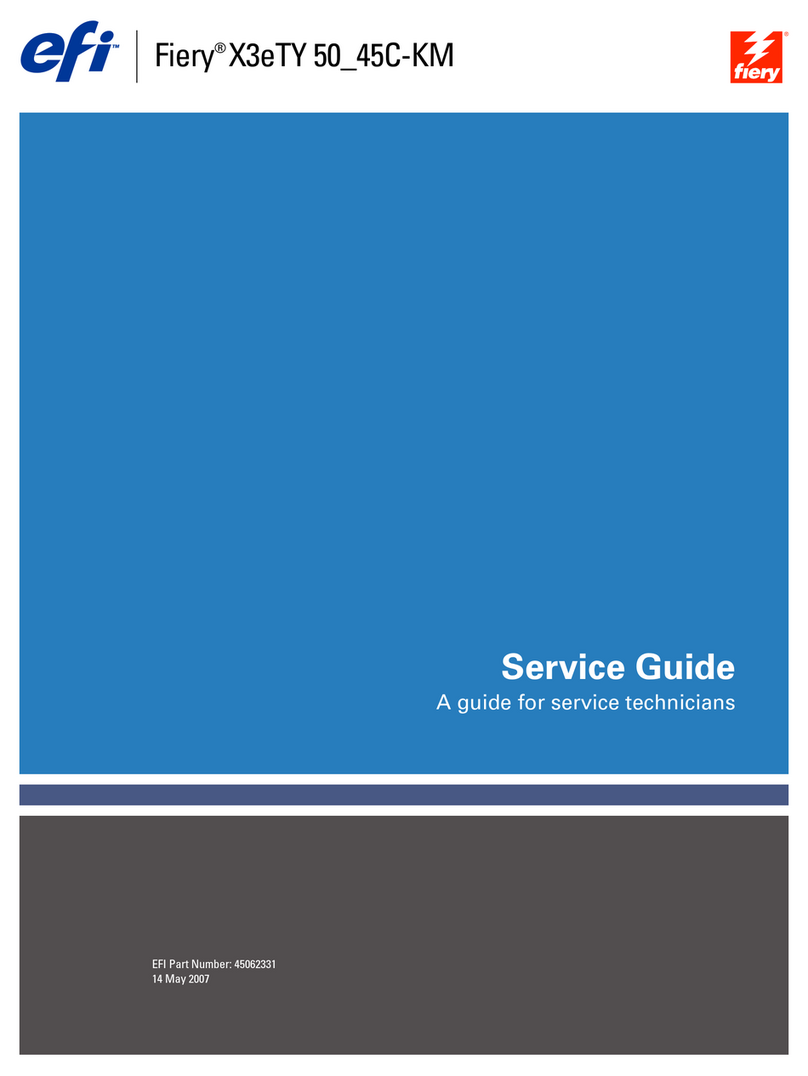
EFI
EFI Fiery X3eTY 50_45C-KM User manual
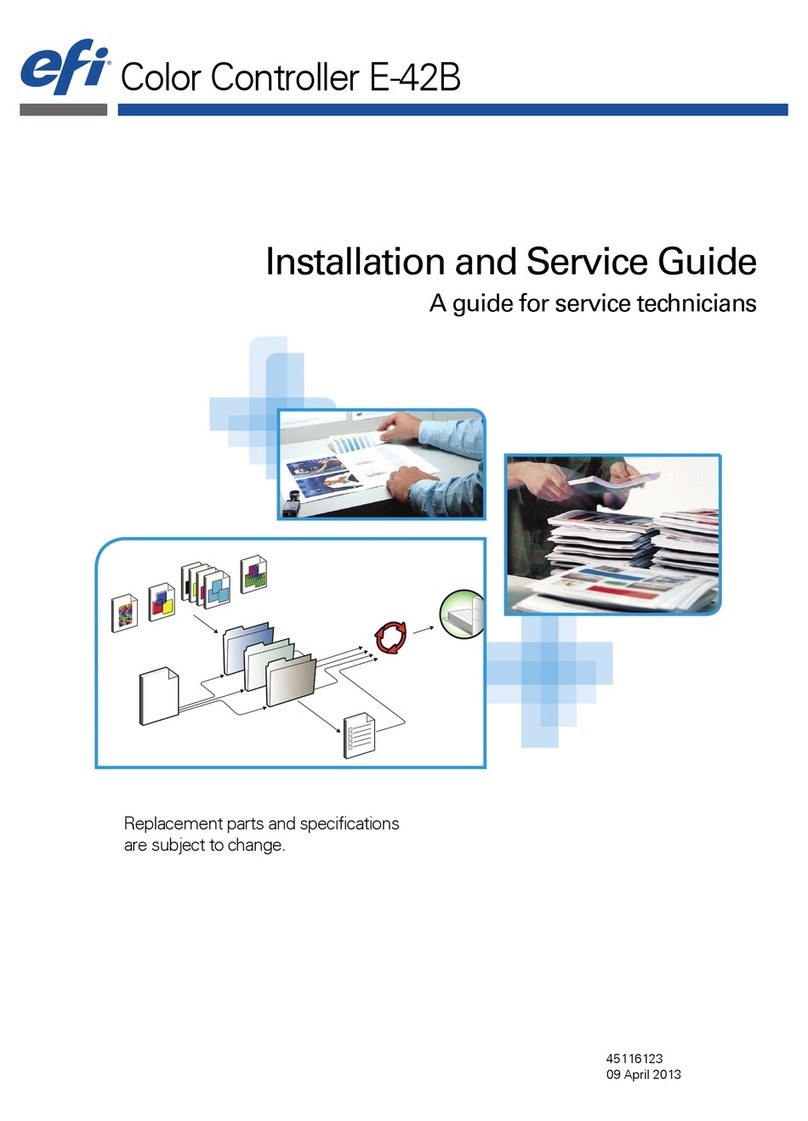
EFI
EFI E-42B Installation and maintenance instructions
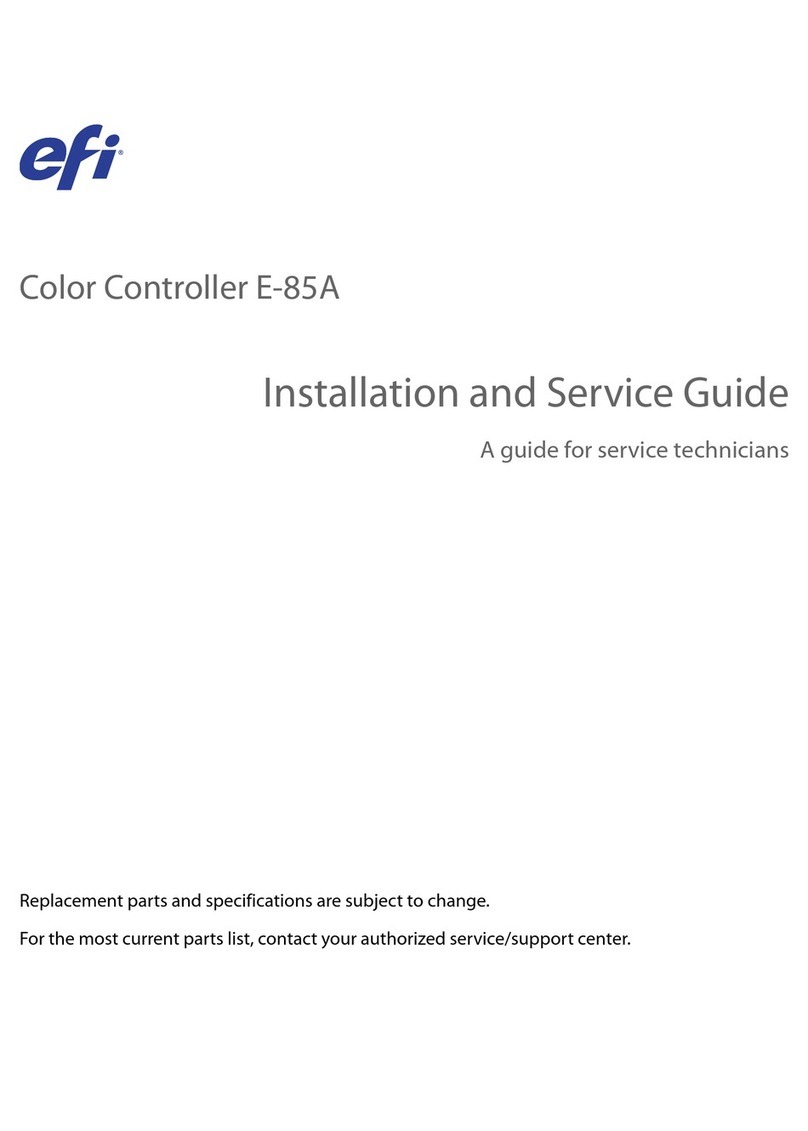
EFI
EFI E-85A Installation and maintenance instructions

EFI
EFI E-43A Installation and maintenance instructions
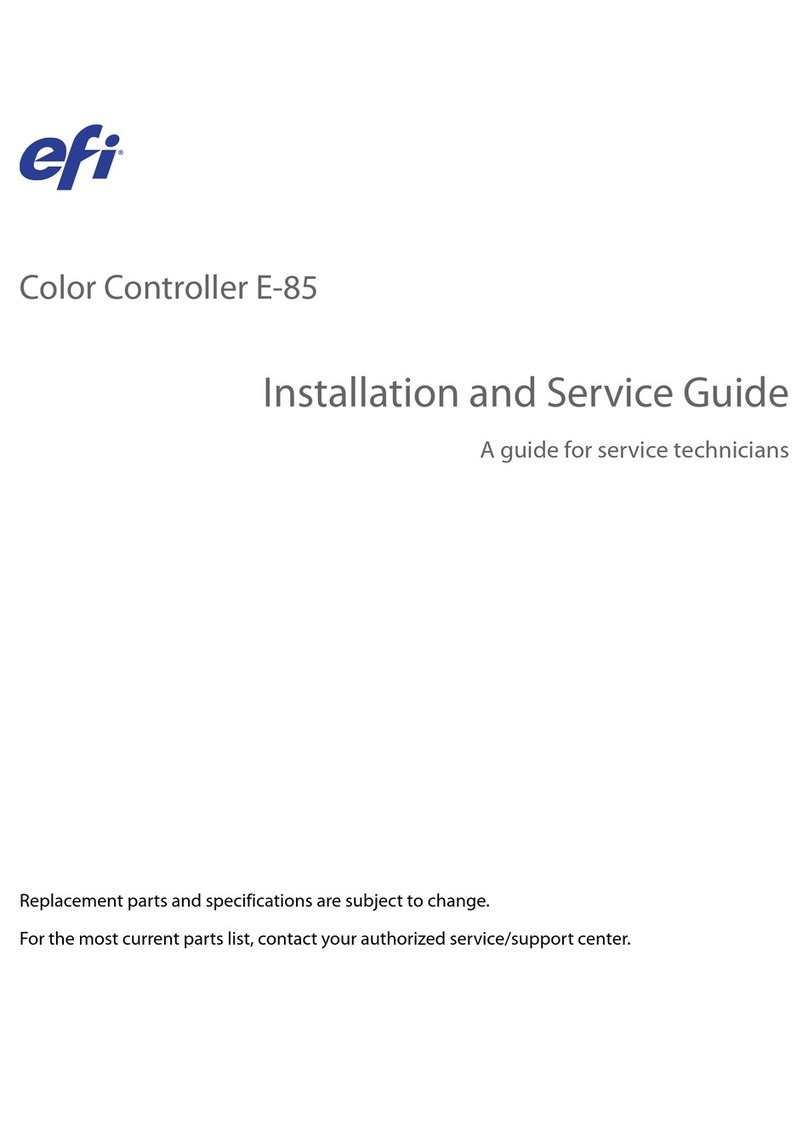
EFI
EFI E-85 Installation and maintenance instructions
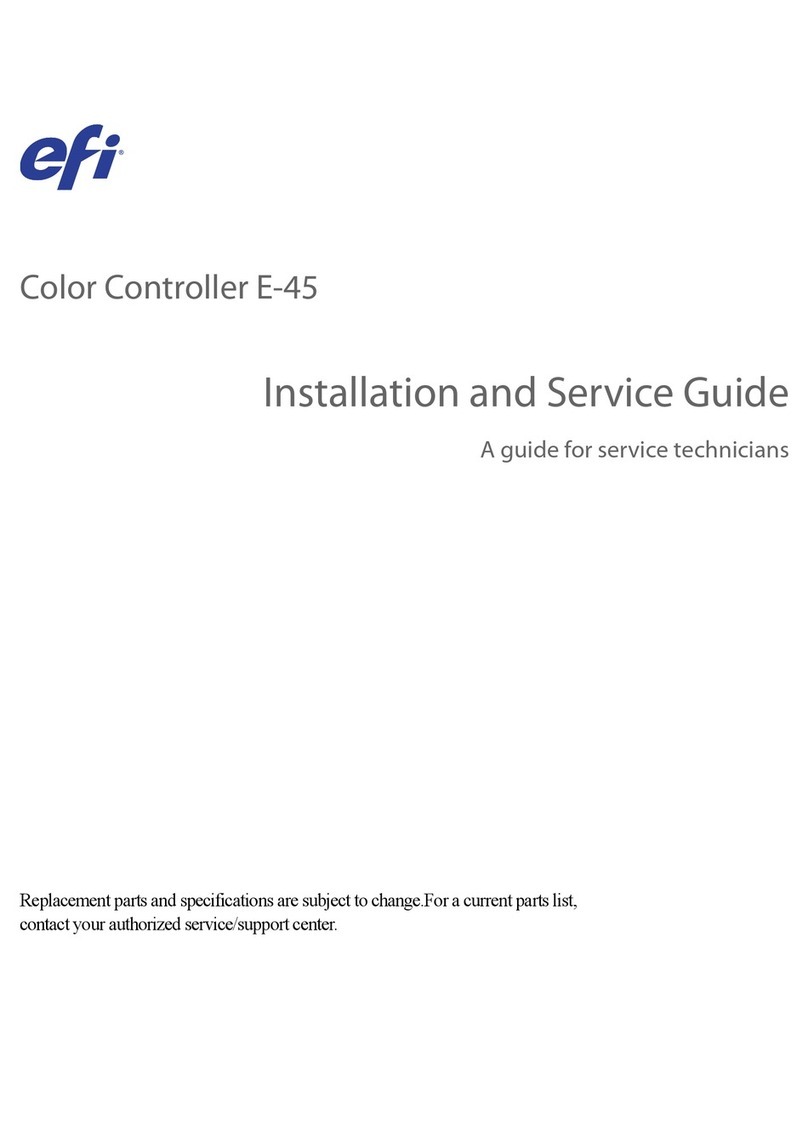
EFI
EFI E-45 Installation and maintenance instructions
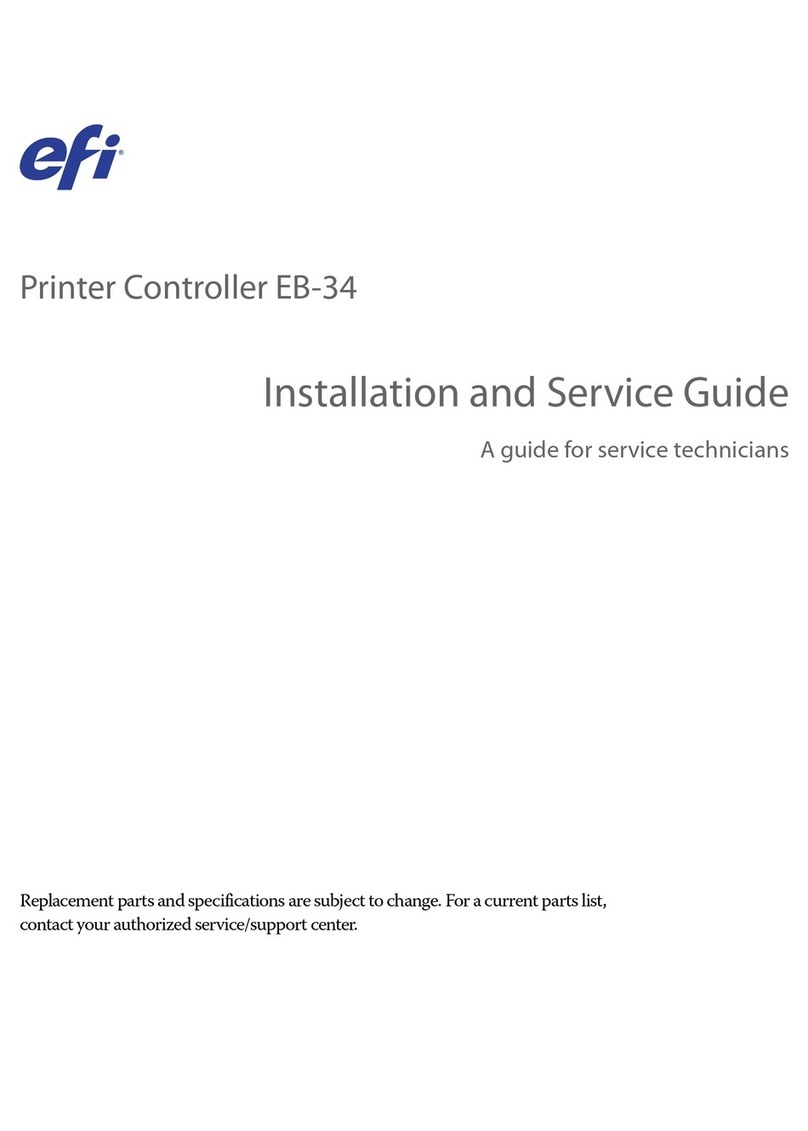
EFI
EFI EB-34 Installation and maintenance instructions
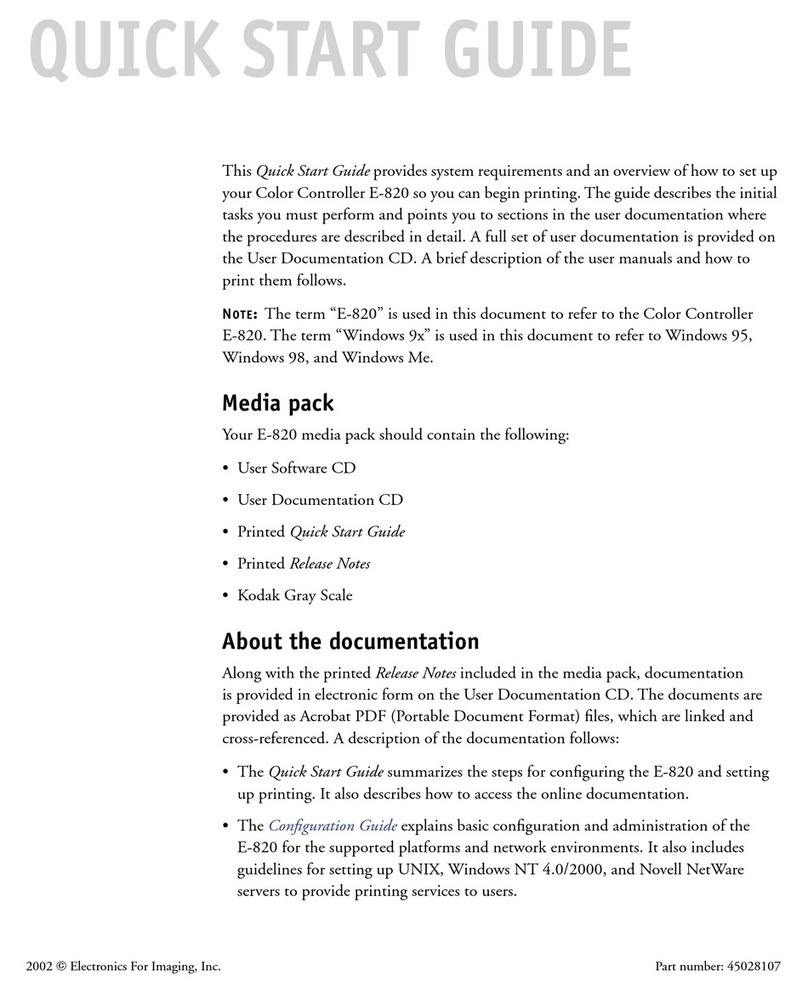
EFI
EFI E-820 User manual
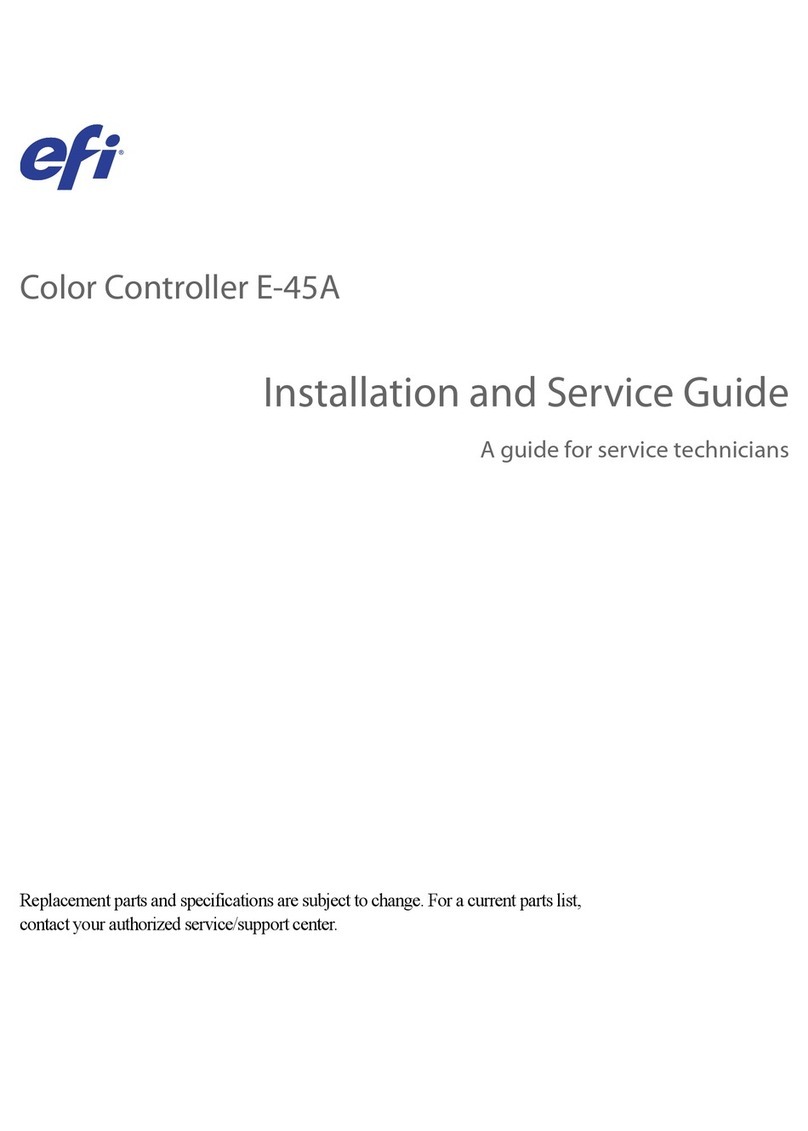
EFI
EFI E-45A Installation and maintenance instructions

EFI
EFI Fiery Quick guide