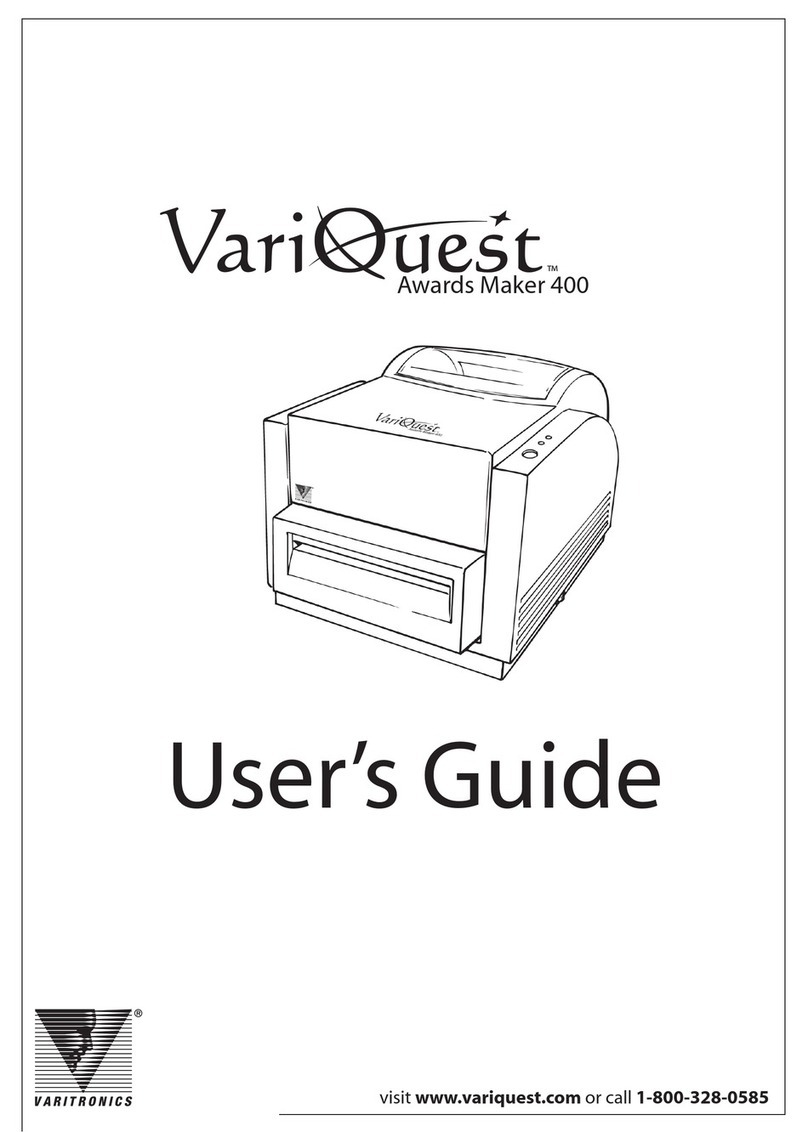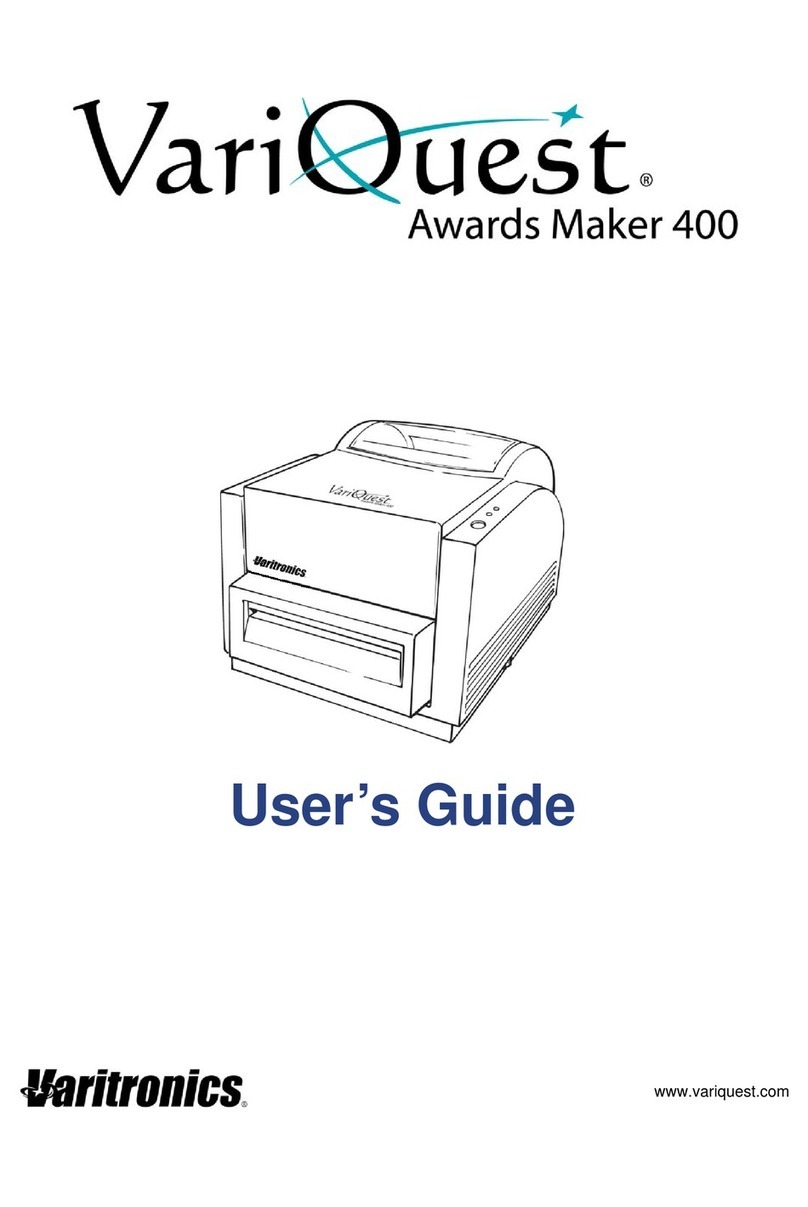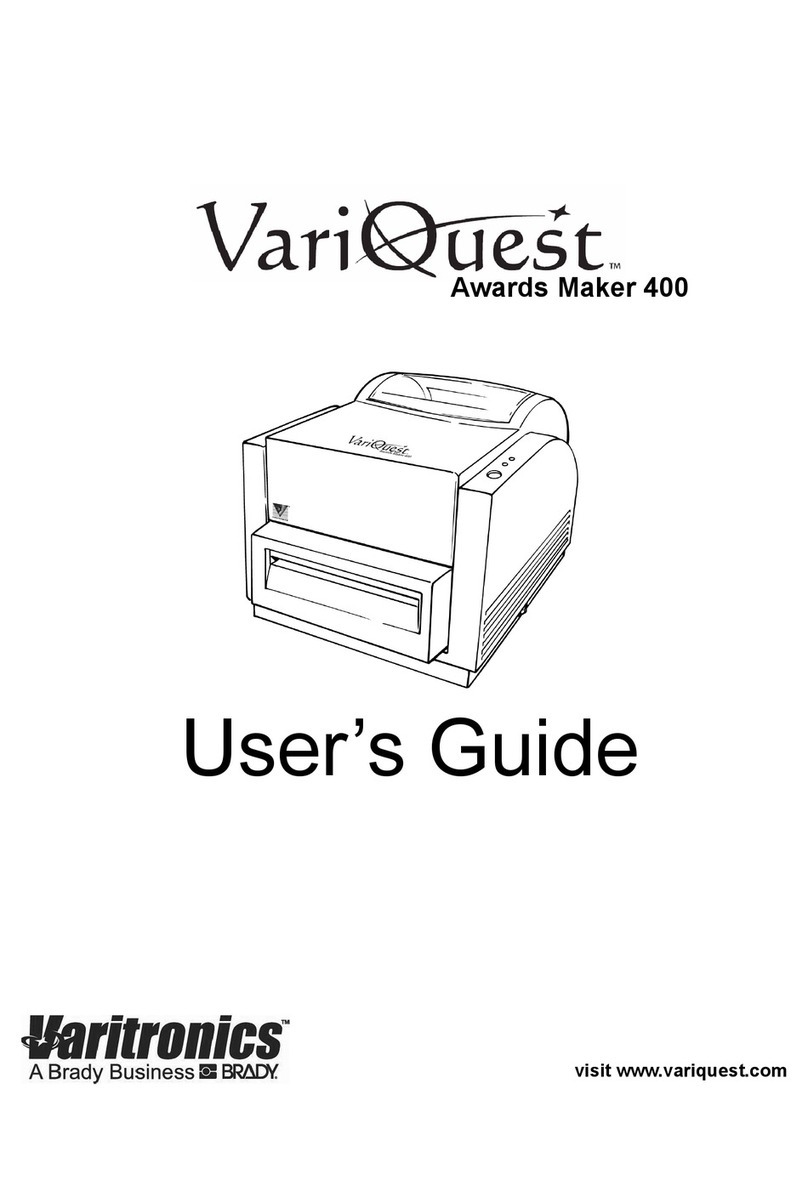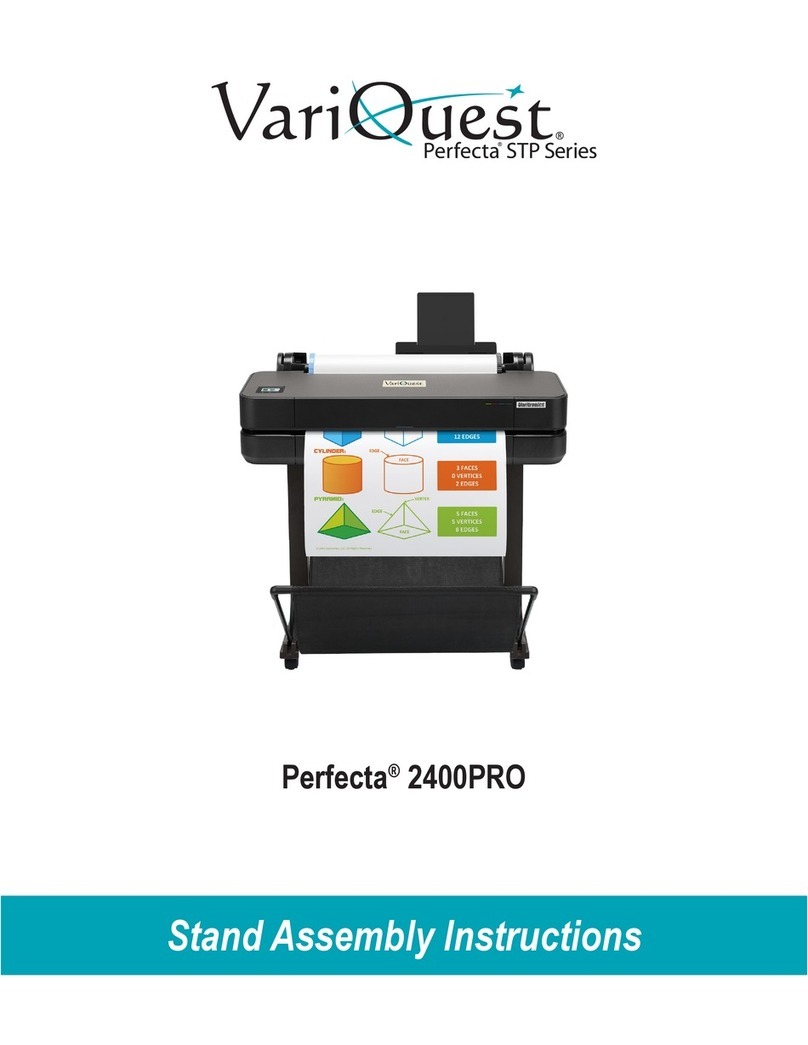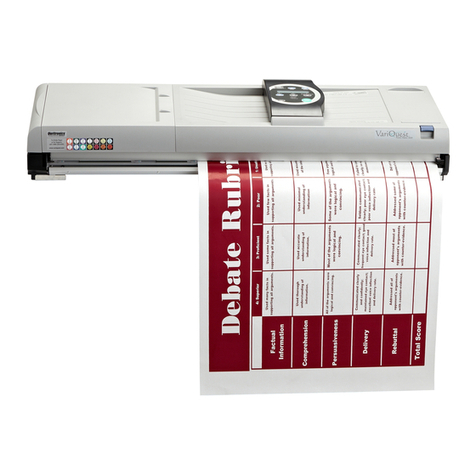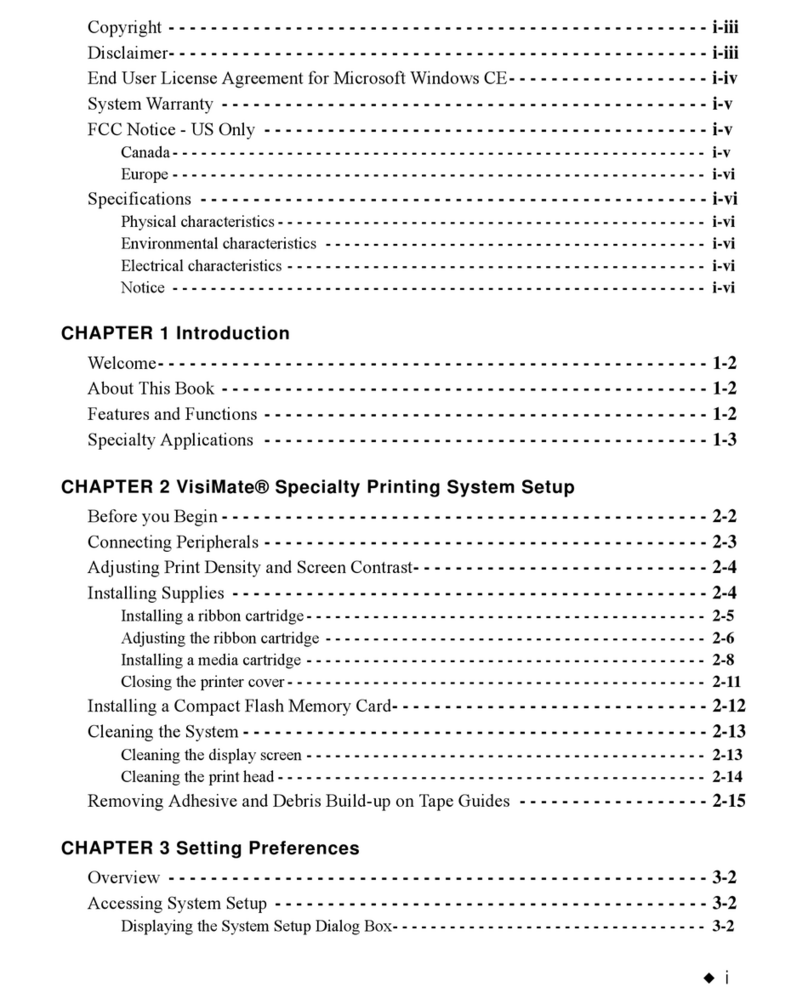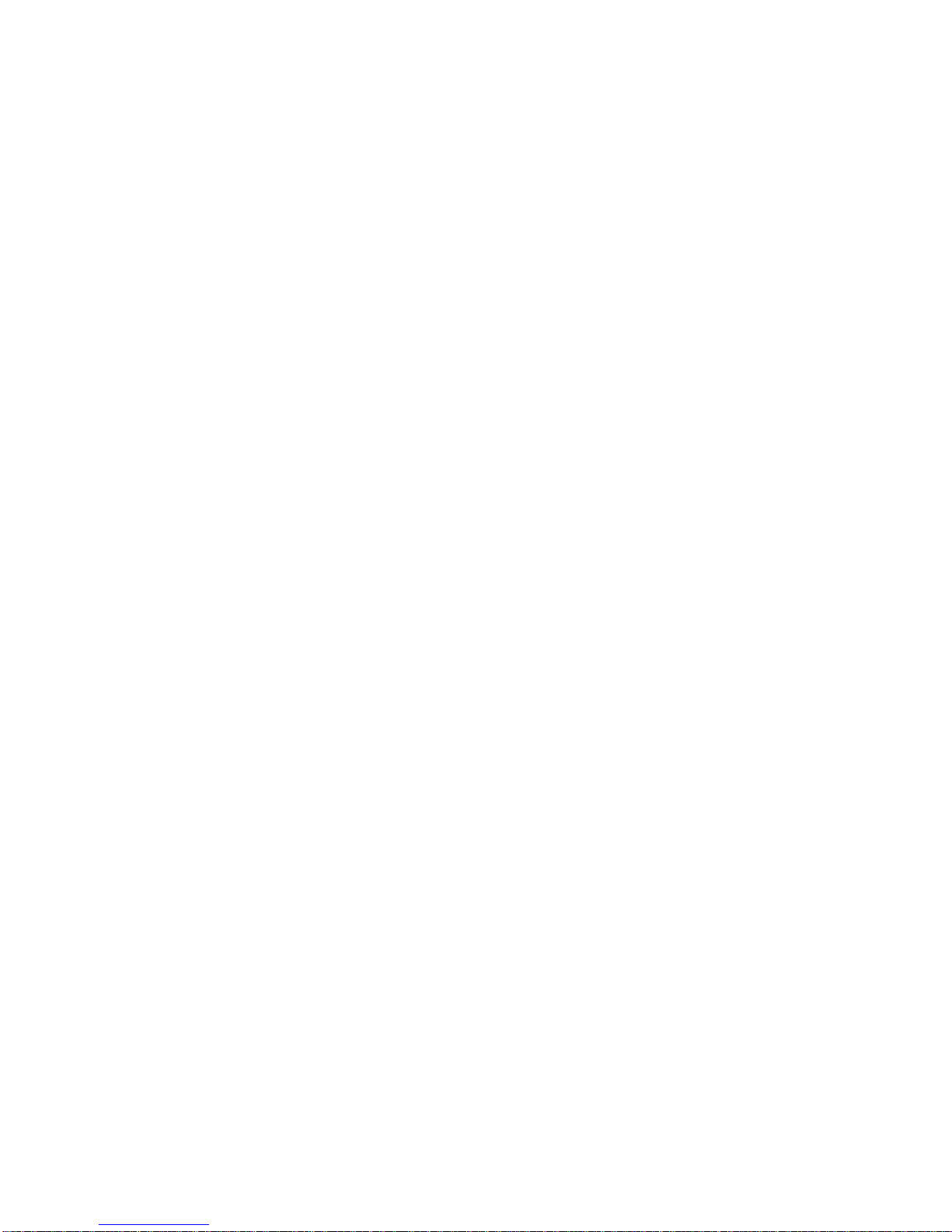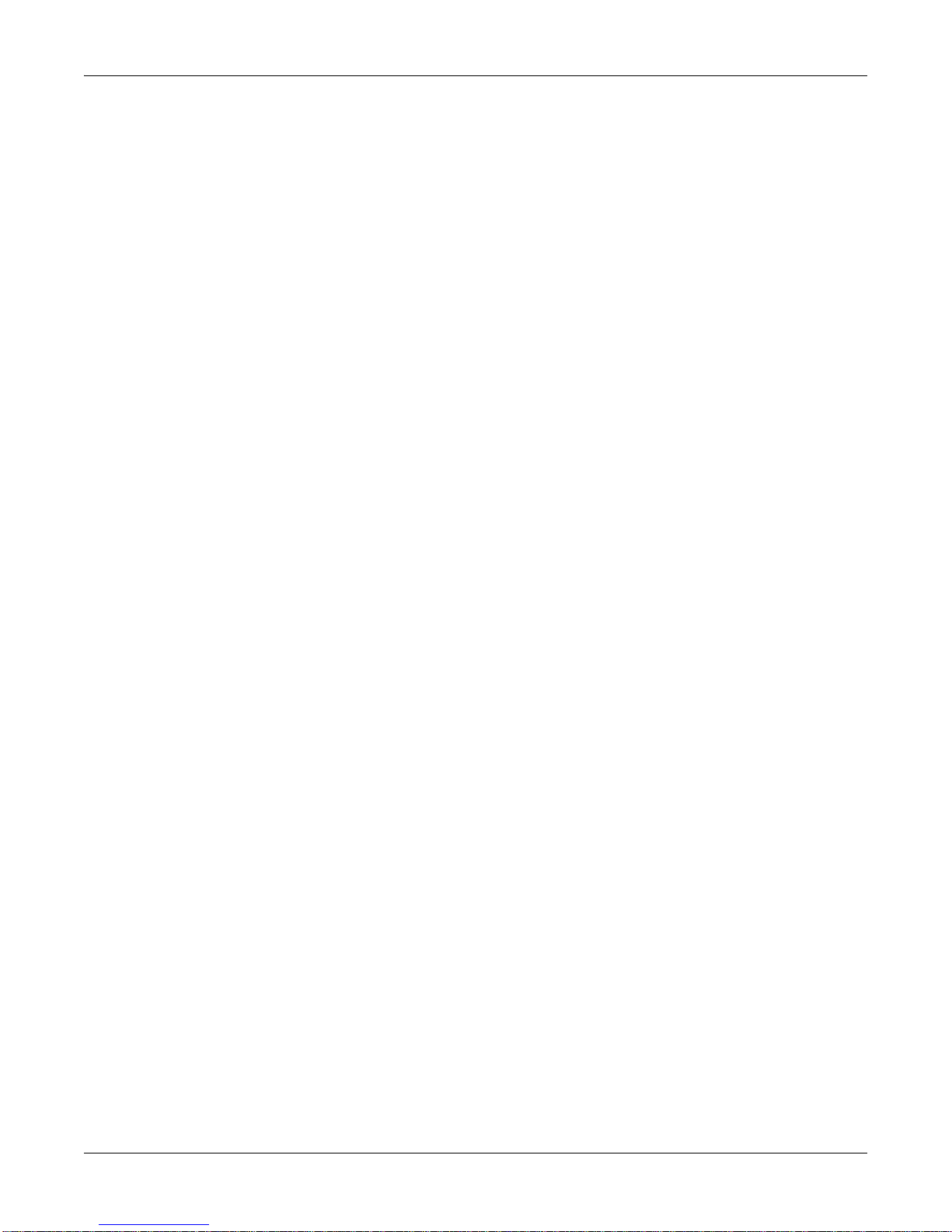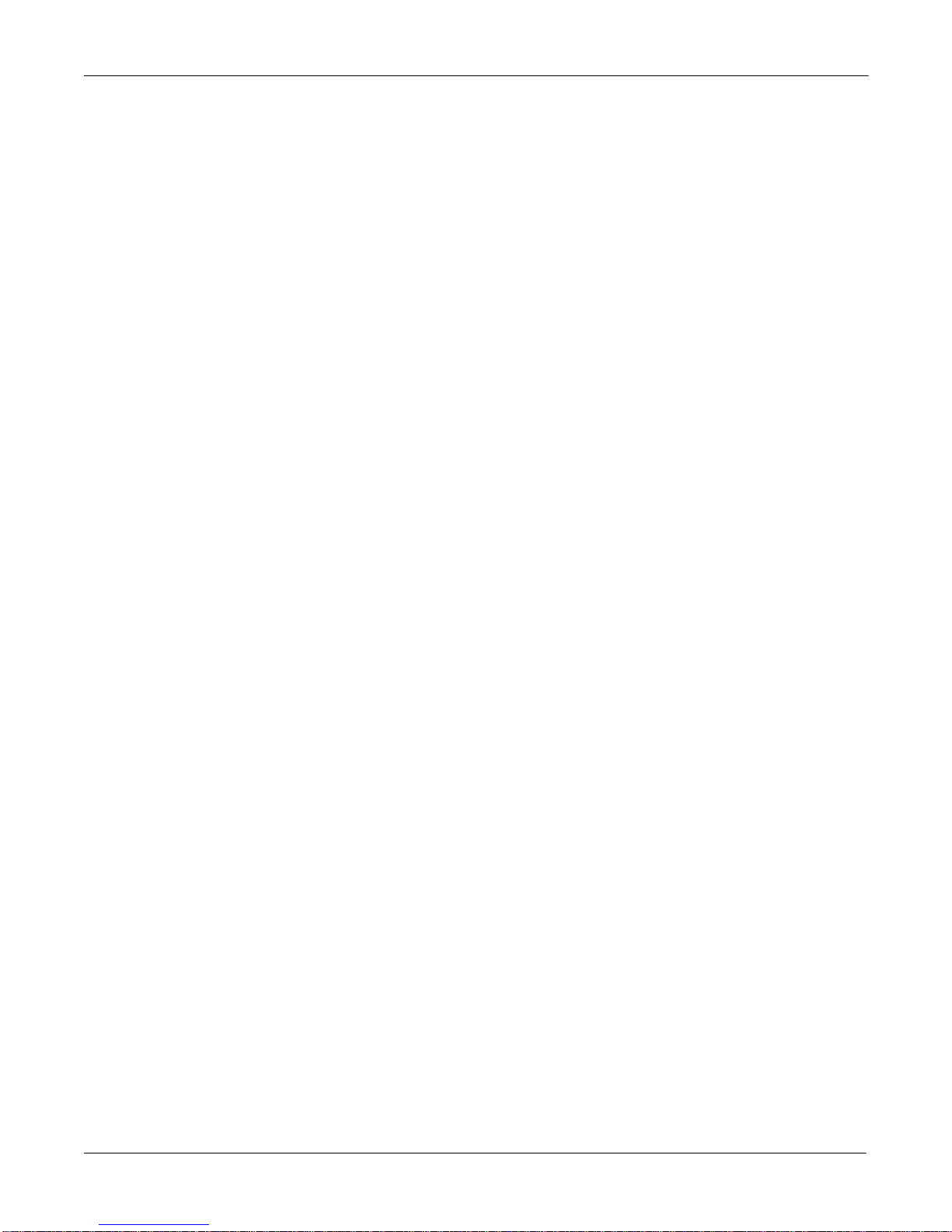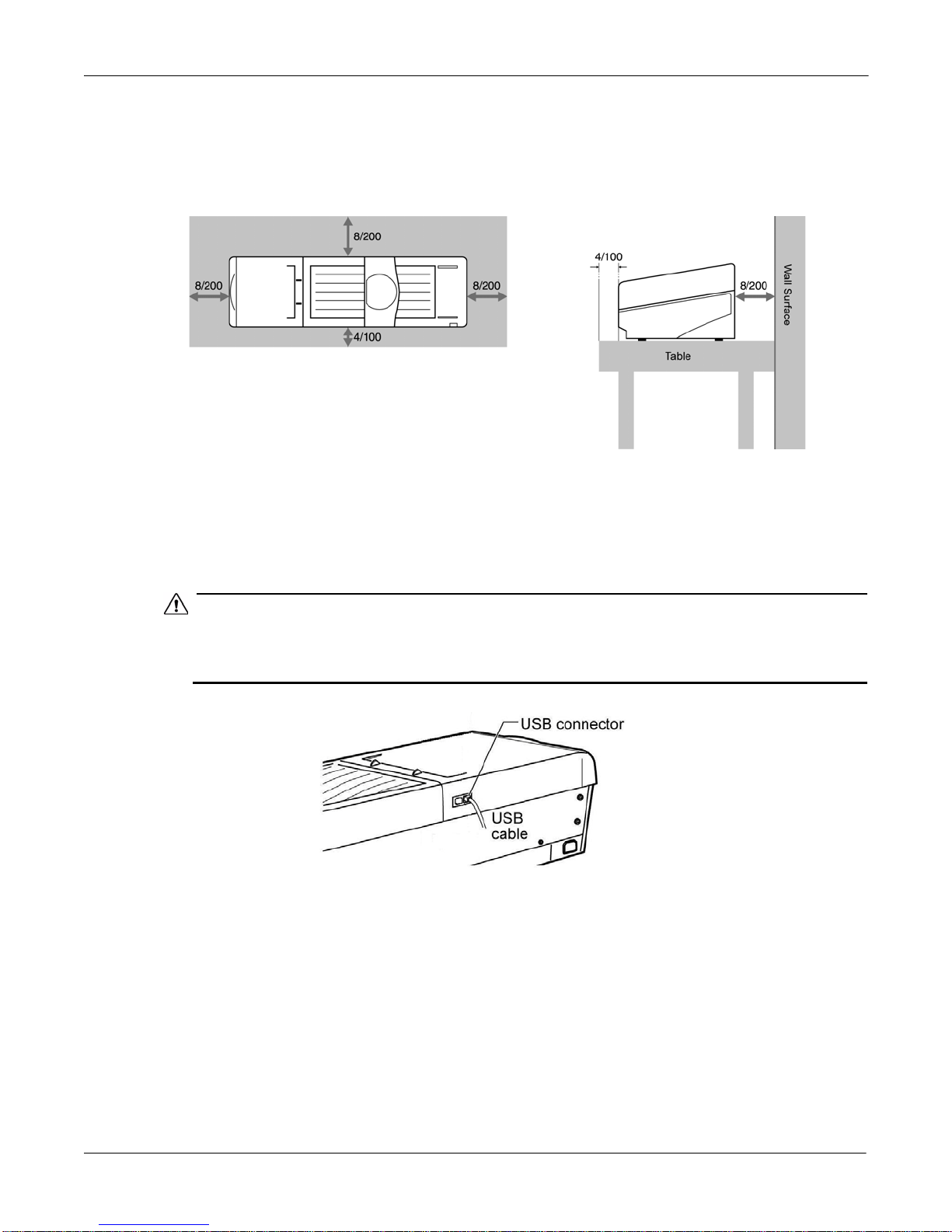VariQuest®Poster Maker 3600
User’s Guide iii
Copyright
This manual is copyrighted with all rights reserved. No portion of this manual may be copied or
reproduced by any means without the prior consent of Varitronics, LLC.
While every precaution has been taken in preparation of this document, Varitronics assumes no
liability to any party for any loss or damage caused by errors or omissions or by statements
resulting from negligence, accident or any other cause. Varitronics further assumes no liability for
incidental or consequential damages arising from the use of this document. Varitronics disclaims
all warranties of merchantability or fitness for a particular purpose.
Varitronics reserves the right to make changes without further notice to any product or system
herein to improve reliability, function or design.
Reproduction of this material, in part or whole, is strictly prohibited without the written permission
of Varitronics, LLC. For more information contact: Varitronics®at 2355 Polaris Lane North, Suite
100, Plymouth, Minnesota 55447 USA.
Trademarks
Varitronics is a registered trademark of Varitronics, LLC. VariQuest is a trademark of Varitronics,
LLC.
All other brand or product names referenced in this manual are trademarks or registered
trademarks of their respective companies or organizations.
Standard warranty
Varitronics, LLC warrants the equipment and accessories comprising the VariQuest®Poster
Maker 3600 will be free from defects in material and workmanship for one (1) year from the date
of customer purchase. Original serial number must appear on product. Removal of serial
numbers will void this warranty and any equipment and accessories that have been altered or
modified in any way and are not as originally purchased will void this warranty.
Varitronics will at its option repair, replace or refund the purchase price of any accessories,
supplies or equipment found to be defective under this warranty. THIS WARRANTY IS
EXPRESSLY IN LIEU OF ALL OTHER WARRANTIES, INCLUDING BUT NOT LIMITED TO
ANY IMPLIED WARRANTY OF MERCHANTABILITY OR WARRANTY OF FITNESS FOR A
PARTICULAR PURPOSE.
In the event of breach of this expressed warranty, or any other warranty, whether expressed or
implied, Varitronics liability shall be limited to the remedy provided by the preceding paragraph.
IN NO EVENT WILL VARITRONICS BE LIABLE FOR ANY DIRECT, INCIDENTAL, OR
CONSEQUENTIAL DAMAGES, NOR WILL VARITRONICS EVER BE LIABLE FOR BREACH
OF WARRANTY, WHETHER EXPRESSED OR IMPLIED, INCLUDING ANY IMPLIED
WARRANTY OF THE MERCHANTABILITY OR FITNESS, IN AN AMOUNT GREATER THAN
THE PURCHASE PRICE OF THE PRODUCTS DESCRIBED BY THIS EXPRESSED
WARRANTY. No agent, distributor, salesperson, wholesaler or retail dealer has authority to bind
Varitronics to any other affirmation, representation or warranty concerning these goods.