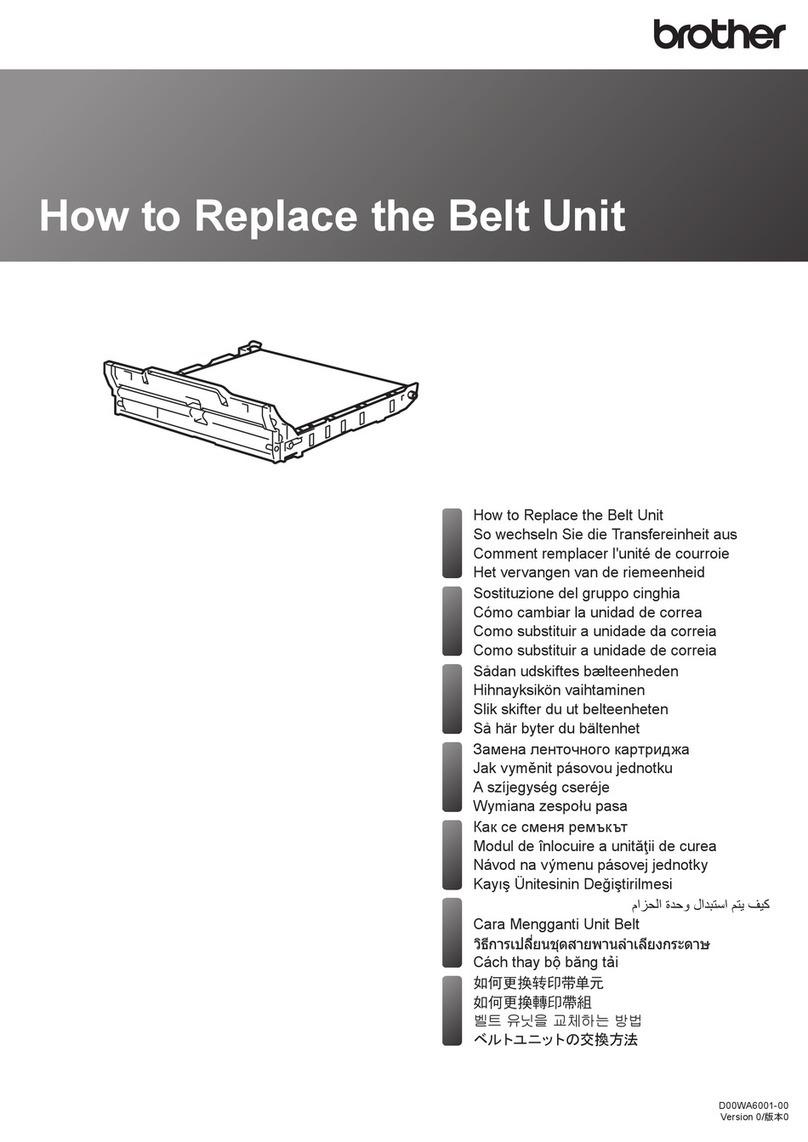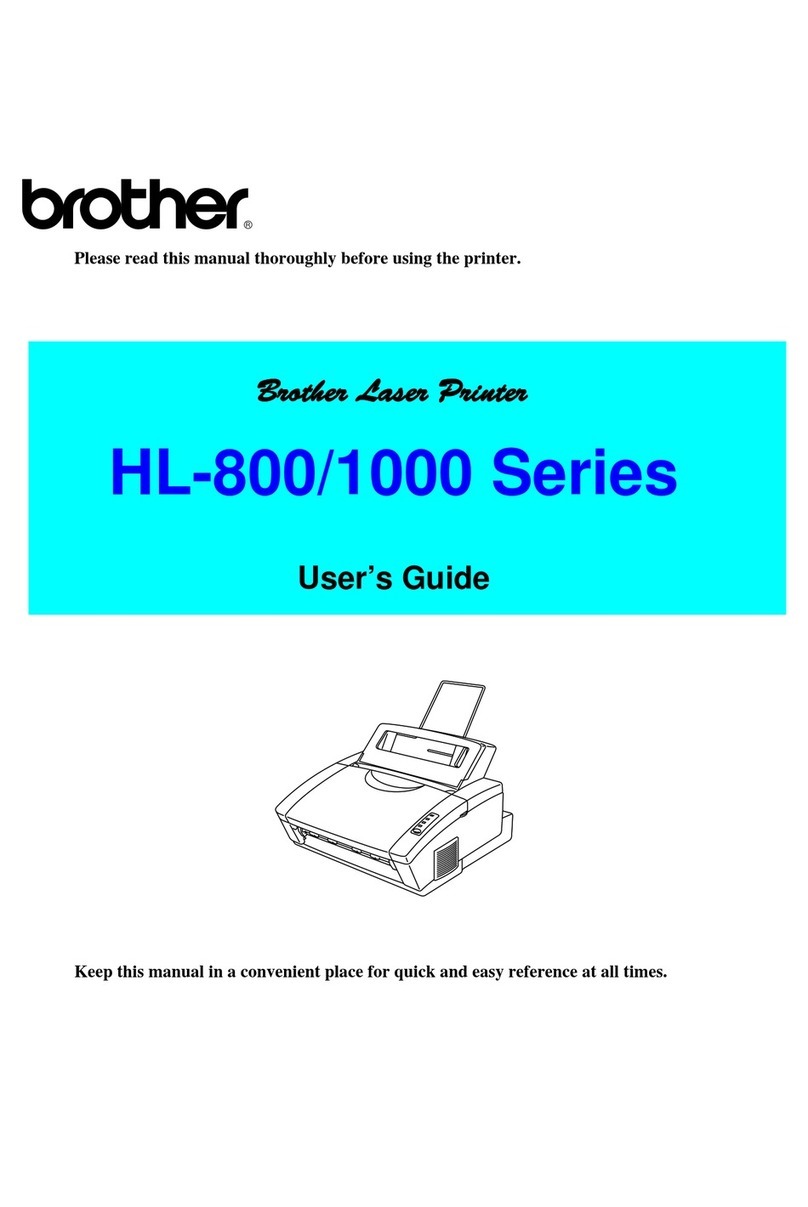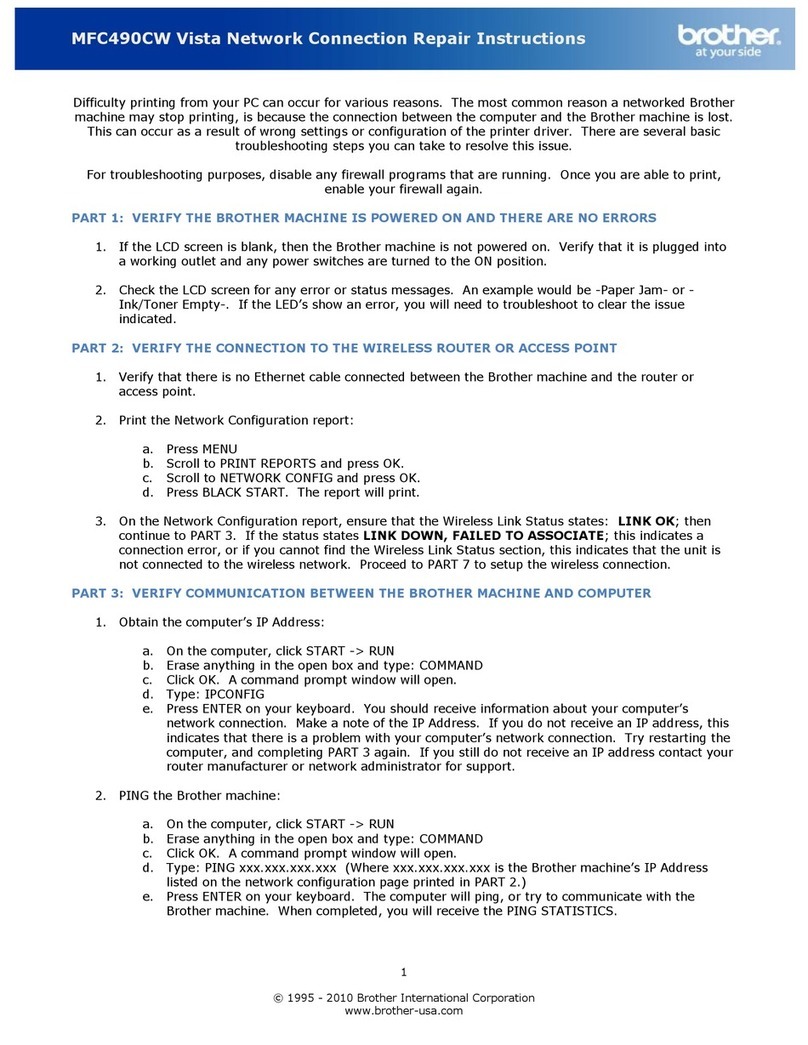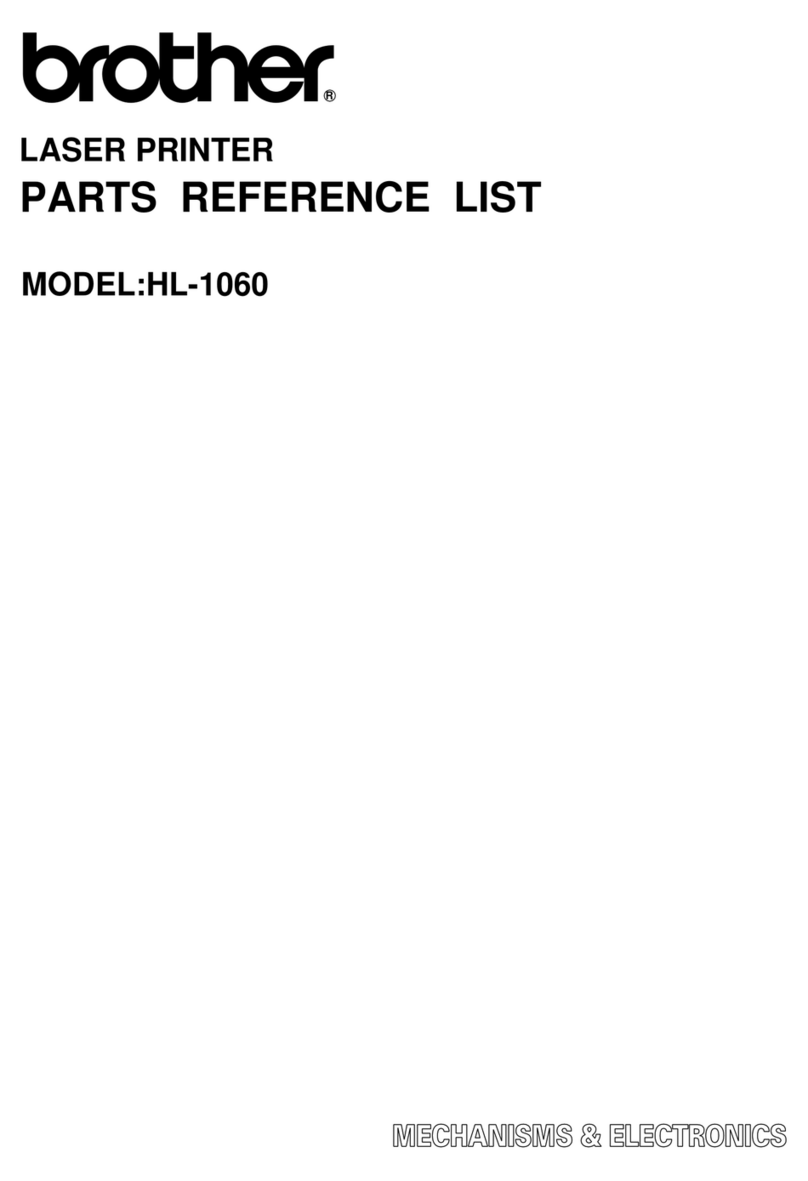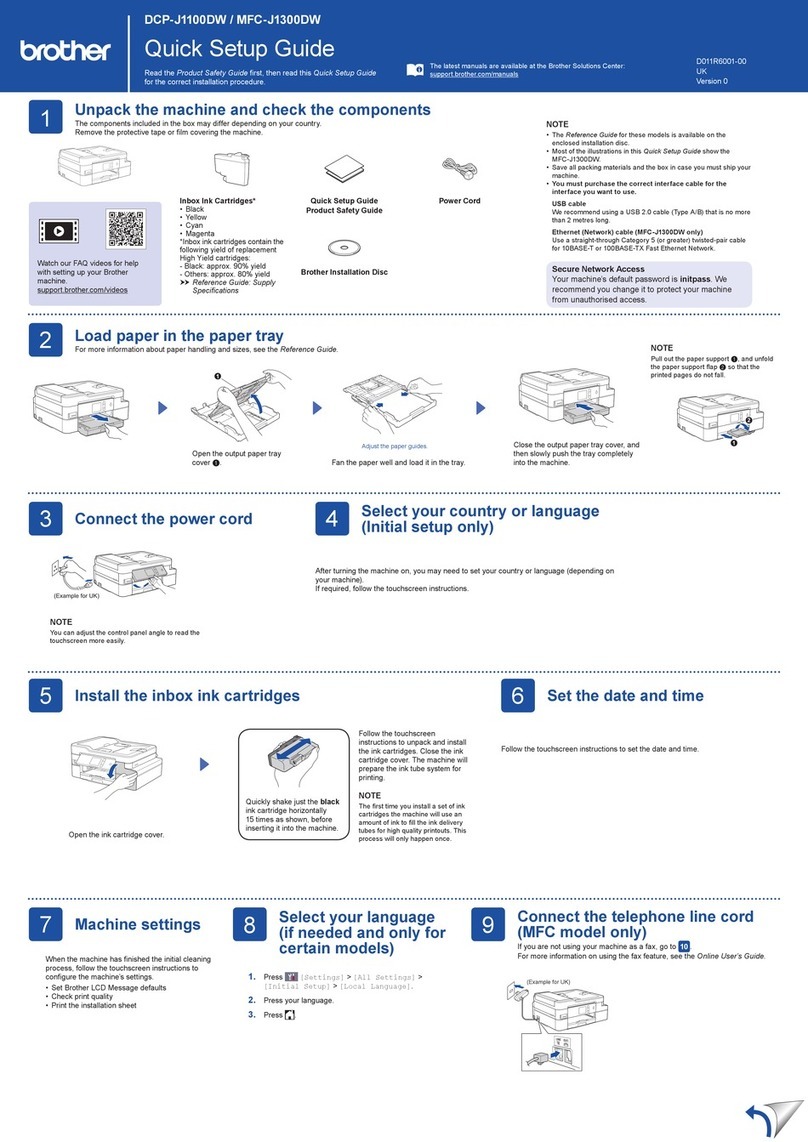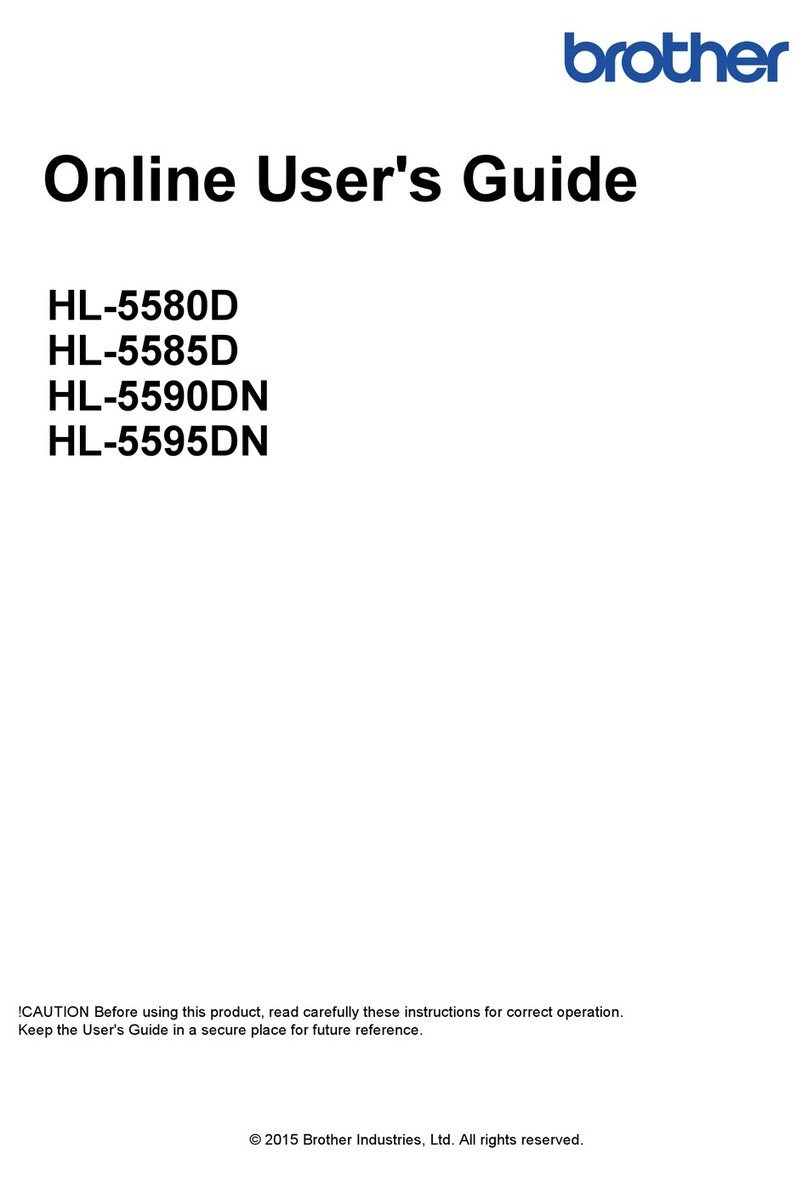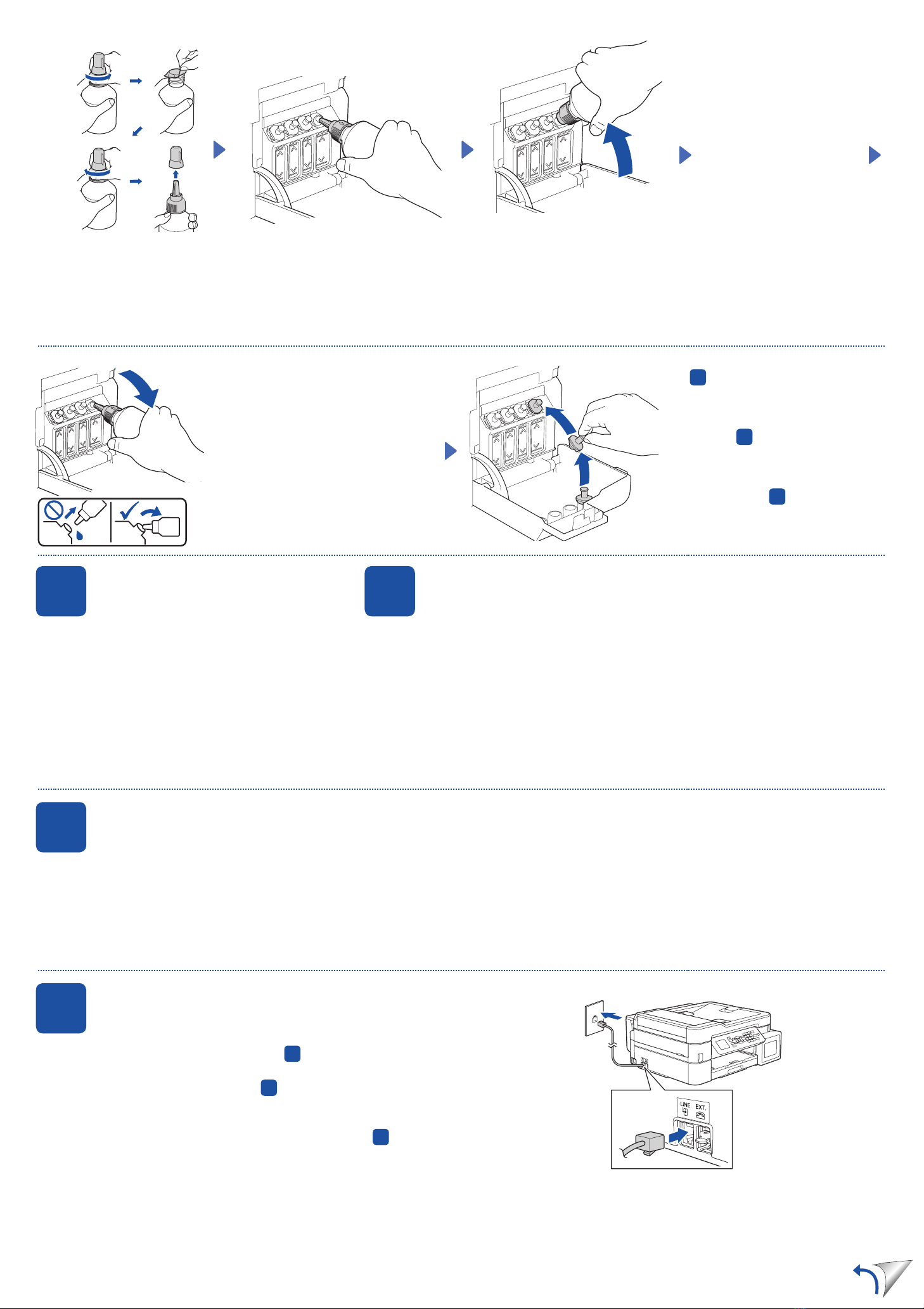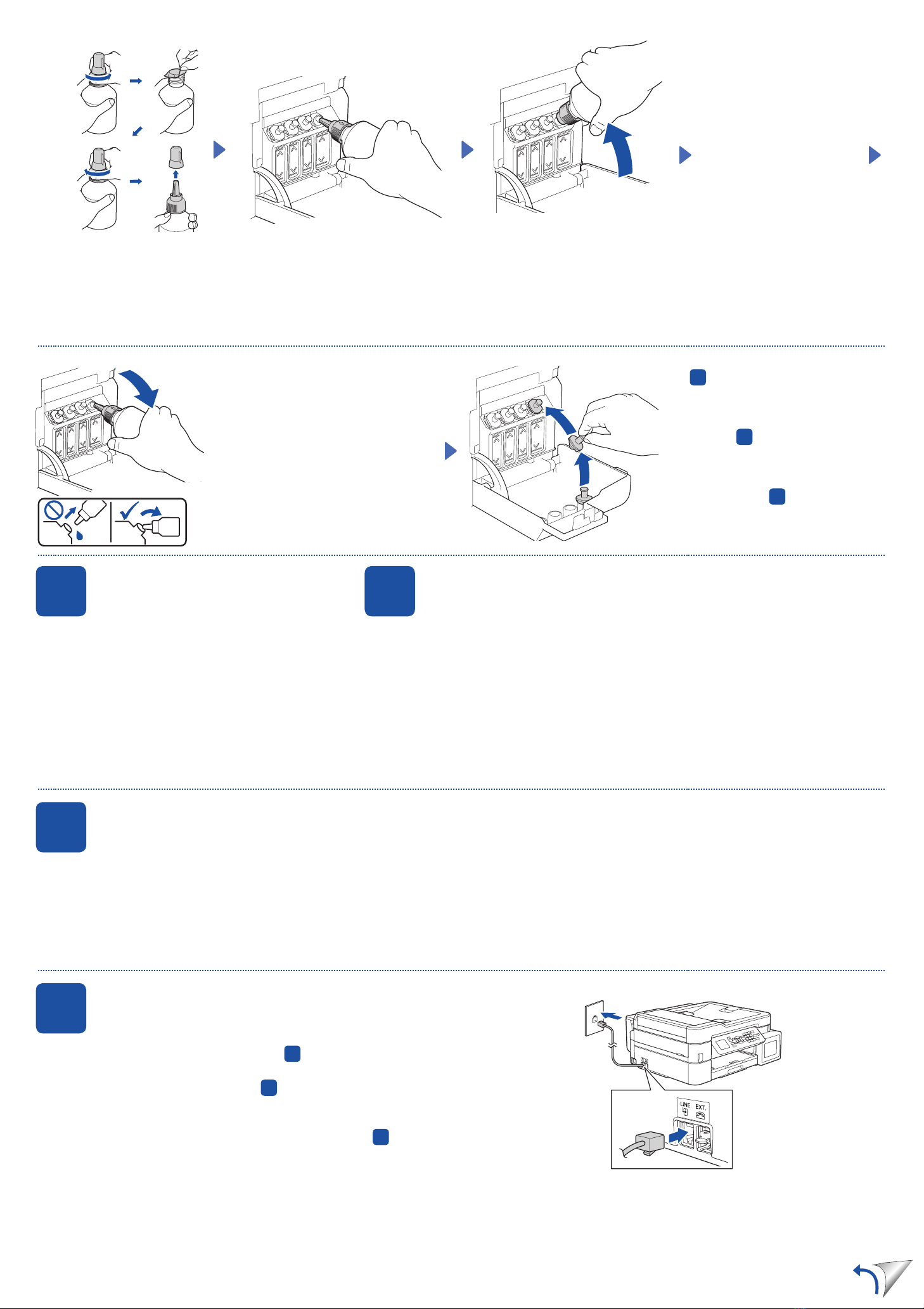
Follow the steps on the LCD to set the date and time.
Ikuti langkah-langkah di LCD untuk mengatur tanggal
dan waktu.
6Set the date and time
Mengatur tanggal dan waktu
When the machine has finished the initial cleaning process, follow the steps on the LCD to configure
the machine settings.
Setelah mesin menyelesaikan proses pembersihan awal, ikuti langkah-langkah di LCD untuk
mengatur pengaturan mesin.
• Set Firmware Update Notice
• Check the print quality
• Configure the paper tray
settings
•
•
•
• Menyetel Pemberitahuan
Pembaruan Firmware
• Periksa kualitas cetakan
• Mengonfigurasi pengaturan
baki kertas
7Machine settings
Pengaturan mesin
1. Press Settings.
2. Press aor bto select [Initial Setup] >
[Local Language] > your language, and
then press OK.
3. Press Stop/Exit.
8Select your language (if needed and only for certain models)
Pilih bahasa Anda (jika perlu dan hanya untuk model tertentu)
1.
2. ab[Initial Setup
][Local Language
]
3.
1. Tekan Settings (Pengaturan).
2. Tekan aatau buntuk memilih [Initial
Setup (Pngtrn Awal)] > [Local
Language (Bahasa Lokal)] > bahasa
Anda, dan kemudian tekan OK.
3. Tekan Stop/Exit (Stop/Keluar).
When finished, remove the bottle, pointing
the nozzle upward so the ink does not
spill.
Setelah selesai, keluarkan botol, arahkan
nosel ke atas agar tinta tidak tumpah.
Replace the ink tank cap. Repeat step
5for the other ink tanks, and then
close the ink tank cover.
5
Pasang kembali tutup tangki tinta.
Ulangi langkah 5untuk tangki-tangki
tinta yang lain, dan kemudian pasang
penutup tangki tinta.
9Connect the telephone line cord
Menyambung kabel saluran telepon
If you are not using your machine as a fax, go to 10 .
For more information on using the fax feature, see the Online User’s Guide.
10
Jika Anda tidak menggunakan mesin Anda sebagai faksimili, lihat 10 .
Untuk informasi lebih lanjut mengenai penggunaan fitur faks, lihat Panduan
Pengguna Online.
Insert the telephone line cord into the socket marked LINE.
LINE
Masukkan kabel saluran telepon ke dalam soket bertanda LINE.
Remove the film and tighten the cap firmly.
Lepaskan film dan kencangkan tutup
dengan kuat.
The bottle is self-standing and
the ink fills automatically until
the bottle is empty. To fill the
ink tank faster, squeeze the
bottle on both sides.
Botol tinta dapat berdiri sendiri
dan tinta terisi secara otomatis
sampai botol kosong. Untuk
mengisi tangki tinta lebih
cepat, remas kedua sisi botol.
Remove the nozzle cap and insert the bottle nozzle firmly into the ink tank so that
the ink does not spill.
Buka penutup nosel dan masukkan nosel botol dengan kuat ke dalam tangki tinta
agar tinta tidak tumpah.