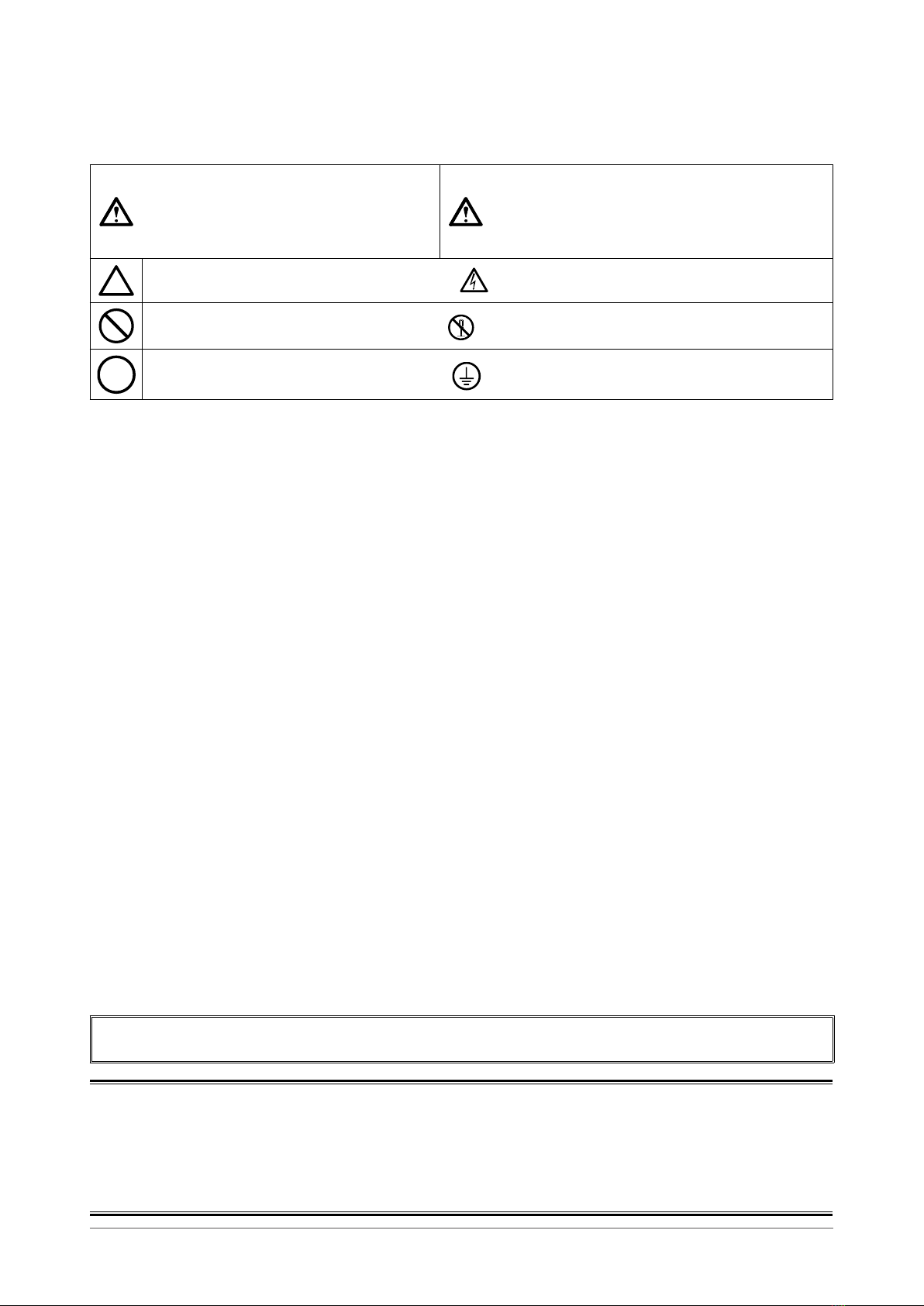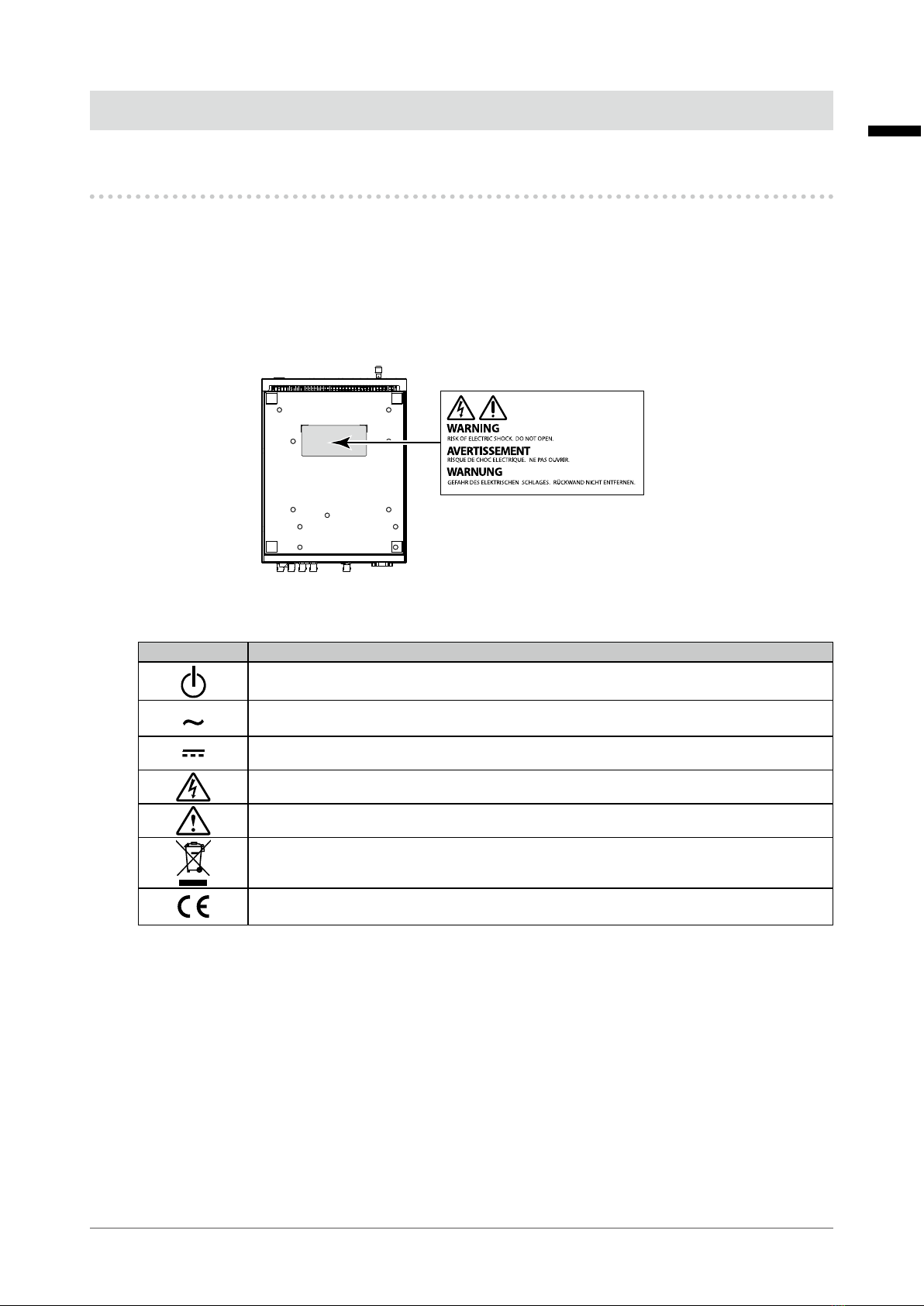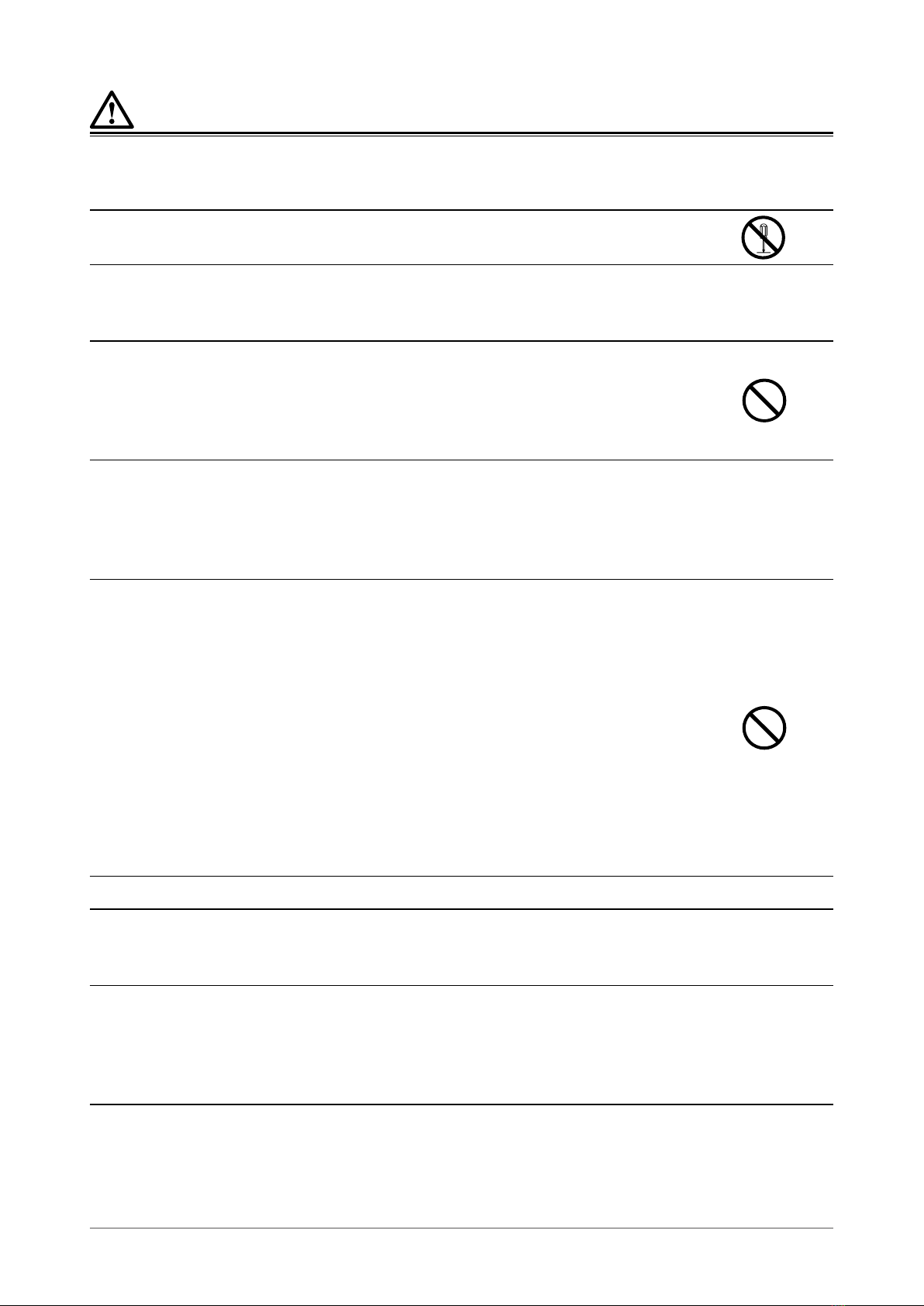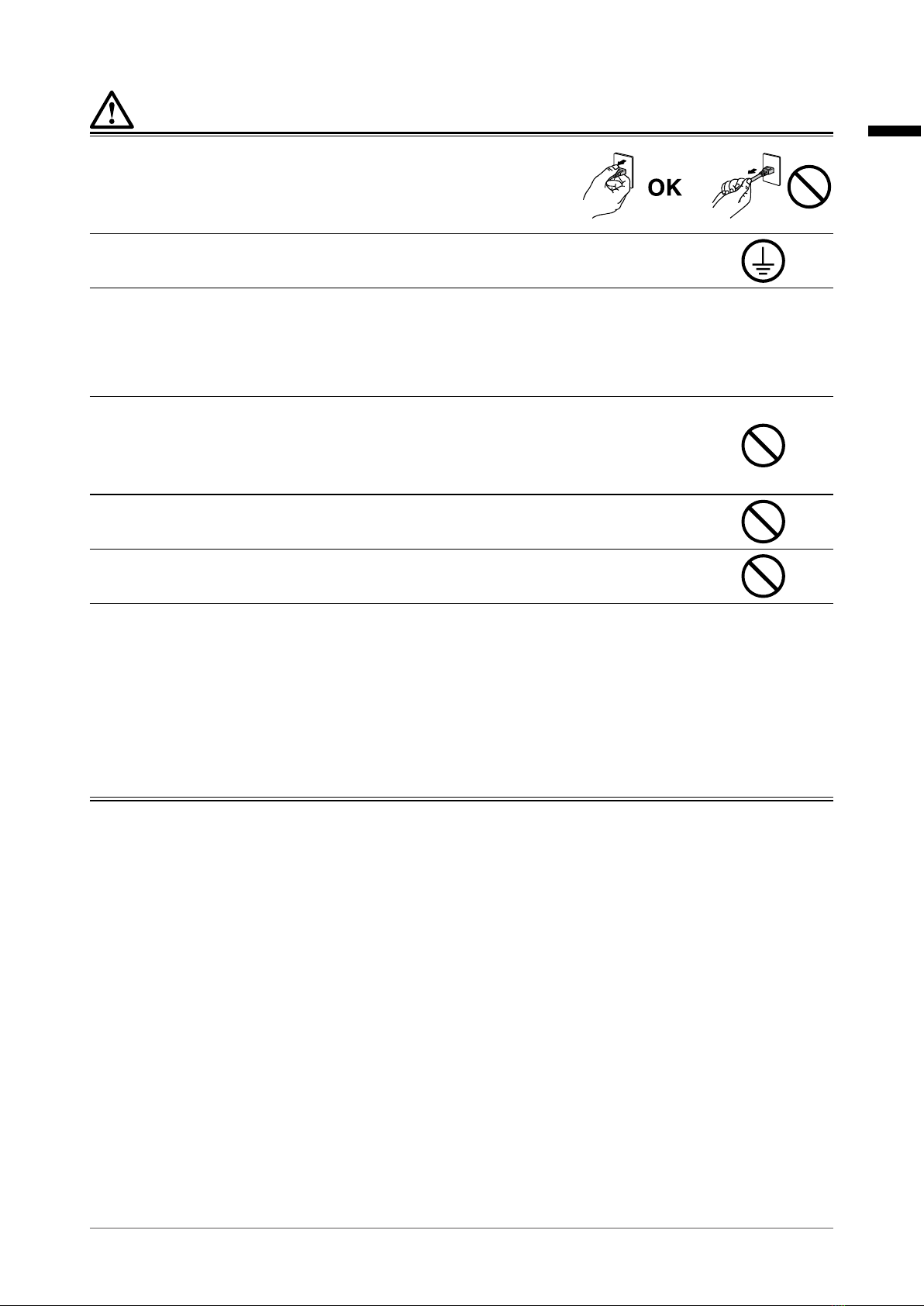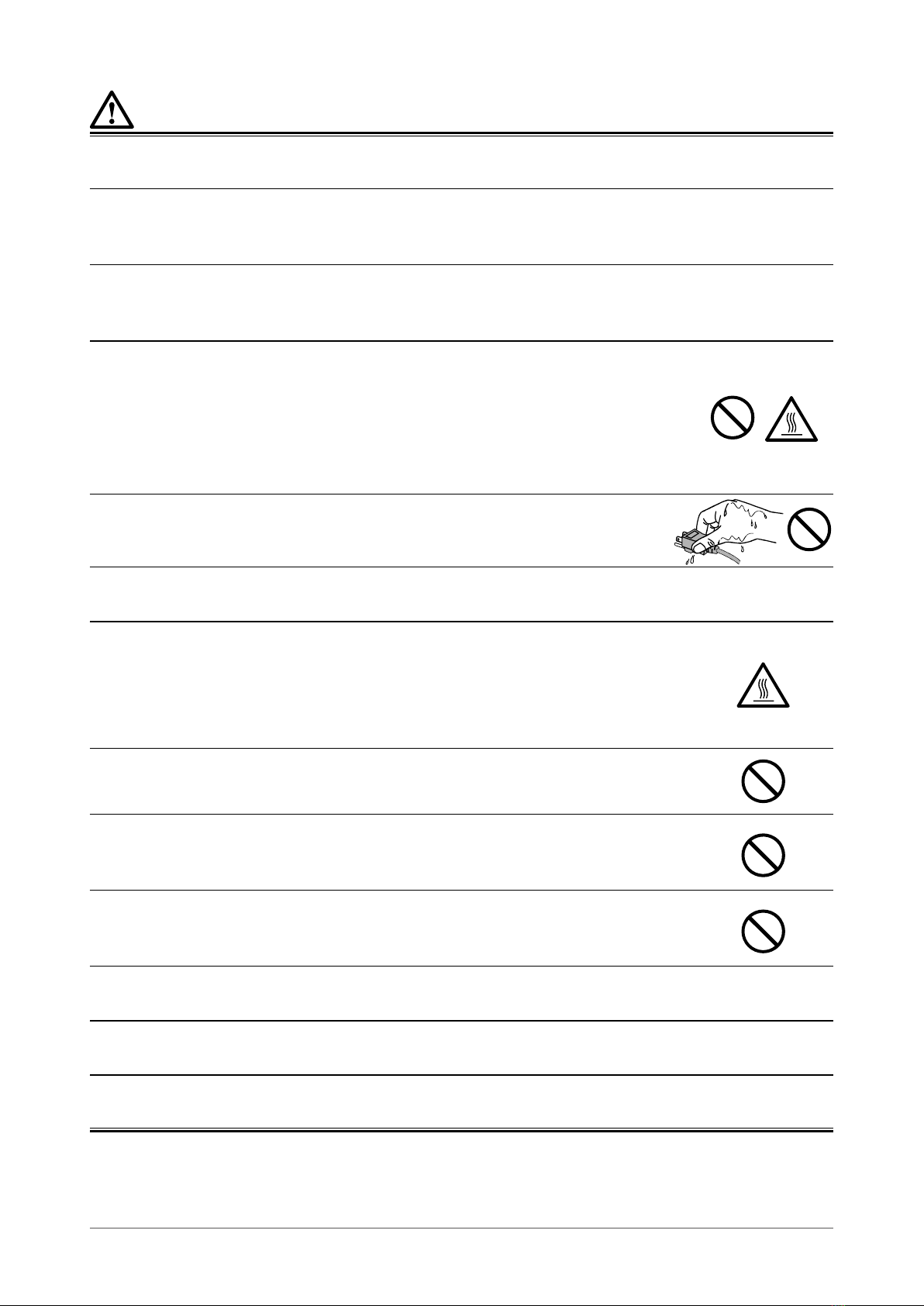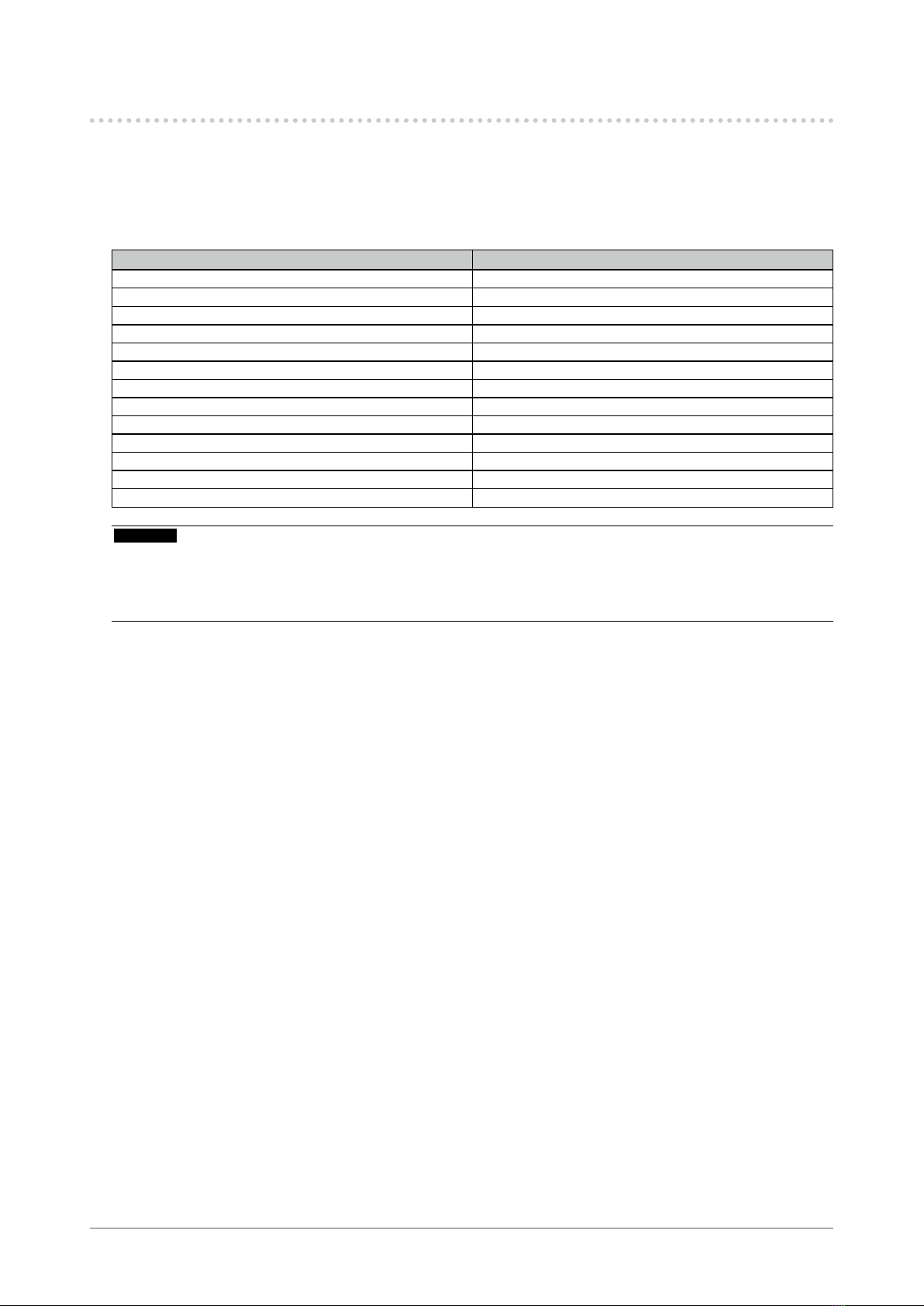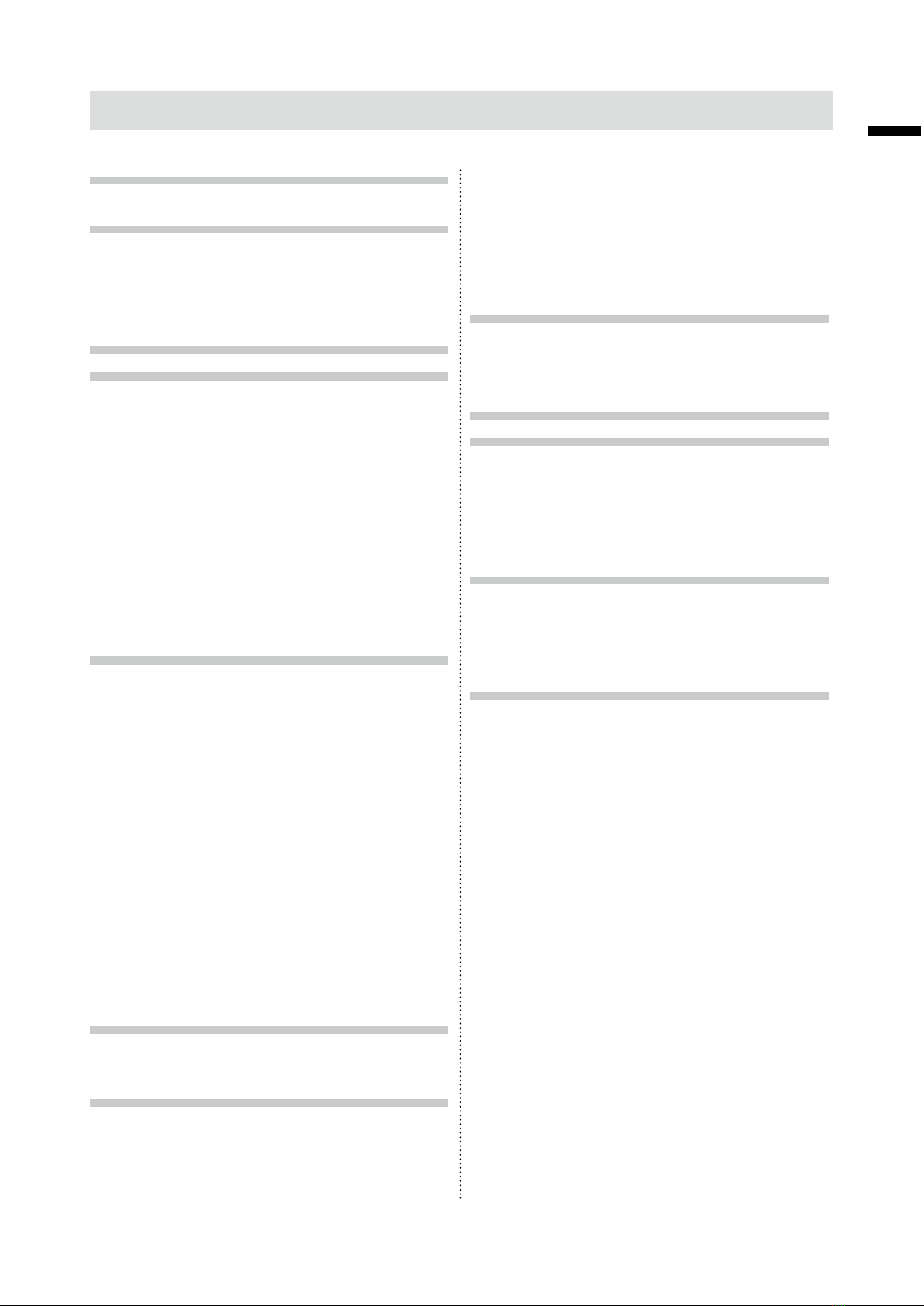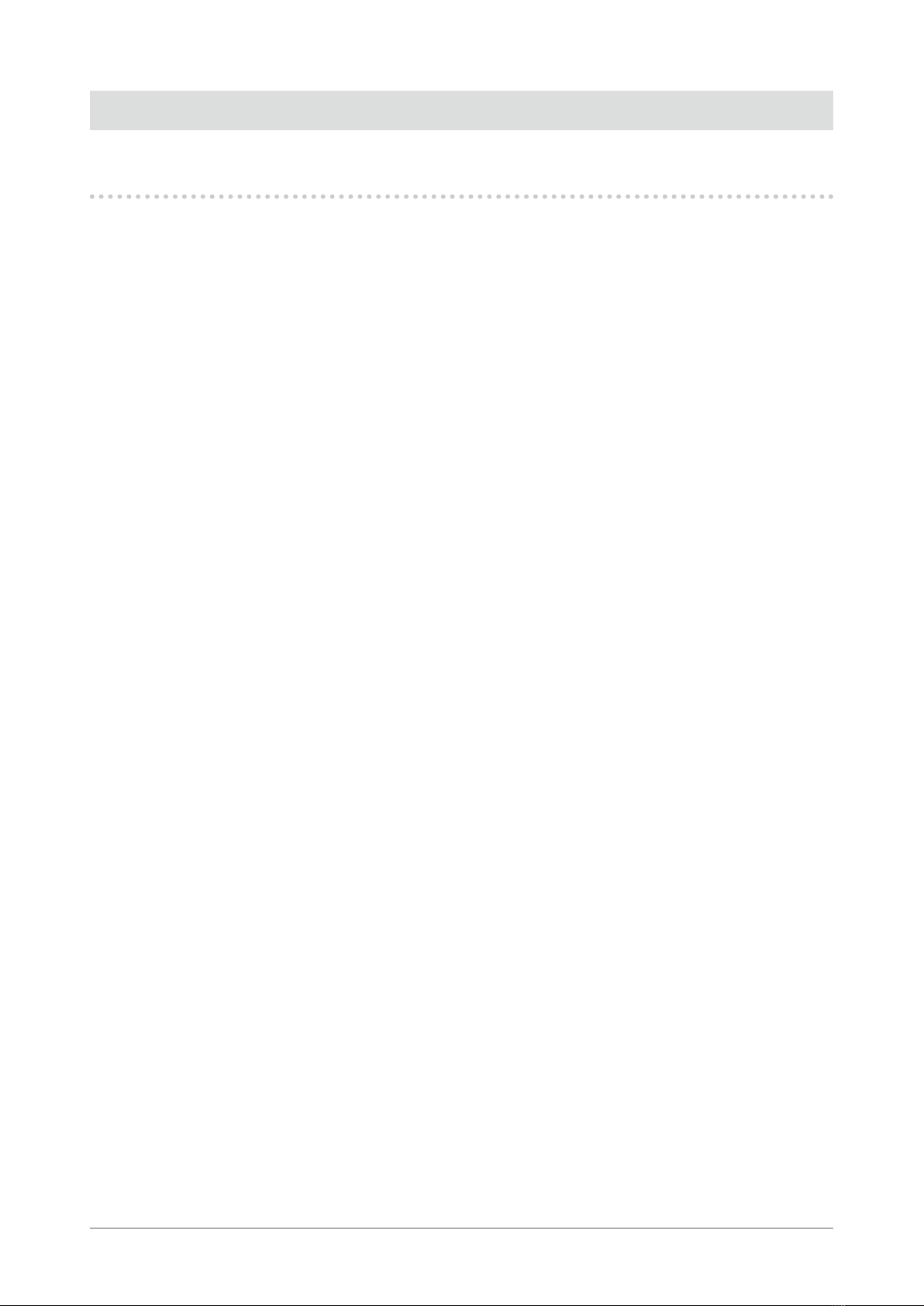English
9
CONTENTS
CONTENTS
PRECAUTIONS ...................................................... 3
IMPORTANT .............................................................. 3
About This Product ............................................... 7
Intended Use ............................................................. 7
Precautions for Use ................................................. 7
Cautions for Network Use ....................................... 7
Cleaning .................................................................... 8
CONTENTS ............................................................. 9
Chapter 1 Introduction ..................................... 10
1-1. Features ........................................................10
●Camera Performance .....................................10
●Structure (Camera Mount) .............................10
●Installation ......................................................10
●Operation .......................................................10
●Output Interface .............................................10
●Other Functions ..............................................10
1-2. Package Contents ........................................11
1-3. Controls and Functions ..............................11
●AC Adapter .....................................................11
●CCU ................................................................12
●Camera ...........................................................14
Chapter 2 Setup ................................................ 16
2-1. Before Installing the CCU ...........................16
●InstallationRequirements ..............................16
●Attaching the Rubber Feet (Optional) ............16
2-2. Preparing the Camera .................................17
●Attaching a Filter or a Close-up Lens
(Optional) ........................................................17
●
Attaching the Camera to a Fixture (Arm/Stand)
...19
2-3. Connected .................................................... 20
●Connection Example ..................................... 20
●Connecting the Camera with CCU ................ 20
●Connecting Monitors and Encoders ..............21
●Connecting a Computer (Optional) ................21
●Connecting the Power Cord .......................... 22
2-4. Adjustments ................................................ 24
●Setting the Installation Direction ....................24
●Adjusting the Brightness ............................... 25
Chapter 3 Operation ......................................... 27
3-1. Camera Control ........................................... 27
3-2. Menu Operation ........................................... 28
Chapter 4 Setting .............................................. 29
4-1. ALC ............................................................... 29
4-2. Picture .......................................................... 30
4-3. Color ..............................................................31
4-4. Camera & Lens ............................................ 32
4-5. Video Output ............................................... 33
4-6. Audio ............................................................ 33
4-7. Device Setting ............................................. 34
4-8. Save/Load .................................................... 36
4-9. Information .................................................. 36
4-10. Language ......................................................37
Chapter 5 Maintenance .................................... 38
5-1. ExportingtheSettings ............................... 38
5-2. Loading the Settings .................................. 40
5-3. Software Update ......................................... 40
Chapter 6 Menu List ......................................... 41
Chapter 7 Troubleshooting .............................. 43
7-1. If No Image Is Displayed ............................ 43
7-2. Other Problems ........................................... 43
7-3. SpecicationsoftheLEDLighting ........... 44
●CCU Front ..................................................... 44
●Camera Front ................................................ 45
Chapter8 Specications ................................. 46
8-1. Specications ............................................. 46
8-2. ExternalDimensions ...................................47
●CCU ................................................................47
●Camera ...........................................................47
Appendix .............................................................. 48
Trademark ............................................................... 48
License .................................................................... 48
Medical Standard ................................................... 48
EMC Information .................................................... 49
Warning for Radio interference ............................ 53
LIMITED WARRANTY ............................................. 54
Recycling Information ........................................... 55