HIK VISION DS-KH6320-WTE1 Datasheet
Other HIK VISION Intercom System manuals

HIK VISION
HIK VISION DS-KD8103-E6 User manual

HIK VISION
HIK VISION DS-KH6320-LE1 User manual

HIK VISION
HIK VISION DS-KD9403-E6 User manual

HIK VISION
HIK VISION DS-KH8520-WTE1 User manual
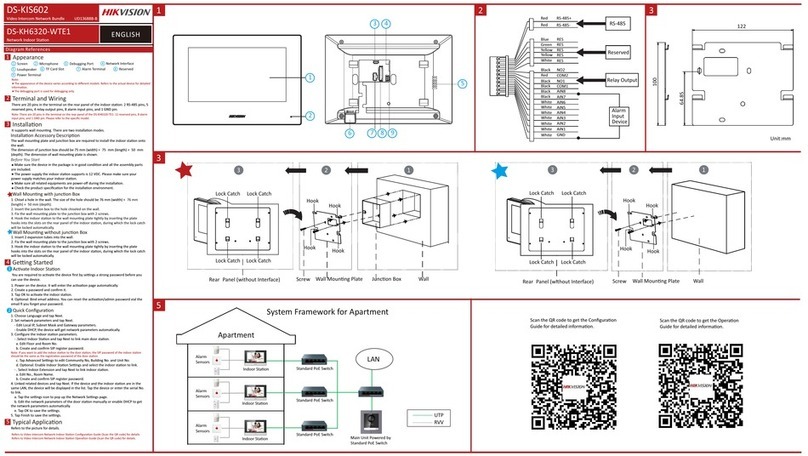
HIK VISION
HIK VISION DS-KH6320-WTE1 User manual

HIK VISION
HIK VISION DS-KD8002-VM User manual

HIK VISION
HIK VISION DS-KIS701 User manual

HIK VISION
HIK VISION DS-KD9633-E6-WBE6 User manual

HIK VISION
HIK VISION DS-KD8002-VM User manual

HIK VISION
HIK VISION DS-KIS701-W-D User manual

HIK VISION
HIK VISION DS-KV8213-WME1 User manual
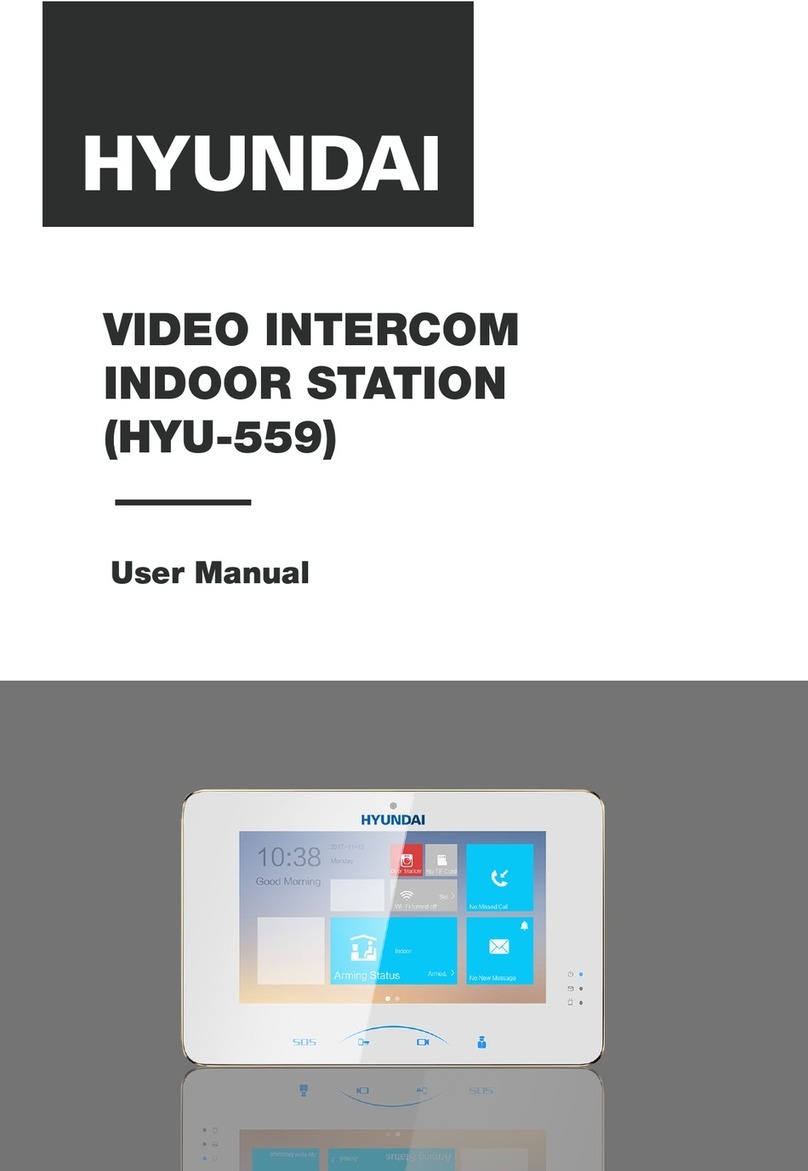
HIK VISION
HIK VISION HYU-559 User manual

HIK VISION
HIK VISION DS-KD9203 Series User manual

HIK VISION
HIK VISION 8 Series User manual

HIK VISION
HIK VISION DS-KD8003-IME2 User manual
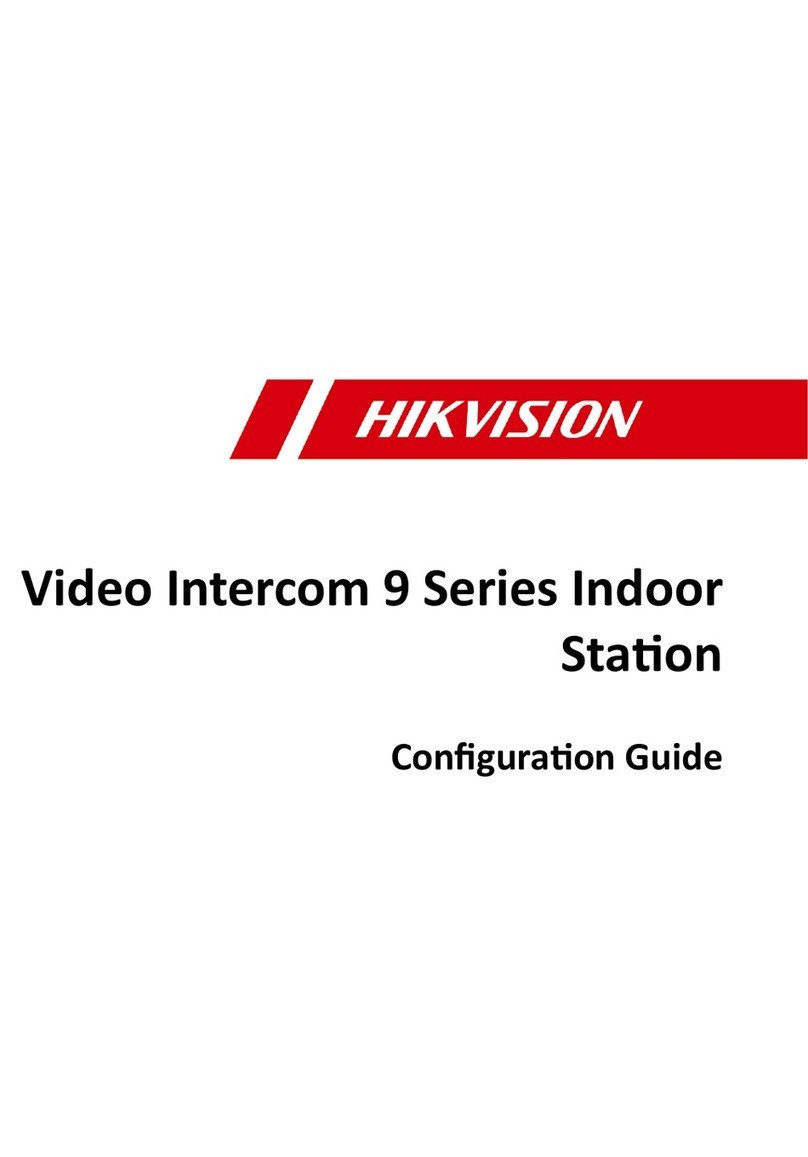
HIK VISION
HIK VISION DS-KH9510- WTE1B User manual

HIK VISION
HIK VISION DS-KH9510-WTE1 User manual

HIK VISION
HIK VISION DS-KV8402-IM User manual

HIK VISION
HIK VISION DS-KB8112-IM User manual

HIK VISION
HIK VISION DS-KH6320-TDE1 Series User manual
Popular Intercom System manuals by other brands

MGL Avionics
MGL Avionics V16 manual

SSS Siedle
SSS Siedle BVI 750-0 Installation & programming

urmet domus
urmet domus AIKO 1716/1 quick start guide

urmet domus
urmet domus IPerVoice 1039 Installation

Alpha Communications
Alpha Communications STR QwikBus TT33-2 Installation, programming, and user's manual

Monacor
Monacor ICM-20H instruction manual

























