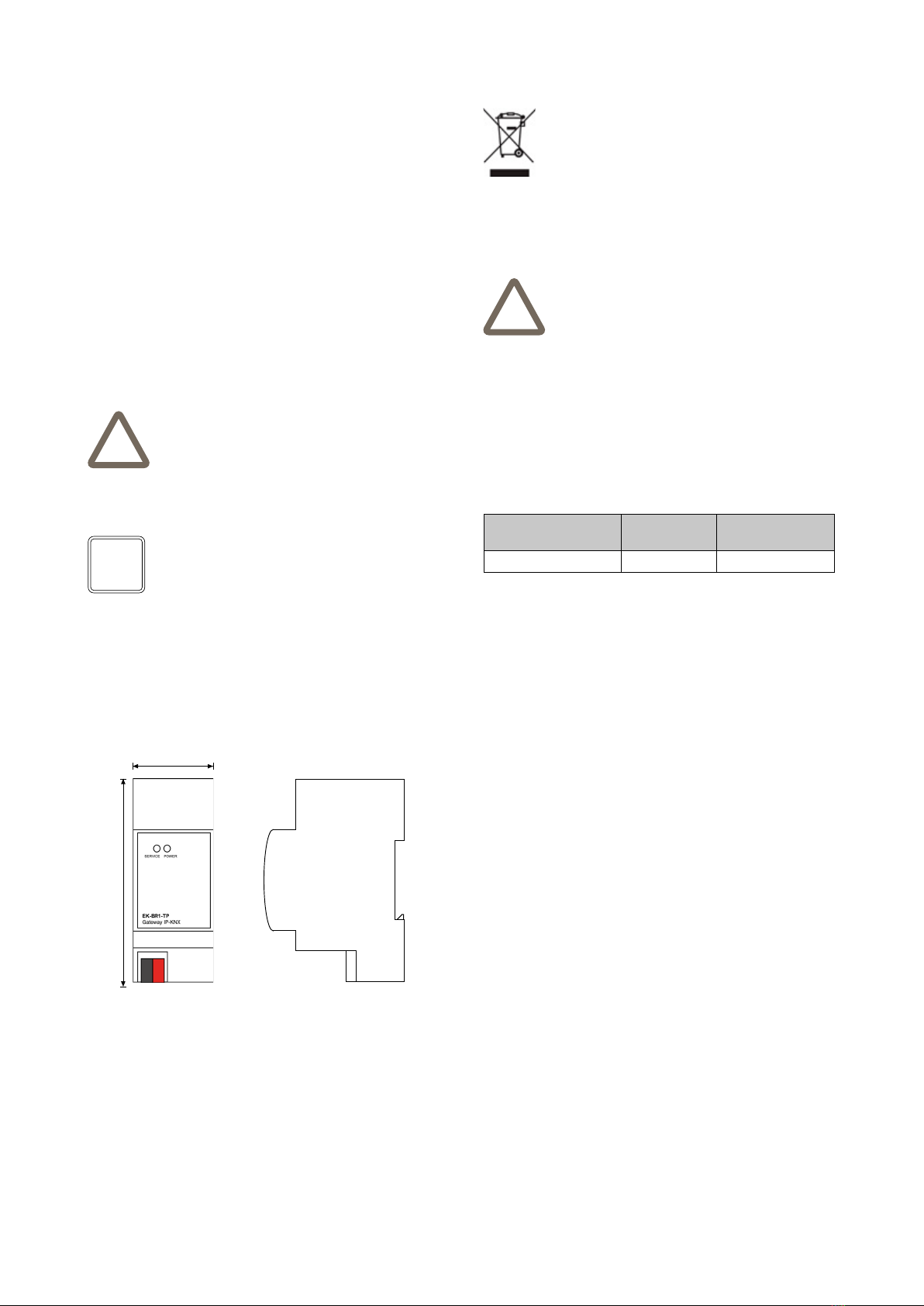4
and emptying the supervision project using the “RESET”
button available. In this case, compared to what was pre-
viously seen to restore the IP address, the procedure to
follow is the following:
• open the front panel of the server Konnect4 using a
small slotted screwdriver, and exerting a slight leverage
eect in one of the side slots
• locate the RESET button on the back of the vertical
card
• press the RESET button for at least 10 seconds un-
til the SERVICE LED on the front of the device starts
ashing, then release the button.
• within the next 5 seconds, press and hold the button for
at least 10 seconds
• when the LED is solidly lit, release the button and wait
for it to go out.
• when the LED goes o, remove and restore the power
supply
• wait about one minute and log in to the server with the
factory IP address (192.168.0.110).
!
!
Disposal
File name Device
Release Update
STEKBR1TP_EN.pdf A1.0 06/2020
Warning! To avoid losing all the congurations made for the au-
tomation project during a factory reset operation, it is recommen-
ded to make periodic backups of the supervision project.
36
90,5
Note! The conguration and commissioning activities of the Kon-
nect4 server device require specialized skills on the KNX net-
work and knowledge of the specic automation project carried
out with ETS. To acquire these skills, it is essential to participate
in the courses organized at KNX certied training centers. For
further information: www.knx.it
Dimensions [mm]
i
The products described in this technical sheet at the end
of its useful life are classied as waste from electronic
equipment according to the European Directive 2012/19
/ EU (RAEE recast), implemented in Italy with Legislative
Decree no. 49 of 14 March 2014, and cannot be transfer-
red to unsorted municipal solid waste.
Warning! Incorrect disposal of the product can cause serious
damage to the environment and human health. For correct di-
sposal, inquire about the collection and treatment methods pro-
vided by the local authorities.
Document
This technical sheet refers to the A1.0 release of ekinex®
devices cod. EK-BR1-TP and is available for download
on the website www.ekinex.com in PDF (Portable Data
Format) format.
Warnings
• Installation, electrical connection, conguration and
commissioning of the device may only be carried out
by qualied personnel in accordance with the applica-
ble technical regulations and the laws in force in the
respective countries
• The device may not be used in safety applications. Ho-
wever, the device may be used for auxiliary signalling
functions
• Opening the housing of the device results in the imme-
diate interruption of the warranty period
• In the event of tampering, compliance with the essential
requirements of the applicable directives for which the
device has been certied is no longer guaranteed
• Defective ekinex® KNX devices must be returned to the
manufacturer at the following address: Ekinex S.p.A.,
Via Novara 37 - I-28010 Vaprio d’Agogna NO
Other useful informations
• This technical data sheet is addressed to installers, sy-
stem integrators and designers
• For more information on the product, you can con-
tact ekinex® technical support at the e-mail ad-
www.ekinex.com
• Each ekinex® device has a unique serial number on
the label. The serial number can be used by installers
and system integrators for documentation purposes
and must be added to any communication addressed
to ekinex® technical support in case of equipment mal-
function
• ekinex® is a registered trademark of Ekinex S.p.A.
• KNX® ed ETS® sono marchi registrati da KNX Asso-
ciation cvba, Bruxelles
© Ekinex S.p.A. 2021. The company reserves the right to make
changes to this technical documentation without notice.
Approvals
The products complie with the Low Voltage Directive
(2014/35 / EU) and the Electromagnetic Compatibility Di-
rective (2014/30 / EU). Tests carried out in accordance
with EN 50491-5-1: 2010, EN 50491-5-2: 2010.
Maintenance
The devices are maintenance-free. To clean them, use
a dry cloth. The use of solvents or other aggressive sub-
stances is absolutely to be avoided.