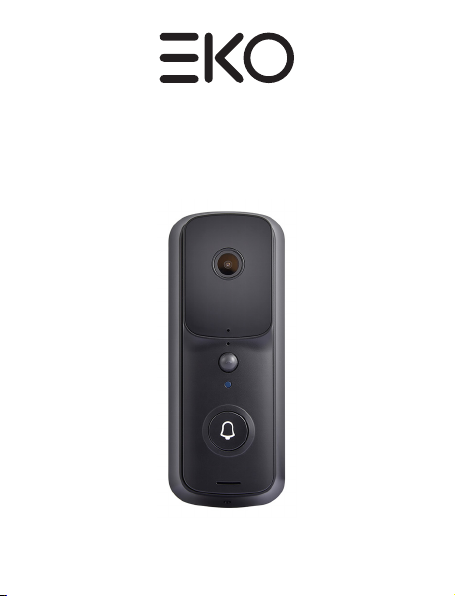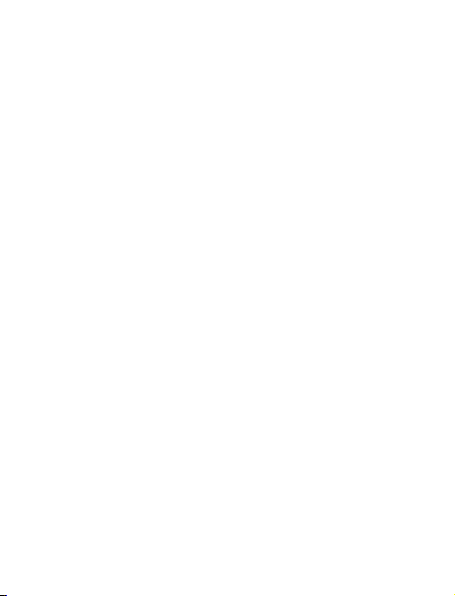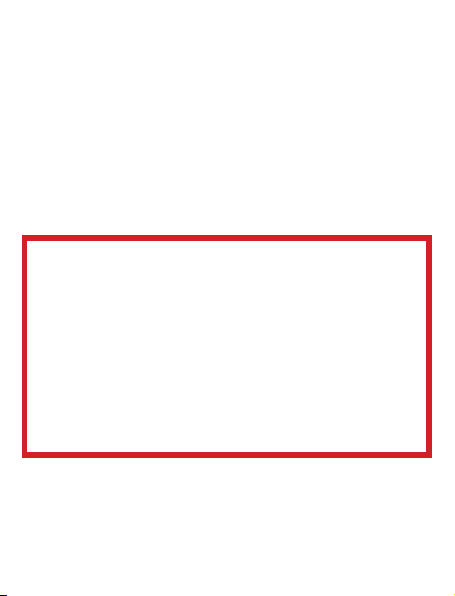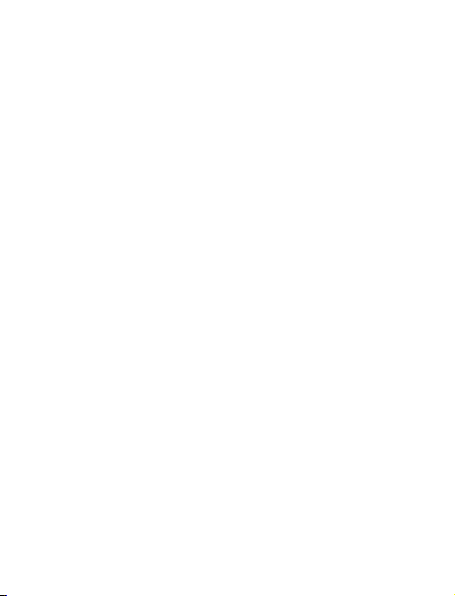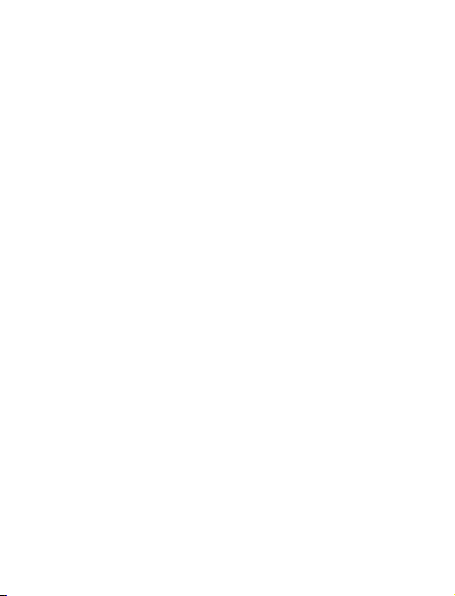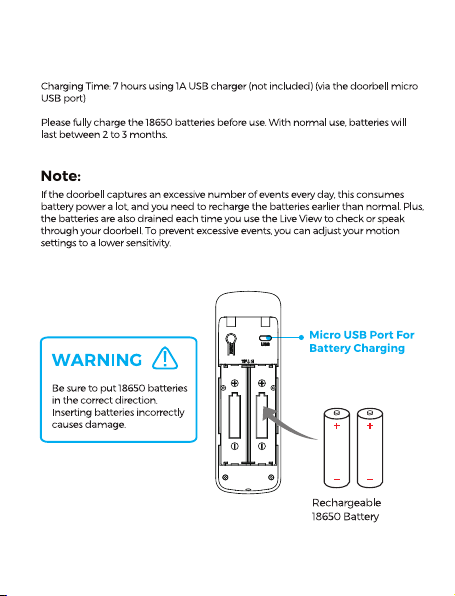6
GENERAL SAFETY INSTRUCTIONS
• Before installing the product, make sure to place it away
from: heatsources, radiators or other products that produce
heat; areas with high temperatures, high humidity or direct
sunlight; excess dirt and dust; open windows and any place
where water may get to the unit.
• Do not immerse the cord, plug or the product in water or
other liquid, or expose the electrical connections to
water or other liquid.
• Unpack the product and keep the original packaging
carton and materials in a safe place. It will help prevent any
damage if the product needs to be transported in the
future, and you can use it to store the product when it is
not in use.
• The product should always be repacked in its original
packaging whenever transporting to prevent any possible
damage to the product.
• When not in use: Disconnect from the power source and
store in a cool, dry and well ventilated location out of direct
sunlight, and not subject to humidity.