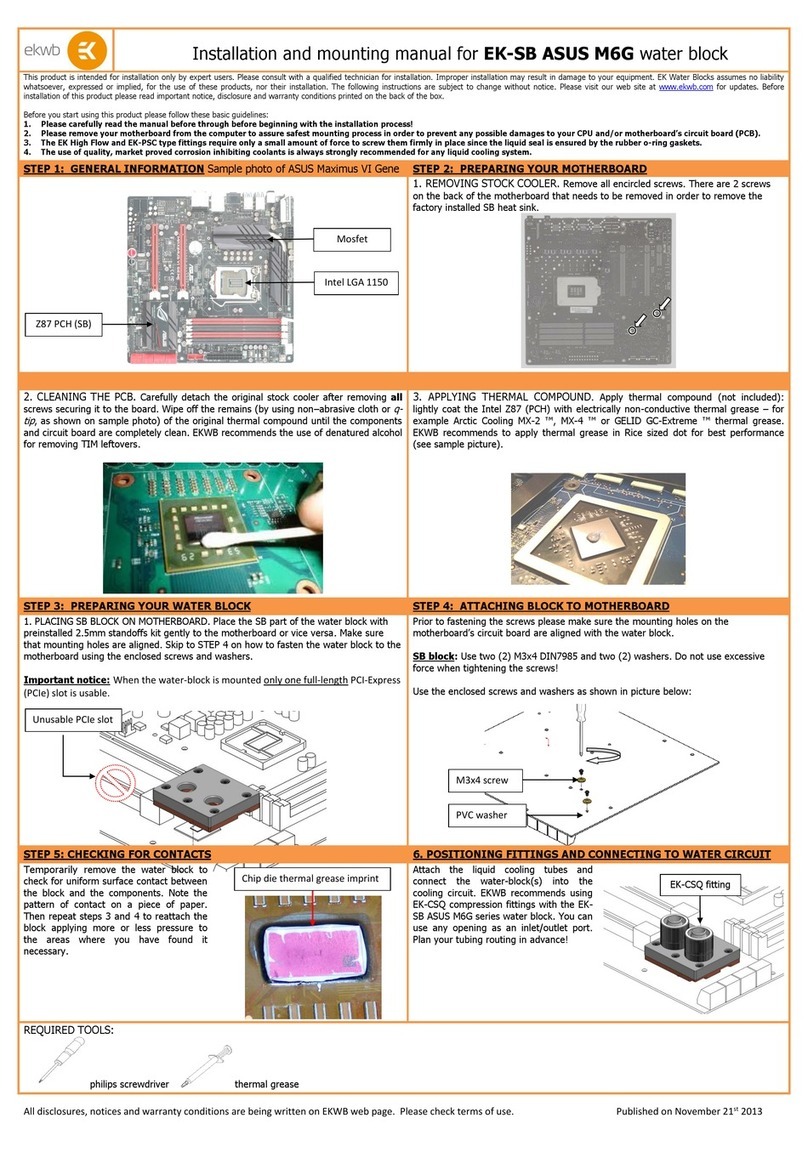ekwb Barebones Guide
Other ekwb Computer Hardware manuals

ekwb
ekwb EK-Quantum Vector2 Trio RTX 3080/90 ABP Set... User manual

ekwb
ekwb EK-FC Titan Series Manual
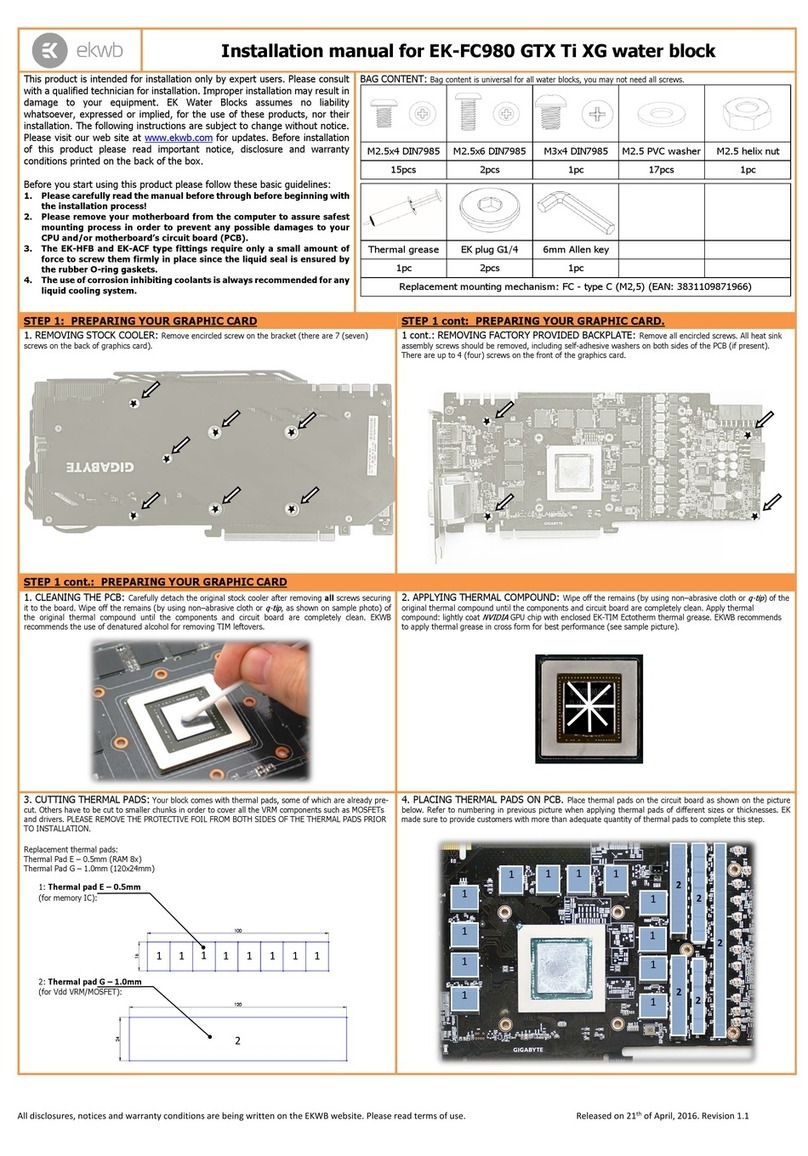
ekwb
ekwb EK-FC980 GTX Ti XG User manual
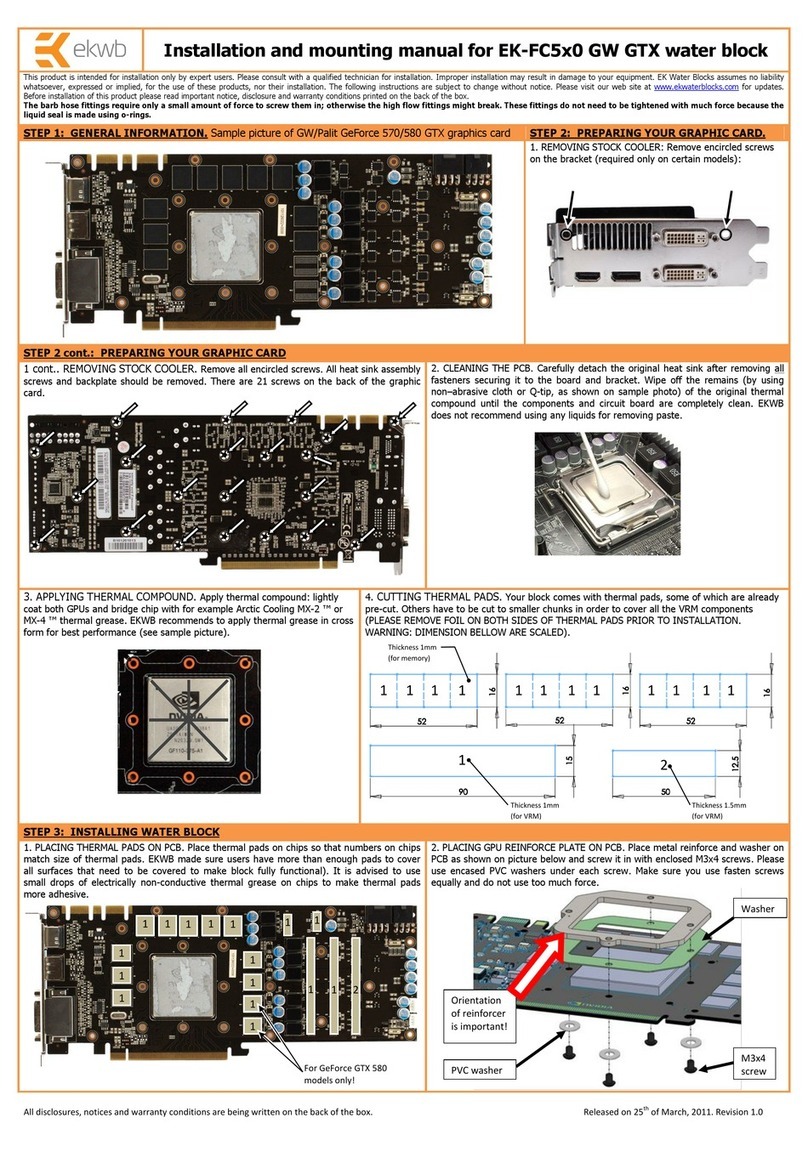
ekwb
ekwb EK-FC5x0 GW GTX water block Manual
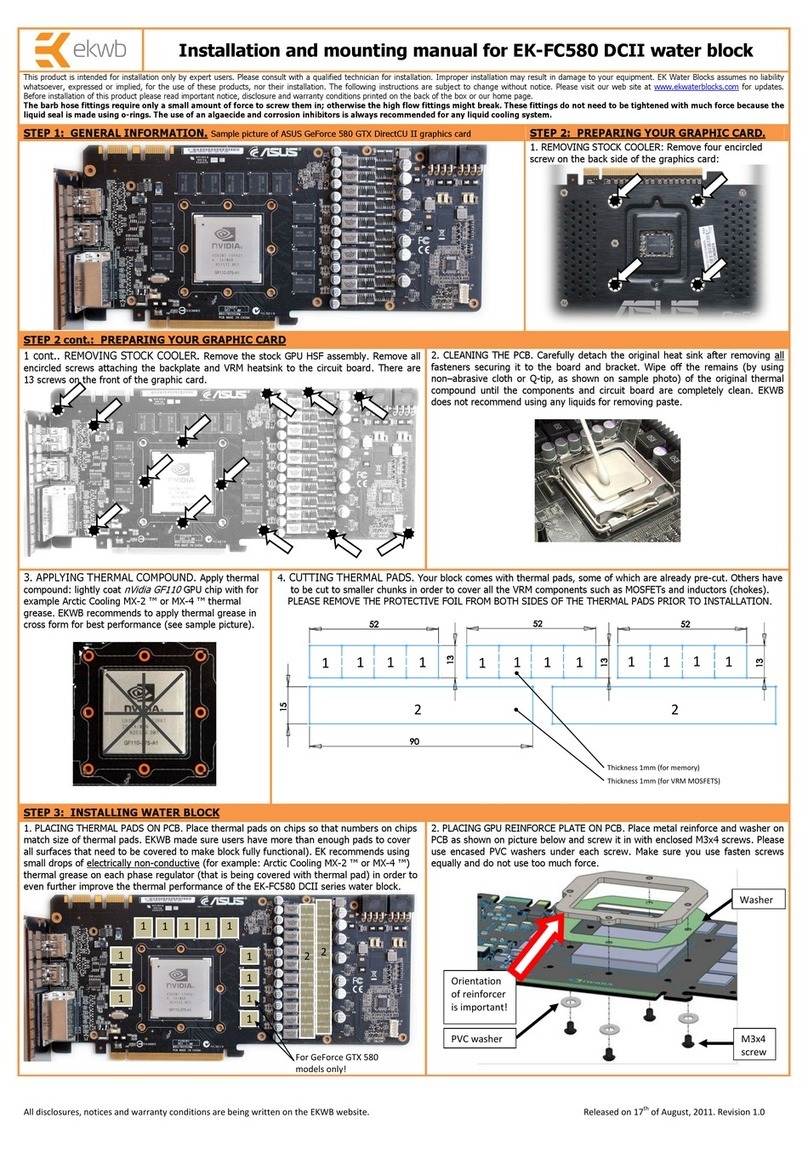
ekwb
ekwb EK-FC580 DCII Manual
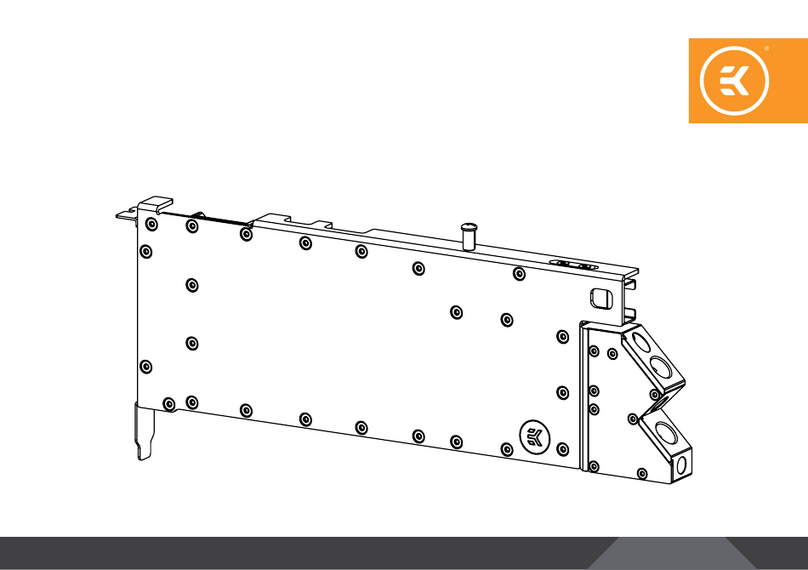
ekwb
ekwb EK-Pro RTX A5500 Rack - Ni+Inox User manual

ekwb
ekwb EK-Quantum Reaction AIO RX 6800/6900 D-RGB P240 - AMD Radeon... User manual
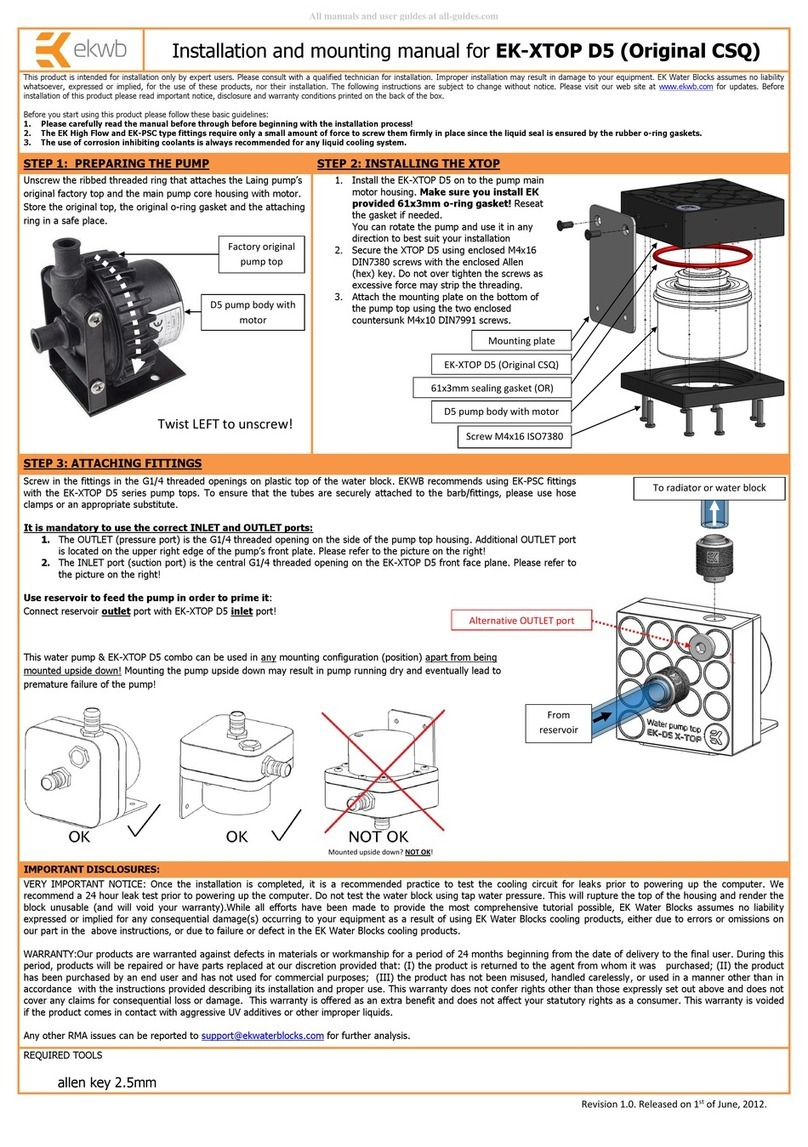
ekwb
ekwb EK-XTOP D5 Guide
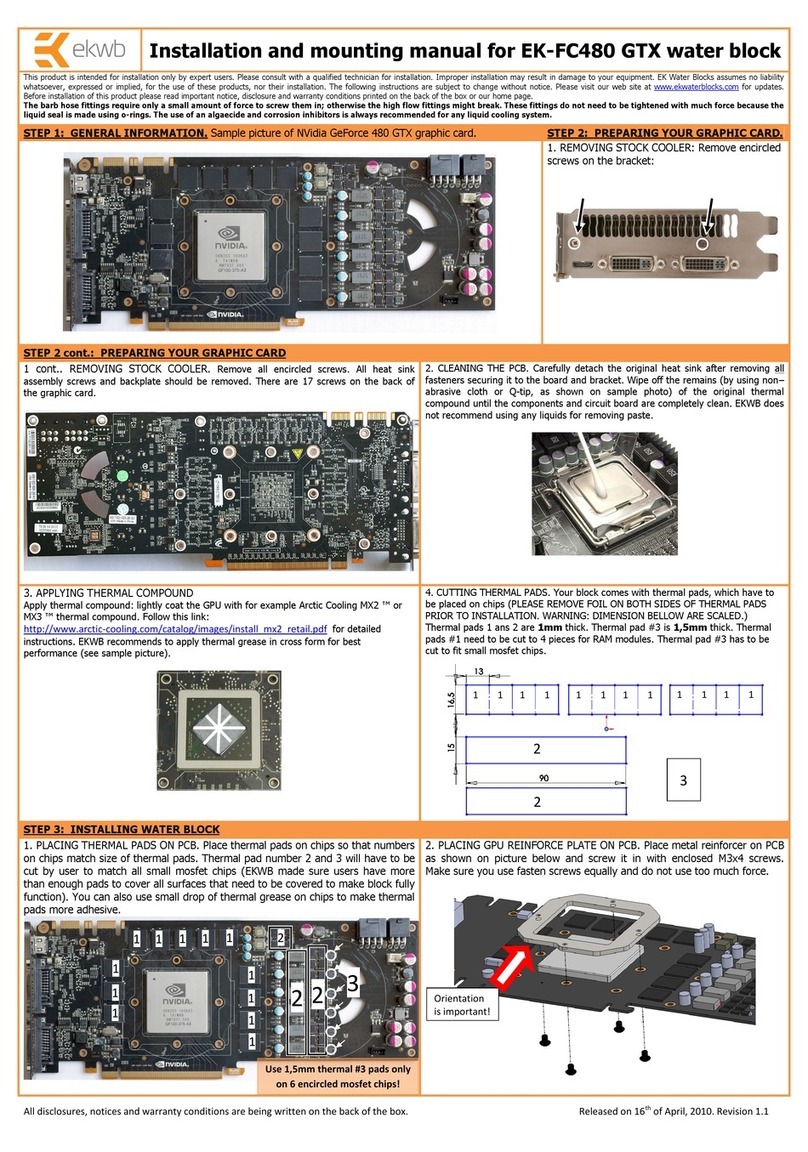
ekwb
ekwb EK-FC480 GTX Manual
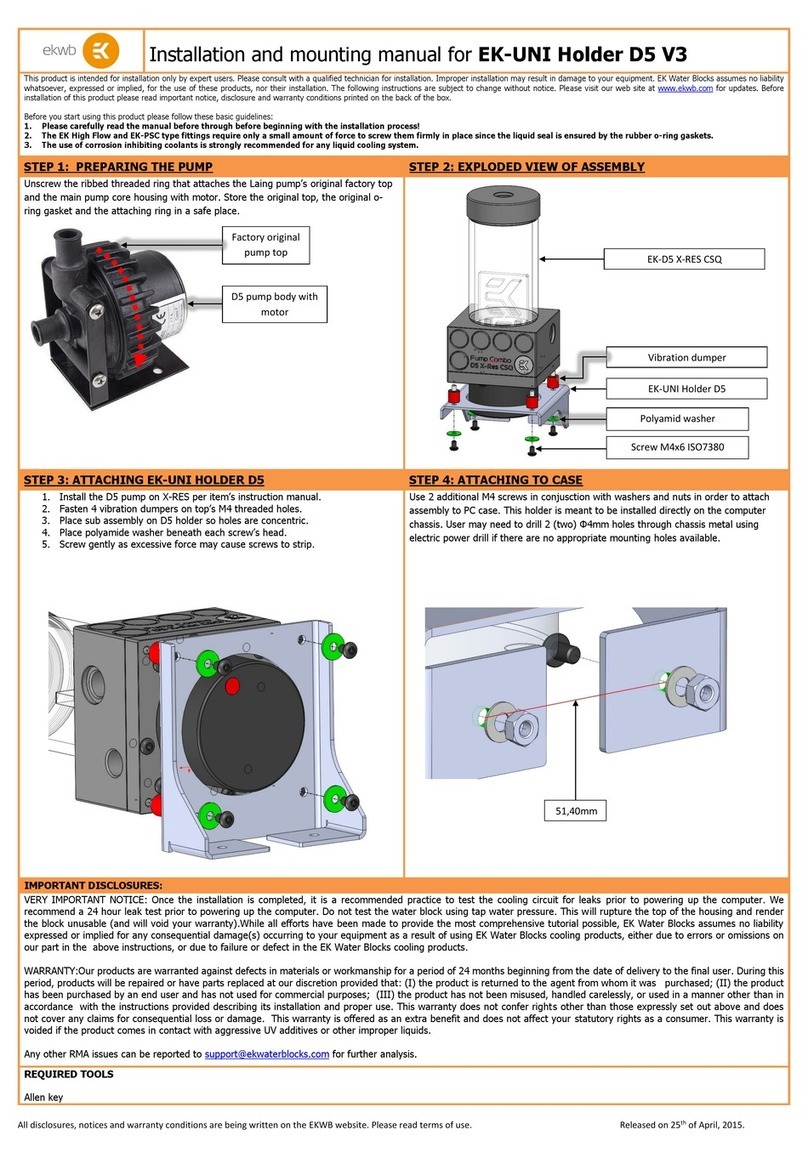
ekwb
ekwb EK-UNI Holder D5 V3 Manual
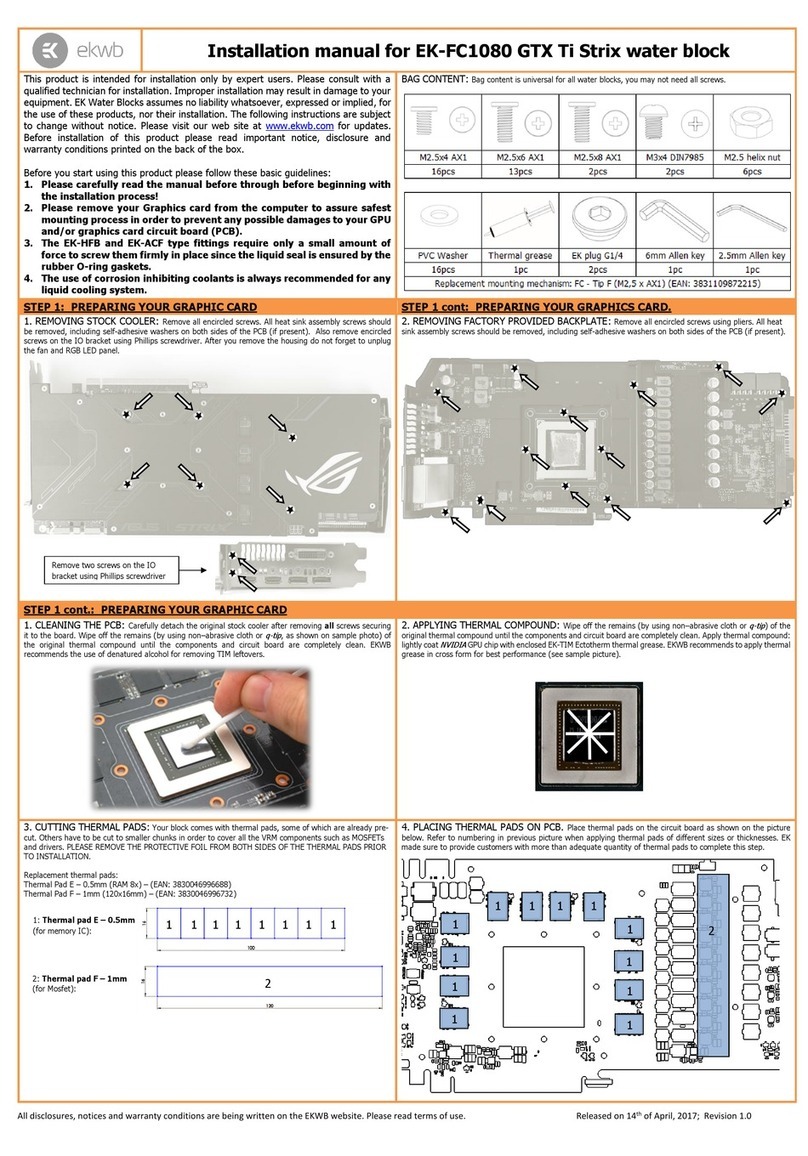
ekwb
ekwb EK-FC1080 GTX Ti Strix User manual

ekwb
ekwb 115 Series User manual

ekwb
ekwb EK-MSI Z690 Carbon EK X User manual

ekwb
ekwb EK-FC 5870 V2 Manual

ekwb
ekwb EK-BAY DCP 2.2 Manual

ekwb
ekwb EK-Quantum Velocity Ryzen Edition UNC Standoffs -... User manual

ekwb
ekwb EK-FC980 GTX Original CSQ Series Manual
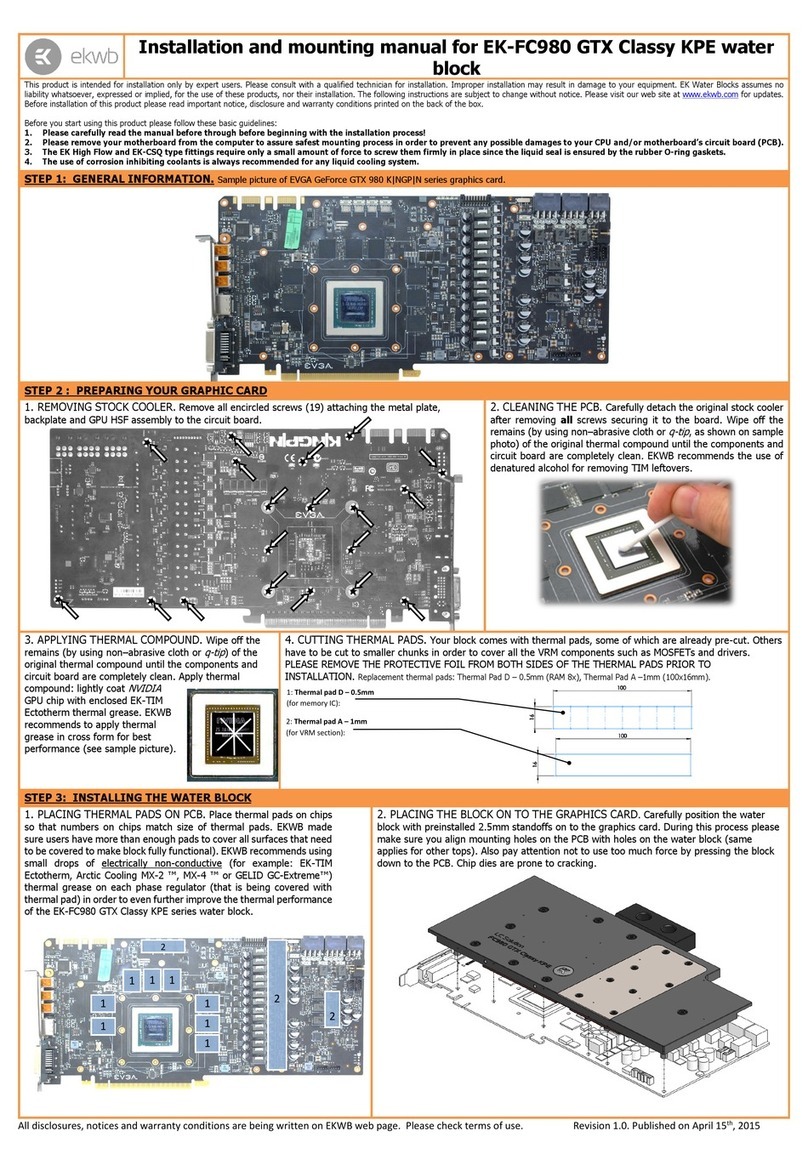
ekwb
ekwb EK-FC980 Manual
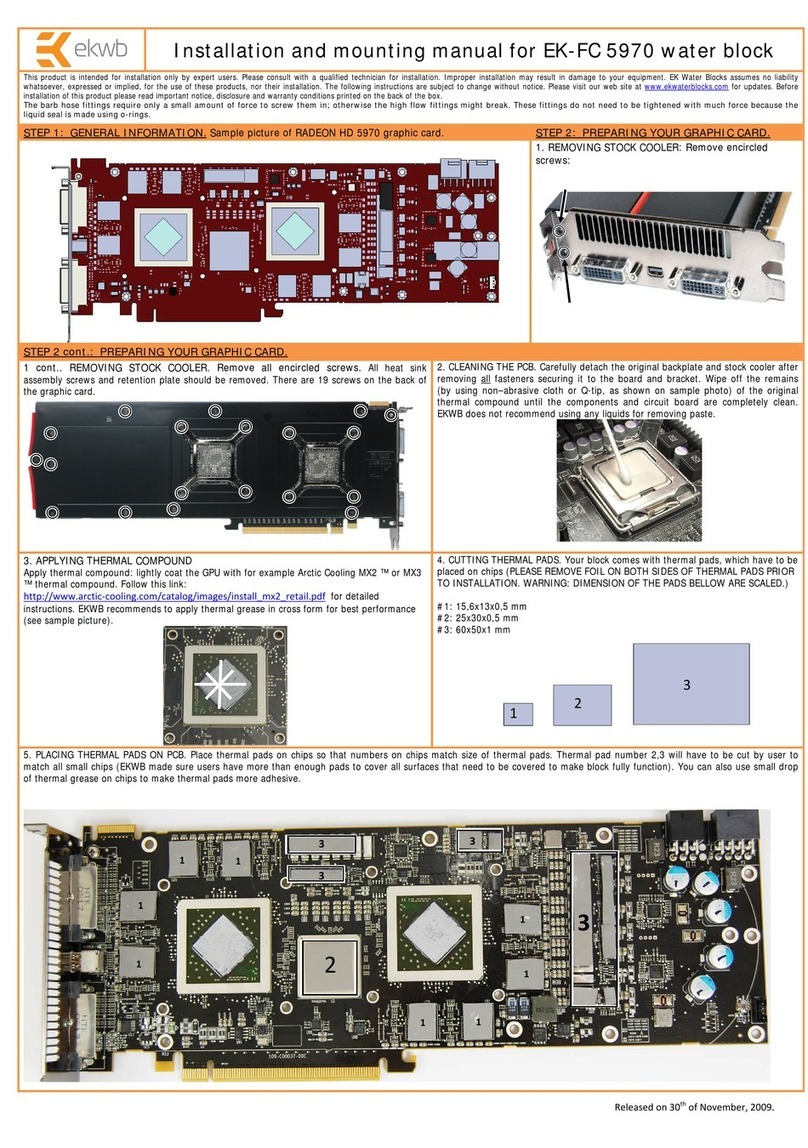
ekwb
ekwb EK-FC 5970 Manual

ekwb
ekwb EK-FC980 GTX TF5 Manual
Popular Computer Hardware manuals by other brands

Toshiba
Toshiba TOSVERT VF-MB1/S15 IPE002Z Function manual

Shenzhen
Shenzhen MEITRACK MVT380 user guide

TRENDnet
TRENDnet TEW-601PC - SUPER G MIMO WRLS PC CARD user guide

StarTech.com
StarTech.com CF2IDE18 instruction manual

Texas Instruments
Texas Instruments LMH0318 Programmer's guide

Gateway
Gateway 8510946 user guide

Sierra Wireless
Sierra Wireless Sierra Wireless AirCard 890 quick start guide

Leadtek
Leadtek Killer Xeno Pro Quick installation guide

Star Cooperation
Star Cooperation FlexTiny 3 Series Instructions for use

Hotone
Hotone Ampero user manual

Connect Tech
Connect Tech Xtreme/104-Express user manual

Yealink
Yealink WF50 user guide