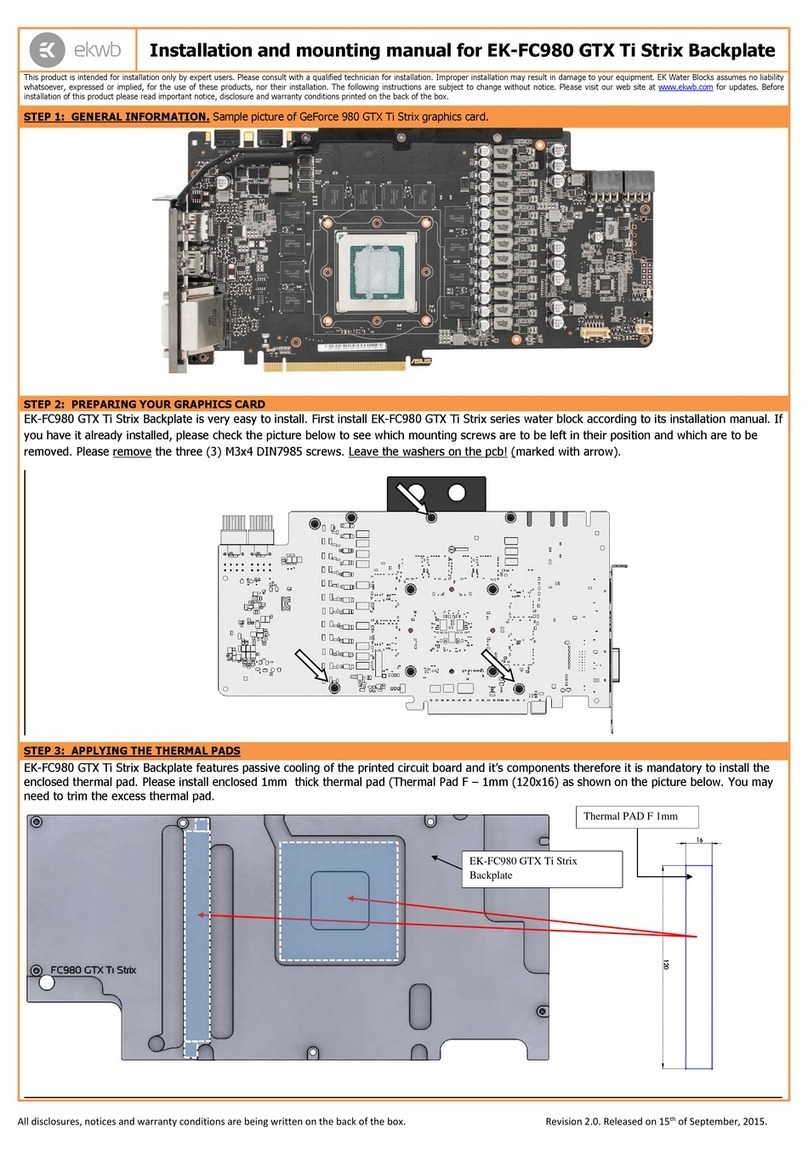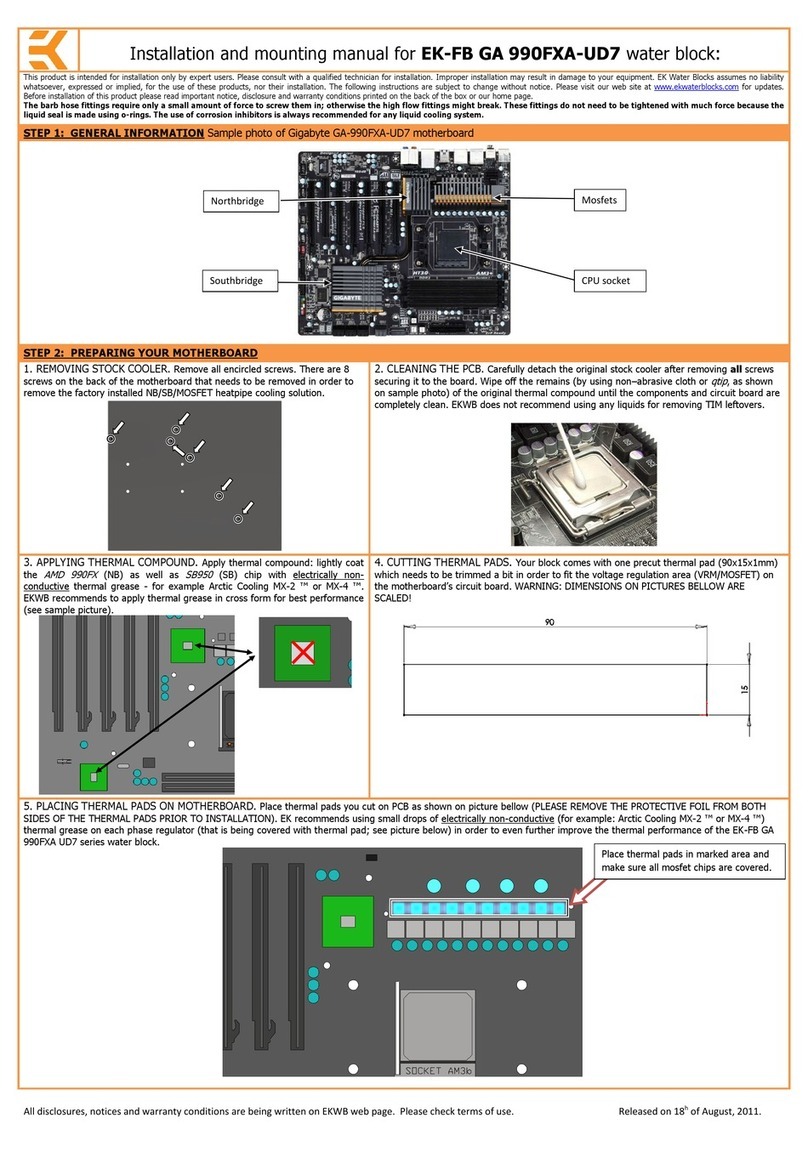ekwb EK-FC R9-390X TF5 Series Manual
Other ekwb Computer Hardware manuals
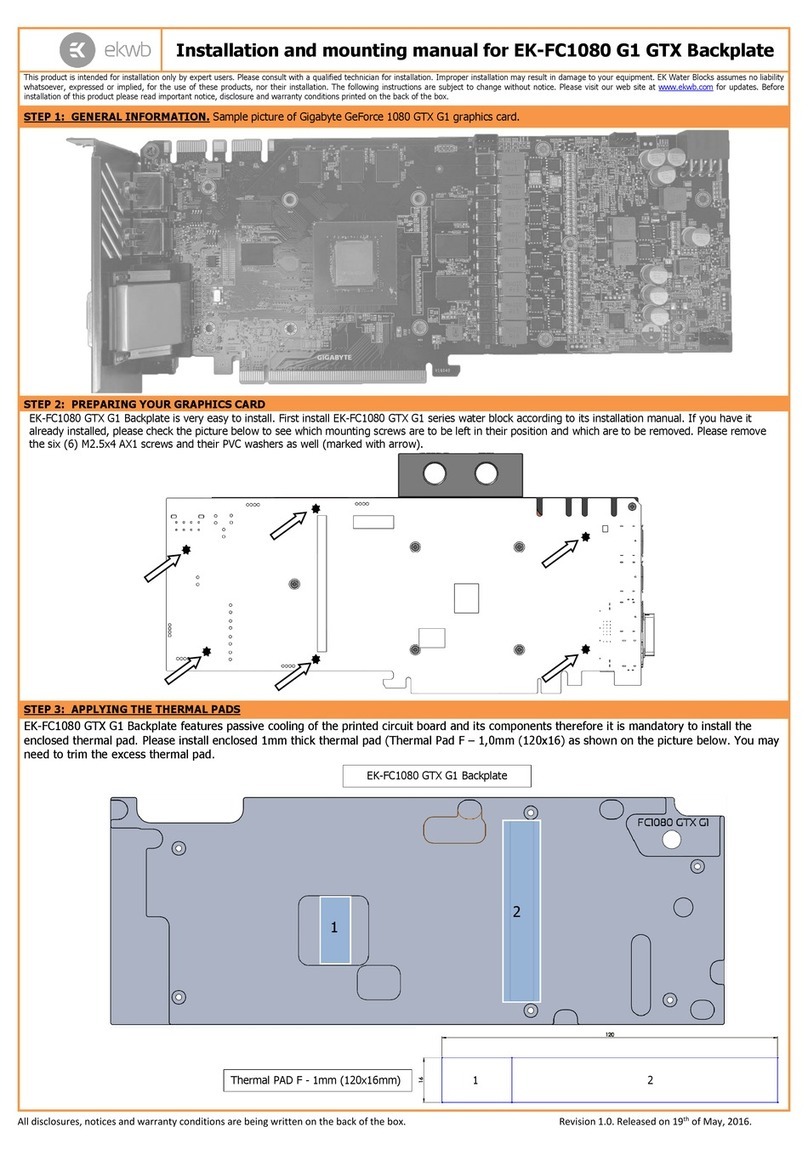
ekwb
ekwb EK-FC1080 G1 GTX Backplate Guide

ekwb
ekwb EK-FC750 GTX Series User manual

ekwb
ekwb EK-FC7970 Lightning Manual
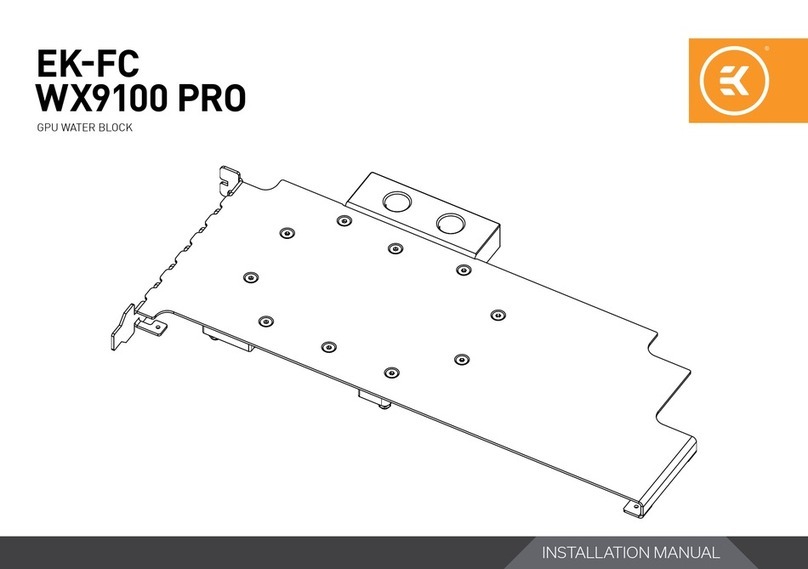
ekwb
ekwb EK-FC WX9100 PRO BACKPLATE User manual
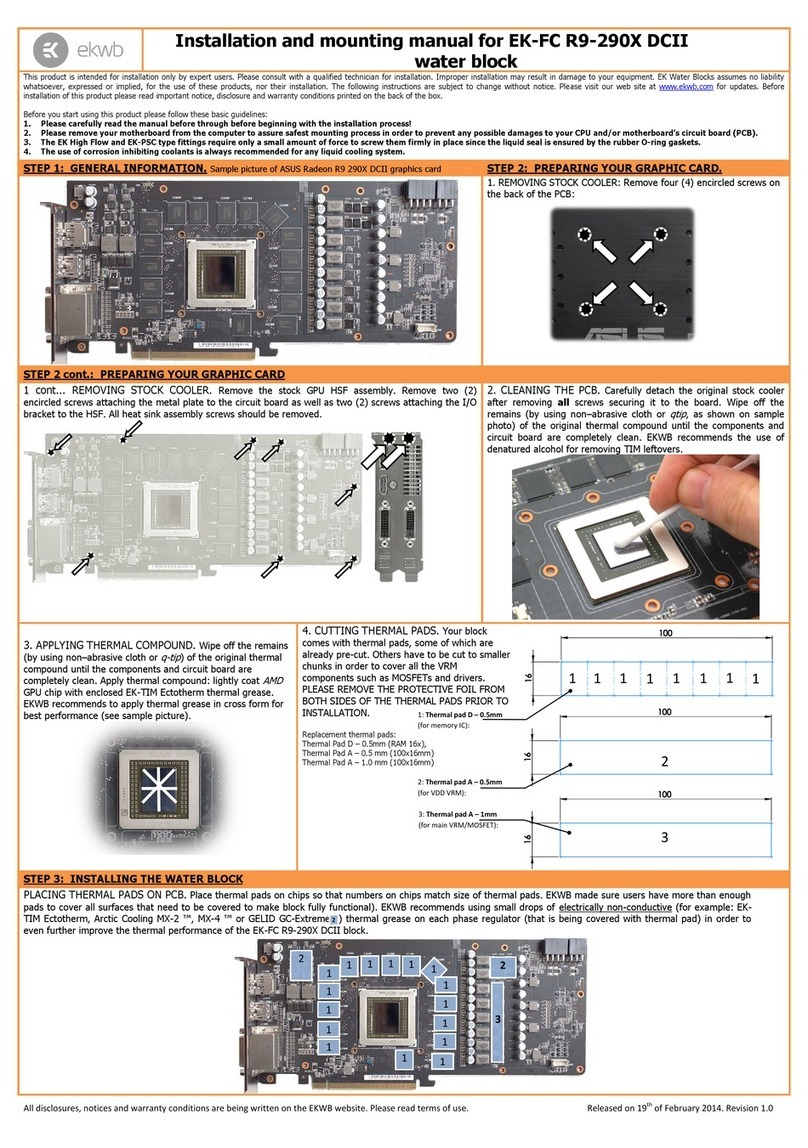
ekwb
ekwb EK-FC R9 290X DCII Guide
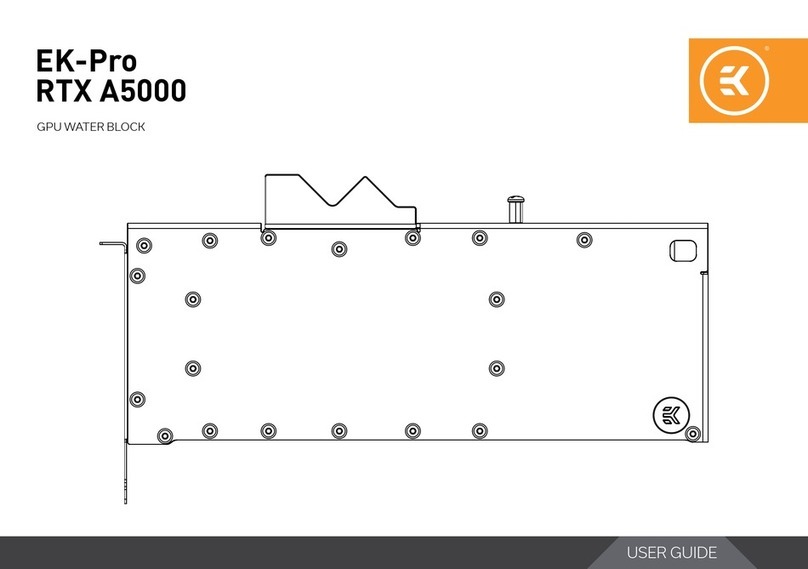
ekwb
ekwb EK-Pro RTX A5000 User manual

ekwb
ekwb EK-Quantum Vector2 Trio RTX 3080/90 ABP Set... User manual

ekwb
ekwb EK-FC980 GTX Ti Strix Series Manual
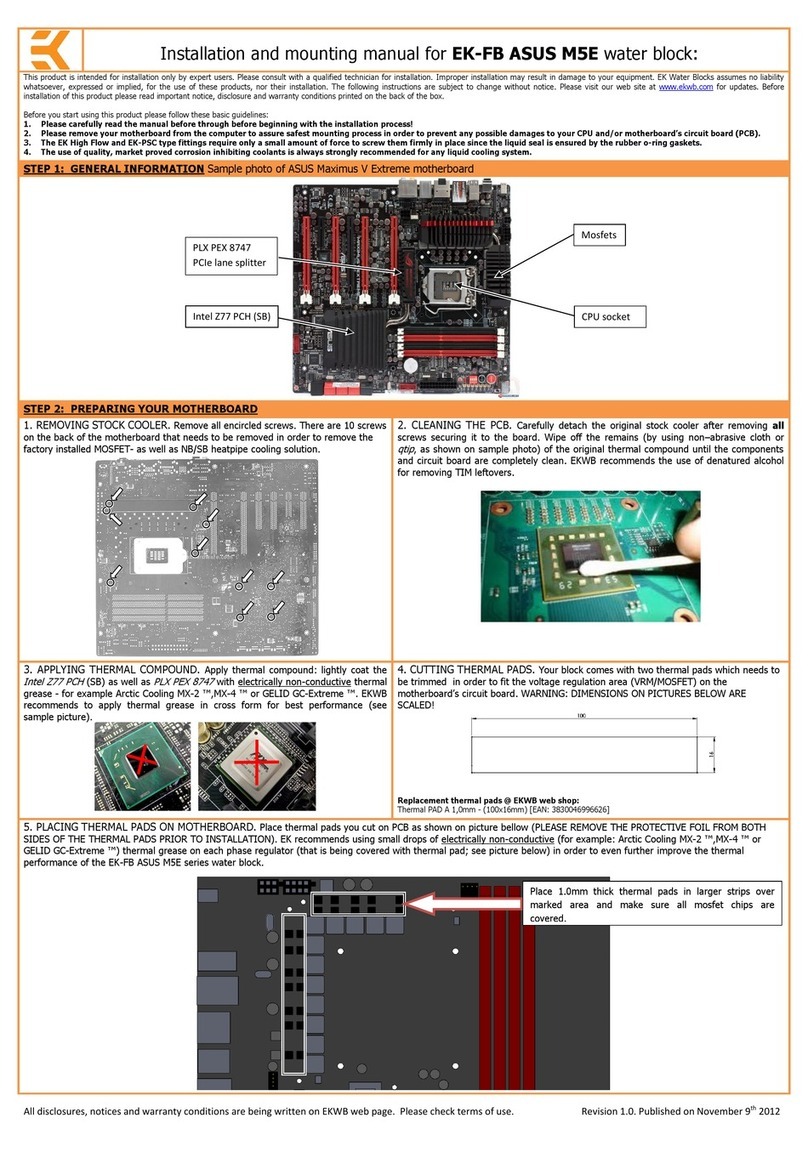
ekwb
ekwb EK-FB ASUS M5E Guide

ekwb
ekwb EK-Quantum Vector FE RTX 3070 User manual

ekwb
ekwb EK-Quantum Vector RTX 3080/3090 D-RGB User manual
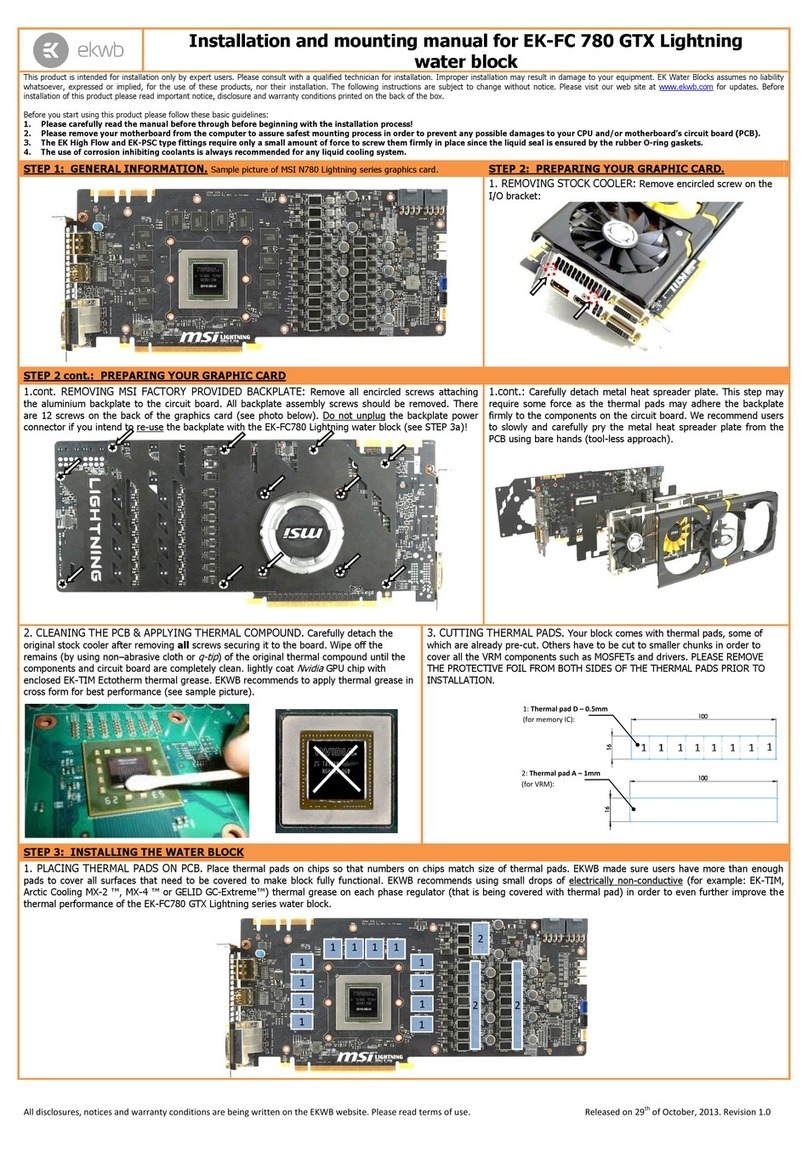
ekwb
ekwb EK-FC 780 GTX Lightning Manual

ekwb
ekwb EK-FC Terminal User manual

ekwb
ekwb EK-Quantum Reflection PC-O11D XL D5 PWM... User manual
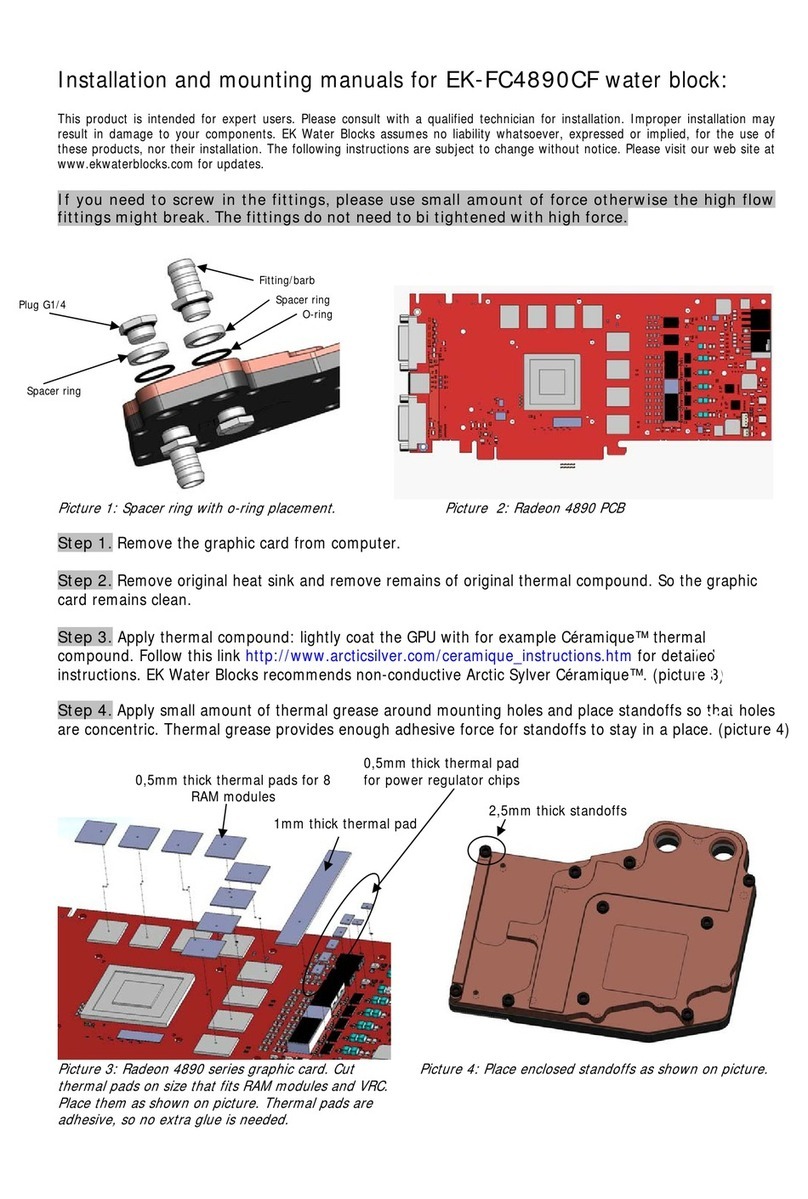
ekwb
ekwb EK-FC4890CF Guide

ekwb
ekwb EK-Vector RTX 2080 Backplate Guide

ekwb
ekwb EK-FB MSI X299 GAMING PRO CARBON RGB... User manual

ekwb
ekwb EK-FC WX9100 PRO BACKPLATE User manual
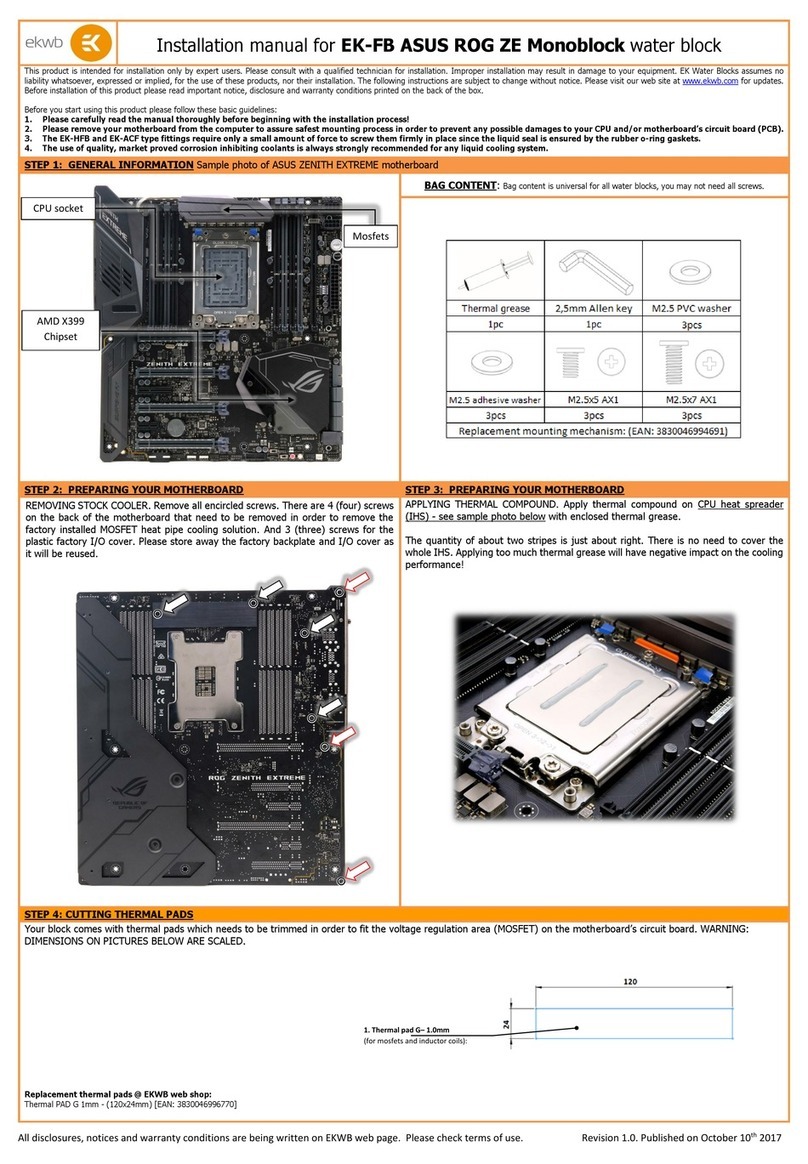
ekwb
ekwb EK-FB ASUS ROG ZE Monoblock User manual
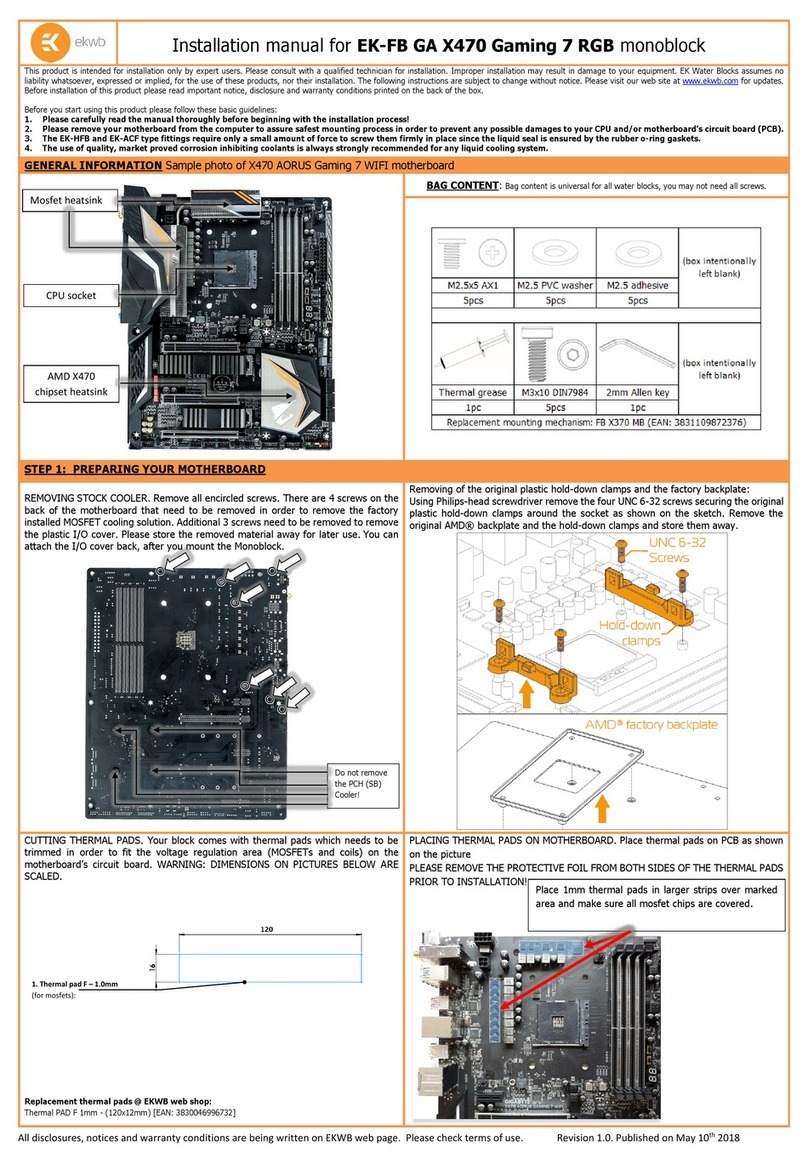
ekwb
ekwb EK-FB GA X470 Gaming 7 RGB User manual
Popular Computer Hardware manuals by other brands

Toshiba
Toshiba TOSVERT VF-MB1/S15 IPE002Z Function manual

Shenzhen
Shenzhen MEITRACK MVT380 user guide

TRENDnet
TRENDnet TEW-601PC - SUPER G MIMO WRLS PC CARD user guide

StarTech.com
StarTech.com CF2IDE18 instruction manual

Texas Instruments
Texas Instruments LMH0318 Programmer's guide

Gateway
Gateway 8510946 user guide

Sierra Wireless
Sierra Wireless Sierra Wireless AirCard 890 quick start guide

Leadtek
Leadtek Killer Xeno Pro Quick installation guide

Star Cooperation
Star Cooperation FlexTiny 3 Series Instructions for use

Hotone
Hotone Ampero user manual

Connect Tech
Connect Tech Xtreme/104-Express user manual

Yealink
Yealink WF50 user guide