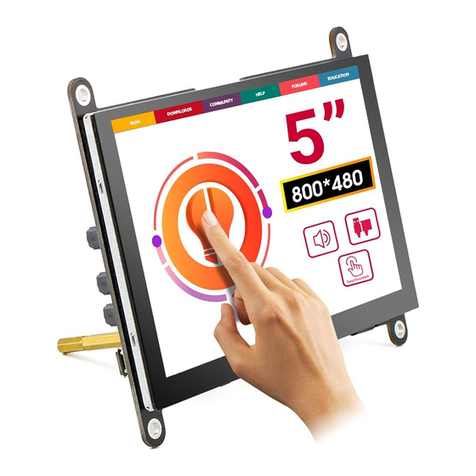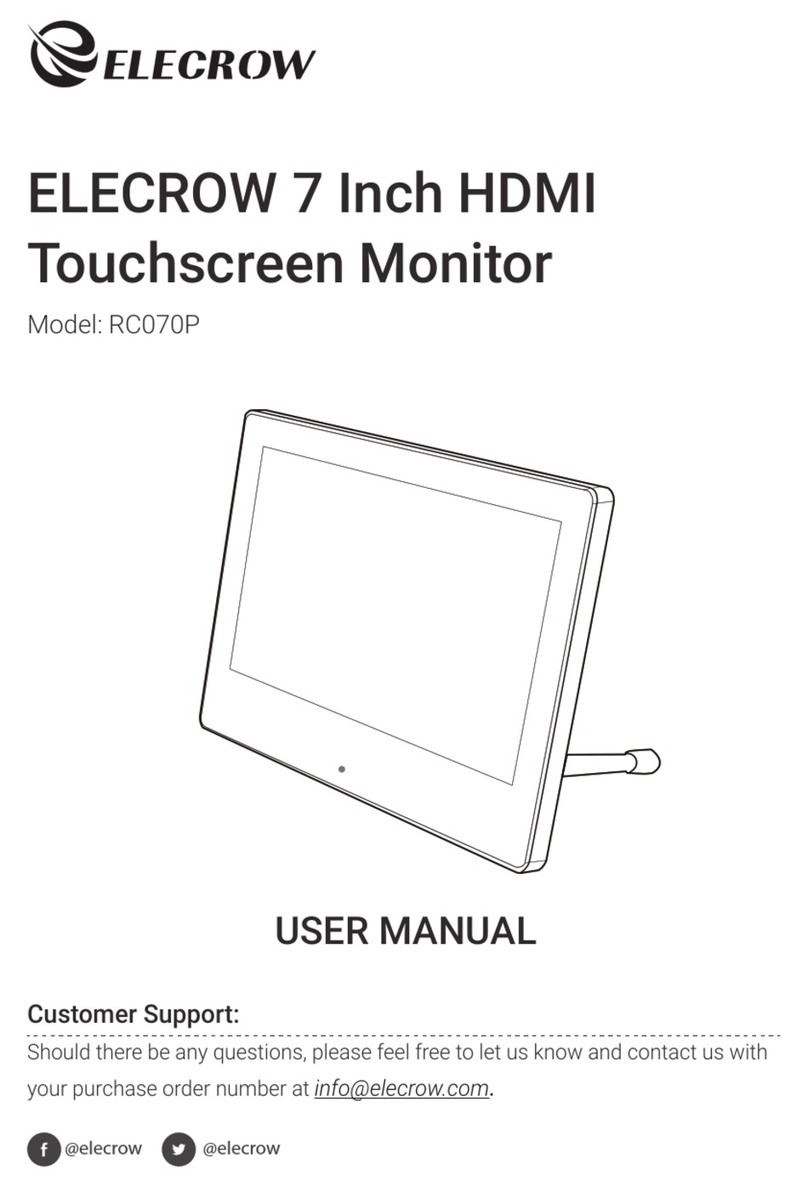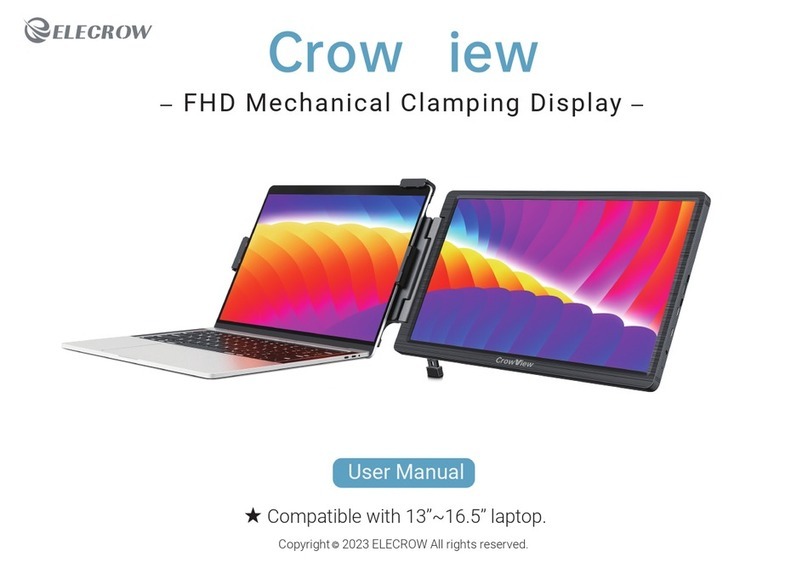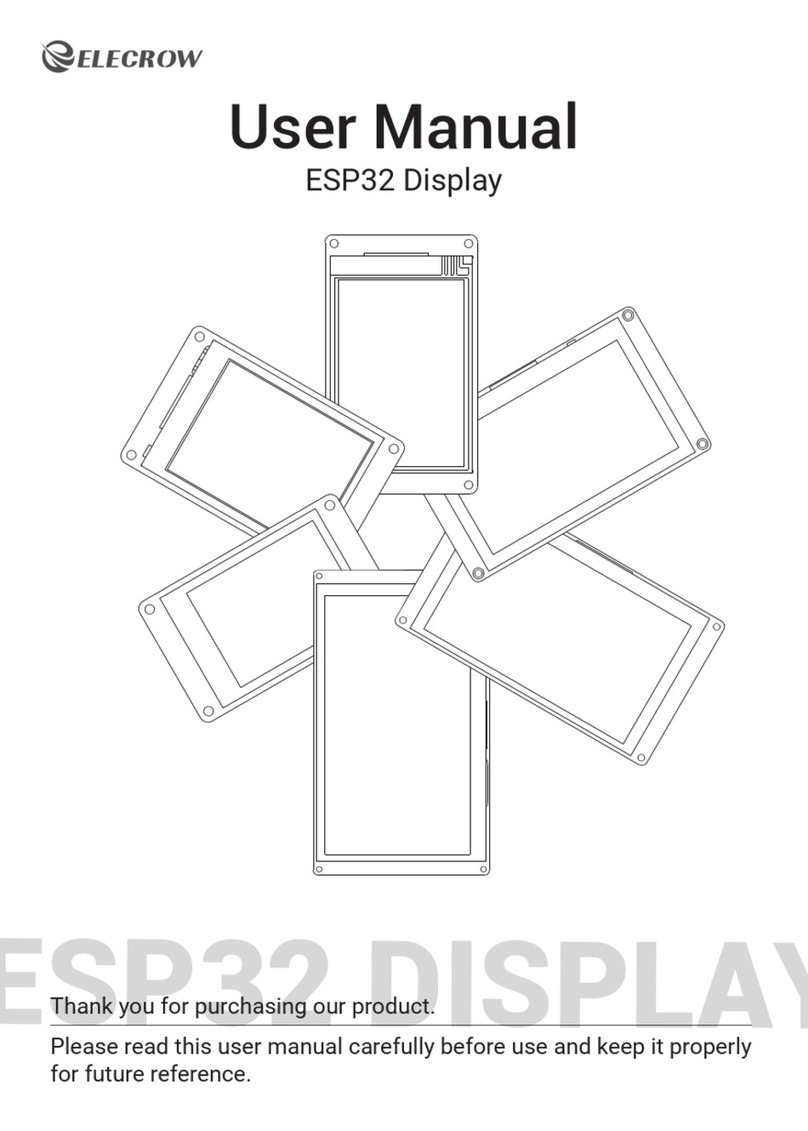45
6 7
Chapter 03 Screen Setup
3-1. How to Recongure OSD (On-Screen Display) Menu
• 1. Press the M button to activate the OSD menu.
• 2. Press the +/ - button to toggle between options in the menu. As you move from one icon to
another, the option item is highlighted.
• 3. To select the highlighted item on the menu press the button M.
• 4. Press the +/- button to select the parameter.
• 5. Press the button Mto enter the slide bar and then use the +/- button to make your changes,
according to the indicators on the menu.
• 6. Press the to return to the previous menu. If you want to adjust any other functions,
repeat steps 2-5.
Chapter 04 Specications
• Exit the OSD menu.
5-3. Customer Support
• If you have any questions, customer support is always stand by.
@elecrow.openhardwareinfo@elecrow.com @Elecrow1
• This limited warranty does not cover for:
Improper installation or maintenance; Misuse or Neglect; Repair, modication, or installation of
options or parts by you or any third party; Improper environment- Excessive or inadequate
heating or air conditioning or electrical powers failures, surges or other irregularities; Fire, ood,
earthquake or other accidents.
Informationon the disposal for Waste Electrical & Electronic Equipment(WEEE). This symbol on
the products and accompanying documents means that used electrical and electronic products
should not be mixed with general household waste. For proper disposal for treatment, recovery
and recycling, please take these products to designated collection points where they will be
accepted on a free of charge basis. In some countries you may be able toreturn your products to
your local retailer upon the purchase of a new product. Disposing of this product correctly will
help you save valuable resources and prevent any possible eects on human health and the
environment, which could otherwise arise from inappropriate wastehandling. Please contact
your local authority for further details of your near estcollection point for WEEE.
Chapter 02 Connecting and Using a Source Device
2-1. Connected to Laptop (with HDMI Port)
2-2. Connected to PC (with VGA Port)
2-3. How to Set your PC / Laptop Monitor to Duplicate or Extend
Mode & How to Rotate the Screen
DISPLAY
• 1. Connect the monitor to your PC properly and power it on.
• 2. Right click the desktop and select Screen resolution (Win 7/8) or Display settings (Win 10).
• 3. Click the Multiple display drop-down list, select Extend these displays or Duplicate these
displays.
*If you can’t see the additional monitor listed, please click Detect. If it doesn’t work. Restart
your PC then try below steps again
COMPUTER
12VGA to VGA cable 3DC 12V Power* USB A (Touch cable)
(Touch Version)
* USB A (Touch cable)
(Touch Version)
12HDMI-compatible Cable 3DC 12V Power
3
DISPLAY 2
3
2
1
1
HDMI
VGA
Adapter
Adapter
HDMI
VGA
Touch
Touch
Power
Signal
Signal
Power
USB-A
USB-A
Chapter 05 Troubleshooting Guide and Warranty
5-1. Troubleshooting Guide
• This page deals with problems that can be corrected by a user. If the problem still persists after
you have tried these solutions, please contact customer support.
5-2. Warranty
• ELECROW Monitors carry a one (1) year limited warranty from the purchase date. In order to
receive warranty service, proof of purchase of the ELECROW product is required. To obtain
warranty service, please contact Customer Support.
Problem
No Power
No Picture / No Signal
No Sound
Dark / Light Picture
Image is Blurred
No Touch
Possible Solutions
1. Make sure the power cord is plugged properly.
2. Press the power button to check if the monitor is ON.
1. Check whether the monitor and the signal output device are in
the ON mode.
2. Reconnect the signal cable.
3. Check if the signal is matched with the input function.
4. Connect another available output device / signal cable / monitor
to check whether the issue is caused by the output device
hardware, the video signal to the monitor or the monitor itself.
1. Adjust the volume settings via the button.
2. Check whether the headphone is inserted.
3. The silencer is working.
Adjust the Brightness settings via the button.
Select the correct resolution.
The USB cable should connect to the video output device.
Parameter
Screensize
Overalldimensions
Display/touch area
Touch(*Touch Version)
Resolution
Color
Viewing angle (Single-sided)
Backlight brightness
Brightness contrast
Supported operating systems
Certication
Supported interfaces
Weight
Value
11.6-inch
282 x 177 x 30 mm
256.32 × 144.18 mm
10-point touch
1920*1080
16.7M(8bit)
85°
220cd/m2
1000/1
Windows / MacOS / Linux
Rohs
3.5mm headphone/ HD/ VGA/ 3.5mm audio input
790g