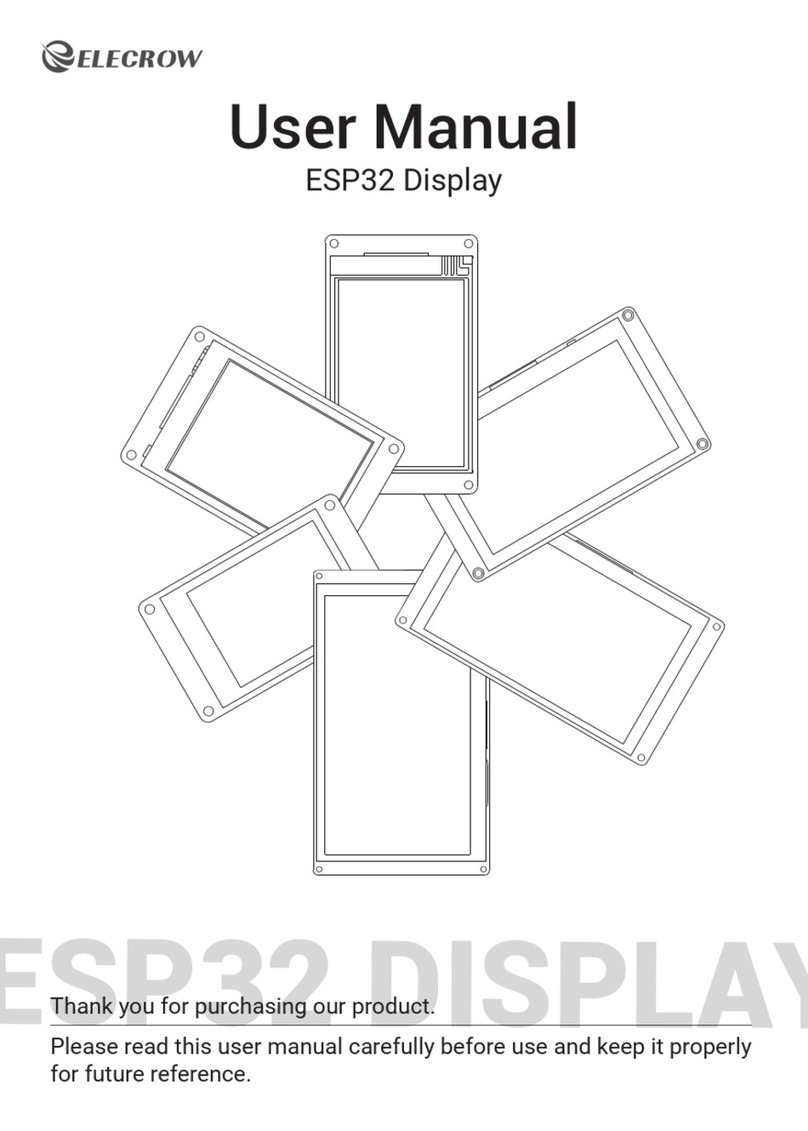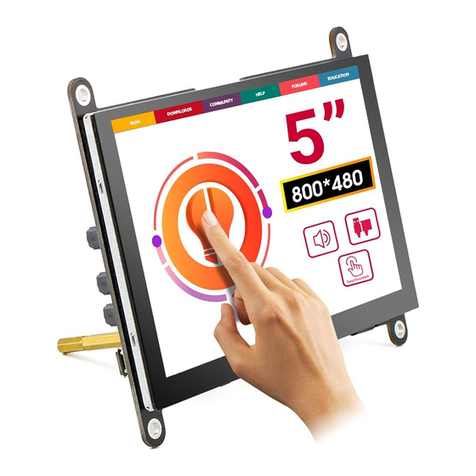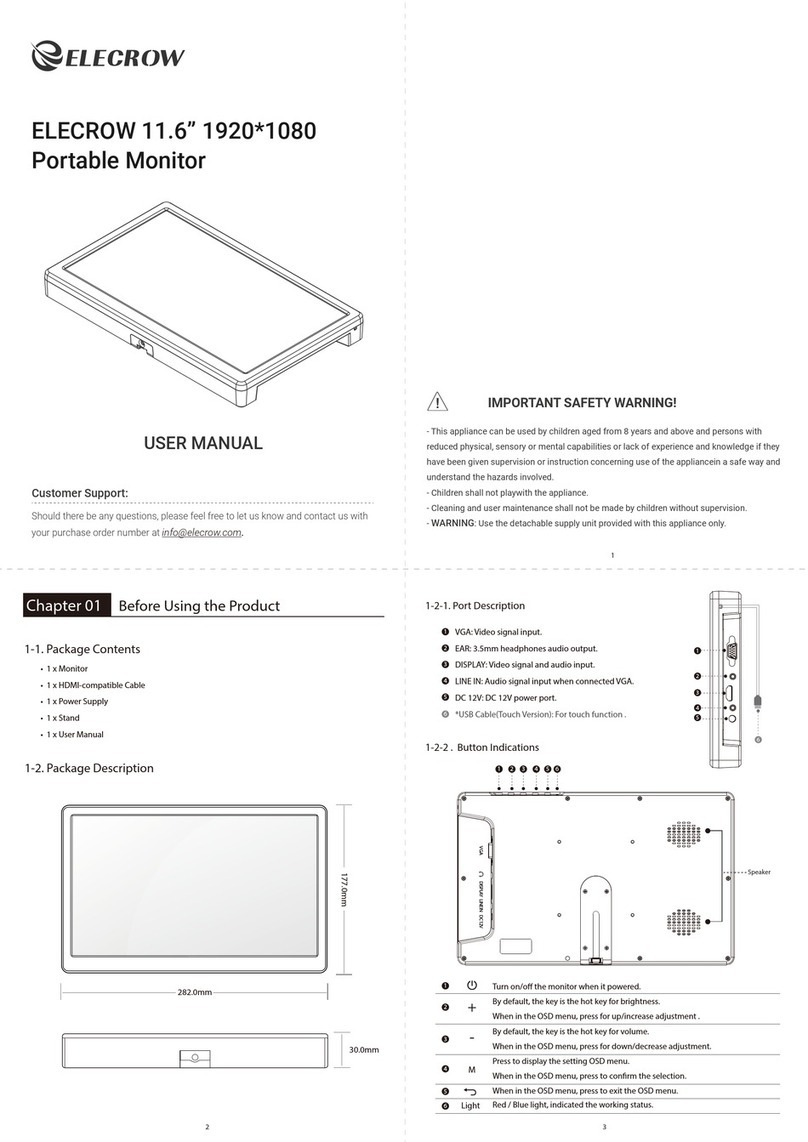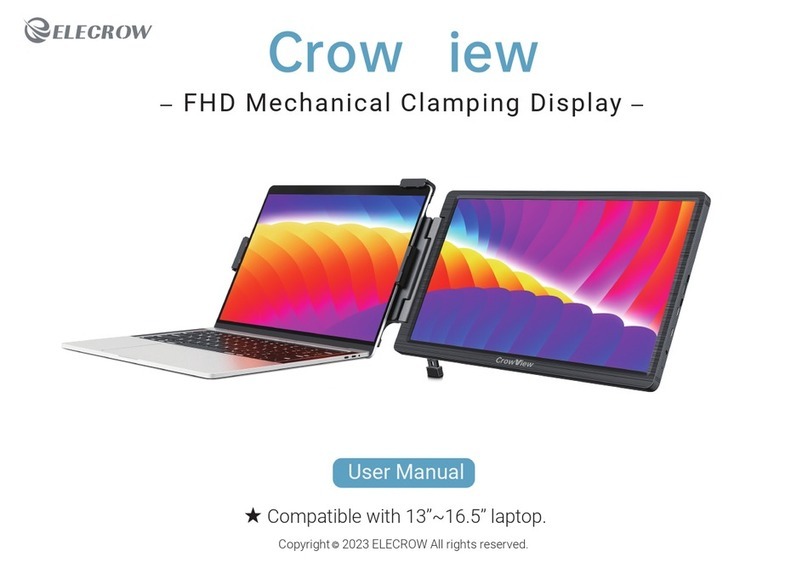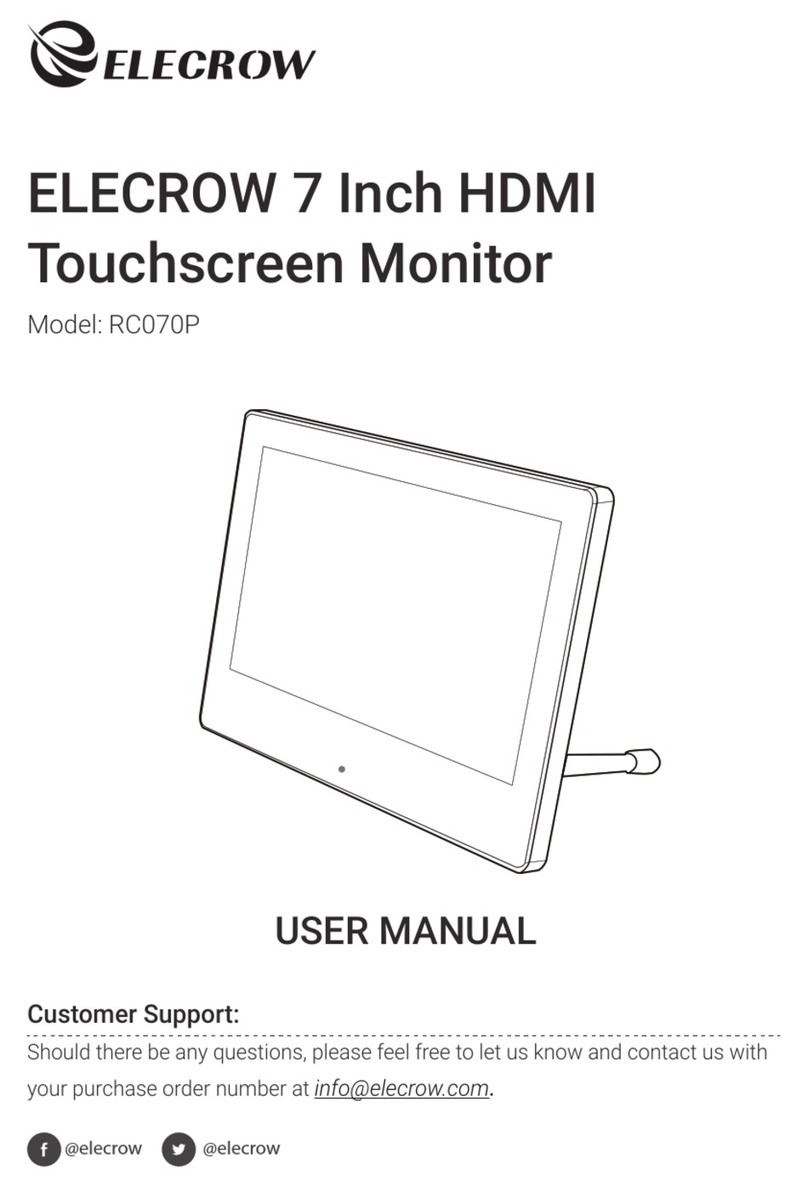Chapter 01 Before Using the Product
1-1. Safety Precautions
2019 ELECROW All Rights Reserved.
C2
―Take the following steps when cleaning.
• 1. Power off the product and computer.
• 2. Disconnect the power cord from the product.
—Hold the power cable by the plug and do not touch the cable with wet hands. Otherwise, an electric shock
may result.
• 3. Wipe the monitor with a clean, soft and dry cloth.
• Do not apply a cleaning agent that contains alcohol, solvent, or surfactant to the monitor
• Do not spray water or detergent directly on the product.
1-1-1. Electricity and Safety.
1-1-2. Installation
1-1-3. Cleaning
• Do not use a damaged power cord or plug, or a loose power socket.
• An electric shock or fire may result.
• Do not touch the power plug with wet hands.
• An electric shock may result.
• Insert the power plug all the way in so it is not loose.
• An unsecure connection may cause a fire.
Warning
!
Warning
!
• Do not install the product near heat sources.
• A fire may result.
• Do not set down the product on its front.
• The screen may become damaged.
• Do not install the product on an unstable or vibrating surface (insecure shelf, sloped surface, etc.)
• The product may fall and become damaged and/or cause an injury.
• Using the product in an area with excess vibration may damage the product or cause a fire.