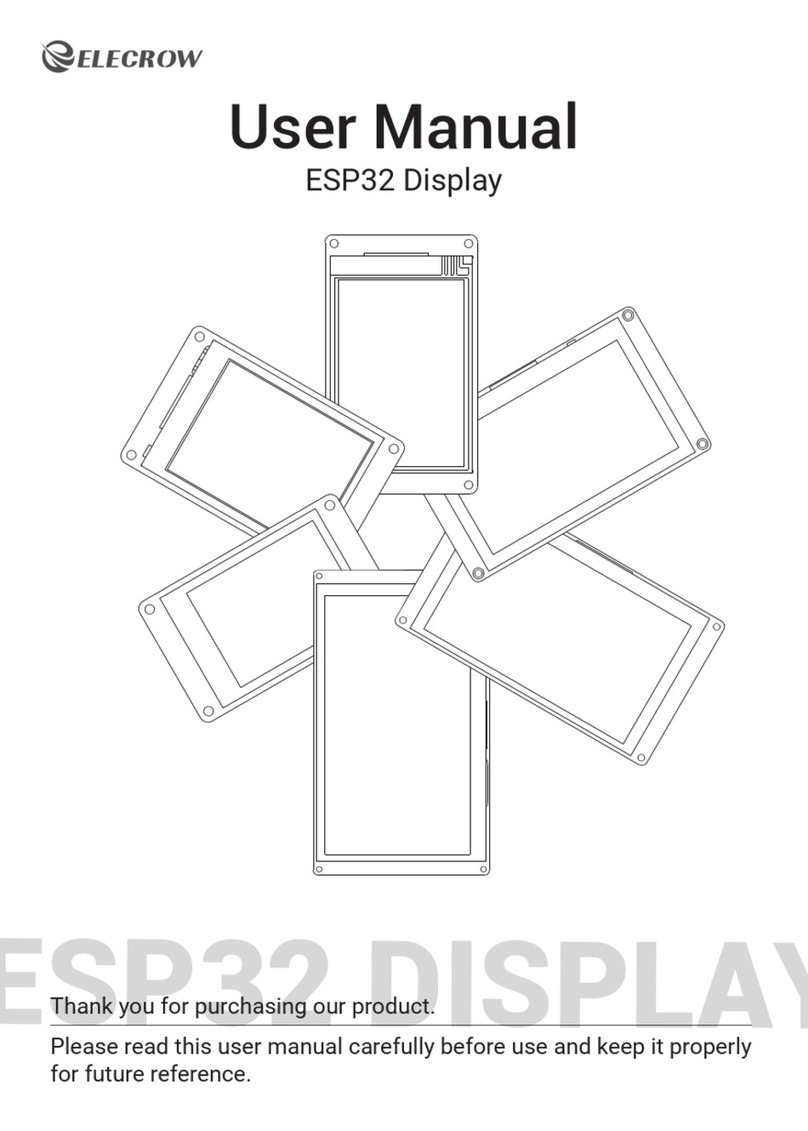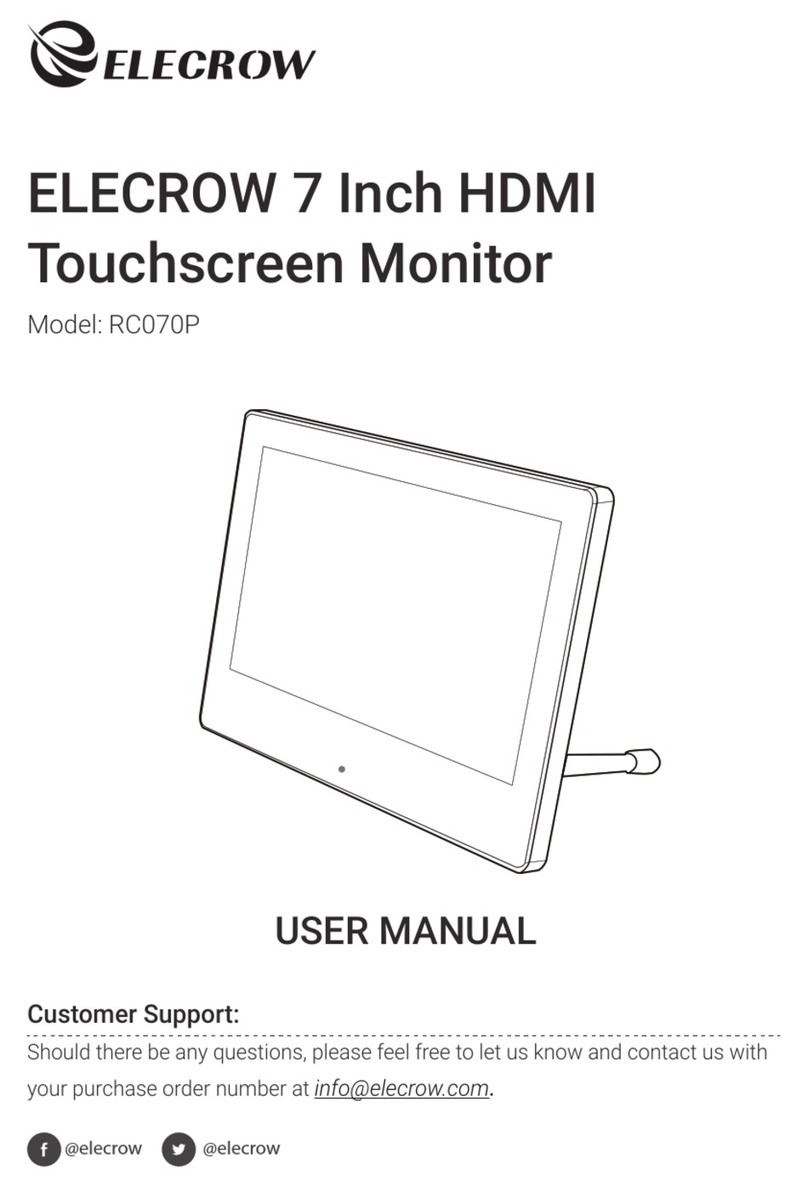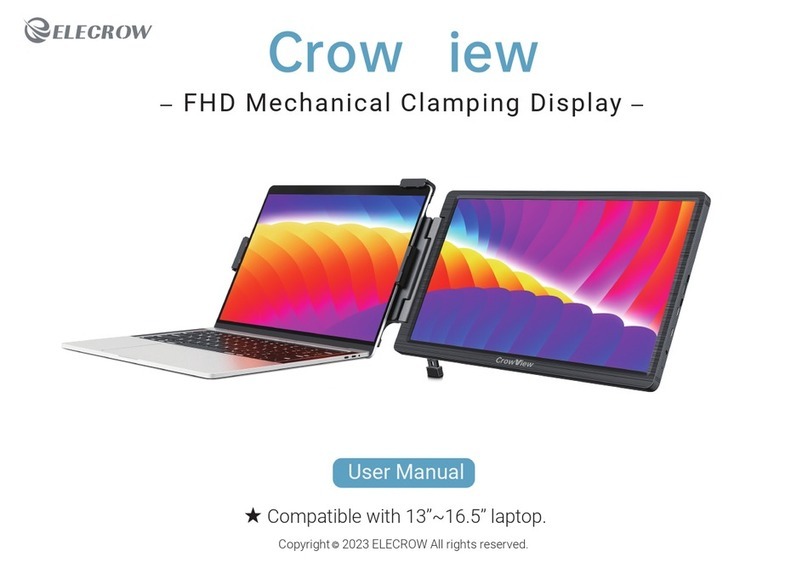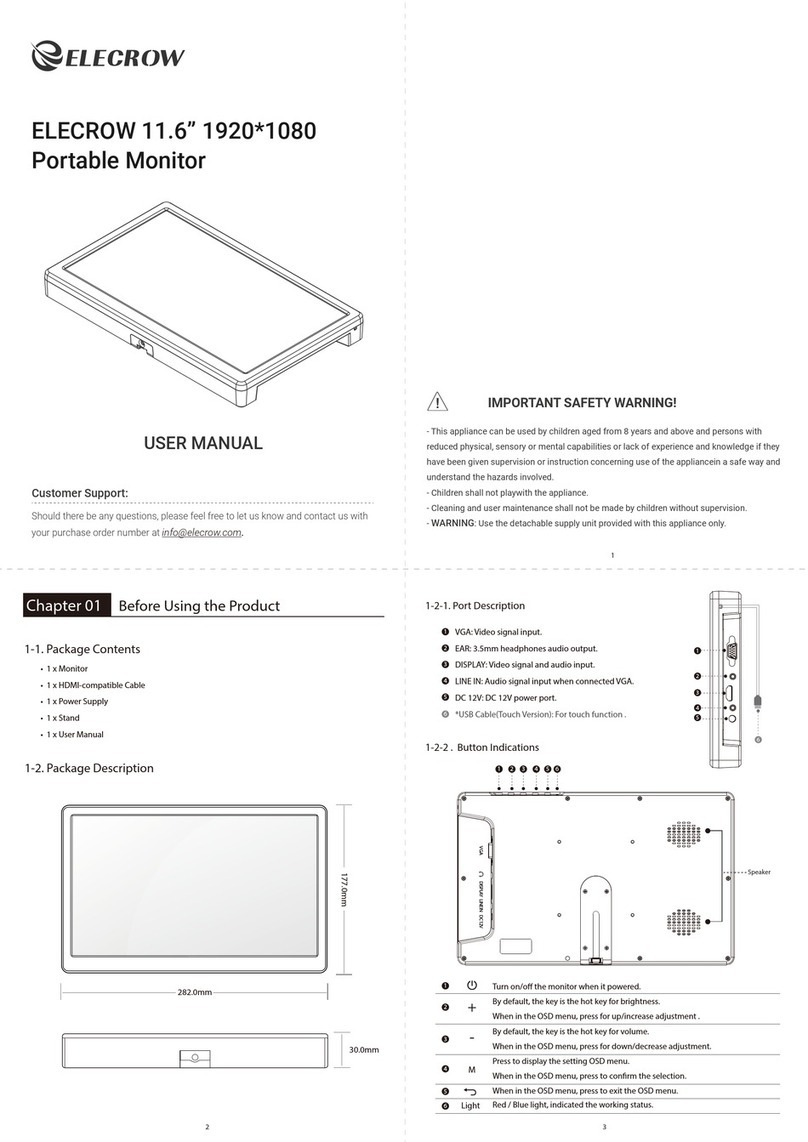© 2019 ELECROW All Rights Reserved. 6
Step 2. Download and Install the Burning Tool
①Download SD Card Formatting Tool (SDFormatter 5.0.1)
Link: https://www.sdcard.org/downloads/formatter_4/
②Download System Burning Tool (Win32DiskImager)
Link: https://sourceforge.net/projects/win32diskimager/
③Format SD Card
Insert the TF card into the card reader →insert the card reader into the computer →open the SDFormatter
software →select the memory card →click Format →pop up the box and click “Yes” or “OK” until the
format succeeded
Step 3. Burn the Image to SD Card
Open Win32DiskImager software →select downloaded image file(.img) →select SD card →
click ”write” →wait for burning completion, pop-up box click OK
Step 4. Modify the “config.txt”
Open the config.txt file of SD card root directory and add the following code at the end of the file, save and
eject SD card safely:
hdmi_force_hotplug=1
max_usb_current=1
hdmi_group=2
hdmi_mode=1
hdmi_mode=87
hdmi_cvt 1024 600 60 6 0 0 0
hdmi_drive=2
Please commend out by adding # in the front of "dtoverlay = vc4-fkms-V3D" or delete this line in the
config.txt file when working with Raspberry Pi 4.