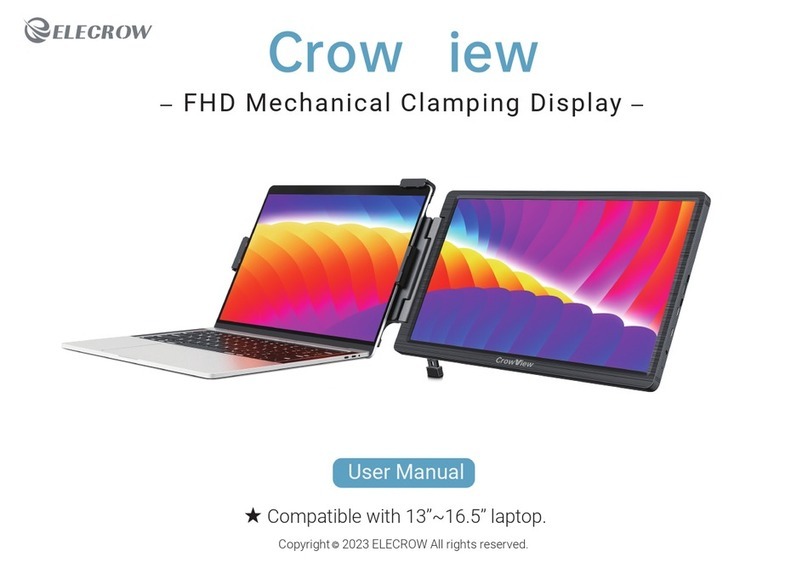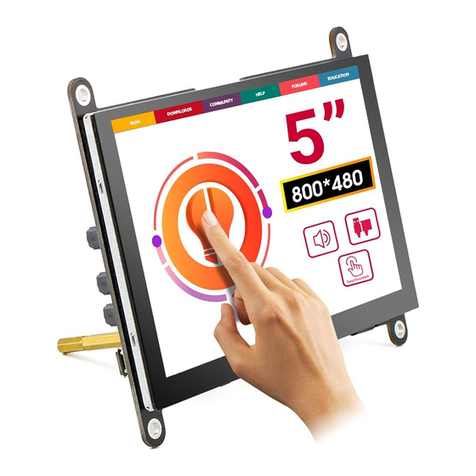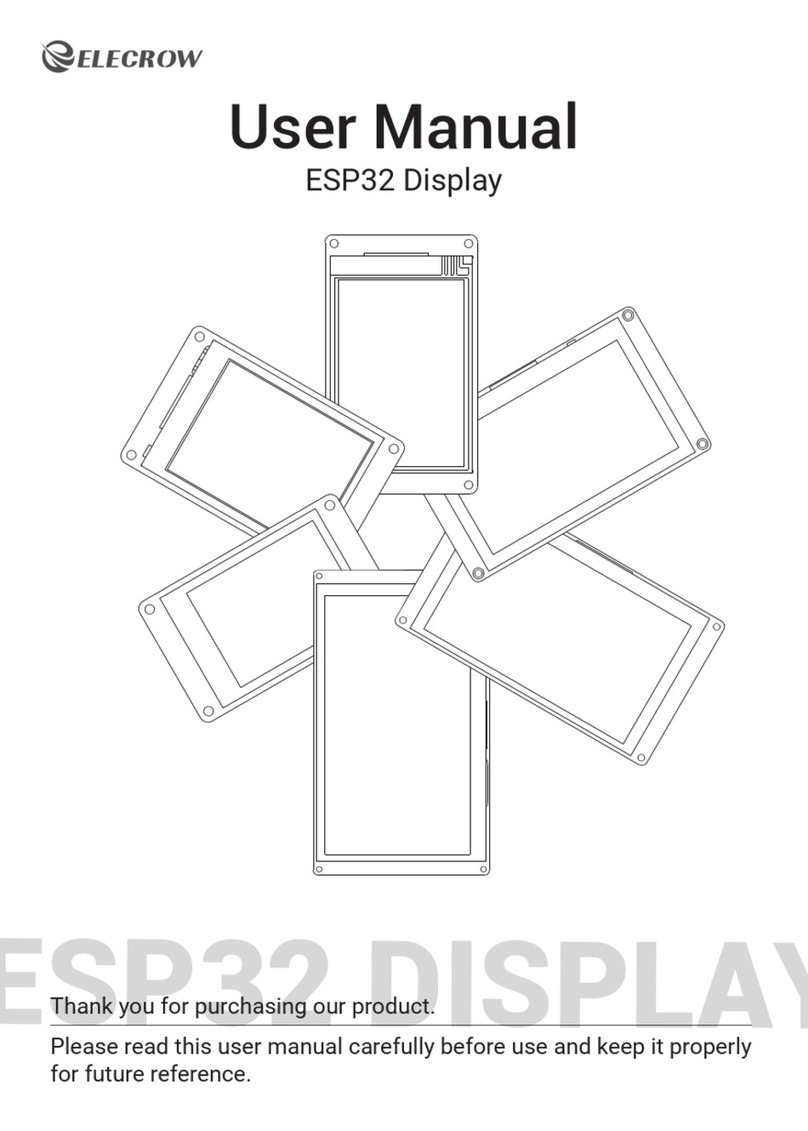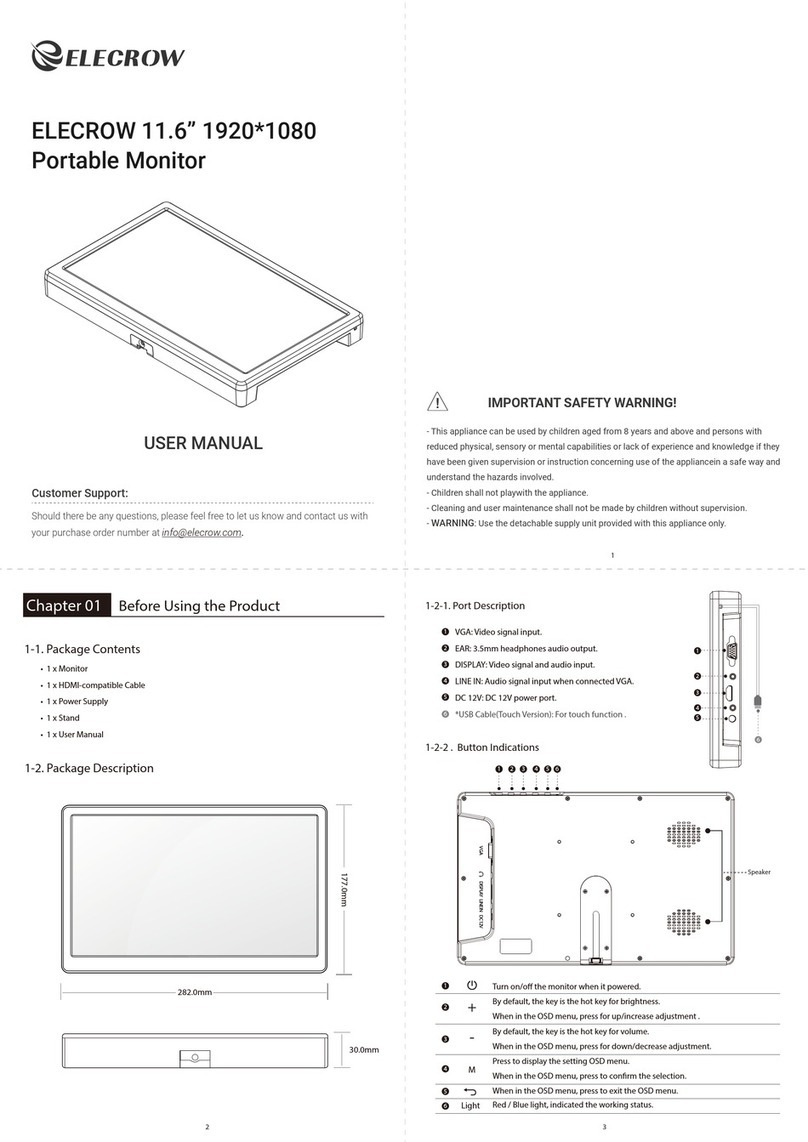Chapter 03 Screen Setup
3-1. How to Reconfigure OSD (On-Screen Display) Menu
3-2. OSD Function Introduction
Color
OSD
2019 ELECROW All Rights Reserved.
C9
OSD
Language English
H Position
V Position
OSD Timeout 10
Transparent 3
1024x600x60HZ
50
50
Color
Brightness
Backlight
Contrast
Saturation
Color Temp 6500K
1024x600x60HZ
40
61
50
75
• 1. Press the MENU button to activate the OSD menu.
• 2. Press the / button to toggle between options in the Menu. As you move from one
icon to another, the option item is highlighted.
• 3. To select the highlighted item on the menu press the button .
• 4. Press the button to select the parameter.
• 5. Press the button to enter the slide bar and then use the button to make your
changes, according to the indicators on the menu.
• 6. Select the MENU to return to the previous menu or to save the setting. If you want to
adjust any other functions, repeat steps 2-5.
• Language: Select the OSD language.
The selections are English, Simplified Chinese, French,
Italian, German, Spanish, Traditional Chinese,
Japanese, Korean, and Russian.
• OSD H. POS.: Adjust the horizontal position of OSD
menu and the adjusting range is from 0 to 100.
• OSD V. POS.: Adjust the vertical position of OSD
menu and the adjusting range is from 0 to 100.
• OSD Timeout: Adjust OSD timeout from 0(off ) to 100.
• Transparent: Adjust the transparency of OSD menu and adjusting range is from 0(off) to 7.
• Brightness: The adjusting range is from 0 to 100.
• Backlight: The adjusting range is from 0 to 100.
• Contrast: The adjusting range is from 0 to 100.
• Saturation: The adjusting range is from 0 to 100.
• Color Temp: Adjust the Color Temp mode
(USER/9300K/6500K).