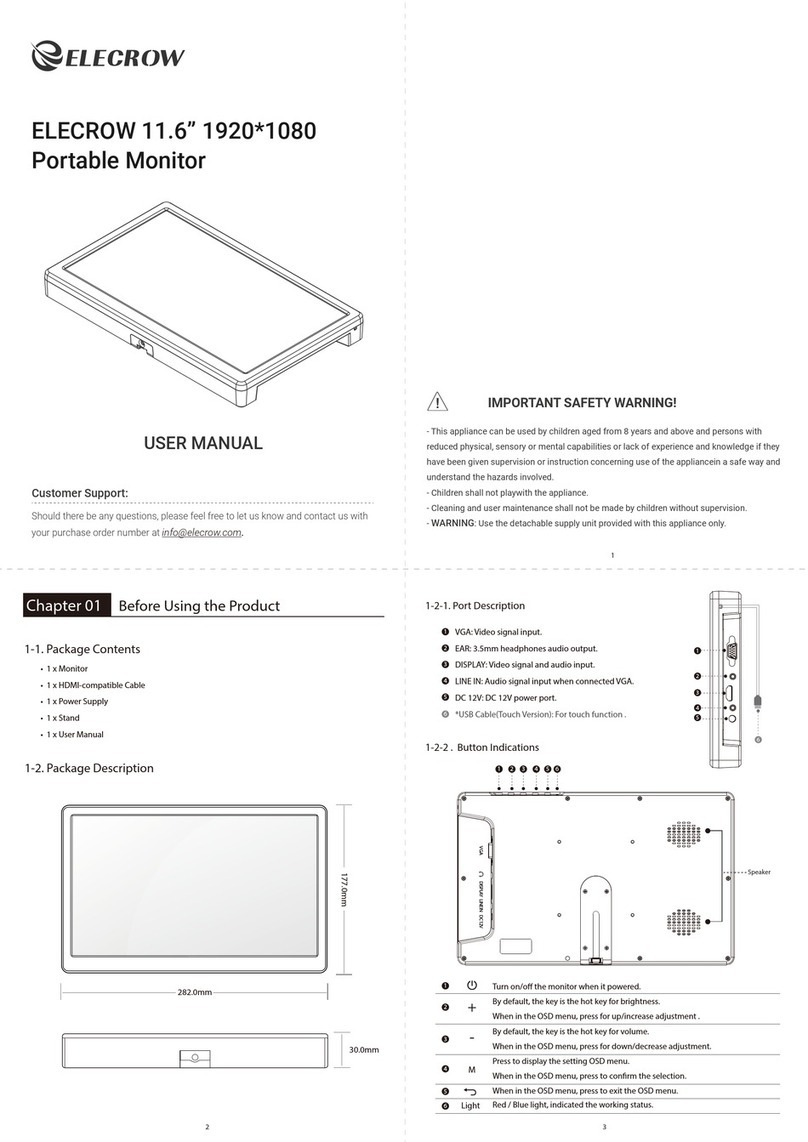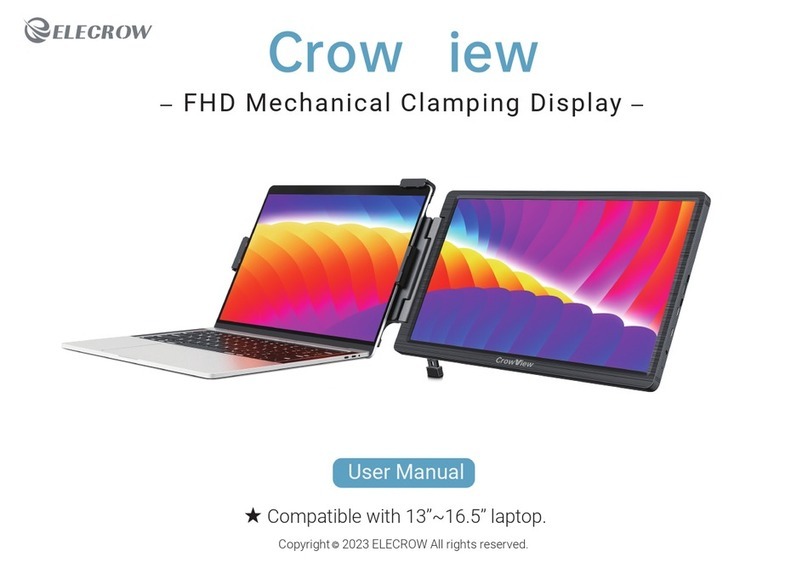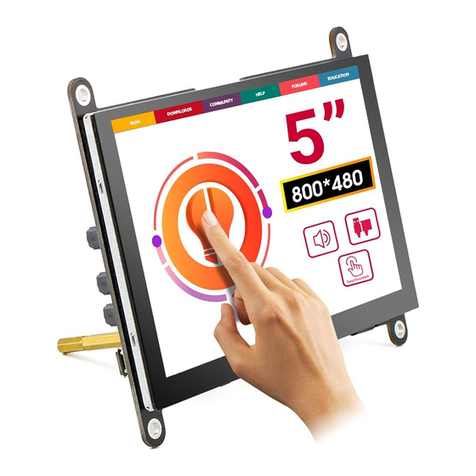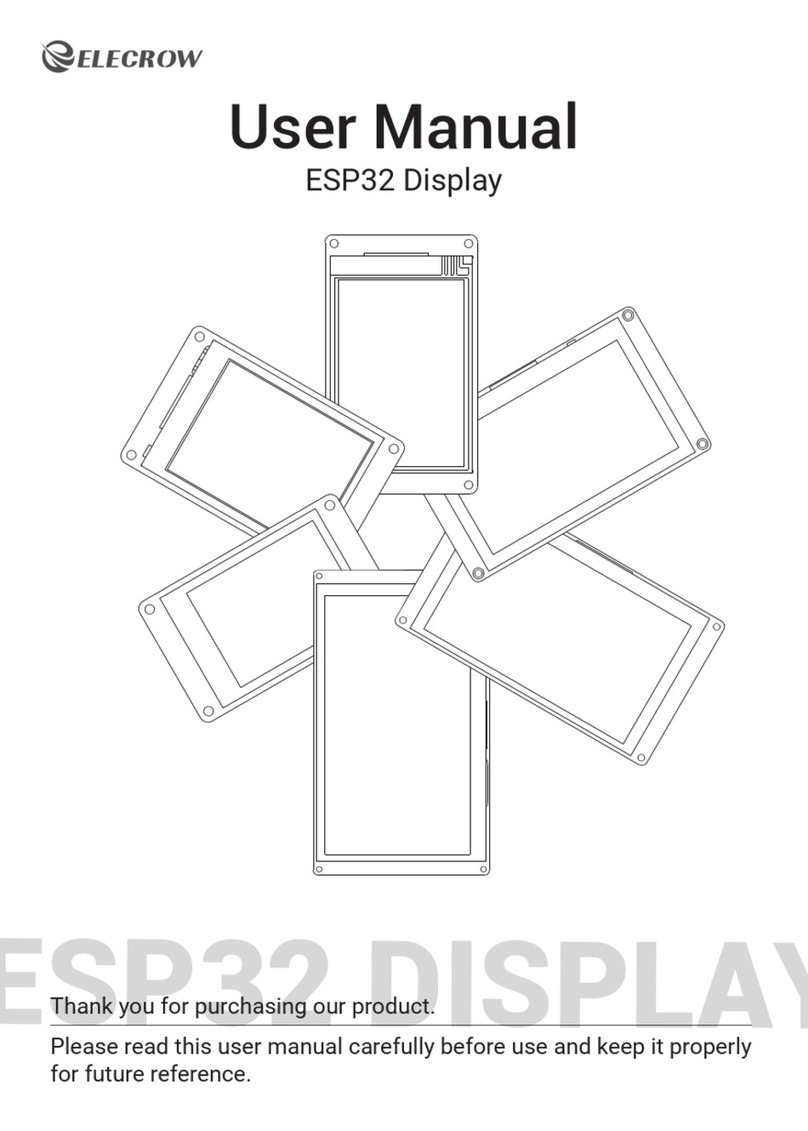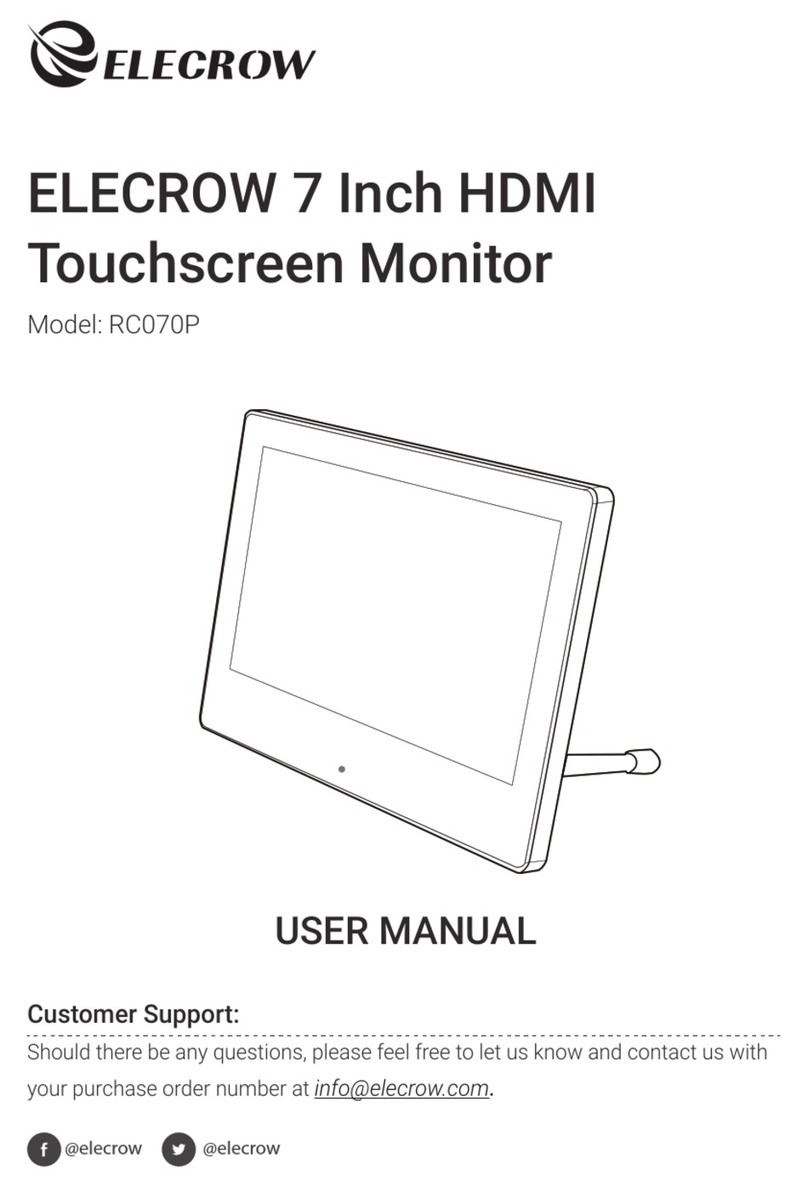2019 ELECROW All Rights Reserved.
C9
5. Install the pro stand with M3 screws.
6. Power the Raspberry Pi.
HDMI(Display) to HDMI cable Micro USB(touch port) to USB A Micro USB (Touch/Power)
COMPUTER
Note: Please note that when the monitor is connected to a game device or the monitor's touch end is connected to a
power source, socket, or other power supply device, the touchscreen doesn’t work.
!
2-2. Connected to PC/Laptop (with HDMI Port)
1
1 2 3
2
Note: 1. The Raspberry Pi cannot be powered on directly by powering the screen (neither 5V/2A nor 5V/3A).
2. Please connect the Power interface when powering the screen. If power is supplied to the screen through the
touch interface, the touch screen will become insensitive, or even unusable.
3. When the speakers are turned on 80% or more, it is recommended to connect the power port (not touch port)
to provide full power.
!
DISPLAY
3