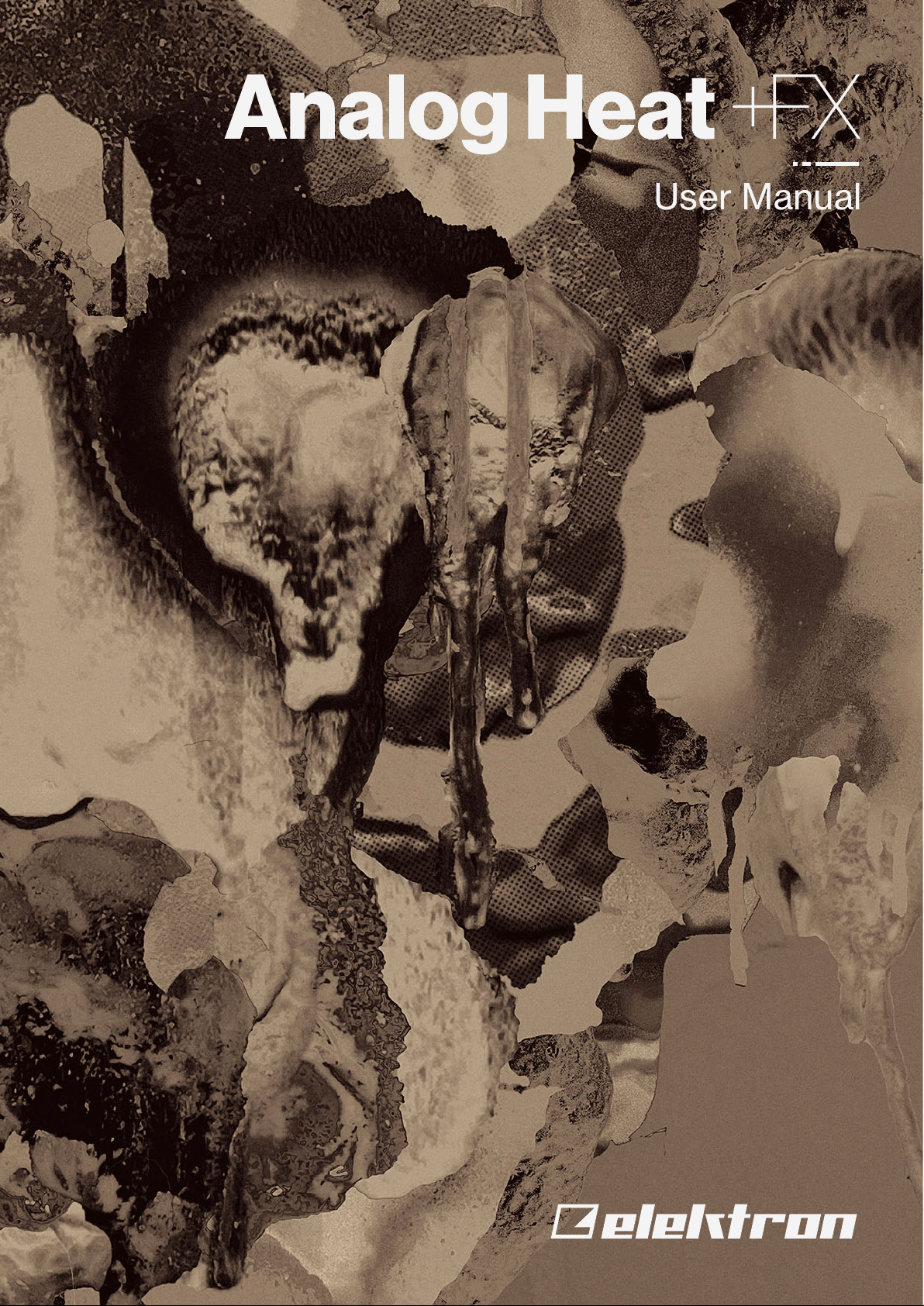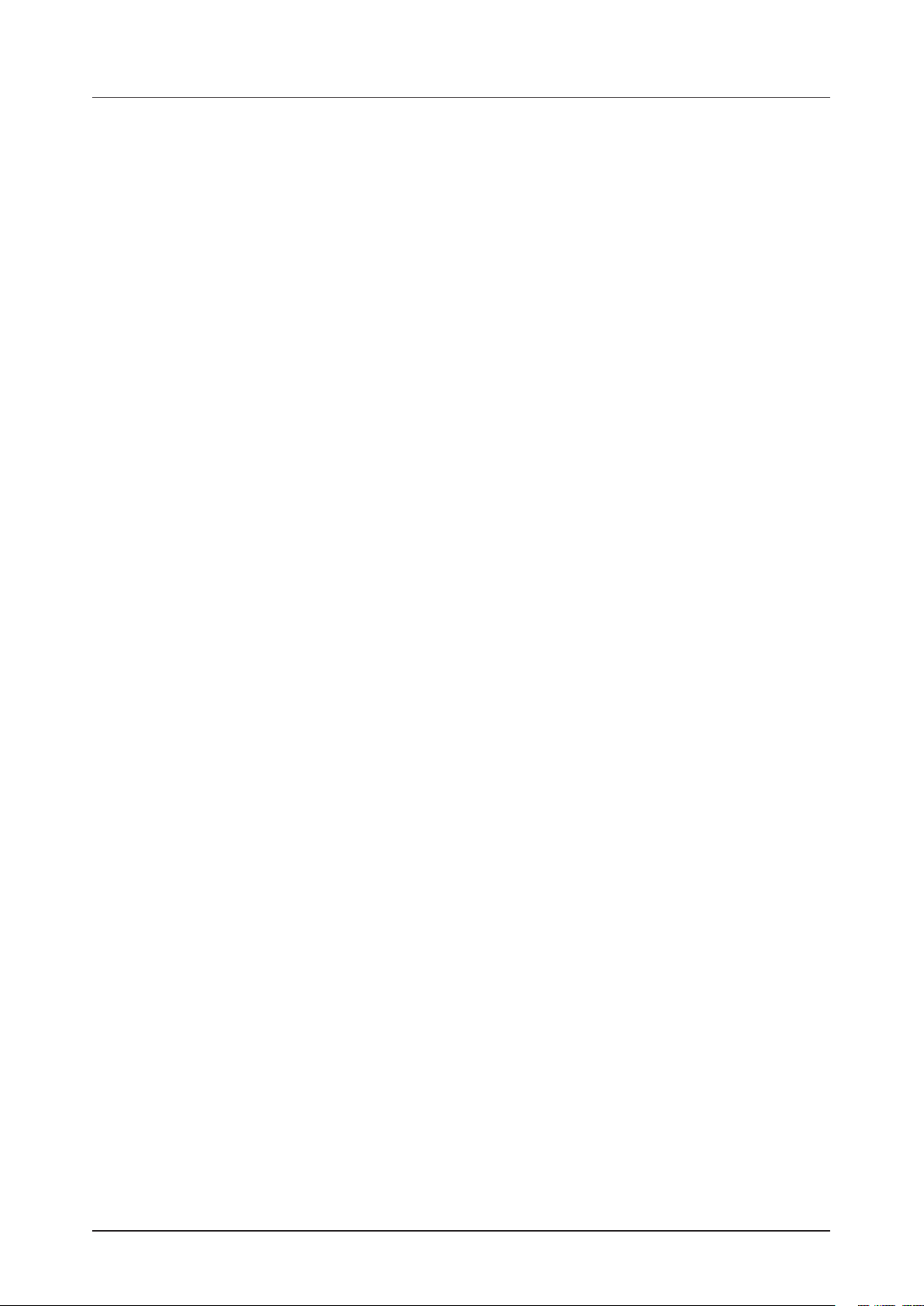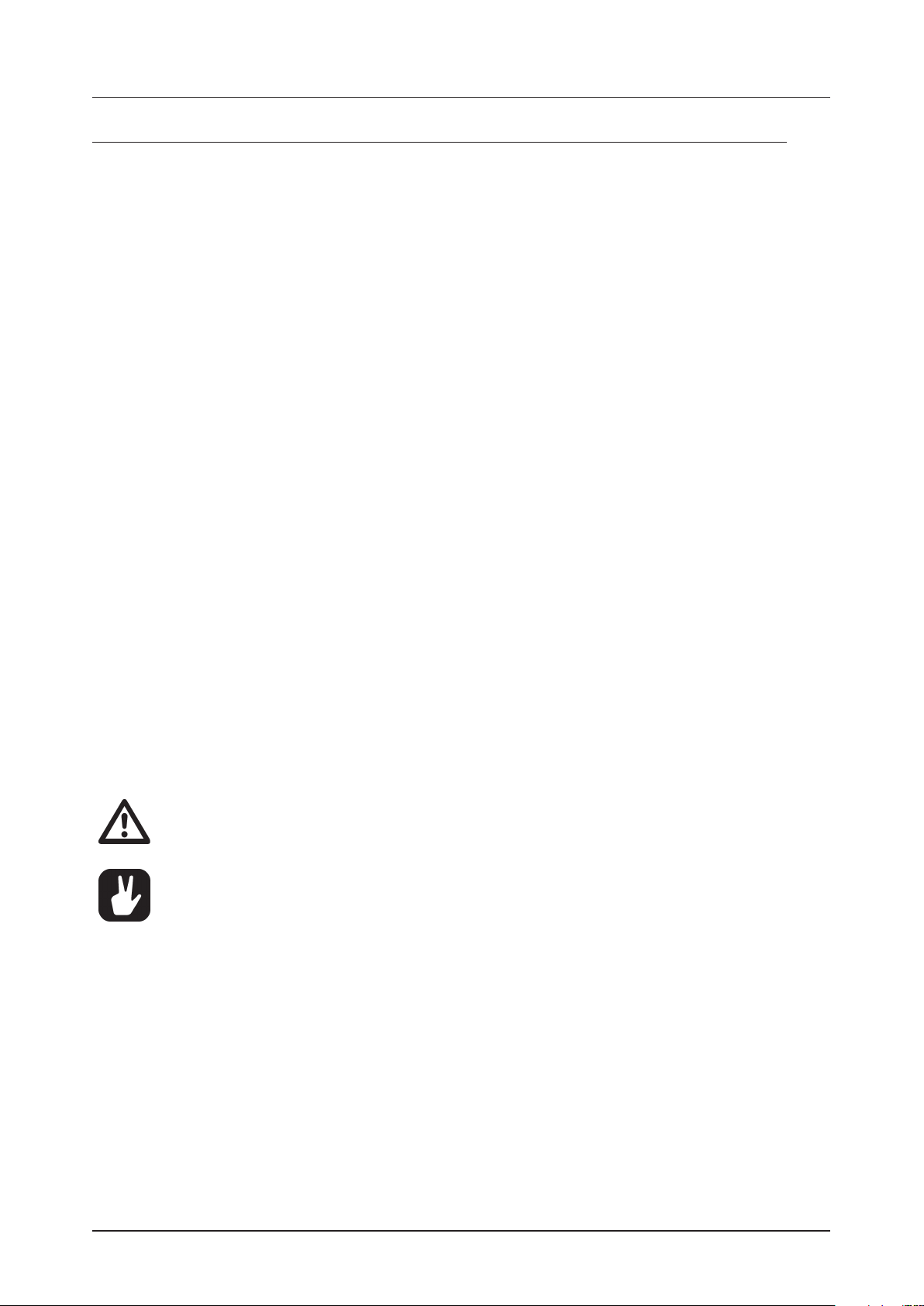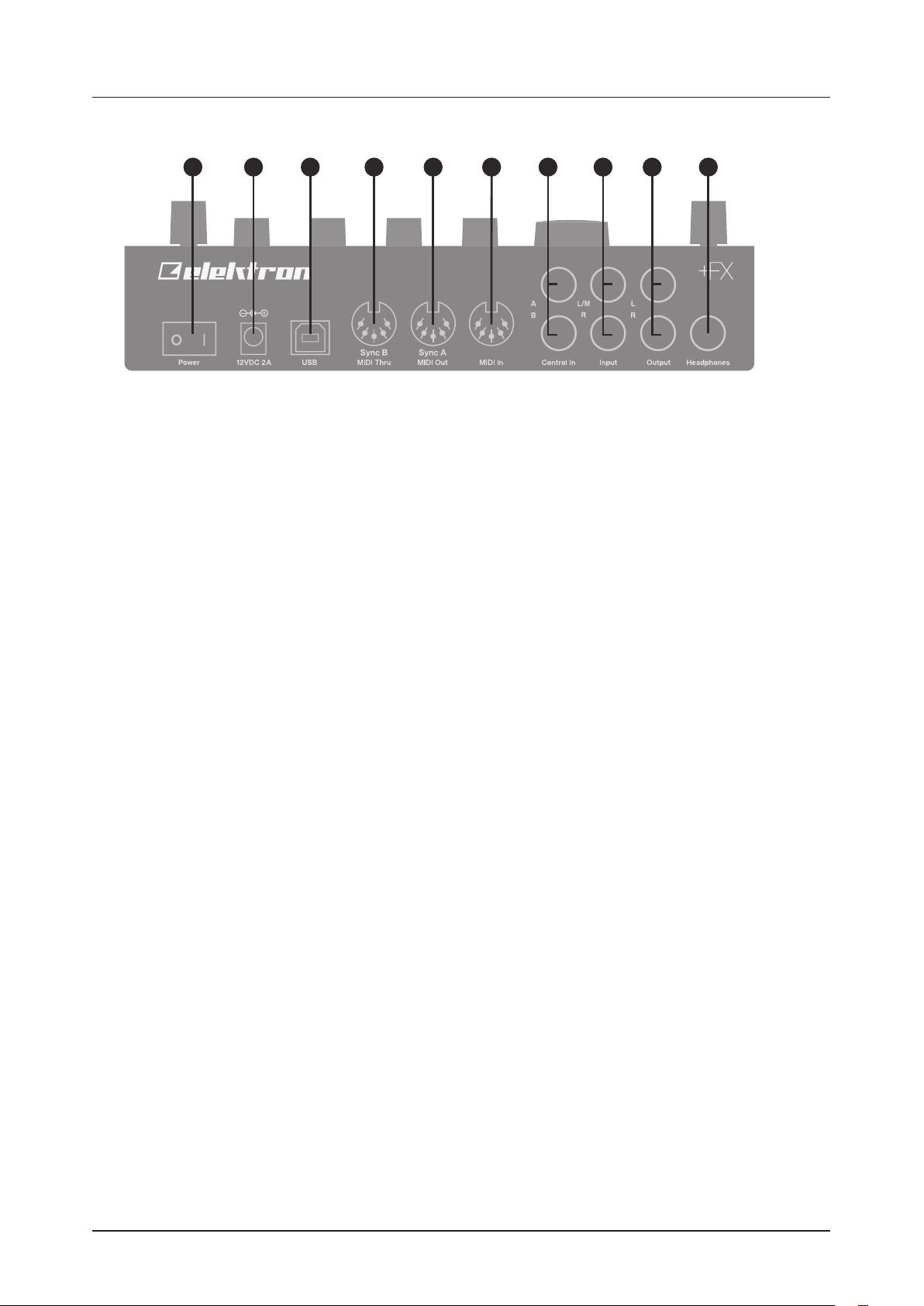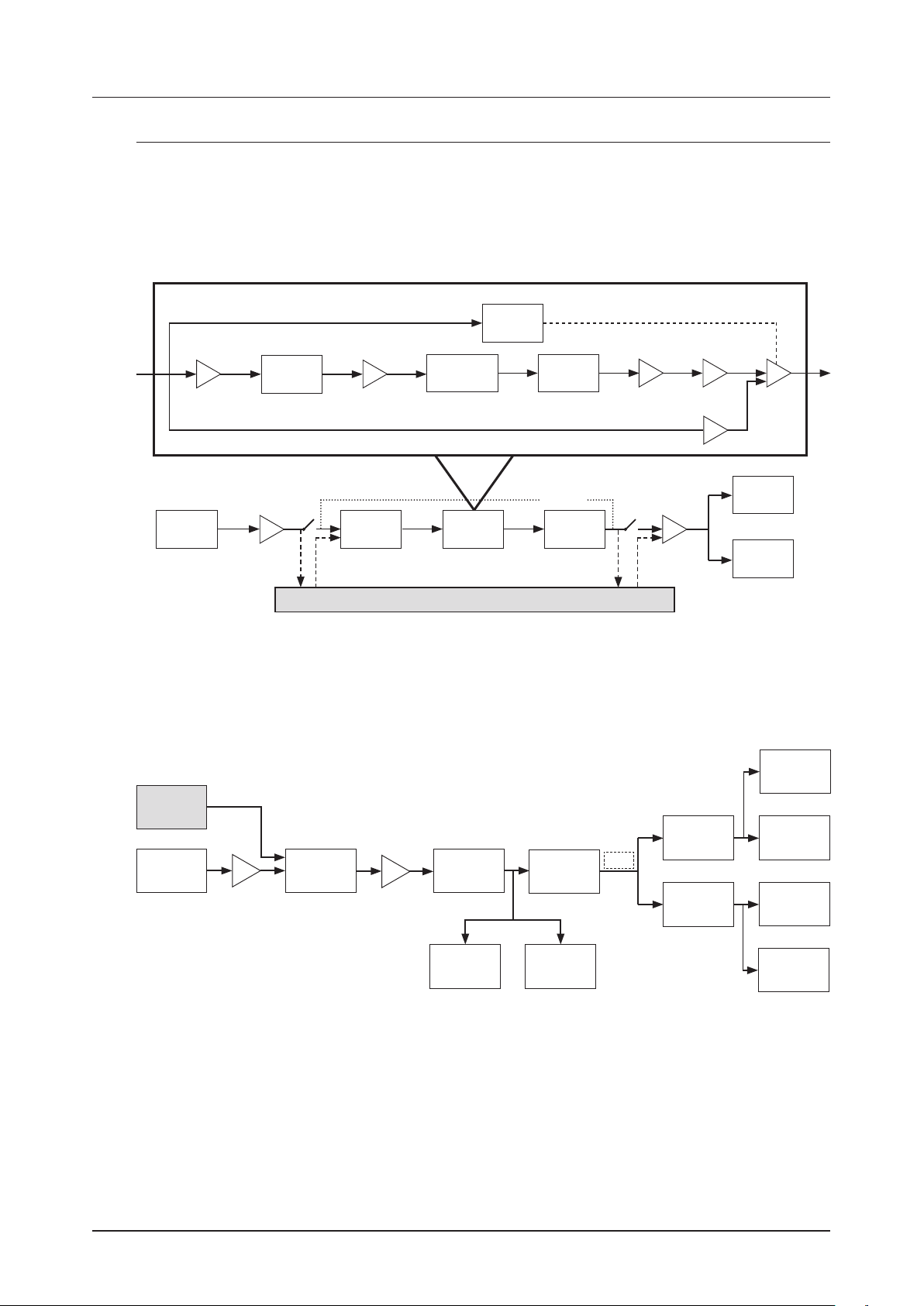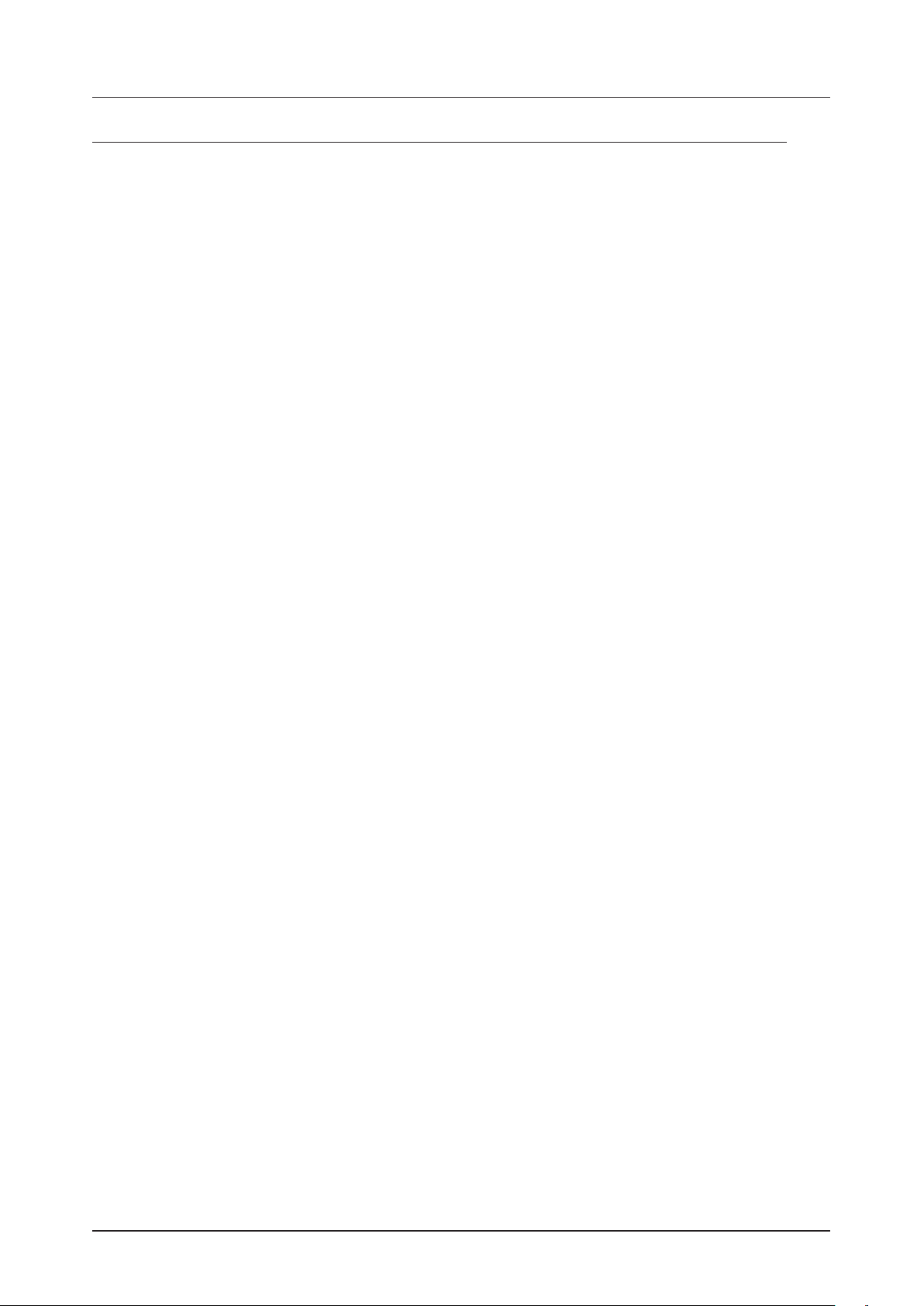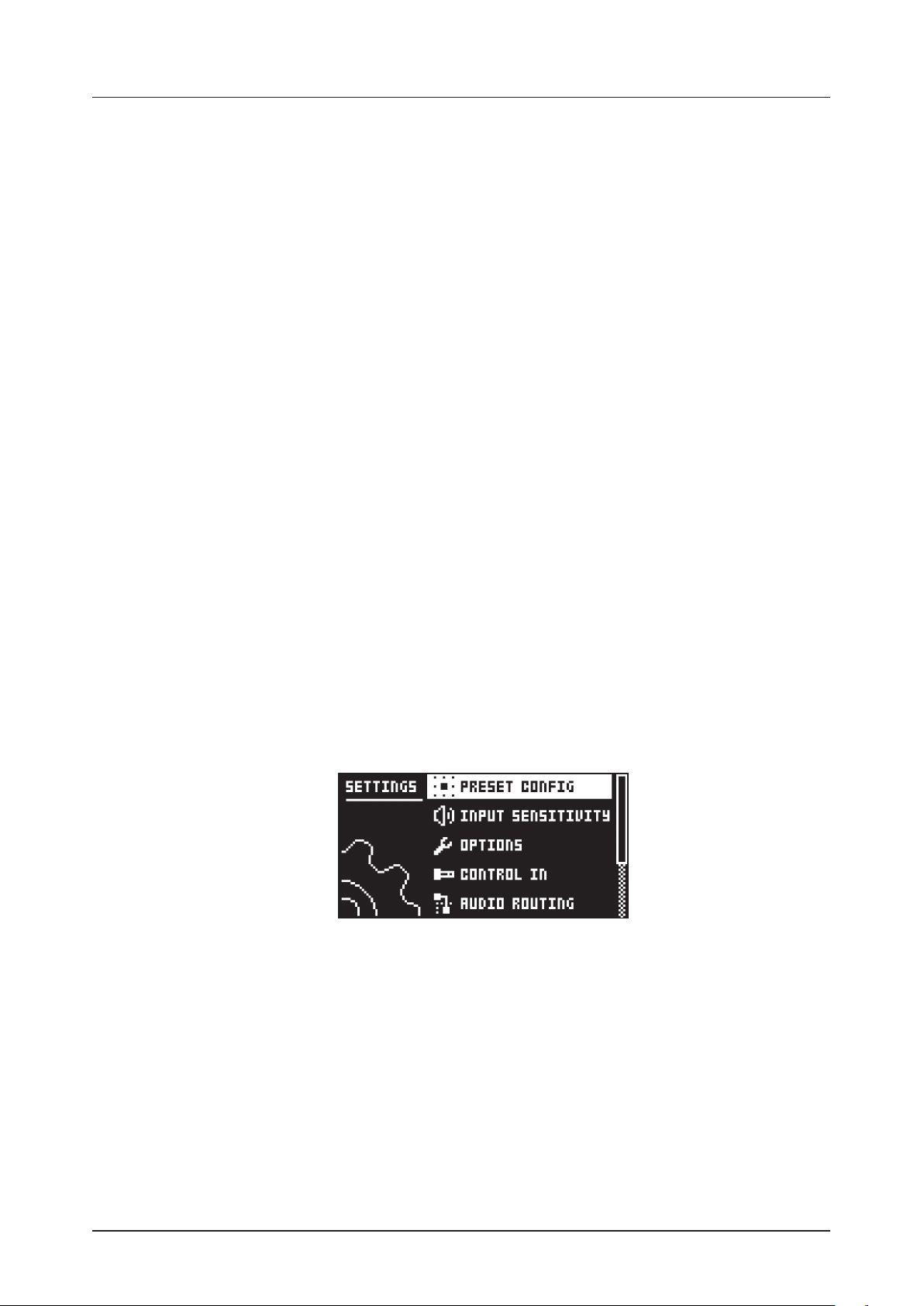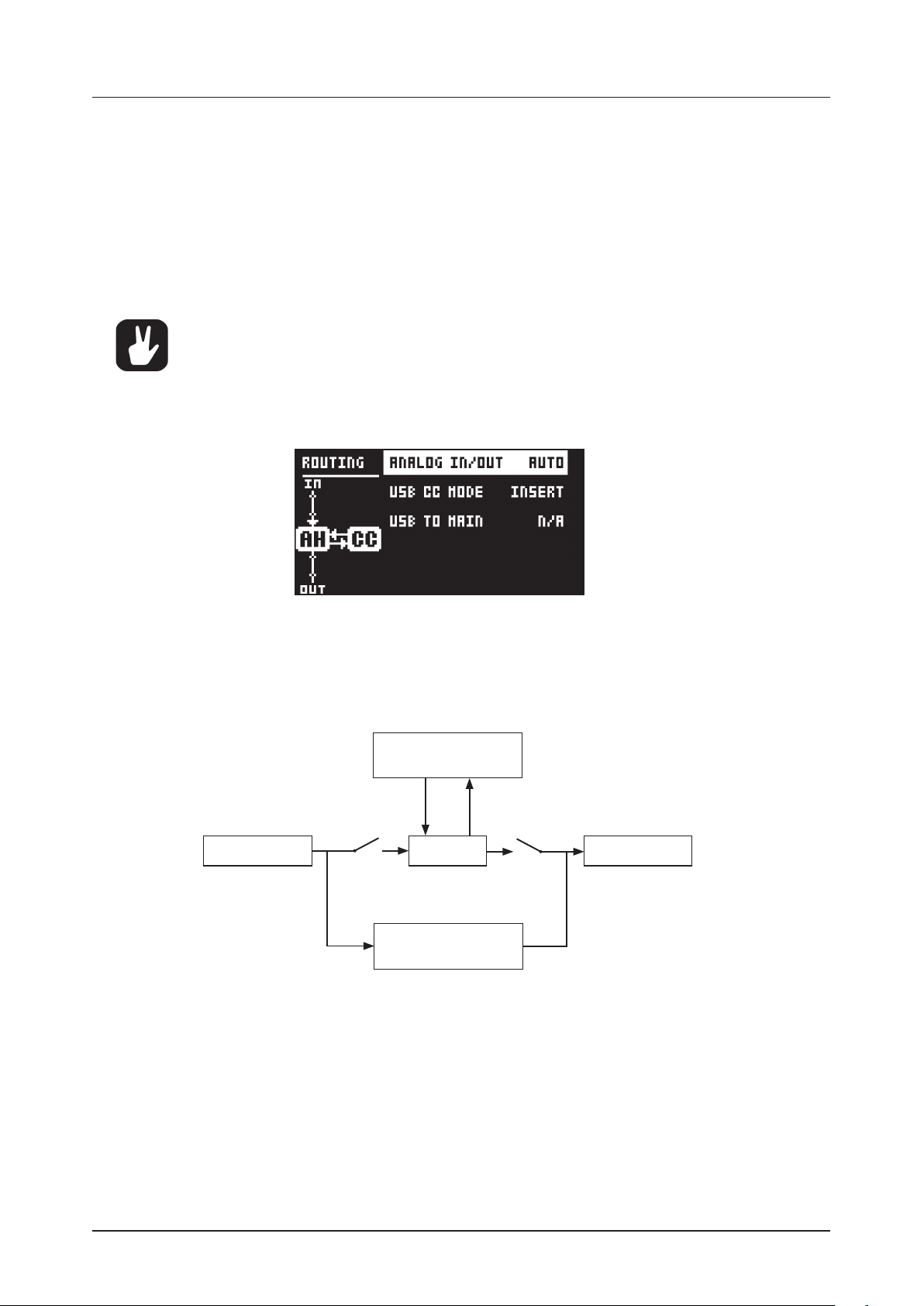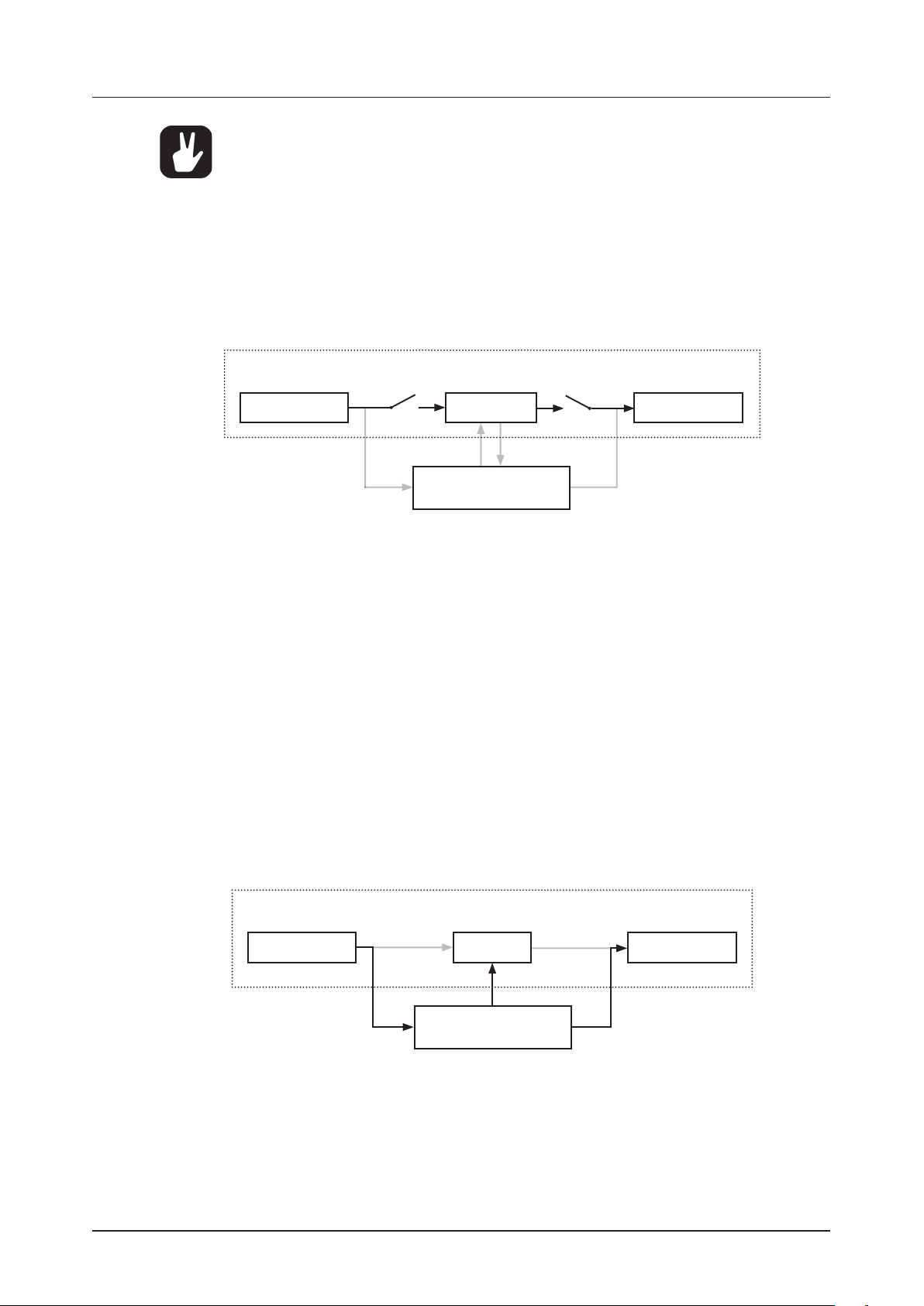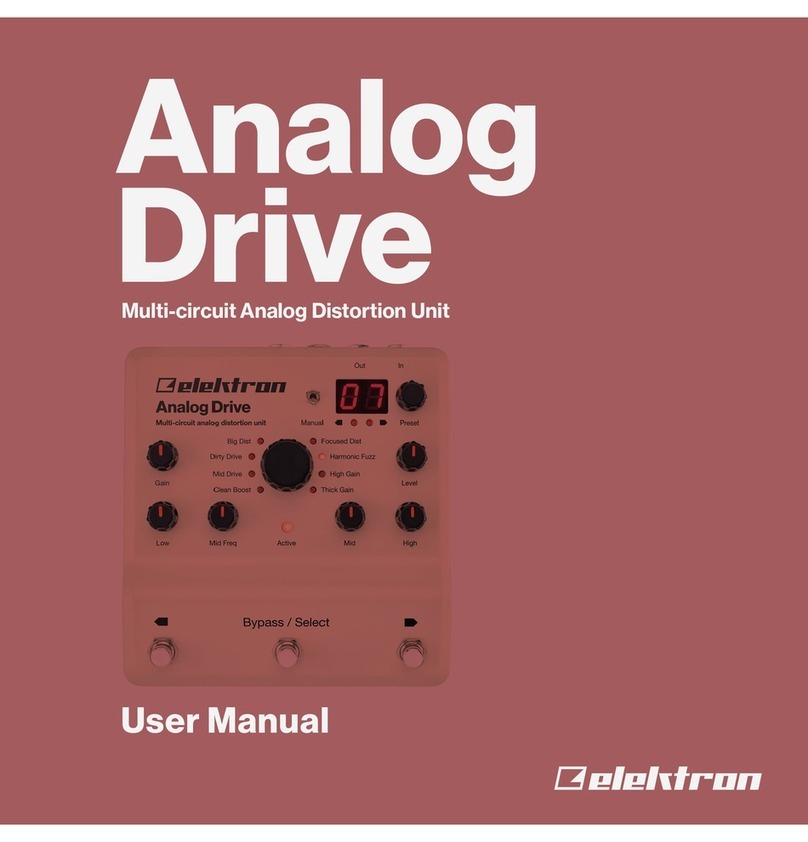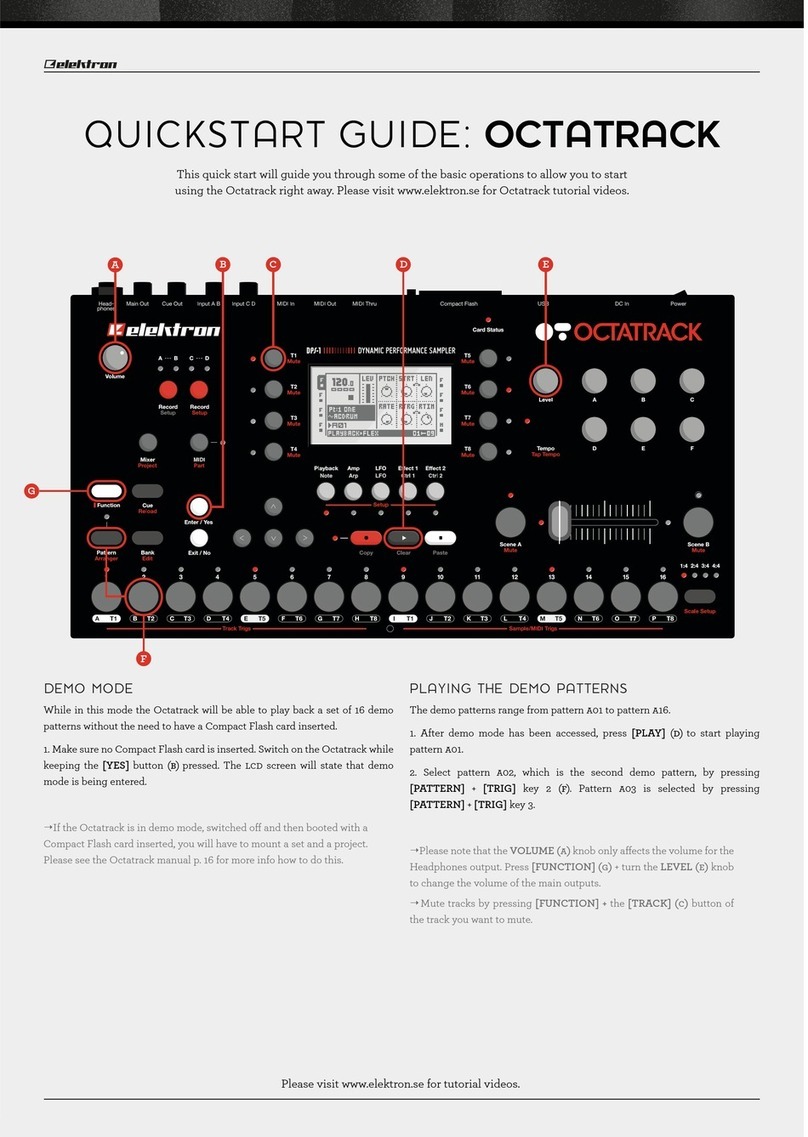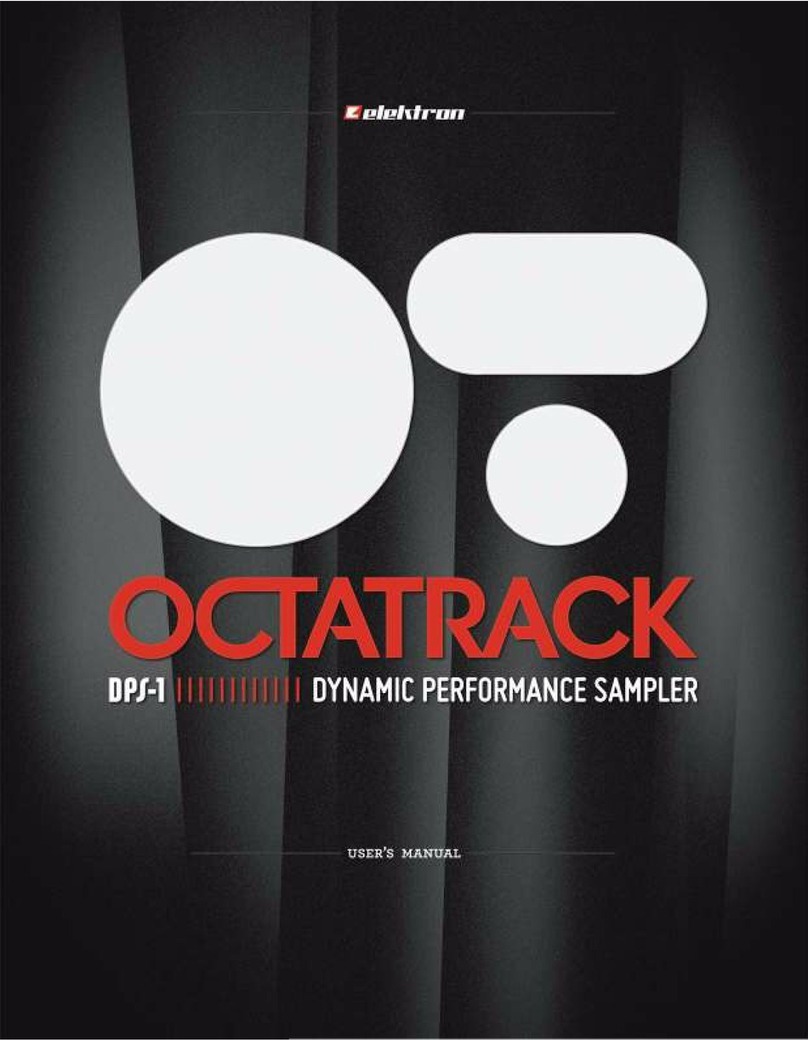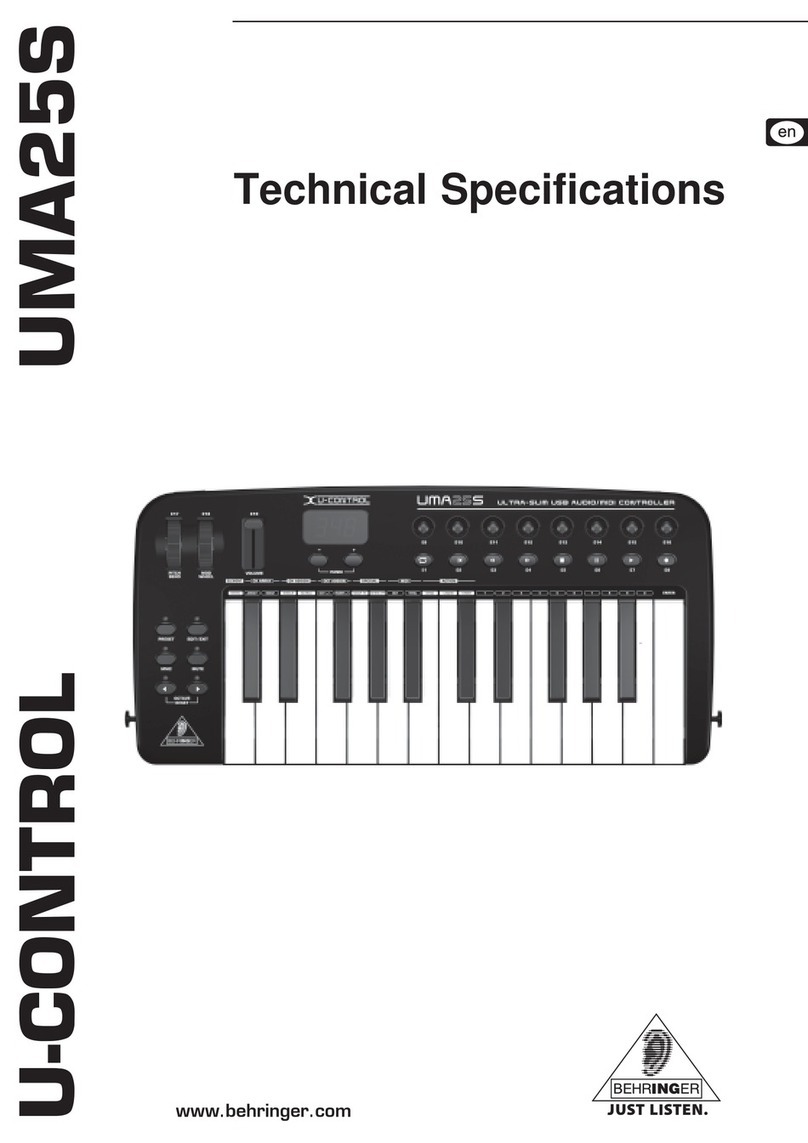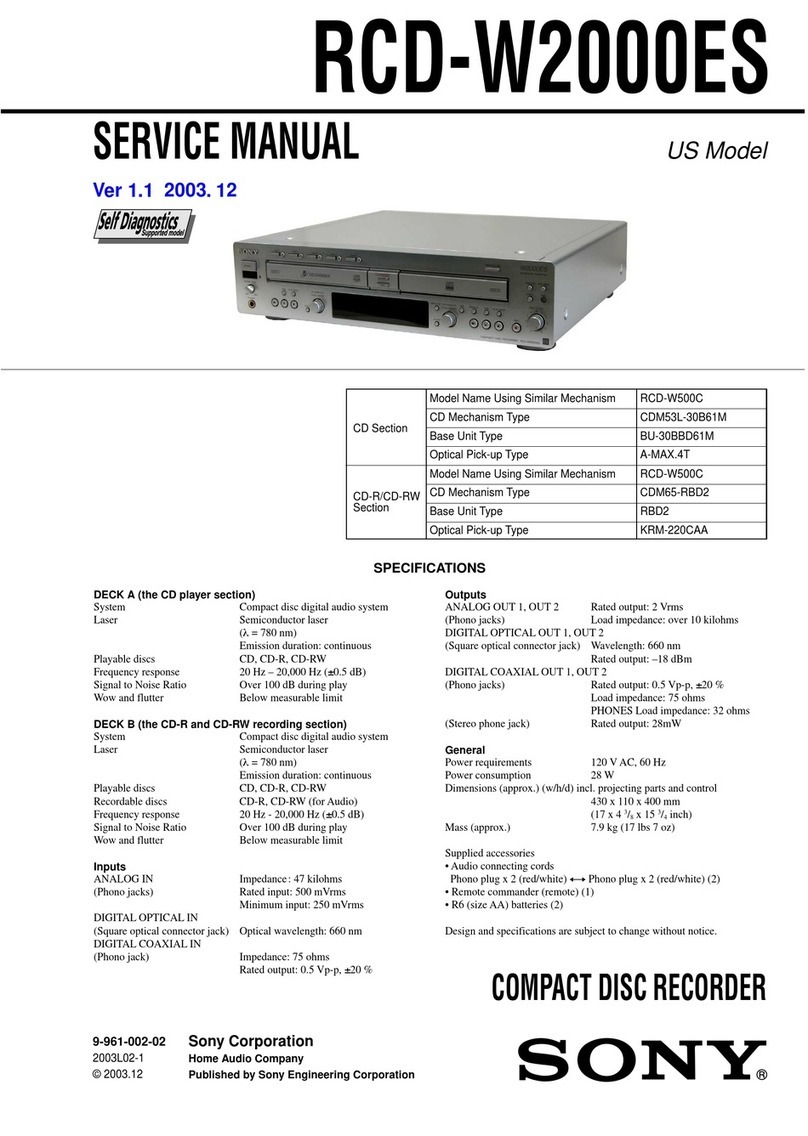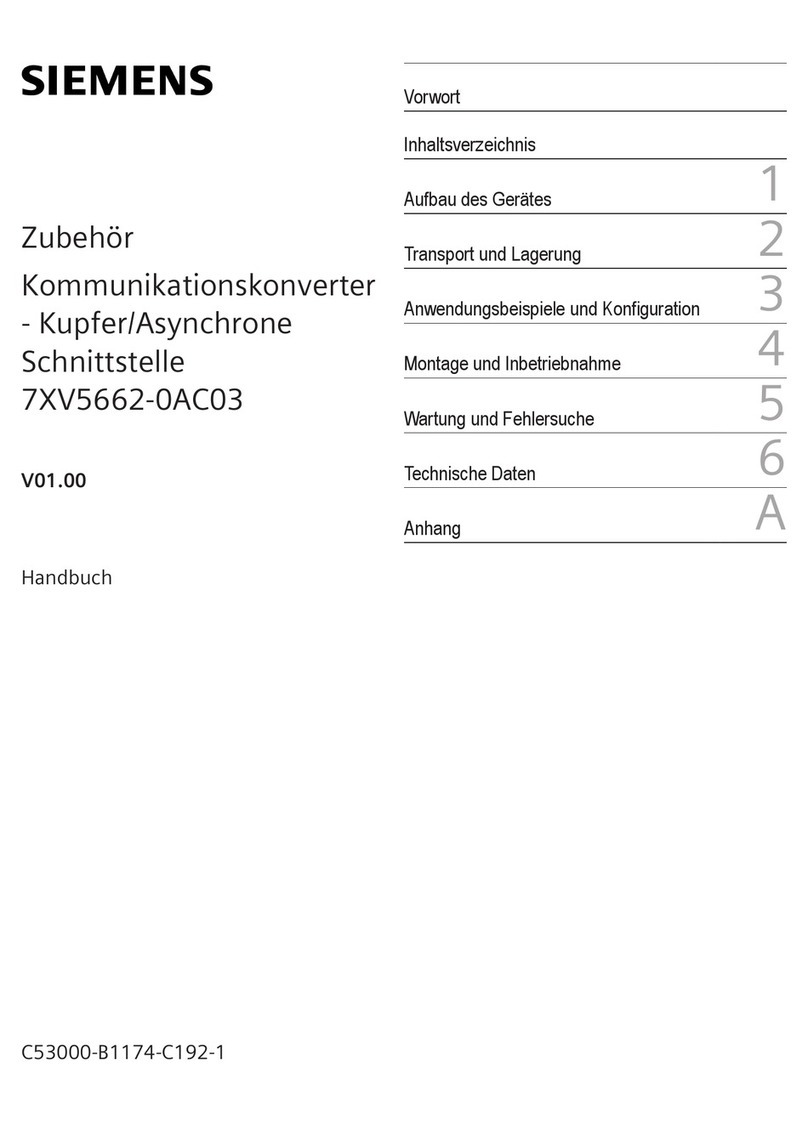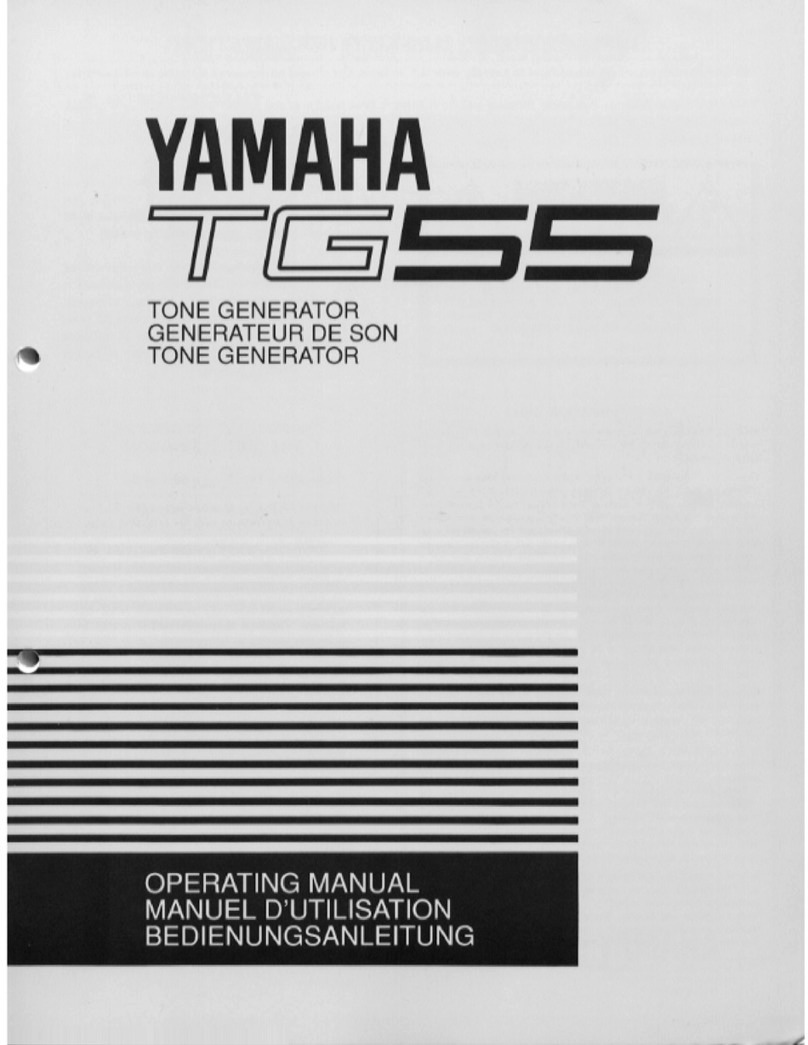TABLE OF CONTENTS
5
. CONTROL IN .............................................................................. 18
6.4.1 CONTROL IN A. . . . . . . . . . . . . . . . . . . . . . . . . . . . . . . . . . . . . . . . . . . . . . . . . . . . . . . . . . . . . . . . . . . . . . . . . . . . 18
6.4.2 CONTROL IN B ...........................................................................19
. AUDIO ROUTING........................................................................... 19
6.5.1 ANALOG IN/OUT (IN OVERBRIDGE MODE) ................................................19
6.5.2 ANALOG IN/OUT (IN USB AUDIO/MIDI MODE) .............................................20
6.5.3 USB CC MODE ...........................................................................20
6.5.4 USB TO MAIN ............................................................................21
6.6 MIDI CONFIG .............................................................................. 21
6.6.1 SYNC .....................................................................................21
6.6.2 PORT CONFIG ...........................................................................21
6.6.3 CHANNELS ..............................................................................22
6.7 SYSEX DUMP ..............................................................................22
6.7.1 SYSEX SEND..............................................................................23
6.7.2 SYSEX RECEIVE ..........................................................................23
. SYSTEM...................................................................................23
6.8.1 USB CONFIG..............................................................................23
6.8.2 OS UPGRADE ............................................................................24
6.8.3 CALIBRATION ............................................................................24
. PARAMETER PAGES. . . . . . . . . . . . . . . . . . . . . . . . . . . . . . . . . . . . . . . . . . . . . . . . . . . . . . . . . . . . . . . . . . . . . . . . . . . . . 25
7.1 FLOW ......................................................................................25
7.1.1 CHANGING THE ORDER OF THE FX BLOCKS ..............................................25
7.1.2 SETTING THE DRY/WET MIX OF THE FX BLOCKS .........................................25
7.1.3 BYPASSING/ACTIVATING AN FX BLOCK ...................................................25
. HEAT......................................................................................26
7.2.1 AMP ......................................................................................26
.. FILTER 1/ ...............................................................................26
7.2.3 FILTER 2/2 ...............................................................................26
7.2.4 GATE.....................................................................................27
. FX .........................................................................................28
7.3.1 BITS ......................................................................................28
7.3.2 WARBLE PAGE 1 ..........................................................................28
7.3.3 WARBLE PAGE 2 .........................................................................28
7.3.4 COMPRESSOR PAGE 1....................................................................28
7.3.5 COMPRESSOR PAGE 2 ...................................................................29
7.3.6 BASS FOCUS.............................................................................29
7.3.7 CHORUS .................................................................................30
7.3.8 DELAY PAGE 1 ............................................................................30
7.3.9 DELAY PAGE 2. . . . . . . . . . . . . . . . . . . . . . . . . . . . . . . . . . . . . . . . . . . . . . . . . . . . . . . . . . . . . . . . . . . . . . . . . . . . 31
7.3.10 REVERB PAGE 1..........................................................................32
7.3.11 REVERB PAGE 2..........................................................................32
. MOD.......................................................................................32
7.4.1 ENV PAGE 1 ...............................................................................32
7.4.2 ENV PAGE 2 ..............................................................................34
7.4.3 LFO1 PAGE 1..............................................................................35
7.4.4 LFO1 PAGE 2 .............................................................................35
7.4.5 LFO2 PAGE 1 .............................................................................36
7.4.6 LFO2 PAGE 2 .............................................................................36
7.4.7 LFO3 PAGE 1 .............................................................................36
7.4.8 LFO3 PAGE 2 .............................................................................36
7.4.9 MATRIX ..................................................................................36