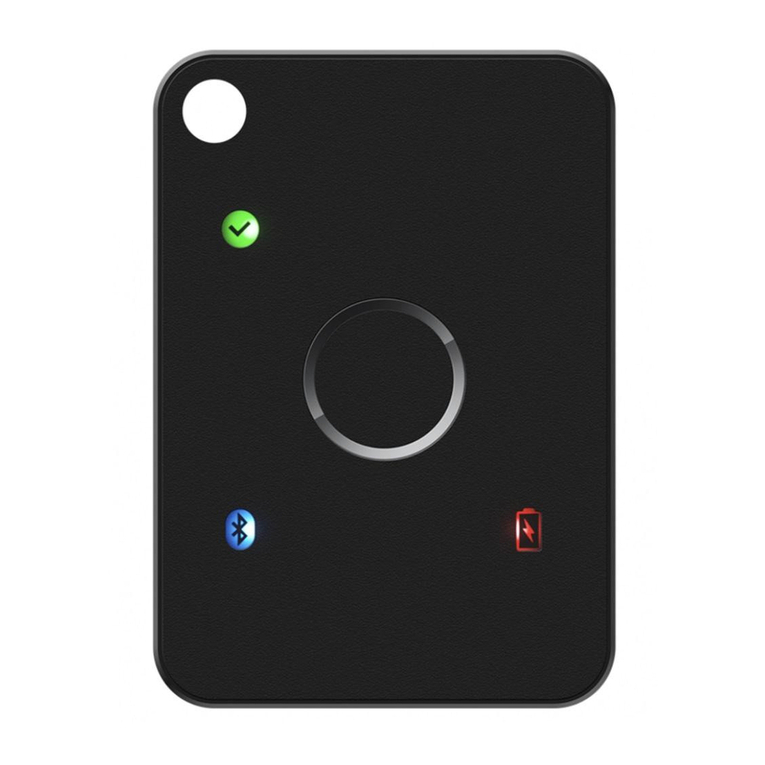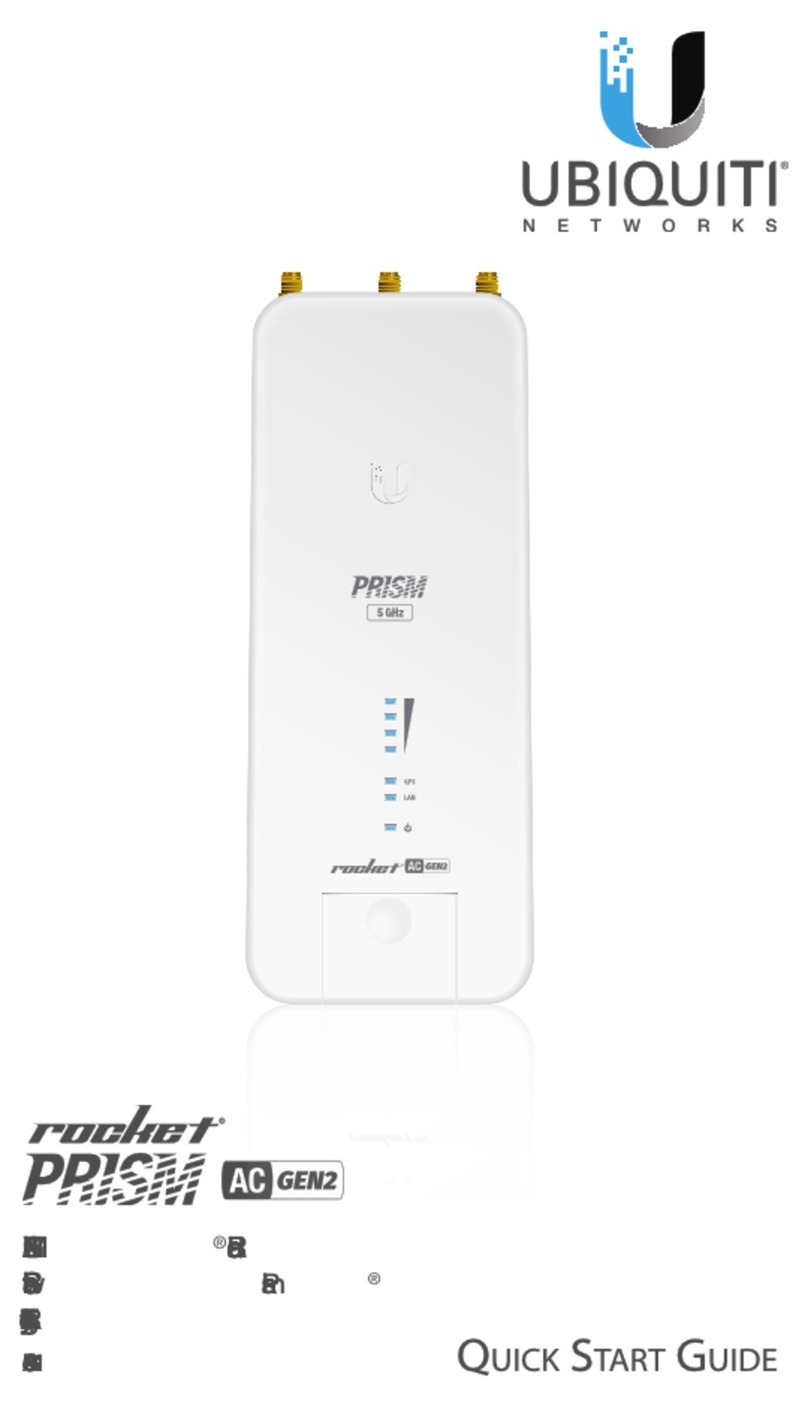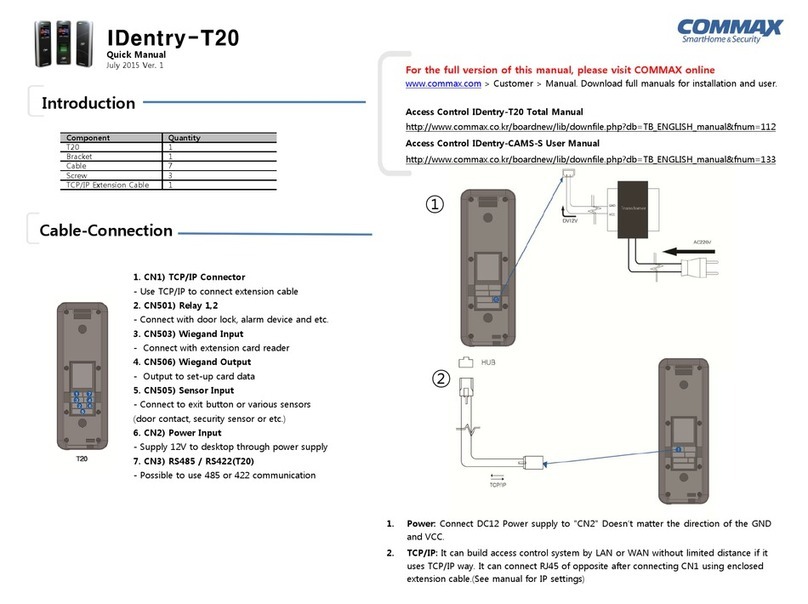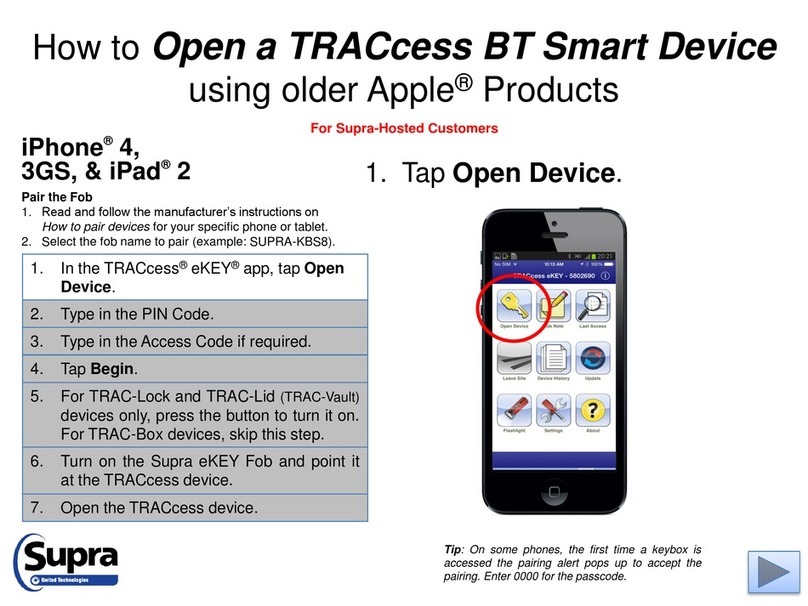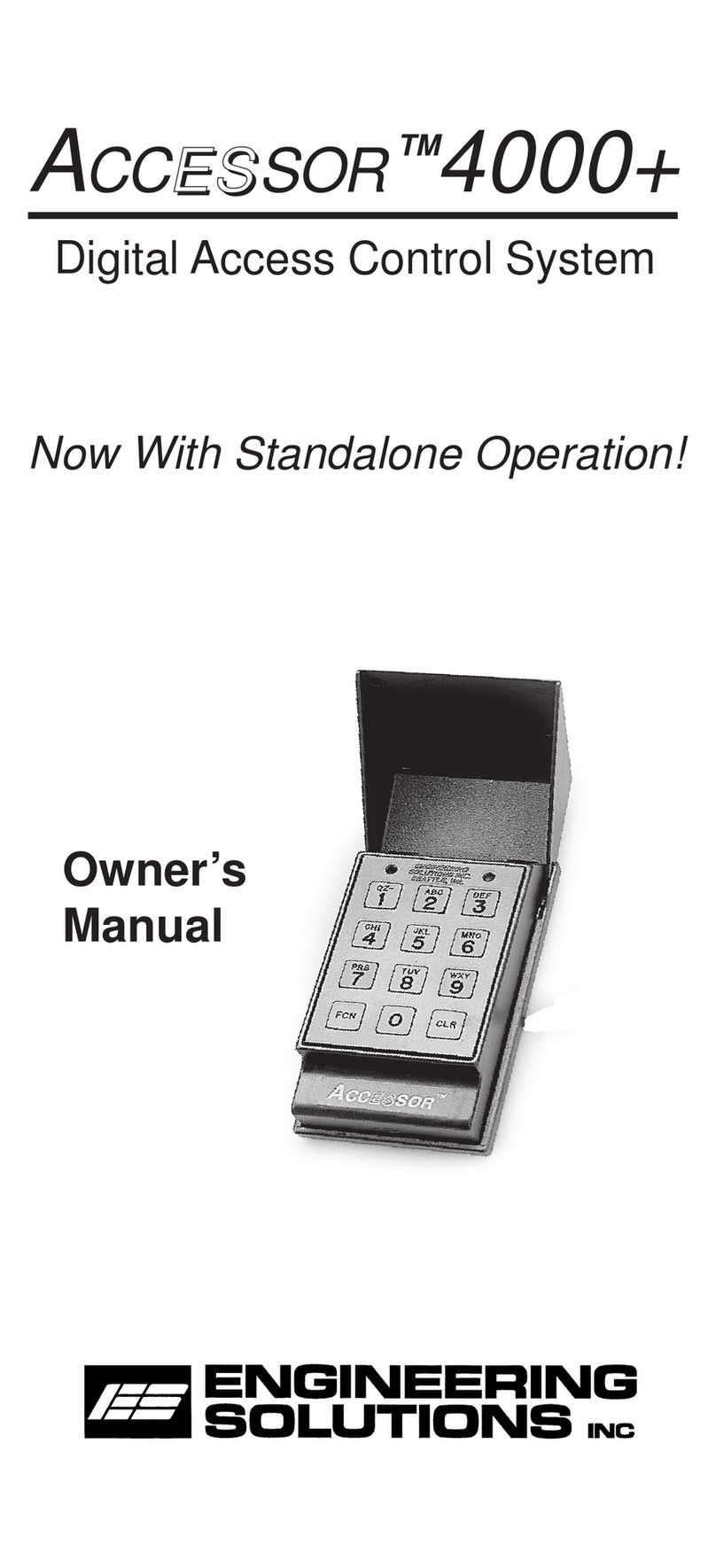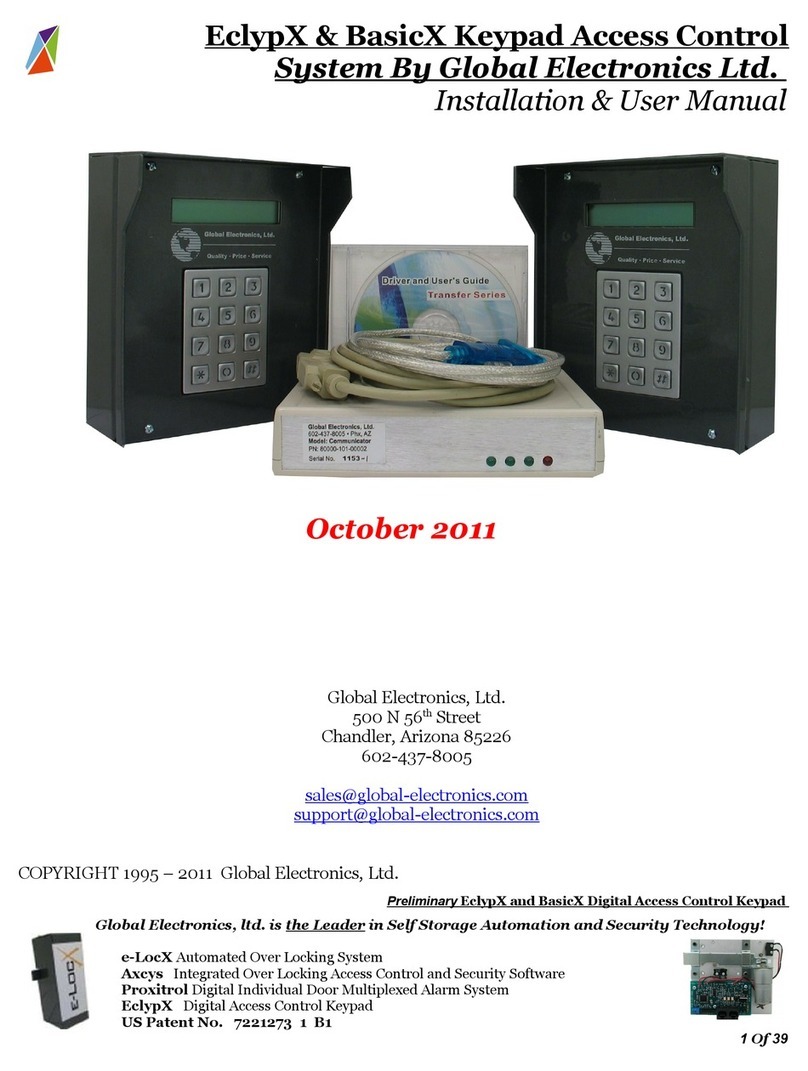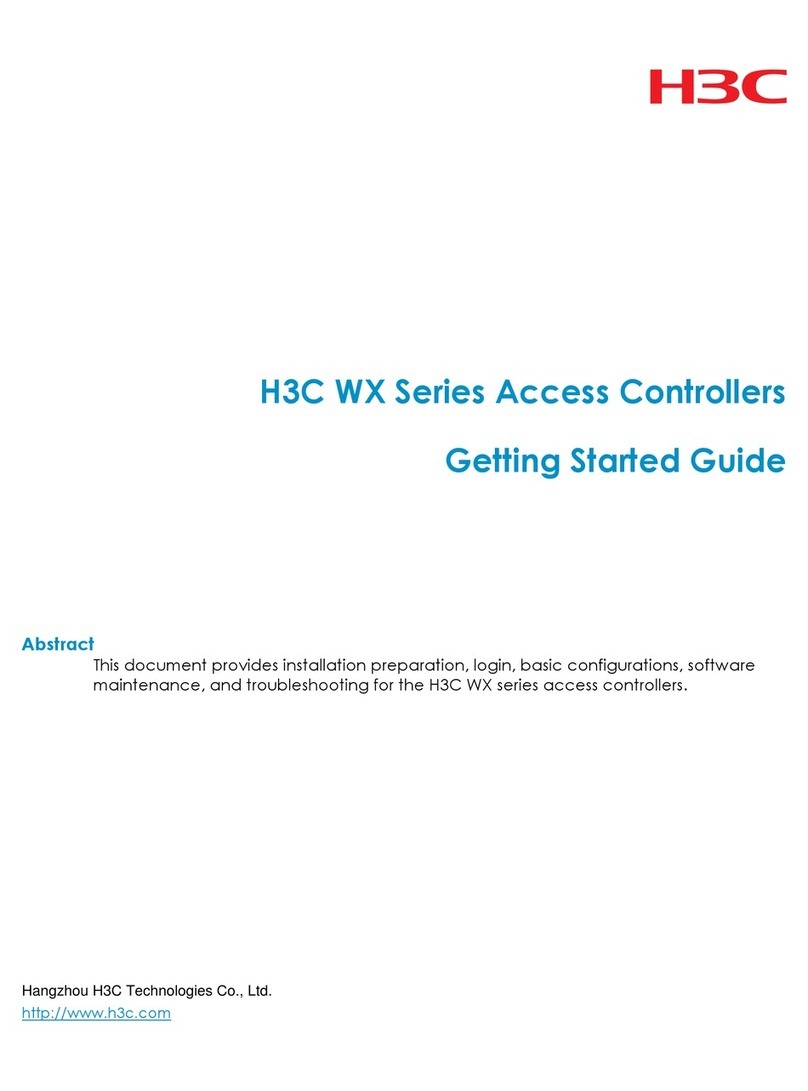Elid Maple User manual

Maple
User Manual
Version 1.0.0

Update Date: 4
th
April 2016
Table of Contents
Chapter 1: Introduction ............................................................................................................. 1
1.0 Maple Introduction .................................................................................................... 1
Chapter 2: Hardware Installation .............................................................................................. 1
2.0 Hardware Configuration ............................................................................................ 1
2.1 Site Installation .................................................................................................... 2
Chapter 3: Maple Core .............................................................................................................. 6
3.1 Introduction ............................................................................................................... 6
3.2 Log in Maple Core ...................................................................................................... 6
3.3 Menu ......................................................................................................................... 6
3.3.1 Setup ..................................................................................................................
3.3.1.1 Cards ..............................................................................................................
3.3.1.2 Controllers .....................................................................................................
3.3.1.3 Timer .............................................................................................................. 8
3.3.1.4 Time Zone .................................................................................................... 10
3.3.1.5 Access Level ................................................................................................. 11
3.3.1.6 Holiday ......................................................................................................... 12
3.3.1. Advanced Settings ....................................................................................... 13
3.3.2 Access .............................................................................................................. 13
3.3.2.1 Door Status .................................................................................................. 14
3.3.2.2 Pulse Door Open .......................................................................................... 14
3.3.2.3 Send Parameters ......................................................................................... 14
3.3.2.4 Send Control Signals .................................................................................... 16
3.3.3 Report .............................................................................................................. 1
3.3.3.1 Transactions ................................................................................................. 1
3.3.3.2 Daily Attendance ......................................................................................... 18
3.3.3.3 Reprocess Attendance ................................................................................. 18
3.3.4 About ............................................................................................................... 18
3.3.4.1 ELID Home Page ........................................................................................... 19
3.3.4.2 Support ........................................................................................................ 19
3.3.4.3 About ........................................................................................................... 20
Chapter 4: Maple View ............................................................................................................ 21

4.1 Introduction ............................................................................................................. 21
4.2 Log in Maple View ................................................................................................... 21
4.3 View Mode............................................................................................................... 22
4.4 Menu ....................................................................................................................... 23
4.4.1 Home ............................................................................................................... 23
4.4.2 Database .......................................................................................................... 23
4.4.2.1 Staff.............................................................................................................. 23
4.4.2.2 Department ................................................................................................. 26
4.4.2.3 Designation ...................................................................................................... 26
4.4.3 Report .............................................................................................................. 26
4.4.3.1 Staff Report .................................................................................................. 26
4.4.3.2 Transaction Report ...................................................................................... 2
4.4.3.3 Attendance Report ...................................................................................... 28
4.4.3.4 Audit Trail Report ........................................................................................ 28
4.4.4 Attendance ...................................................................................................... 29
4.4.4.1 Leave ............................................................................................................ 29
4.4.4.2 Working Schedule ........................................................................................ 31
4.4.4.3 Duty Roster .................................................................................................. 31
4.4.4.4 Reprocess..................................................................................................... 33
4.4.5 Notification ...................................................................................................... 33
4.5 Map Setting ............................................................................................................. 33
4.6 Legend ..................................................................................................................... 34
4. Icon on Map ............................................................................................................. 35
4.0.1 Door Access System ......................................................................................... 35
Chapter 5: eMirage Mobile Application (Android Version) ..................................................... 36
5.1 Introduction ............................................................................................................. 36
5.2 Installation ............................................................................................................... 36
5.3 Startup eMirage ....................................................................................................... 36
5.4 Main Screen ............................................................................................................. 3
5.5 Legend ..................................................................................................................... 38
5.6 Basic Operation ....................................................................................................... 38
5.6.1 Door Access System ......................................................................................... 38
5. Main Menu .............................................................................................................. 39
5. .1 Floor Plan/Index View ..................................................................................... 39

5. .2 Notification ...................................................................................................... 40
5. .3 Card Database ................................................................................................. 40
5. .4 Options ............................................................................................................ 41
5. .4.1 Site Management ........................................................................................ 41
5. .4.2 Setting .......................................................................................................... 42
5. .4.3 Help .............................................................................................................. 44
5. .4.4 About ........................................................................................................... 44
Chapter 6: eTime Mobile Application (Android Version) ........................................................ 45
5.1 Introduction ............................................................................................................. 45
5.2 Installation ............................................................................................................... 45
5.3 Startup eTime .......................................................................................................... 45
5.4 Main Screen ............................................................................................................. 46
5.4.1 List of Subordinates ......................................................................................... 46
5.4.2 Options ............................................................................................................ 4
5.4.3 Leave Application ............................................................................................ 4
5.4.4 Chart View ....................................................................................................... 48
5.4.5 Site Management ............................................................................................ 48
5.4.6 About ............................................................................................................... 49
Appendix .................................................................................................................................. 50

Maple User Manual
1
Chapter 1: Introduction
1.0 Maple Introduction
Maple’s main focus is on small companies who do not have IT support and find it difficult to
maintain Eastwin or WinPro.
Maple is also aimed at small installers who can only handle stand-alone access control
installations and cannot handle PC software. They want plug-and-play systems like CCTV. This
document is prepared for such dealers who are not familiar with ELID equipment and can only
handle stand-alone access control.
The user may use a mobile application, named “eMirage” Apps or through a web browser to
setup and control the system.
This manual will guide you how to install, configure and operate Maple System.
Chapter 2: Hardware Installation
2.0 Hardware Configuration
Installation will consist of Access Control System (maximum 16 doors) and Maple as a control
board.
Figure: Basic Configuration of Maple

Maple User Manual
2
Figure: Configuration of Maple
2.1 Site Installation
Site installation is in 4 stages:-
Stage 1: Access Control Installation
The installer has to install access control system and make them work.
Although some of controllers can work in RS485, multi-drop or LAN mode, it is recommended
that you stick to multi-drop mode
.
The Maple Box is set up by the Service Centre, hence the installer no need to care about it.
The installer should not proceed to stage 2 until stage 1 is fully completed and operating
standalone properly.
Stage 2: Maple Installation
The installer has to install the Maple and make the Maple system work.
Although Maple can work by RS485, Multi-drop or LAN, we recommend that you use 4-wire
multi-drop, because it is simple, reliable and robust.

Maple User Manual
3
Maple Connection:
•Locate the Maple unit near to the Internet access router (eg Unifi router)
•Use the LAN cable provided to connect between Maple and Internet router
•Plug in the power adapter which connects 15 V supply to Maple
•Connect the multi-drop cable between Maple and the nearest controller.
Powering up Maple:
There are 4 status LED on the Maple control board.
The “internet Link” LED shows the status of Internet connection.
•Quick blink means Maple is trying to connect to internet
•Slow blink means that Maple is connected to internet, but no one is logged in.
•Steady on means a client is logged on to Maple
The “controller link” LED shows the status of Controller connection to Maples
•Each time Maple successfully receives a packet from a controller, it will blink once.
Therefore, a regular blink means that all controllers are replying.
The 2 CPU status LED are for factory use.
Figure: Maple Status ED
Turn on Maple power supply, and observe the controller link LED status. It should blink steadily
indicating it is communicating with each controller.
Observe the Internet Link status LED, it should blink rapidly, as it tries to connect to Internet.
Once connection is successful, it should blink steadily.

Maple User Manual
4
Stage 3: System Setup
There are 2 options in system set-up.
•The first option is for those who are unfamiliar with Maple. In this case you need to fill
in the customer requirement form and request Elid Central Services to setup Maple for
you.
•The second option is for those who are familiar with Maple. In this case, you handle
setup yourself with configure the system by Maple Core and only request Elid Central
Services to save the programmed data. Maple Core is explained in Chapter 3: Maple
Core.
Option 1 – setup by Elid Central Services
You should get the help of your customer to fill in the form as follows:-
•First section is on customer information:- His name, address, phone number etc
•Second section is on system configuration:- Detailed information of equipment
installed, such as Access controller model & serial number, reader model & serial
number, Maple model & serial number, Address setting of each controller,
Communication mode used etc.
•Third section is on Access Control Time zone settings:- Time zone requirements,
Card/pin requirement, Auto lock release requirement, User category etc. This may
seem a bit complicated, but in most cases, for small companies, you can just choose
one of the templates 9-to-5 offices, -to-11 factory, etc and make slight modifications.
•Fourth section is on User database:- name, card number and category of each user
•Fifth section is on Report generations:- whether customer requires Elid Central Services
to provide reports. If yes, what type of reports?
•Sixth section is on Smart phones that are to be linked to this Maple:- Enter phone
number
When you have completed the above information, call Elid Central Services. The operator will
check and download relevant information to Maple.
After he has downloaded the settings, check that the system operates properly:-
•User cards are working properly
•Time zone is operating - It is a bit difficult to check time zone setting, unless there are
cards that can enter a particular door at that particular time, and there are cards that
cannot. In any case, it is quite easy for Elid Central Services to make changes if there
are mistakes.
•This completes system setup
Option 2 – setup by installer
Installer has to configure the system by Maple Core. Maple Core is explained in Chapter 3:
Maple Core.

Maple User Manual
5
Stage 4:
The final step is to install Maple App into the Smart Phones of the customer and train the
customer to use Maple app. Installer has to contact Service Centre to request for the
Registration Code for Maple app. This Registration Code is valid for 24 Hours.
Installer should also train the customer on how to request help from Elid Central Services.
For customers who have IT capabilities, you can also train them on Maple View, which allows
them to manage card database and print reports themselves.

Maple User Manual
6
Chapter 3: Maple Core
3.1 Introduction
Installer can use “Maple Core” through internet browser, such as Google Chrome, Mozilla
Firefox and others to configure the Maple System.
3.2 og in Maple Core
In order to log into Maple Core, key in your system’s URL (provided by Service Centre) in web
browser, for example, “https://e-mirage1.com/elidkl001_core”, then the following screen will
be prompted:
The Username and Password are provided by the Service Centre.
After you login, you will see the main screen of Maple Core as below:
3.3 Menu
The user may set the configuration of door access system through the Menu on the main
screen
Menu
Icon on map

Maple User Manual
3.3.1 Setup
The user has to configure and setup the system in order the system can operate well.
Figure: Setup Menu
3.3.1.1 Car s
This menu allows the user to manage card database. The user may add, edit and delete card to
the access control system.
Figure: ist of Cards
3.3.1.2 Controllers
This menu allows the user to create new controllers in the system, while include 2 parameters,
which are ALR Time Zone and PIN Disabled Time Zone.
Figure: ist of Controllers

Maple User Manual
8
Operation What to o
Creating
New Controller
Tag Name
Key in
controller name such as CTRL1
Description
Key in controller description such as Front Door
Logical Point
Key in
Physical point of the controller e.g 1, 2, 3 etc
Controller Type
Key in
controller type e.g
EL1300, EL2200
ALR Time Zone
Select the Time Zone for Auto Lock Release period
PIN
Disabled
Time Zone
Select the Time Zone for PIN Disabled period
IP Address
Key in
IP address of the controller if using TCP/IP controller eg
128.100.30.15
Update
Button
Click
Update
to save your configuration and exit
C
lose
Click this button to cancel add new controller
The user may click on the icon to edit the parameter of existing controller.
The trash bin icon allows the user to remove the existing controller.
The add icon allows the user to add the next controller.
3.3.1.3 Timer
Timer is one of the important parameter of access control system. It is the range that you can
assign to the time zones, so that each particular day in the time zone can be assign with a set of
a time range. Timer would be the time each particular card can be access a door in a day. Timer
format defined is a 24 hour format.

Maple User Manual
9
Figure: ist of Timers
There are 2 sets of pre-defined timer:-
Free – user can access any time of the day
No Entry – No entry at all
The user may add timer to the access control system.
Example: Add one set of working period timer.
IN: 08:30 LUNCH OUT: 12:30 LUNCH IN: 13: 30 OUT: 1 :30
Operation What to o
Cre
ating New
Timer
Tag Name
Key in
Tag Name
such as
Office
Start #1
Key in Start Time #1 (08:30)
End #2
Key in End Time #1 (12:30)
Start #2
Key in Start Time # 2 (13:30)
End #2
Key in End Time #2 (1 :30)
Update
Button
Click
Update
to save your configuration and exit
C
lose
Click this button to cancel add new controller
The user may click on the icon to edit the parameter of existing timer.
The trash bin icon allows the user to remove the existing timer.

Maple User Manual
10
3.3.1.4 Time Zone
Time zone is the timer range in weekly format. Time zone can be assigned to the setting of
door accessibility, ALR and Auto Pin Disable and Pin Entry Mode.
Figure: ist of Time Zone
There are also pre-defined time zones:-
Free Acc - Free Access for every single door
No Acc - No Access is not granted at any time and on any day.
The user may add time zone to the access control system.
Example: Add one set of time zone.
Sunday: No Entry Monday: Office Tuesday: Office Wednesday: Office
Thursday: Office Friday: Office Saturday: No Entry Holiday: No Entry
Operation What to o
Creating New
Time Zone
Tag Name
Key in
Tag Name
such as
Office TZ
Sunday
Select timer for Sunday
(
No Entry
)
Monday
Select timer for Monday
(
Office
)
Tuesday
Select
timer for Tuesday
(
Office
)
Wednesday
Select timer for Wednesday
(
Office
)
Thursday
Select timer for Thursday
(
Office
)
Friday
Select timer for Friday
(
Office
)
Saturday
Select timer for Saturday
(
No Entry
)
Holiday
Select timer for Holiday
(
No Entry
)
Update
Button
Click
Update
to save your configuration and exit

Maple User Manual
11
C
lose
Click this button to cancel add new controller
The user may click on the icon to edit the parameter of existing time zone.
The trash bin icon allows the user to remove the existing time zone.
3.3.1.5 Access Level
Door Accessibility holds particular reader controller and Time Zone that specific cardholders
are allowed with access. This is useful in managing sites or areas (installed with individual
controller) of restricted access.
Figure: ist of Access evels
There is also pre-defined door accessibility:-
Acc All - Allows free access to all readers at all days and all times.
No Acc - No Access to all readers at all days and all times.
Operation What to o
Creating New
Access Level
Access Tag
Key in
Tag Name
such as
Office Acc
Controller Tag
Select
controller
Tag Name
Time Zone
Select Time Zone
Update
Button
Click
Update
to save your configuration and exit
C
lose
Click this button to cancel add new controller

Maple User Manual
12
The user may click on the icon to edit the parameter of existing access level.
The trash bin icon allows the user to remove the existing access level.
3.3.1.6 Holi ay
Setting the Holiday would enable the controller to recognize the day as a holiday and the
holiday time zone will be used for granting access to the door. This is important because if a
holiday falls on a weekday you may want to bar users from entering the premises. Access
control for holidays needs to be handled differently from the access control for ordinary
working days. Not all cardholders having the same access control for ordinary working days
have the same access rights for holidays.
A maximum of 20 days in a year can be defined as holidays, and each date is in the pattern of
day/month/year. The description of each holiday can be edited but not the date.
Figure: ist of Holiday
Operation What to o
Creating New
Holi ay
Date
Key in the holiday date
with for
mat dd/mm/yyyy (e.g
01/01/2015)
Description
Key in the description of the holiday, such as New Year
Update
Button
Click
Update
to save your configuration and exit
C
lose
Click this button to cancel add new controller
The user may click on the icon to edit the parameter of existing holiday.

Maple User Manual
13
The trash bin icon allows the user to remove the existing holiday.
3.3.1.7 A vance Settings
This command allows the user to configure some others setting in the system.
Figure: ist of Advanced Settings
Setting
Setting
Description
Refresh Controller List
This command allows the user to
update controller list.
Refresh TMS Employee List
This command allows the user to
update TMS employee list.
Refresh TMS ID List
This command
allows the user to update
TMS ID list.
Assign TMS A min ID
This command allows the user to
assign TMS admin ID to the
attendance system.
3.3.2 Access
The user may send parameters and databases to specified readers as well as controlling directly
the operation of the reader.
Figure: Access Menu

Maple User Manual
14
3.3.2.1 Door Status
The user may check the status of each door by this [Door Status] Menu.
Figure: Door Status
3.3.2.2 Pulse Door Open
Pulse Open is to momentarily unlock the door by deactivating the locking device. The user may
upload this command to a specific controller, to a selected set of controllers or to all controllers.
Figure: Pulse Door Open
3.3.2.3 Sen Parameters
This command allows the user to send parameters to controllers in the system.
Figure: Send Parameters

Maple User Manual
15
You may click on the “Select All” button to select all parameters or just check on those
parameters you intend to upload to controllers. Click on “Send” button to execute the sending
of parameter data.
Parameter
Parameter
Description
Date/Time
This
command allows the user to send the computer’s date and time
to the controller.
Holi ay
This command allows the user to send the pre
-
set holiday to the
controller.
Pin Offset
This command is only available for EL22xx series of controller, where
user cannot program individual PIN. PIN number is already pre-
programmed in card.
This command allows the way to use PIN number be changed.
The 3-digit number is a value (enter by user) that is to be added to a
particular (un-modifiable) PIN number, to derive a ‘new’ PIN
number.
Timers
This command allows the user to send the pre
-
set timers to the
controller.
Timer is the range that you can assign to the time zones, so that each
particular day in the time zone can be assign with a set of a time
range. Timer would be the time each particular card can be access a
door in a day.
Access Time Zones
This command allows the user to send the pre
-
set time zones to the
controller.
Time zone is the timer range in weekly format. Time zone can be
assigned to the setting of door accessibility, ALR and Auto Pin Disable
and Pin Entry Mode.
Auto Lock Release
(ALR) Time Zone
This command allows the electric lock of a door to be automatically
released for access without the need for a user to badge/swipe a
card.
The release is to be controlled by Time Zone.
Auto PIN Disable
Time Zone
Allows the reader (controller) access condition to be automatically
switched from (Card and PIN) mode to (Card only) mode according to
intended time zone.
Click on the Auto Pin Disabled TZ’s drop-down list box to display all
the previously defined Time Zones.
Anti
Passback Delay
This command is mainly used for the Car Park System.
This time delay before triggering the anti-pass can be set between 0
to 120 minutes (or up to 2 hours). Once you have swiped your card
and entered into a car park area, you are not allowed to reuse the
card until you have swiped/badged and driven your vehicle out.
PIN Co es/TZ for Pin Entry
This command
allows the user to send the PIN Codes and Time Zone

Maple User Manual
16
Mo e
setting of Pin Entry Mode to the controllers.
Anti Passback Reset
Time
This command allows you to reset the Anti
-
Passback Reset Time back
to null. For example, if the Anti-Passback Reset Time is at 13:00 the
anti-pass will no long apply from 13:00 hours onwards, unless
another badge/swipe IN/OUT takes place.
Lock Release Time
This command allow you to set the time duration for Door Lock to
remain operated each time it is commanded to turn on.
For further explanation of parameters, you may refer to particular hardware controller user
manual.
3.3.2.4 Sen Control Signals
This command allows you to send control signal to controllers in the system.
Figure: Send Control Signal
Comman Description
Permanent
Lock Release
“On”
designates that the door is to be kept unlocked at all time. The door will only
be locked back when you select “Off”.
Inhibit Access
“On”
designates that all cardholders are suspended temporarily from entry/exit.
Access is granted only if you select “Off”.
Pin Mode
“On”
designates that entry is of CARD + PIN mode. To switch back to the CARD
mode, click on “Off”.
Anti
-
Passback
Mode This option has 4 selections. You may select “Off” to disable antipassback, select
“Rea er” to enable anti-passback by reader, or select “Timer” to enable anti-
passback by timer. 4-Reader antipass-back is only applicable for EL2308 2-door
Table of contents
Other Elid IP Access Controllers manuals