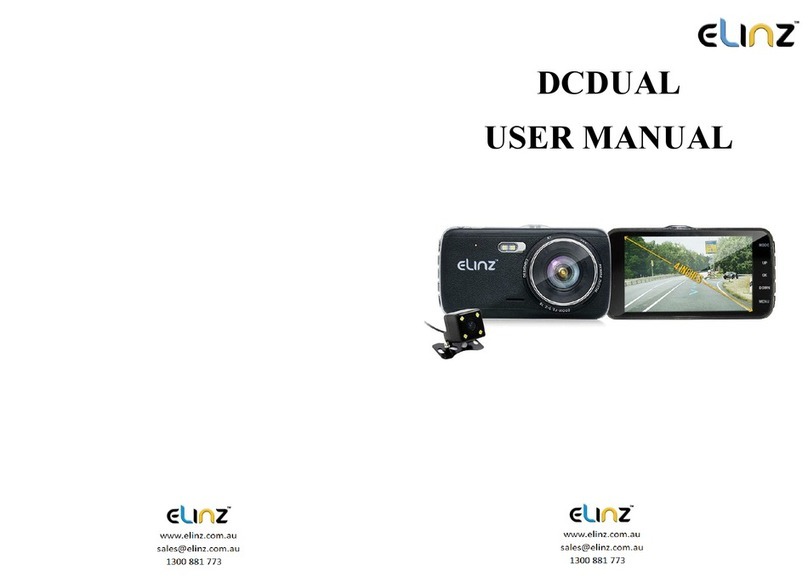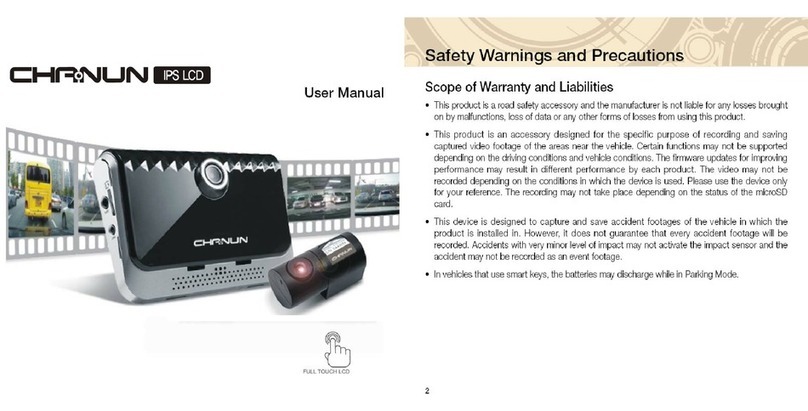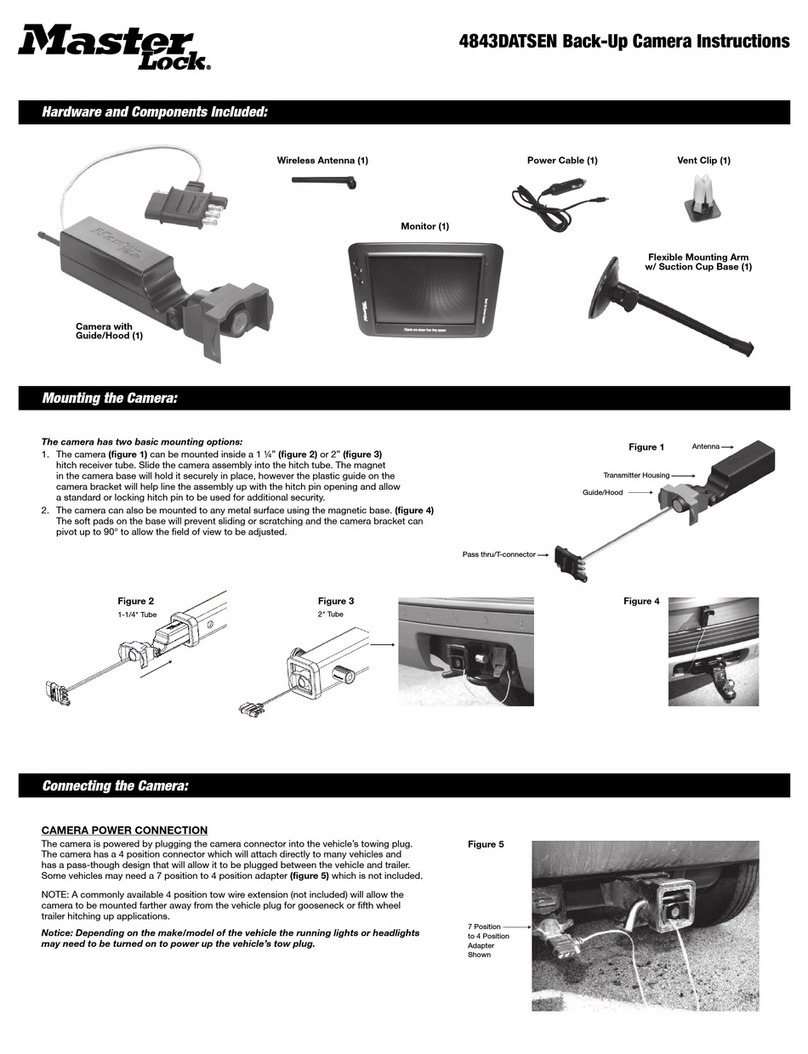Elinz DCMAX User manual

www.elinz.com.au / sales@elinz.com.au / 1300 881 773
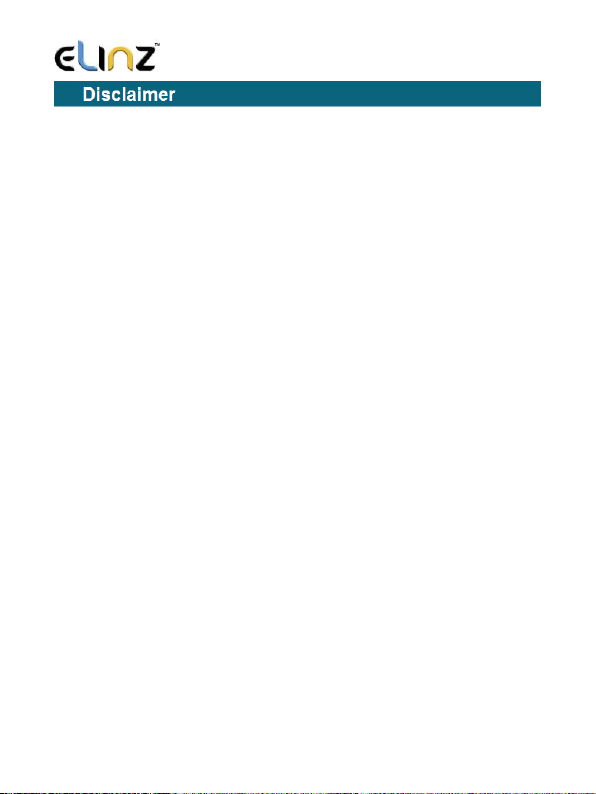
www.elinz.com.au / sales@elinz.com.au / 1300 881 773
1. Please read the set-up and usage instructions carefully before operation.
2. You should not set/install this dash camera at a place that would obstruct or reduce
a driver’s view. Make sure your usage complies with pertinent vehicle codes of your
state, province, territory or country.
3. You should post the required notices of recordation to occupants inside the vehicle,
if voices or other information/signal pertaining to in-vehicle activities will be recorded.
4. You should not change the dash cam’s setting or mode of operation when the
vehicle is in motion.
5. You should not leave the dash cam in a visible spot when no one is inside the vehicle,
to avoid attracting break-ins to steal the unit or other property.
6. You should avoid extended exposure of the dash cam to direct sunlight or extreme
temperatures (either high or low temperature) which tend to degrade or damage the
unit and its normal functionality.
7. You should examine, check and verify the dash cam at least every 6 months,
including the memory card, to ensure the video reception and recording are working
properly. For each use, you should verify that the dash cam unit, the visible lights and
the audible sounds are working normally. If there are signs of non-operation or
malfunction, you should immediately seek to replace the product and check to see if
the product is covered under any applicable warranty.
8. The dash cam unit may have additional functionality, such as transmission and
recordation of audible or GPS signal or other identification information. If you have
privacy concerns about these functions, make sure you follow the instruction to
disable these functions.
9. You should use the dash cam unit in the way it is intended. You should not use the
dash cam unit in a way that would be illegal or that tends to physically damage the
unit, or tend to cause danger to the safe operation of the vehicle or the occupants.
10. THIS DEVICE SHOULD NOT BE ADJUSTED BY THE DRIVER WHILE DRIVING.
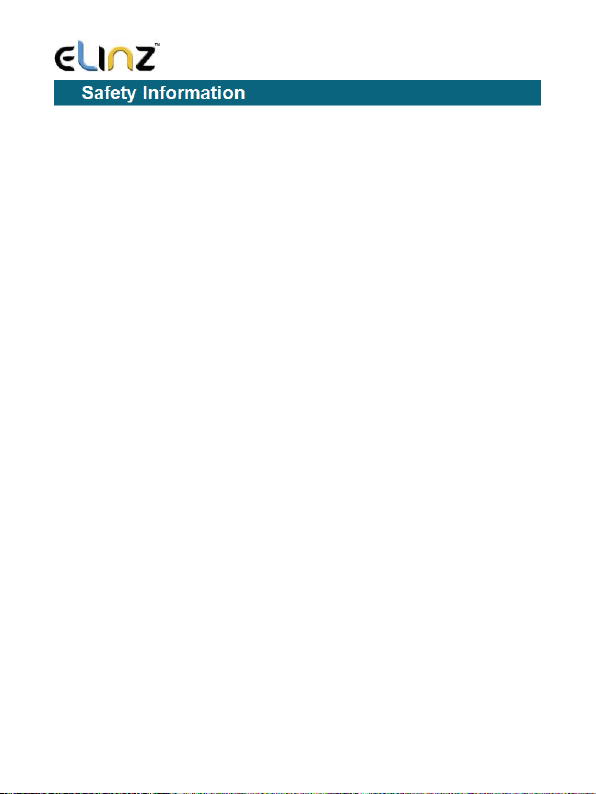
www.elinz.com.au / sales@elinz.com.au / 1300 881 773
• Do not expose the product to direct sunlight or intense light. The lens or internal
circuitry may fail otherwise
• Do not apply excessive force when pressing the buttons. Doing so may damage the
buttons
• Do not use chemical cleaners or solvents to clean the product. Doing so may
damage plastic components of the product. Clean the product using a clean, soft, and
dry fabric.
• Do not disassemble the product or subject the product to impact. Doing so may
damage the product. Unauthorized disassembly of the product voids the product
warranty
• Handle with care. If you drop, mishandle, or expose the product to external shocks,
it may cause damage and/or result in the malfunction of the product.
• Do not attempt to insert foreign objects into the device
• Avoid excessive humidity and do not allow any water to enter the product.
Electronic components inside the product may fail if exposed to humidity or water.
• Use the product at a temperature between 14°F and 140°F (-10°C to 60°C) and store
the product at a temperature between -4°F and 158°F (-20°C to 70°C). The product
may not function as designed and some permanent physical damages may result if it
is operated or stored out of the specified temperature ranges. Such damages are not
covered by the warranty
• This device is intended to be used inside the vehicle only. Install this device in a
location where it has unobstructed view of the road but does not interfere with the
driver's view. Please check your local and regional law before mounting to windshield.

www.elinz.com.au / sales@elinz.com.au / 1300 881 773
1.Before installation, please check the accessories carefully to ensure that the
products and accessories are correct and complete, and then start the installation.
2.During installation, be sure not to insert the car key into the power supply, and do
not insert or pull out any machine accessories in the status of Power-on, including:
rear camera and SD card. These actions should be completed when power is turned
off.
3.When the car key is plugged into the vehicle, the dash cam will automatically turn
on. Please check whether the function of power on/off, the front and rear cameras
display is normal.
4.When the machine is in use, it is forbidden and dangerous to pull and insert the rear
camera plug, GPS antenna and SD card, which will cause the recorded video files to be
damaged and the machine to be abnormal or damaged.
5.If you need to download the recording videos and images, press SD card directly
when the car is turned off. Then insert the SD card into the machine again when the
vehicle is turned off.
6.You must use Class 10 high-speed card (recommended capacity 8GB-128GB), lower
than C10 will cause problems like video stutter, black screen, video cannot be recorded
or not be played or not automatically be covered.
7. Achieving more functions require mobile phone terminal to connect to dash cam
with Dashcam Player APP. The specific application method of the APP will be described
in detail later.

www.elinz.com.au / sales@elinz.com.au / 1300 881 773

www.elinz.com.au / sales@elinz.com.au / 1300 881 773
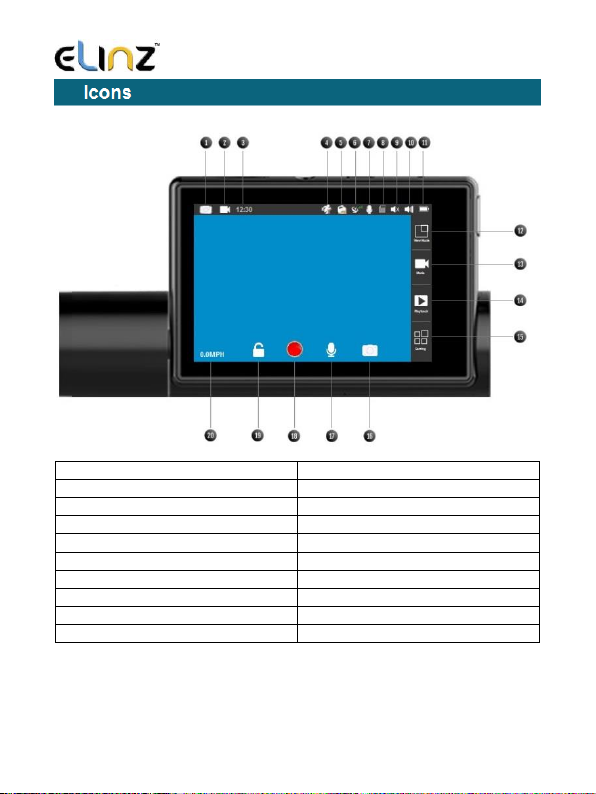
www.elinz.com.au / sales@elinz.com.au / 1300 881 773
1. Camera
11. Battery Capacity
2. Video
12. View Mode
3. Time
13. Video Mode
4. Motion Detection
14. Playback
5. G-sensor
15. Setting
6. GPS
16. Camera Mode
7. Audio/Mic On
17. Audio/Mic ON
8. SD Card
18. Record Button
9. Beep Sound OFF
19. Lock/Unlock
10. Beep Sound ON
20. Speed Unit

www.elinz.com.au / sales@elinz.com.au / 1300 881 773
1.Insert the TF card into the card slot of dash cam
•Please use high-speed SD card (Class10 or above, capacity is not less than 8GB,
max to 128GB, and to format the SD card with the dash camera or PC before
using)
•Do not apply excessive force on the MicroSD Card or attempt to insert it in the
wrong direction as it may cause damage to the MicroSD card and the card slot.
2. Clean the area on the windshield where the dash cam will be installed.
3. With dash cam main unit still attached to the mount, remove the protective tape
from the back of the mount.
4. Attach the adhesive side of the mount on the windshield where it has
unobstructed view of the road but does not interfere with the driver's view.
5. Insert the car charger into the car cigarette lighter, and please use the standard
car charger.
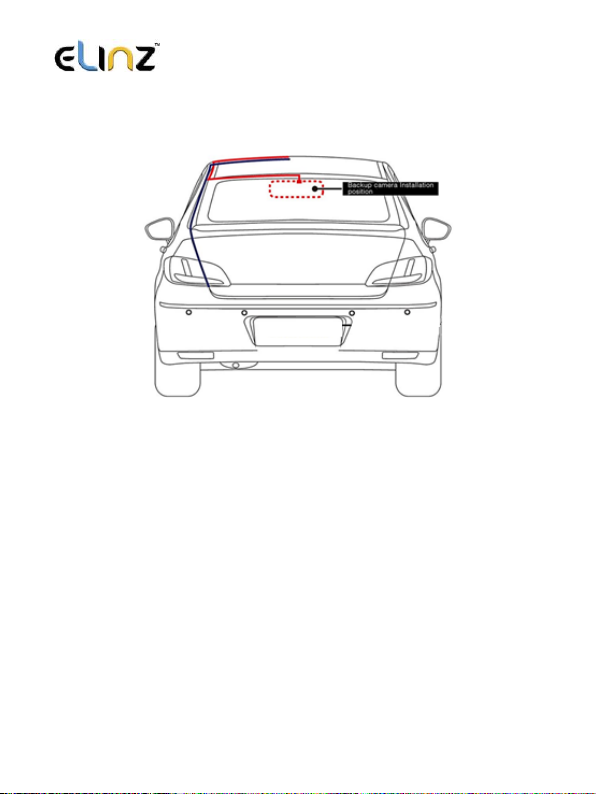
www.elinz.com.au / sales@elinz.com.au / 1300 881 773
6. Connect the Micro USB end of the power cable to the Micro USB port of the
device.
7. Layout the power cable and rear camera cable before installing in the rear
windshield. Tuck the wires into the headliner. After installation, connect the rear
plug into the rear camera interface of the recorder AV-IN, and connect the red
reversing wire on the extension cord of the rear camera to the positive pole of the
reversing light.
8. Adjust the lens position to ensure that the lens is level with the ground.
9. Plug the car charger adapter into the vehicle power socket. Start the engine and
check whether the machine is installed correctly.
10. Connect the dash camera to car charger all the time.
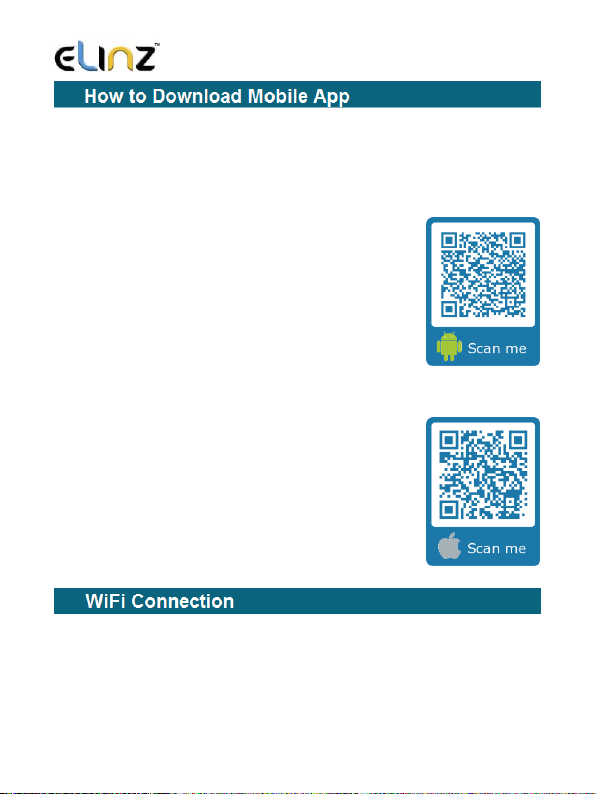
www.elinz.com.au / sales@elinz.com.au / 1300 881 773
DCMAX Dash Camera uses Dashcam Player App that lets you control your camera
remotely using a smartphone or tablet. Features include full camera control, live
preview, photo playback and sharing of select content and more.
A. Android system mobile phone
Open the "Google Play Store" search for "Dashcam Player "
Or scan the QR Code to download and install.
B. IOS system Apple phone
Open the "Apple App Store" search "Dashcam Player "
Or scan the QR Code to download and install.
Open your smartphone WiFi settings and select Dash Cam Network: LS03…;
Use password 12345678 to connect.
Once connected, launch the APP to see live video, track your journey, change
camera settings or download captured footage and photos.
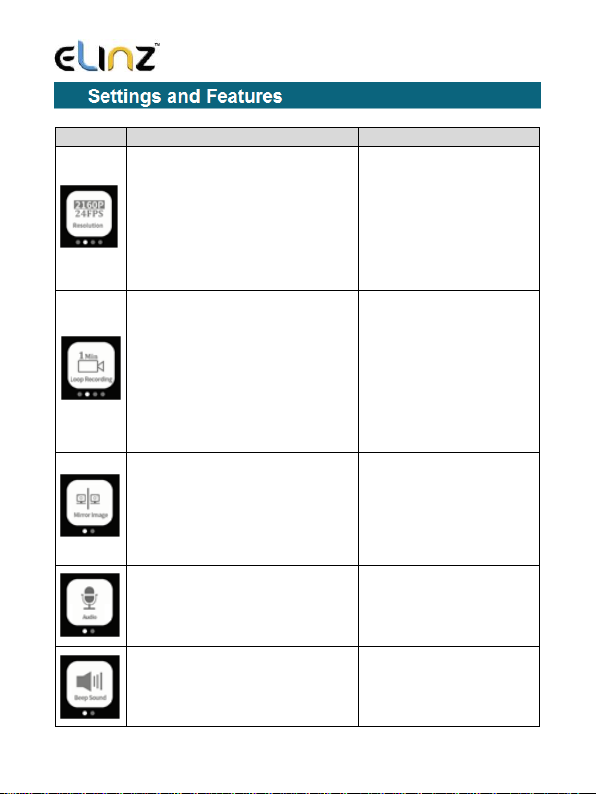
www.elinz.com.au / sales@elinz.com.au / 1300 881 773
Icon
Description
Options
Resolution - Select the video
resolution and frame rate.
The higher resolution the
better video quality, this
requires more memory card
space than lower resolution
settings.
Front camera only:
4K 2160P@24fps
2K 1440P@30fps
1296P@30fps
1080P@60fps
Front+Rear Camera:
1920*1080P@30fps
1920*1080P@30fps
Loop Recording –This function
allows the camera to continuously
record video footage on your
memory card. When there is
insufficient space on the memory
card, loop recording will
automatically overwrite the oldest
non-protected file on the memory
card, and replace with a new
recording.
OFF / 1 / 3 / 5 minute
Mirror Image - This is for rear
camera image. If turned off, cars
pass from your left side, the video
will show on the left side. If turned
it on, cars pass from your left
side, the video will show on the
right side.
OFF / ON
Audio- When turned off the
dashcam will not record audio.
OFF / ON
Beep Sound - Turn on or off
touch screen beep sound.
OFF / ON
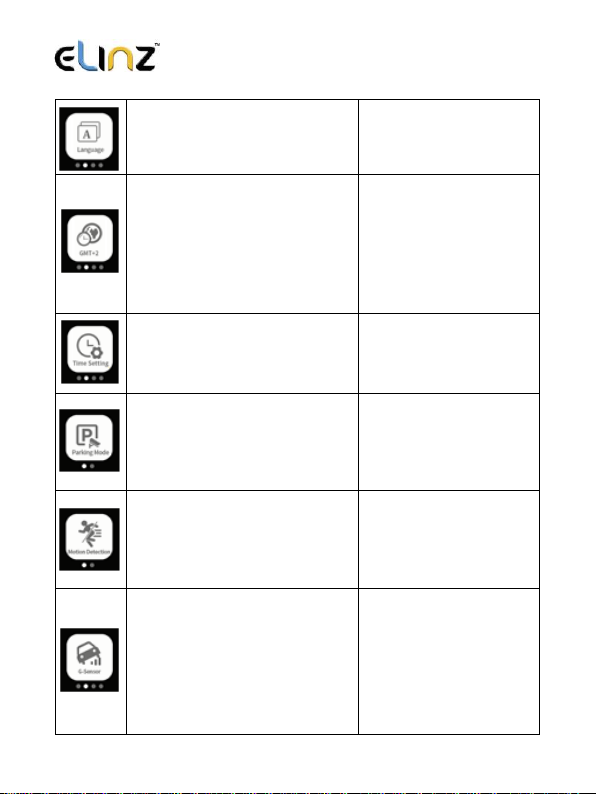
www.elinz.com.au / sales@elinz.com.au / 1300 881 773
Language - Select language
English, French, Spanish
Portuguese, German,
Italian,Chinese,Japanese
Polski, Arabic
Time Zone - Select the “Time
Zone” of your location before
setting date and time.
Examples:
* Australia, AWST (UTC+8)
* Washington, DC (GMT-4)
* Chicago (GMT-5)
* Denver (GMT-6)
* Phoenix (GMT-7)
* Los Angeles, CA (GMT-7)
* Anchorage (GMT-8)
Time Setting - Set the Time and
Date.
HH:MM
Parking Mode - When something
hits your car, the dash cam will
automatically turn on, start to
record a 20-second video and
then turn off. "Parking Mode" is
triggered by G-Sensor/vibration.
OFF / ON
Motion Detection -
Automatically record when
dash cam detects movement
in the area. Video will be
recorded only when motion is
detected.
OFF / ON
G-Sensor - When the G-sensor
is activated due to a collision, the
footage currently recorded will be
automatically locked to avoid
being overwritten by loop
recording. Adjust the G-sensor
level of the camera to the
appropriate setting based on your
driving area.
OFF/LOW/HIGH/MIDDLE
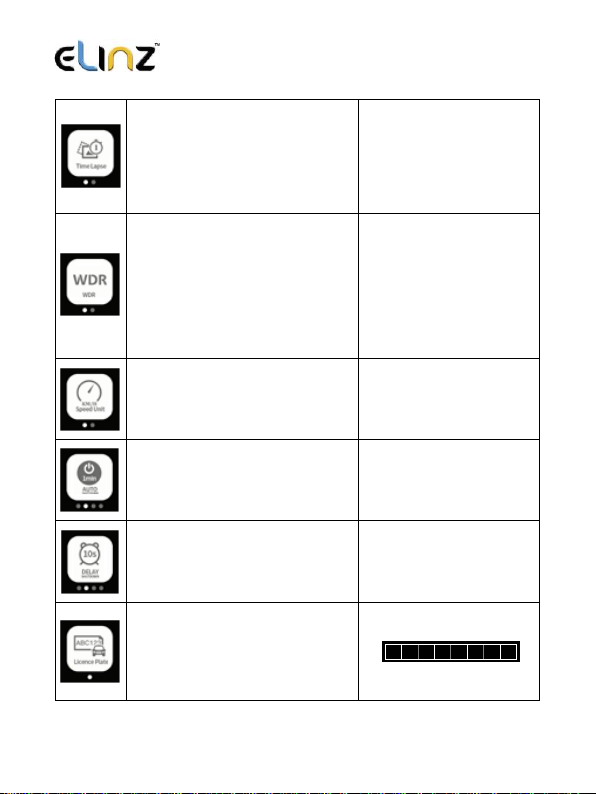
www.elinz.com.au / sales@elinz.com.au / 1300 881 773
Time Lapse - It is a shooting
technology that can compress
and shorten the longer of video
recording. To a certain extent, it
can monitor and protect the car
all day and save the recorder
memory storage.
OFF/ON
WDR - Adopt internationally
advanced double (long & short)
exposure techniques, reformat
video images to be optimal.
Images is commonly
overexposed in the strong
sunshine, and hardly to be taken
in the dim light conditions, WDR
capability gets the issue resolved.
OFF/ON
Speed Unit - select the speed
unit.
KMH or MPH
Auto Shutdown - If you want the
camera automatically turn off
after certain time when NOT
recording, please select the
length of time.
OFF, 1mins, 3mins or
5mins
Delay Shutdown - If you want
the camera automatically turn off
after certain time when NO power
supply, please select the length
of time.
OFF, 1mins, 3mins or
5mins
License Plate –You have an
option to program your car's
license plate number into it, and
have that display as an overlay
on the recorded video if you turn
on “Watermark”.
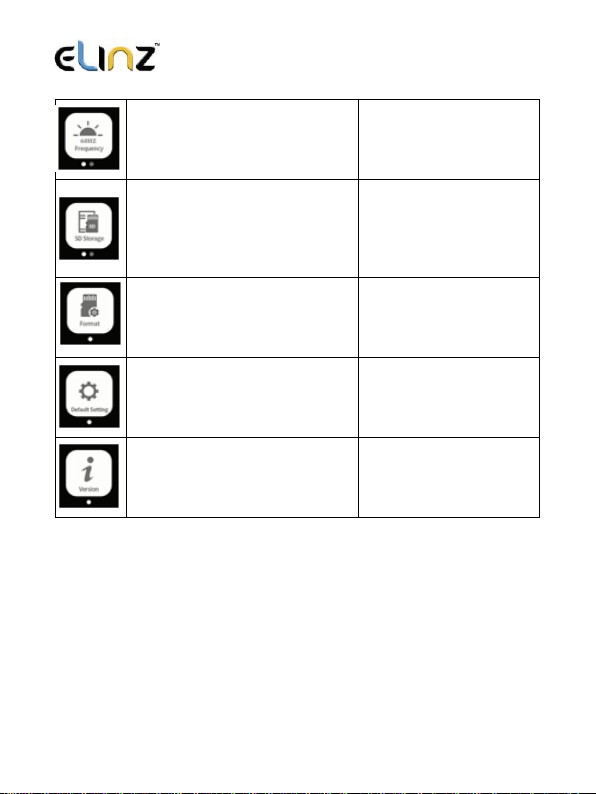
www.elinz.com.au / sales@elinz.com.au / 1300 881 773
Frequency - Please set 50Hz or
60Hz according to your local
source frequency.
50Hz or 60Hz
SD Storage - You could check
the total space/capacity of your
SD card and the current available
space/capacity.
Format - Format your TF Card
before recording.
Default Setting - Restore
settings to factory default.
Version –Here you can check
firmware version.

www.elinz.com.au / sales@elinz.com.au / 1300 881 773
Key
Function
Description
TF card slot
TF Card
TF card support max to 128GB Class
10
Micro USB
port
Charging/USB
storage/Web
camera
Connect to PC/ View video or photo /
as the web camera for PC
Connect to power.
Reset
Reset
Press to force the device to reboot
Power
Turn on/off
device
Press to turn on device.
Turn on/off
WiFi
Press and hold for 3 seconds to turn
off device.
Press to turn on/off when device
standby.

www.elinz.com.au / sales@elinz.com.au / 1300 881 773
If your need to check the GPS information, you need to install Car DV Player
to your computer. Car DV Player is available for Mac OS X and Windows PC
application for viewing video and GPS data recorded by DCMAX dash
camera.
With this player you can play your videos on your computer screen while
watching your vehicle’s speed, distance, position, data displays, and maps.
Please click the link to download the dedicated player for your
computer:
For Mac:
https://www.elinz.com.au/assets/files/GPSPlayer-macOS-V1.4-20191012.pkg
For PC:
https://www.elinz.com.au/assets/files/GPSPlayer-Windows-V1.4-20191022.exe
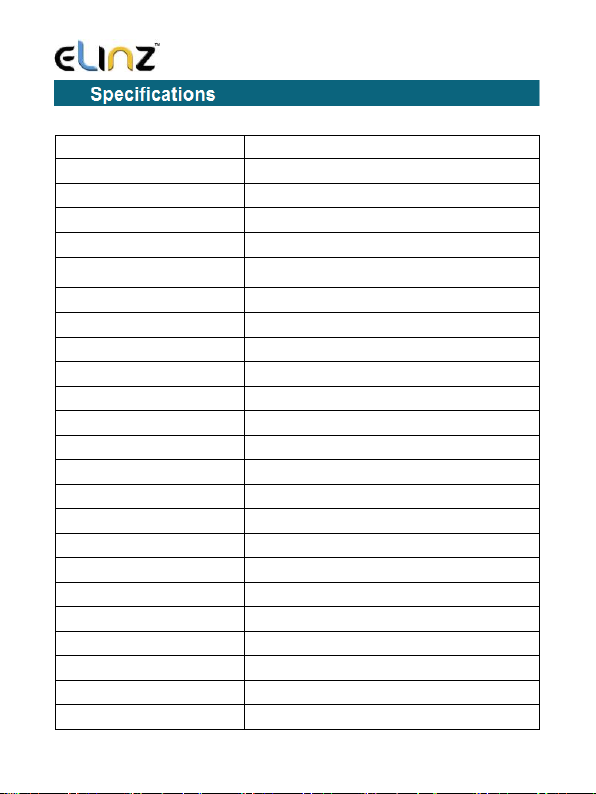
www.elinz.com.au / sales@elinz.com.au / 1300 881 773
Chipset
Novatek NTK96660
Imaging Sensor
Sony Starvis IMX307 + Sony Starvis IMX307
Screen
3.0” OLED Touch Screen
Lens
140 Degree ultra-wide angle
Photo Resolution
VGA/1.3M/2MHD/3M/5M/8M/10M/12M
Video Resolution
Single Cam: 2880x2160 @24FPS,
Dual Cam: 1920*1080P @30FPS + 1920*1080P @30FPS
Video Codec
H.264, MP4
Aperture
F/1.8
Language
English/Simplified Chinese etc.
G-sensor
Support
Color
Black
Loop Recording
Support
Auto turn on/off
Support
Motion detection
Support
Year/Month/Day/Hour/Minute
Support
Photo Format
JPG
Memory card
TF card, Class 10 or above, Max support 128GB
MIC
Support
Speaker
Support
GPS
Support.
USB port
1:Storage 2. Charging 3. Power on and recording
Power Interface
5V 2.5A
Battery
Super capacitor
Working temperature
-10°C to 60°C

www.elinz.com.au / sales@elinz.com.au / 1300 881 773
If your unit does not appear to be operating properly, please refer to the
following FAQs and troubleshooting steps:
• Make sure the power cord is properly connected.
• Make sure the socket of your vehicle’s cigarette lighter is clean and free of
corrosion.
• Make sure the power cord’s cigarette lighter adapter is firmly seated in your
cigarette lighter, and the LED indicator is on.
Q: Cannot take picture and record
A: Please check whether there is enough space for TF card, or if it is locked.
Q: Stopping automatically while recording
A: Due to the huge amount of HD video data, please use high-speed C10 TF
card with SDHC compatible, there will be the mark of C10 on the TF card.
Q: There is “wrong file” shown on LCD when replay the photo/video
A: Because of TF card storage error, please format your TF card.
Q: Fuzzy image
A: Please check if the lens for dust, dirt, fingerprints, and clean the lens using
clean microfiber cloth or a cleaning wipe. Wipe the lens in a circular motion
going to the center and gently remove fingerprints, oil, smudges, dirt, and dust
Q: Dark image when shooting the scene of sky or water
A: There will have an impact on the exposure when the big difference
between the scene. Please adjust the “EV” in the menu setting.
Q: The color is not good in the cloudy or indoor
A: Please check the “white balance” is Auto or not in the menu.

www.elinz.com.au / sales@elinz.com.au / 1300 881 773
Q: Horizontal stripes interference in the image,
A: This is due to the wrong setting of light frequency error, please set the
frequency 60HZ or 50HZ according to the local power supply.
Q: Freezing
A: Please reset the device.
For any inquires, issue or comments concerning our products, please send
us an email to the address below and we will respond as soon as possible.
chat with us.
Other Elinz Dashcam manuals