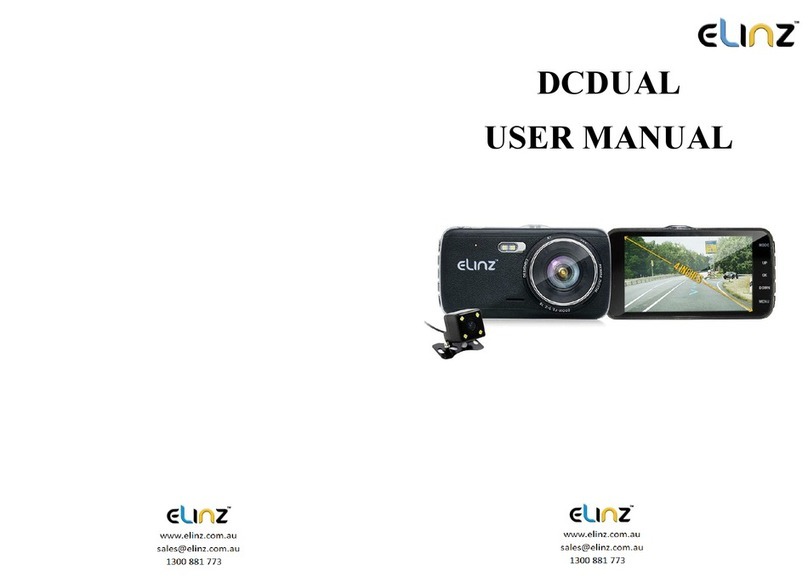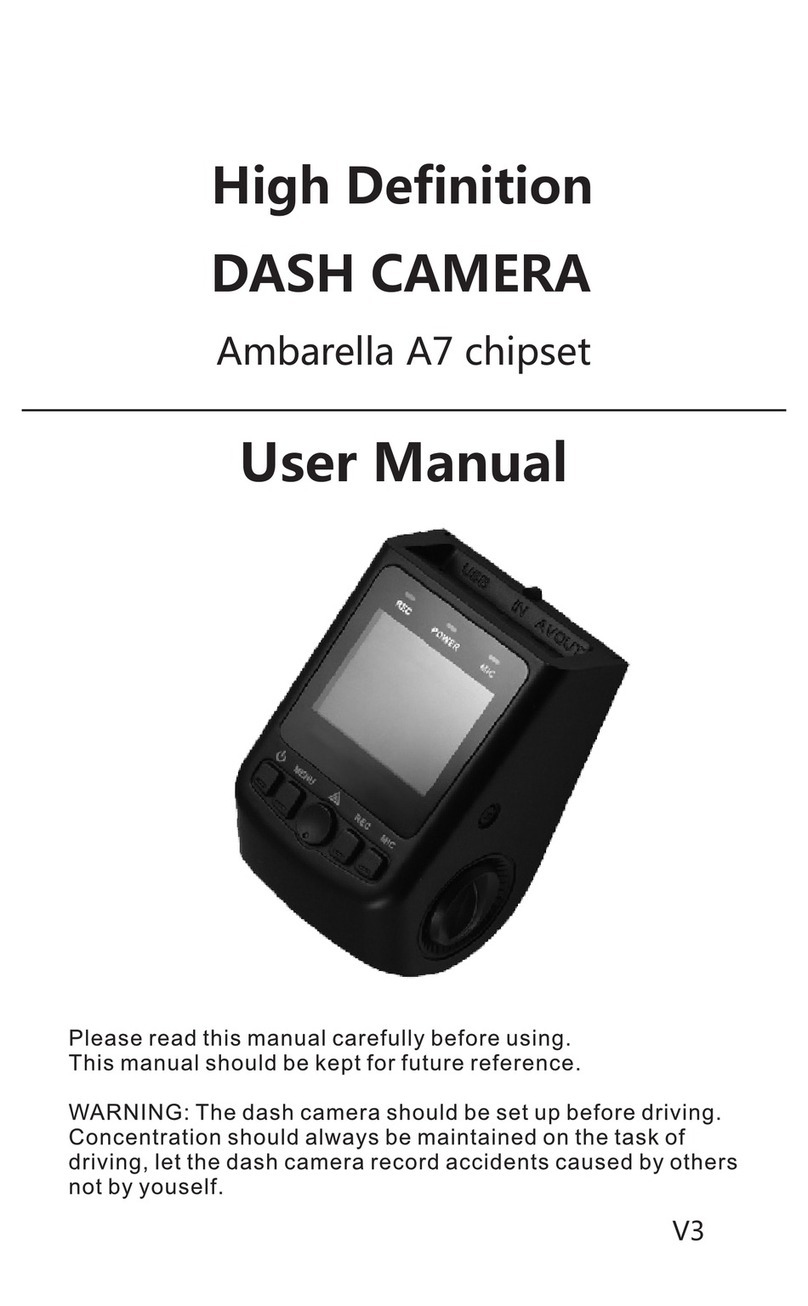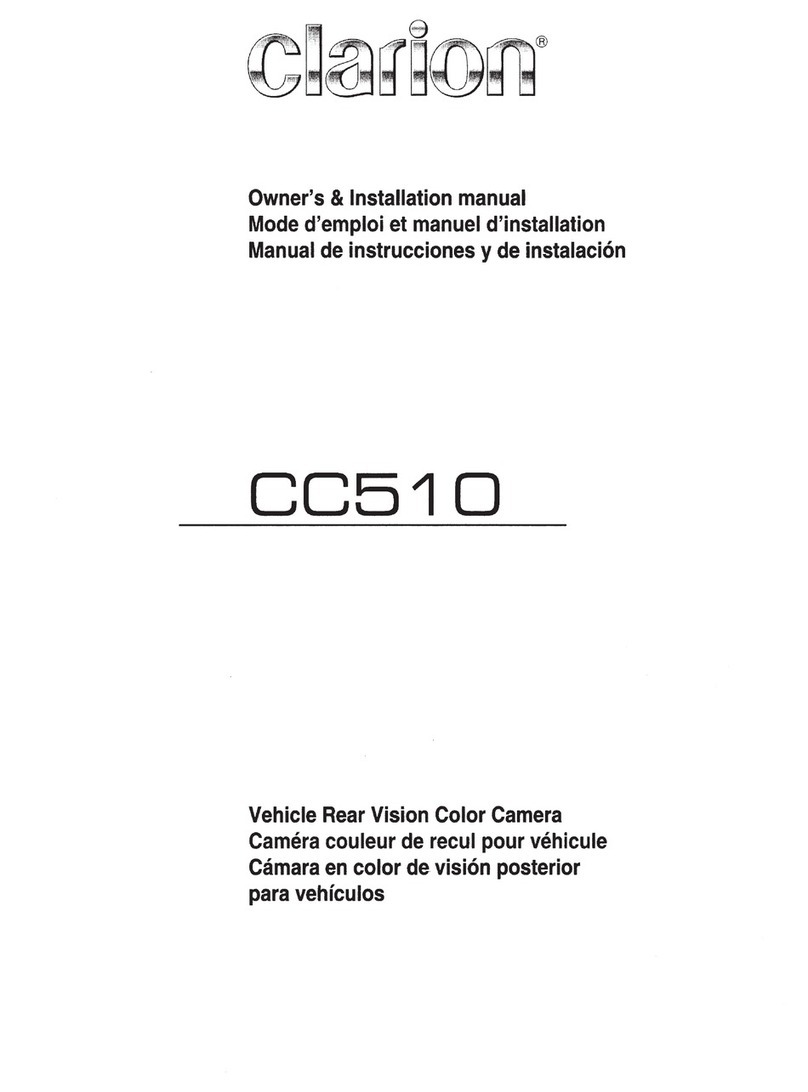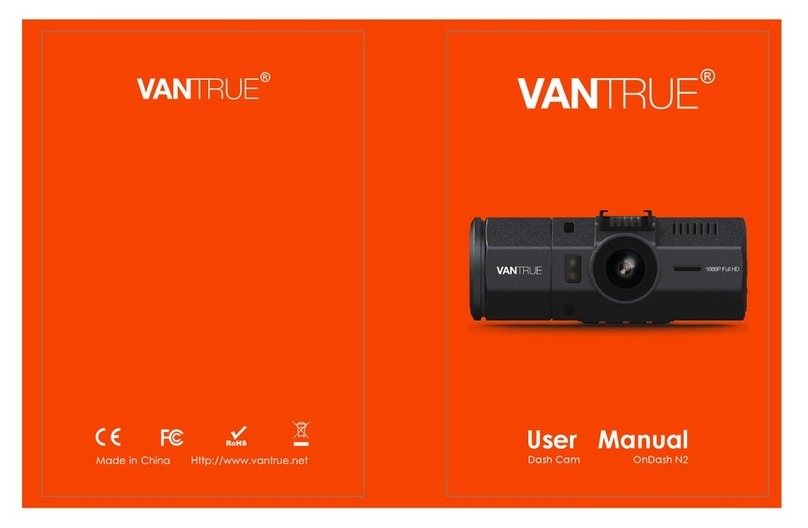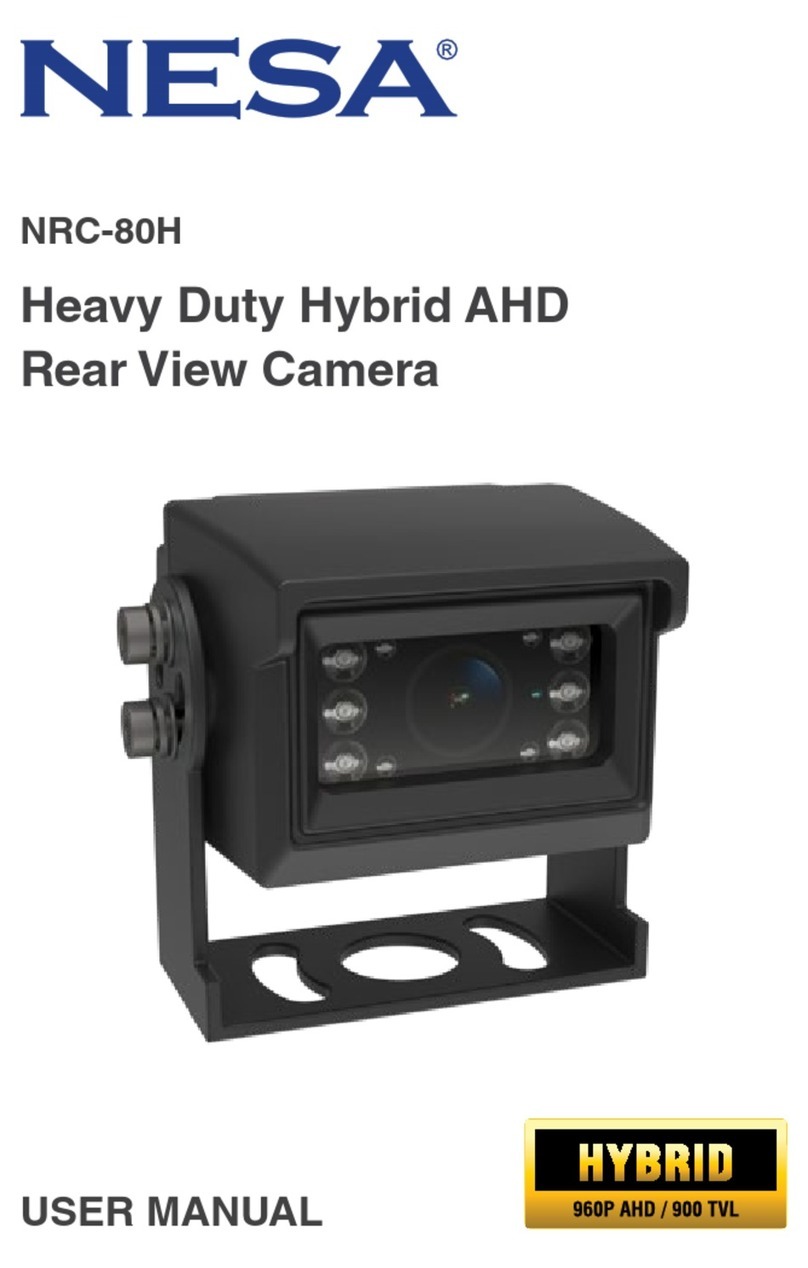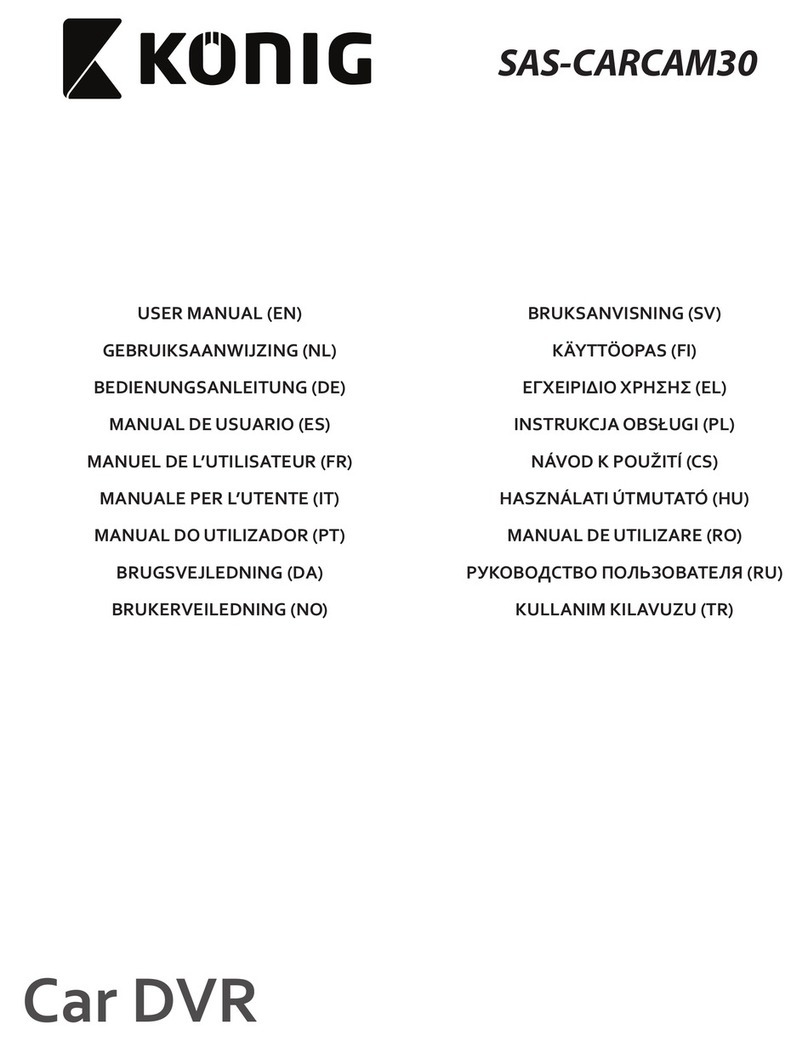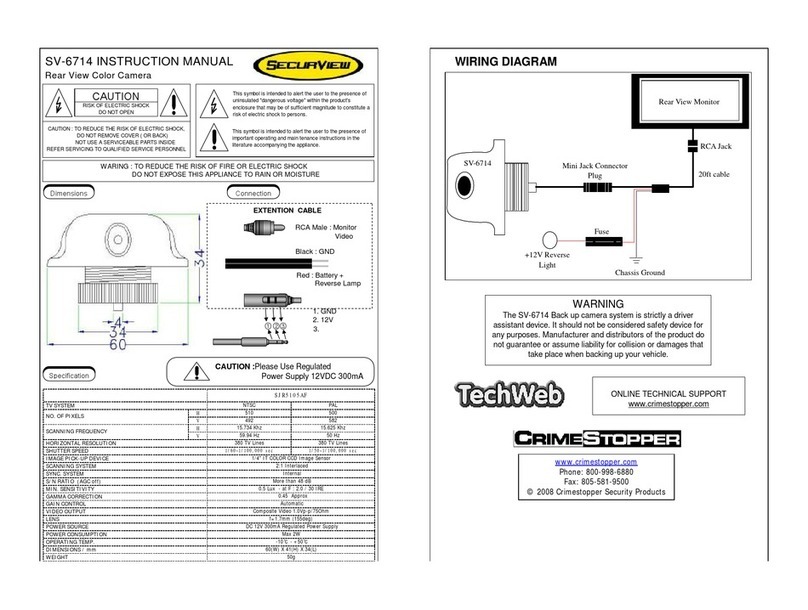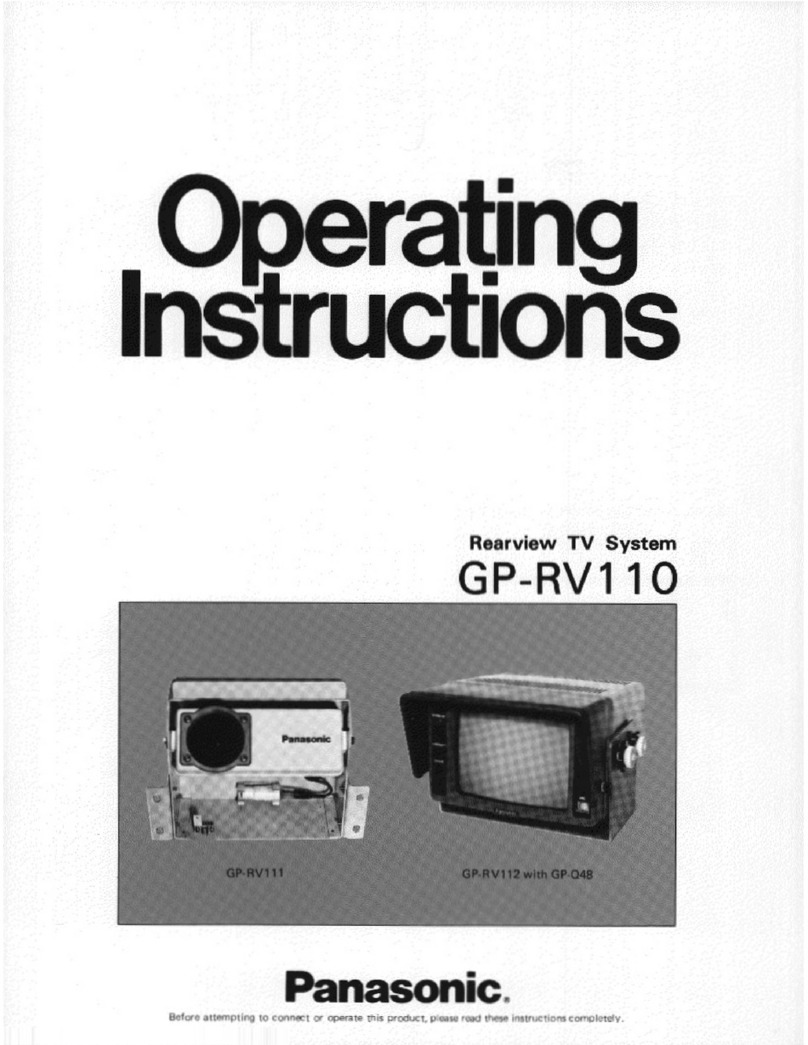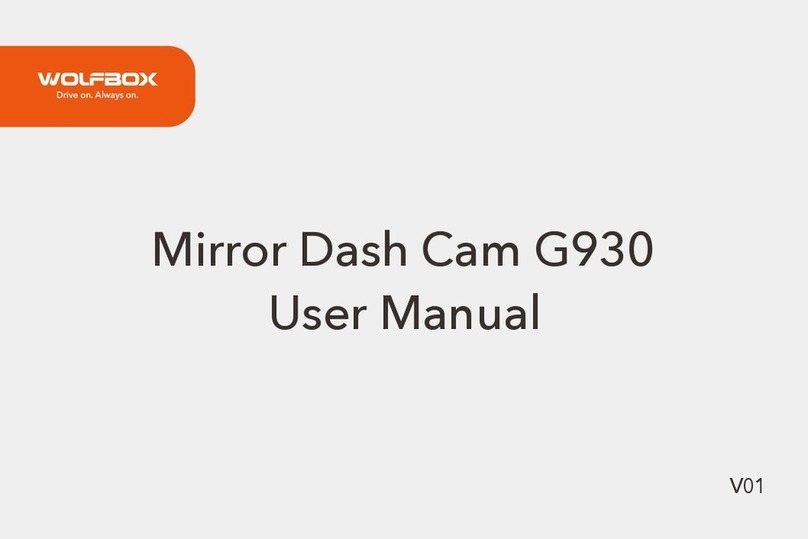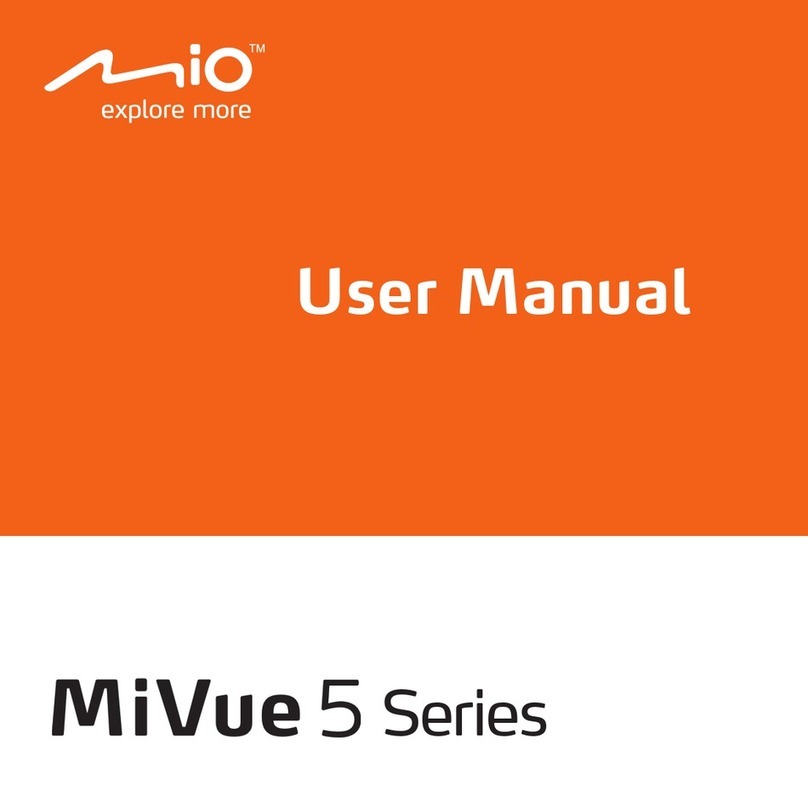Elinz DCSMALLGPSWF User manual
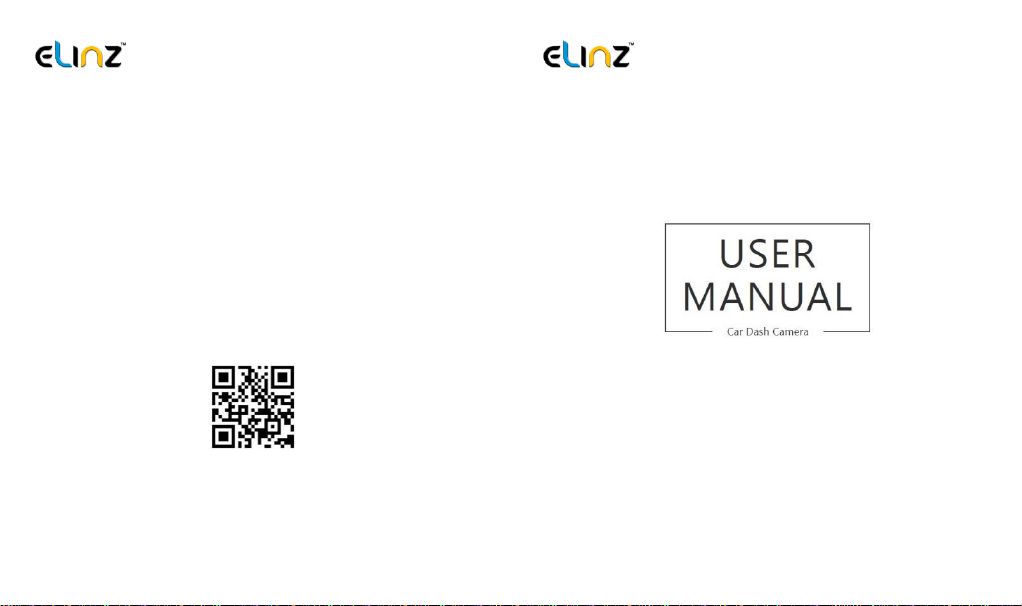
www.elinz.com.au / sa[email protected]m.au / 1300 881 773 www.elinz.com.au / s[email protected]u / 1300 881 773
If you have further questions or clarifications feel free to contact us at 1300 881 773, send us an email at
Please read this manual before operating your car dash camera,
and keep it for further reference.
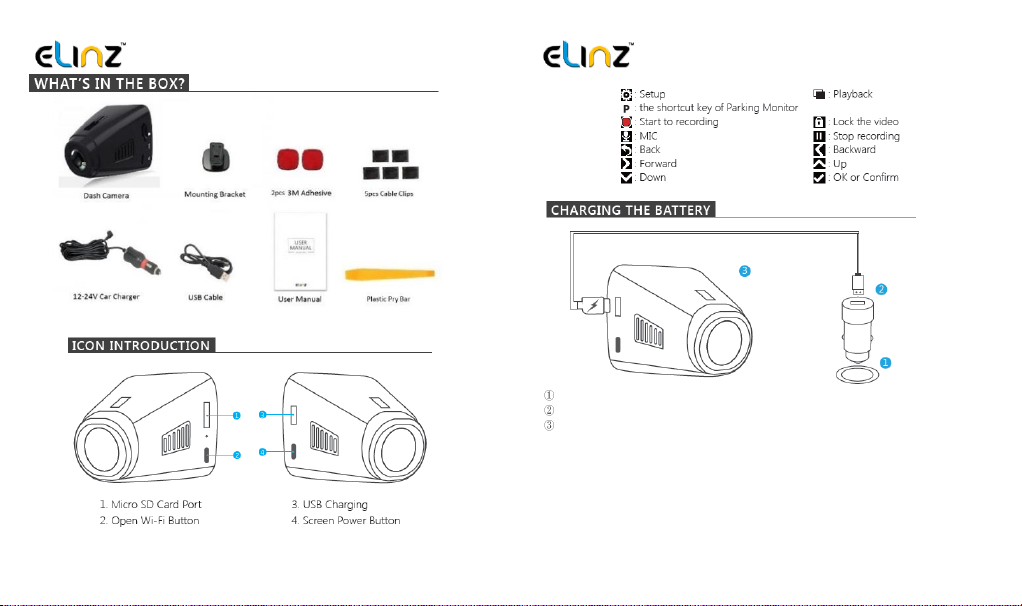
www.elinz.com.au / sa[email protected]m.au / 1300 881 773 www.elinz.com.au / s[email protected]u / 1300 881 773
Insert the USB car charger into your car’s cigarette lighter socket.
Insert the USB end of the USB power cord into the USB car charger.
Insert the Micro USB into the dash cam USB port
(Charger Specification: In: DC 12-24V, Out: DC 5V 2A)
PLEASE NOTE:
1. The battery takes about two hours to be charged fully.
2. When the battery is charging, the indicator light on the top of the screen will be stayed red;
When it charged fully, the light goes off.
3. To avoid damage to the device, please do not charge the battery via the USB data cable
with other adapters.

www.elinz.com.au / sa[email protected]m.au / 1300 881 773 www.elinz.com.au / s[email protected]u / 1300 881 773
1. Resolution
- 1296P 1728 x 1296 / 1080FHD 1920 x 1080 / 720P 1280 x 720 three
optional.
- Default setting is 1080FHD 1920 x 1080.
2. Loop Recording
- Off / 1 minute / 3 minutes / 5 minutes four optional.
- Default setting is 3 minutes.
- The files will be saved every 3 minutes if you choose 3 minutes. When the
memory card is full, the new files will cover the old one if the loop
recording is on, if it is off, then the camera won’t work anymore, please
format the SD card or change a new one.
3. WDR (Wide Dynamic Range)
- Default is on.
- Balance light and darkness in driving to get the best image automatically.
4. Record Audio
- Default is on.
- Allows you to enable or disable audio recording with your videos.
5. Date Stamp
- Default is on.
- Stamp the date and time to the videos.
6. G-SENSOR
- Off / low / medium / high four optional.
- Default is low.
- Gravity Sensor means any collision will activate the camera to record, and
the videos will be locked which will never be covered by new files.
- The video is stored as a file every three minutes. When driving, if the road
is bumpy, please adjust it to low or turn off it directly to prevent the
camera doesn’t work because of the memory card is full. When parking,
recommend you adjust it to medium.
1. Date / Time
- Press and to adjust the date and time, press to confirm
each option, press to back the settings interface.
2. Parking Monitor (default is off)
- Default is off.
- When there is no power input and the camera has been turned off, the
camera will be turned on automatically and start recording, the video will
be saved and the camera automatic shutdown after 30 seconds.
3. Beep Sound
- Default is on
- Turn on or off the button sound
4. Frequency
- 50HZ / 60HZ two optional
- Default is 60HZ
5. Format
- Every time you insert a SD card, please format it in the camera to ensure
that the SD card is compatible with the camera.
6. Default settings
- Restore the original settings
7. Version
- Check the camera’s version

www.elinz.com.au / sa[email protected]m.au / 1300 881 773 www.elinz.com.au / s[email protected]u / 1300 881 773
Default is English Tips
1. Blue light flash means the camera is recording
2. Red light means the camera is charging.
3. The green icon flash means the GPS function is not opened.
DCSMALLGPSWF Dash Camera uses Roadcam App that lets you control your camera remotely
using a smartphone or tablet. Features include full camera control, live preview, photo playback and
sharing of select content and more.
A. Android system mobile phone
Open the "Google Play Store" search for "Roadcam"
Or scan the QR Code to download and install.
B. IOS system Apple phone
Open the "Apple App Store" search "Roadcam"
Or scan the QR Code to download and install.
Connecting to Dash Cam
Please Note:
The Wi-Fi can be turned on in the main
interface, when the camera is in
settings or playback, it can’t be turned on.
SSID is Wi-Fi name, PWD is password.
1. Press the silver button on the left of camera to enter Wi-Fi settings interface.
The WIFI name and WIFI password will show on the camera screen.
2. From your smartphone’s WiFi settings, connect to the camera WIFI name, Enter the Password.
3. Open the Roadcam app on your smartphone.
4. The app will automatically start recording once the WiFi is connected successfully.

www.elinz.com.au / sa[email protected]m.au / 1300 881 773 www.elinz.com.au / s[email protected]u / 1300 881 773
5. Press the red ‘Video Recorder button’ on the APP to stop recording, the APP will automatically
switch to Playback mode, you can playback the video from ‘Loop mode’ or ‘Emergency’.
1) Short press the video to edit the video,
2) Long press the video to download it to your cell phone or delete it.
6. Press the ‘Record’ on the APP to stop recording, then short press the ‘Camera’ to switch to photo
mode.
Short press the ‘Picture’ to playback the photos, long press the photo to download it to your cell
phone or delete it.
7. On the APP settings, you also can change the camera setting.
8. Short press the ‘OK’ key on the camera to disconnect the WiFi and then press the ‘UP’ or ‘Down’
key to ‘Refresh’ or turn off the WiFi.
Please Note:
When watching downloaded videos, you must turn off the camera's Wi-Fi
to get the GPS track.
When the Wi-Fi open, it will interfere with the GPS function. So please
close the Wi-Fi before driving to ensure the videos record GPS track.
PS needs about 3 minutes to search and positioning, please wait patiently.
Click to enter to setting interface. It will be synchronized to the camera directly when
you adjust the setting information on APP.
The “WIFI Setting”means you can customize the camera’s Wi-Fi name and
password on APP.
Please click the following link to download the dedicated player.
https://www.akasotech.com/akasoplayer
Name
Elinz
Model
DCSMALLGPSWF
Resolution
1296P / 1080P / 720P
Lens Angle
170°
Speaker
8Ω 1W
Working Temperature
14℉- 140℉
Screen
1.5’ HD LCD display
Battery
300mAh
Micro SD Card
Support up to 128GB
Car Charger Output
5V/2A
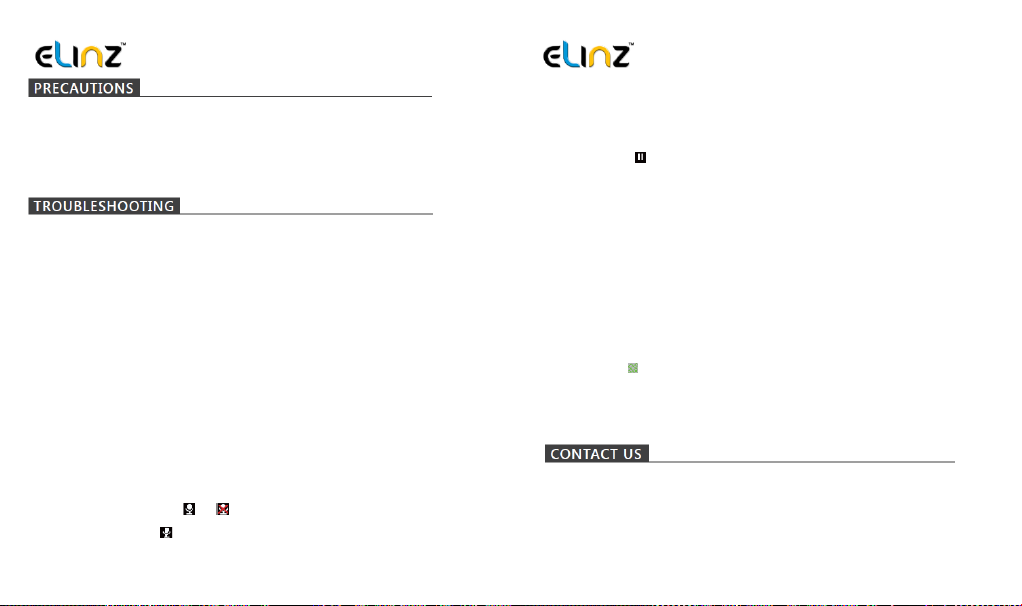
www.elinz.com.au / sa[email protected]m.au / 1300 881 773 www.elinz.com.au / s[email protected]u / 1300 881 773
1. Please safekeeping, prevent the lens from scratching and dirty.
2. Please pay attention to anti-fouling and moisture-proof.
3. Do not exposure the machine to the sun directly, prevent the built-in battery from damage.
Q: The bracket is easy to fall off.
A: Please tear off the film on the bracket and clean the windshield with a dry cloth.
Q: The image is blurry.
A: The windshield will reflect the light, please adjust the camera.
Q: The camera lose power often.
A: Due to different vehicle designs, please rotate the car charger to adjust it keep stable.
Q: The camera unable to be turned on.
A: Please make sure that whether the charge indicator light is on or off, if off, please re-insert
the car charger and reset the camera.
Q: All buttons are not responding.
A: Please reset the camera to restart.
Q: The camera doesn’t record automatically after turning on.
A: 1, Check whether the memory card is full or no.
2, Reformat the card, if this problem exists, please change a new card with class 10 & above.
Q: The video has no voice.
A: 1. Please Check the voice icon is not .
2. In recording mode, press button to turn on / off the voice.
Q: When connect to computer, there is no external storage device.
A: Please replace another USB data cable to try.
Q: Menu button ‘M’ was no responding.
A: Because when the camera is recording, you cannot operate the menu
button, please press button to stop recording.
Q: The camera keeps turning on and off automatically.
A: Please charge the camera via USB car charger, do not charge the battery
via the USB data cable with other adapters.
Q: Cannot download the ‘Roadcam’ app.
A: 1. Please check your device’s version whether it is Android 4.3 and up or iOS 9.0 or later.
2. Change another mobile phone.
Q: Cannot connect to camera’s Wi-Fi
A: 1. Please make sure the phone’s Wi-Fi keep on.
2. Check the SSID and PWD is same with the content of the camera.
Q: There is no GPS track on video.
A: 1. The GPS icon is flashing, indicating no positioning. Please wait for
about 3 minutes to fix the position.
2. You need to download Roadcam dedicated player to play videos.
3. Please turn off camera’s Wi-Fi to download the videos in playback, keep your
mobile phone online to show GPS track.
For any inquires, issue or comments concerning our products, please send
us an email to the address below and we will respond as soon as possible.
Other Elinz Dashcam manuals