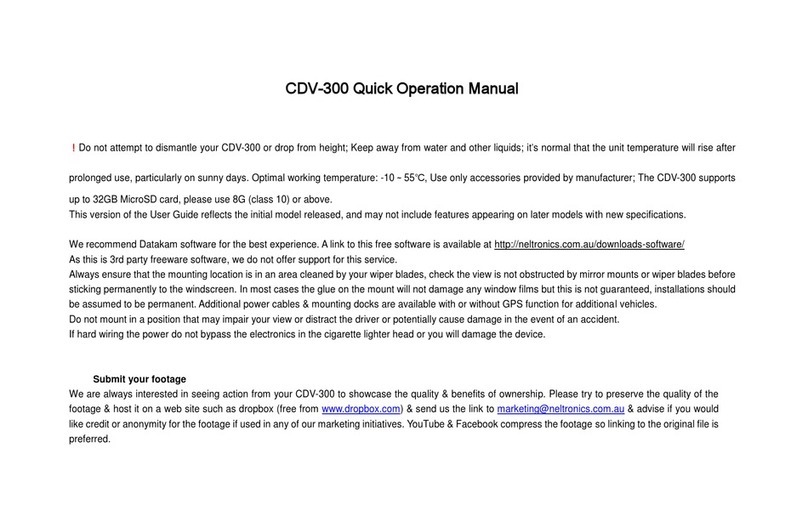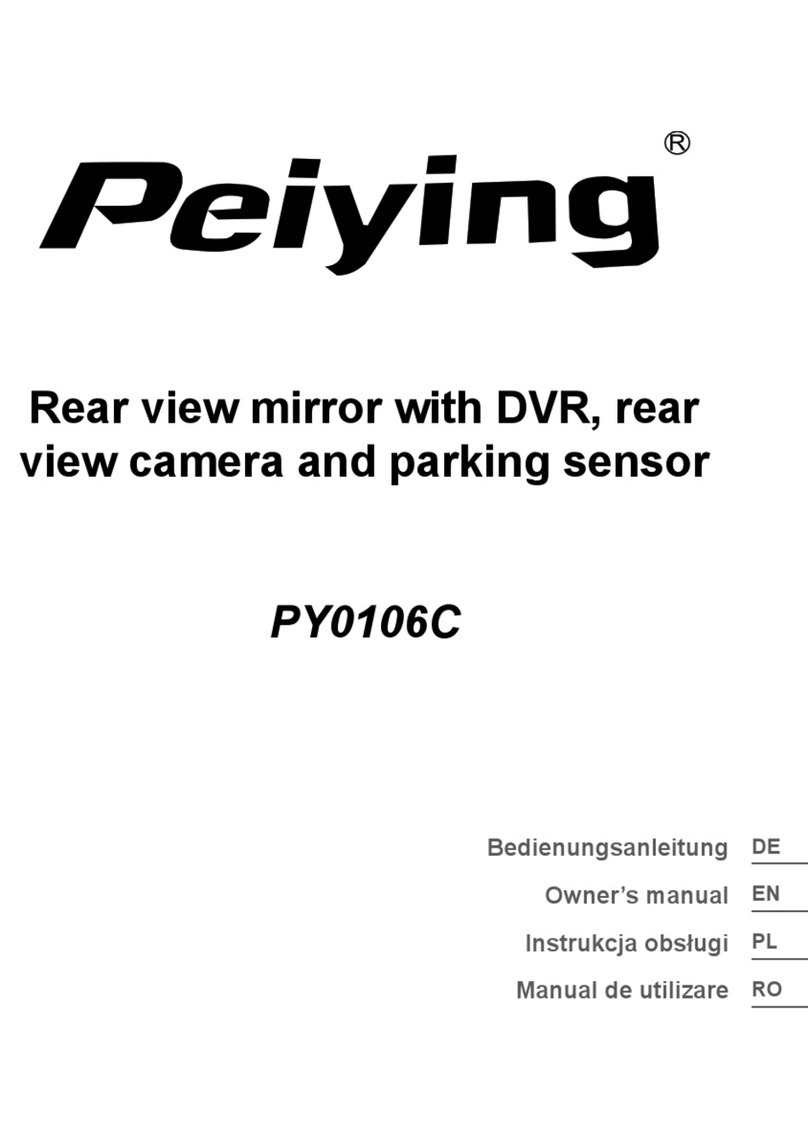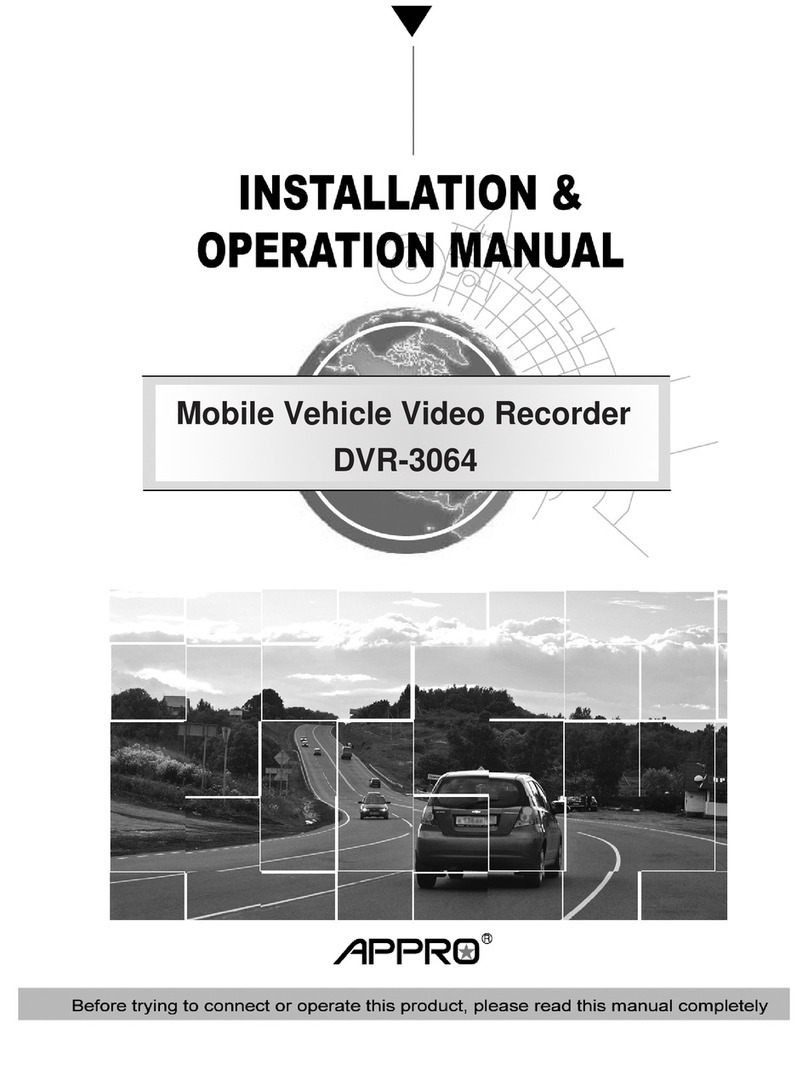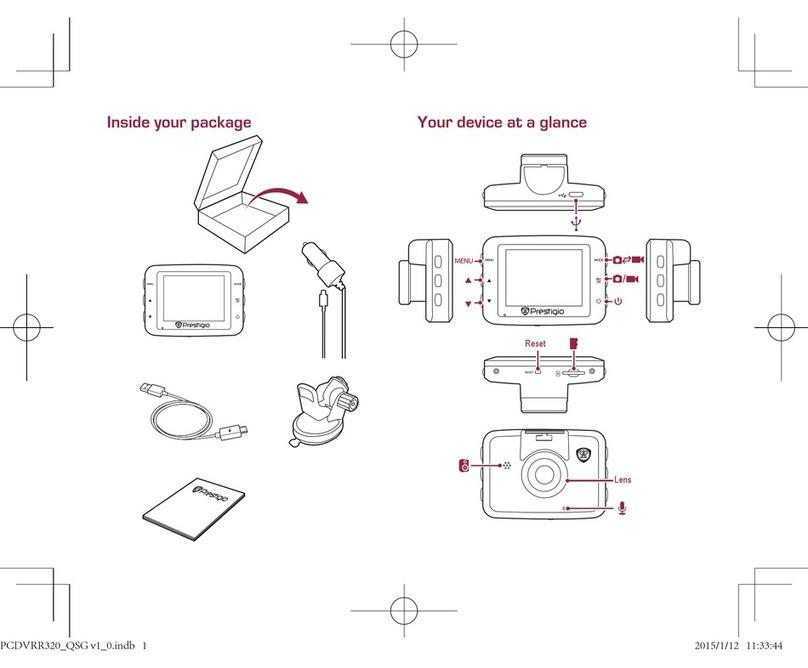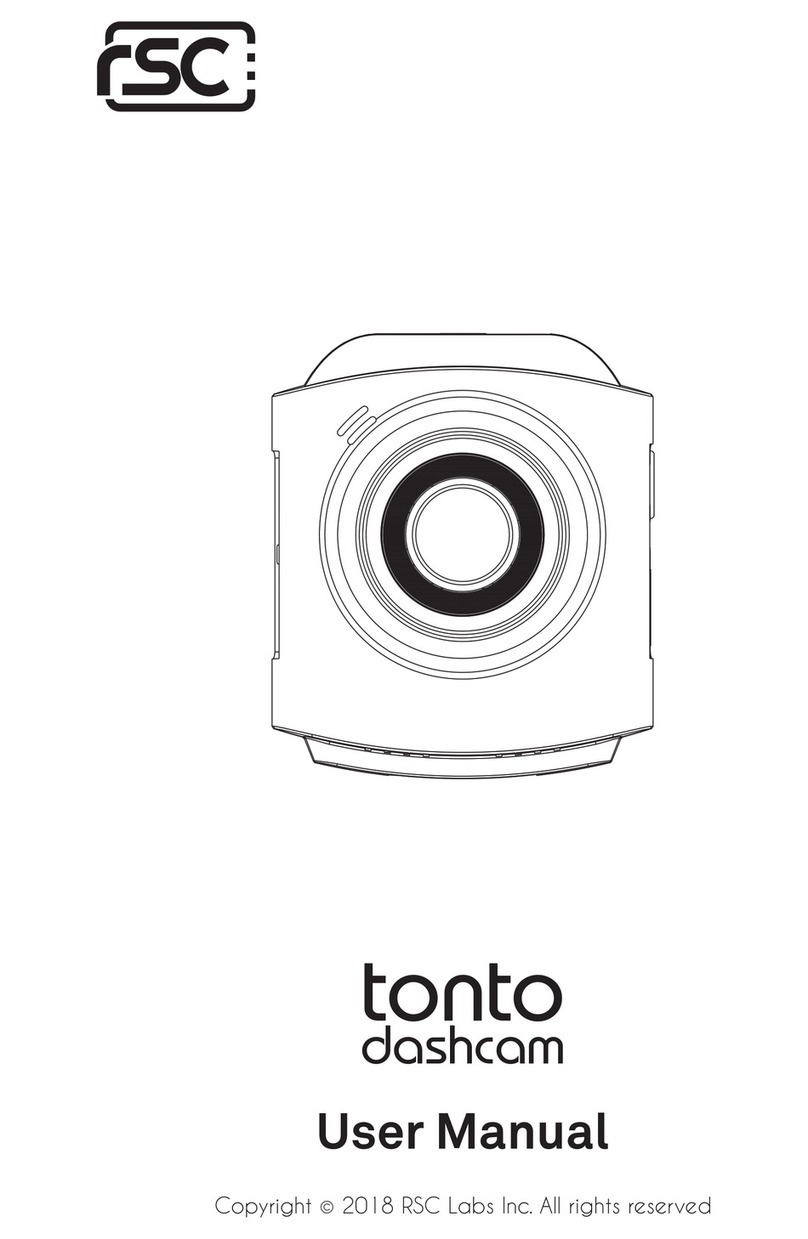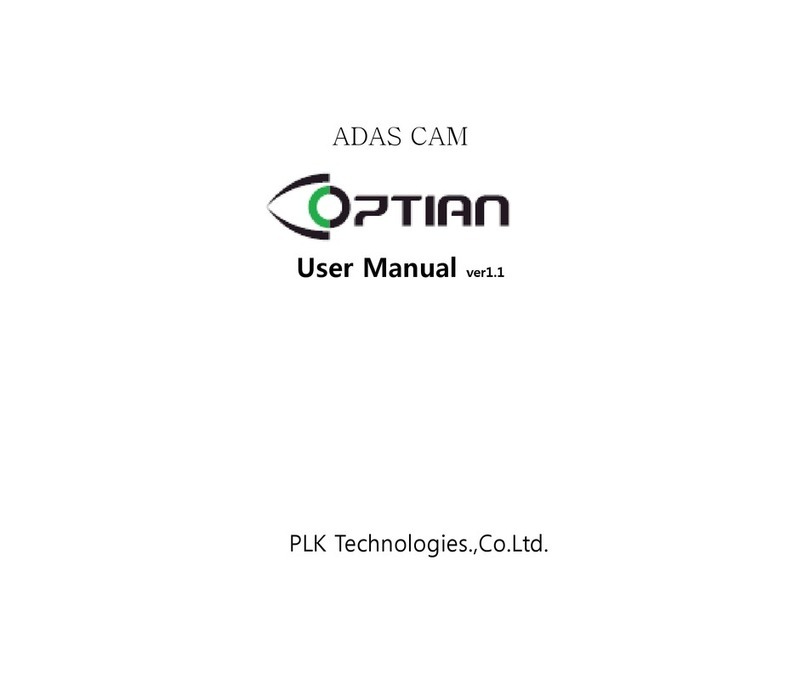Gator GHDVR62R User manual

!
Resolution Screen Size
2.7”
143
Wide Angle Recording G Sensor Suction
Mount
1080P
Full
HD
Channe
l
2
Manual
GHDVR62R
FULL HD 1080P DaSH cam +
reversing camera
FRONT & REAR
RECORDING

!
2
Introduction
Product features
Thank you for purchasing the Gator GHDVR62R FULL HD
1080P Dash Cam. Please ensure that you have read the
product manual and instructions in full, prior to installation
and use. Failure to do so may result in product
failure/damage or incorrect operation and therefore impact
the product performance.
FULL HD 1920x1080 @ 30FPS
2.7" High-resolution LCD screen
143 Degree HD wide angle lens
2 Channel input
G-Sensor function
Seamless cycle loop recording
Suction car mount with 360 degree rotation
8GB Micro SD card included
Supports Micro SD card class10 up to 64GB
Butterfly mount camera
130 Degree HD wide angle lens 1280x720 @ 25FPS
IP-67 Dust and water protection
CMOS Sensor
6 M (total length) secondary camera cable
Dimensions 33(H) x 40(W) x 37mm(D)
ATTENTION: Please charge the unit for 4 hours before
use with Dash Cam turned off.

3
Table of Contents
Introduction...........................................................2
Product feature.....................................................2
Table of contents..................................................3
Package components...........................................4
Universal hard wiring kit........................................4
Product structure..................................................5
Installation of Dash Cam......................................7
Fixing the Dash Cam............................................8
Installation of reverse camera..............................8
Blue mirror image loop wire................................8
Instructions for video and photo operation...........9
Taking photos.......................................................9
Video/Photo playback..........................................9
Dash Cam Picture in Picture Screen..................10
Dash Cam Single Screen View..........................10
Dash Cam Settings.............................................11
Menu settings explained....................................11
Resetting Dash Cam .........................................14
Dash Cam glossary............................................14
Product specifications........................................16
Trouble shooting guide......................................17
Safety information & warnings...........................18
Infringement of copyright warning......................18

!
4
Package components
Universal hard wiring kit GUNIHWC (Sold seperately)
GHDVR62R Mounting
Bracket
Reversing camera Car Charger
8G Micro SD
Card

!
!
5
Product structure
1) Screen
2) Power ON/OFF
3) Camera Lens
4) Speaker
1
3
2
4

6
!
5
6
7
9
11
10
13 15
12
8
14
5) Micro SD Card slot
6) Up
7) Down
8) Microphone
9) Menu
10) Mode
11) OK
12) Reset
13) Micro USB charger input
14) Suction mount connection
15) Mini USB rear camera input

7
Installation of Dash Cam
1. Ensure windscreen is clean and free of debris. Use an
Alcohol wipe to enhance suction. Attach suction cup to the
windscreen and lock into position with the lever.
2. Fix where the vision is not blocked (Place close to
rear-view mirror is recommended). Do not install the device
on airbag or within its working range.
3. Insert Micro SD card into the Dash Cam
4. Insert Micro USB end of the power cord into the Micro
USB interface/ charging point of the Dash Cam. Connect
USB charging end of the cable into 12V power socket of
vehicle.
5. Adjust the mounting bracket and rotate the camera
direction to get the best view. Ensure of the vehicles
bonnet is visible from the bottom of the screen
for alignment.
6. Turn vehicles ignition to accessories and the Dash Cam
will power ON and start recording automatically, you will
hear an audible tone once powered.
7. A RED circle will start flashing and a timer will appear
when recording has started on the top left corner of the
LCD.
8. For the Dash Cam to work it must receive power from
the charging adapter. Once power is removed or turned off
the Dash Cam will save the current file and turn off.

Installation of Reversing Camera
Blue mirror image loop wire
1. Insert the Mini USB end of the reversing camera
extension cable into the Mini USB interface of the Dash
Cam. 2. Run the extension cable to the reversing cameras
location. 3. Attach red wire from the extension cable to the
reversing lamp of vehicle to trigger when reverse is
activated for rear view. 4. Connect the reversing camera to
the extension cable and test for signal on the Dash Cam
5. Then mount the butterfly camera to the vehicle
The secondary camera can be used as a front view or
reversing camera by simply cutting the blue loop wire in
the camera cable to reverse the image.
8
Suggested
Fixing the Dash Cam

9
Fixing the Dash Cam
Dash Cam
Camera
Powerwire
(Reverse Tailight)
(43 cm)
(Blue Mirror Wire
reverses image)
(Red Trigger Wire)
(3.4m)
(5.5m)
(1.1m)
F
+
M
Moulded
splitter

10
Dash Cam Picture in Picture Screen
Video
recording
time
Date &
Time
Primary
view screen
Secondary
view screen
Battery
Level
ResolutionMic SD Card
Default view is Picture in Picture (PIP). Press Mode button
to switch between single or PIP views. When using reverse
trigger wire, the screen view will revert to PIP once trigger
has been disengaged.

11
When the Dash Cam is connected to a power source and
recording, press the Menu button to enter into the Dash
Cams settings. This will stop and save the current
recording file and restart recording automatically when you
exit the Menu. Use the Up and Down arrow buttons to
scroll through settings. Select Playback setting and press
OK button to enter playback options. Select from Video,
Event (Locked files) or Picture settings. Press OK button
to enter settings. Press OK button again to select file.
Use arrow buttons to scroll through files, press OK button
to view/ play/pause files. While playing video file press
Down arrow button to turn recorded sound On/Off. Press
return button to stop and view other files. Press Menu
button to exit your way back to recording screen. After
exiting Menu recording will automatically start.
To take a photo, press the Down arrow button when the
Dash Cam is connected to a power source and recording.
You will here a shutter click and a camera icon will briefly
display on the screen.
Instructions for video and photo playback
Taking photos

DASH CAM Settings
12
Menu Settings
Press the Menu button to get into the menu settings. You
can navigate the settings menu by using the Up/Down
buttons. To change or edit a selected setting, press the OK
button. Press the menu button again to get out of the menu
settings.
Menu setting explained
Record Interval:
30 sec, 1 min. This is the length of recorded video files.
LCD Setting:
This feature will turn your LCD off after 7 seconds, 1 or 3
minutes but will continue to record regardless. This feature
is useful for night driving as having the LCD on could be a
distraction.
Voice Record:
Turns microphone recording sound on or off. If you want to
stop the Dash Cam recording sound in the cab of your
vehicle, set this feature to ‘off’.
Collision Detection:
Off, High Sensitivity, Normal Sensitivity and Low
Sensitivity. This function activates in the case of a car
accident by determining the gravitational acceleration
(1g = 9.8 meters/second^2). When this function activates

DASH CAM Settings
13
the Dash Cam will take a locked video. We recommend
Normal Sensitivity to avoid false triggers. Note: With this
function turned on it may fill up the SD card with locked
video files. Re-format the SD card to create space.
Park mode:
OFF/ Vibration detection. When this function is activated by
sensing vibration (Impact), it will switch on and record
locked footage with the screen switched off. Note: With this
function turned on it may fill up the SD card with locked
video files. Re-format the SD card to create space.
Anti-flicker:
50Hz or 60Hz. This feature allows the best recording in
conditions where street lights and ac lighting is used. The
Australian standard frequency is 50HZ so it should be set
to ‘50hz’.
EV (Exposure):
-2 to +2. This feature will change the darkness/lightness of
the exposure. We recommend it always be set at ‘+0.0’.
Playback:
Select to playback/view videos or photos taken. Video files,
Event files (Locked files) or Picture files.

14
File Deletion:
Delete One or All. Select to delete videos or photos taken.
Video files, Event files (Locked files) or Picture files.
Format:
This feature allows you to format/delete all the files off your
micro SD card.
Date/Time:
This feature will allow you to change the year, month, day
and time. To change the date simply use the arrow keys to
go up or down. Press the OK button to move onto the next
section. Once through all the sections, pressing OK again
will finish the setup.
Date Format:
This feature will allow you to change the layout of the year,
month, day and time.
Keytone:
Allows you to turn the beeping sound on or off when
pressing buttons.
Volume:
Allows you to increase or decrease volume.
Language:
Allows you to choose between English or Chinese.

15
Default Setting:
This feature will reset all your settings and return your
Dash Cam to the factory standard settings.
Firmware Version:
This simply shows the firmware/software employed by the
Dash Cam’s hardware.
Resetting DASH CAM
DASH CAM glossary
To hard reset the device in the case of a system jam or
crash. Insert a fine point paper clip into reset hole on the
side of the unit.
Resolution:
Resolution is 1920x1080 @ 30P
Micro SD Slot:
Where the Micro SD card is inserted (Max size is 64GB
Class 10).
USB Interface:
The USB car charger is used to power the Dash Cam.

16
Data Backup:
Remove SD Card from the Dash Cam and use a reader
connected to a computer to access files and folders.
EVENT folder is for locked files
PICTURE folder is for picture files
VIDEO folder is for video files
Maintaining the Battery:
To prolong the battery life you must charged your Dash
Cam on a 5 volt home charger at least once a week for 2-3
hours with the Dash Cam turned off, if you don't use the
car daily, for cars that are used daily for more than 1 hour
you can charge the Dash cam once every 3 weeks for 2-3
hours.
It is not recommended to power the Dash Cam with only
the battery. The battery will only run for 15 mins
continuously, always use the charger provided.
The Internal battery is used to retain date and time
settings only.

Formatting Card:
It is advisable to format the card weekly if you have the
setting Collision Detection, Park Mode on or create Locked
files. This will fill up the card causing it to stop recording
any footage.
Lock Video Footage:
Press OK button on the side of the display to activate the
lock footage function. The words Emergency will display
on the screen. This will lock the file currently being
recorded to prevent it being recorded over. To remove
locked footage from the Dash Cam you must format the
card on the device or computer.
17

2.7" High-resolution LCD screenDisplay
Dash Cam
BlackColor
MOV
MOV
Video
Full HD 1920*1080P at 30fps
Video
HD 1280*720P at 25fps
1920*1080 pixelsPicture
JPGPicture format
143 degree view angle
130 degree view angle
Viewing Angle
Viewing Angle
Reverse Camera
G-Sensor, Loop recordingFunctions
1280*720 pixelsPicture
English, ChineseOSD Language
Built-in Microphone and speakerAudio
Micro SD card (8GB inc) 64GB Class 10 MaxStorage
USB Micro (Power)/ USB Mini (Camera)Input / Output
240mAh polymer batteryBattery
5v 1APower Input
Product specifications
18

Troubleshooting guide
If there are problems with the device, please refer to the
following methods to resolve.
Cannot take pictures or record video?
Please check whether there is enough space
on the micro SD card or internal storage.
Stopping automatically while recording?
Due to the high amount of HD video data being recorded,
please use a high-speed Micro SD card. To tell if you have
the required high speed card, check if it has the ‘Micro
SDHC’ logo on the SD card and 8GB class 10 or above is
recommended. Make sure that your card is labeled Micro
SDHC and not Micro SDXC as SDXC cards will not work
with this Dash Cam.
Fuzzy/dirty image?
Please check if the lens is filled with dirt or fingerprints and
clean carefully. Please clean the lens with cloth before
shooting. Make sure to peel off the transparent protective
sticker on the front of the Dash Cam's lens.
The DASH CAM is jammed or not responding?
Please reset the device by pushing in the reset button on
the side of the Dash Cam.
Micro SD card not recognised by DASH CAM?
Format card in the Dash Cam’s menu setting’s before use.
19

Please note that this product is for personal use only, the
method of use shall not violate the goods, or infringe on
domestic or international copyright laws.
Recorded images are for personal use only, please note
that in some cases to use this product to record
performances, exhibitions or business activities may
infringe the copyright or other legal rights and interests of
others.
Safety information & warnings
Infringement of copyright warning
20
Do not use the Dash Cam in damp working conditions;
the Dash Cam is not waterproof.
Do not try opening the shell or trying to repair the Dash
Cam by yourself. If the accessories for the Dash Cam have
any problems, please take it to an authorised repair agent
for repair.
Do not use a chemical substance, cleaning solvent or
cleaner to clean the Dash Cam, please use a moist soft
cloth if you would like to clean the Dash Cam.
Do not use the Dash Cam under conditions where dust is
present.
Please pay attention to cleaning the lens surface, use a
moist soft cloth to clean the lens before use, to avoid poor
video footage.
Table of contents
Other Gator Dashcam manuals

Gator
Gator G4KDVR20 User manual

Gator
Gator GHDVR292 User manual

Gator
Gator HDDVR550 User manual

Gator
Gator GHDVR85W User manual

Gator
Gator HDDVR250 User manual

Gator
Gator GHDVR82W Operational manual

Gator
Gator GR430EDR User manual

Gator
Gator DVR50M User manual

Gator
Gator GHDVR350 User manual

Gator
Gator GHDVR380 User manual

Gator
Gator Rv43MKT Operational manual

Gator
Gator GDVR189 User manual
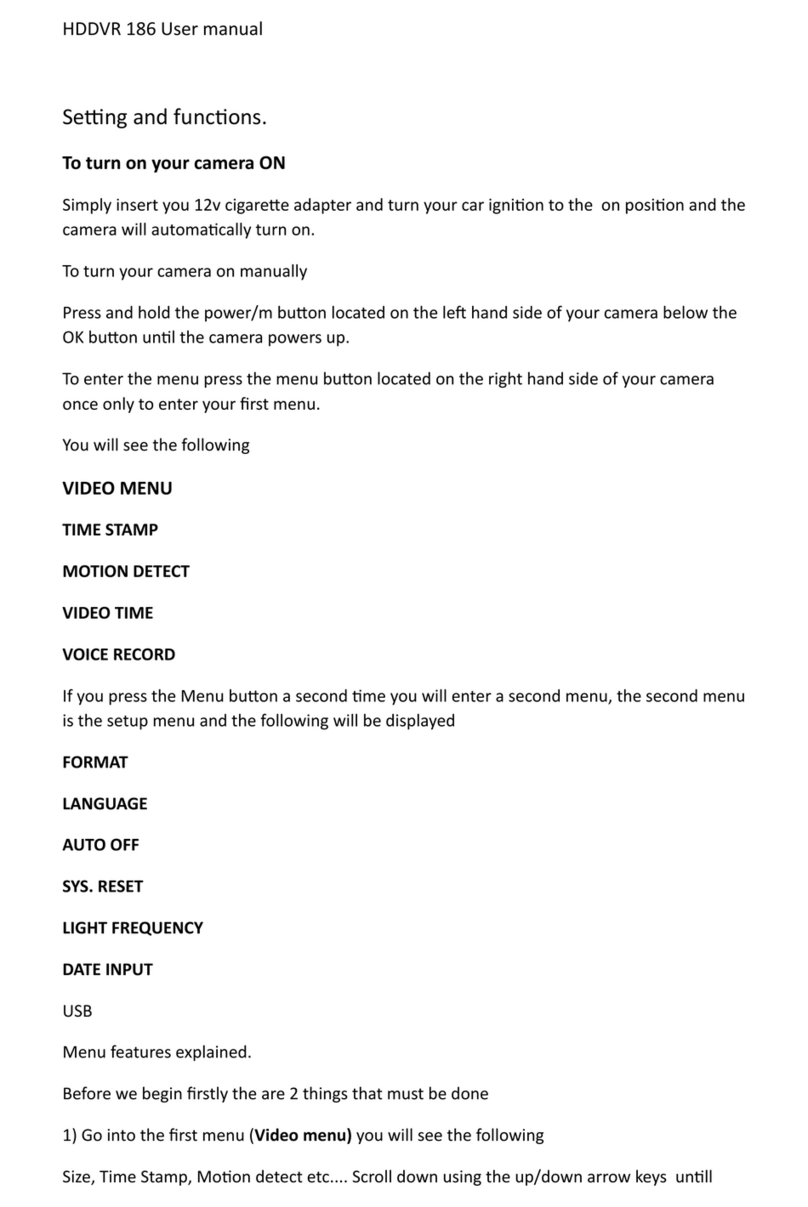
Gator
Gator HDDVR 186 User manual

Gator
Gator GDVR190 User manual
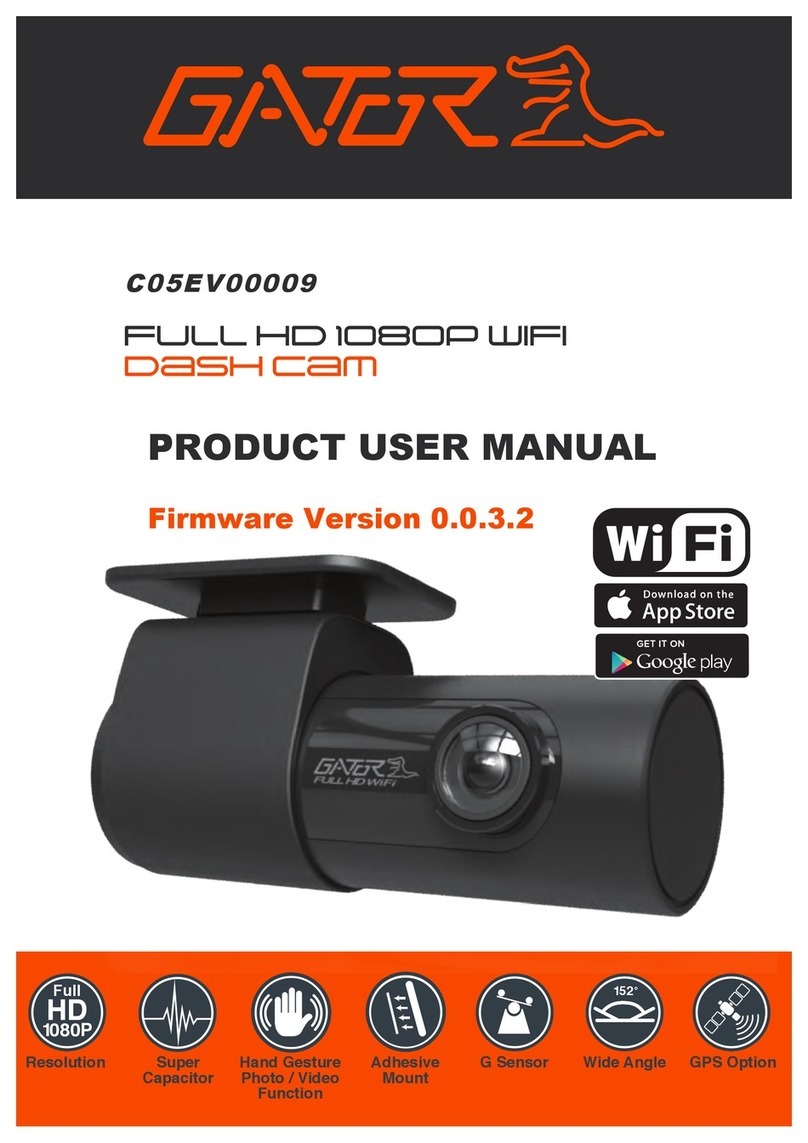
Gator
Gator C05EV00009 Operational manual

Gator
Gator GHDVR291 User manual

Gator
Gator G180SPCR User manual

Gator
Gator HDVR400L User manual

Gator
Gator G2KSR1 User manual

Gator
Gator HDVR303 User manual