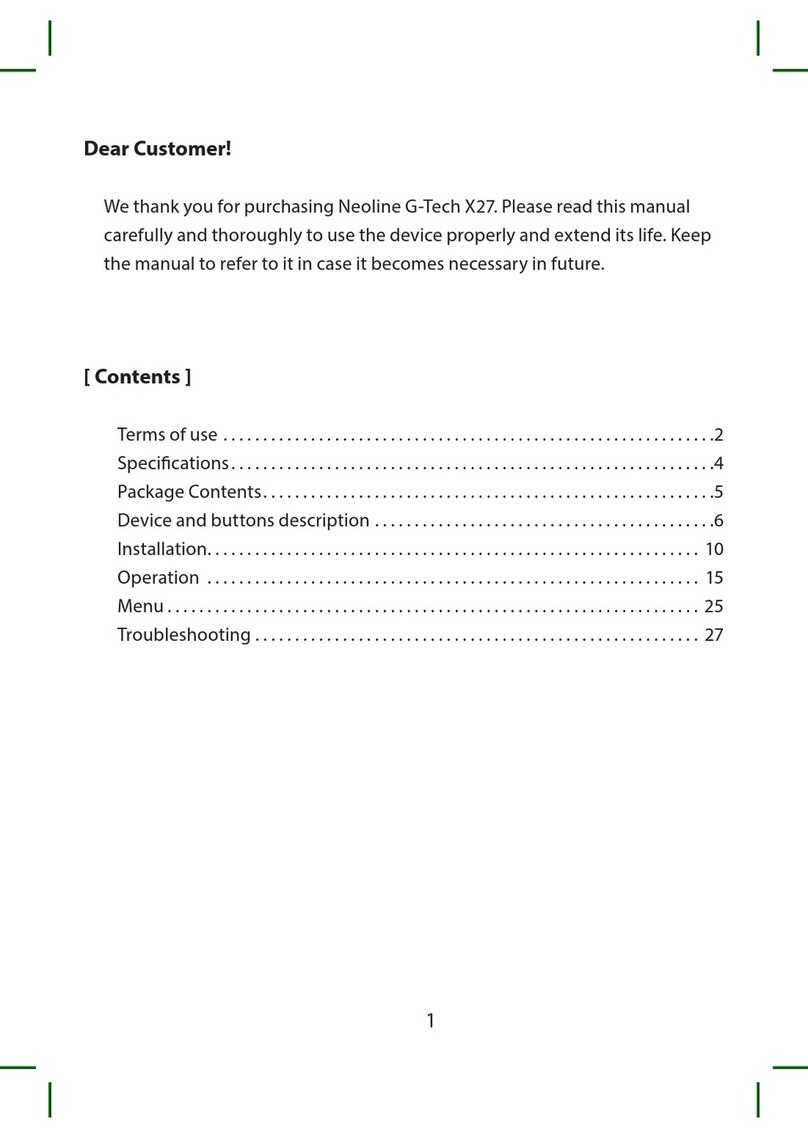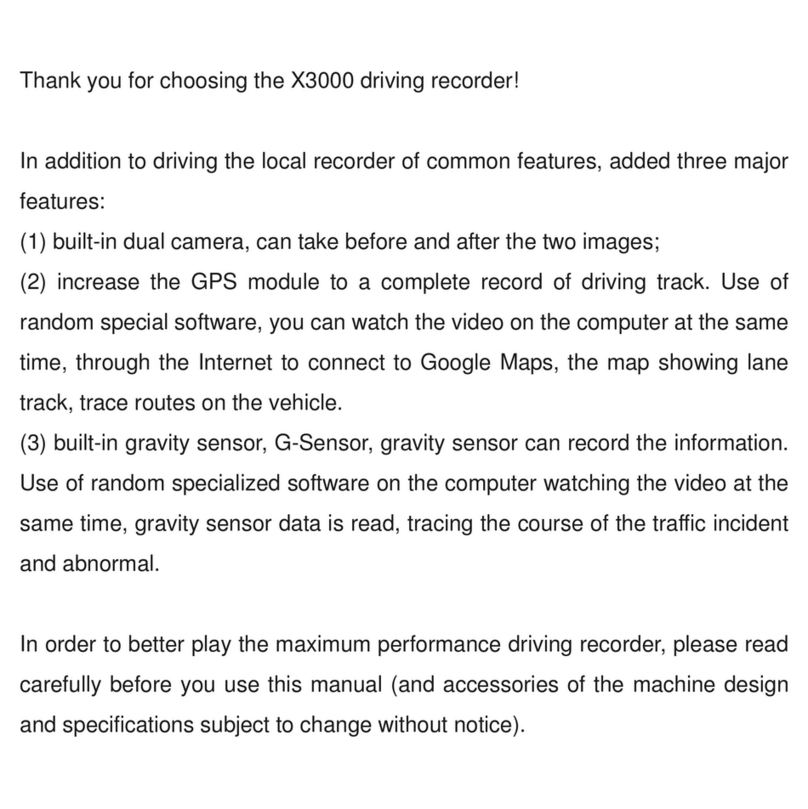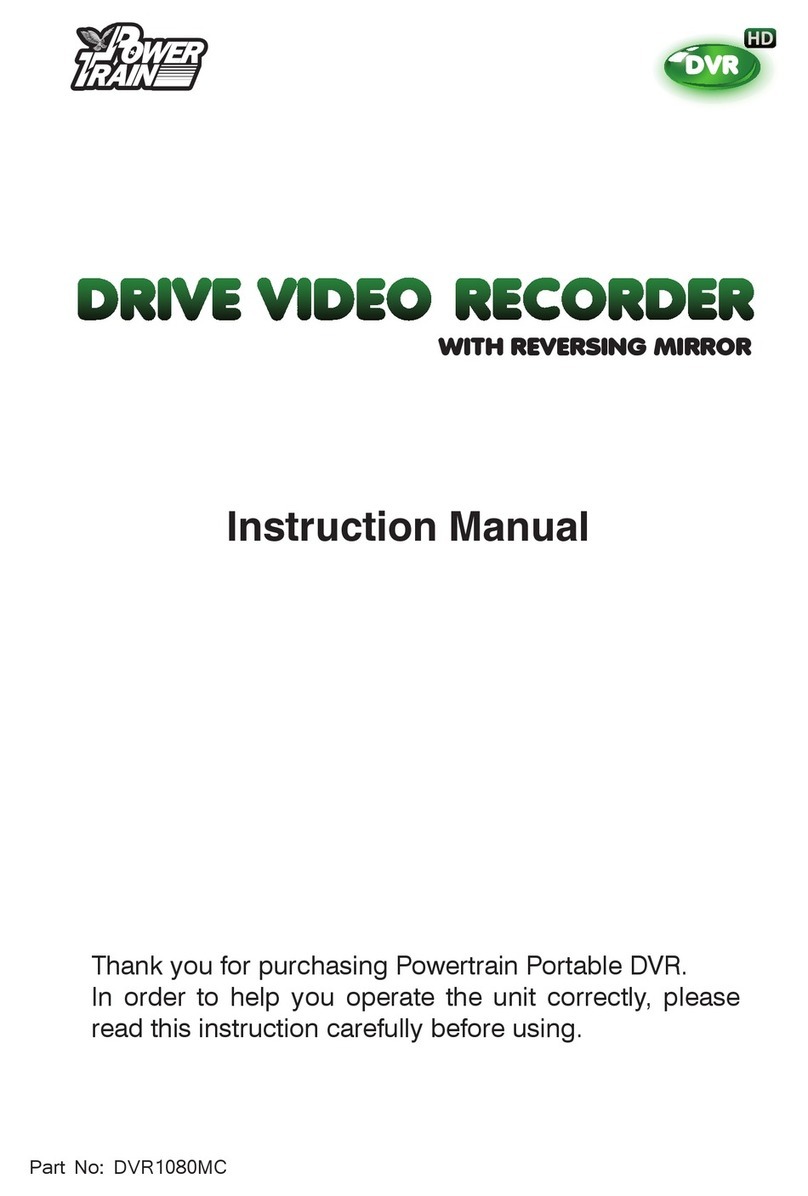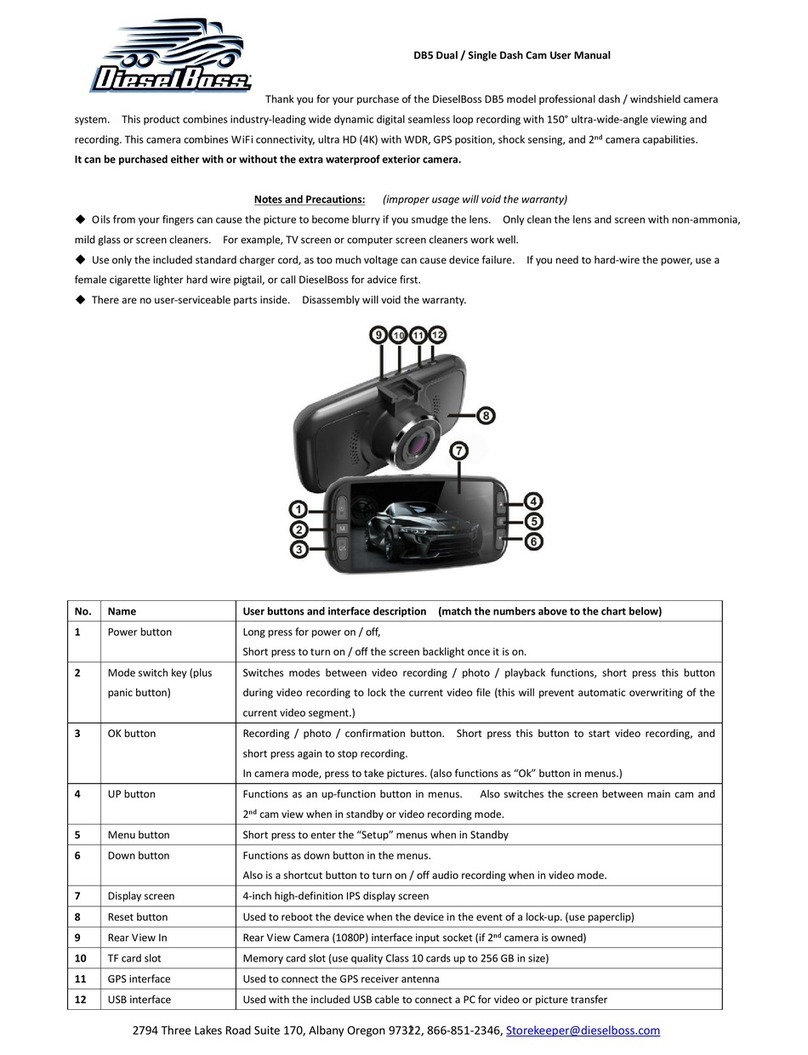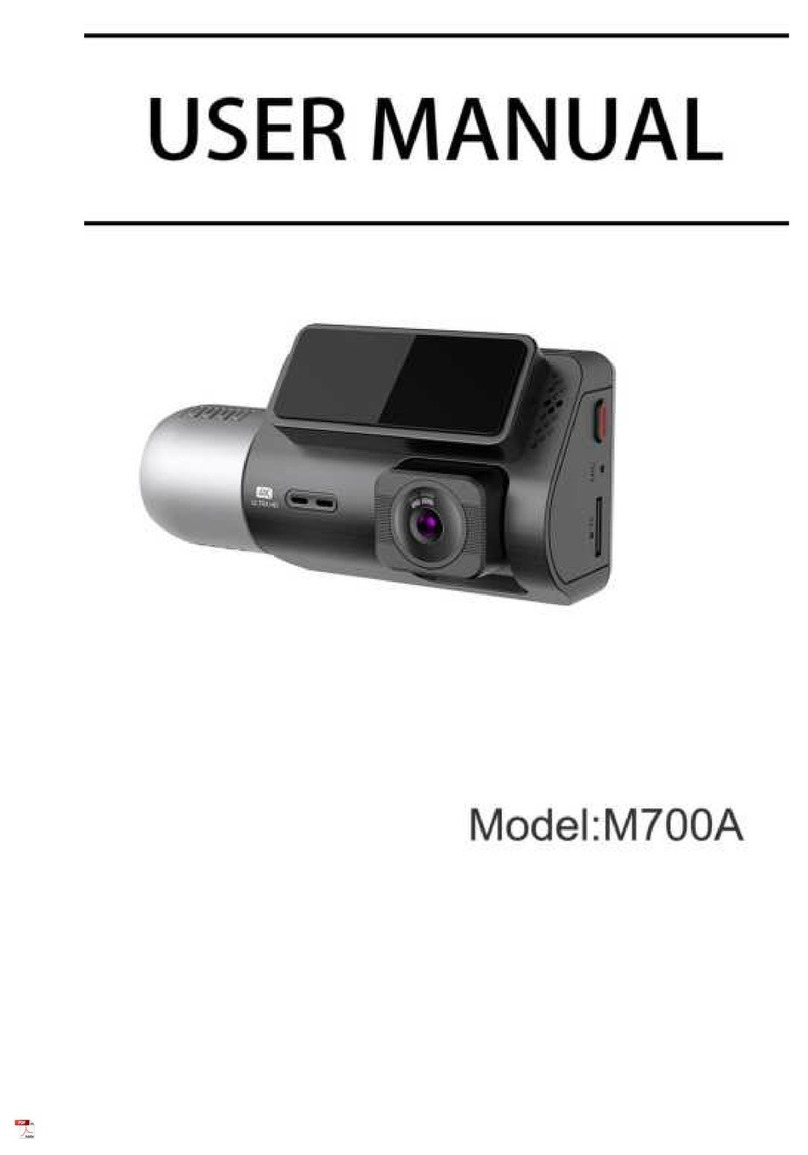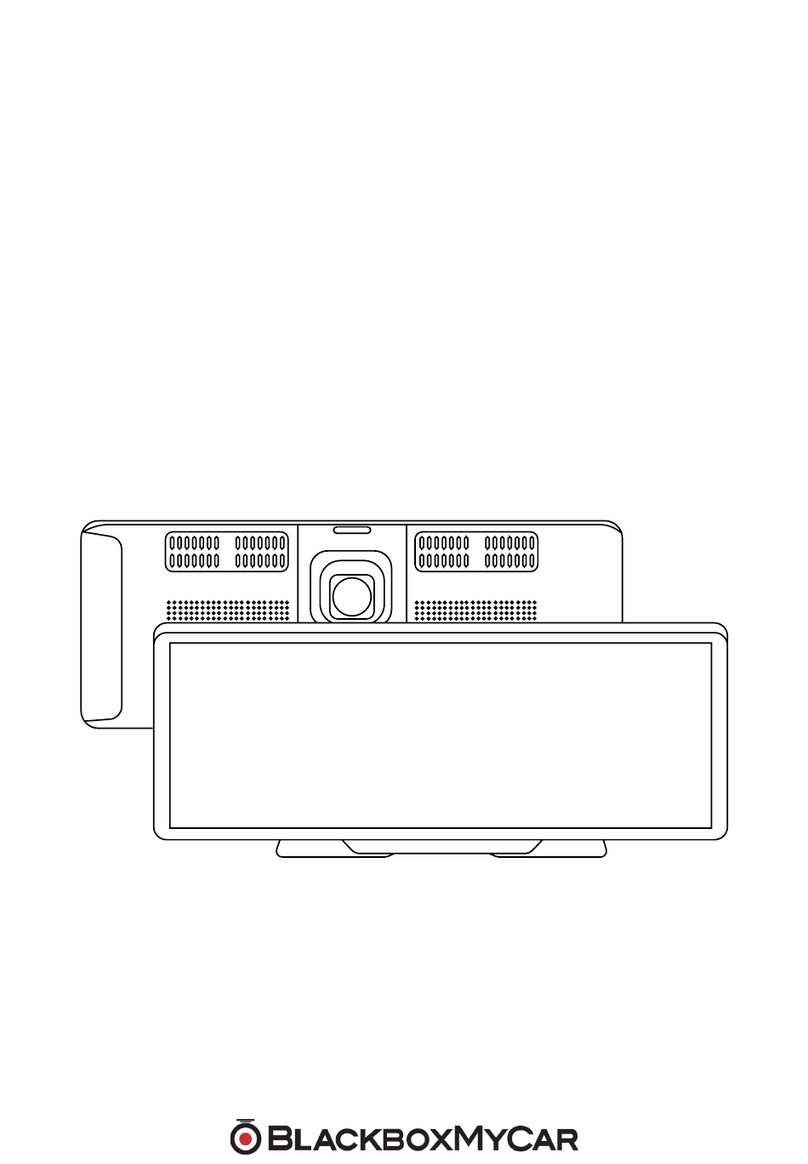Neoline G-Tech X74 User manual

NEOLINE G-TECH X74
CAR DIGITAL VIDEO RECORDER
User manual

2
Dear customer!
Thank you for purchasing NEOLINE G-TECH X74 car digital video recorder (DVR)!
Please read this manual carefully and all through to ensure proper use and longer
service life of the device. Keep the user manual to consult it when necessary.
As to Federal Law of April 26, 2016 N 114-FZ“On Amendments to Article 26.7 of the
Code of Administrative Oences of the Russian Federation in terms of the mandatory
assignment of materials of photographic and lming, sound and video to evidence
in an administrative oence case”, the DVR data shall be deemed evidence when
considering administrative oences.
Content
1. Operation Conditions................................................................................................................3
2. Technical Characteristics..........................................................................................................5
3. Equipment.....................................................................................................................................6
4. DVR/Keys Description ...............................................................................................................7
5. DVR Installation ...........................................................................................................................9
6. DVR Operation .........................................................................................................................11
7. Troubleshooting....................................................................................................................... 22

3
• Please read the terms of the warranty service.
• Never insert or remove a memory card while the DVR is on. It may cause dam-
age to the device, memory card and recorded video les.
• Use only high-quality microSD cards of at least Class 10 providing for the UHS-I
communication to avoid recording failures and playback delays.
• It is recommended to use 8GB to 128GB memory cards.
• This device shall only be used with the accessories supplied. Where third-party
accessories are used, Neoline bears no responsibility for any damage to the
product.
• Do not expose the product to re, moisture or chemicals (gasoline, solvent,
reagents, etc.).
• Do not disassemble or modify the product.
• Neoline is not responsible for any data loss and/or direct or indirect damage
caused to the user or a third party by incorrect use of the device or software,
their incorrect installation, or the use of accessories not included in the package.
• ATTENTION! In some cars, the power is supplied to the 12/24V socket even
when the ignition is o. It is recommended to disconnect the device from the
vehicle network to avoid the battery discharging.
• Format the microSD card at least once every two months to avoid damage to its
le system.
• Observe the storage and operation temperature conditions (see specications).
Do not expose the unit to sunlight for too long.
• The device is designed to be used in cars with a transparent windshield or light-
tone heat shield for glass. Where the windshield is tinted or covered with dark
heat shield lm, the video quality decreases.
• Install the DVR in such a way as to get the maximum eld of view. DO NOT place
the DVR in a place where it can block the view and compromise your safe driving.
Neoline and its authorized partners ARE NOT responsible for any damage or data
loss due to improper installation of the holder.
1. Operation Conditions

4
• The built-in supercapacitor helps you nish your recording correctly.
Normal operation of the device requires an external power source.
• In accordance with local law, do not manipulate the device while driving to be
sure you are driving safe.
• Before using the device, set the correct date and time.
• Heating of the case during operation is normal.
• Handle the device with due care; avoid dropping/crushing the device.
• The DVR may operate incorrectly where there are thermal or heated wind-
shields because of their metal coating. The coating may compromise detection
of broadband signals and correct operation of the GPS module.
• The satellite search time may increase due to the weather, time of the day, ter-
rain conditions and certain features of the car.
ATTENTION! NEOLINE is not responsible for any administrative penalties for
violation of the trac rules by the device owner. The speed cameras and other
trac rules reporting are only to provide safer driving.
The manufacturer reserves the right to change the equipment list, hardware and
software of the device without prior notice.
It is assumed that you agree with the provisions above before you start using the
system.
This user manual is valid at the time of printing. See the updates at www.neoline.
ru , Download section.

5
2. Specications:
• Video resolution: Full HD Max (1920x1080/30 fps)
advanced bitrate
Full HD Eco (1920x1080/30 fps),
standard bitrate
HD 60 fps (1280x720/60 fps)
HD 30fps (1280x720/30 fps)
VGA (640x480/30 fps)
• Sony sensor
• Viewing angle: 140°
• Screen size: 2”
• Built-in supercapacitor*
• Mount built-in GPS
• Anti-glare CPL lter
• Video recording format: MP4
• Built-in microphone/speaker
• WDR function
• G-sensor
• Parking mode
• Loop recording: 1/2/3/5 min
• Continuous recording
• Auto Power On
• Date/time stamp
• State number stamp
• 8GB to 128GB MicroSD (Class 10)
• Storage temperature: -20˚ to + 80˚
• Operating temperature: -10˚ to + 70˚
• Input voltage: 5VDC, 2.1A
• Charging input voltage: 12-24VDC
• Dimensions: 75 x 43 x 22 mm
• Weight: 80 g
* The DVR is designed to operate under a wide range of temperatures. Unlike a
battery, a supercapacitor is more durable and can work more eciently both at low
and high ambient temperatures.

6
3. Equipment:
• Neoline G-Tech X74 car digital video recorder (DVR)
• Magnet holder on scotch tape
• Car charger (2 USB connectors)
• User Manual
• Warranty card

7
4. Description of the device and its buttons
1. Operation indicator
2. Mode selection button M
3. Conrmation button OK
4. Display
5. DOWN button
6. UP button
7. Memory card slot
8. Hot-key button
9. Power cable connector (microUSB)
10. Contact area
11. ON / OFF button
12. RESET button
13. Microphone
14. Lens with a removable CPL lter
15. Power cable connector (microUSB)
16. Contact area
17. Built-in GPS module
11
10
7
14
9
17
16
15
13
12
8
4
6
5
1
2
3

8
Button description
Description of the indicator
Status
Button
ON/OFF
M
OK
UP
DOWN
HOT-KEY
RESET
Press to turn the device on. Press and hold to turn the
device off. When the device is on, press to turn the
backlight off.
In standby mode (no recording), press to enter/ exit the
Menu. Press and hold to switch between VIDEO-PHOTO
PLAYBACK.
Press to start/stop recording. When in the menu, use to
conrm the selected menu item.
Press to move up the menu. In the VIDEO and PHOTO
mode, press and hold to zoom in; in Playback mode, use to
select a le.
Press to move down the menu. VIDEO and PHOTO mode:
press and hold to delete the image (if you used zoom
before); Playback mode: press to select a le.
Press to block video recording. Press and hold to activate
an additional feature (for example, Parking Mode).
Press to reboot, if no other button responds.
Value
Description
Flashing red
Flaring red
Recording
Software update in progress

9
5. DVR Installation
Installation on the windshield
- Choose the installation location in advance, as the adhesive tape on the mount
is of single use.
- Degrease the mounting location and warm it up to ensure strong adhesion.
- Install the magnet holder into the device and turn the DVR on. When evaluating
the display image, make sure that the horizontal is kept and the lens captures the
image symmetrically both on the left and right side. Then remove the protective
lm from the surface of the adhesive tape and lean and press the mount against
the windshield.
ATTENTION! The device only operates when installed into the mount
properly.

10
Adjusting the viewing angle
ATTENTION! Adjusting the viewing angle can only be done along the vertical
line, so be sure to position the device correctly on the windshield along the
horizontal line as close as possible to the windshield’s centre.
While pulling or pushing the device in the holder, ensure that the camera
captures the image in proportion of 30% sky / 70% road.
Power connection
To power the device and charge the battery, use only the power adapter includ-
ed. Connect the power cable to the mount or DVR, and then plug the charger
plug into the car’s cigarette lighter/socket.
When the car engine starts, the device turns on automatically.
Note.
For best view, the device
should be installed near the
rear-view mirror in the centre
top of the windshield. To get
the best record, ensure that
the camera captures the
image in proportion of 30%
sky / 70% road.

11
Anti-glare lter (CPL lter)
The anti-glare (CPL) lter is an optical lter to ensure there are no glares and
reections on the windshield to improve video quality.
When using a CPL lter, follow the instructions below for the best video
results:
1. Install the DVR on the windshield in accordance with the recommendations
above.
2. Put a sheet of white paper on the dashboard
3. Rotate the CPL lter until the reection of a sheet of white paper on the DVR
screen is minimal.
At night, it is recommended to remove the CPL lter to achieve the best recording
result.
After adjusting the position of the CPL lter, remember the position of the
guide line on the outer ring of the lter to be sure the next time setting the
correct position takes less time.
6. Device operation
Device preparation
A. Insert the microSD card into the memory card slot.
Before installing a memory card, turn o the device; insert the memory card until it
is locked.
Installing the card:
Turn the microSD card
Turn the microSD card to the slot
as shown in the picture and insert
it until it clicks.
Removing a card: Press the card slight
ly and then remove it from the slot.

12
ATTENTION: Attempting to insert a memory card wrong may damage the
device and/or the memory card itself. Make sure the memory card is in the
correct position.
Warning: Do not apply excessive force when inserting a memory card to avoid
damage to the device. To insert a memory card, insert the microSD card into the slot
until it locks (clicks); if necessary, use a needle to push the card further. To remove the
memory card, push the card until it clicks and remove the card from the slot, if neces-
sary, use a needle to push the card.
Turning the device on/o.
When the car engine starts, the device
turns on automatically.
To turn the device on manually,
press the power button.
To turn the device o, press
and hold the power button for 3 seconds.
Loop recording
1) Insert the microSD card into the memory card slot; the Loop Recording mode
turns on automatically.
2) It is recommended to set a 3-minute cycle (Settings).
3) When there is no more space left on the memory card, the device will automatical-
ly replaces the oldest video le with the newest one; exception is the les protected
from deletion.
4) Video recordings taken in Loop Recording mode are stored in Driving folder.

13
Emergency recording
Emergency recording is to protect the current video le from being overwritten and
deleted. In order to protect the current video le, press the Hot-key button; now
the current video le is marked to prevent it from being deleted/overwritten. An icon
appears on the screen.
Emergency recording is activated automatically when the G-sensor triggers (sudden
acceleration/deceleration), or at collision. Emergency recording is locked automati-
cally to avoid erasing during loop recording. The les protected from overwriting are
stored on the memory card in Locked folder.
ATTENTION! Files in the Locked folder can occupy no more than ~30% of the
memory card space (depending on the le size). Once the Locked folder is full, the
device starts a loop recording into the Locked folder. When the device is on, the
display shows the warning“Locked folder is full!”To avoid losing the necessary les,
please transfer them from the memory card (for example, to a PC) in due time.

14
Parking mode
To activate the parking mode, press and hold the Hot-key button (if Parking
mode is assigned as an additional function in Settings).
If you use the original accessory to connect the DVR to the fuse box, turn on
Parking Mode in the menu.
When an original accessory is used to connect to the fuse box and the Parking
mode is on, the device activates the parking mode when the ignition turns o.
Videos recorded in Parking Mode are 30 seconds long.
To access the parking mode settings, select Parking mode, then On, and then
press OK to access the submenu.
Settings available:
- Resolution: 1080p30fps/720fps30fps/720p25fps (XXXXp is the resolution, and
XXfps is the frame rate of recording in Parking mode)
- G-sensor sensitivity: 1 to 10 (where 10 is the maximum, and 1 is 1 means the
minimum levels of sensitivity of the shock sensor)
- Parking Mode duration: O / 6 hours / 12 hours / 24 hours / 36 hours / 48 hours
(once a specied period expires, the device turns o)
- Interval recording: O / 125ms / 200ms / 250ms / 500ms / 1000ms
- Trigger Mode: By motion sensor * / By shock sensor / Both
ATTENTION! When the motion sensor is on, the device consumes the car
battery more actively.
* Every time a motion is detected in front of the DVR, the DVR starts recording
automatically. All les recorded in the Parking Mode are stored in the Parking
folder.
Setting value Real time within a 30 second video when recording a 30 fps (25 fps) video
112,5 s (93,75 s)
180 s (150 s)
225 s (187,5 s)
450 s (375 s)
900 s (750 s)
125 ms
200 ms
250 ms
500 ms
1000 ms

15
Playback/Delete Files
Playback
- In Standby mode, press and hold the M button to switch to View mode.
- Select the le to view using Up/Down and Conrm keys.
- Using Up/Down keys, select the le you need to view and click Conrm button
to start playback.
Deletion
- Press M to enter the submenu.
- Use UP/DOWN to select Delete and press OK.
-Select the option to delete all les/one le, then conrm your choice following
the instructions on the display.
ATTENTION! Locked les can only be deleted when unlocked; to unlock
them, use the Lock item of the submenu in the Playback mode. Another way
to delete locked les is to format the memory card.
Note.
Deleted les cannot be restored. Backup necessary les before proceed
with deletion.
Item Description
Delete one
Delete all
Delete this le.
Delete all les.

16
Notication of nearby trac cameras
ATTENTION! NEOLINE is not responsible for any administrative penalties for
violation of the trac rules by the device owner. The speed cameras and other
trac rules reporting are only to provide safer driving.
This DVR can notify you of trac control cameras. Depending on your individual
settings, the following information is displayed on the screen:
- radar/camera type;
- radar/camera distance;
- speed allowed at the road section;
- your car average speed and distance to the section leaving point (when
detecting average speed control cameras).
When approaching a camera/radar, the DVR reports its type and allowed speed.
For example, “Average speed control = 50”means you are approaching the
camera recording the travel time for further calculation of the average speed,
and the speed limit on this section is 50 kmph.
Authorized speed Type of a police
radar or camera
Distance to the police
radar point
Current speed

17
Average Speed Control Cameras
Average speed control cameras are located on ~500m to 10km road sections.
The average speed is calculated based on the travel time and the leaving time
recorded when the car passes the rst and the second camera correspondingly.
ATTENTION! Speed control systems are constantly upgraded. When
approaching the average speed control camera, do not exceed the allowed
speed, as some cameras can record your actual speed as well.
Type of police radars and trac control cameras
Text Message
Switch
Intersection control
Average Speed Control
Radar
Trac control post
Trac Contrlol
Following
Fake
Probable Hide
Roadside control
OT Lane
№
1
2
3
4
5
6
7
8
9
10
11
Voice Message
Switch
Intersection control
(for example, stop line or stop (red) lamp
control)
Average speed
Radar
Trac control post
Trac Contrlol
Following
(as for trac control camera view direction
towards your car)
Fake
Hide
(e.g. portable tripod)
Roadside
Allocated Lane
Authorized speed
Average speed
camera
Distance to
the exit point
Average speed
Current speed

18
Menu items
VIDEO mode
- Resolution:
Full HD Max (1920 * 1080p 30 fps, max. granularity)
Full HD ECO (1920 * 1080p, 30 fps, normal granularity)
HD 60FPS (1280 * 720p, 60 fps)
HD 30FPS (1280 * 720, 30 fps)
VGA (640 * 480)
- Hot-key: Parking mode
This setting assigns an additional function to the Hot-key.
As you launch of the original accessories, the rmware upgrades and the list of op-
tions for this setting expands.
- Parking Mode: O/On
When On is selected, the display shows a list of Parking mode settings.
See “Parking mode”.
- WDR: On/O
It is not recommended to turn o this setting, since WDR provides quick expo-
sure setting when the recording conditions suddenly change.
- Night mode: On/O/Auto
- Exposition: -2 to +2 (step = 1/3)
- Sharpness: Sharp/Standard/Soft
- Sound recording: On/O
- G-sensor sensitivity: 1 to 10 (step = 1)
Set the appropriate level depending on the operating conditions. Too high level
will result in a large number of locked les.
- State number: Enter the vehicle’s state number using numbers and letters of the
Latin alphabet.
- Date/time stamp: On/O

19
- Date/Time: use the buttons to set the current date
- Auto display o: O / 7 sec / 30 sec / 1 min / 3 min
- Key tones: On/o
- Language: select the preferred menu language from the list
- Formatting reminder: O / 15d / 30d / 60d
- Formatting: Use the display instructions to format the memory card.
ATTENTION! After formatting a memory card, les cannot be recovered.
Before formatting, save the necessary les to your computer.
- Reset: use to reset the device to factory settings
- Software version: use to view the software version
PHOTO mode
- Resolution: 3M/2M/1.3M/VGA
- White balance: Auto balance / Sunny / Cloudy / Tungsten / Fluorescent
- ISO: Auto balance / 100/200/400
- Exposition: -2 to +2 (step = 1/3)
- Stabilization: On/o
- Quick view: O / 2 sec. / 5 sec.
- Date/time stamp: O / Date / Date and Time
PLAYBACK mode
- Delete: Delete current le / Delete all les
- Lock: Lock File / Unlock File / Lock All / Unlock All
- Slide show: 2 seconds / 5 seconds / 8 seconds

20
Notication of nearby trac control cameras
• Radar notication: O/On
• Volume: High/Avg/Low/Lowest
• Notication type: Voice + Text/ Voice/Text
• Notication distance: Auto/200m/300m/400m/500m/600m/700m/800m/900m
• Speed limit tolerance (km/h): O/ -10/-5/-3-/0/+2/+5/+10/+15/+20
(See examples below).
Example A:
- Section speed limit: 60 kph
- Tolerance: O
In this case, a speed alert is given at 61 km/h.
Example B:
- Section speed limit: 60 kph
- Tolerance: 10 km/h
In this case, a speed alert is given at 71 km/h.
• Speed limit (kmph) O/10...180 (step = 10)
(if the set value is exceeded, a speeding message is given)
• Trac control posts: O/On
• Fakes: O/On
• Switch: O/On
• Hide: O/On
• Database: Information on the camera/radar database version.
• Demo Mode: O/On (Demo Mode is to demonstrate notication of nearby trac
control cameras)
Table of contents
Other Neoline Dashcam manuals

Neoline
Neoline X-COP R750 User manual

Neoline
Neoline X3000 User manual
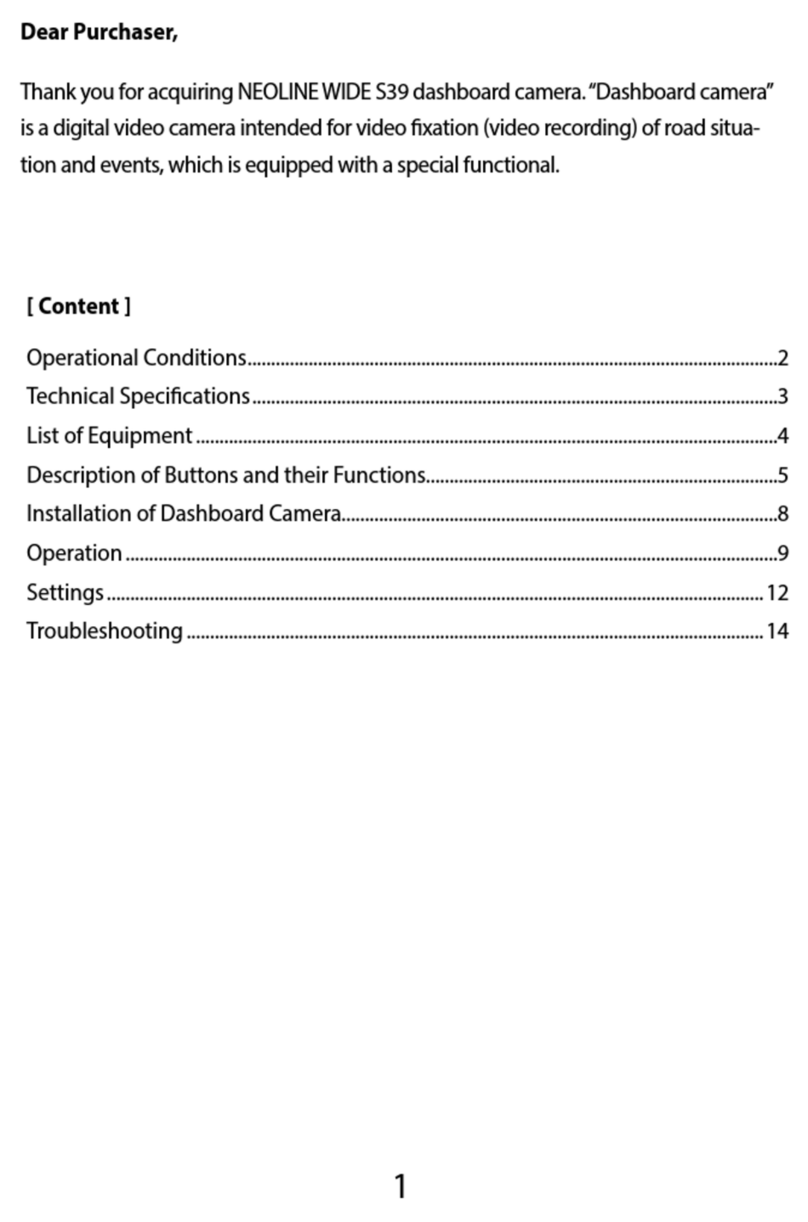
Neoline
Neoline Wide S39 User manual

Neoline
Neoline G-TECH X5x series User manual

Neoline
Neoline G-TECH X72 User manual

Neoline
Neoline G-TECH X81 User manual

Neoline
Neoline WIDE S55 User manual

Neoline
Neoline G-TECH X83 User manual
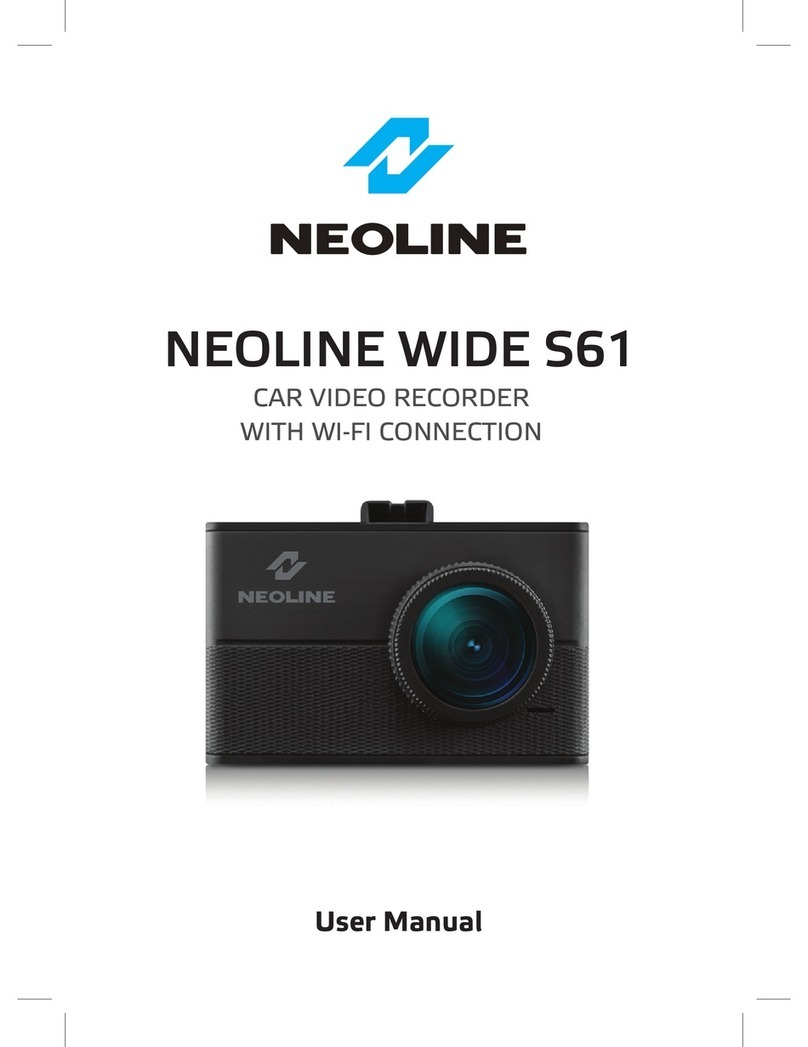
Neoline
Neoline WIDE S61 User manual

Neoline
Neoline G-TECH X77 User manual