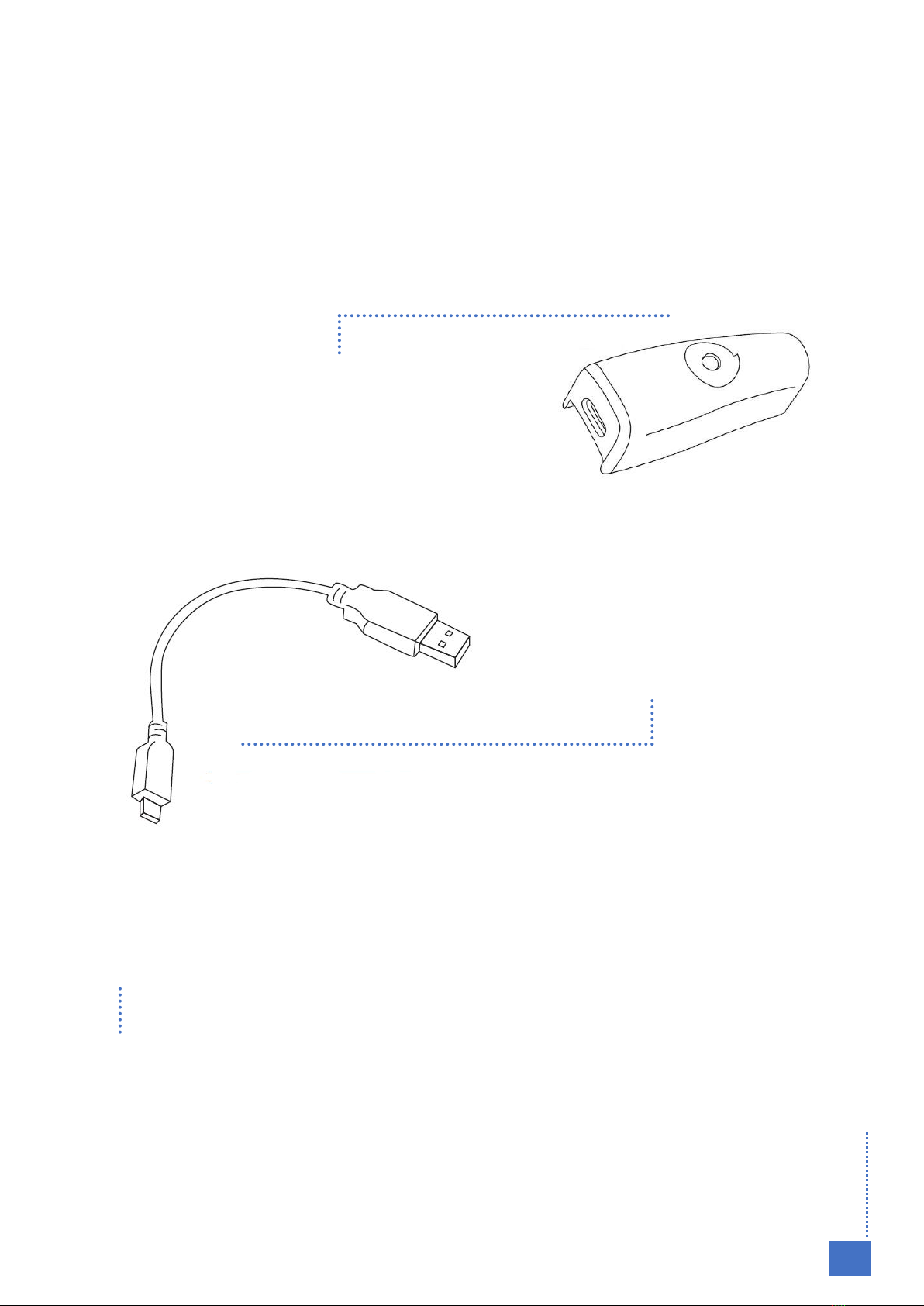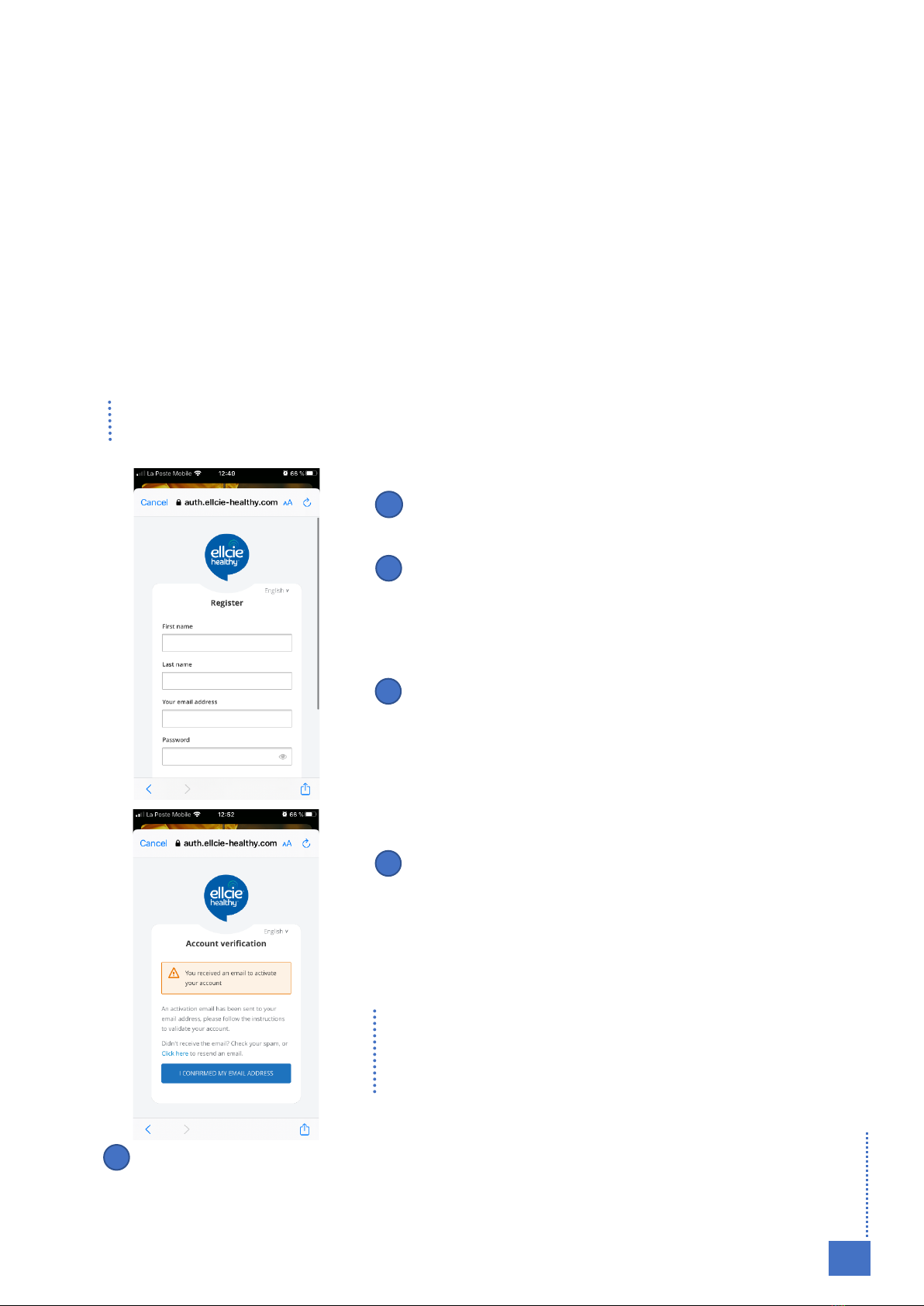Table of Contents
1. Presentation of your connected glasses .......................................................................3
ADAPT THE GLASSES’ ARMS................................................................................................. 3
THE CHARGER FOR YOUR CONNECTED EYEWEAR ......................................................... 4
GENERAL RECOMMENDATIONS FOR THE USE OF YOUR CONNECTED GLASSES : . 6
2. Download the Serenity by Ellcie Healthy application and create your user account...7
DOWNLOAD THE APPLICATION............................................................................................ 7
CREATE A NEW ACCOUNT ..................................................................................................... 7
OFFERS ....................................................................................................................................... 9
3. Pairing your glasses with your Smartphone...................................................................10
STEP-BY-STEP PAIRING PROCEDURE ...............................................................................10
4. Activate the fall detection service ....................................................................................12
PREREQUISITE ........................................................................................................................12
ADD A CONTACT.....................................................................................................................12
5. Fall detection ...................................................................................................................14
WHAT HAPPENS IF THE GLASSES DETECT A FALL ? ....................................................14
HOW TO CANCEL AN ALERT ?.............................................................................................14
6. Discover the Serenity application..................................................................................15
7. Ellcie Healthy application navigation menu.................................................................15
YOUR USER ACCOUNT ..........................................................................................................16
ADD A CONTACT.....................................................................................................................17
CONFIGURATION....................................................................................................................17
CONTACT THE SUPPORT .....................................................................................................17
8. Operation of the connected glasses.............................................................................18
POSSIBLE ACTIONS VIA GLASSES......................................................................................18
SIGNALS EMITTED BY THE GLASSES................................................................................19
HOW TO TURN OFF THE SMART CONNECTED GLASSES.............................................19
9. Warranty...........................................................................................................................20
10. Responsibility ...................................................................................................................21