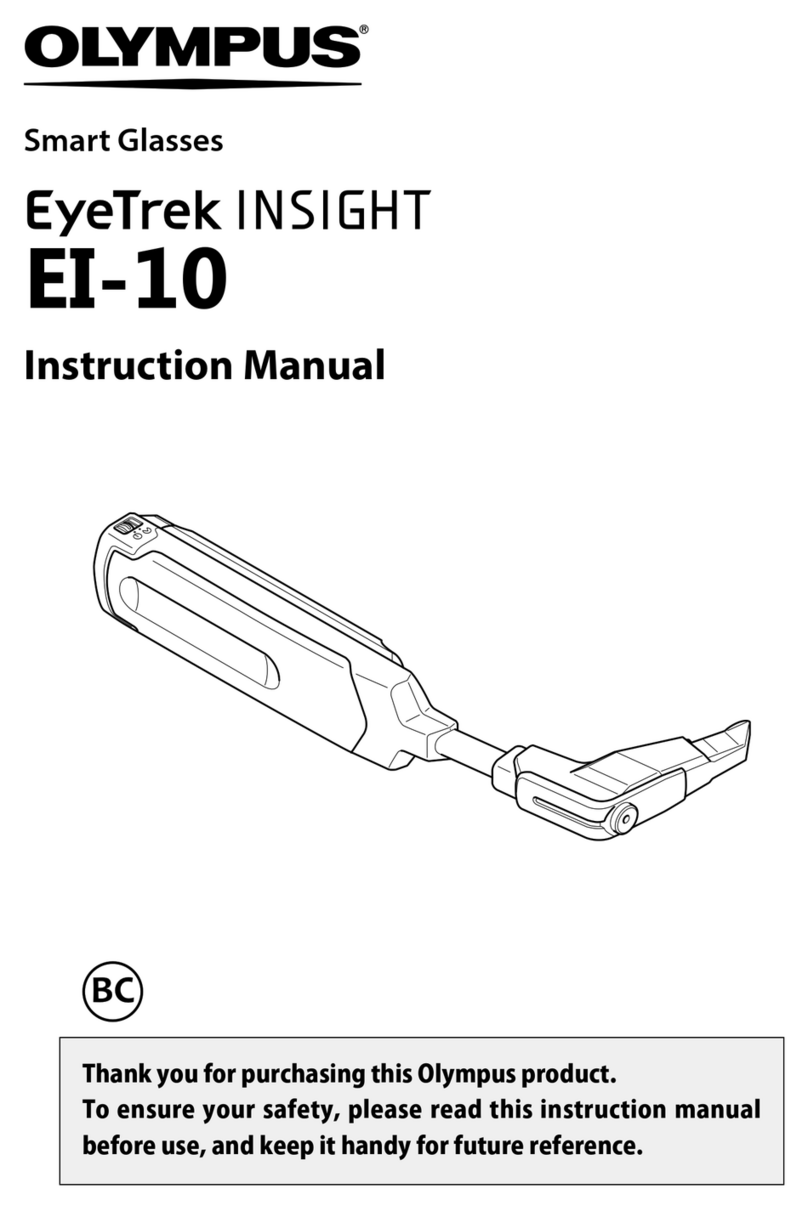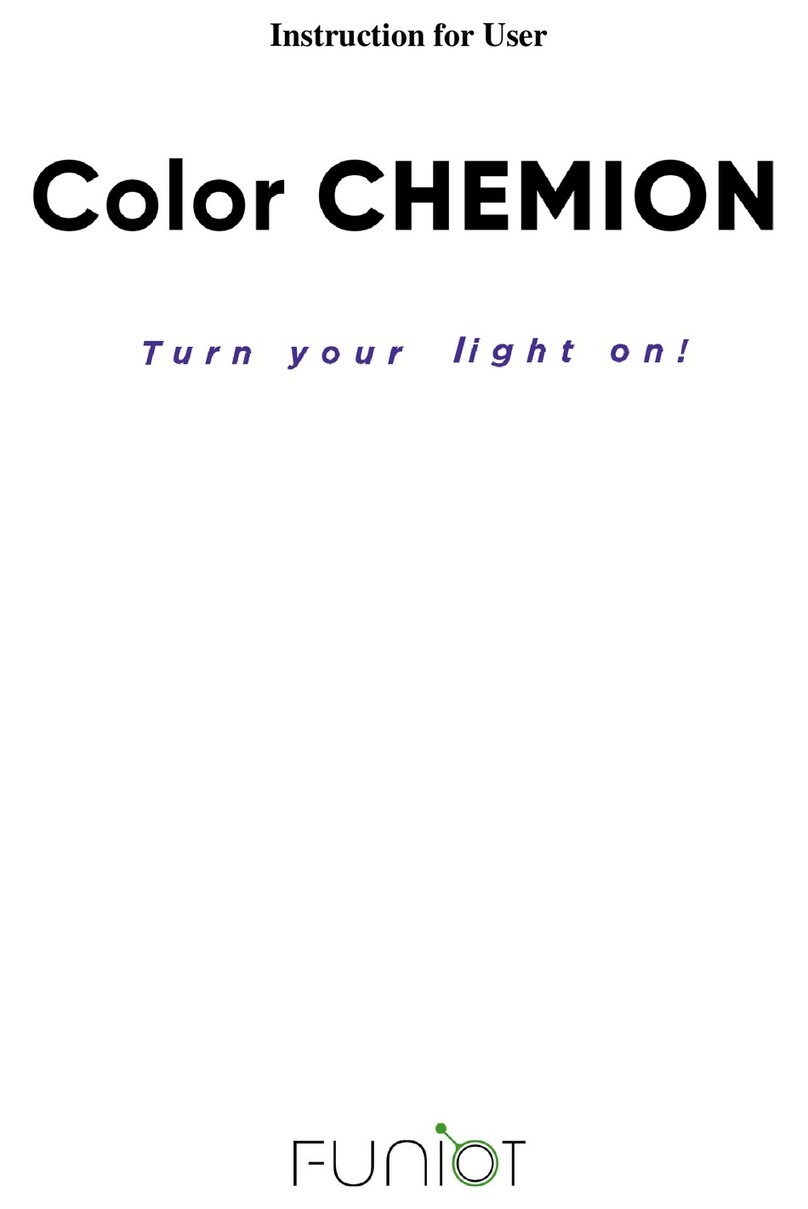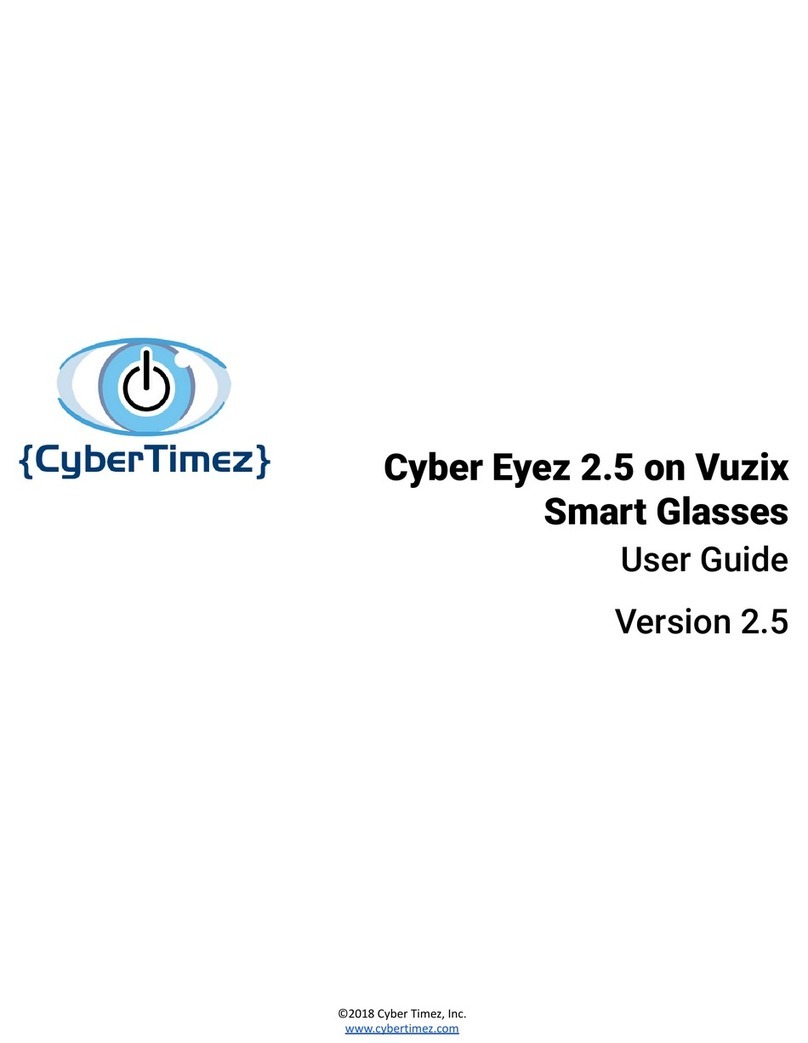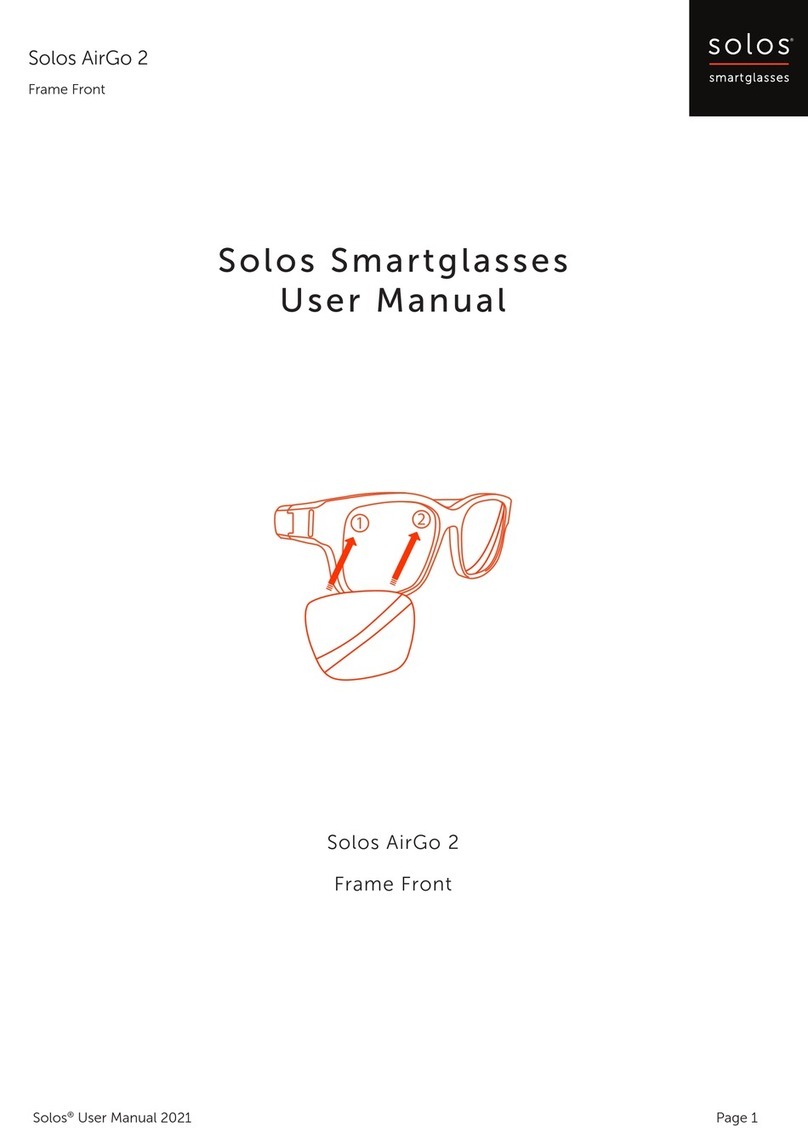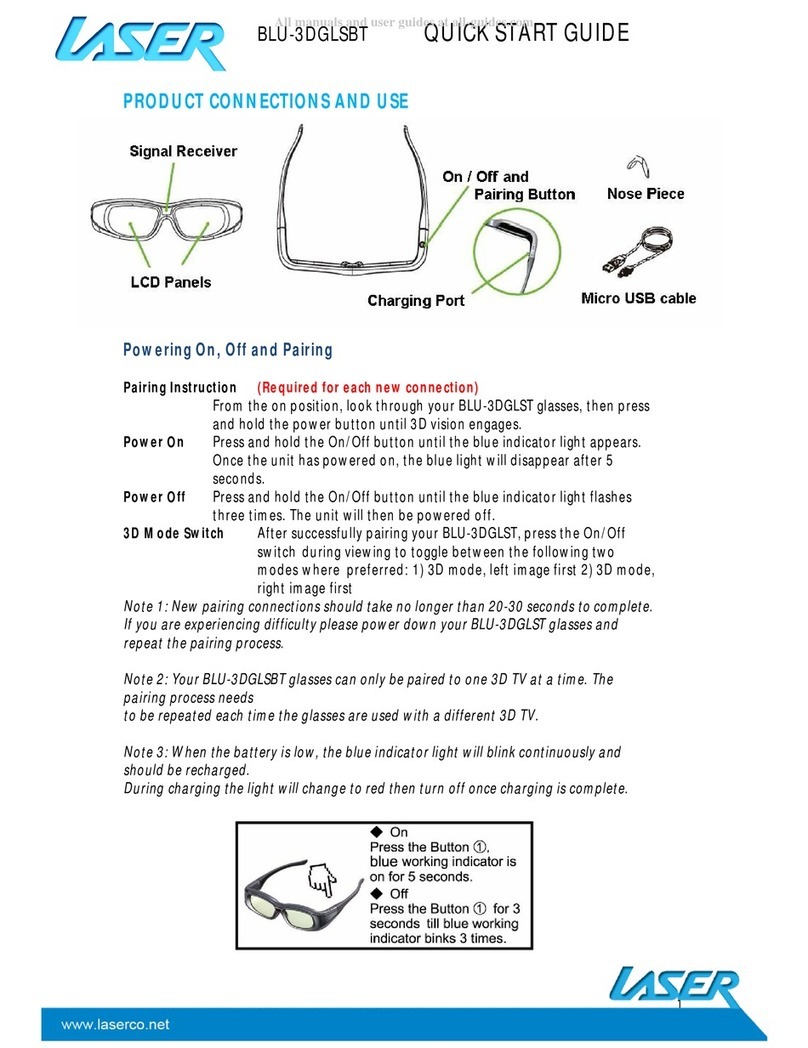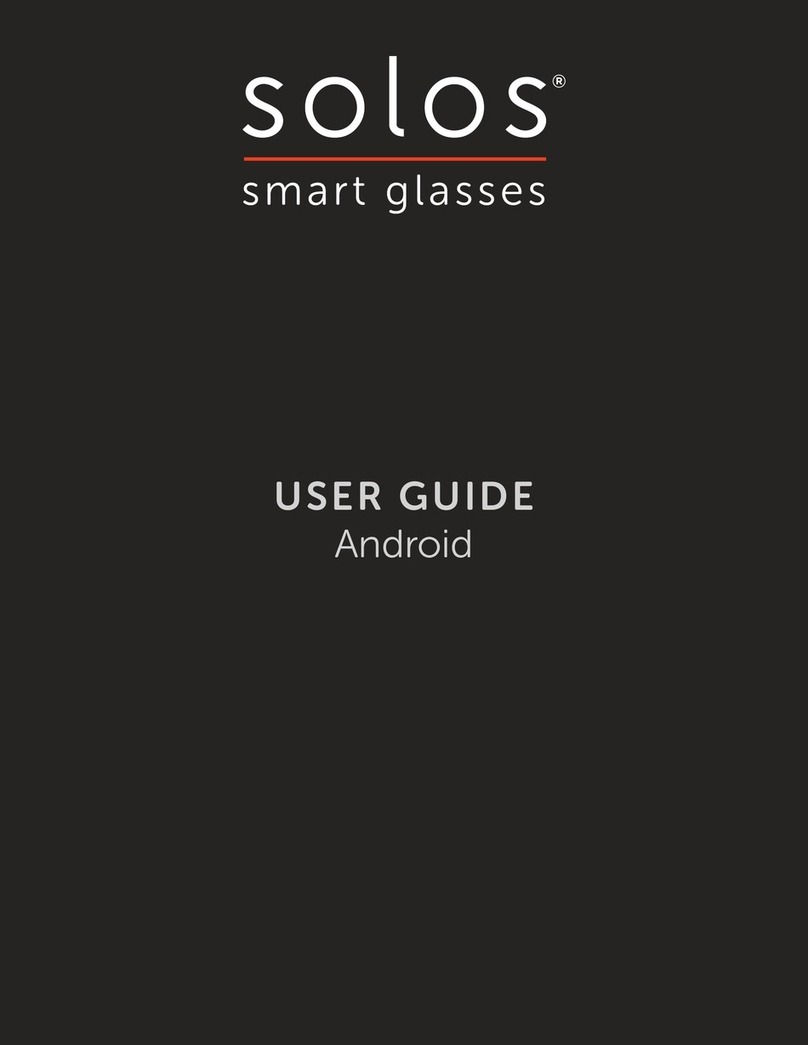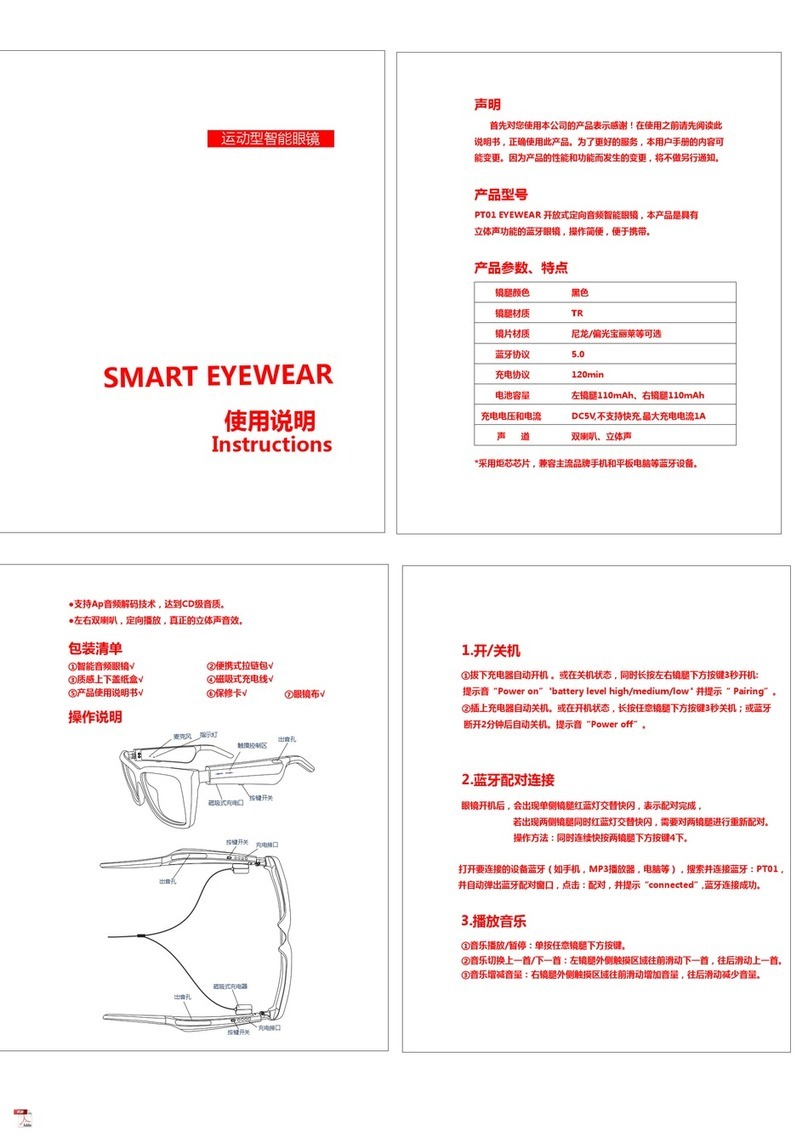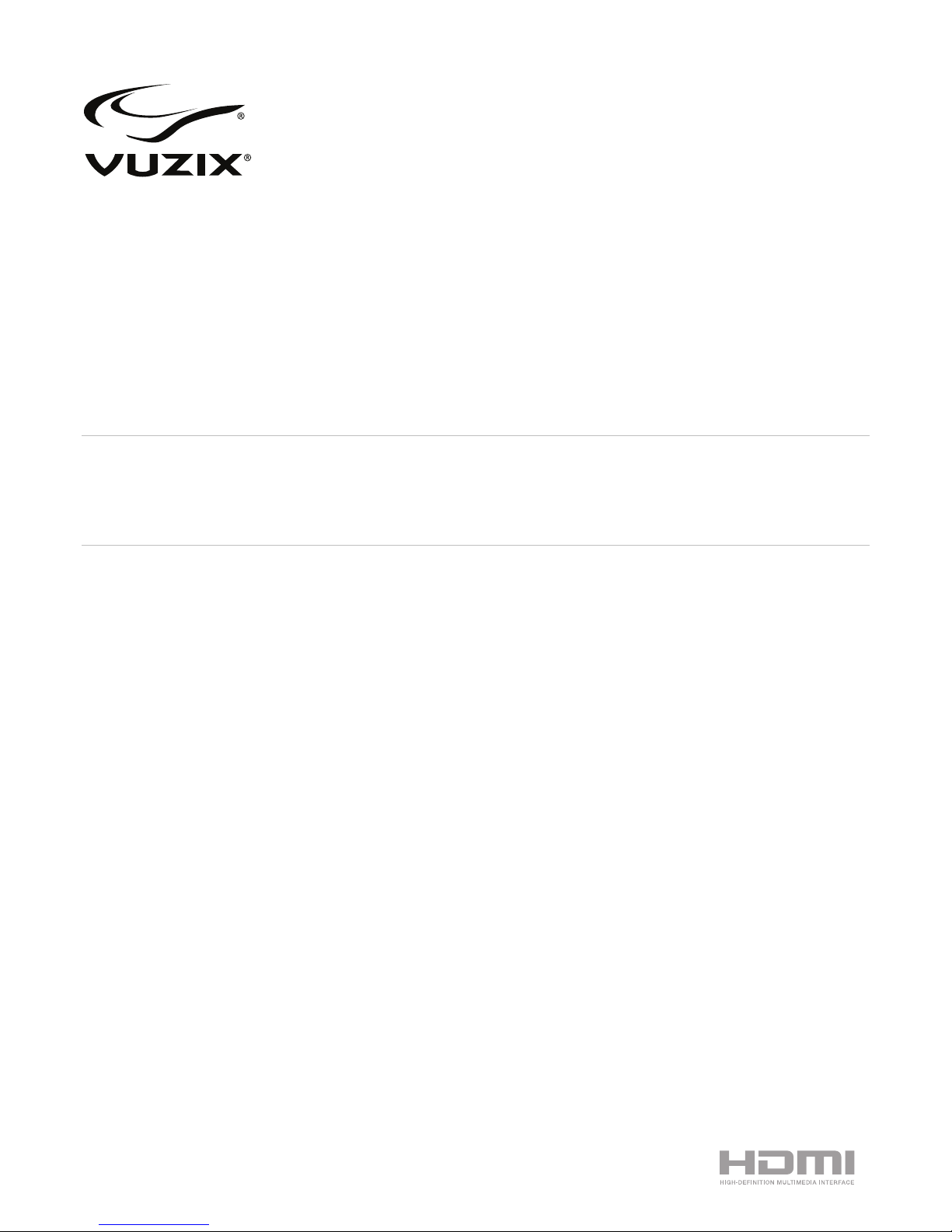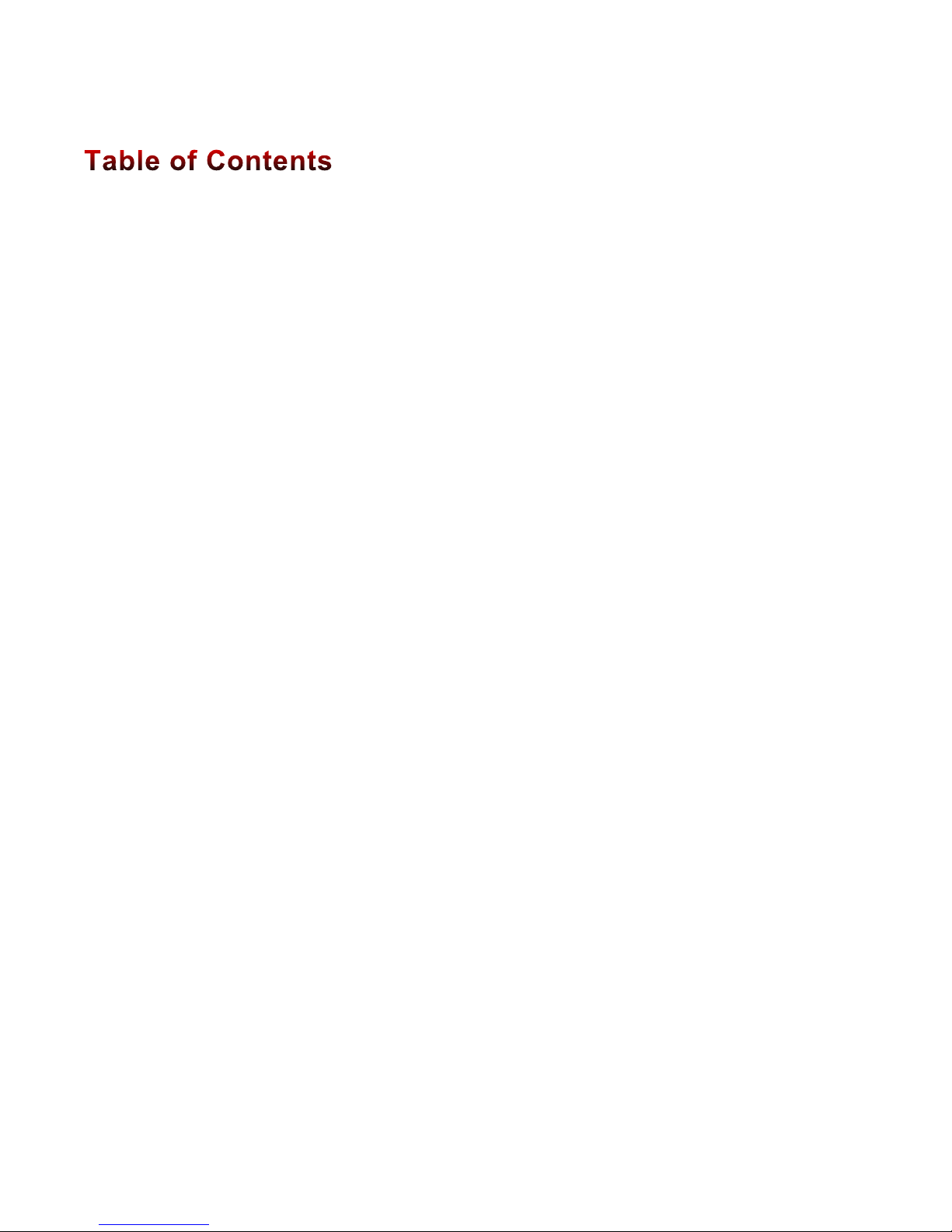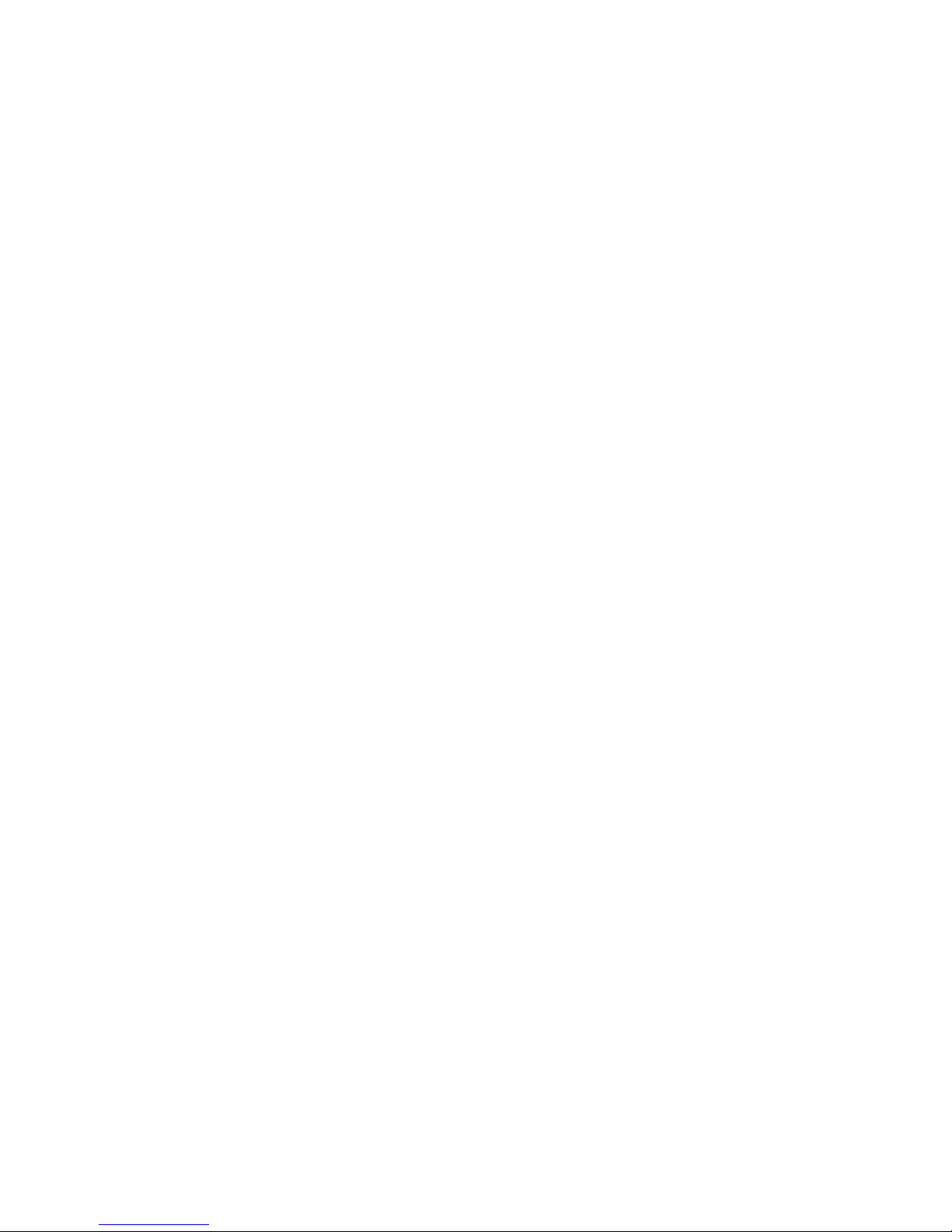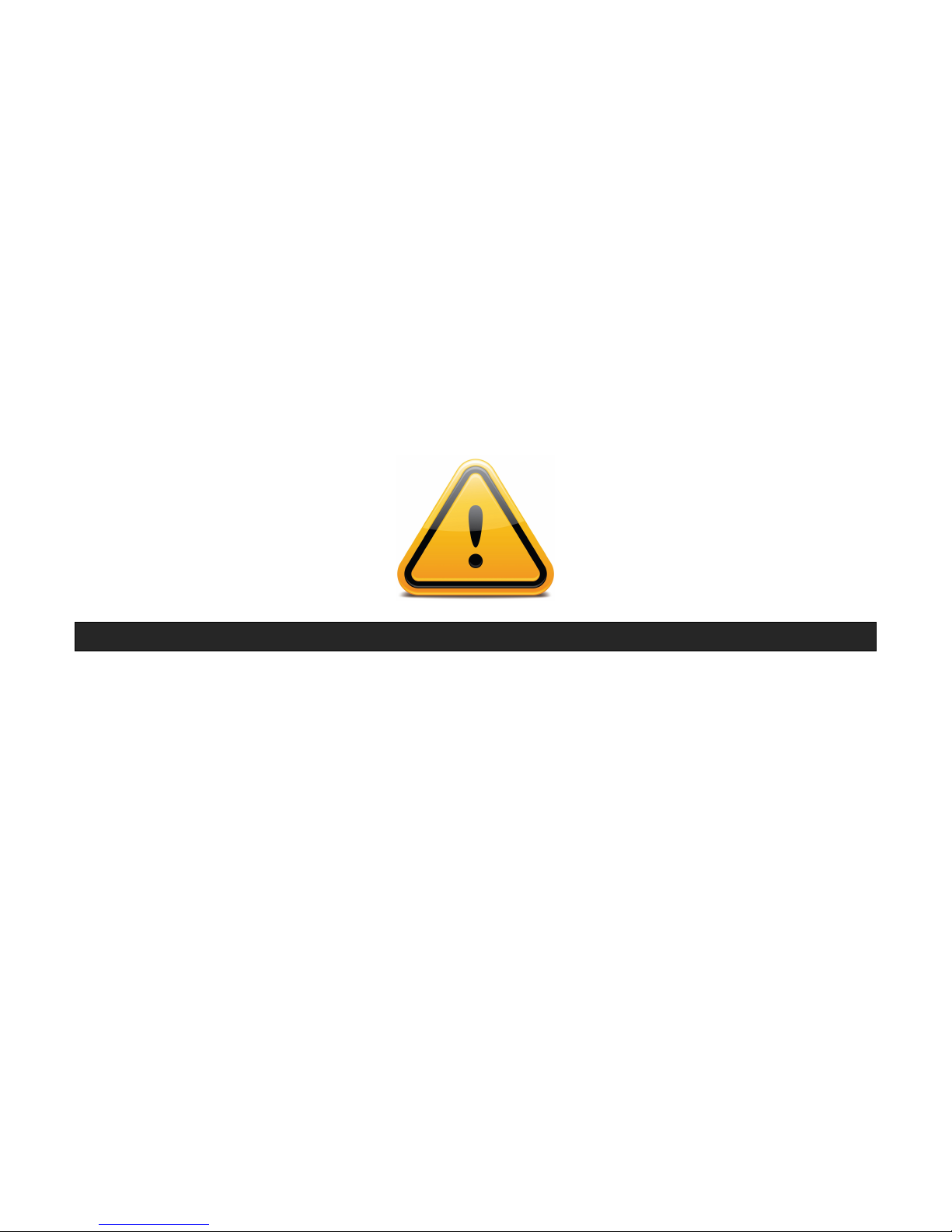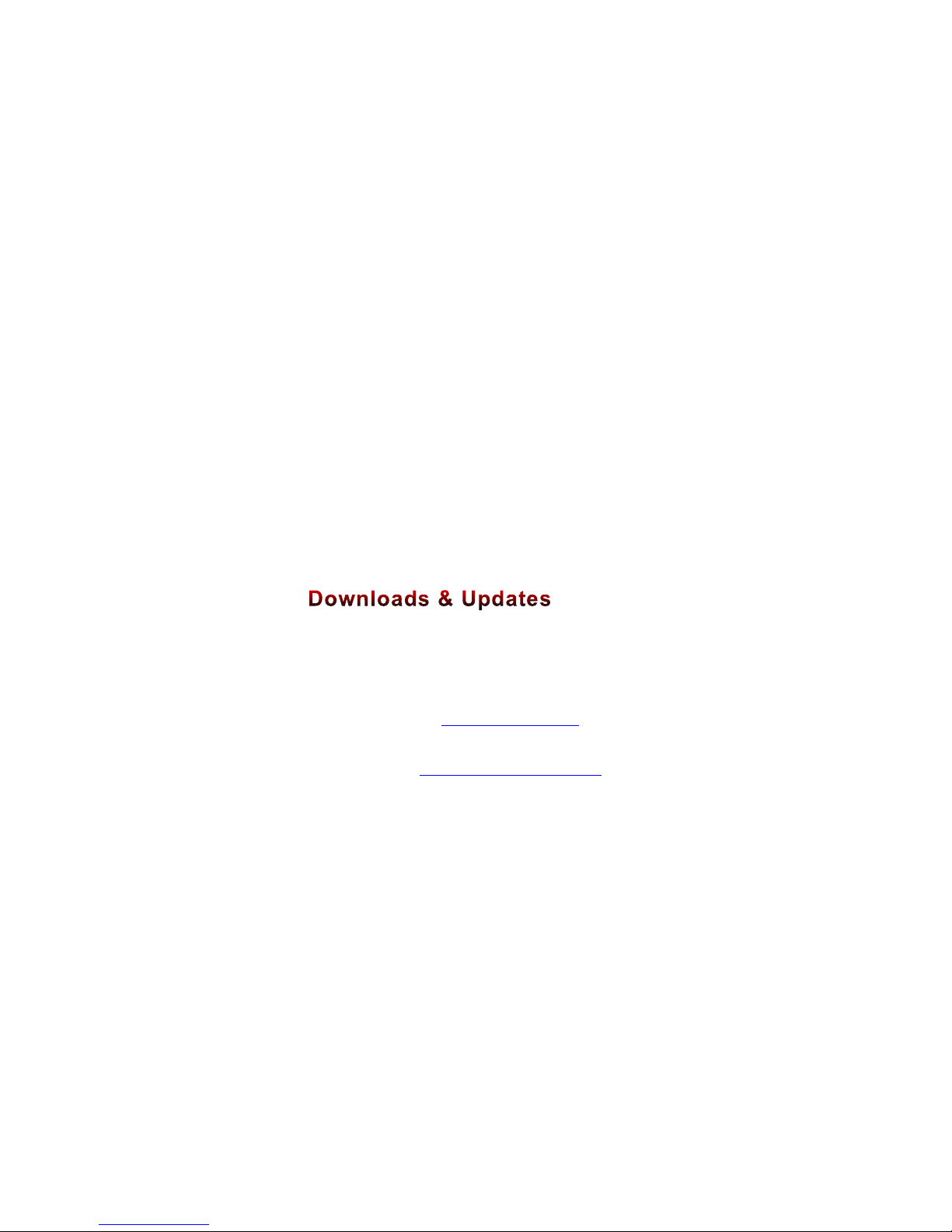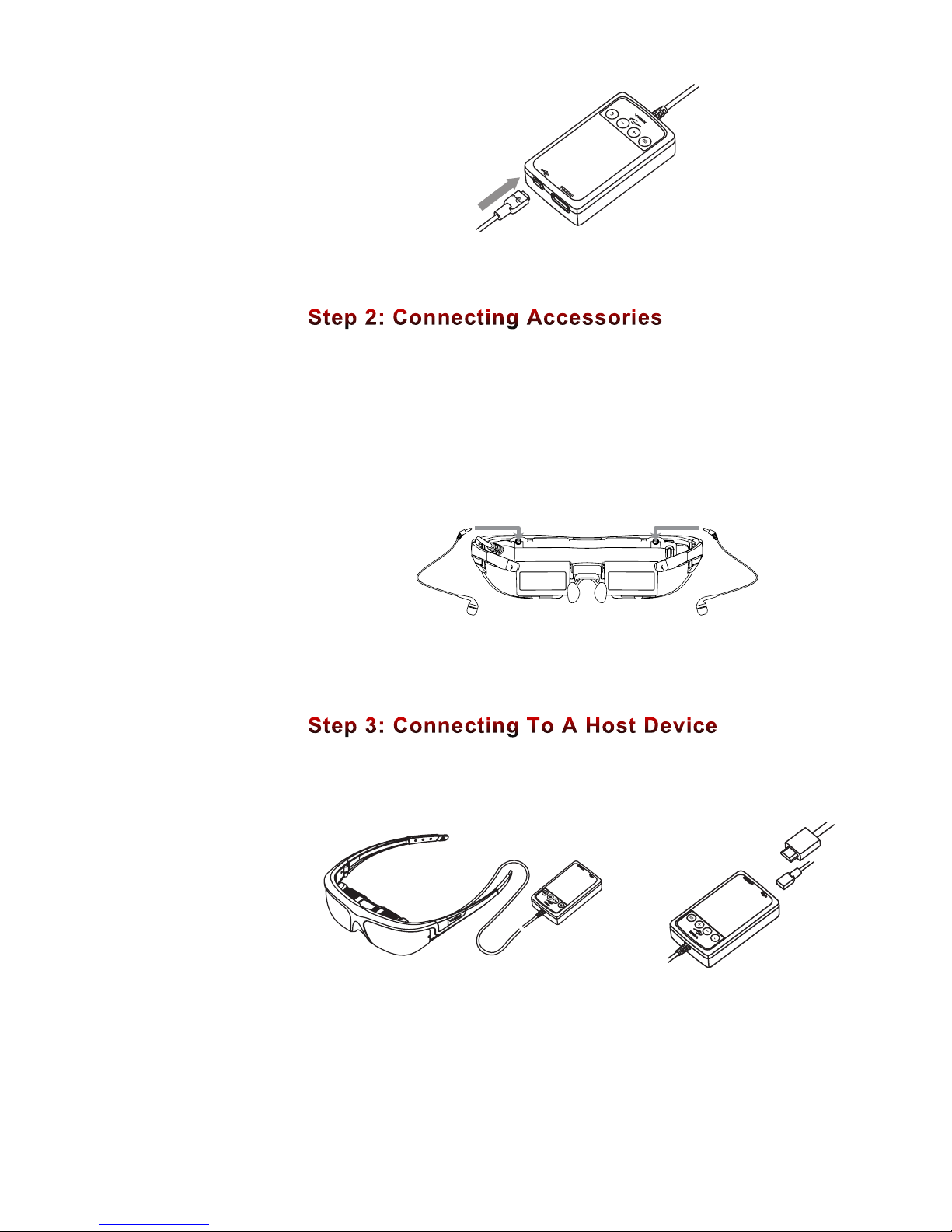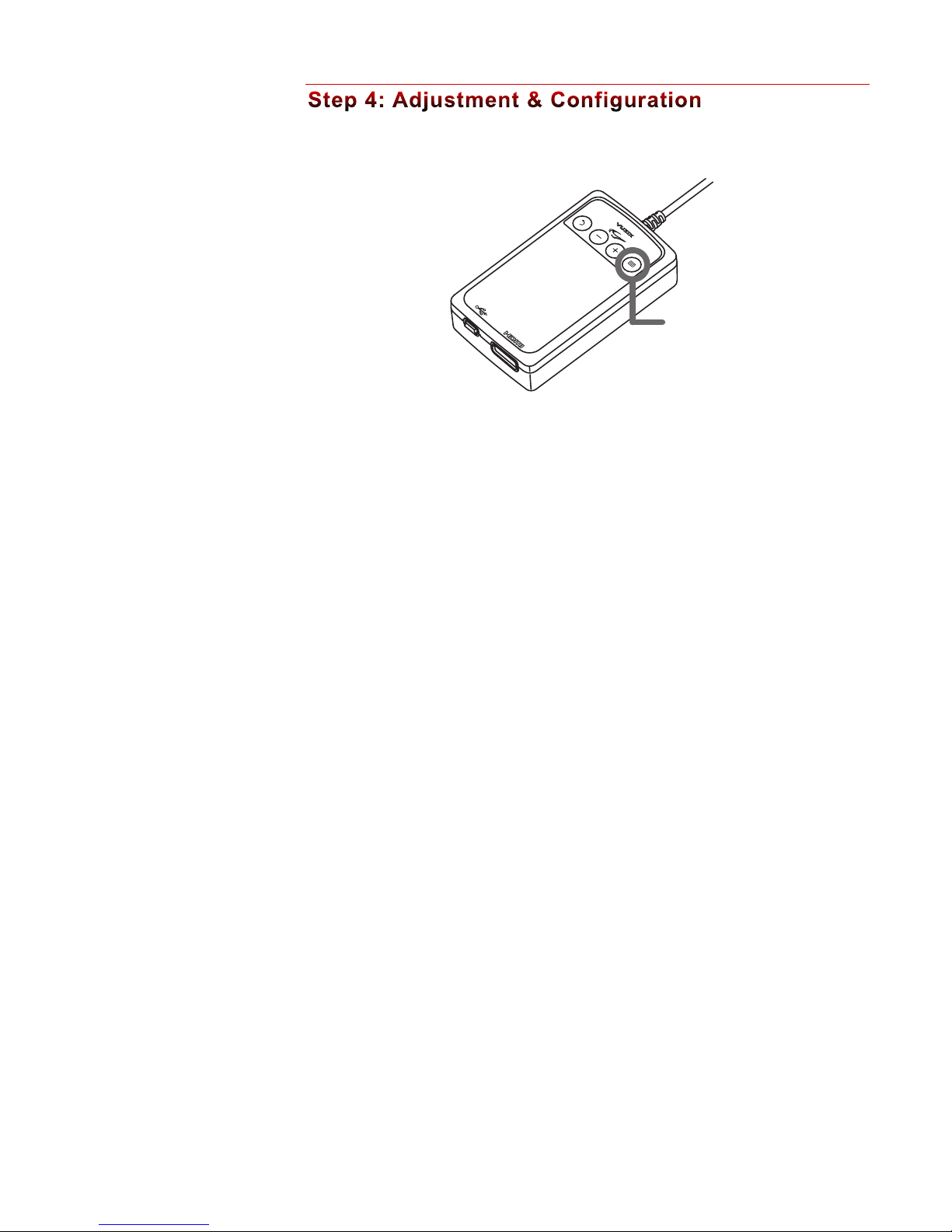Vuzix Wrap 1200DX User manual
Other Vuzix Smart Glasses manuals

Vuzix
Vuzix M4000 User manual

Vuzix
Vuzix Blade User manual

Vuzix
Vuzix M300 User manual

Vuzix
Vuzix M400 User manual

Vuzix
Vuzix CamAR User manual

Vuzix
Vuzix STAR 1200XLD User manual

Vuzix
Vuzix Smart Swim SS-147B User manual

Vuzix
Vuzix M300 User manual

Vuzix
Vuzix Blade 494 User manual

Vuzix
Vuzix Blade User manual

Vuzix
Vuzix M400C User manual

Vuzix
Vuzix Smart Swim User manual

Vuzix
Vuzix Star 1200 User manual

Vuzix
Vuzix BLADE 2 User manual

Vuzix
Vuzix M400 Installation instructions manual

Vuzix
Vuzix Blade User manual

Vuzix
Vuzix M300 User manual

Vuzix
Vuzix M100 User manual

Vuzix
Vuzix M300XL User manual

Vuzix
Vuzix SHIELD 492 User manual