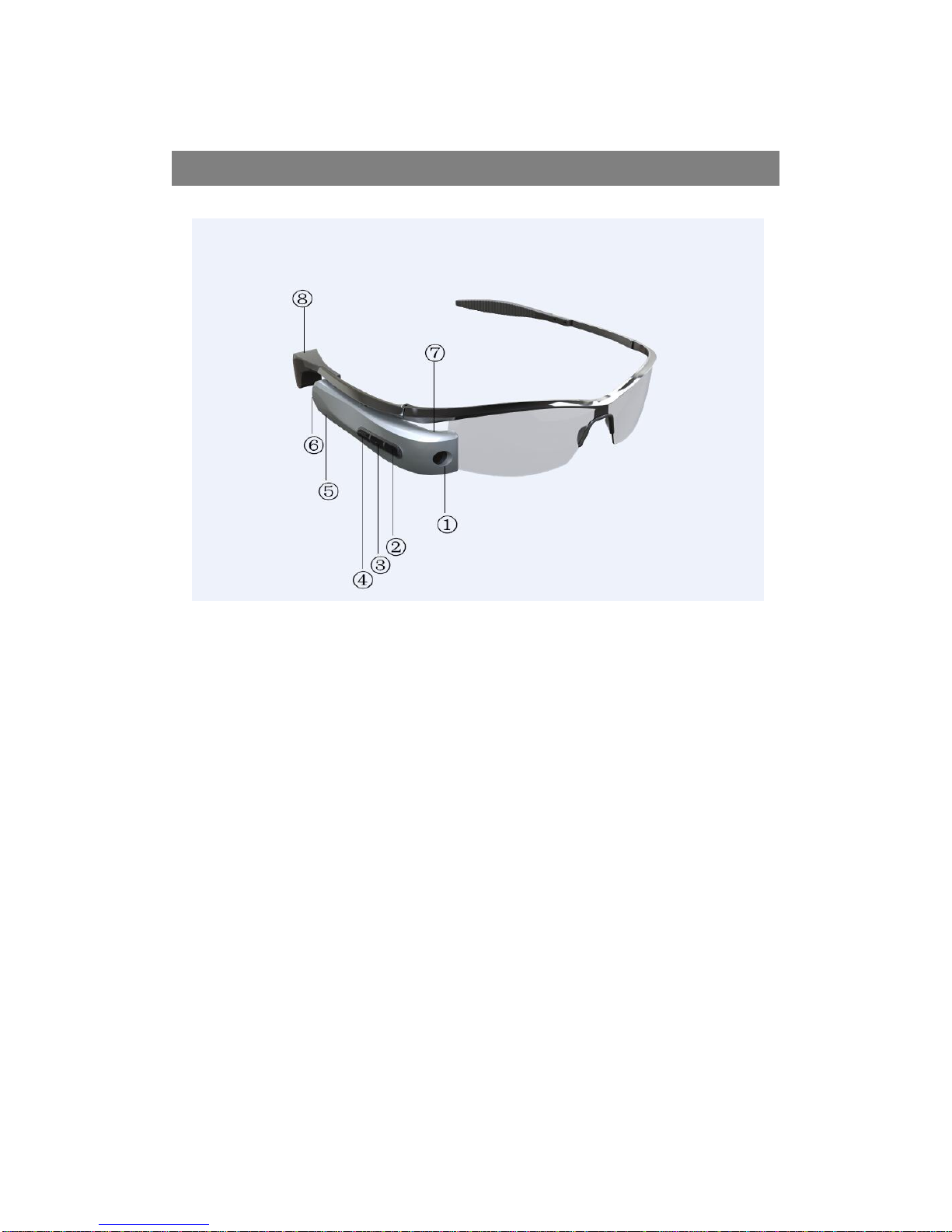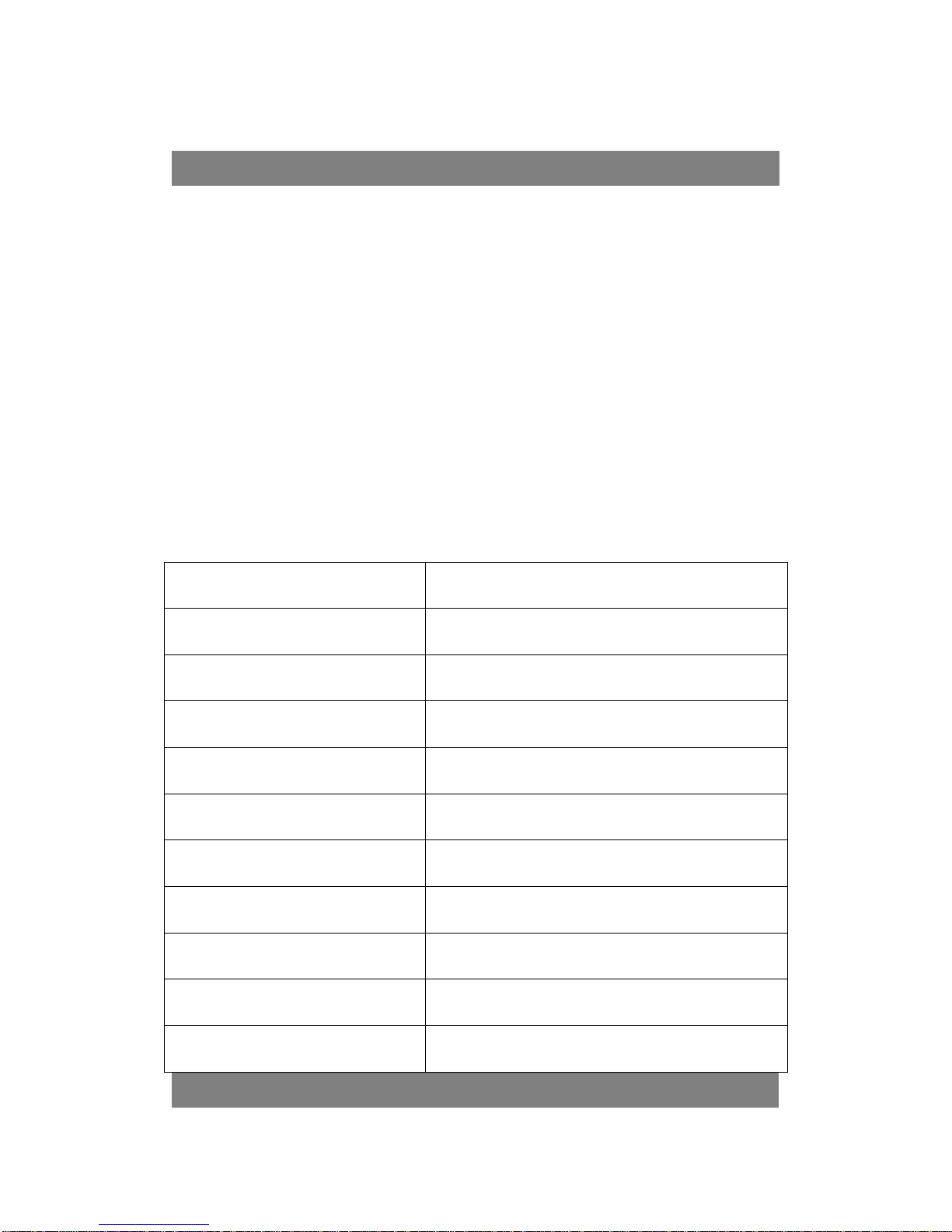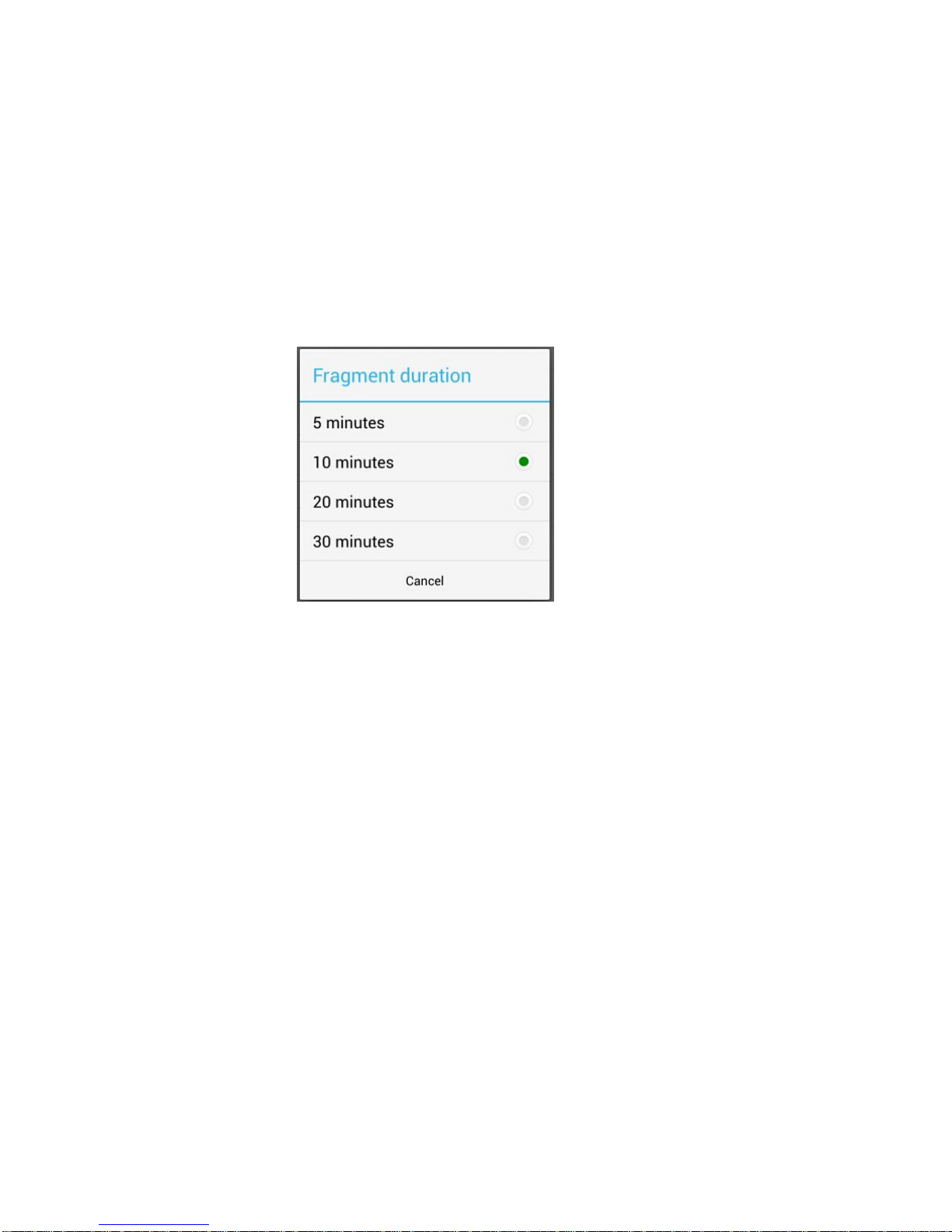driving record mode, you can repeat recording (disk will automatically
delete the earliest recorded video);
When out of memory, it will work as the normal recording mode, and it
will automatically stop recording when out of memory.
2. Break length: Set the time of recorded video file.
3. Bluetooth Call: Once binding the Glasses, the phone call will be
automatically transferred to Glasses. During the Bluetooth phone call, the
volume can be adjusted through volume button on the phone.
4. Wifi hot spots: Log on Glass end or turn to the live, it will remind you
to turn on wifi hotspot, you can also use the wifi hotspot inside the
“Glasses Settings “to change the name of hotspots.
5. Contacts Synchronization: when turn on the "Synchronize Contacts",
Glasses can broadcast the caller name or phone number for incoming
calls.