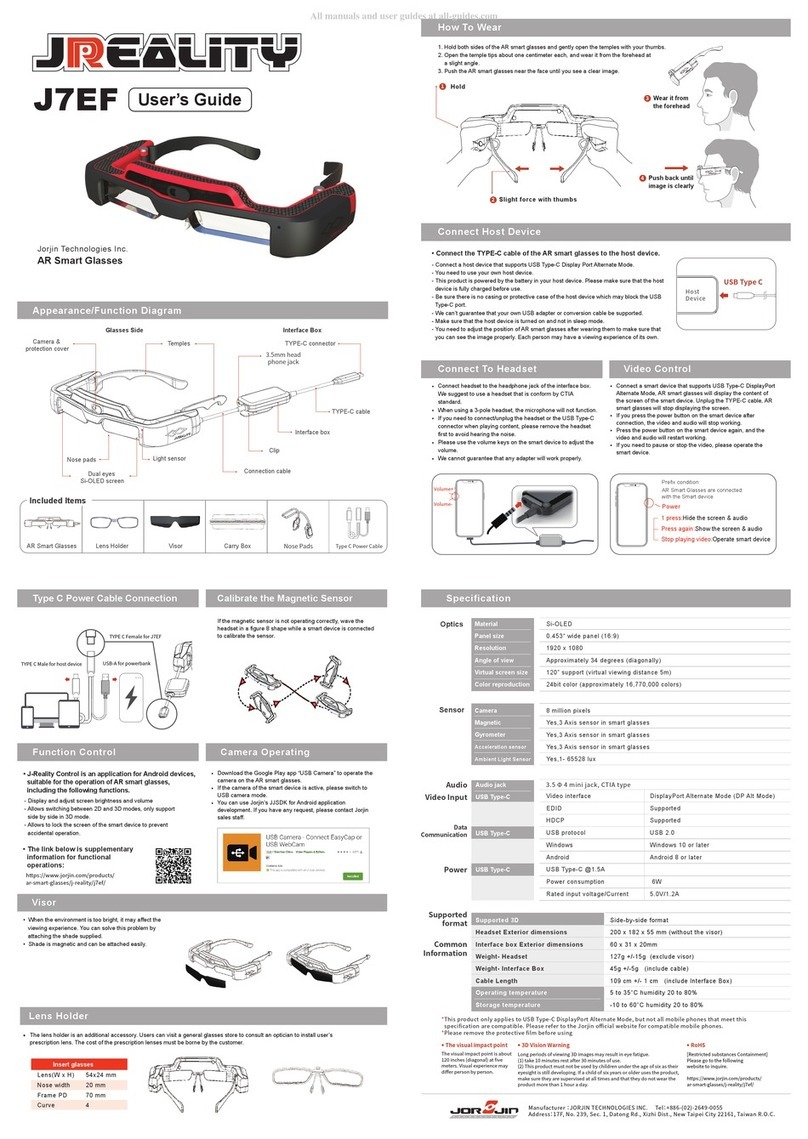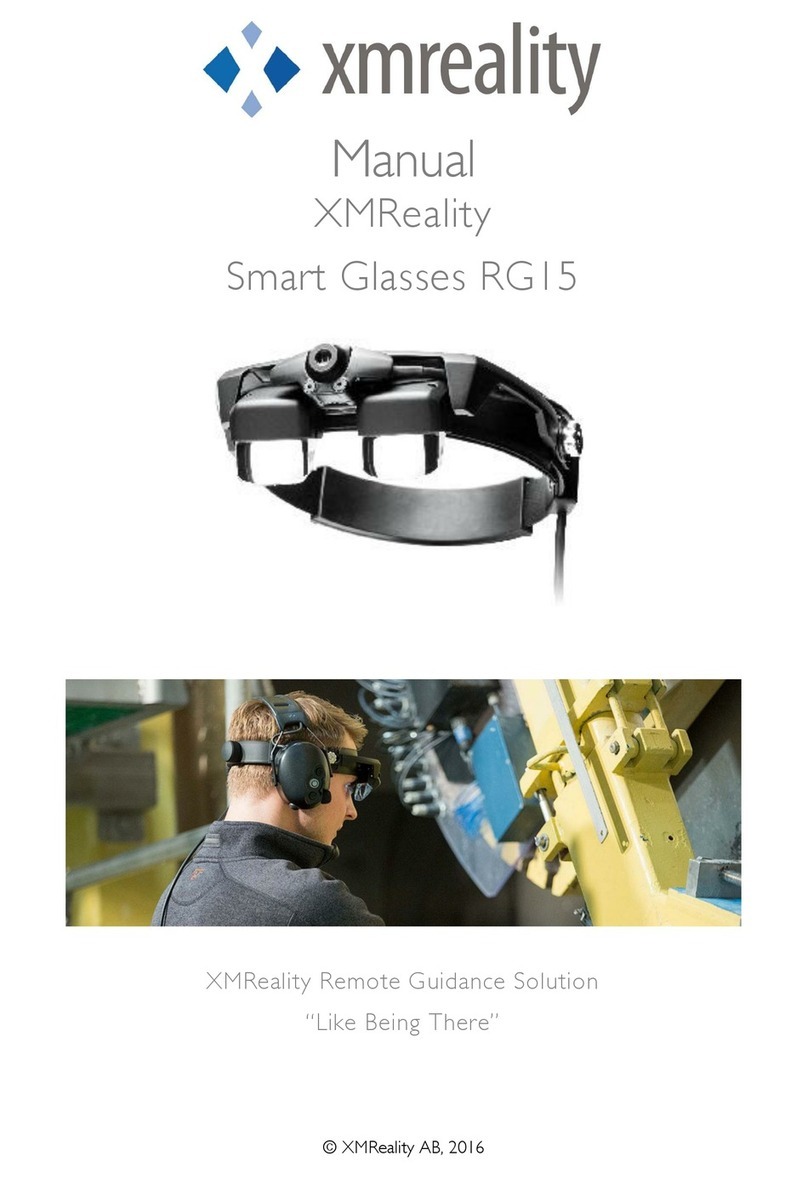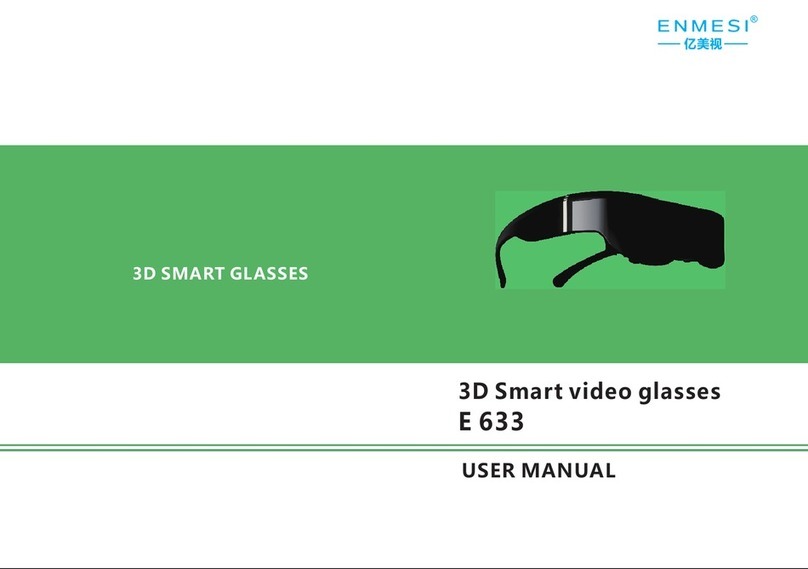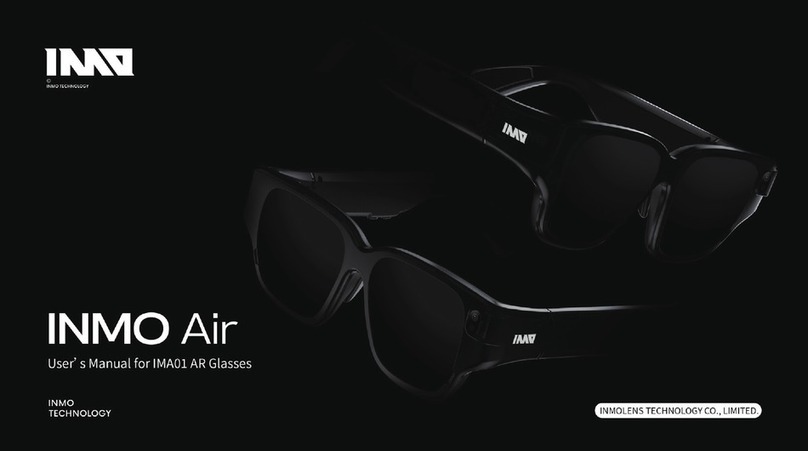How to install
1. Before you start you have to create an account. You can create your
Vuzix account here: https://www.vuzix.com/Account/Register
2. Install the Vuzix Companion app on your smartphone:
Android:
https://play.google.com/store/apps/details?id=com.vuzix.companion&
hl=en
IOS:
https://apps.apple.com/us/app/vuzix-companion/id1383316233
3. Open the application. You should see a QR code.
4. Turn on the Vuzix Blade Upgraded by pressing/holding the “Power
Button” for 3 seconds. You should now see the Home Menu of the Vuzix.
5. From here go to ‘Settings’. Tip: You can swipe to the right.
6. Select ‘Companion Link’ and scan the QR code you have on your mobile.
7. You are now ready to go!
How to connect Wi-Fi
Connect Wi-Fi through the smartphone (recommended)
1. Open the Vuzix app on your smartphone and go to the settings.
2. Select the Wi-Fi under Blade settings.
3. Choose the network you want to connect with and fill in the password.
4. Both your phone and app are now connected to the Wi-Fi.
Connect Wi-Fi through the Vuzix Blade Upgraded
1. Start the Vuzix Blade Upgraded and go to the Settings.
2. Go to Connectivity and choose Wi-Fi, after this choose Add Network.
3. Choose the Wi-Fi network you want to connect with and fill in the
password.
Vuzix Blade Upgraded- Guide