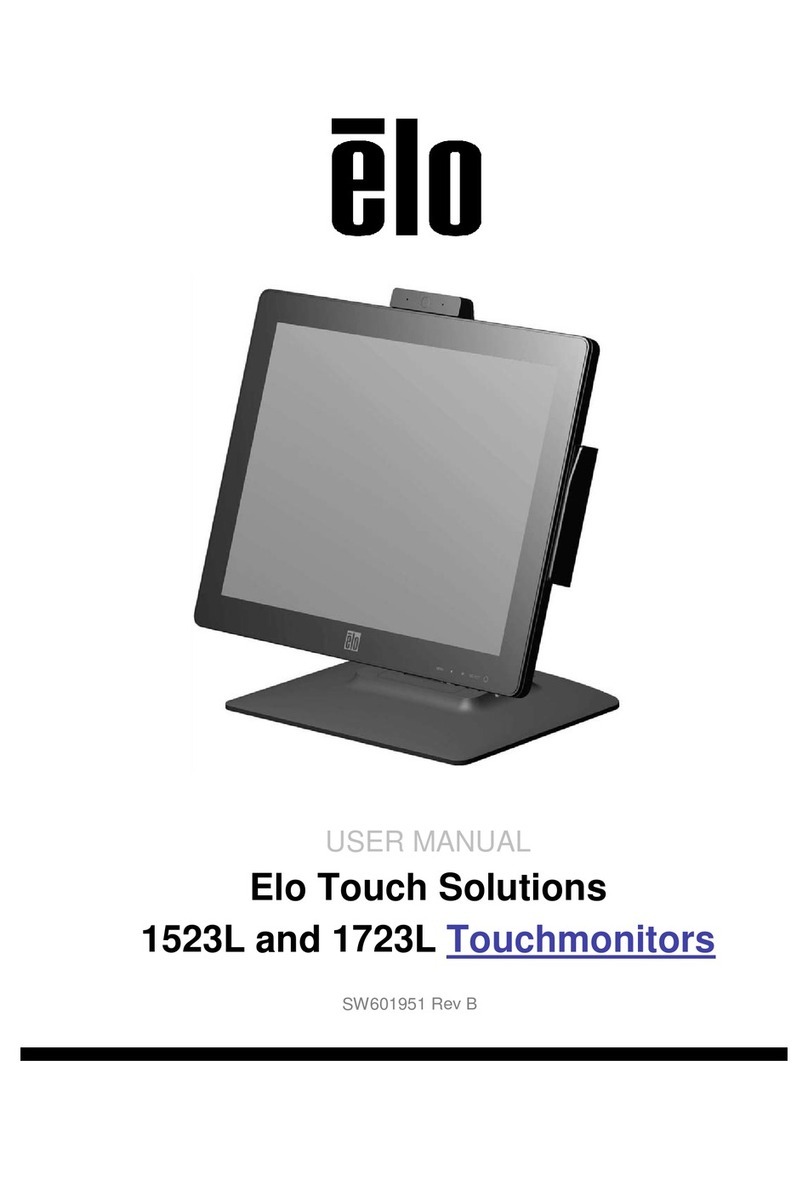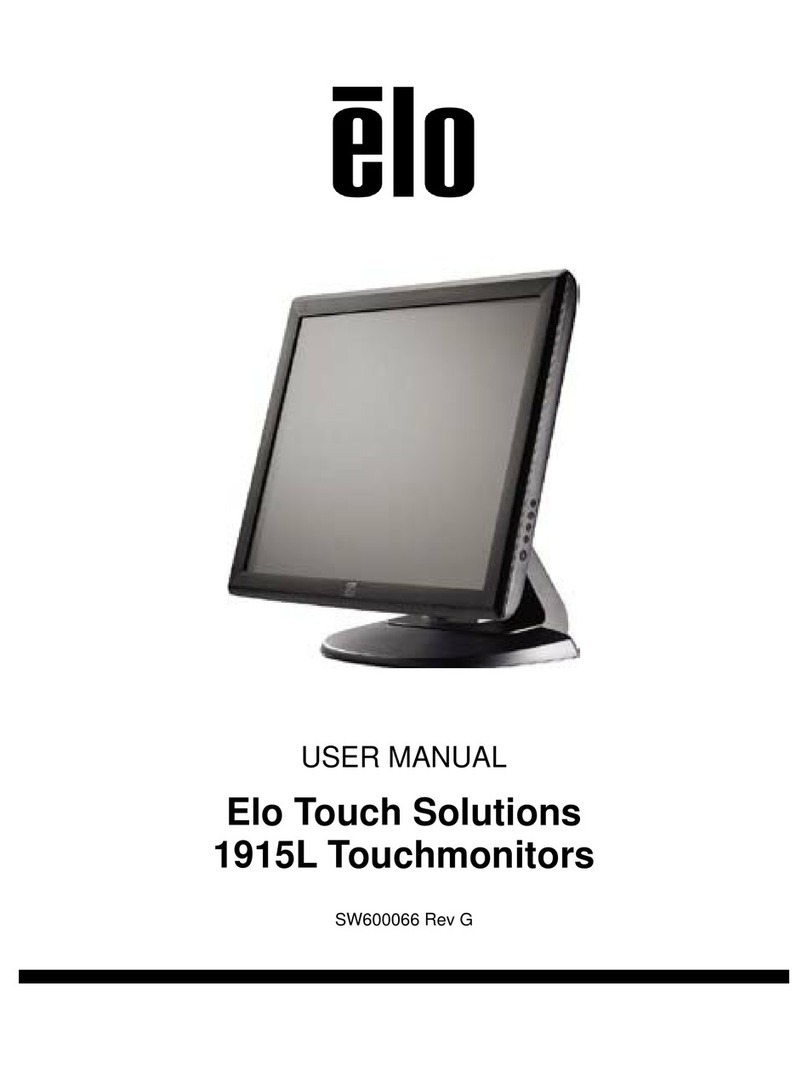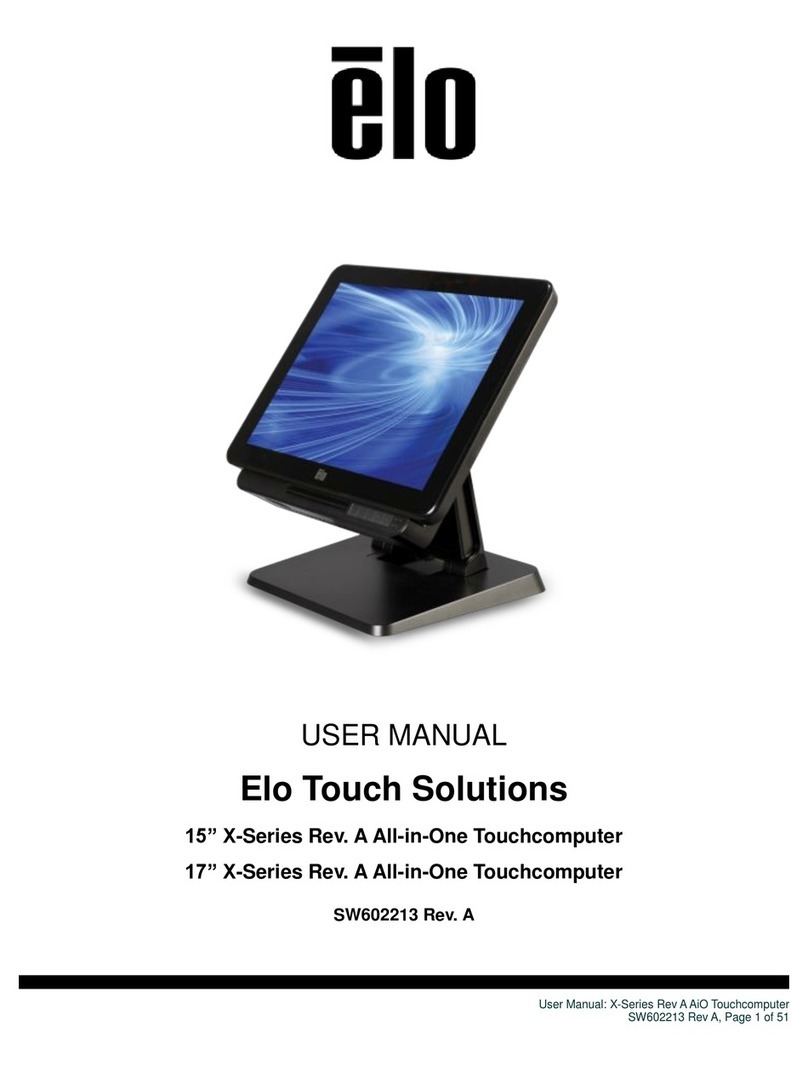Table of
Contents
Chapter 1
Introduction 5
Product Description....................................................5
Precautions.................................................................5
Chapter 2
Installation and Setup 6
UnpackingYour Touchmonitor ....................................6
Assembling the stand plate ........................................8
Interface Connection .................................................9
Speakers and Audio ...................................................9
MSR Interface connection (Optional) .........................10
Product Overview.......................................................11
Main Unit ..............................................................11
Rear View.............................................................11
Mounting the Display..................................................12
Rear Mounting Using the VESA Interface ..................13
VESA Mounting Options.............................................13
Installing the Driver Software......................................14
Installing the Serial Touch Driver (not applicable
to Acoustic Pulse Recognition and
Projected-Capacitive monitor) .............................15
Installing the Serial Touch Driver for Windows 7,
Windows Vista, Windows XP, Windows 2000,
ME,
Windows 98/95 and NT 4.0.............................16
Installing the Serial Touch Driver for Windows 3.1
and MS-DOS........................................................16
Installing the USB Touch Driver............................17
Installing the USB Touch Driver for Windows 7,
Windows Vista, Windows XP, Windows 2000,
ME,
and Windows 98..............................................17
Installing APR USB Touch Driver for
Windows 7, Windows VISTA and
Windows XP....................................................17
Chapter 3
Operation 18
About Touchmonitor Adjustments...............................18
Bottom Panel Controls..........................................19
Controls and Adjustment............................................20
OSD Menu Functions...........................................20
OSD Lock/Unlock .................................................20
OSD Control Options............................................21
Preset Modes .......................................................22
Power Management System.................................23
Display Angle..............................................................23
IntelliTouch Plus Touch Technology ............................24
Projected-Capacitive Touch Technology.....................25
Gesture Support.........................................................25
Chapter 4
Troubleshooting 26
Solutions to Common Problems.................................26
Appendix A
Native Resolution .......................................................27
Appendix B
Touchmonitor Safety...................................................29
Care and Handling ofYour Touchmonitor ...................30
Appendix C
Touchmonitor Specifications.......................................31
15.6" LCD Touchmonitor (ET1519L) Dimensions.......34
18.5" LCD Touchmonitor (ET1919L) Dimensions.......35
Regulatory Information 36
Warranty 39