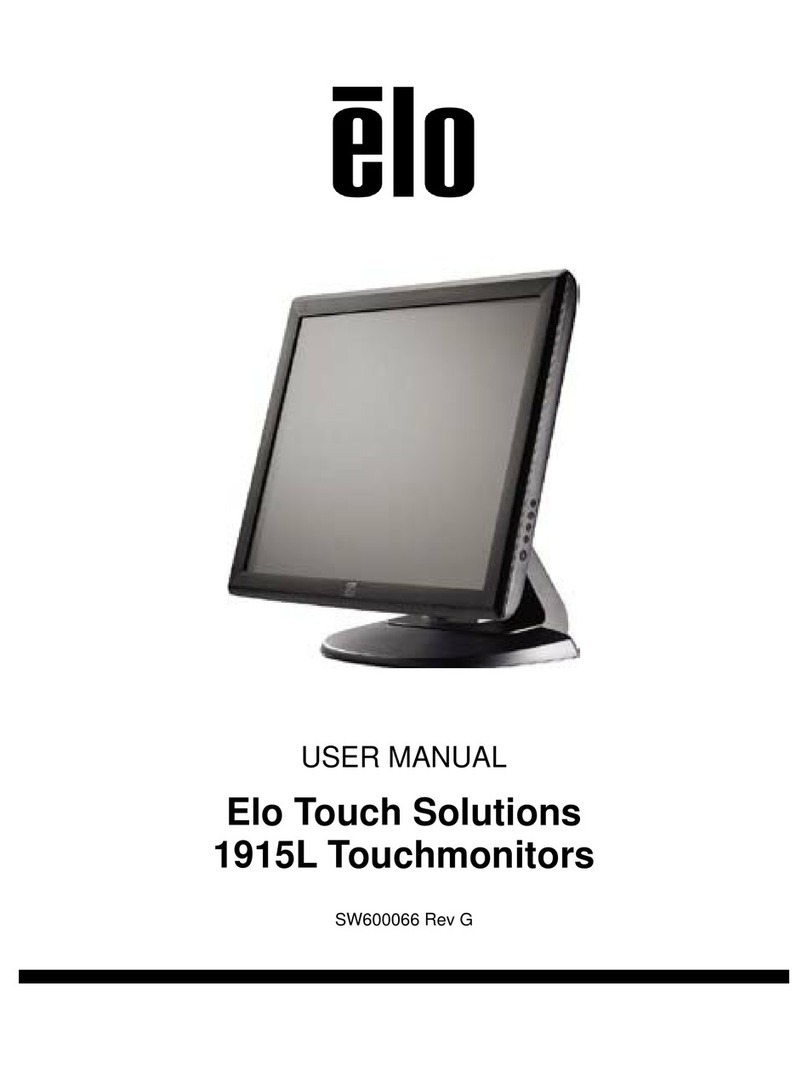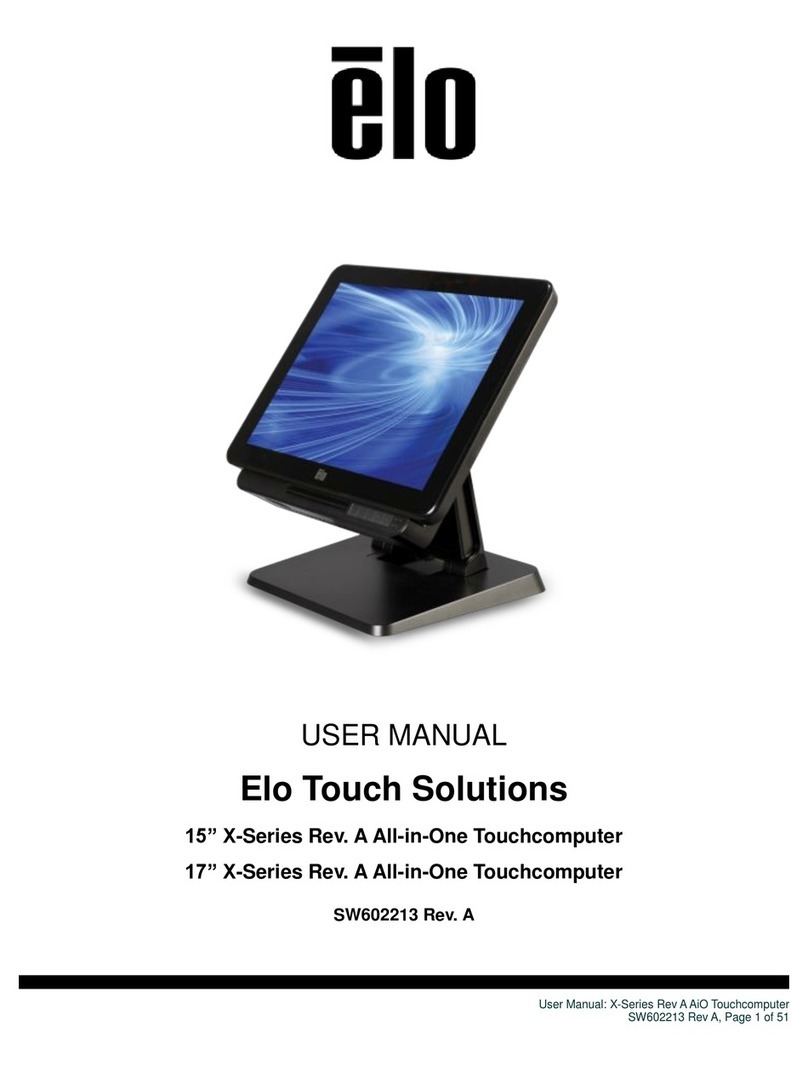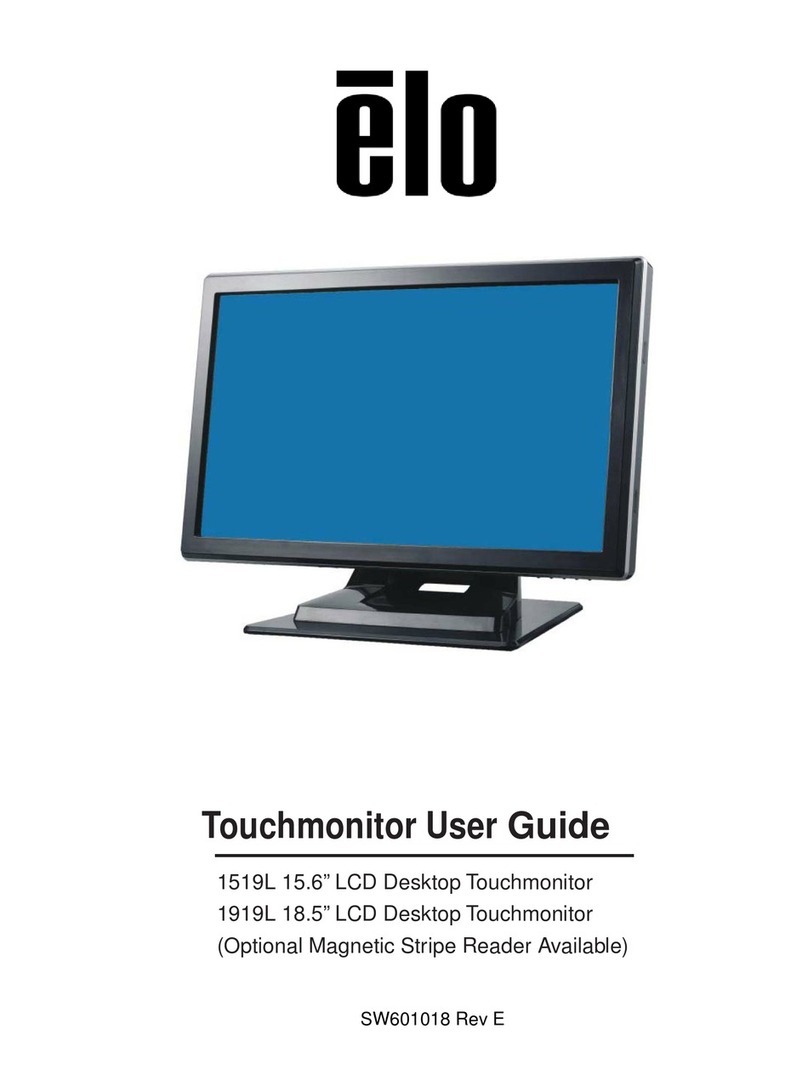User Manual: 1523L, 1723L
SW601951 Rev B, Page 8 of 26
Touchmonitor Connections
1. Connect the DVI or VGA video cables between the monitor’s DVI/VGA input connectors and
your DVI/VGA video source, respectively. Tighten the video cable’s screws for best
performance.
2. Connect the USB touch cable between the monitor’s USB connector and your PC’s USB
port.
3. Connect the audio cable between the monitor’s Audio In jack and your audio source.
4. Select the correct power cable for your region. Connect the power adaptor’s input connector
to the AC power source. Connect the power adaptor’s DC output connector to the monitor’s
input power jack.
5. The touchmonitor ships in an OFF state. Press the power button to turn it on.
Installing the Touch Technology Software Drivers
Some software installation is required for your iTouch Plus touchmonitor to work with your
computer. No additional drivers are required for your projected-capacitive touchmonitor with
Windows 7 and 8 operating systems, it uses Windows HID drivers.
To download latest touch drivers
1.
Visit elotouch website.
2.Select the operating system from “Operating System” dropdown menu.
3.Select the technology from “Technologies” dropdown menu.
4.Click on the driver version required for your touchmonitor.
5.Click “Accept” once you are directed to the “Driver License Agreement” page.
6.Enter you email address, Click on “Next Step”. Your driver download will start automatically.
7.If you are a new user, fill in the required information and Click on “Register”. Your driver
download will start automatically.