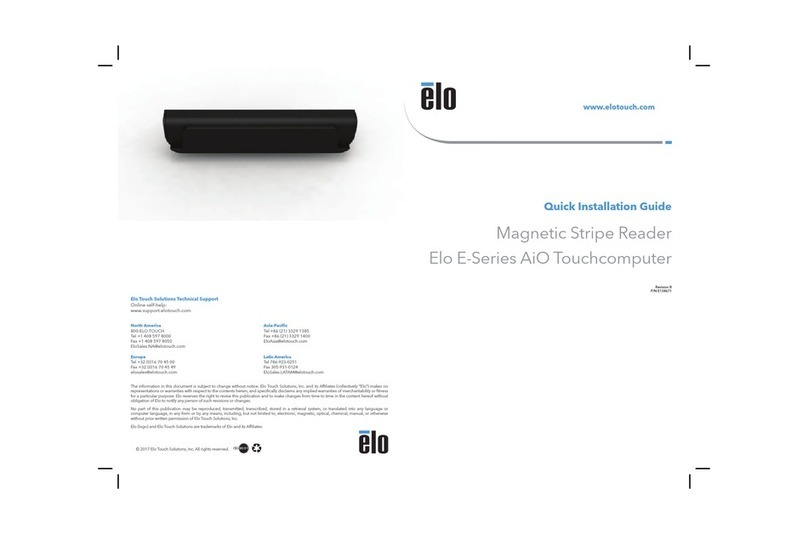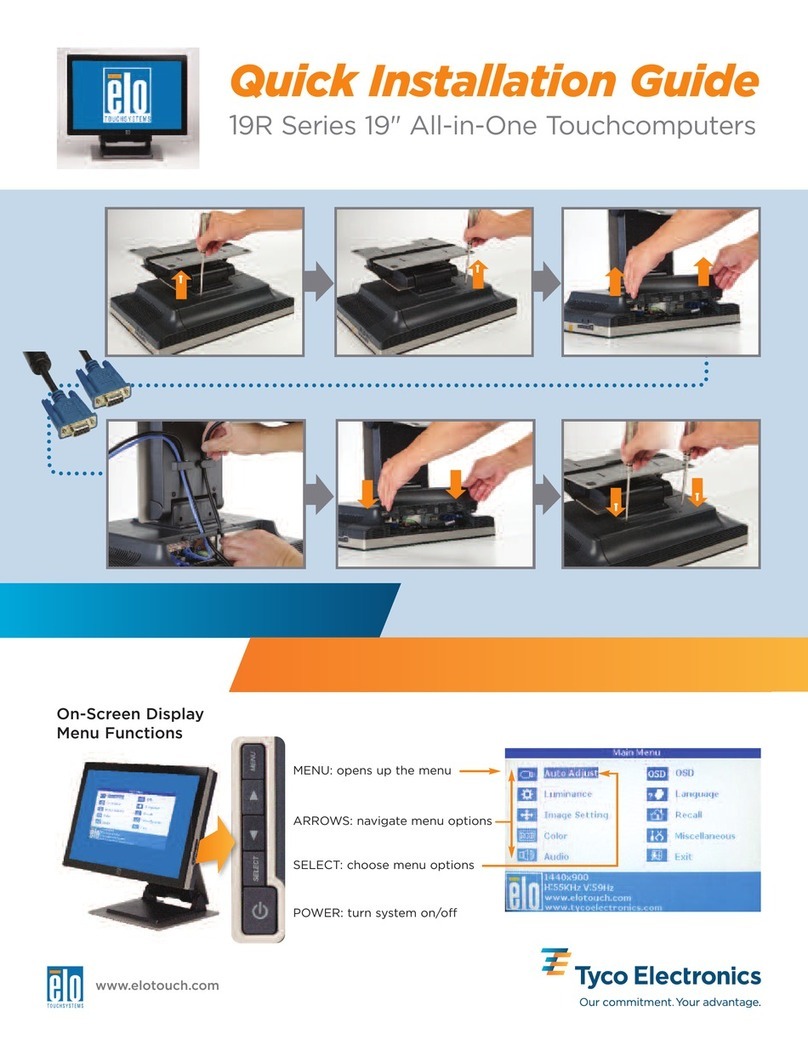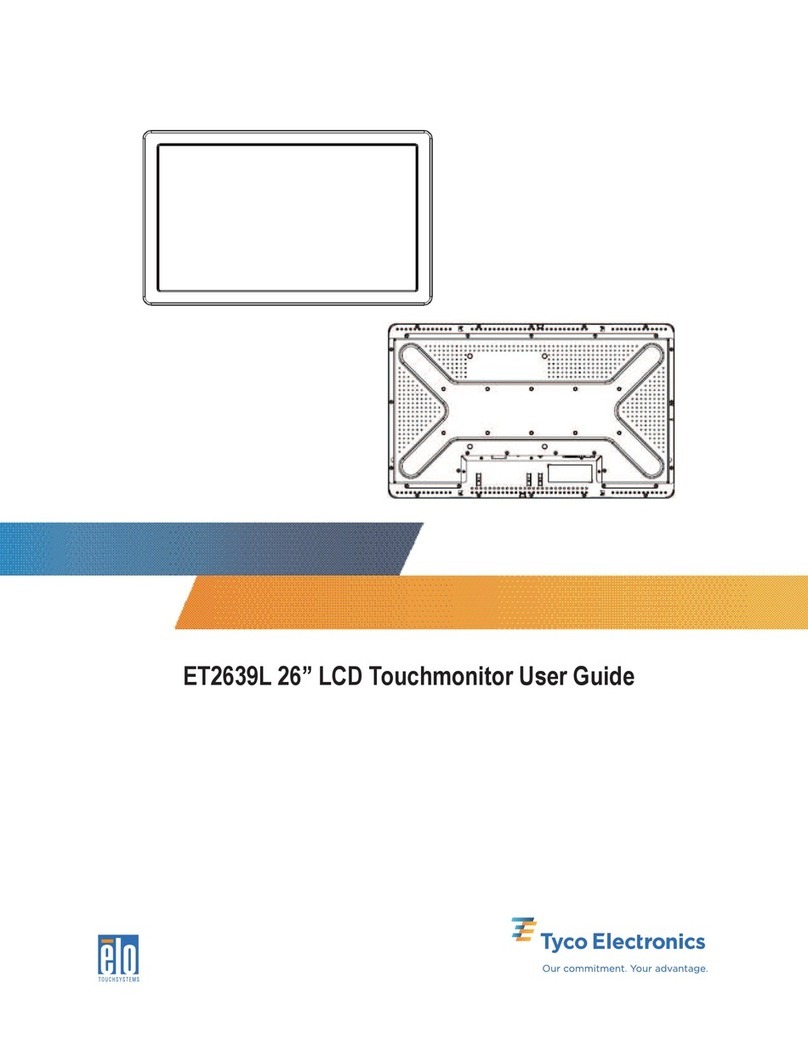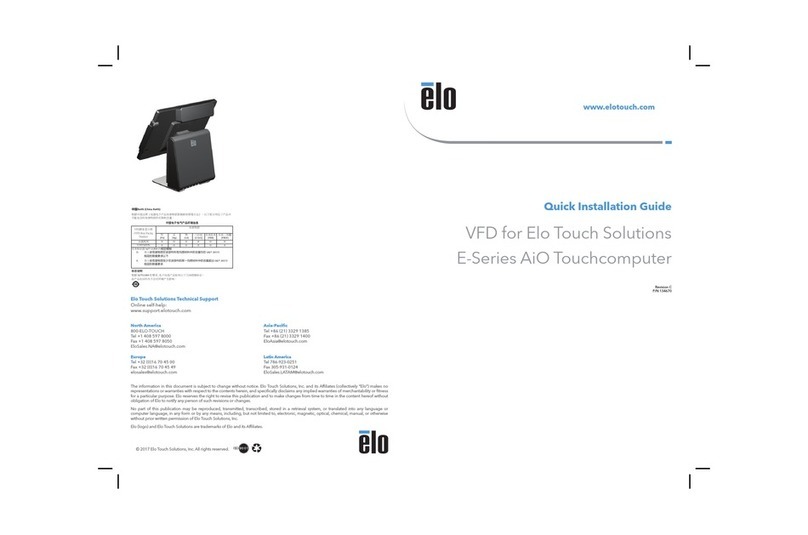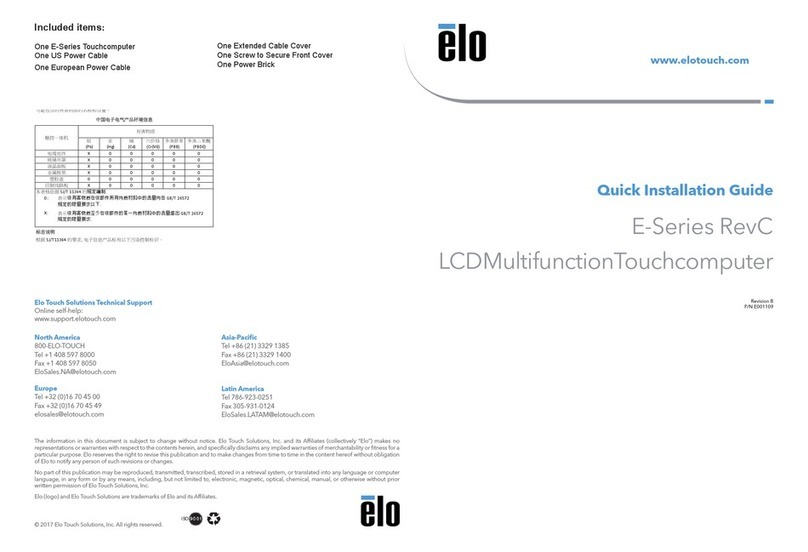5
Table of Contents
1. Item Checklist ................................................................................................................ 6
1.1 Standard Items ......................................................................................................... 6
2. System View..................................................................................................................7
2.1 Front View ................................................................................................................ 7
2.2 Rear View................................................................................................................. 7
2.3 System Drawing ....................................................................................................... 8
3. Driver Installation ......................................................................................................... 10
3.1 Driver List............................................................................................................... 10
3.2 Chipset Driver Installation ...................................................................................... 10
3.3 VGA Driver Installation ............................................................................................11
3.4 Audio Driver Installation ......................................................................................... 12
3.5 LAN Driver Installation ........................................................................................... 13
3.6 USB2.0 Driver Installation ...................................................................................... 14
3.7 ELO Touch Screen Driver Installation .................................................................... 16
3.8 POSTouch Screen Driver Installation ..................................................................... 18
4. Peripherals Installation ................................................................................................ 21
4.1 Magnetic Card Reader Installation ......................................................................... 21
4.2 Cash Drawer Installation ........................................................................................ 22
4.3 Customer Display Installation................................................................................. 24
4.4 Second Display Installation .................................................................................... 25
5. System Disassembly ................................................................................................... 26
5.1. Remove the Base Cover ....................................................................................... 26
5.2. Replace the HDD .................................................................................................. 27
5.3. Replace the Power Supply.................................................................................... 27
5.4. Replace the CPU and RAM .................................................................................. 28
5.5. Remove the Mainboard......................................................................................... 29
5.6. Replace Touch Board............................................................................................ 31
5.7. Replace Inverter Board ......................................................................................... 31
Appendix A: Specification ................................................................................................ 31
Appendix B: Jumper Settings .......................................................................................... 34
Appendix C: BIOS Setting ............................................................................................... 38